iHeartRadio is one of the most popular, free American platforms for broadcasts, podcasts, and streaming radio. It is also the largest radio broadcaster in the United States. You can now easily embed iHeartRadio podcasts, radio streams, and much more in your WordPress websites to make the site more interactive and engaging to your audience.
EmbedPress is a very dependable and valuable plugin. With the help of EmbedPress, it is very simple to embed iHeartRadio podcasts in WordPress using just a URL. You don’t have to mess around with any embedding code. All you need is the iHeartRadio podcasts URL and you can instantly embed the content.
Here’s how to embed iHeartRadio podcasts into your WordPress site using EmbedPress plugin.
How To Collect Your iHeartRadio podcasts URL? #
To collect the podcast URL, visit the iHeartRadio website.
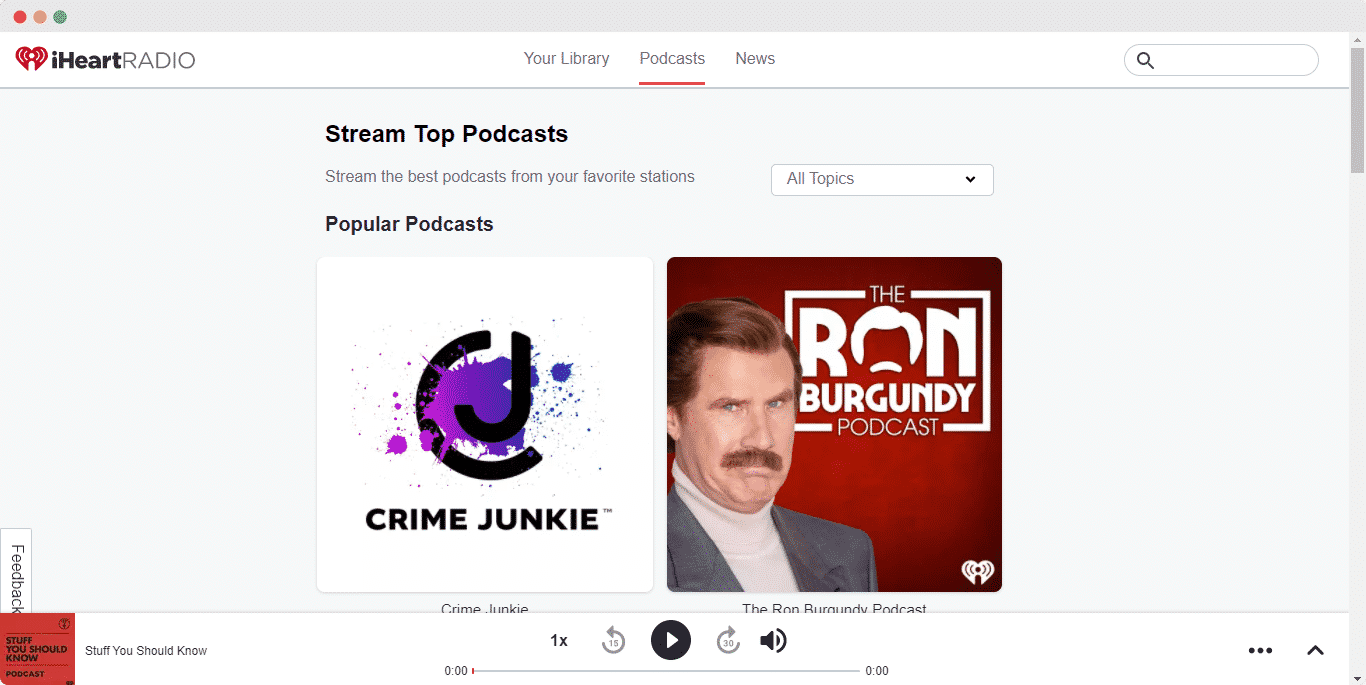
Click on the iHeartRadio podcasts you would like to embed in your WordPress website and copy the URL from the address bar.
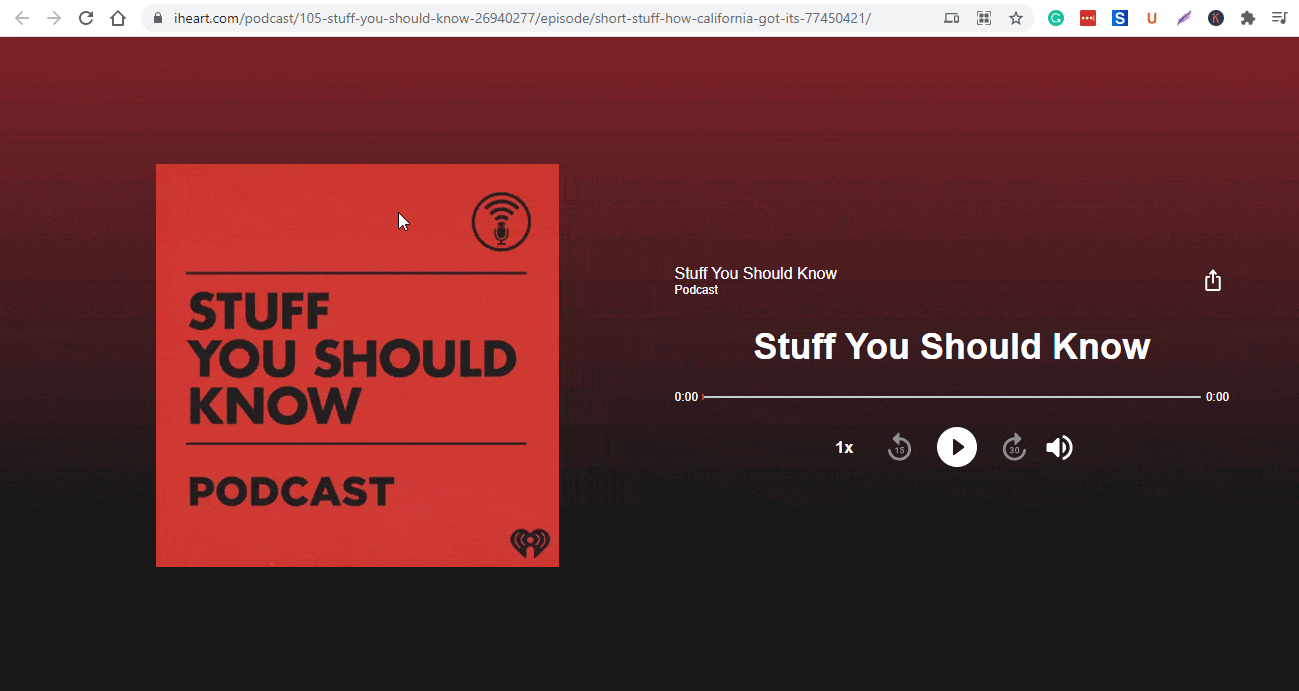
How To Embed iHeartRadio Podcasts Using Gutenberg? #
EmbedPress comes with its own block for embedding any type of content using Gutenberg Editor. To embed iHeartRadio podcasts using Gutenberg, follow the steps below.
Step 1: Insert An EmbedPress Block #
Click on the ‘+’ icon on your post content area in the Gutenberg editor and select ‘EmbedPress.’ You can also insert EmbedPress from the ‘Add Block’ button at the top of the page.
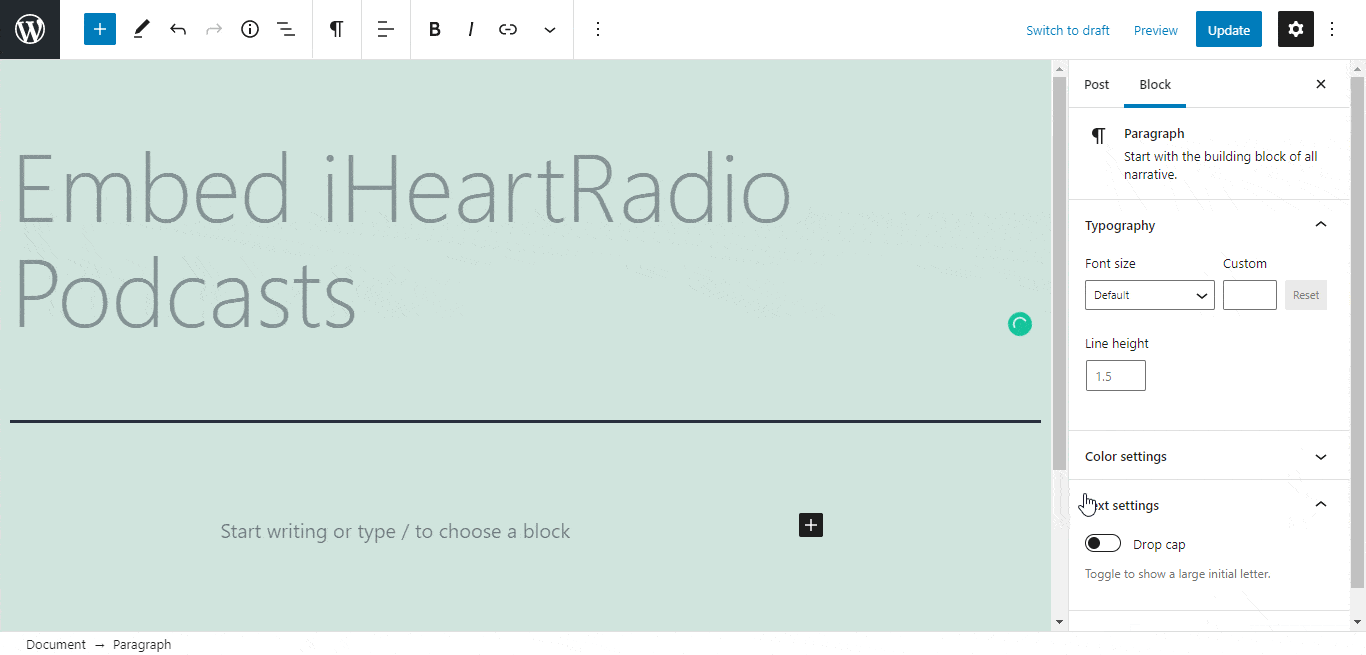
Step 2: Enter the URL into the block #
Now paste the collected iHeartRadio podcasts URL on the input field and click on the ‘Embed’ button. Your URL will automatically be transformed into an embed of your iHeartRadio podcast file.
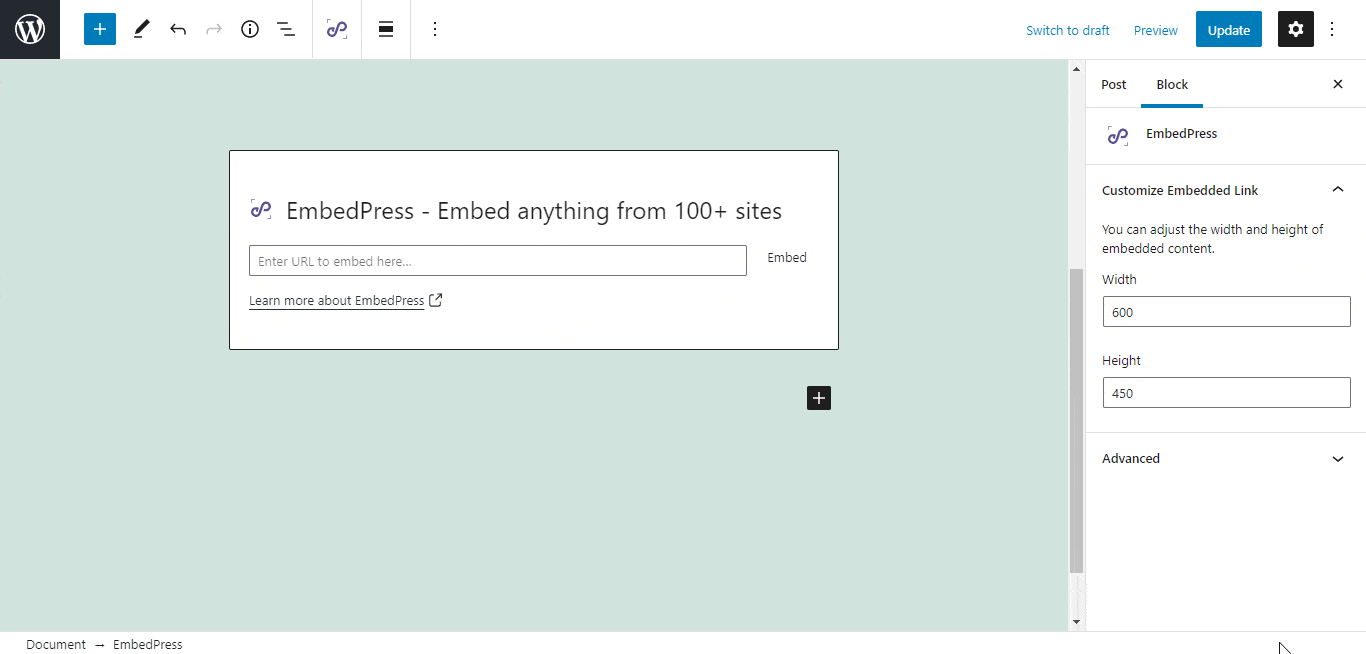
Publish your WordPress content, and the iHeartRadio podcast file will be embedded on the published page or post for users to see.
Step 3: Edit Your Podcast Embed #
To edit the embed on the Gutenberg editor, click on the EmbedPress block on your Gutenberg editor.
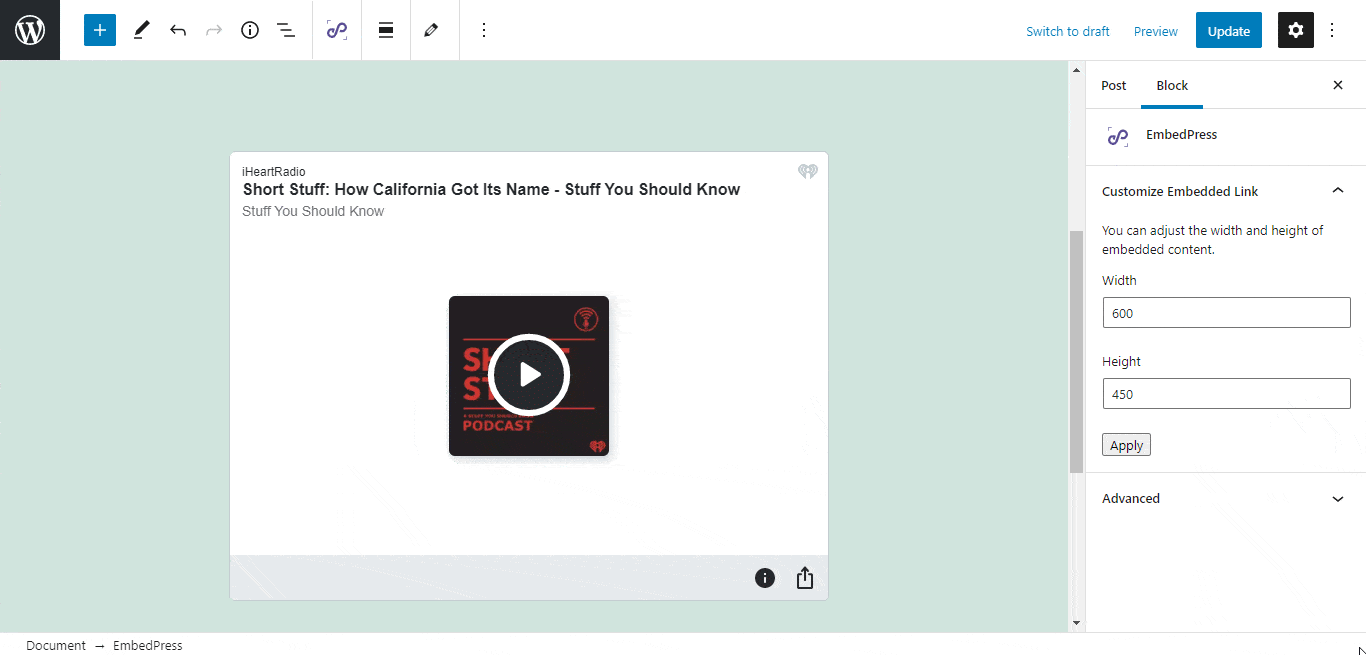
You can change the dimensions of the embedded podcast and modify it the way you need with absolute ease on the block customizer will appear on the side panel of the editor.
How To Embed iHeartRadio Podcasts Using Elementor Editor? #
You can also effortlessly embed iHeartRadio podcasts using EmbedPress on the Elementor Editor.
Step 1: Look For The EmbedPress Element #
First, click on ‘Edit with Elementor’ at the top of your page. It will take you to the Elementor editing panel. Search for the EmbedPress element on the widget panel and then drag and drop the element on your page.
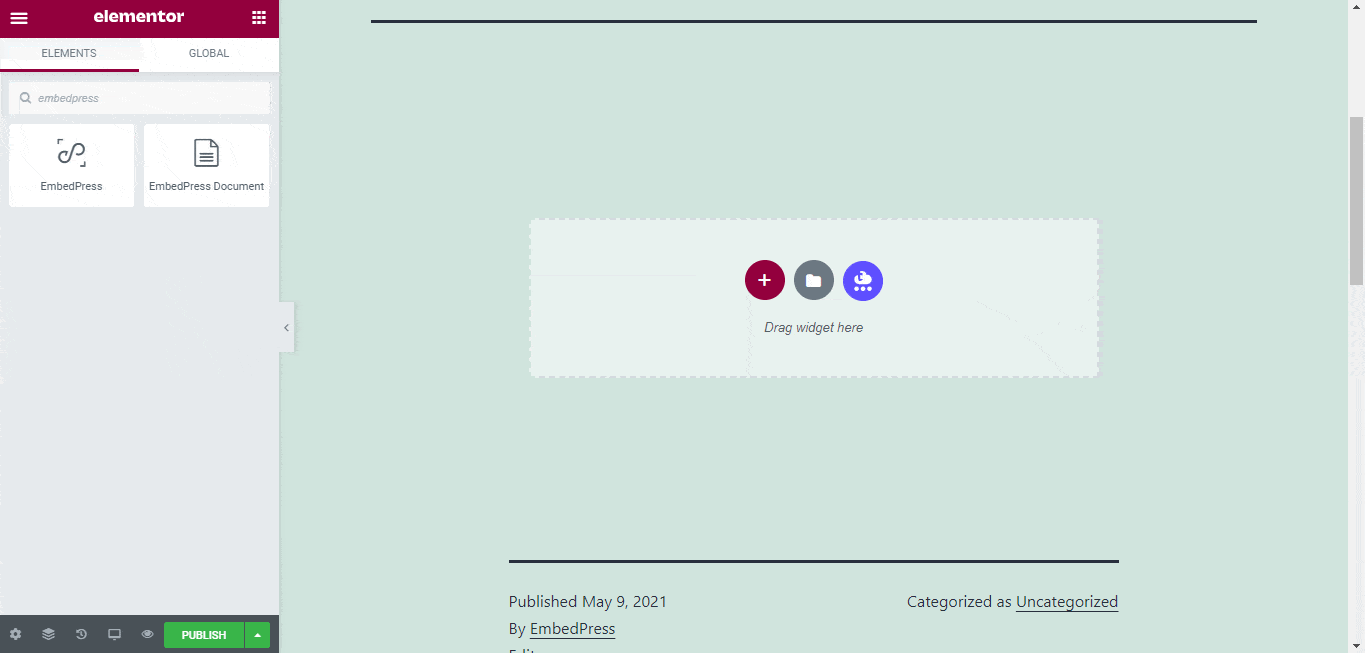
Step 2: Paste The URL In ‘Content Settings’ #
Now, paste the iHeartRadio podcasts URL onto the ‘Content Setting’ input field. Your embedded podcast will automatically be uploaded onto your Elementor editor. Publish your post or page, and your website users will be able to see the embedded content.
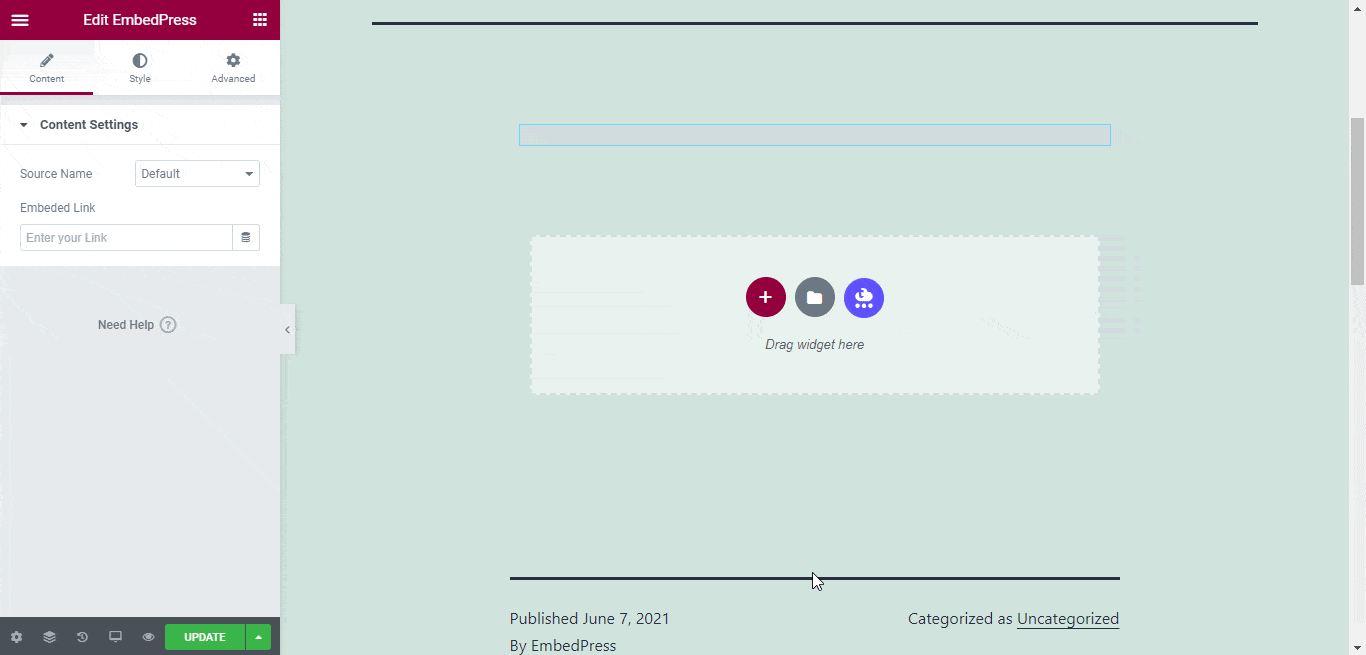
Step 3: Style Your Embedded Content #
You can edit the embedded podcast on the Elementor editor with a few easy steps. First, go to the ‘Style’ tab on the Elementor side panel. Here, you can change the dimensions, aspect ratios, and background color as necessary.
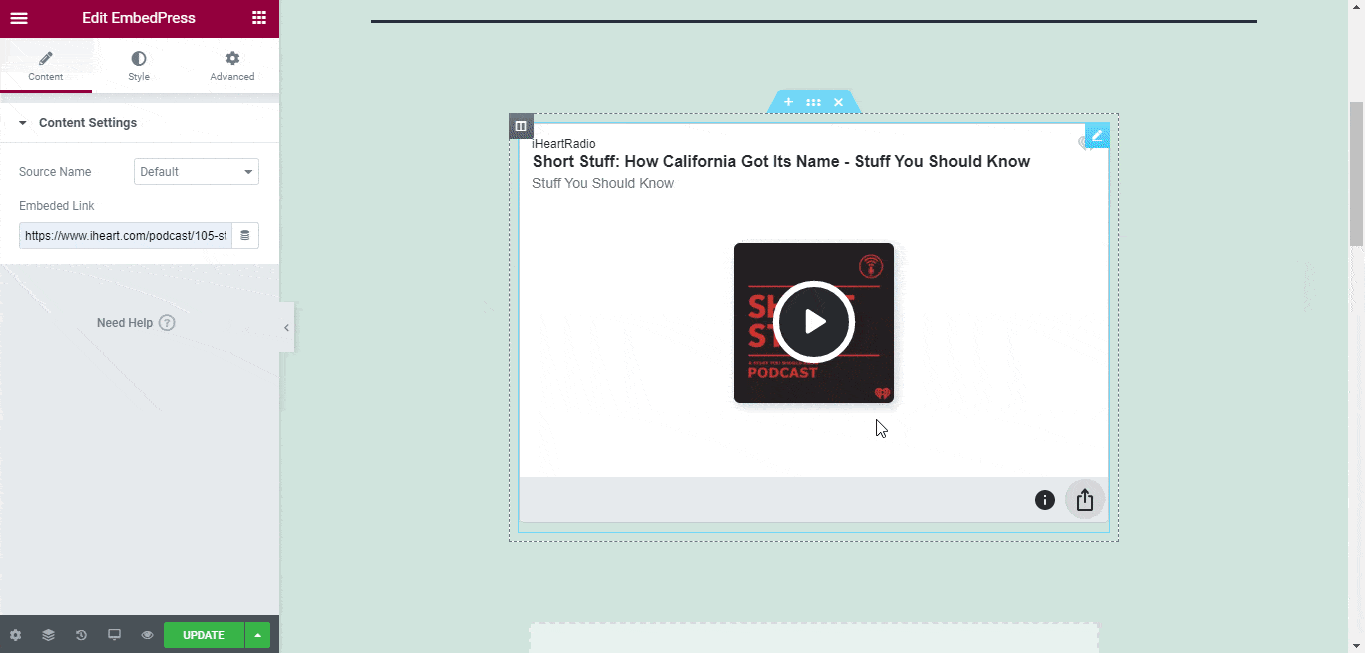
How To Embed iHeartRadio Podcasts On The Classic Editor? #
You can effortlessly embed your podcast onto your Classic Editor with just a click.
Paste the URL directly onto the ‘content area’ of the editor interface. A purple background with a “Loading your embed…” message will appear in the content area for a few seconds.
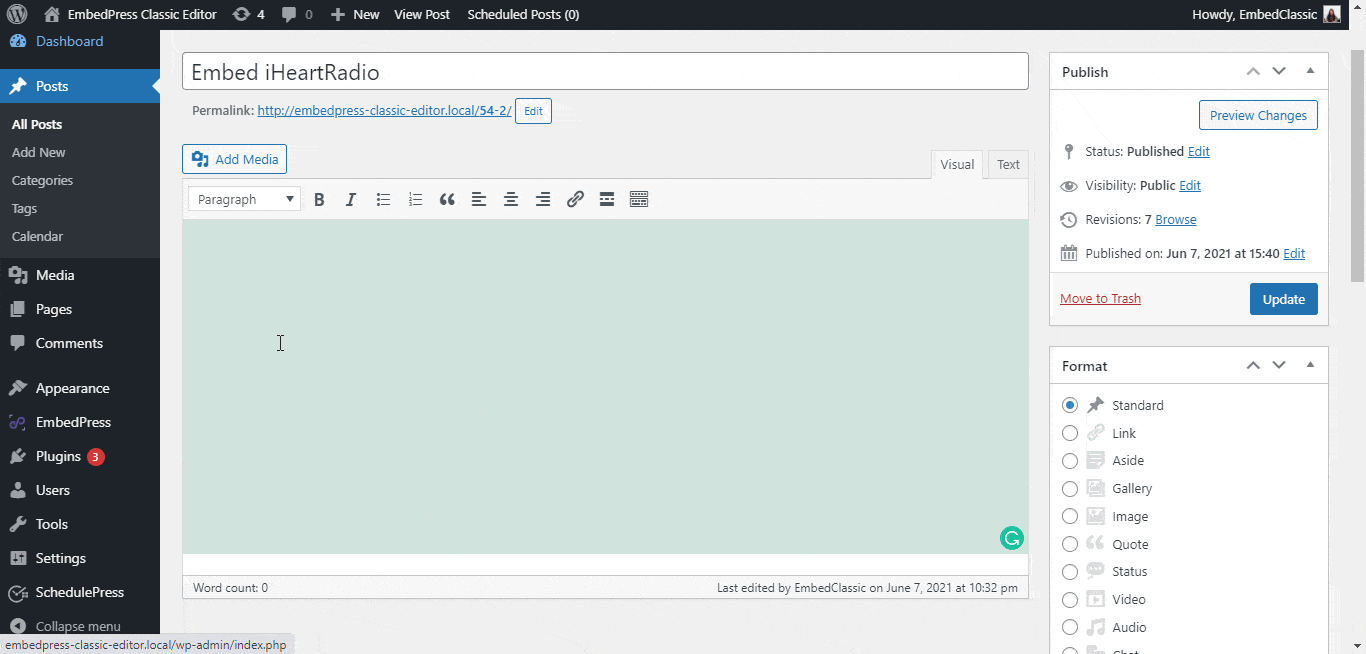
Publish and preview the post and the iHeartRadio podcast will automatically be embedded onto your WordPress website.
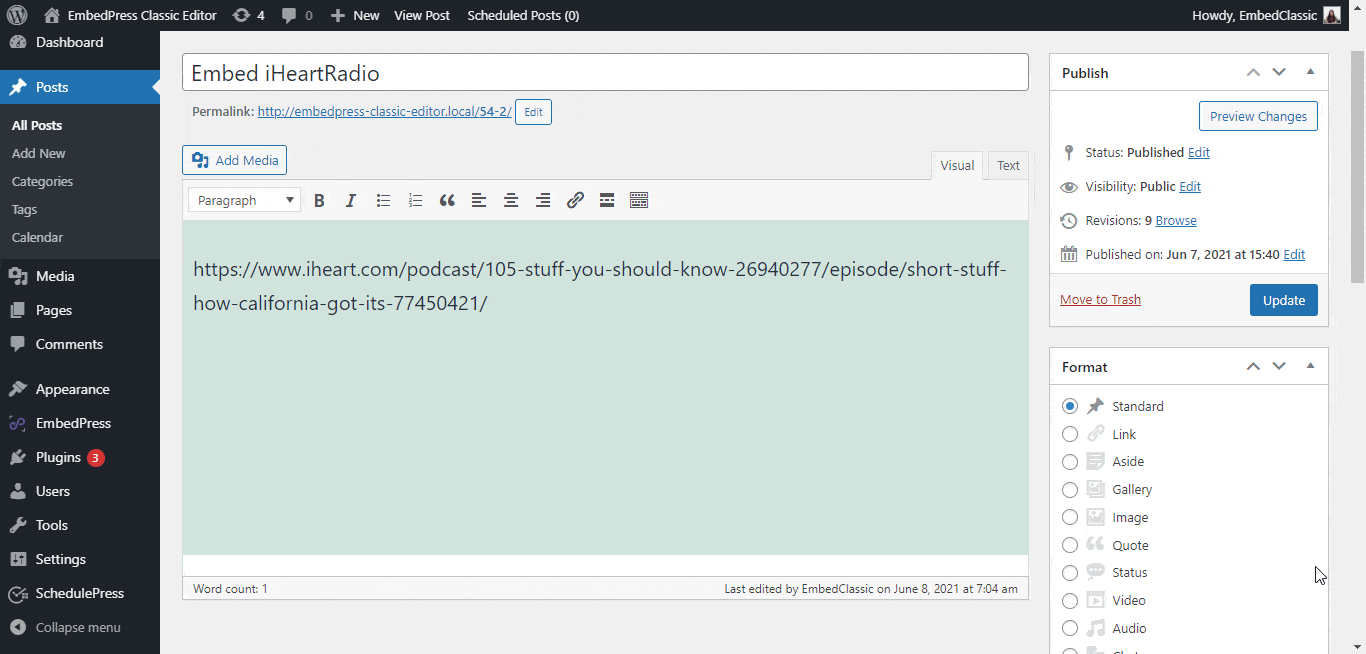
With these simple steps, you can embed iHeartRadio podcasts instantly into your WordPress website with EmbedPress using any of Gutenberg Editor, Classic Editor, or Elementor Editor.
If you are facing problems and require further assistance, feel free to contact our support or join our Facebook Community to get in touch with WordPress experts and content creators like yourself.







