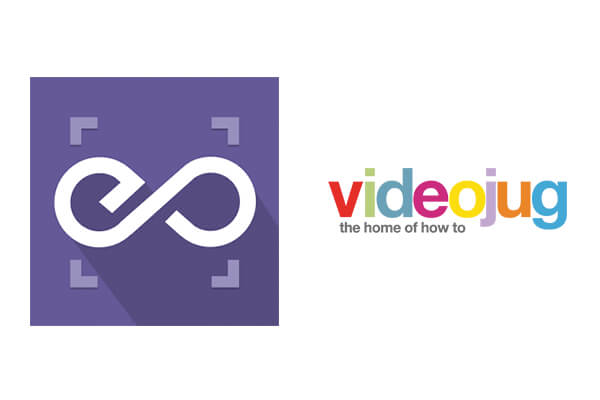
Disclaimer: the site VideoJug has been completely shut down, but you can embed the videos available on their official Youtube channel. Read our documentation on embedding Youtube videos.
With EmbedPress, you can add VideoJug Videos to WordPress, using just a URL.
VideoJug Video embeds are possible, but they’re not easy to use via normal methods. EmbedPress is different. With EmbedPress, you don’t have to mess around with embed code. All you need is the VideoJug Video URL.
Here’s how to embed any VideoJug Video into your WordPress site, using the EmbedPress plugin.
Step #1. Install the EmbedPress plugin #
EmbedPress is a very helpful plugin that expands and improves on WordPress’ capabilities. Install EmbedPress and your WordPress site will become far more powerful. Click here to find EmbedPress on WordPress.org.
Step #2. Set Up Your VideoJug #
- Go to VideoJug.com
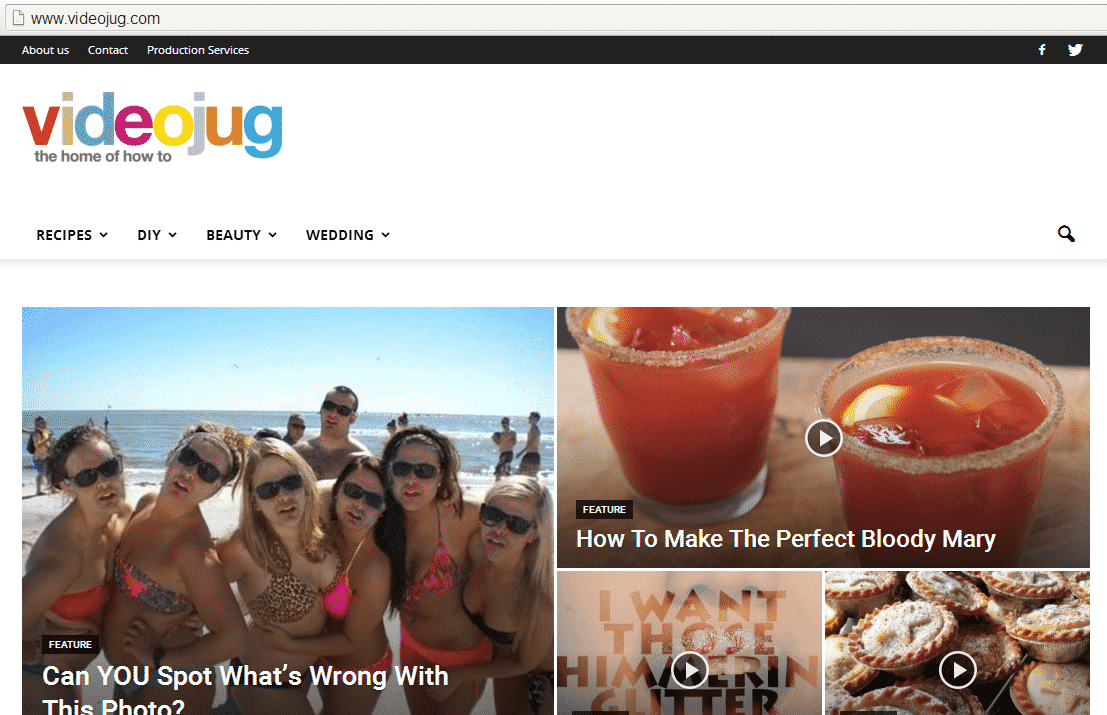
- Browse through video directory.
- Chose any video you like to embed.
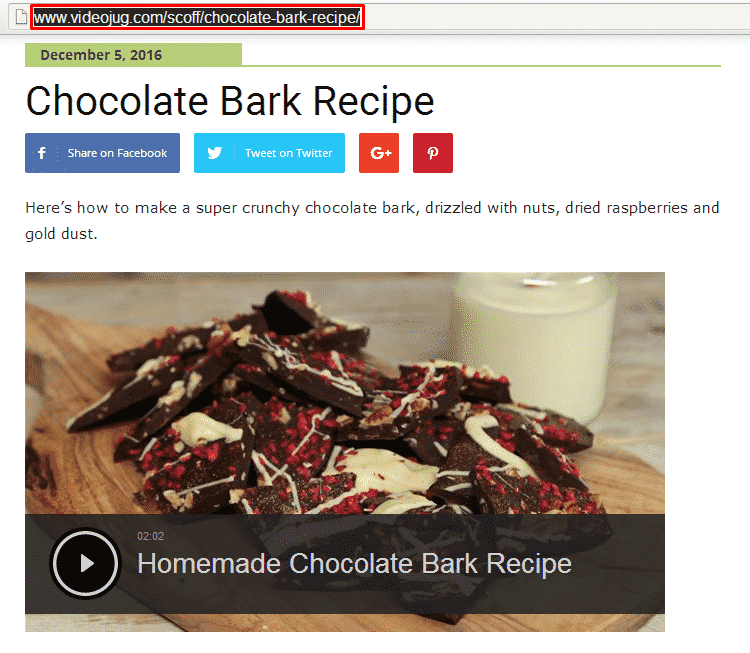
- Copy the URL from address bar to be used for embed purpose.
Step #3. Publish your VideoJug Embeds #
Now you have the VideoJug URL, you can add it to WordPress.
- Go to your WordPress site.
- Edit a post or page.
- Add your VideoJug URL into the content area, with the “Visual” tab enabled.
- You will see a purple background with a “Loading your embed …” message:
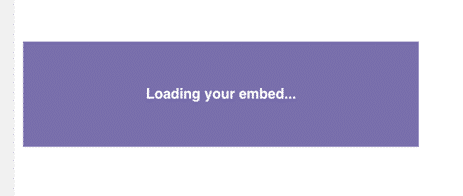
- Your URL will automatically be transformed into an embed of your VideoJug:
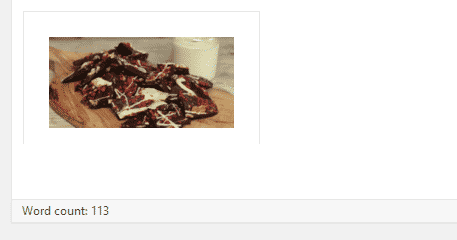
Step #4. Edit your VideoJug Embeds #
While editing your WordPress content, you can also edit your embed, thanks to EmbedPress.
- Hover over the embed, and a purple button will appear.
- Click the pencil and a pop-up screen will appear with more options.
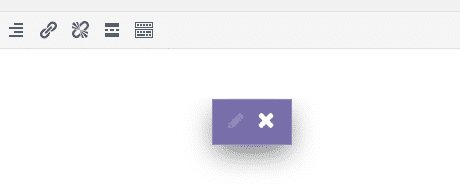
- You can now change the embed URL, plus you can also control the maximum width and height of the embed.








