With EmbedPress, you can embed Gumroad products directly into your WordPress website to streamline your sales process while maintaining the branding and user experience of your own site. Learn how to embed Gumroad products in WordPress with EmbedPress.
How To Collect The Gumroad Product’s URL? #
First, go to the Gumroad website and select the product you want to embed on your website and copy the product URL.
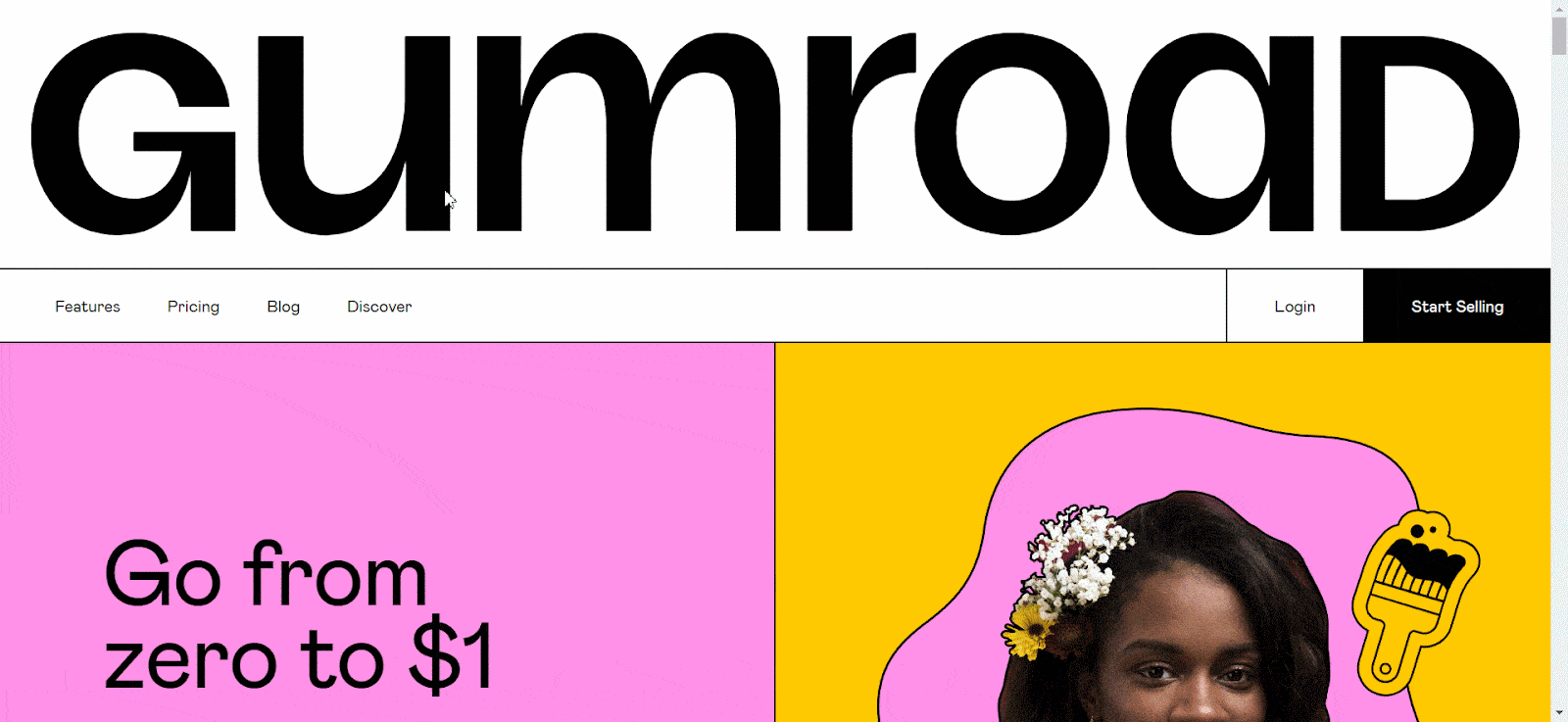
How To Embed Gumraod Products In Gutenberg? #
You can embed Gumroad products in Gutenberg with EmbedPress. Follow the step-by-step guide below to learn how to embed Gumroad products in Gutenberg.
Step 1: Add EmbedPress Block In Gutenberg #
First, open a page in Gutenberg. Click on the ‘+’ icon and search EmbedPress in the search bar. Click on the ‘EmbedPress’ block and it will be added to your page.
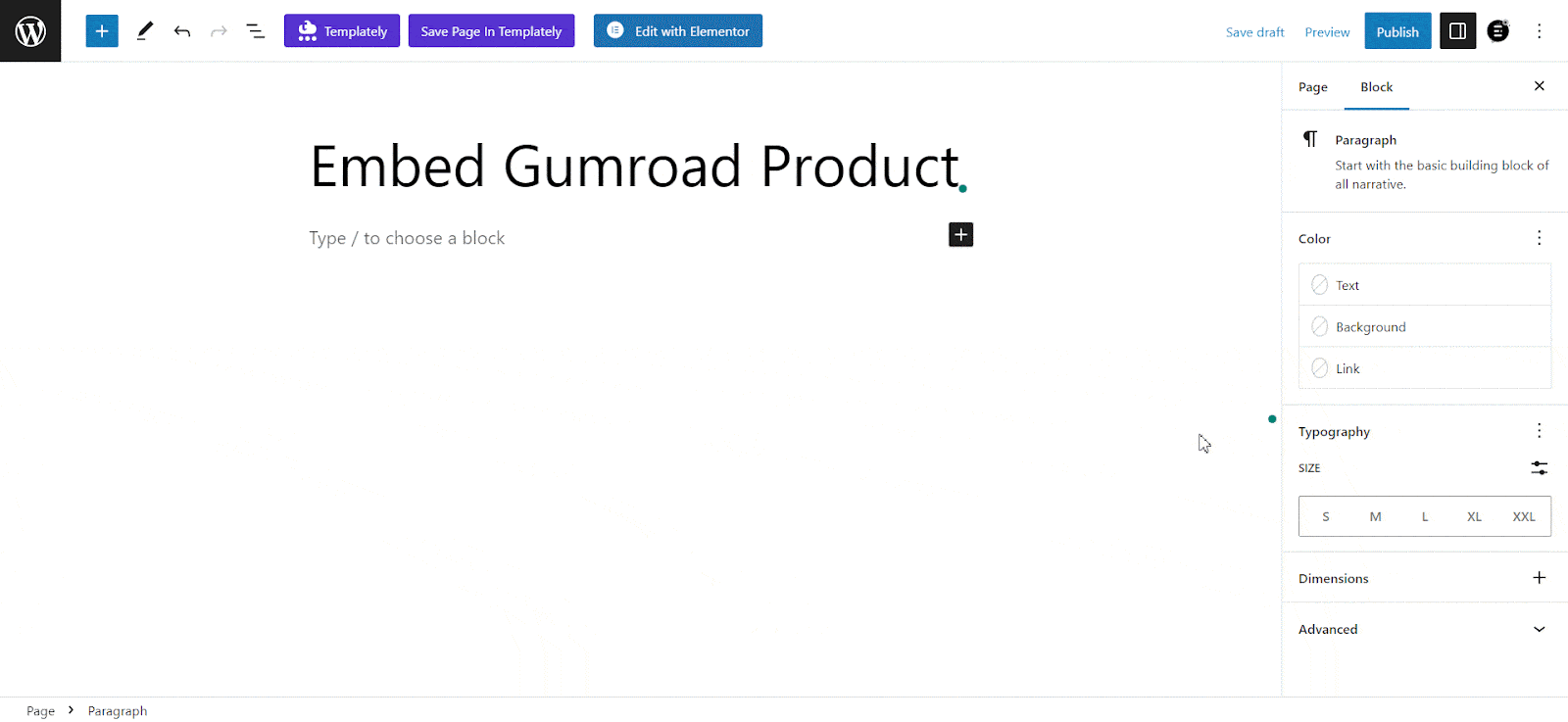
Step 2: Paste The Copied URL Of The Gumroad Product #
Now, paste the URL you copied in the ‘Enter URL’ field. Just hit the ‘Embed’ button and the podcast will be instantly embedded on your website.
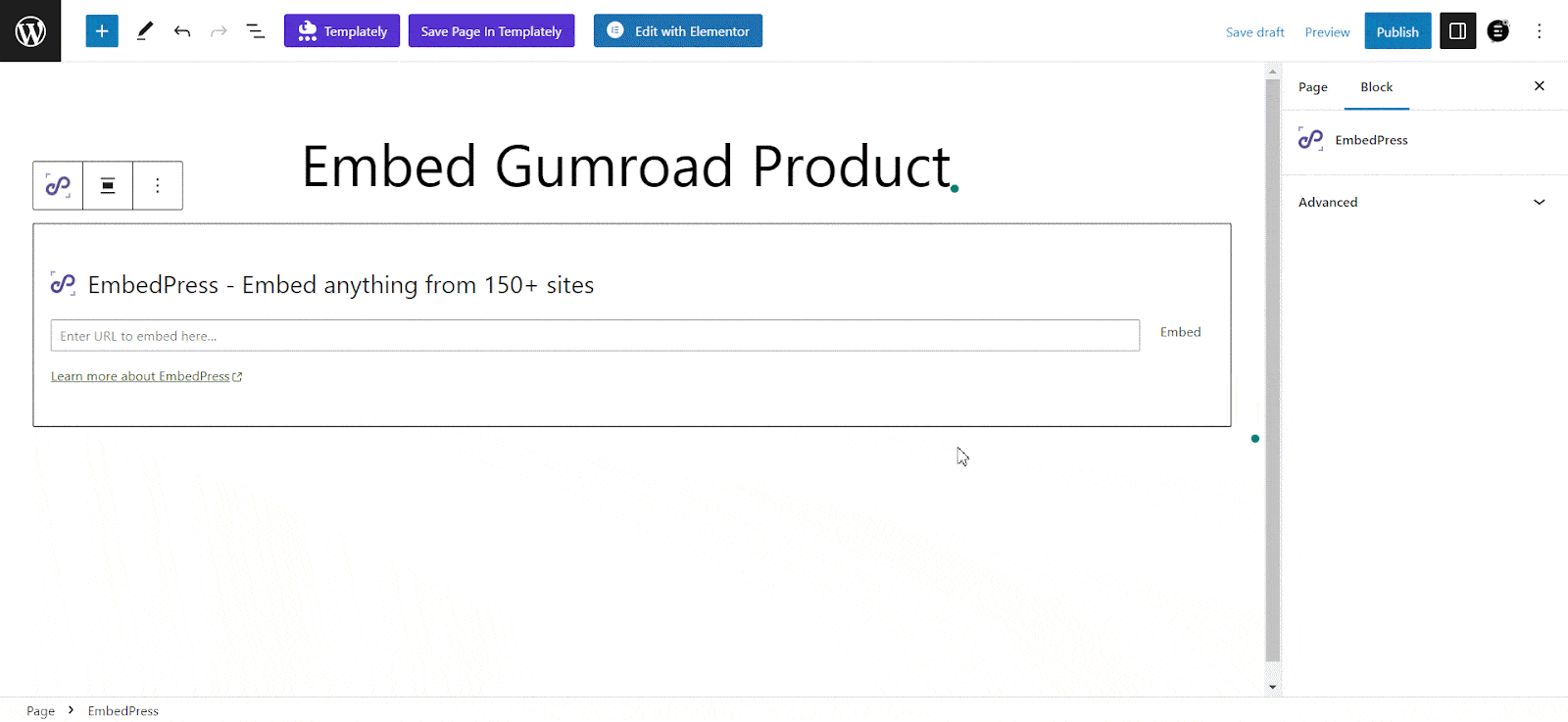
Once you’re done with embedding, you can change the ‘Height & Width’ of the embedded item if needed. And thus, you can easily embed Gumroad products in Gutenberg with WordPress. Let’s have a look at how it shows after embedding perfectly on your Gutenberg website.
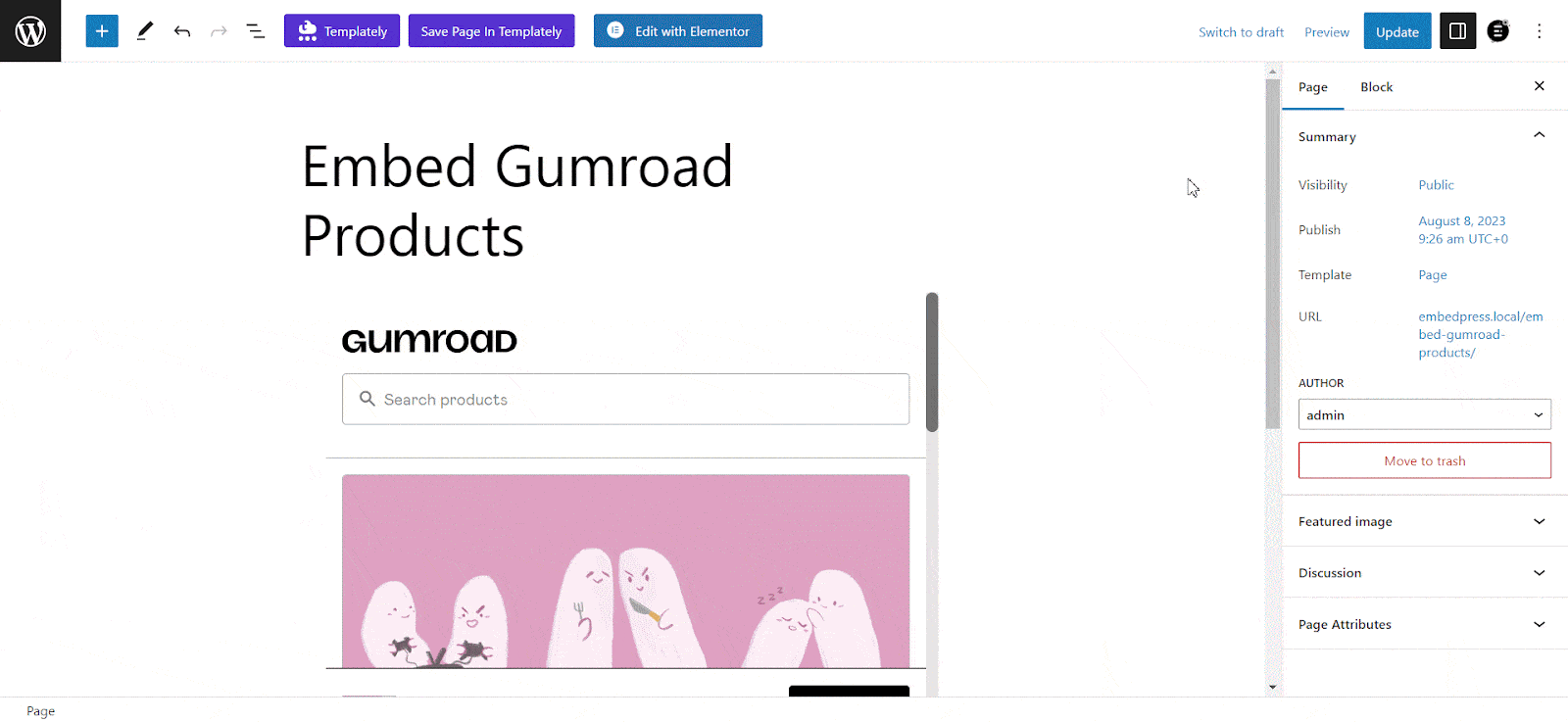
How To Embed Gumroad Products In Elementor? #
If you are an Elementor user, you can use EmbedPress to easily embed Gumroad products in WordPress. All you need to do is follow the below simple steps.
Step 1: Open A Page In Elementor #
Open the page where you want to embed Gumroad products in Elementor. Search EmbedPress in the Elementor search panel. Simply drag & drop the widget where you want to embed the product.
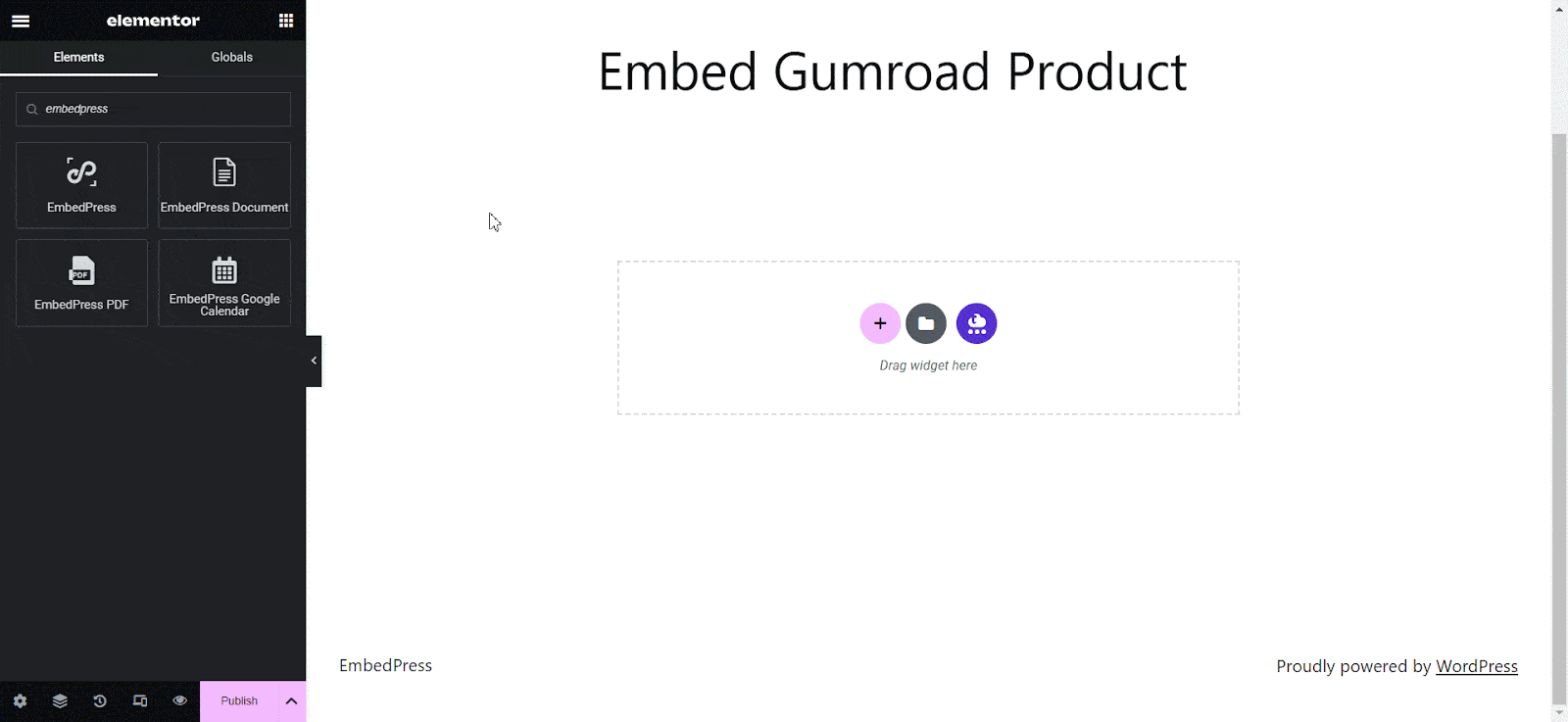
Step 2: Paste The Product URL #
Now paste the URL you copied in the ‘Embedded Link’ field, and the product will be instantly added to your page.
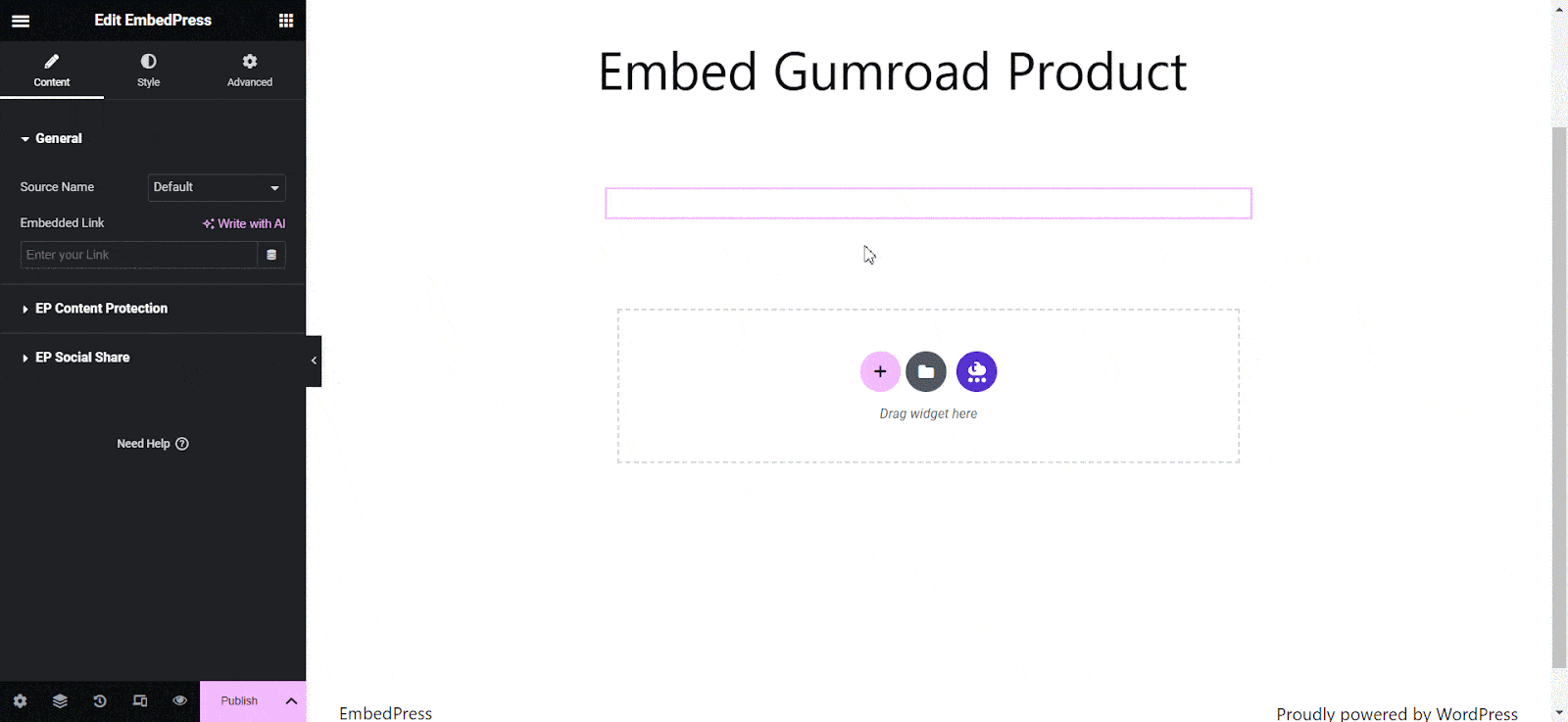
By following these simple steps, you can easily embed Gumroad products in Elementor using EmbedPress.
How To Embed Gumraod Products In Classic Editor? #
You can use Classic Editor to embed Gumroad products as well. Learn how to embed Gumroad products in Classic Editor.
Step 1: Generate Product URL Shortcode #
Login to your WordPress dashboard & navigate to ‘EmbedPress’ → ‘General’ → ‘Shortcode’.
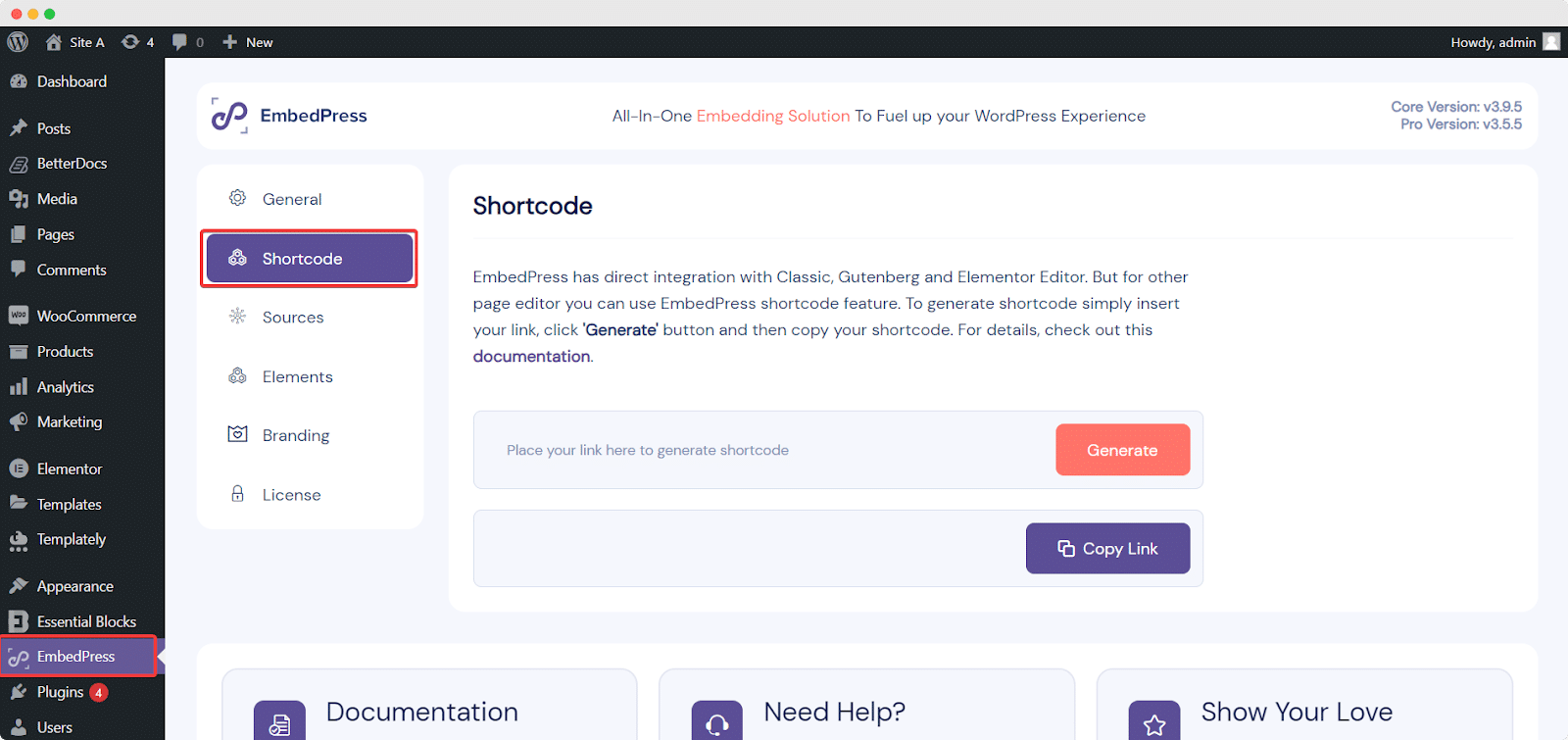
Step 2: Paste The URL Of The Product #
Now paste the copied URL of the Gumroad products into the relevant field and click ‘Generate’. A new shortcode will be generated instantly. Copy the shortcode.
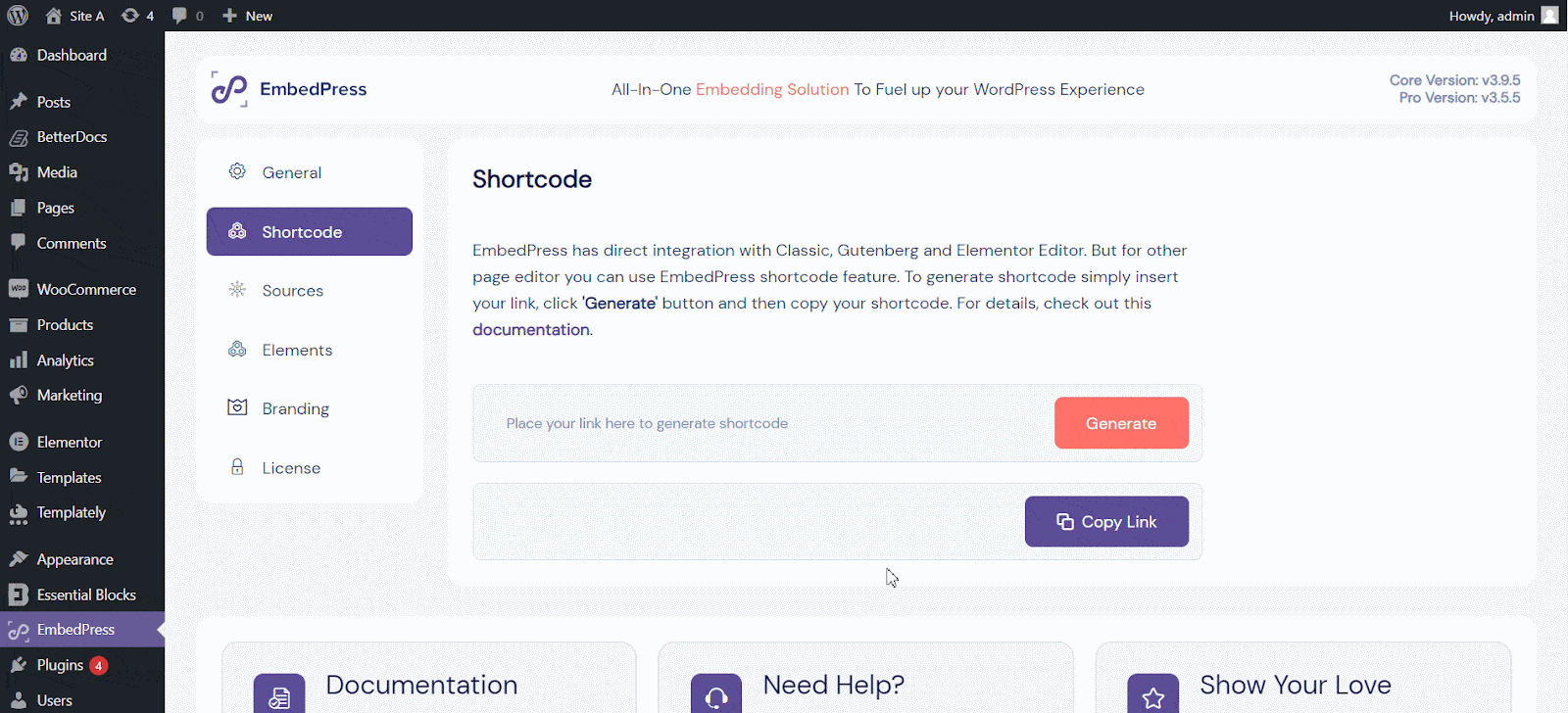
Step 3: Add The Shortcode In Classic Editor #
Now, create a new post or open up your preferred posts or pages on WordPress Classic Editor. Paste your shortcode into the content area and then you will see a purple background with a ‘Loading your embed’ message. Within a few moments, the code will automatically be transformed into an embed of the Gumroad product.
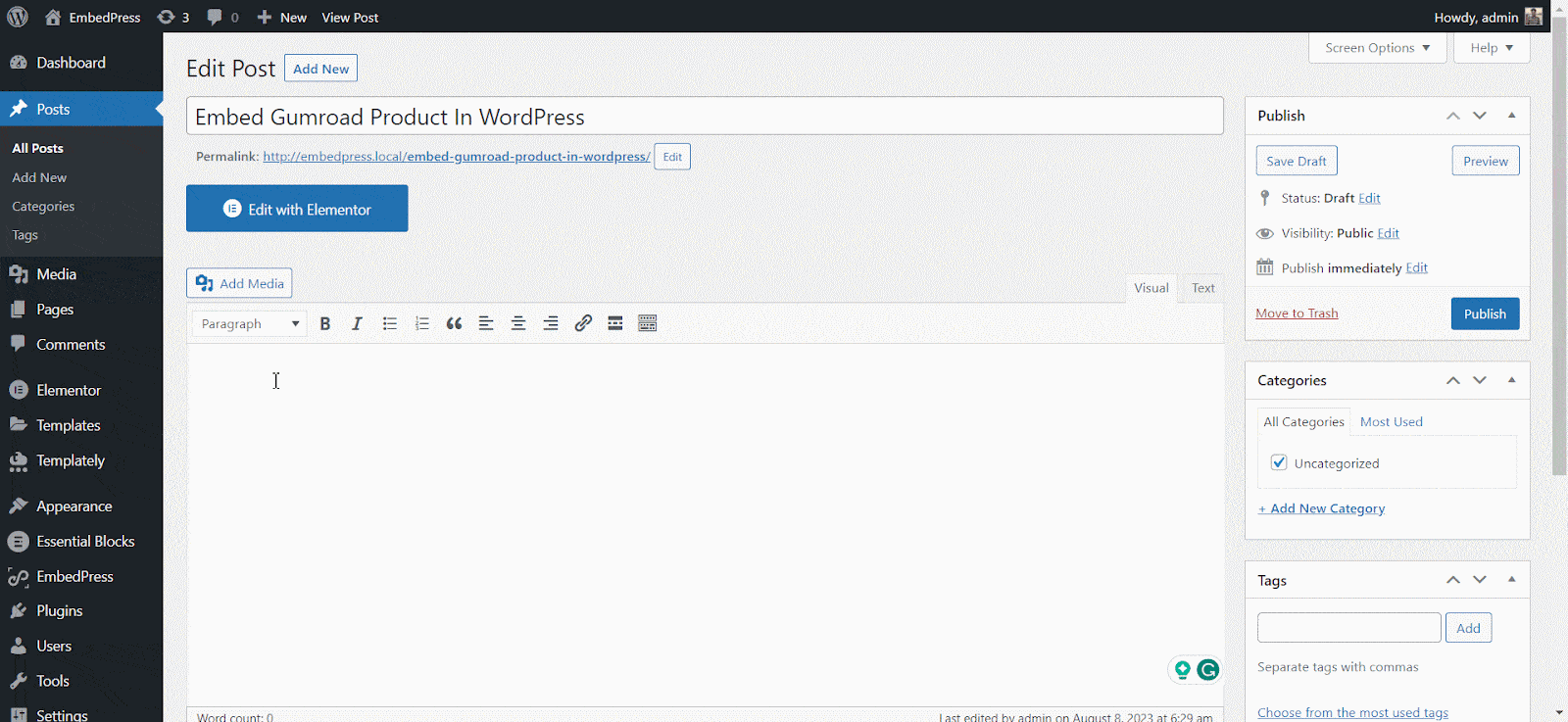
Thus, you can easily embed Gumroad products in the Classic Editor using EmbedPress.
Final Outcome #
All are done & dusted! Now, let’s have a look at how the newly embedded Gumroad product looks on your website.
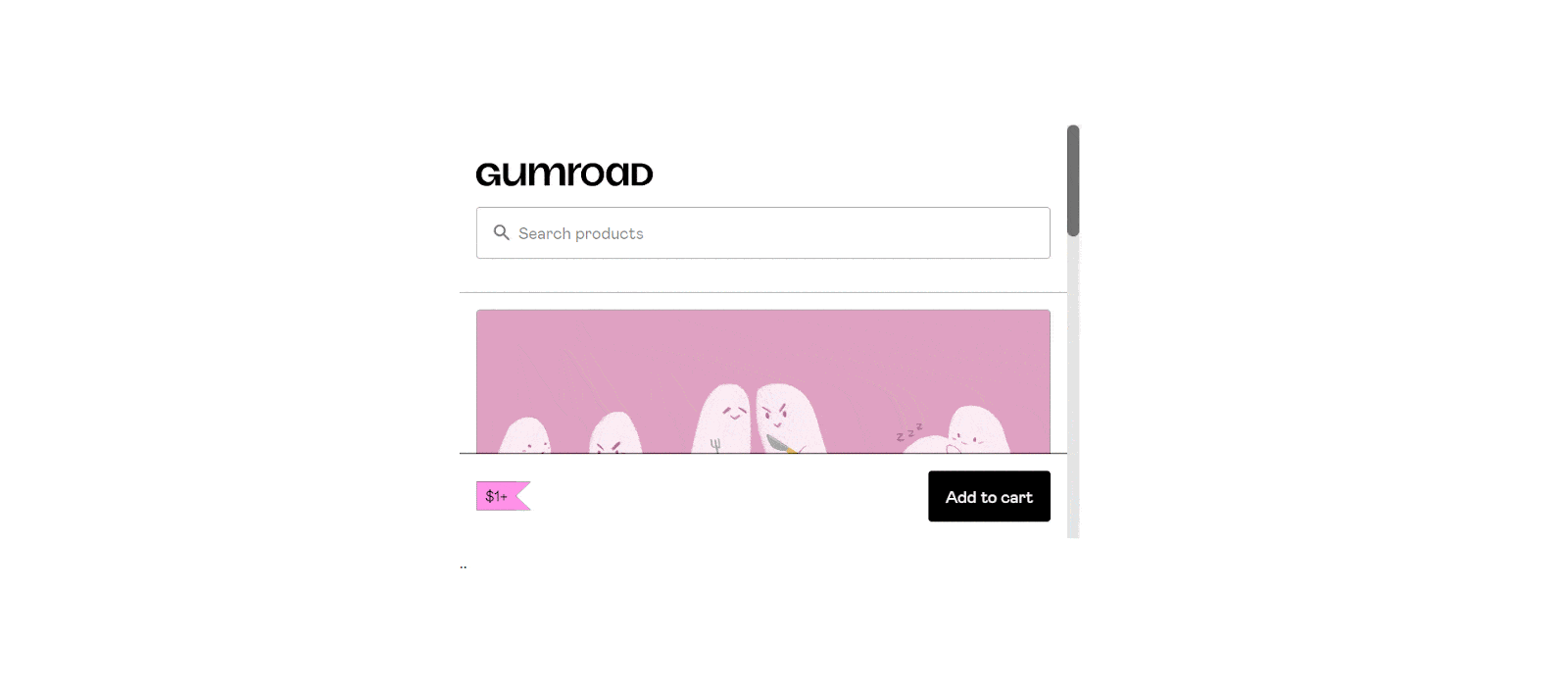
This is how easily you can embed Gumroad products in WordPress using EmbedPress and easily turn your website into an e-commerce platform.
Get Live Experience Of Gumroads Products On Your Website
If you are facing problems and require further assistance, feel free to contact our support or join our Facebook Community to get in touch with WordPress experts and content creators like yourself.







