FITE is a live streaming platform for hosting combat-related programming. From this platform, you can enjoy live streaming shows, replays, paid shows, and many more.
EmbedPress allows you to embed FITE on your WordPress website instantly whether it’s built with Elementor, Gutenberg, or Classic Editor. Follow this step by step guideline below to find out how to embed FITE in WordPress with EmbedPress:
How To Collect FITE Streams URL #
To embed FITE streams in your WordPress website, you need to collect the post’s URL from the FITE platform. If you want to retrieve the post URL from FITE, then login into your FITE account, click on the ‘Share’ icon of the post, and copy the link. The post URL will be successfully collected.
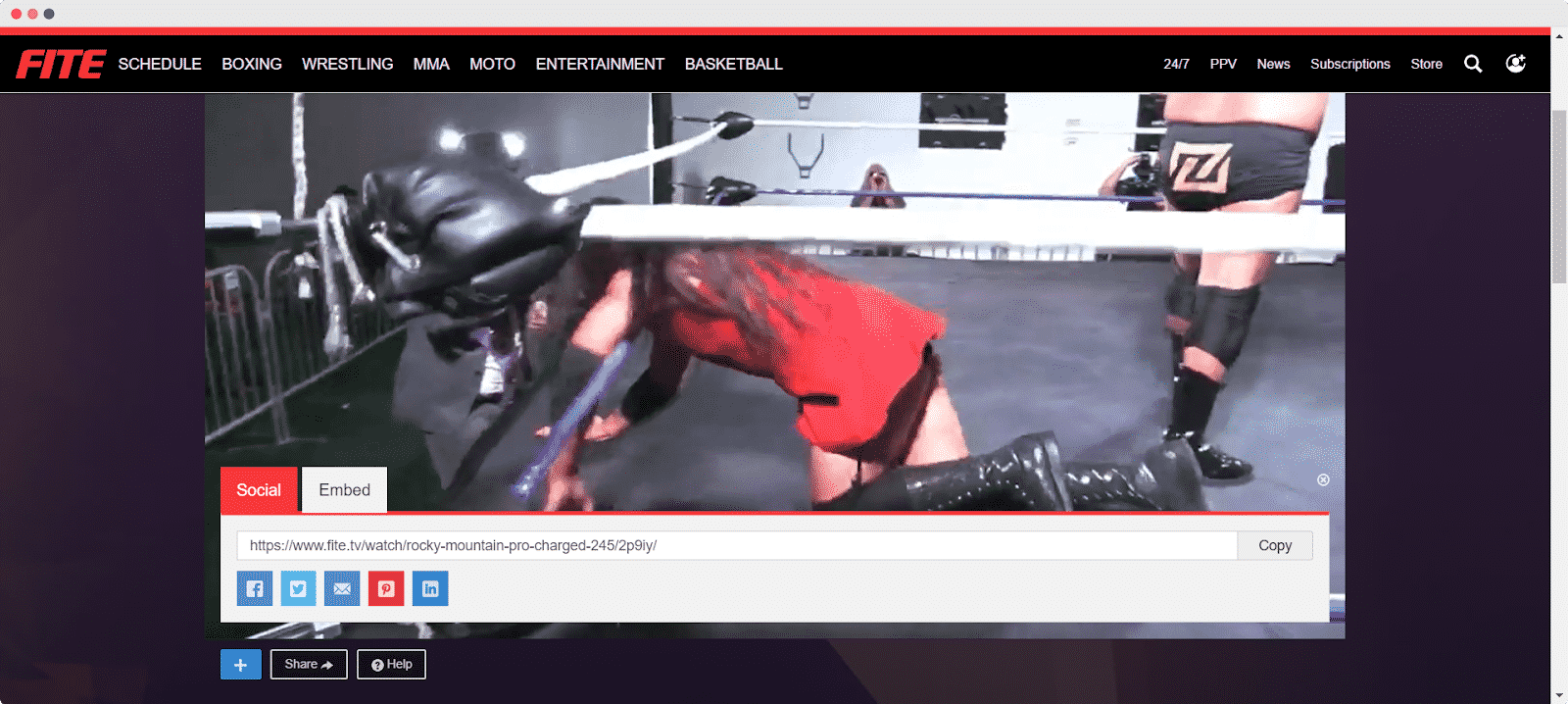
How To Embed FITE Streams In Gutenberg #
EmbedPress has its own blocks to embed any type of content using the Gutenberg block editor. To embed FITE streams using Gutenberg, follow the steps below.
Step 1: Search For The EmbedPress Block #
From your dashboard, open the page where you want to embed FITE posts. Click on the ‘+’ icon to add blocks and search for EmbedPress. Click on the EmbedPress block to insert it on the page.
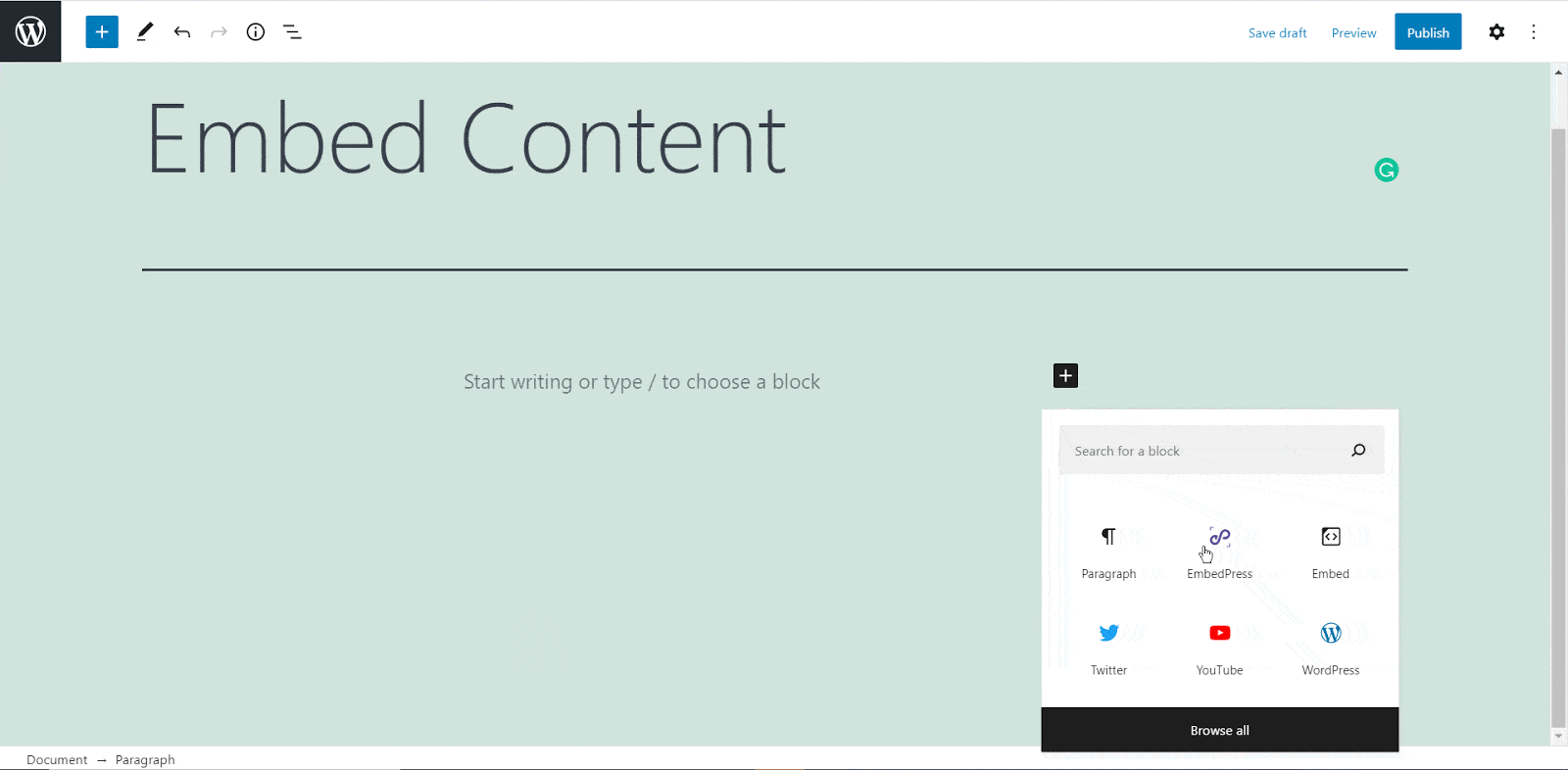
Step 2: Paste The FITE Streams URL In EmbedPress Block #
Now paste the collected FITE URL post’s link on the input field and click on the ‘Embed’ button beside the URL field. The Content will be successfully embedded using Gutenberg.
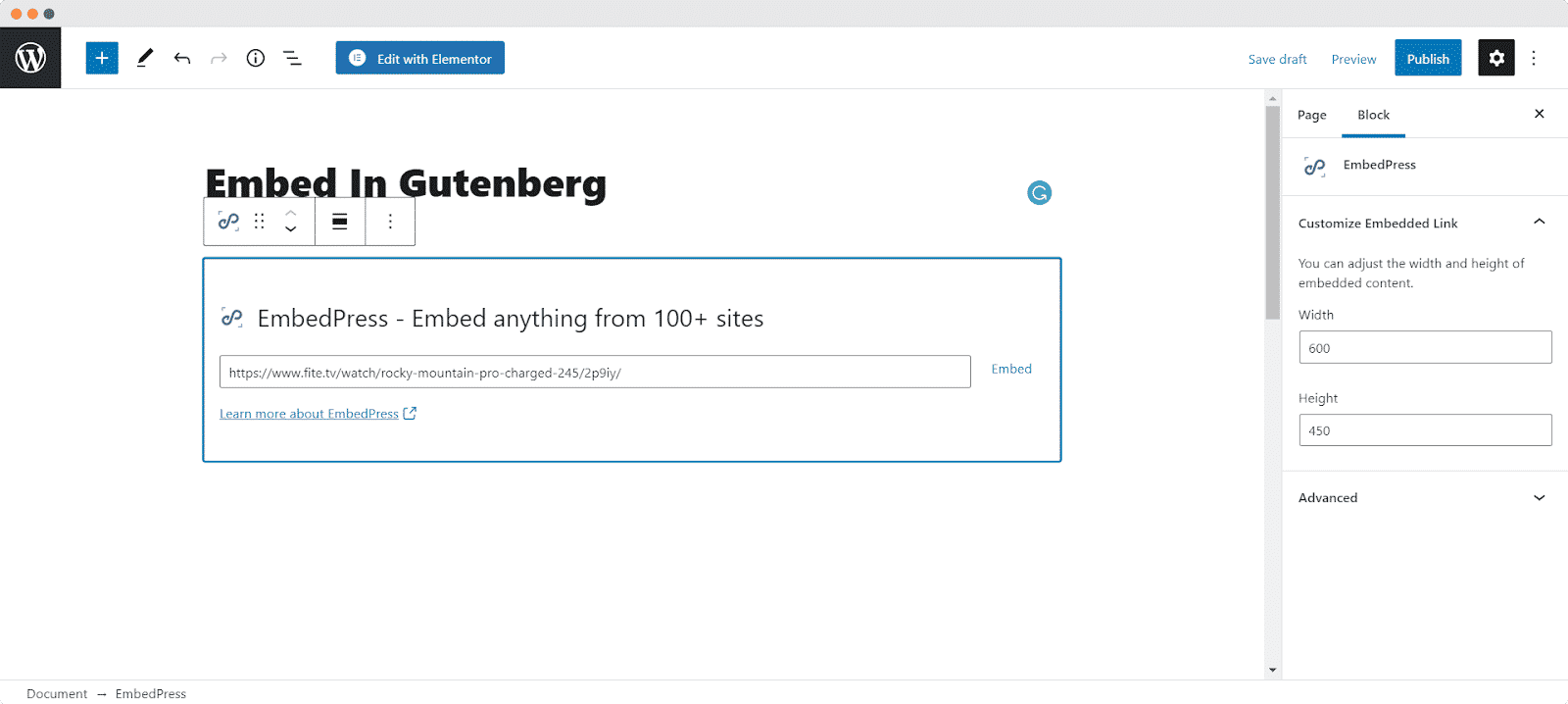 Check out the final outcome on your live WordPress website like the image below.
Check out the final outcome on your live WordPress website like the image below.
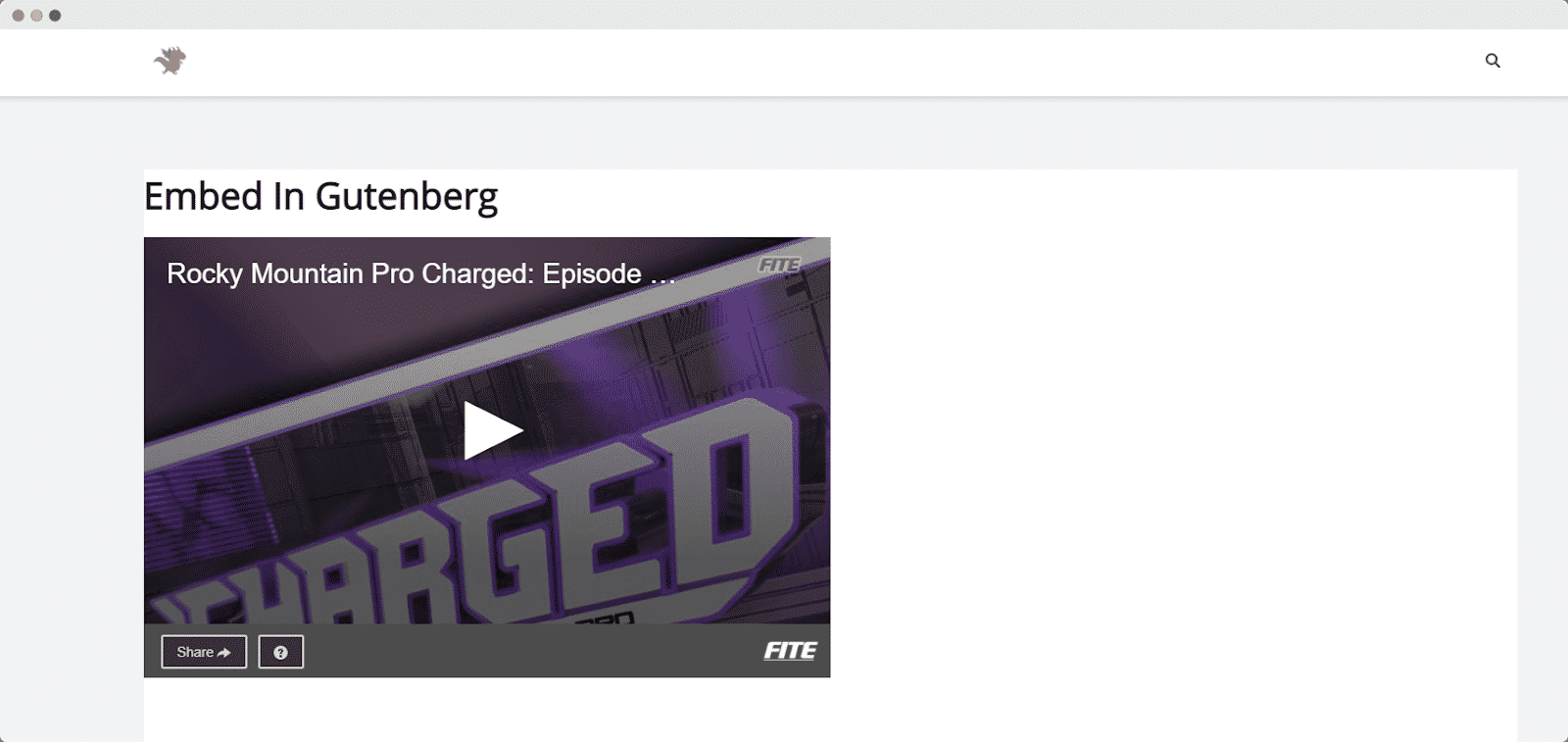
How To Embed FITE Streams In Elementor #
After collecting the FITE stream URL, head over to your WordPress dashboard and open the page where you want to embed FITE links. Then follow the instructions given below.
Note: To embed FITE posts using Elementor, make sure you have installed and activated Elementor.
Step 1: Search The EmbedPress Element #
First, select this ‘Edit with Elementor’ button on the top of your page. It will take you to the Elementor editing panel. Search for ‘EmbedPress’ element on the widget panel and then drag and drop the element on your page.
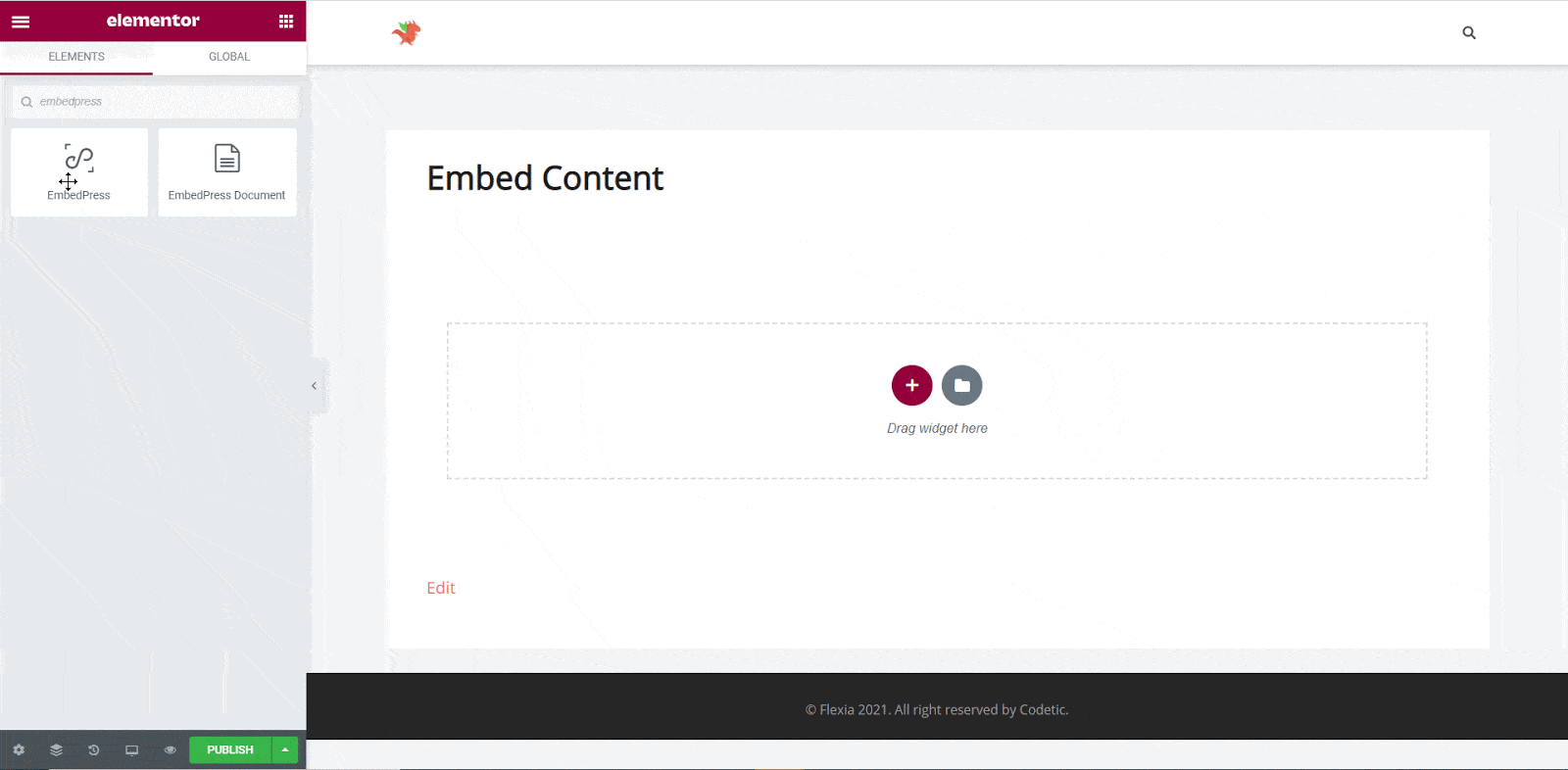
Step 2: Paste The Post’s URL In ‘Content Settings’ #
Next, paste the FITE post’s URL you just collected into the input field of the ‘Content Settings’. It will automatically then fetch and embed your posts into Elementor Editor.
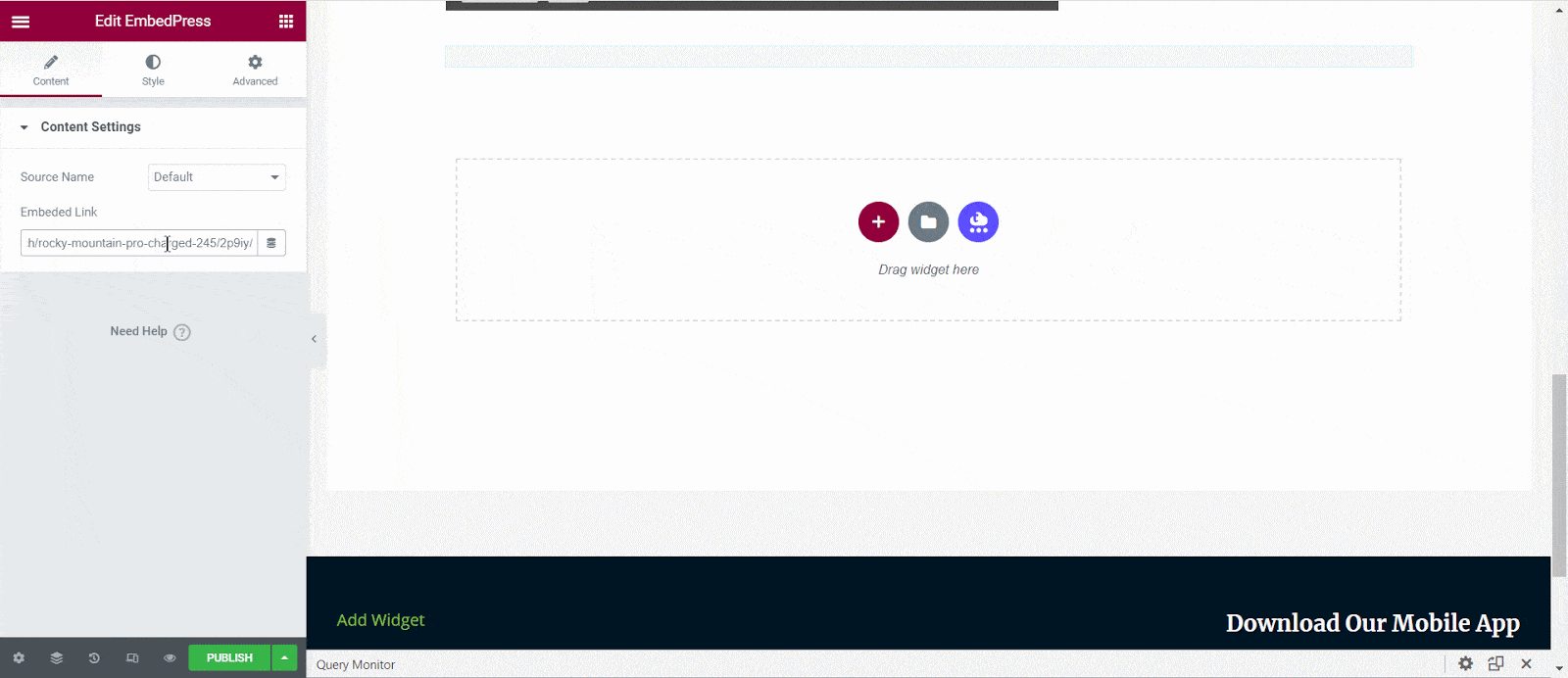 Step 3: Style Your Embedded Content #
Step 3: Style Your Embedded Content #
You can edit EmbedPress to present your content in a more visually appealing way based on the design of your website. Simply click on the ‘Style’ tab. You can change the ‘Aspect Ratio’ of your embedded content. Tweak and turn all options available background colors and ‘CSS Filters’ to fit it more neatly into your website.
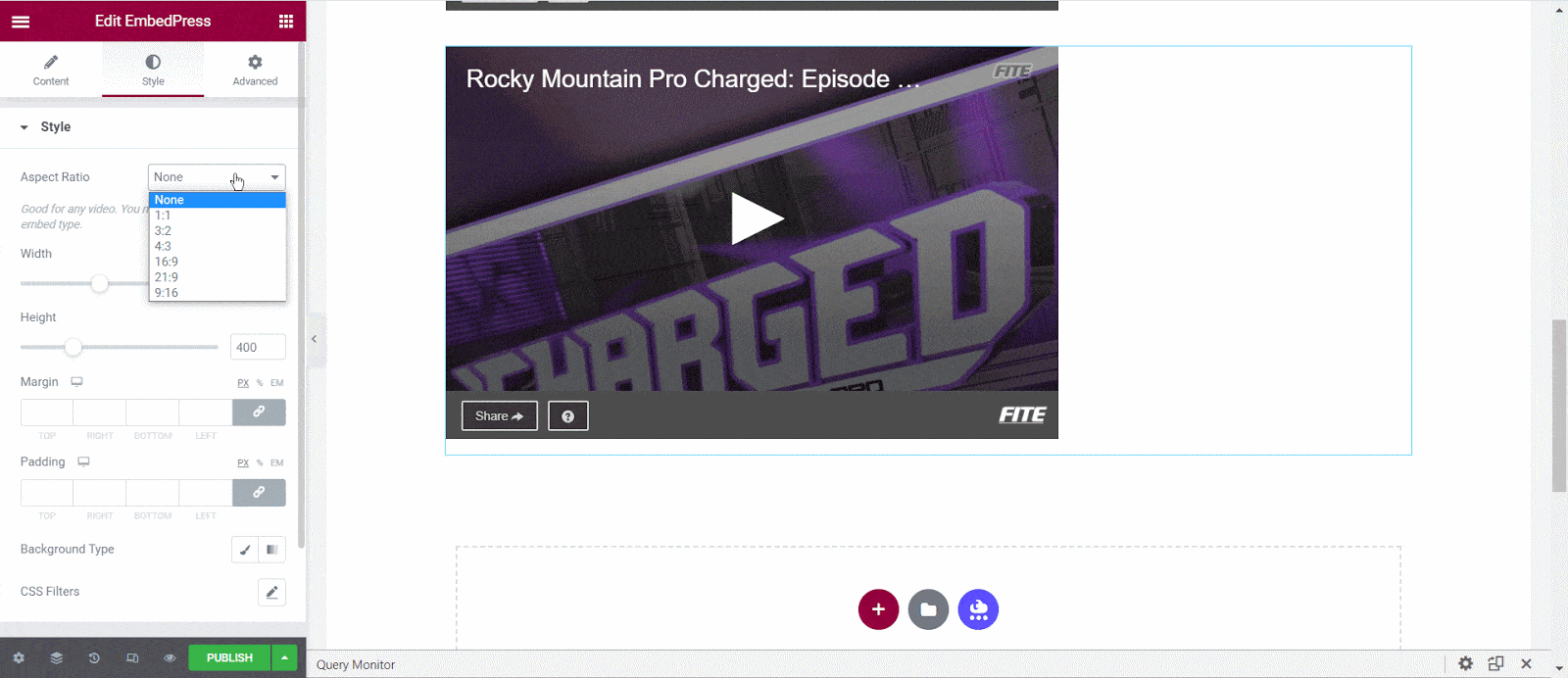
After making all changes hit the ‘Publish’ button and your content will be successfully embedded.
How To Embed FITE Posts In Classic Editor #
If you are a Classic Editor user, you can easily embed FITE posts with just one click. To do this, open a new page with Classic Editor and paste the content URL. you can preview the embedded content instantly on the page.
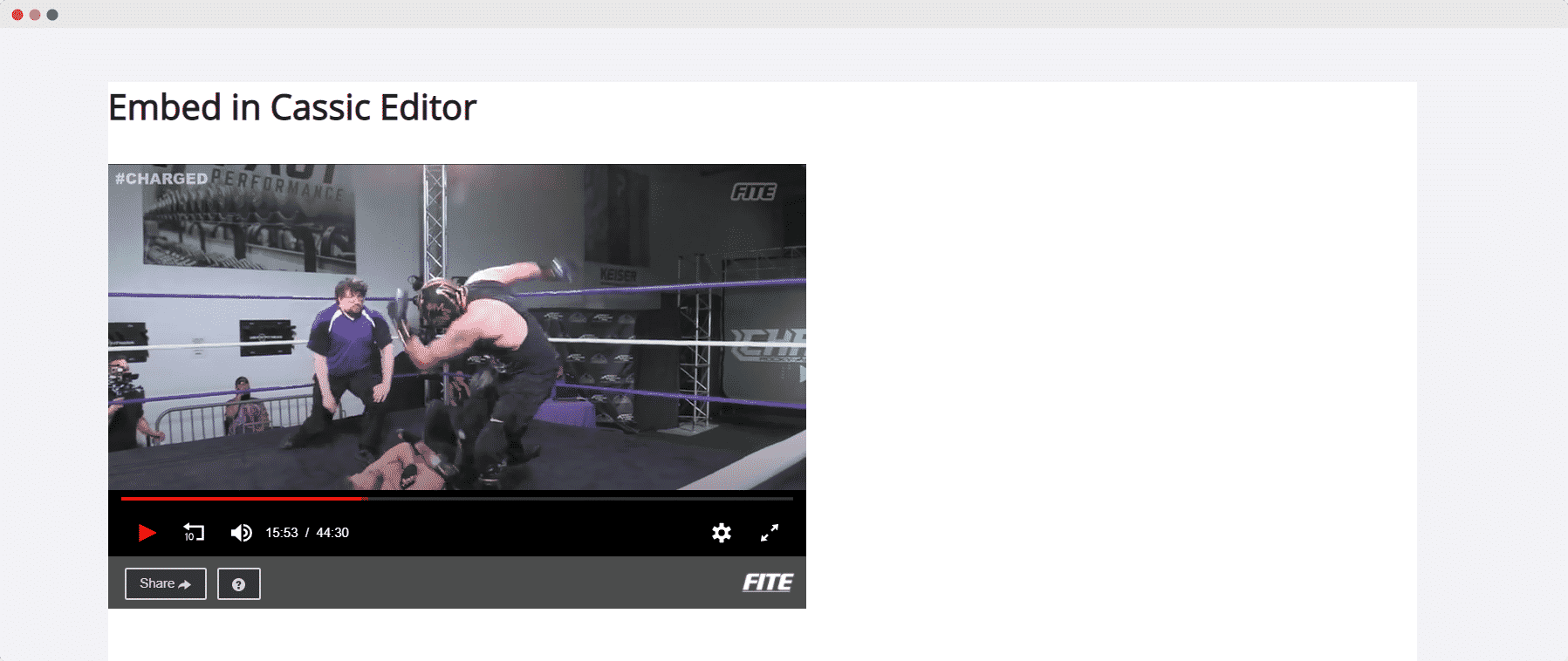
With these simple steps, you can embed the FITE streams link instantly into your WordPress website with EmbedPress using any of Gutenberg Editor, Classic Editor, or Elementor Editor.
If you are facing problems and require further assistance, feel free to contact our support or join our Facebook Community to get in touch with WordPress experts and content creators like yourself.








