With EmbedPress, now you can easily embed PDFs and turn them into 3D Flip Book with just a few clicks. You can create the 3D Flip Book easily in Gutenberg and Elementor website builders. Moreover, you can customize the 3D Flip Book as you want and engage users.
How to Create a 3D Flip Book from PDFs in Gutenberg Editor? #
You can easily show a Flip Book on your website using the Gutenberg editor. Follow the below steps to embed PDF and show it as a Flip Book in your WordPress website using the Gutenberg editor.
Step 1: Embed PDF into Your Website #
First, login to your WordPress dashboard. To embed a PDF into your website, you have to upload it first. You can upload a PDF from the Media tab of your dashboard or directly from the EmbedPress Documentation block.
Open a page in Gutenberg, where you want to display a 3D Flip Book. Go to the sidebar, drag and drop the ‘EmbedPress PDF’ block into the page, and upload a PDF file to your page. This is how easily you can embed PDF in website.
For a detailed tutorial, follow this documentation: How to Embed PDFs in WordPress.
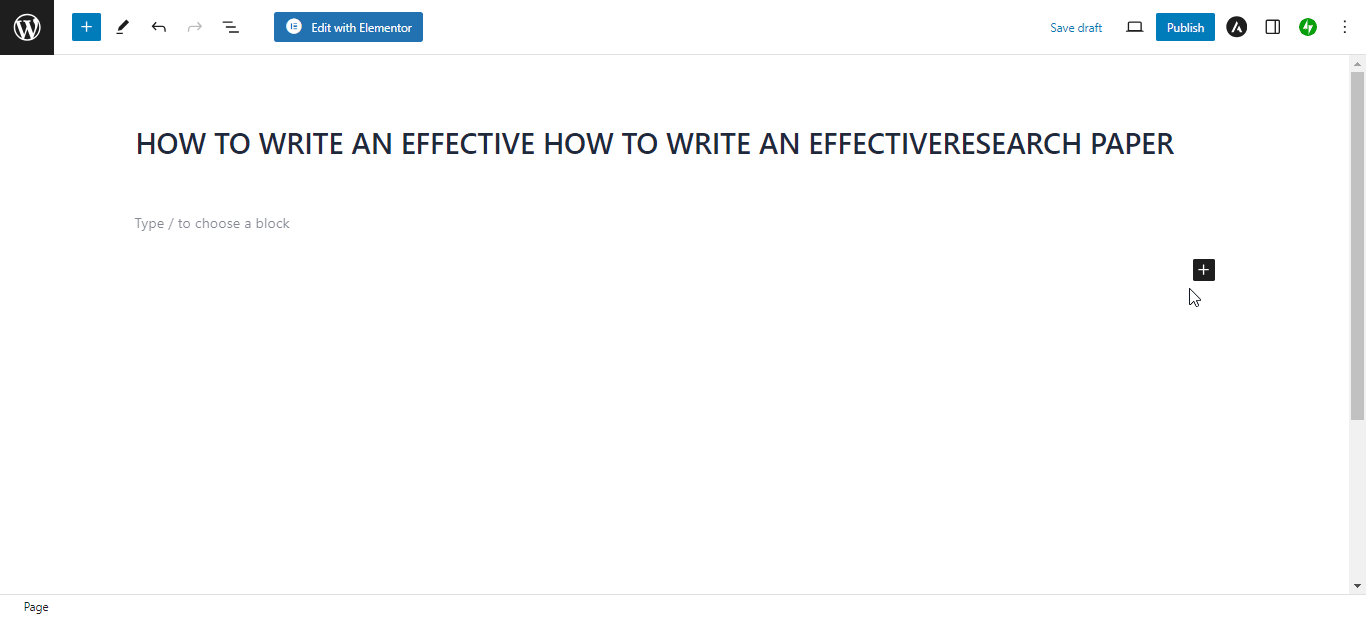
Now adjust the Height and Width of your embedded PDF so that it fits on the website perfectly and looks great on the screen.

Step 2: Turn the Embedded PDF into a 3D Flip Book #
After embedding the PDF, now we will turn it into a 3D Flip Book. From the right panel, you will find 2 options under ‘Viewer Style’. Select ‘Flip Book’ from there. Instantly the PDF will turn into a 3D Flip Book. Choose a Theme from the drop-down menu, available ones are dark and light.
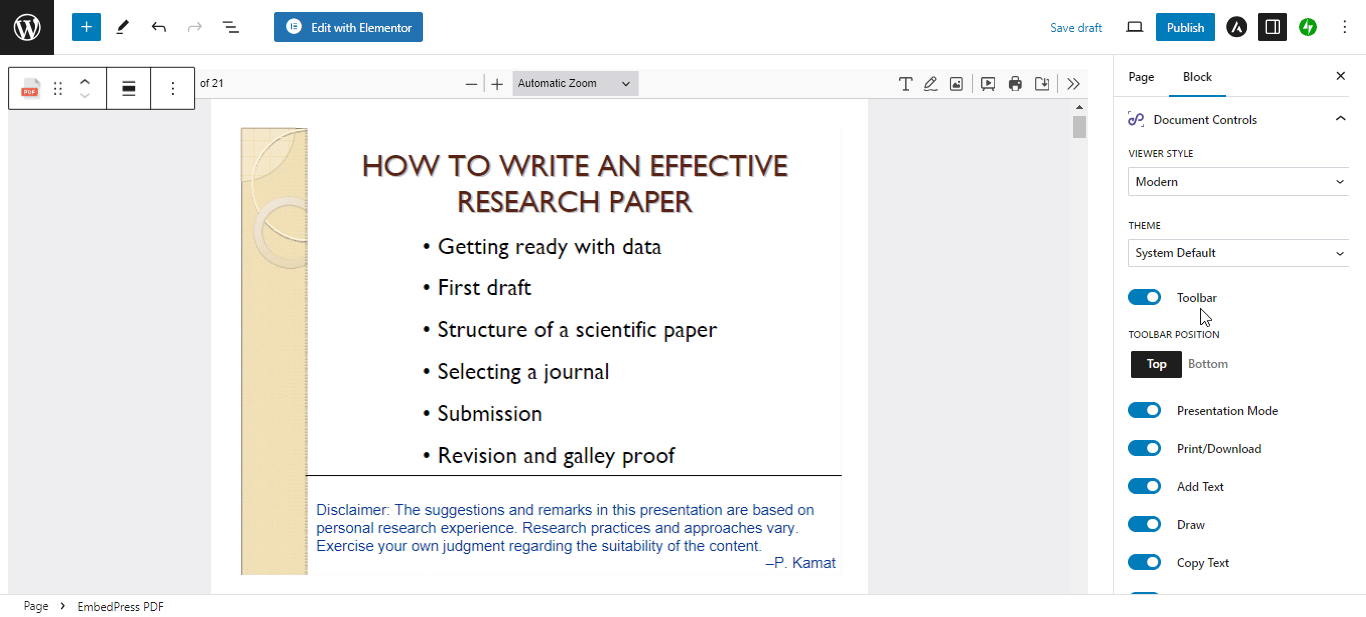
Step 3: Customize the 3D Flip Book Appearance #
You will get all the advanced and exclusive customization options for the 3D Flip Book. If you want to personalize the 3D Flip Book appearance, toggle to enable the ‘Toolbar’. Roll down a bit and below and toggle to enable or disable the ‘Presentation Mode’, ‘Print/Download’, ‘Zoom In’, ‘Zoom Out’, ‘Fit View’, ‘Bookmark’, and ‘Powered By’ options as your preferences.
Note: To access the Print/Download option, you need to activate the EmbedPress PRO.
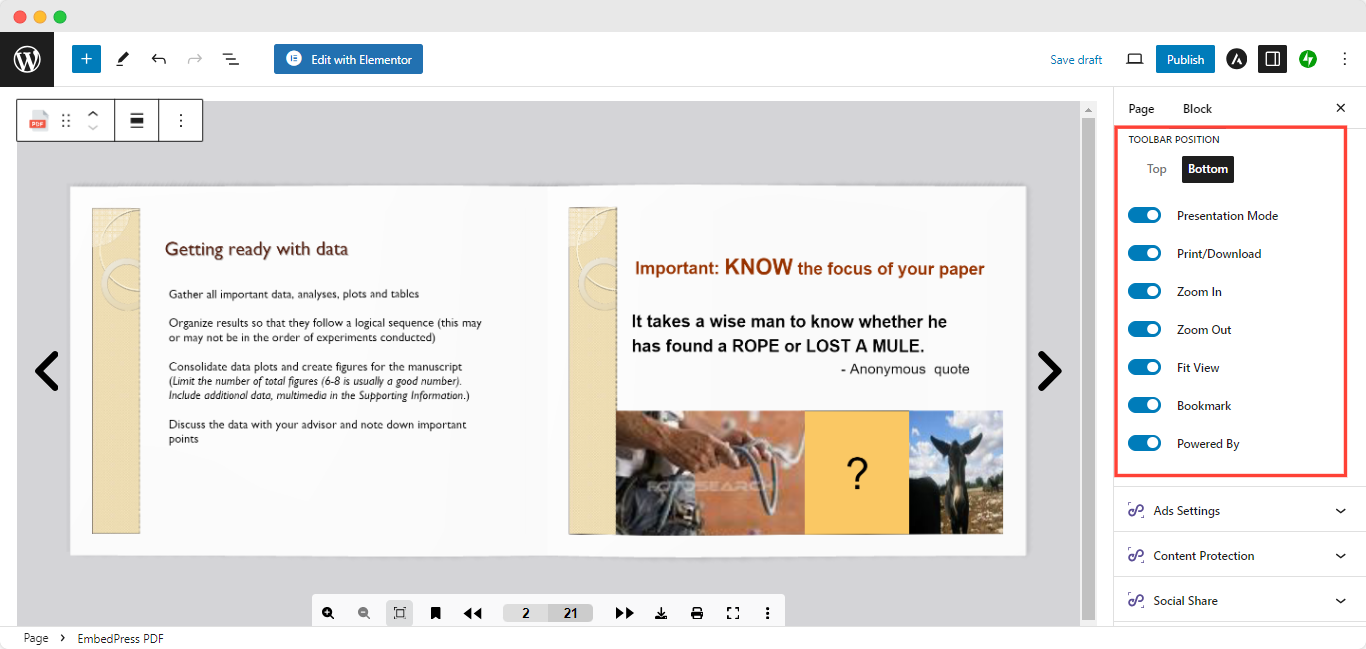
You can enable the ‘Bookmark‘ button so that readers can bookmark the important pages so that they can read them later. Also, the sound effect is added with 3D Flip Book page turning.
Final Outcome #
After making all the customizations, hit on the ‘Publish’ button. Check out below how it looks in real life. This is how easily you can create a 3D Flip Book in Gutenberg.
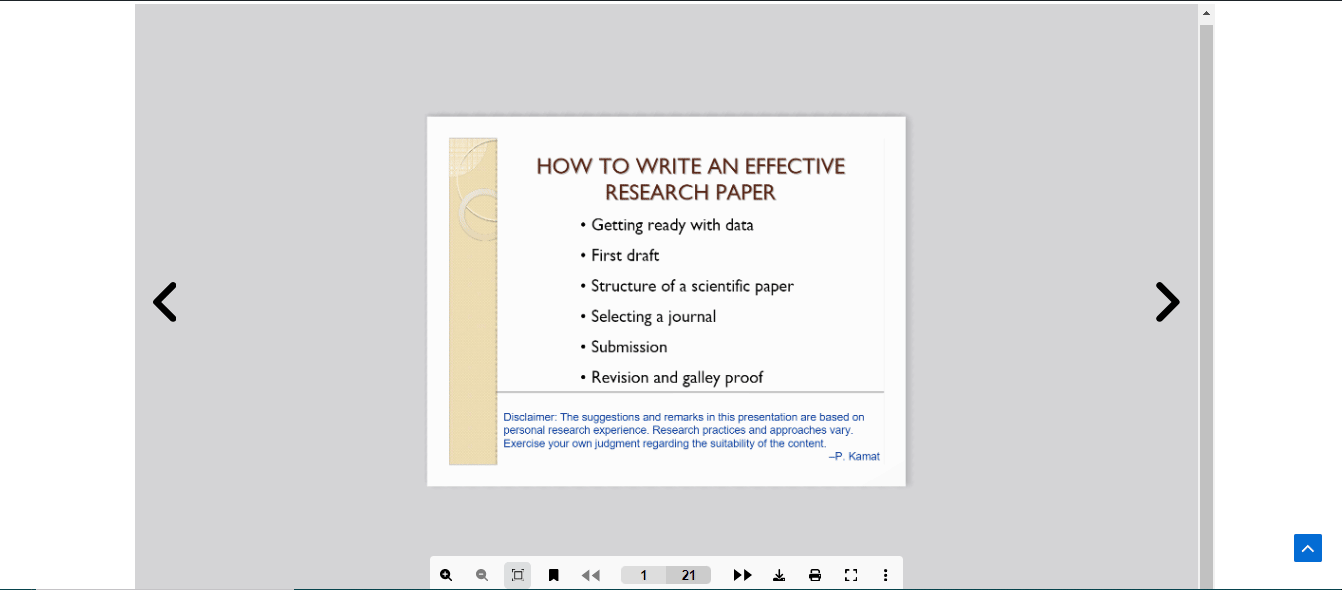
How to Show Your Embedded PDF into Flip Book Using Elementor Builder? #
You can use EmbedPress with Elementor to embed PDFs and turn them into 3D PDF Flip Book in your WordPress website by following the detailed steps below.
Step 1: Embed PDF To The Website #
First, go to the Elementor widgets panel and drag and drop the ‘EmbedPress PDF’ widget into your page to embed the Flip Book into your site.
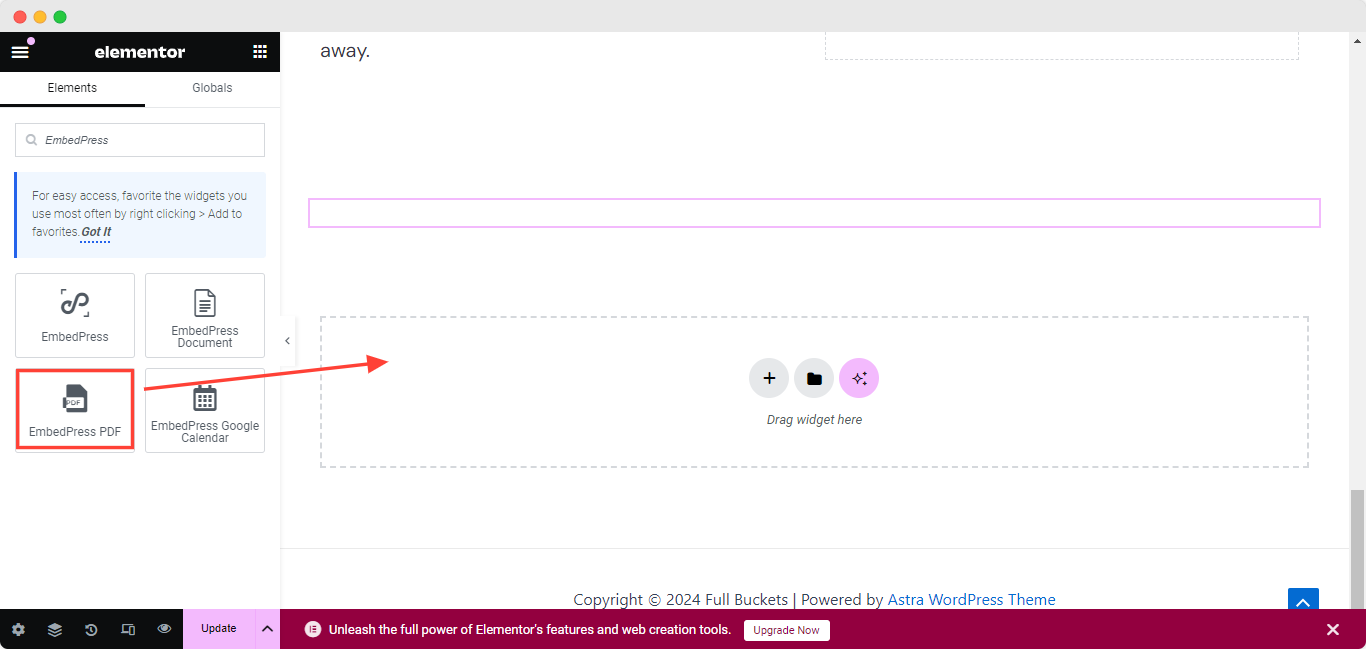
From here, you will find an option for ‘Document Type’, choose the type as ‘File’, and then upload a PDF file that you want to embed in your website.
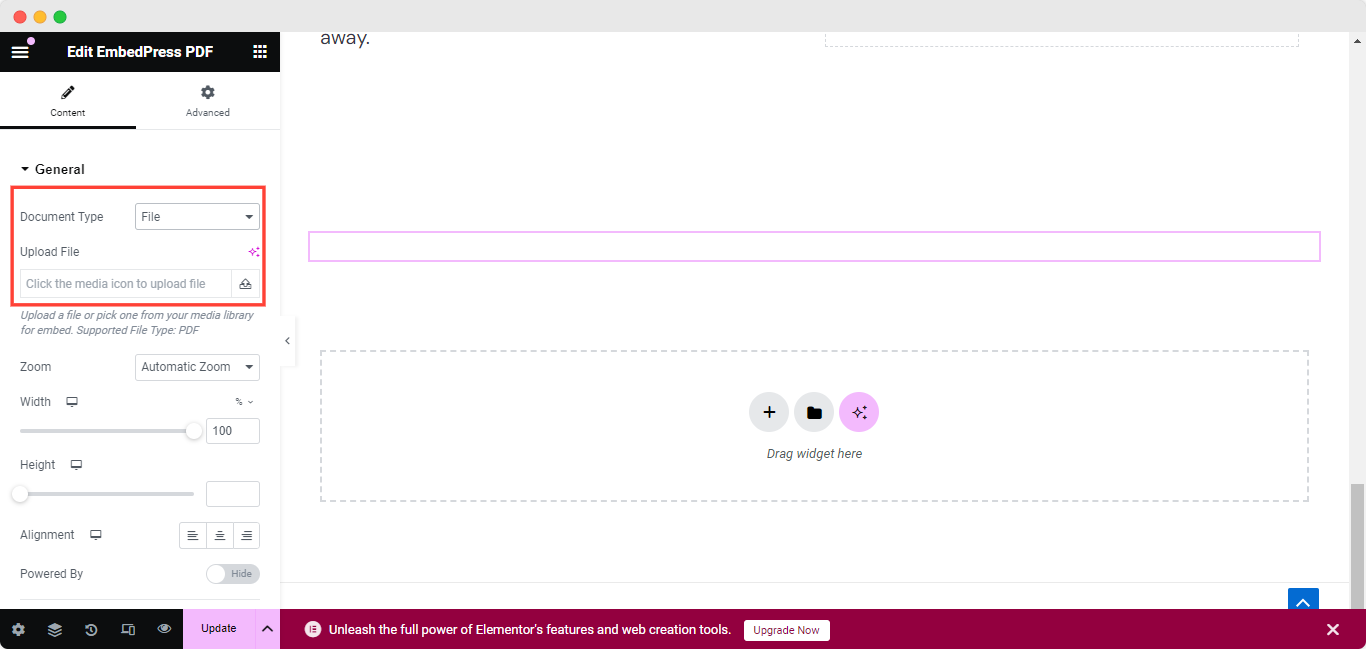
Afterward, choose the viewer style as ‘Flip Book’ from the drop-down menu. It will turn your PDF into a 3D Flip Book so that you can show the book like a real book on your website.
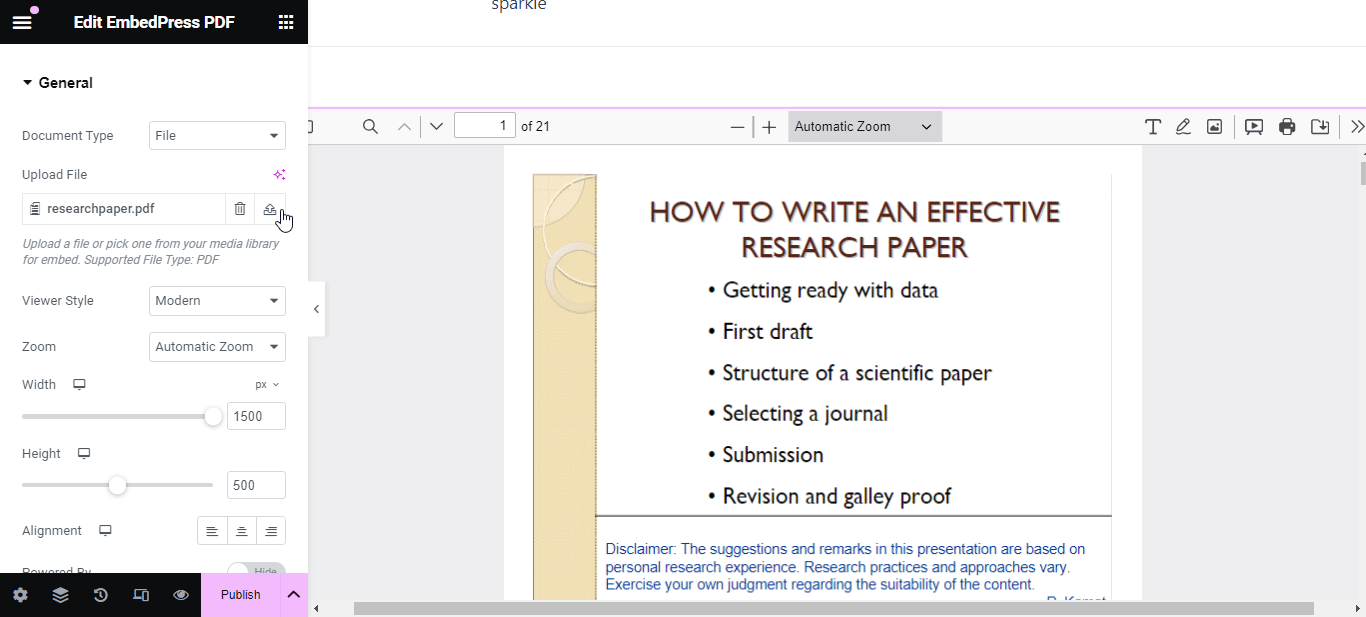
Step 2: Customize Your 3D PDF Flip Book #
Now roll down a little bit, set the ‘Zoom’, resize the ‘Height’ and ‘Weight’, then adjust the Alignment so that the book fits with your website perfectly. Moreover, you will get full access to show the ‘Powered By’ by enabling or disabling the toggle bar and adding a custom branding logo that matches your brand.
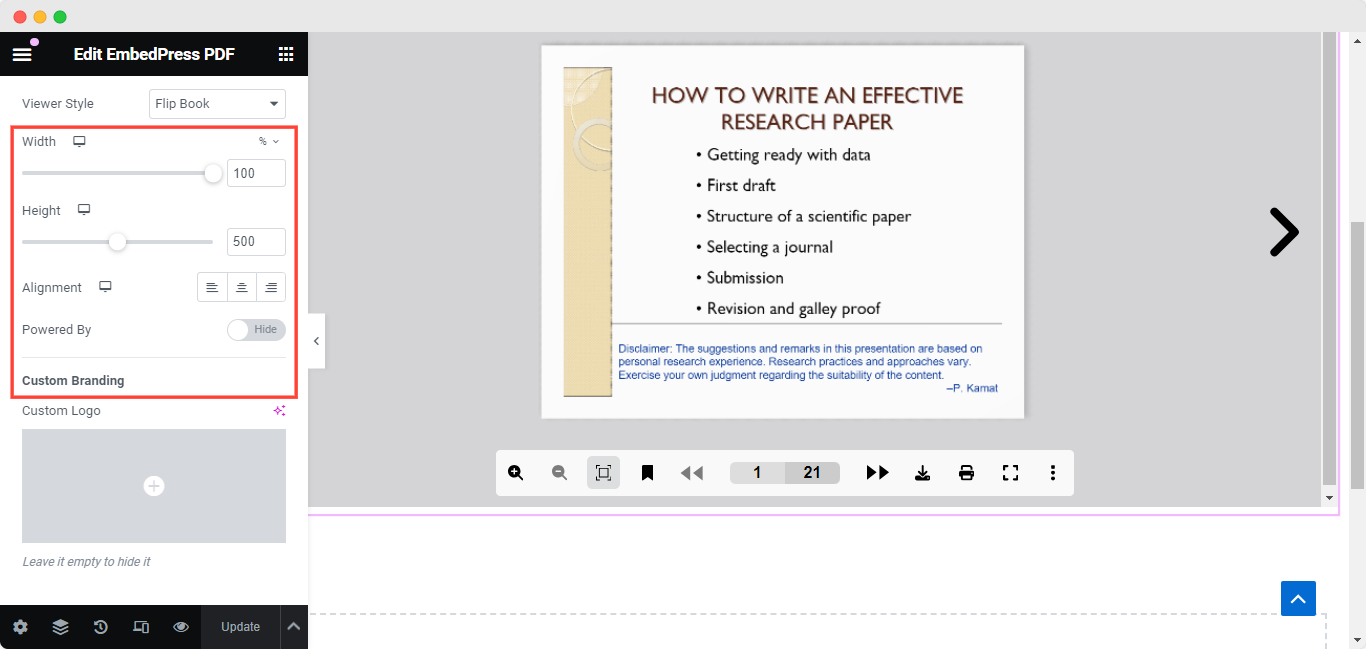
To get more control over your ‘Flip Book’ roll down a bit and you will find ‘Control’ over different options like ‘Theme’, ‘Toolbar’, ‘Toolbar Position’, ‘Print/Download’, ‘Zoom In’, ‘Zoom Out’, ‘Fit View’, ‘Bookmark’, ‘PDF Presentation Mode’. Adjust them according to your preferences so that the Flip Book looks more stunning.
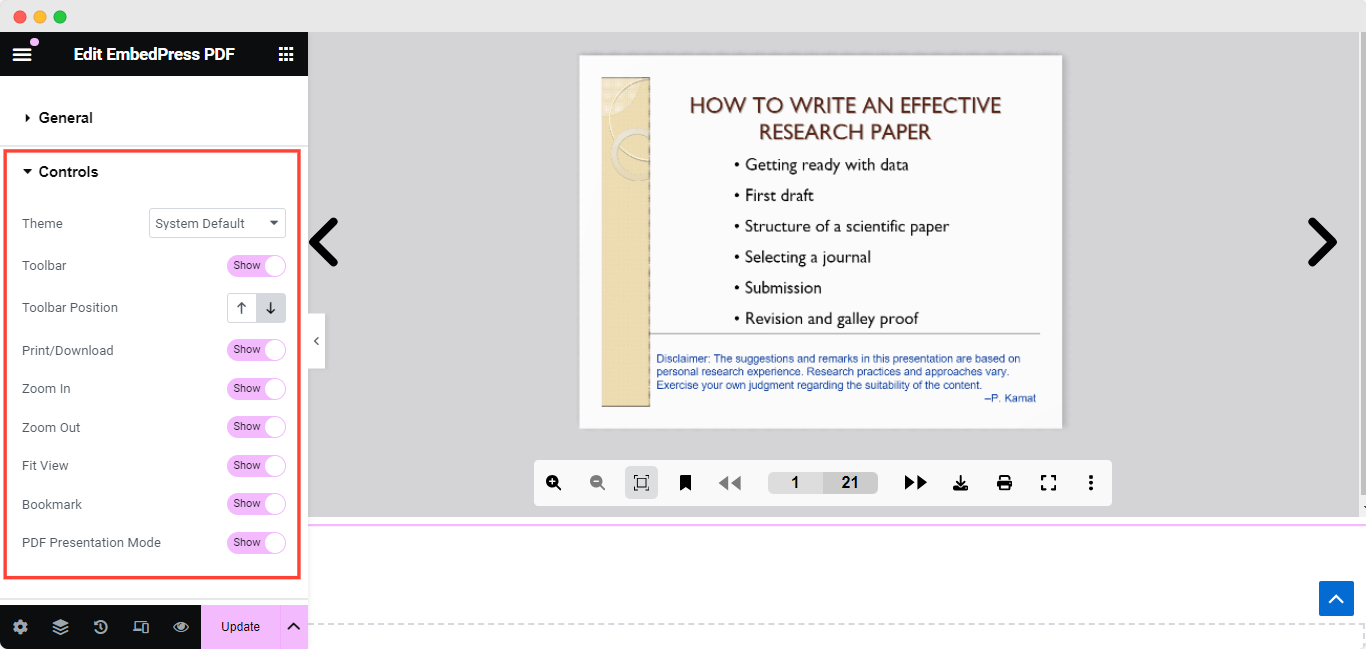
You can enable the ‘Bookmark‘ button so that readers can bookmark the important pages so that they can read them later. Also, the sound effect is added with 3D Flip Book page turning.
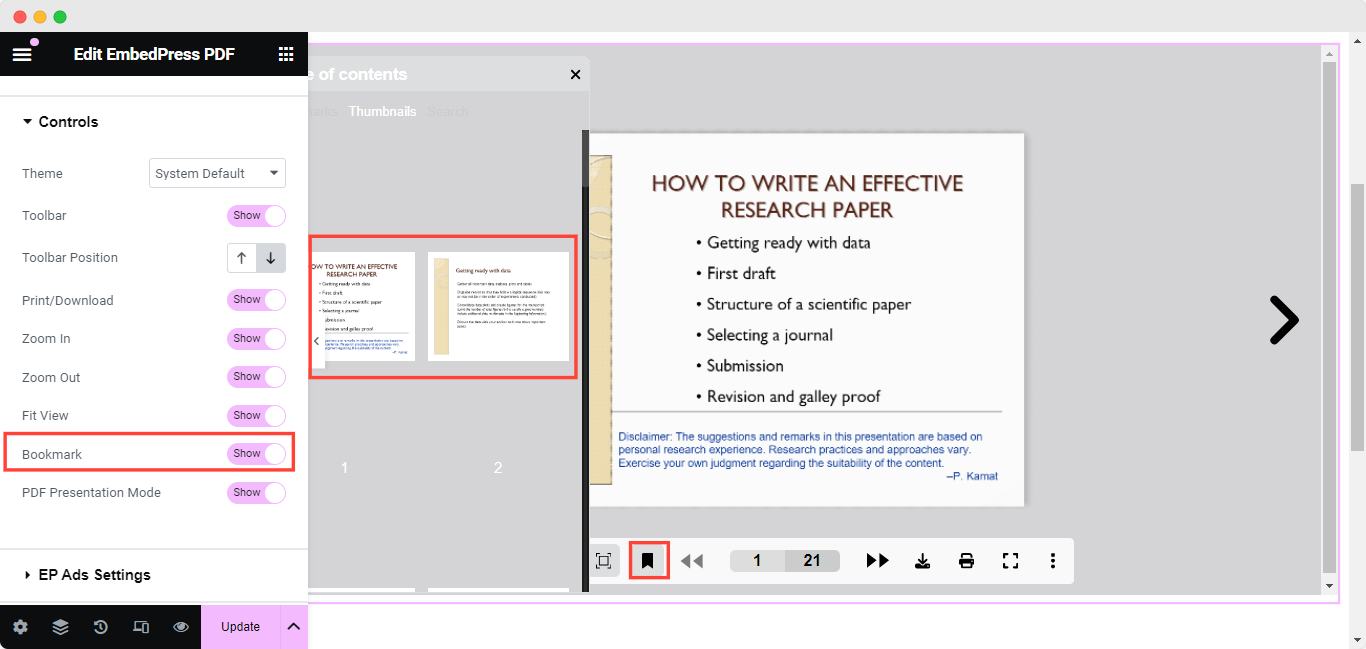
Final Outcome #
Now click on the ‘Update’ button. It will embed a book in your website. Now, open your page to get a real view of your Flip Book on your website.
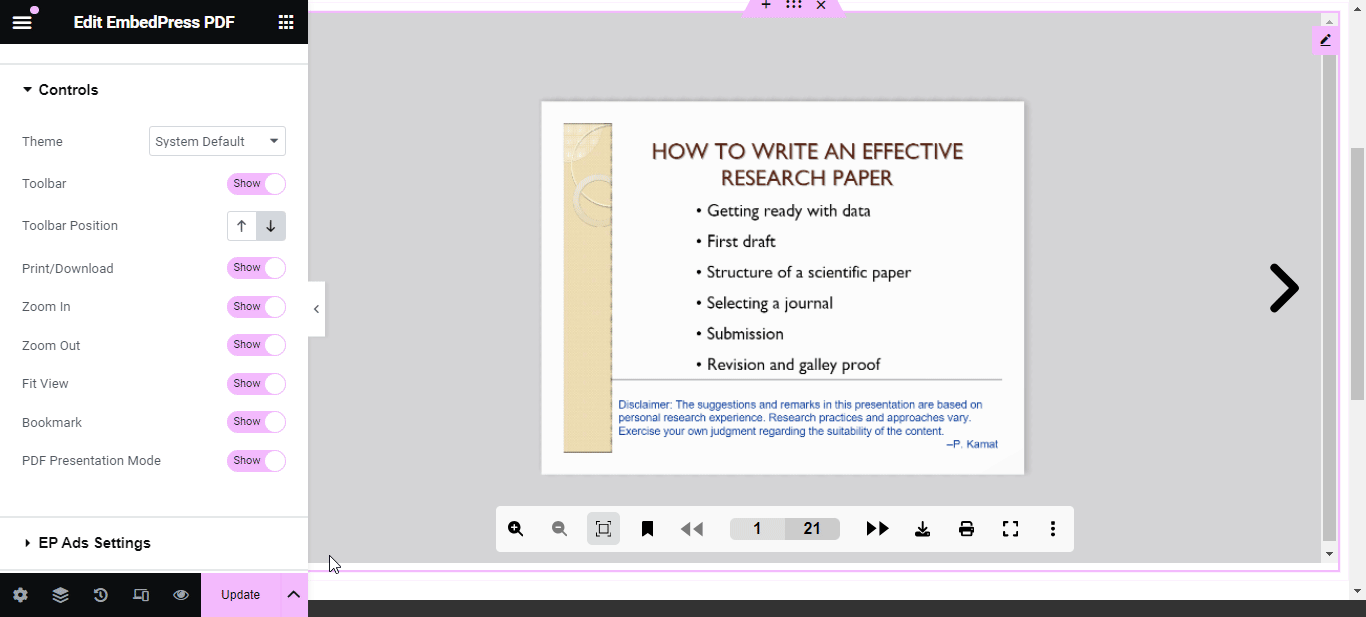
This is how easily you can embed a PDF file and show a Flip Book with advanced customization in your site effortlessly.
Get a Live Experience Of Reading a Book on a Website #
If you are facing problems and require further assistance, feel free to contact our support or join our Facebook Community to get in touch with WordPress experts and content creators like yourself.







