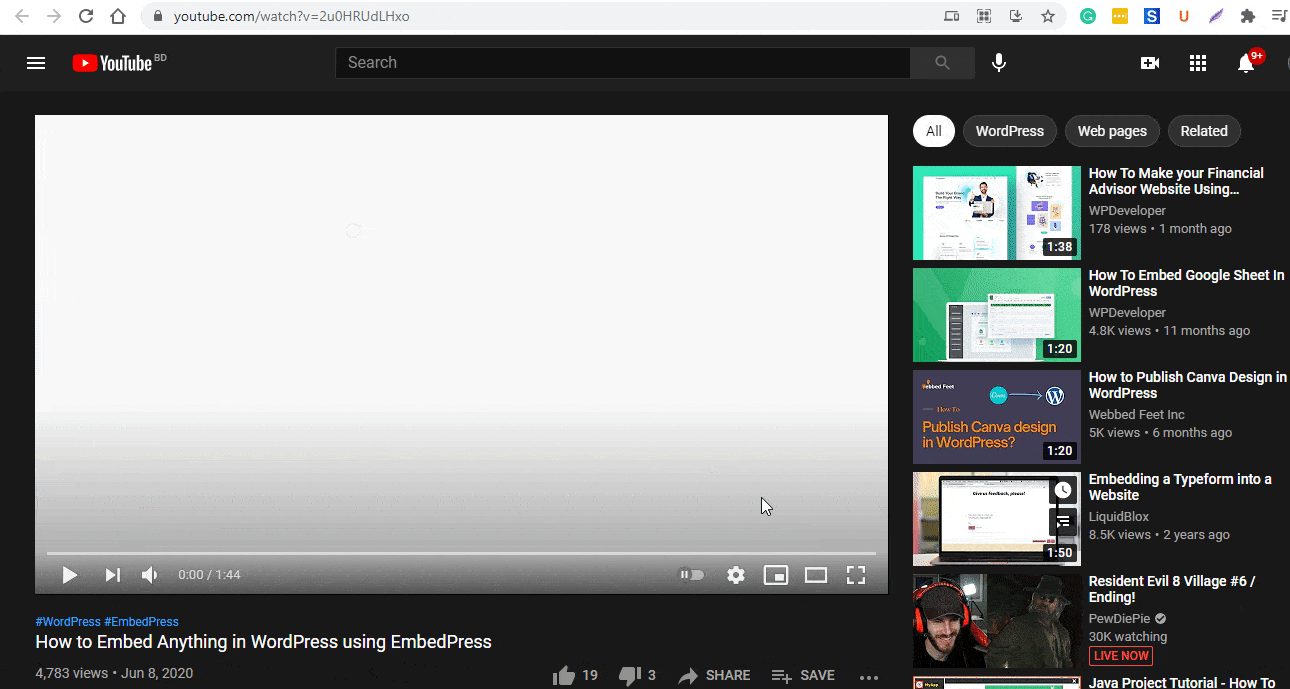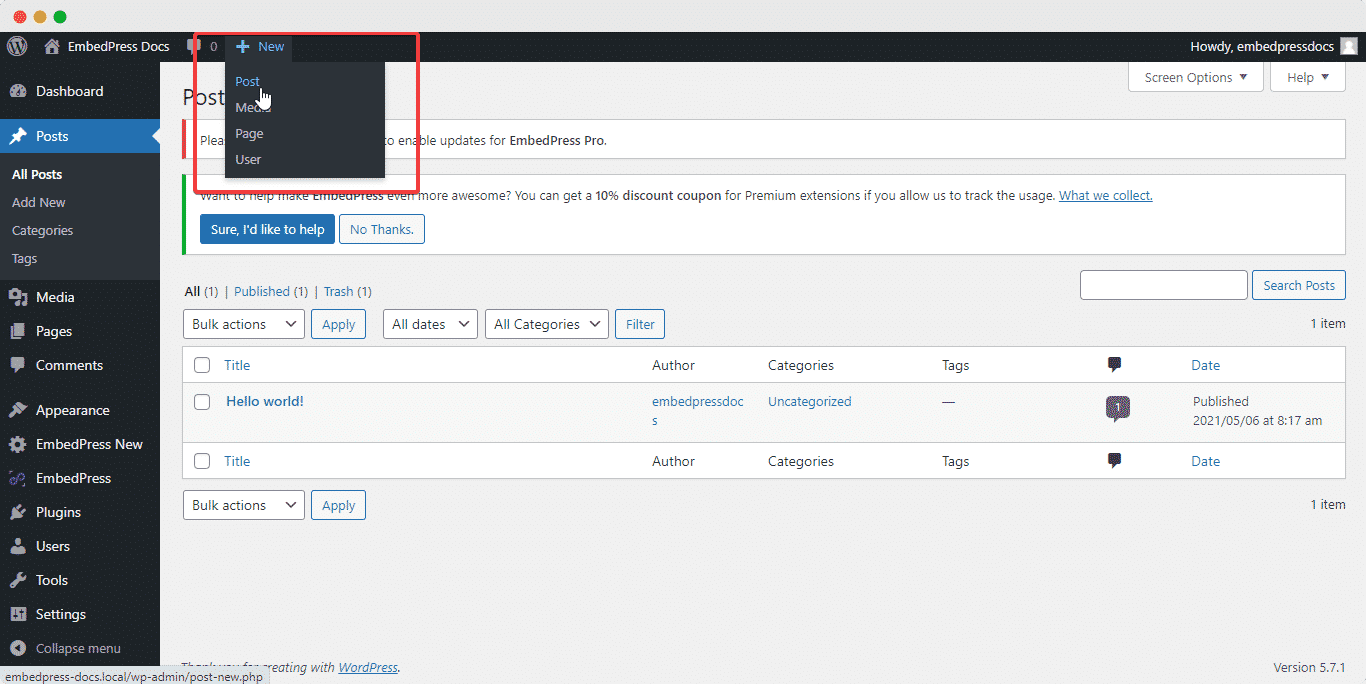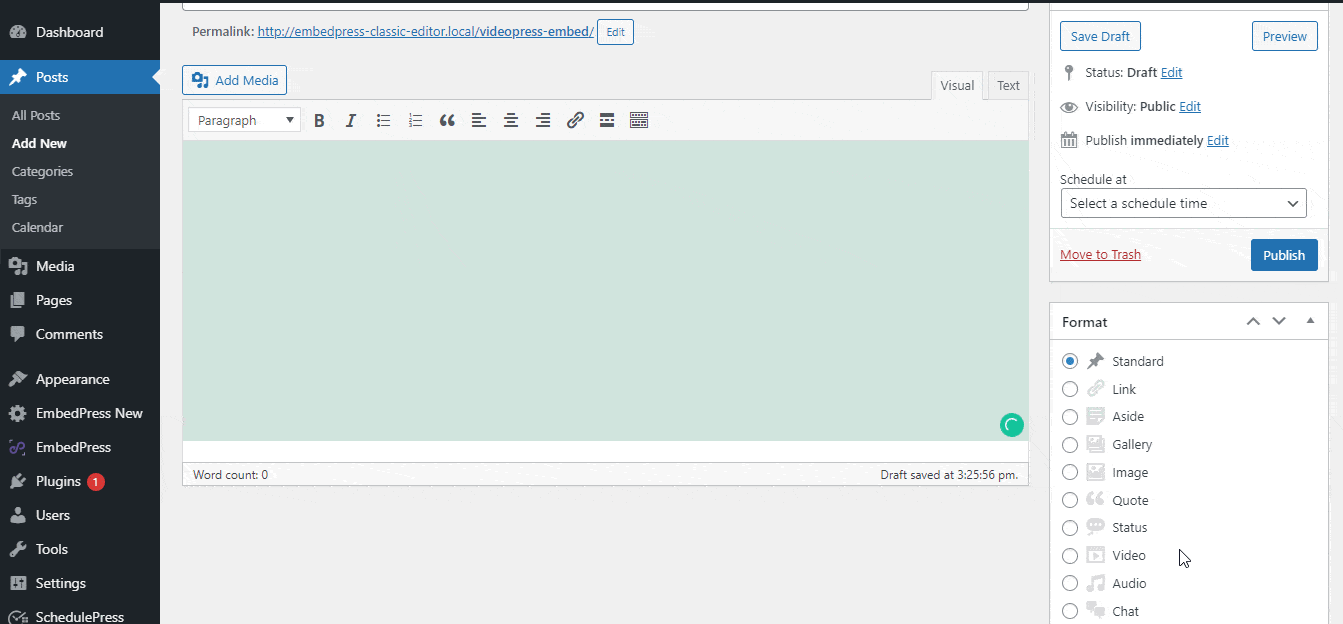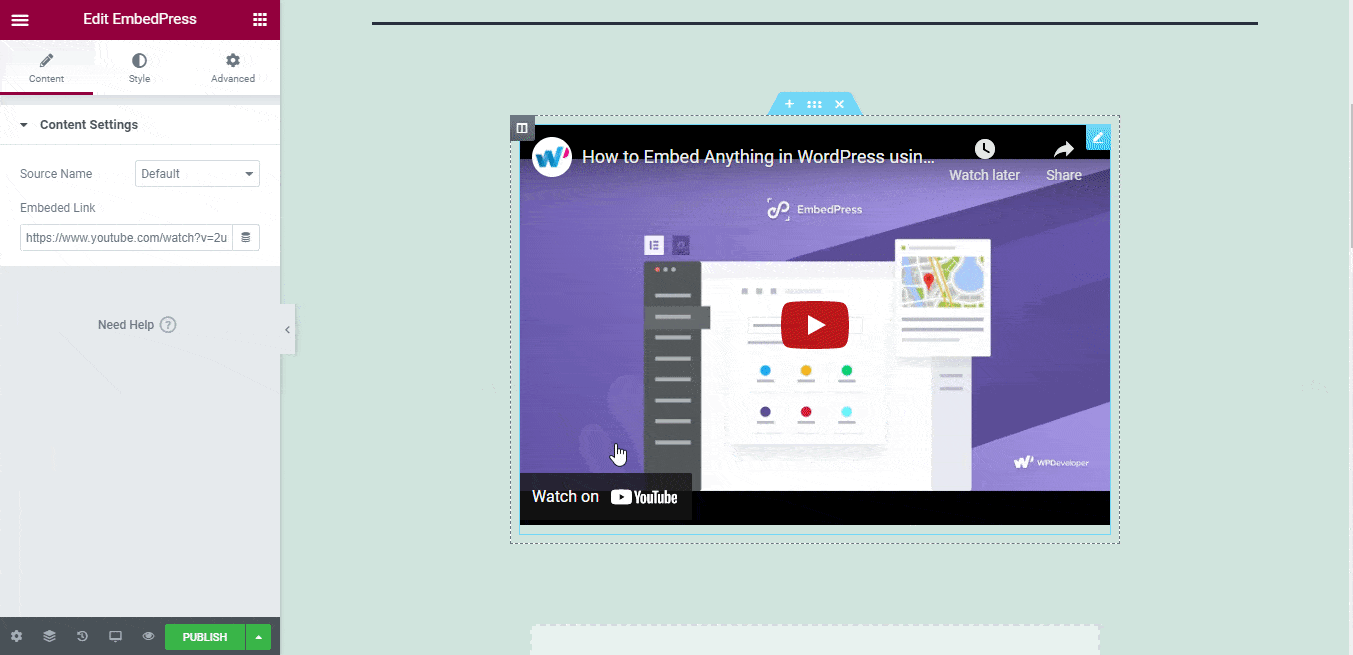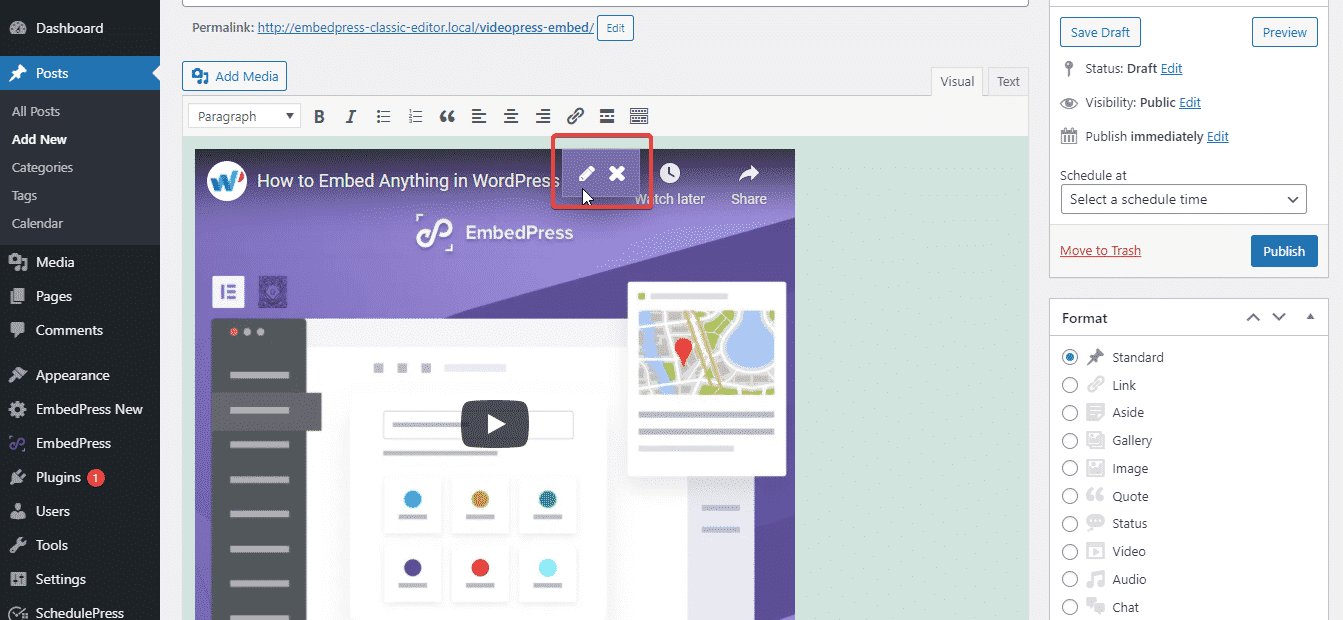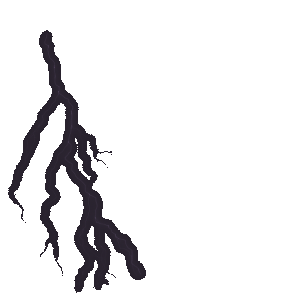With EmbedPress, you can embed YouTube videos to WordPress, using just a URL. YouTube video embeds are possible without EmbedPress, but you get very few options for features or customizations. EmbedPress is different. With EmbedPress, you can get powerful options that make your YouTube videos look amazing.
Here’s how to embed any YouTube video into your WordPress site, using the EmbedPress plugin.
Step 1: Install The EmbedPress Plugin #
EmbedPress is a useful plugin that improves the proficiency of WordPress and helps users to embed videos, documents, audios, surveys, and images from others websites like YouTube, PollDaddy, and Facebook on their WordPress site very easily. Install EmbedPress on your WordPress site, and it will become far more powerful and efficient. Click here to get EmbedPress plugin.
Step 2: Get URL of the YouTube Video #
Go to YouTube.com and search for the video you want to embed on your WordPress site. Copy the URL of the image directly from the address bar of the web browser.
Step 3: Publish Image Embed On Your WordPress Site #
Now you have the URL, and you can use it to embed the YouTube video in WordPress. Open your WordPress site. Add a new ‘Post’ or ‘Page’ from the ‘New’ option on your admin bar or edit a previous post or page to add the embed.
Embed Using Gutenberg Editor: #
Click on the ‘+’ icon on your post content area in the Gutenberg editor and select ‘EmbedPress.’ You can also insert EmbedPress from the ‘Add Block’ button at the top of the page. Enter the URL into the block.
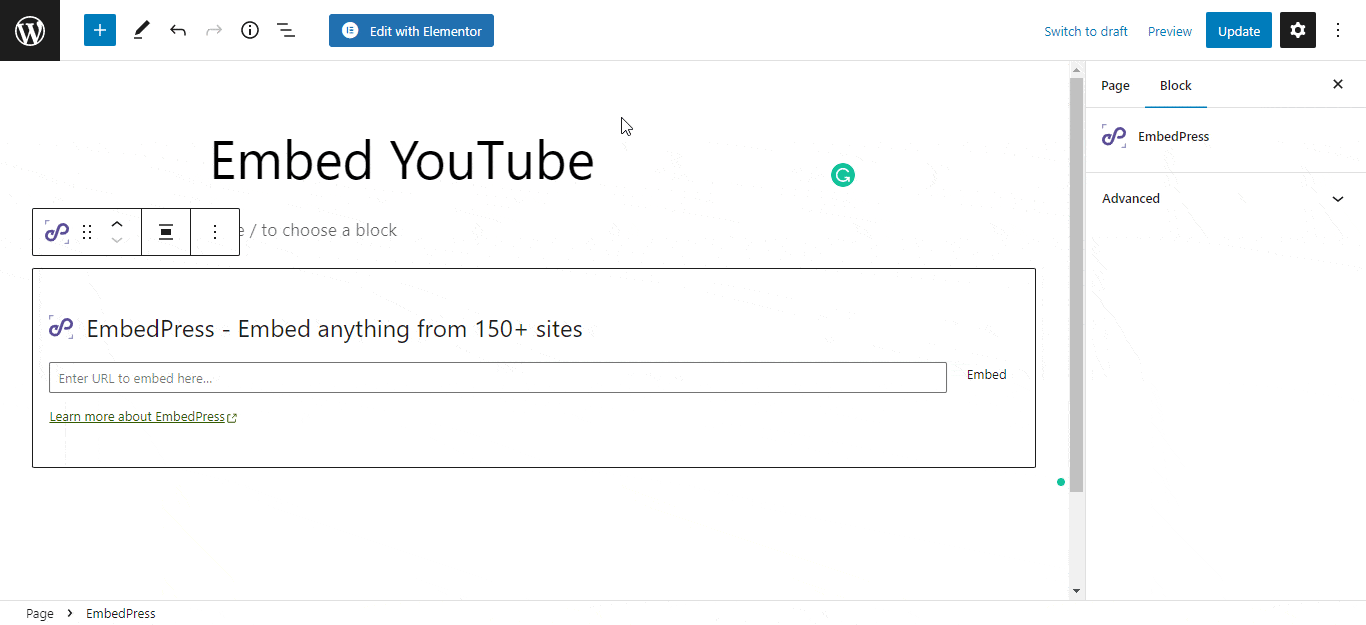
Your URL will automatically be transformed into an embed of your YouTube video. Publish your WordPress content, and the video will be embedded on the published page or post for users to see, as shown below.
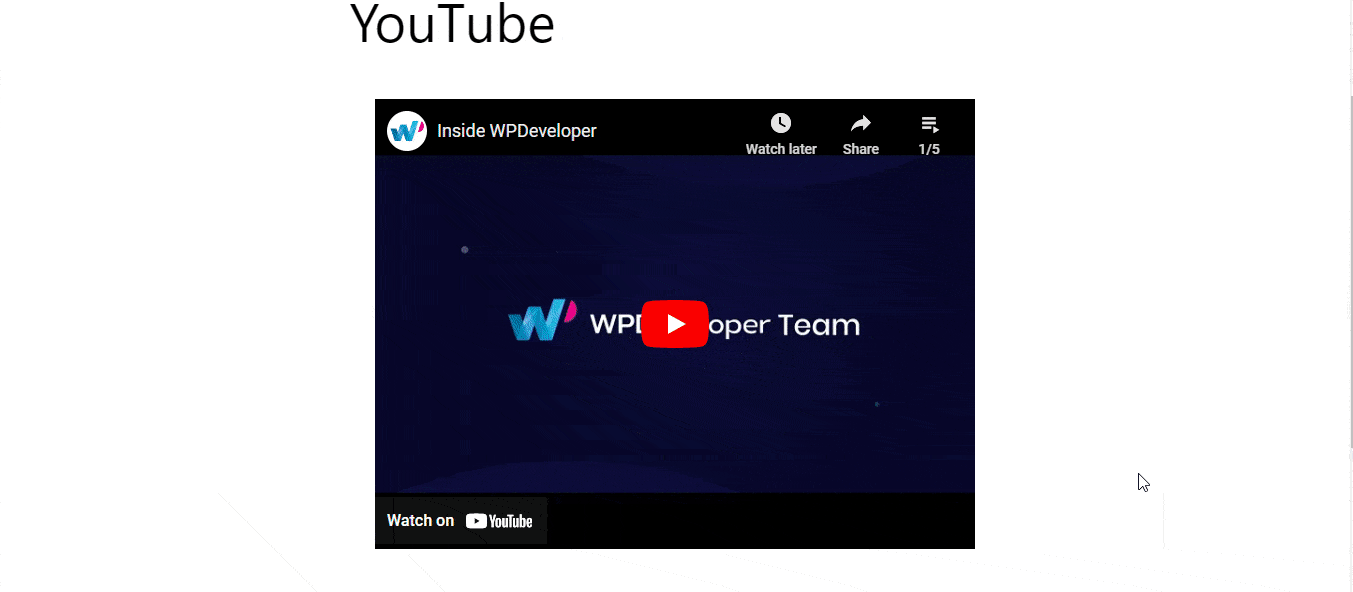
To edit the embed, follow the instructions given below:
Click on the EmbedPress block on your editor. The block customizer will appear on the side panel of the Editor.
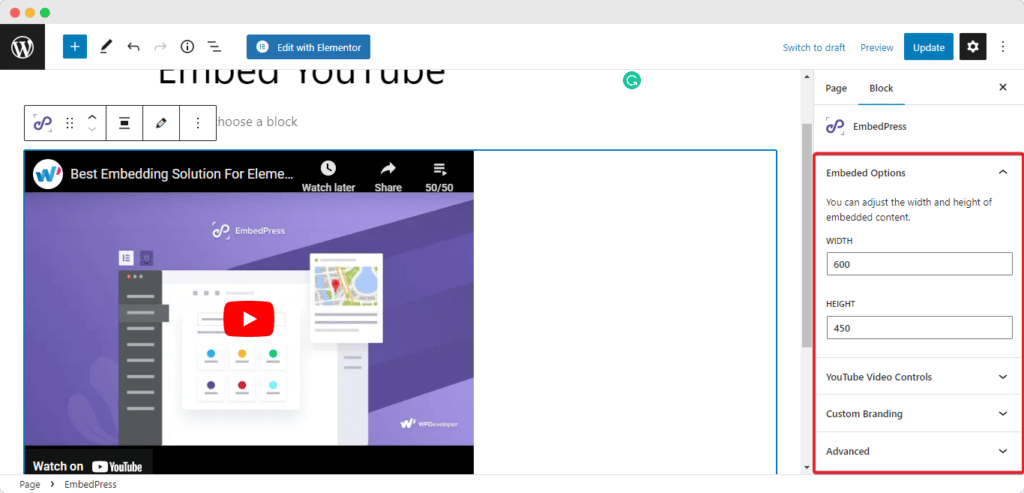
You can change the dimensions of the embedded video and modify it the way you need with absolute ease.
Explore YouTube Video Controls #
Note: To enable Custom Branding, Closed Captions, and Modest Branding, make sure you have installed and activated EmbedPress PRO.
Now click on the YouTube Video Controls option. Under this tab, you can set your Start Time and End Time for the video. Enable the Autoplay option to start the video immediately after embedding.
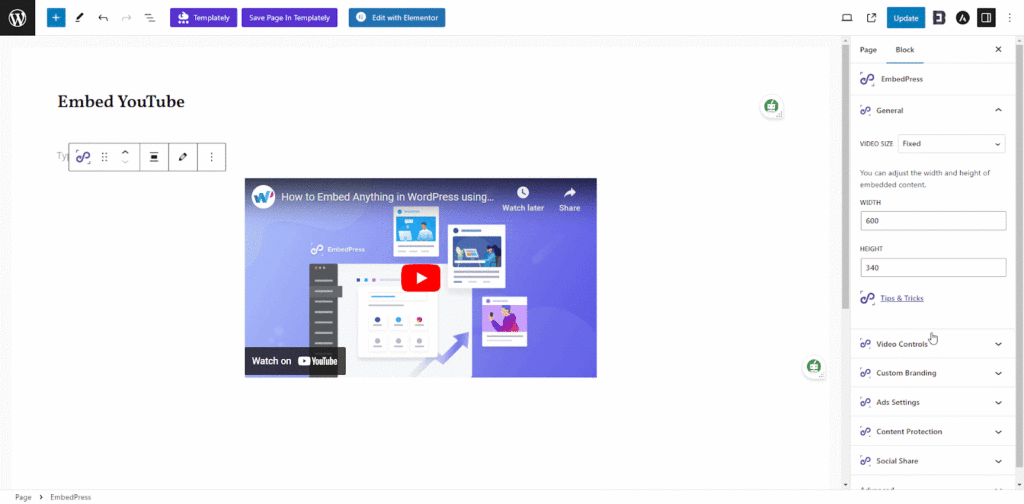
If you click on the Controls tab, you will have 3 conditions to showcase your preferred controls. Pick any controls you like. For more in-depth customization you can enable Fullscreen Button, Video Annotations, Progress Bar Color, and much more.
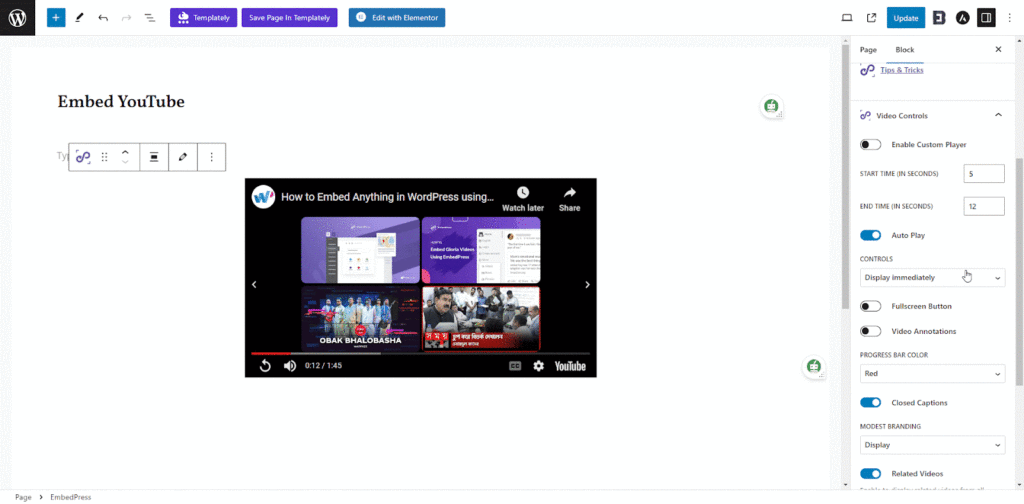
YouTube Custom Branding #
To make your YouTube videos more exciting you can also add Custom Branding. It will make your videos more engaging to your customers.
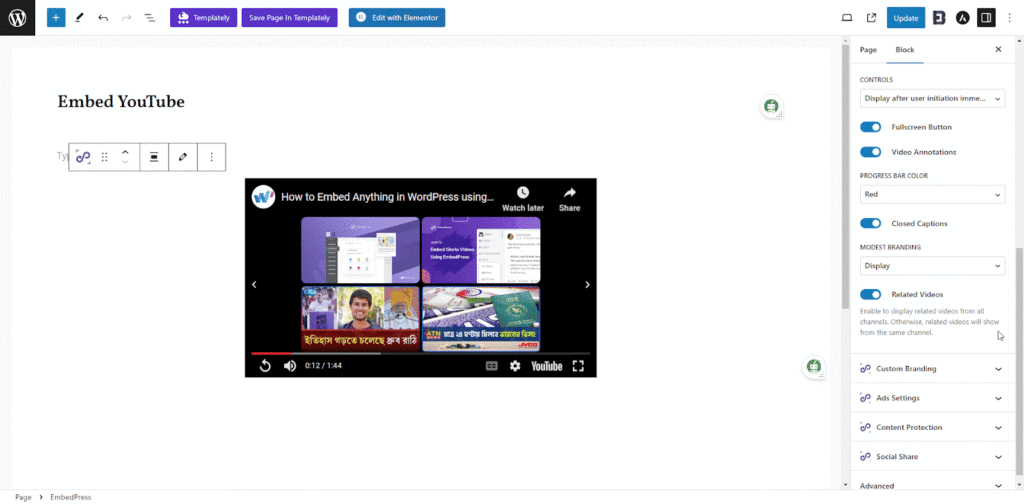
Note: To enable Custom Branding, Closed Captions, and Modest Branding, make sure you have installed and activated EmbedPress PRO.
Embed Using Classic Editor: #
You can effortlessly embed your Instagram image onto your Classic Editor with just a click. Paste the URL directly onto the editor interface.
You can edit the embedded YouTube video on the Classic editor with a few easy steps.
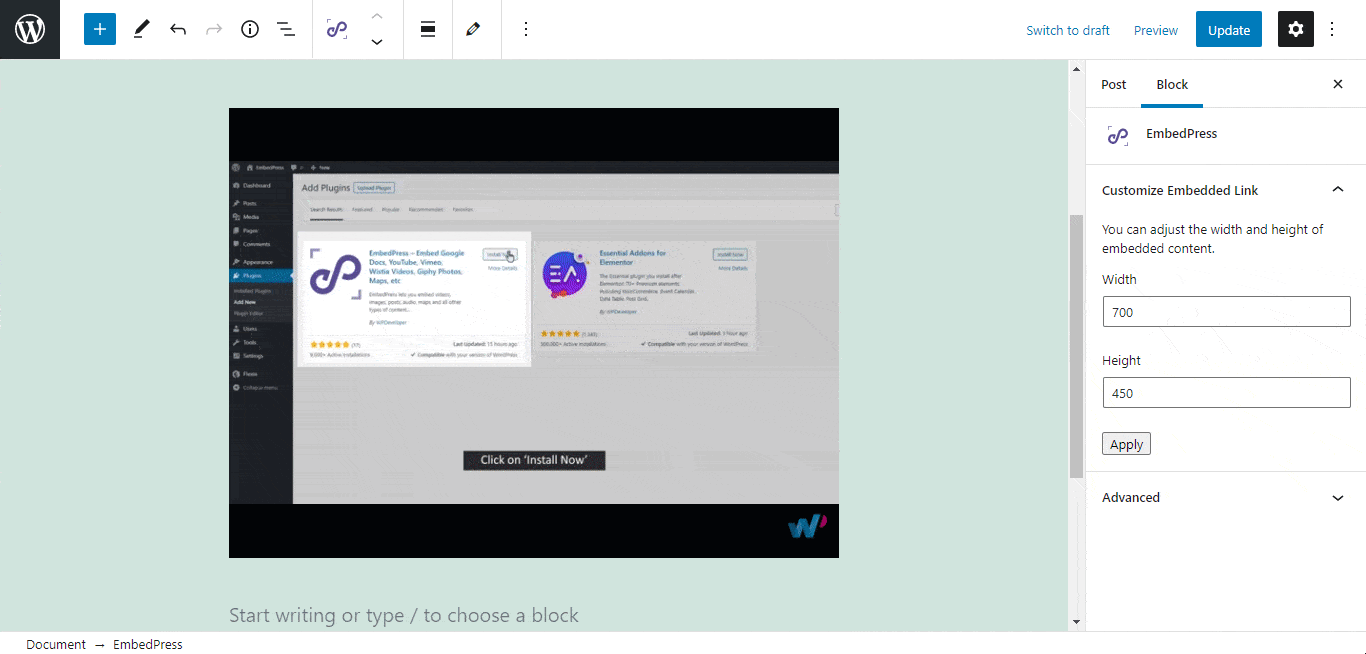 #
#
Embed Using The Elementor Editor: #
You can effortlessly embed your Instagram image onto your Elementor Editor with just a click. Paste the URL directly onto the editor interface.
You can edit the embedded YouTube video on the Elementor editor with a few easy steps.Go to the ‘Style’ tab on the Elementor side panel. Change the dimensions, aspect ratios, and background color as necessary.
You can modify your image embed URL. In addition, you can also change the width and height of the embedded Instagram images according to your requirements.
Step 4: Get Access To Advanced Features #
YouTube with EmbedPress PRO provides many extra features for your YouTube video embeds. You can take your embedding experience to the next level with the YouTube add-on from EmbedPress PRO.
With these simple steps, you can embed YouTube videos instantly into your WordPress website with EmbedPress using any of Gutenberg Editor, Classic Editor, or Elementor Editor.
If you are facing problems and require further assistance, feel free to contact our support or join our Facebook Community to get in touch with WordPress experts and content creators like yourself.