SproutVideo is a social platform for creating videos, sharing them, editing them with ready templates, and many more. You can easily create a playlist, one-page website for showcasing videos with this platform as well.
EmbedPress allows you to embed SproutVideo links on your WordPress website instantly whether it’s built with Elementor, Gutenberg, or Classic Editor. Follow this step by step guideline below to find out how to embed SproutVideo links in WordPress with EmbedPress:
How To Collect SproutVideo Post URL #
To embed SproutVideo links in your WordPress website, you need to collect the post’s URL from the SproutVideo website. Open the video you want to embed and you will find a share link there. You can easily copy it and use it for embedding.
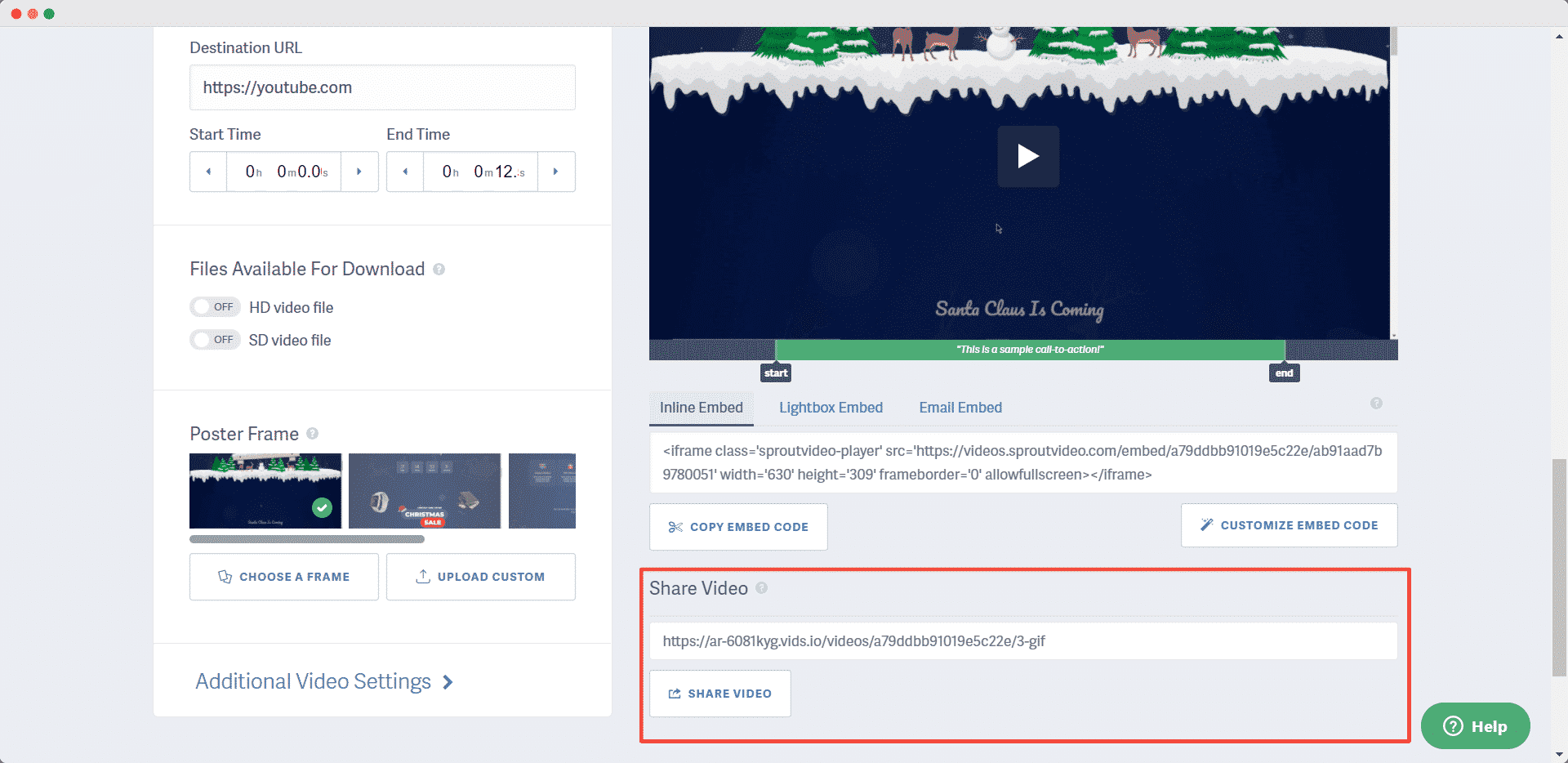
How To Embed SproutVideo In Gutenberg #
EmbedPress has its own blocks to embed any type of content using the Gutenberg block editor. To embed SproutVideo using Gutenberg Editor, follow the steps below.
Step 1: Search For The EmbedPress Block #
From your dashboard, open the page where you want to embed SproutVideo posts. Click on the ‘+’ icon to add blocks and search for EmbedPress. Click on the EmbedPress block to insert it on the page.
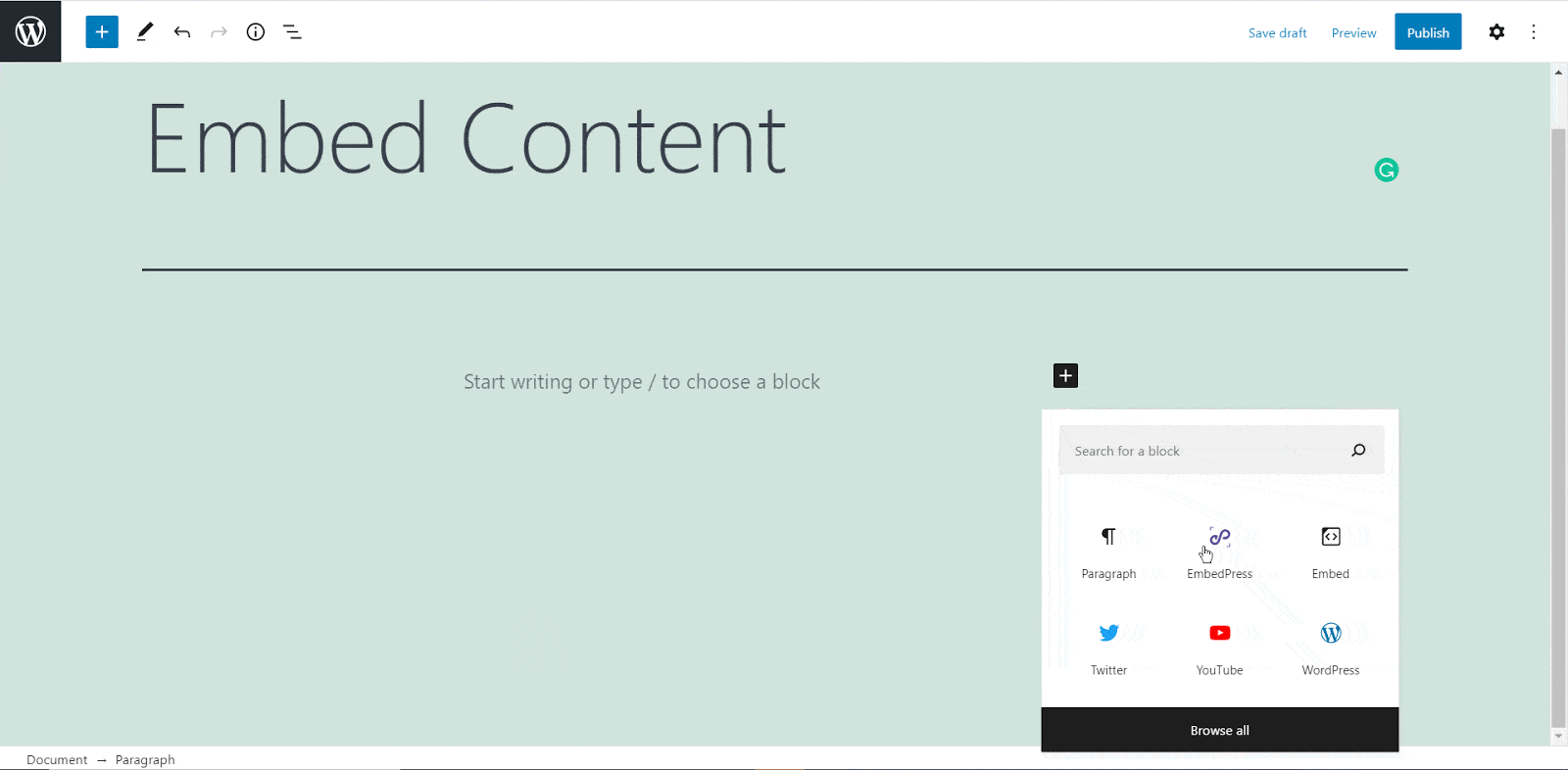
Step 2: Paste The SproutVideo URL In EmbedPress Block #
Afterward, paste the collected SproutVideo URL post’s link on the input field and click on the ‘Embed’ button beside the URL field. The Content will be successfully embedded using Gutenberg.
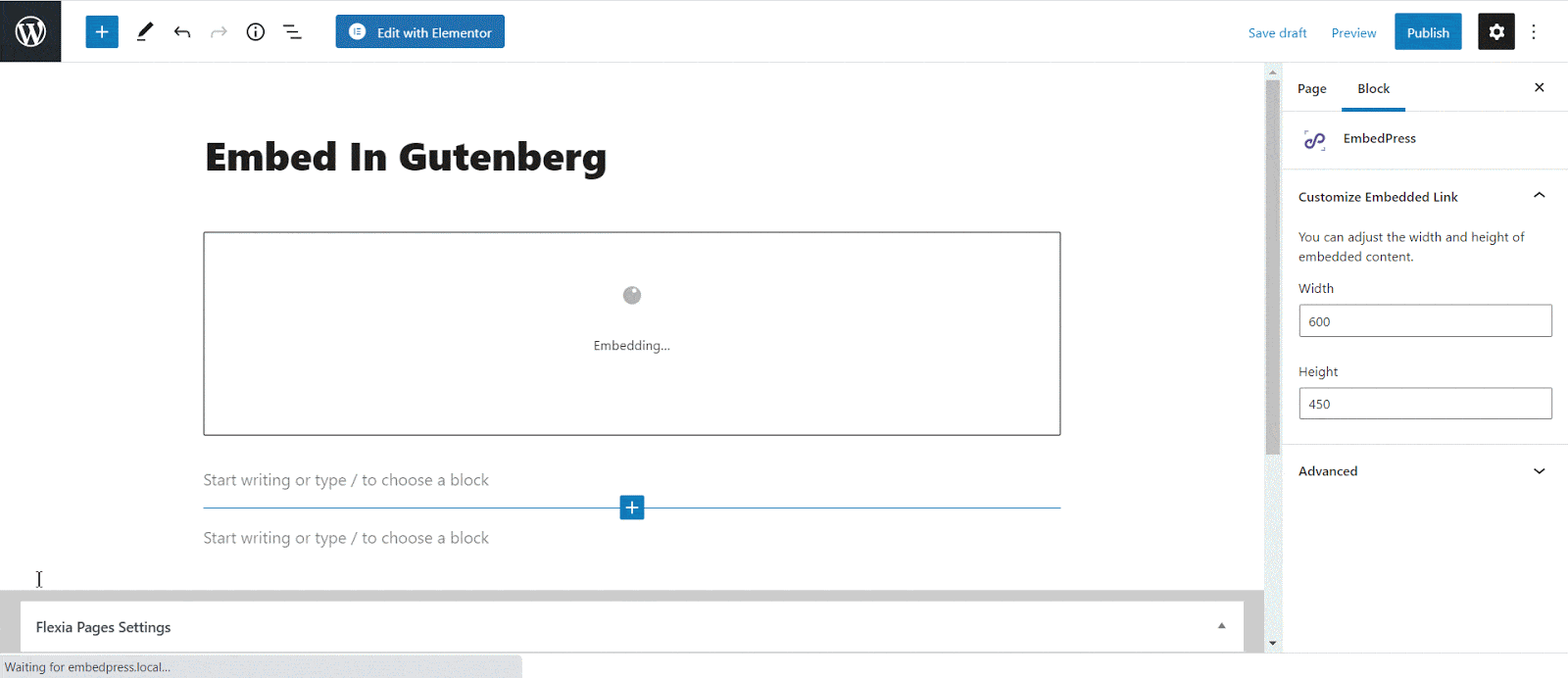
How To Embed SproutVideo In Elementor #
After collecting the SproutVideo URL, head over to your WordPress dashboard and open the page where you want to embed SproutVideo links. Then follow the instructions given below.
Note: To embed SproutVideo posts in WordPress using Elementor, make sure you have installed and activated Elementor.
Step 1: Search The EmbedPress Element #
First, select this ‘Edit with Elementor’ button on the top of your page. It will take you to the Elementor editing panel. Search for ‘EmbedPress’ element on the widget panel and then drag and drop the element on your page.
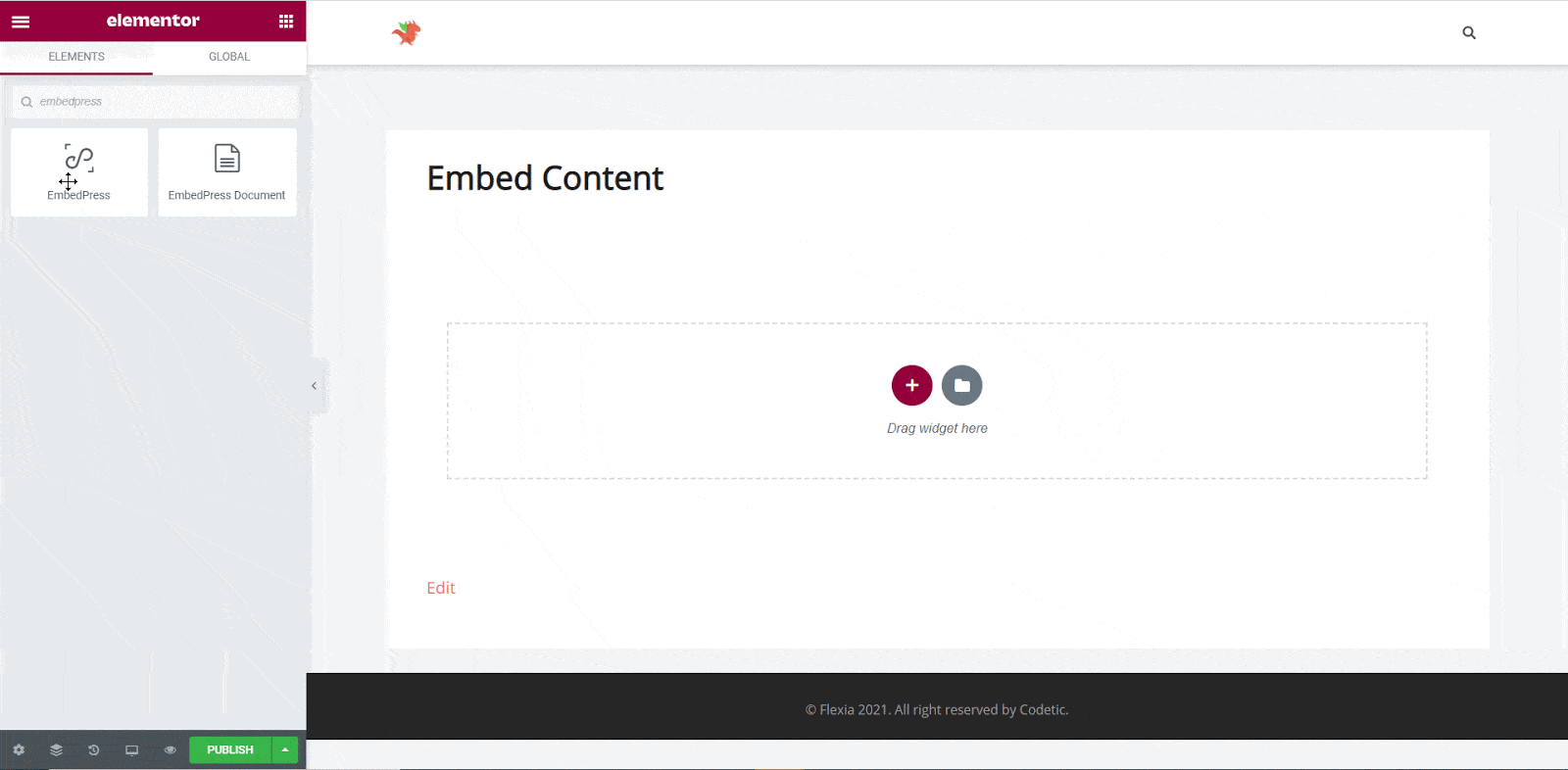
Step 2: Paste The Post’s URL In ‘Content Settings’ #
Next, paste the SproutVideo post’s URL you just collected into the input field of the ‘Content Settings’. It will automatically then fetch and embed your posts into Elementor Editor.
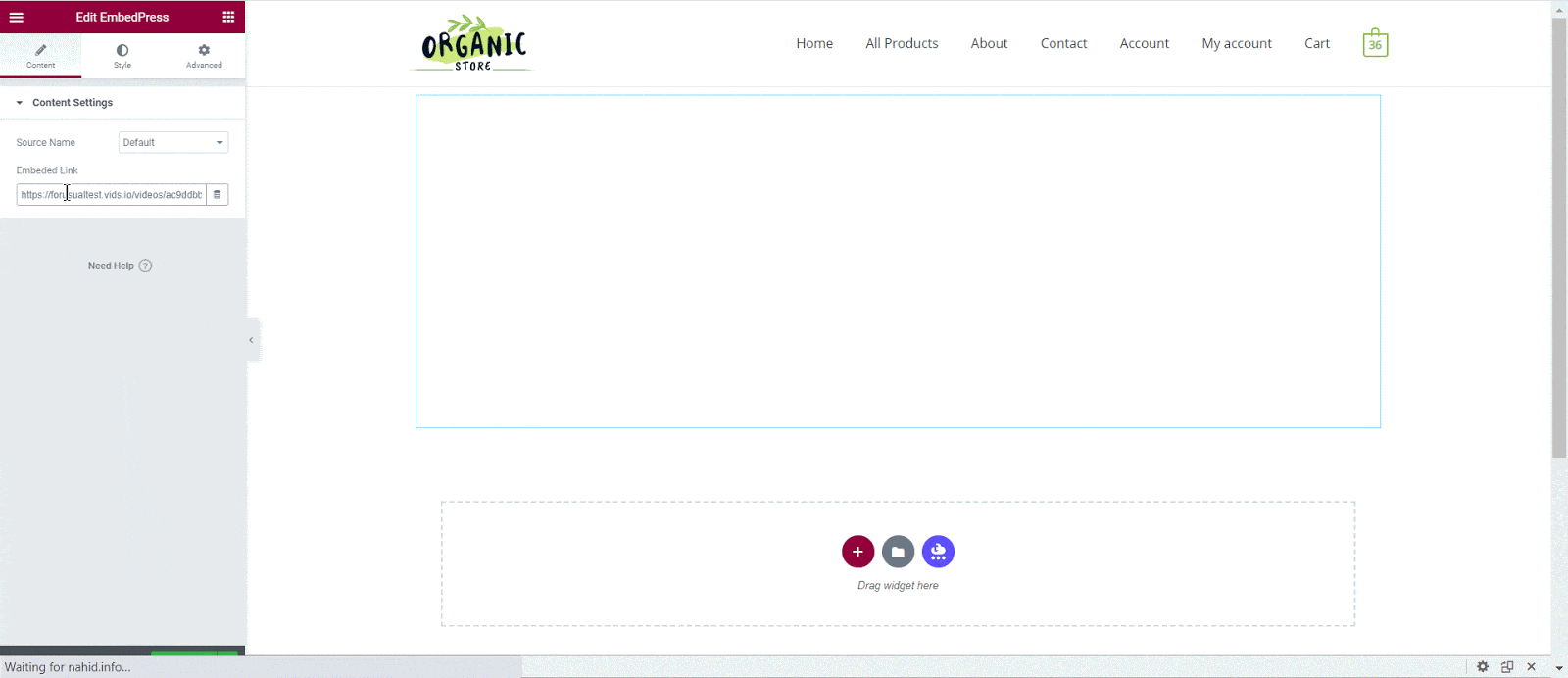
Step 3: Style Your Embedded Content #
You can edit EmbedPress to present your content in a more visually appealing way based on the design of your website. Simply click on the ‘Style’ tab. You can change the ‘Aspect Ratio’ of your embedded content. Tweak and turn all options available background colors and ‘CSS Filters’ to fit it more neatly into your website.
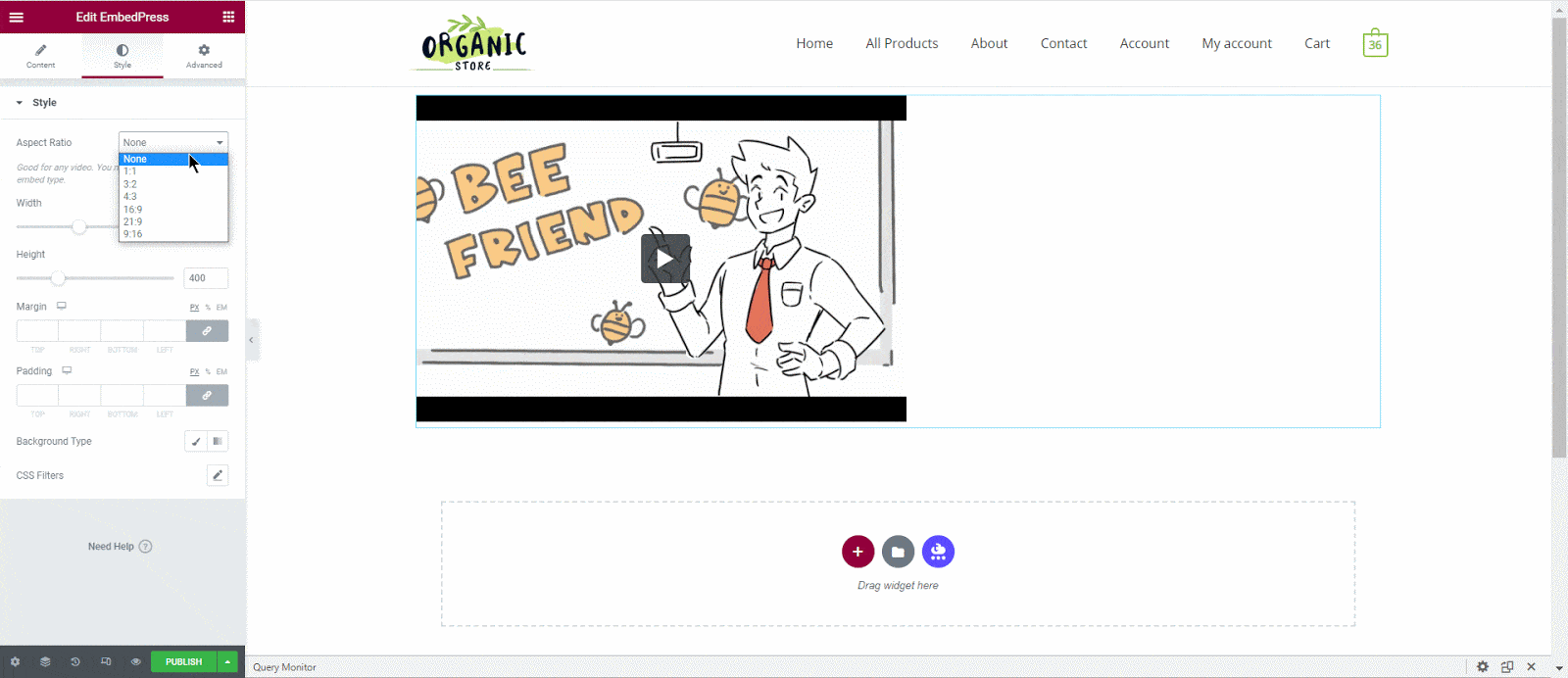
After making all changes hit the ‘Publish’ button and your content will be successfully embedded.
How To Embed SproutVideo Posts In Classic Editor #
If you are a Classic Editor user, you can easily embed SproutVideo posts with just one click. To do this, open a new page with Classic Editor and paste the content URL. You can preview the embedded content instantly on the page.
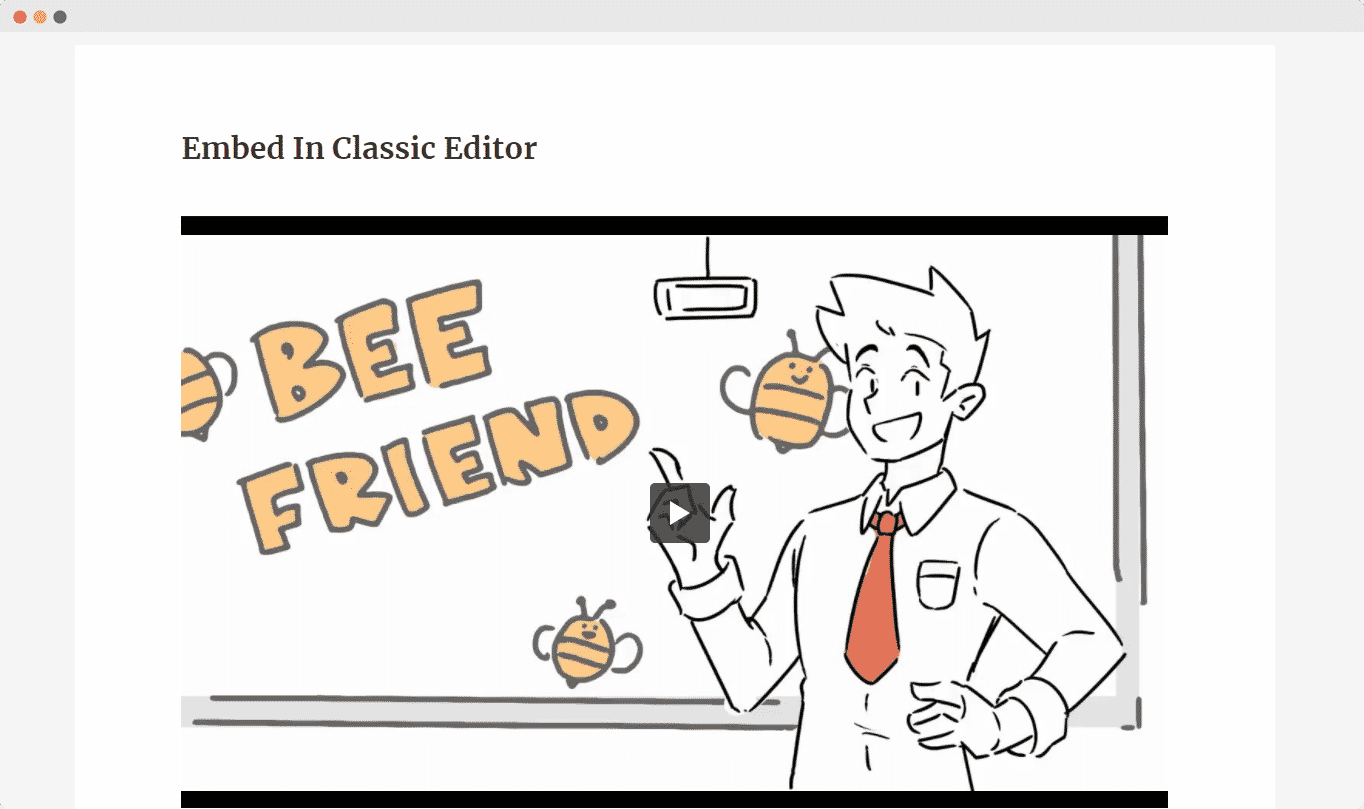
With these simple steps, you can embed the SproutVideo link instantly into your WordPress website with EmbedPress using any of Gutenberg Editor, Classic Editor, or Elementor Editor.
If you are facing problems and require further assistance, feel free to contact our support or join our Facebook Community to get in touch with WordPress experts and content creators like yourself.








