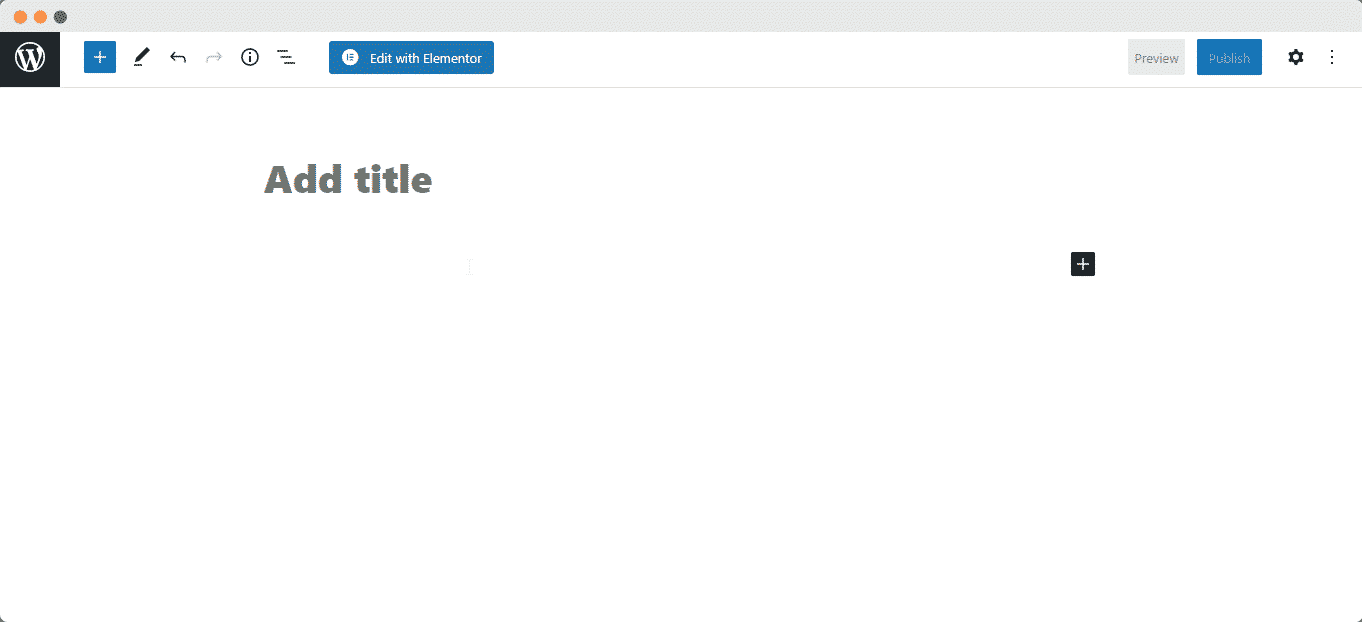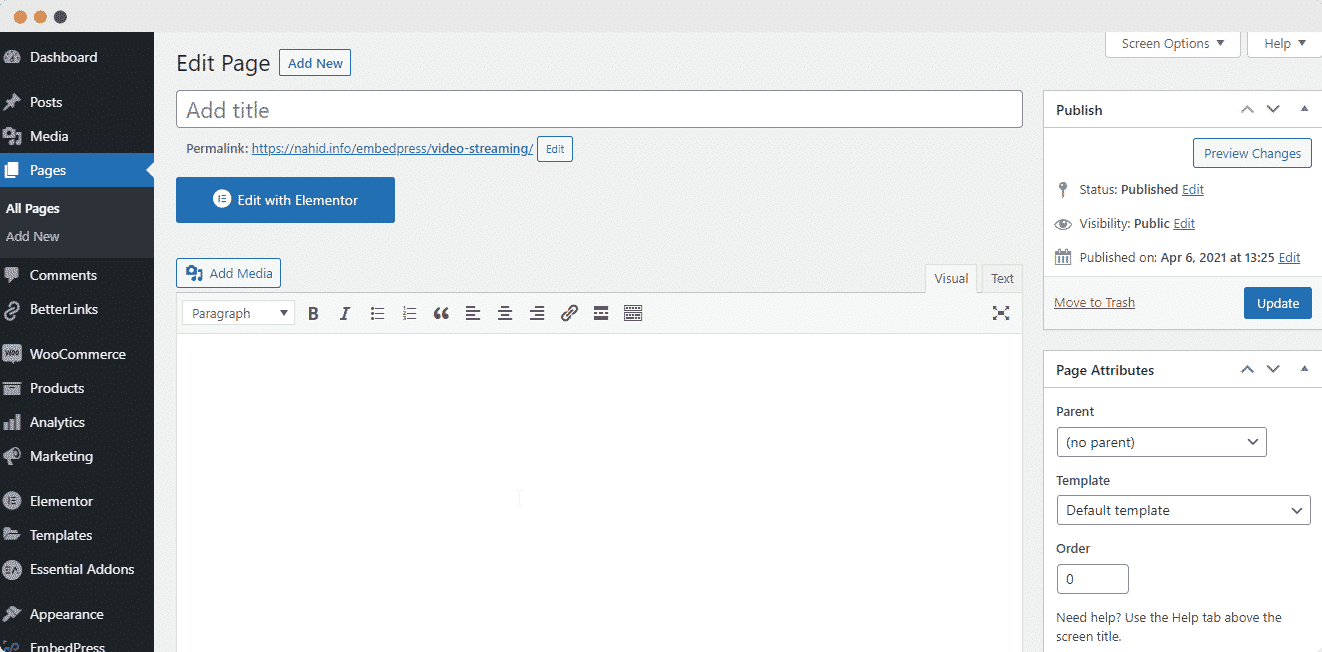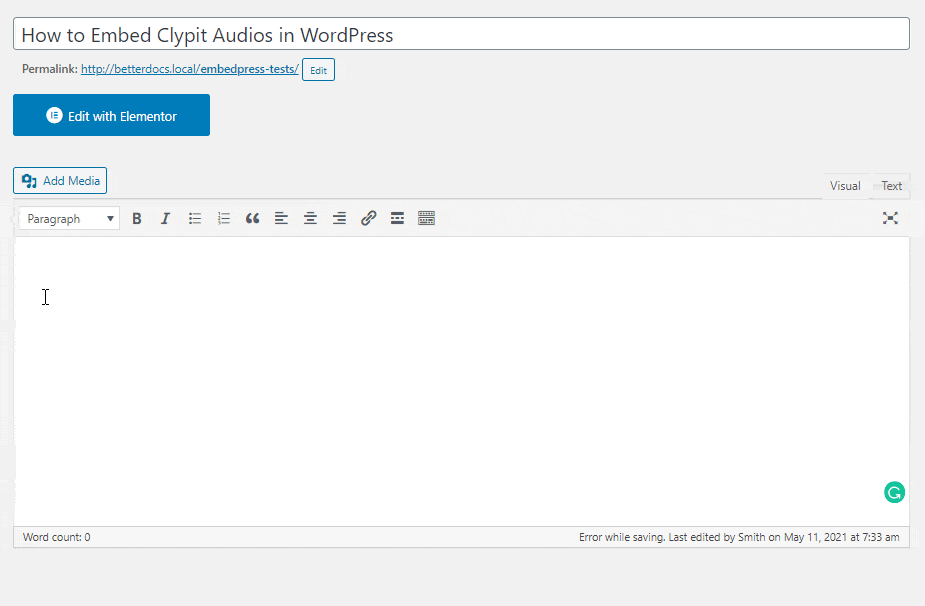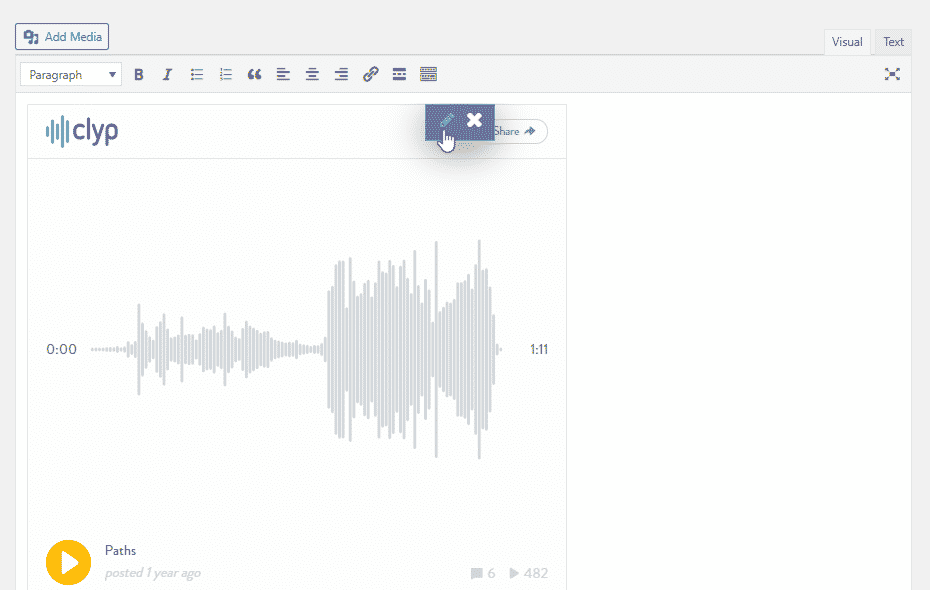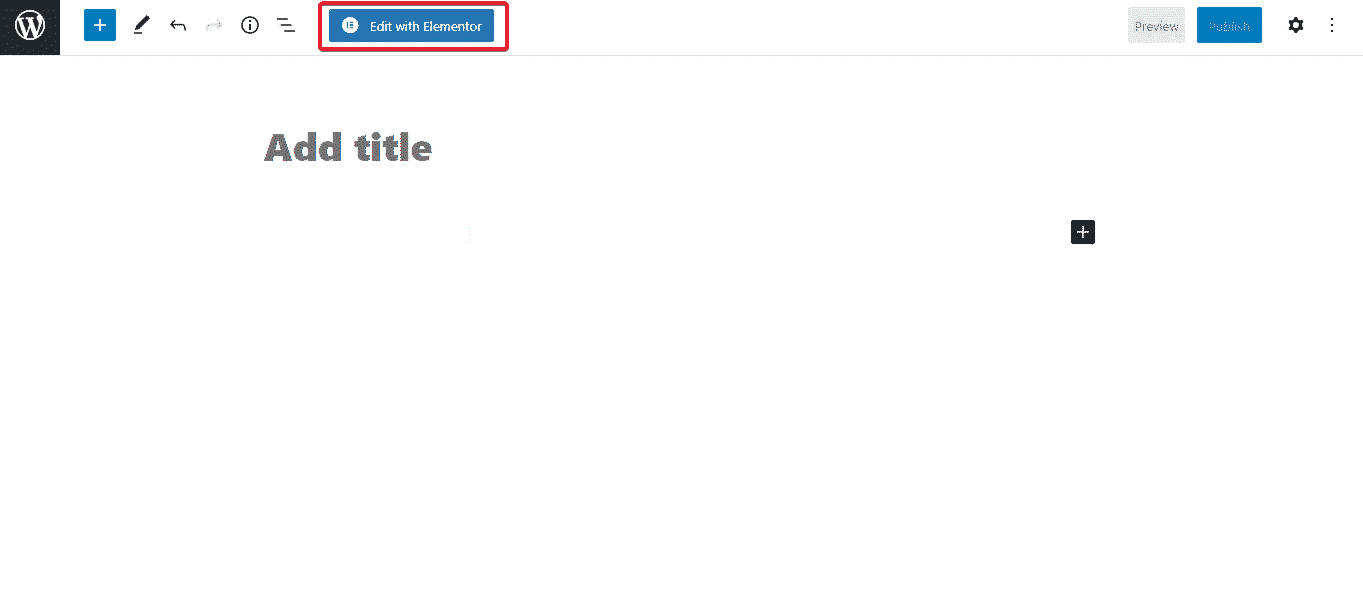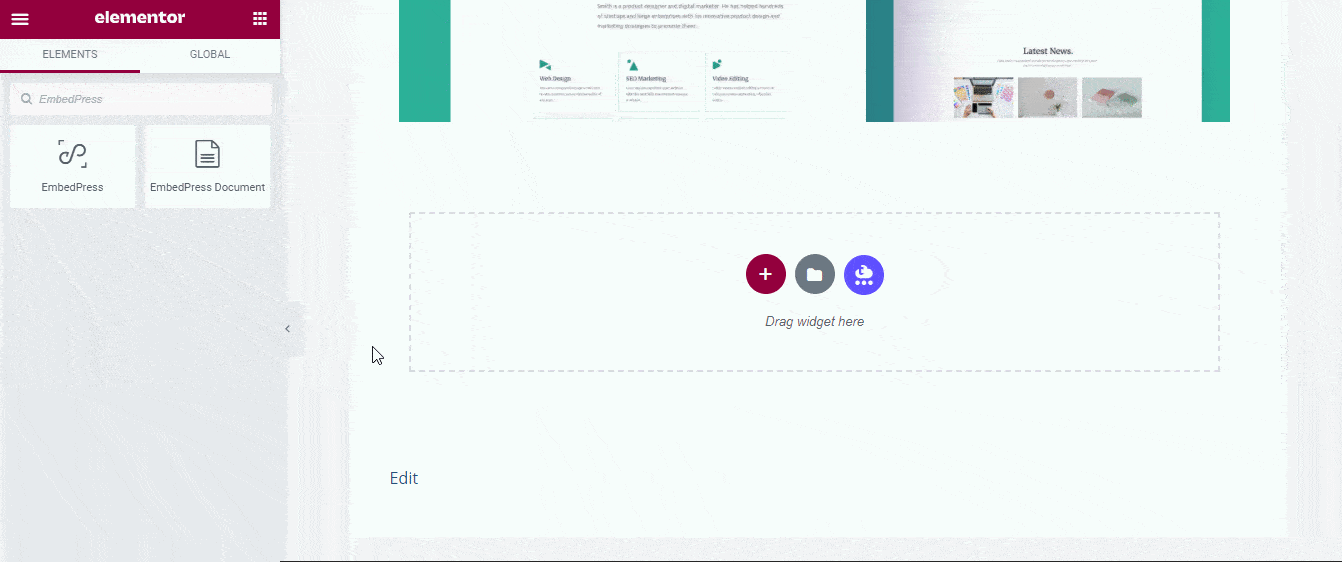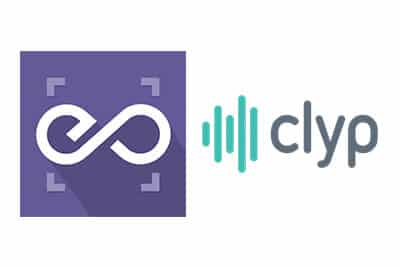 With EmbedPress, you can embed Clypit Audios to WordPress, using just a URL.
With EmbedPress, you can embed Clypit Audios to WordPress, using just a URL.
Clypit is an enormously popular service that is an alternative to many other companies such as Soundcloud & Chirbit.
Clypit embeds are possible, but they’re not easy to use via normal methods. EmbedPress is different. With EmbedPress, you don’t have to mess around with embed code. All you need is the Clypit Audio URL.
Here’s how to embed any Clypit Audio into your WordPress site, using the EmbedPress plugin.
Step #1. Install the EmbedPress plugin #
EmbedPress is a very helpful plugin that expands and improves WordPress’s capabilities. Install EmbedPress and your WordPress site will become far more powerful. Click here to find EmbedPress on WordPress.org.
Step #2. Set Up Your Clyp.it account (optional) #
- Register/Login to your Clyp.it accounts.
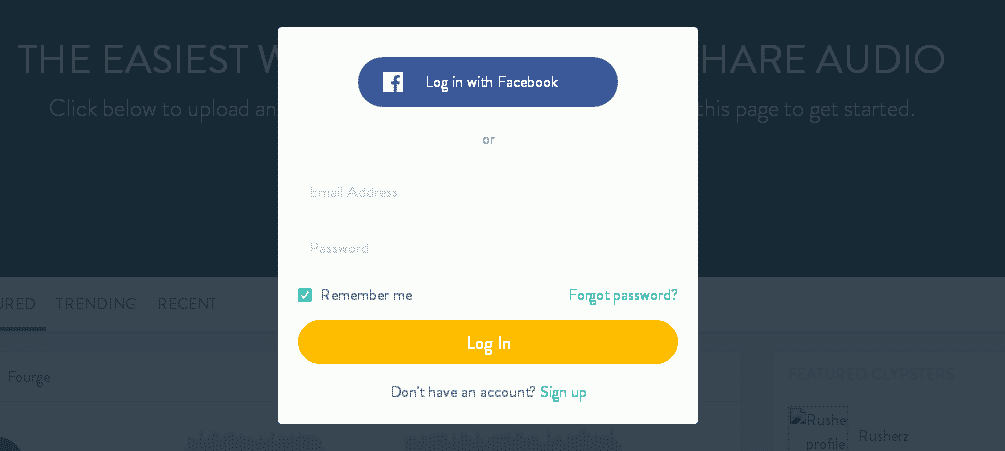
- Once you are logged in, you can upload your own audio or search through thousands of other collections.
- Go to any Audio entry & find the direct link for embed purpose.
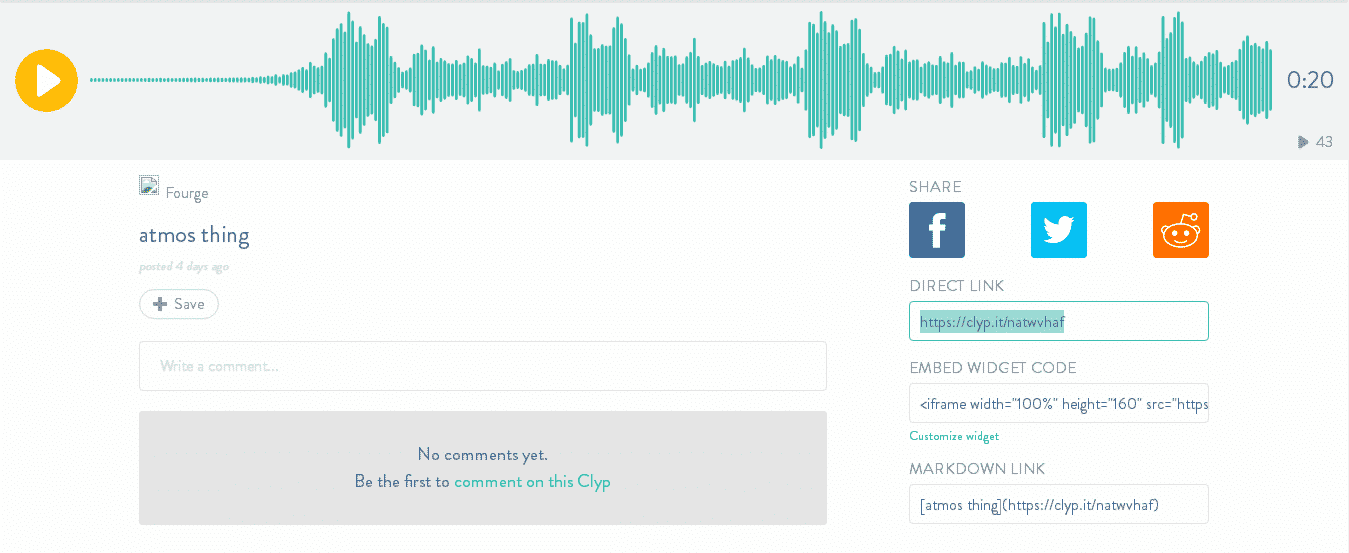
Step #3. Publish Your Clypit Embeds #
Now you have the Clypit Audio URL, you can add it to WordPress.
- Go to your WordPress site.
- Add or Edit a post or page that can be on Gutenberg Editor, Classic Editor, or Elementor Editor.
- Copy & Paste the link on your preferred editor and it will then automatically embed your content.
Let’s get the complete guideline on how you can easily embed Clypit audio on your preferred editor below:
Embed Clypit Audios In Gutenberg Editor #
- Open up any of your WordPress Gutenberg Editor pages or posts.
2. Click the ‘+’ icon in the top-left corner of the editing area.
3. Look for the ‘EmbedPress’ block and paste the copied link of your Clypit audios there.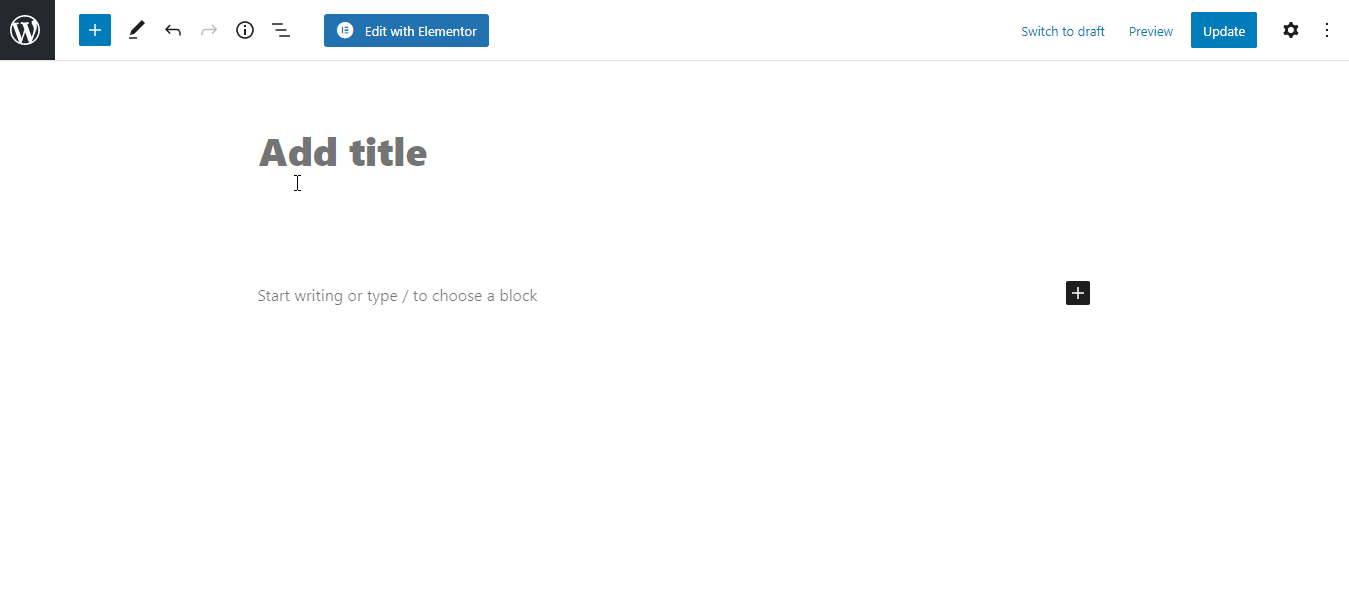
4. Click the “Embed” button and you’ll now see your Clypit audios embed within a moment your Clypit audios link on your editor.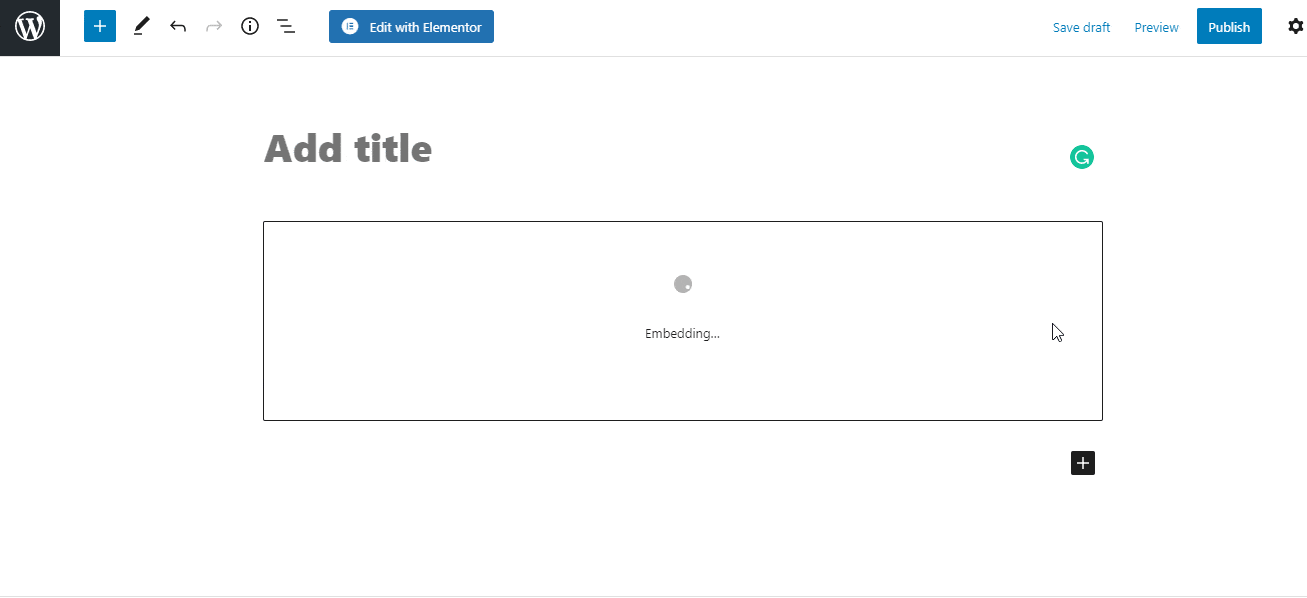
Embed Clypit Audios In Classic Editor #
- Open up your preferred posts or page’s on WordPress Classic Editor.
- Add your Clypit audios URL into the content area, with the “Visual” tab enabled. You will see a purple background with a “Loading your embed” message. And within a few moments, your URL will automatically be transformed into an embed of your Clypit audios.
While editing your WordPress content, you can also edit your embed, thanks to EmbedPress.
- Hover over the embed, and a purple button will appear.
- Click the pencil and a pop-up screen will appear with more options.
3. You can now change the embed URL, plus you can also control the maximum width and height of the embed.
Embed Clypit Audios In Elementor Editor #
- Open up your Elementor Editor desired pages or posts.
- Drag and drop the ‘EmbedPress’ element on your Elementor Editor.
3. Paste the copied link of your Clypit audios on the ‘Embed Link’ section. Within a moment it will embed the Clypit audios link on your editor. 
4. Besides, if you want you can customize the look of your Clypit audios with the ‘Style’ tab.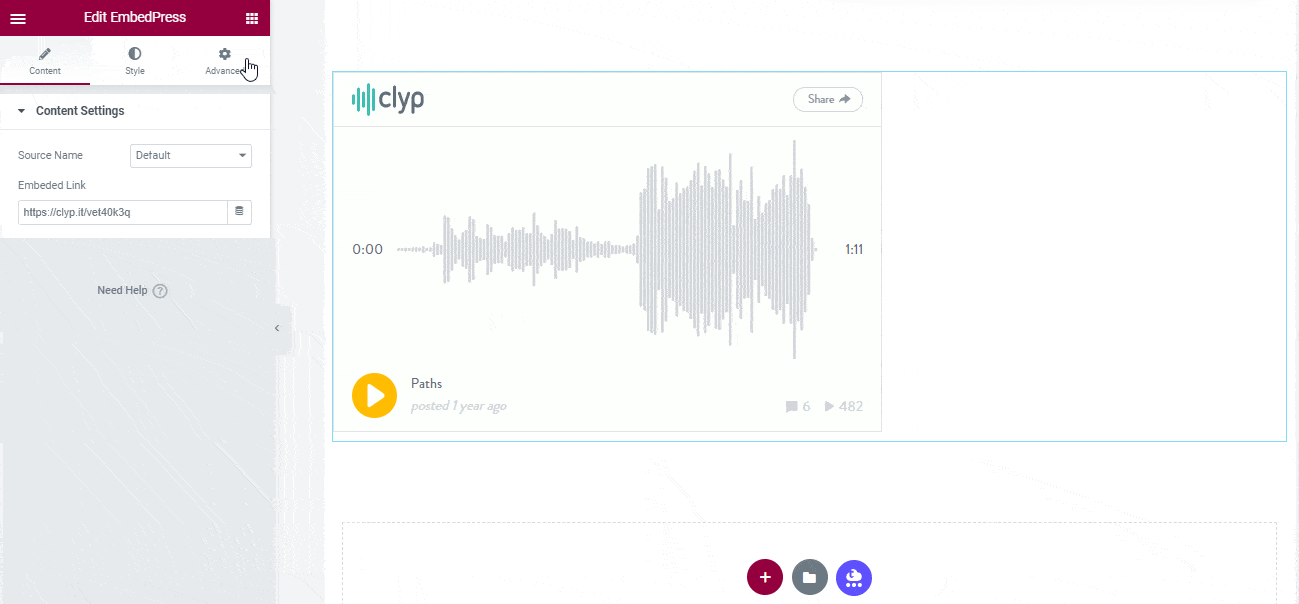
With these simple steps, you can embed Clypit audios link instantly into your WordPress website with EmbedPress using any of Gutenberg Editor, Classic Editor, or Elementor Editor.
If you are facing problems and require further assistance, feel free to contact our support or join our Facebook Community to get in touch with WordPress experts and content creators like yourself.