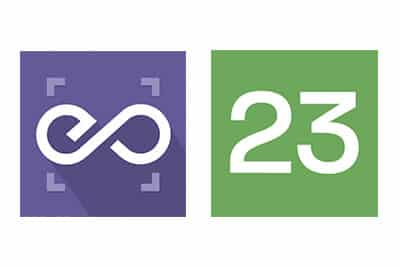 With EmbedPress, you can embed 23hq.com photos to WordPress, using just a URL.
With EmbedPress, you can embed 23hq.com photos to WordPress, using just a URL.
23hq is an enormously popular service for sharing, printing and storing your photos online.
23hq embeds are possible, but they’re not easy to use via normal methods. EmbedPress is different. With EmbedPress, you don’t have to mess around with embed code. All you need is the 23hq photo URL.
Here’s how to embed any 23hq photo into your WordPress site, using the EmbedPress plugin.
Step #1. Install the EmbedPress plugin #
EmbedPress is a very helpful plugin that expands and improves on WordPress’ capabilities. Install EmbedPress and your WordPress site will become far more powerful. Click here to find EmbedPress on WordPress.org.
Step #2. Select any 23HQ photo #
To embed a photo from 23hq.com, you don’t need an account. You can simply browse through the photos and then do this:
- Click on any photo you want to embed, this will take you to single photo detail page.
- Copy the URL from navigation bar as shown below:
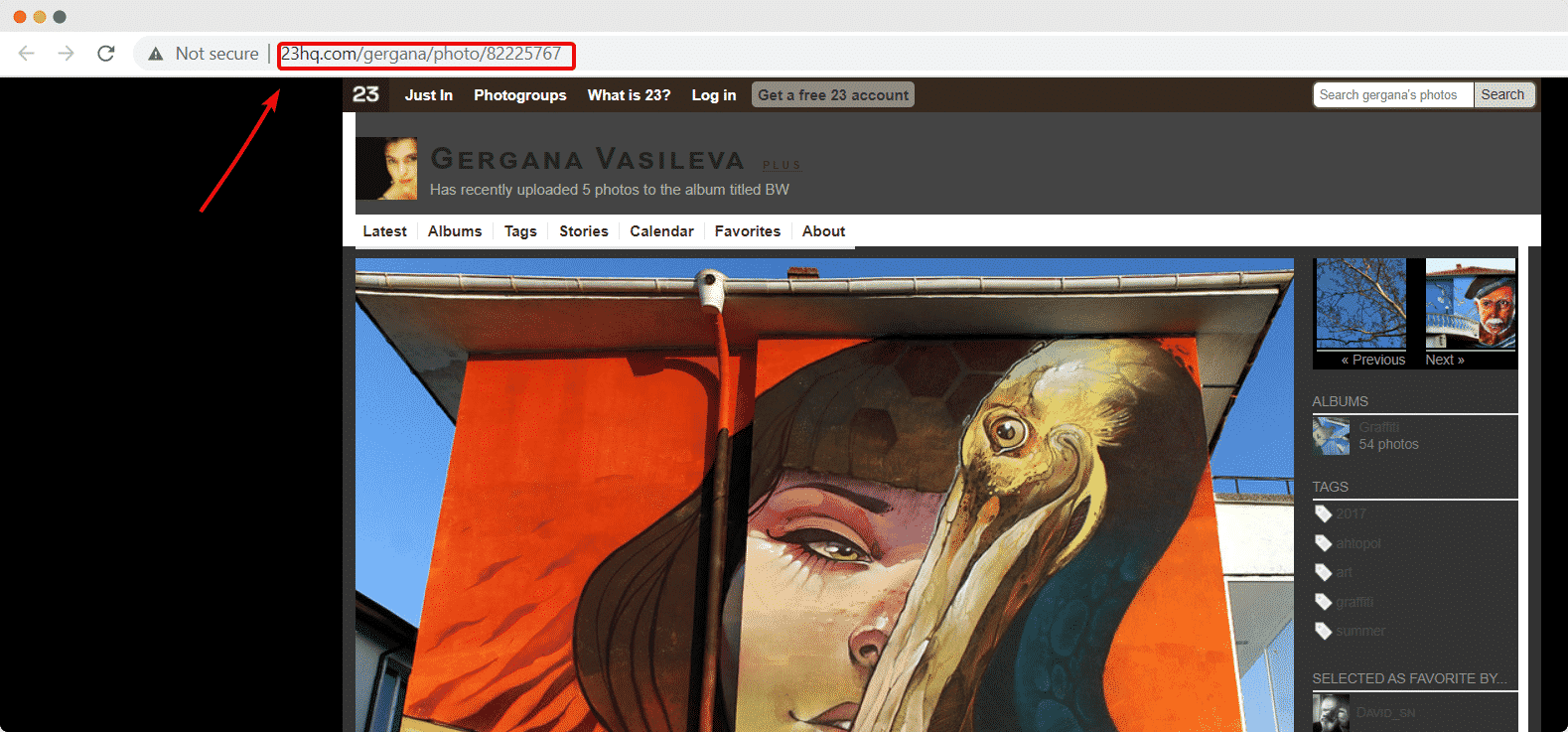
Step #3. Embed 23HQ WordPress embed #
- Once you have copied the URL, go to your WordPress dashboard.
- Create a new post, page or another content item in WordPress.
- Search for ‘EmbedPress’ as shown below:
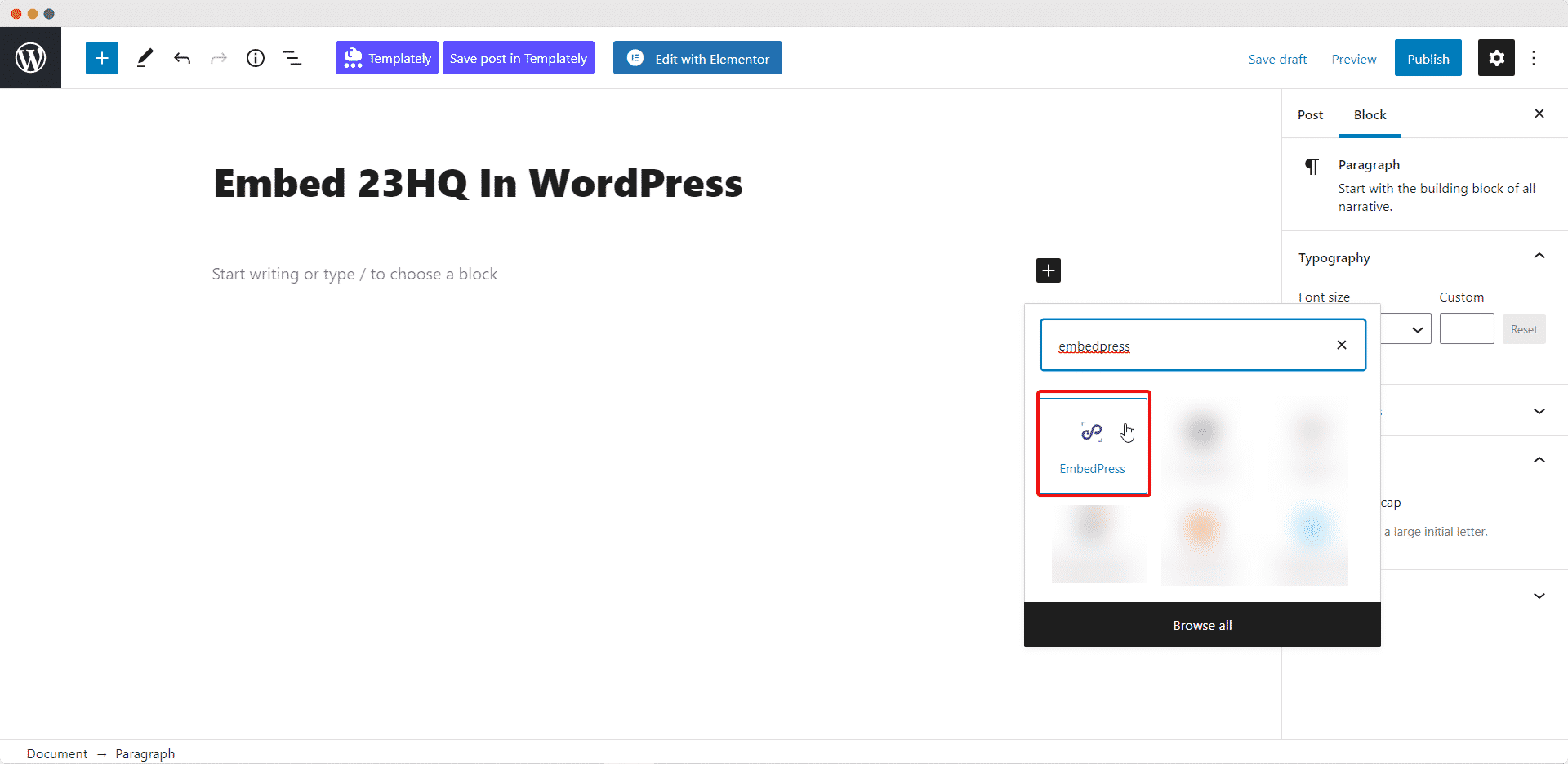
- Paste the URL as shown below.
- Your image from 23HQ will be embedded automatically.
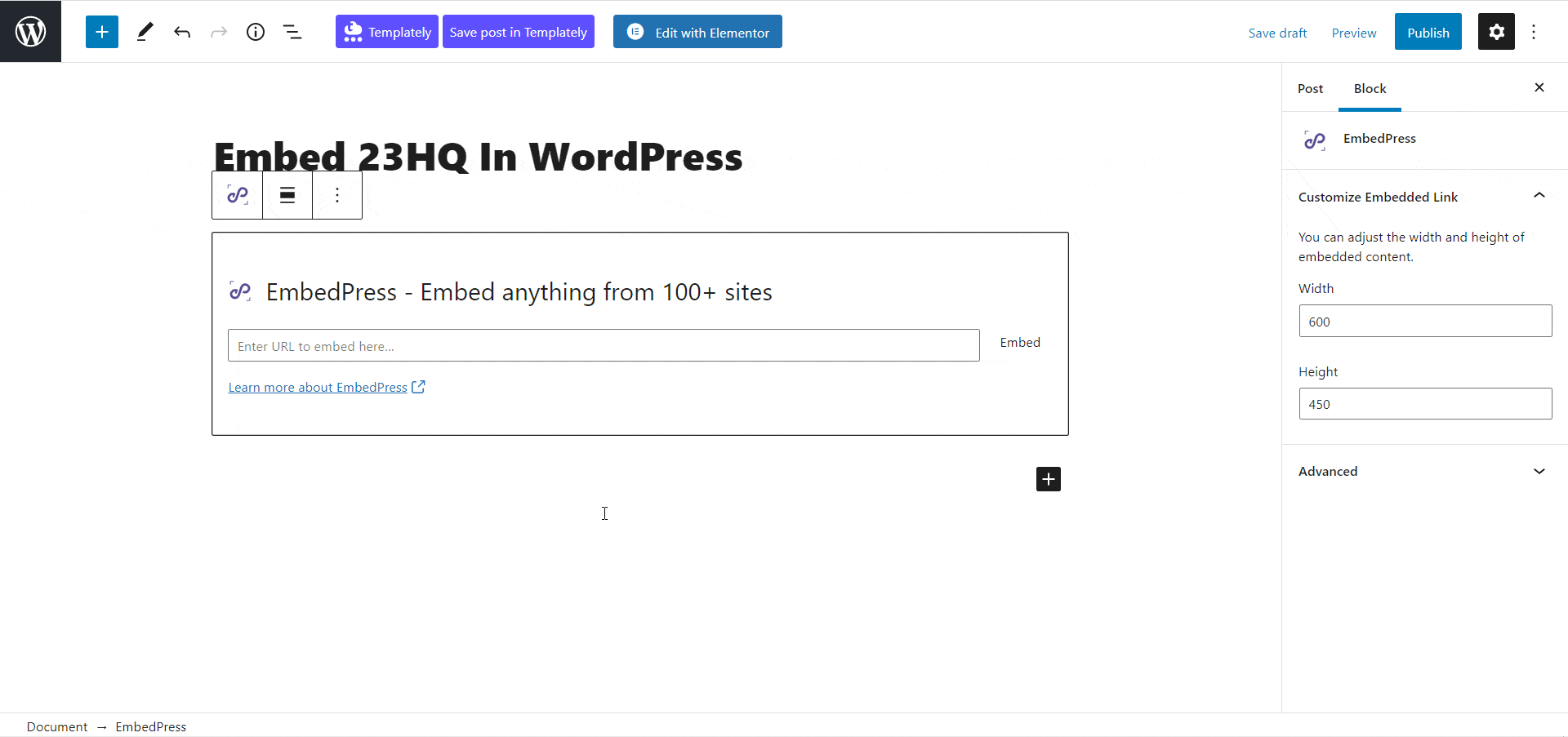
Step #4. Edit your 23HQ WordPress embed #
While editing your WordPress content, you can also edit your embed, thanks to EmbedPress. Just click on the embed and change the settings on your left-hand side panel as shown below. You can change the embed URL, plus you can also control the maximum width and height of the embed.
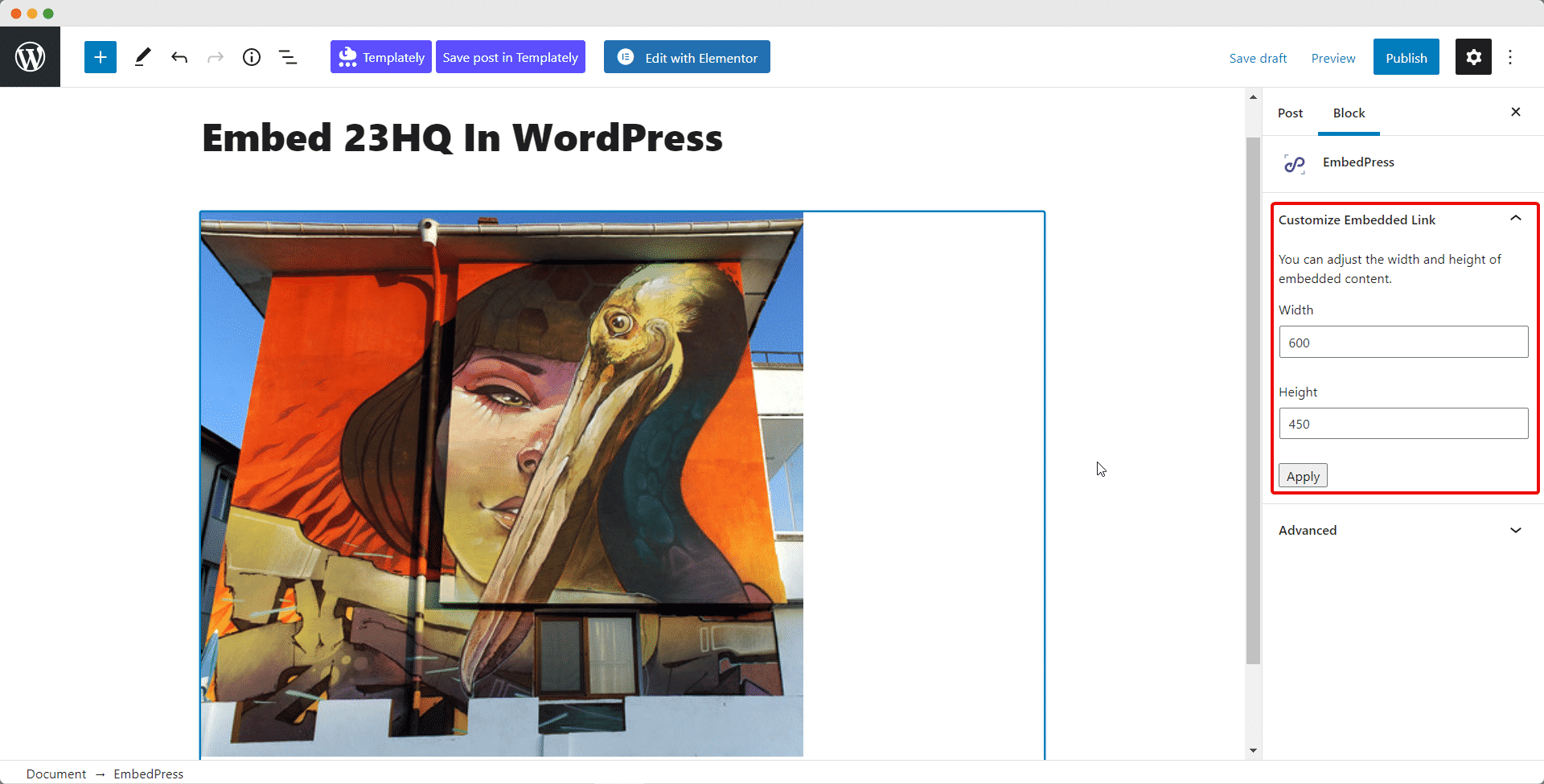
How to Embed 23HQ Photos In Elementor With EmbedPress #
You canuse EmbedPress with Elementor to embed 23HQ photos in your WordPress website. Follow these steps to embed any 23HQ photos on your website using the Elementor Editor.
Step 1: Select The EmbedPress Element #
First, create a new page from your WordPress dashboard by navigating to Pages→ Add New and then click on the blue ‘Edit With Elementor’ button. Then search for the ‘EmbedPress ’ element from under the ‘ELEMENTS’ tab in Elementor Editor.
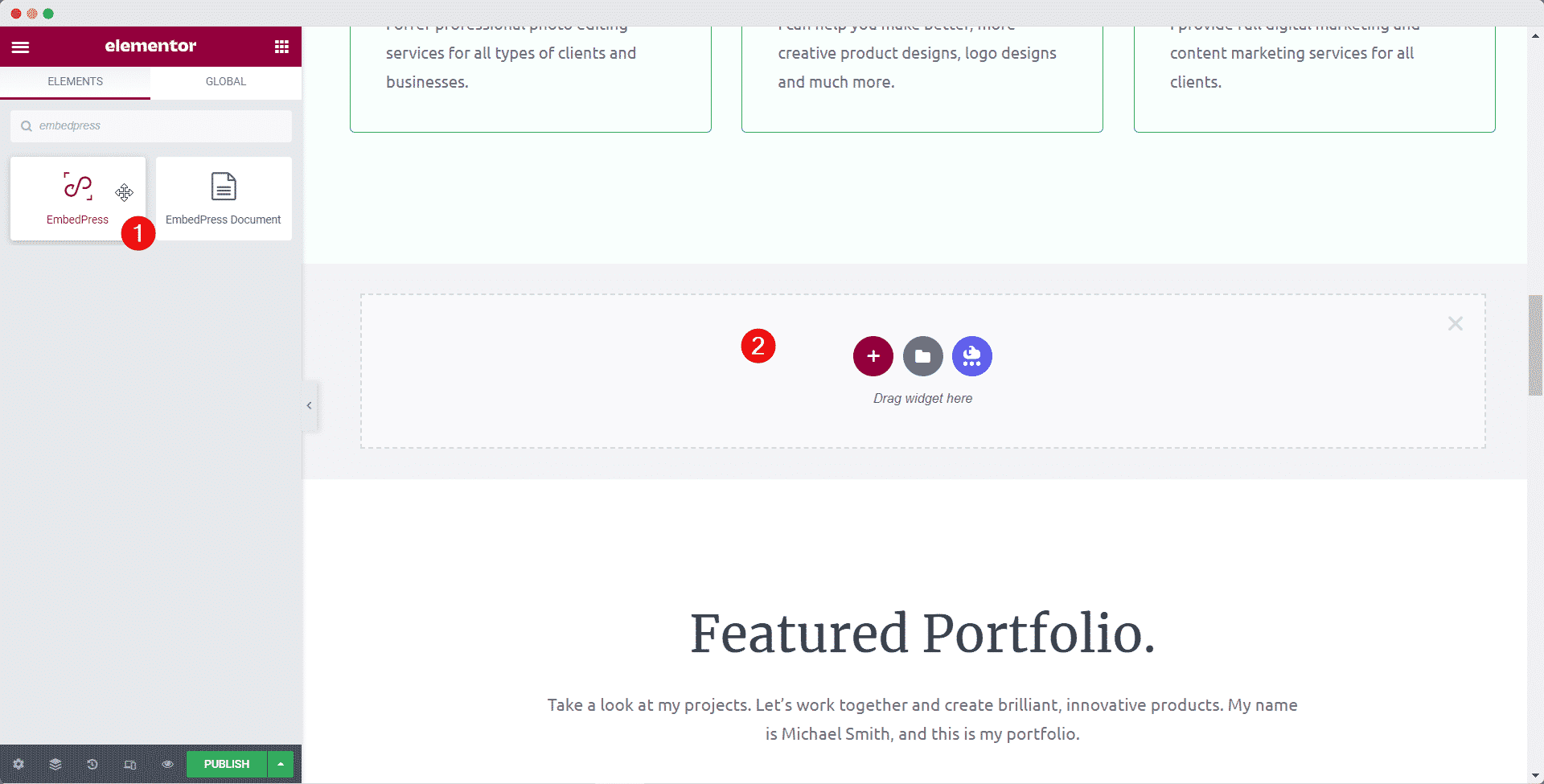
Step 2: Enter The URL In Elementor #
Now click on the ‘Content’ tab in Elementor Editor and enter the URL of your 23HQ photos embed in the ‘Embedded Link’ section as shown below.
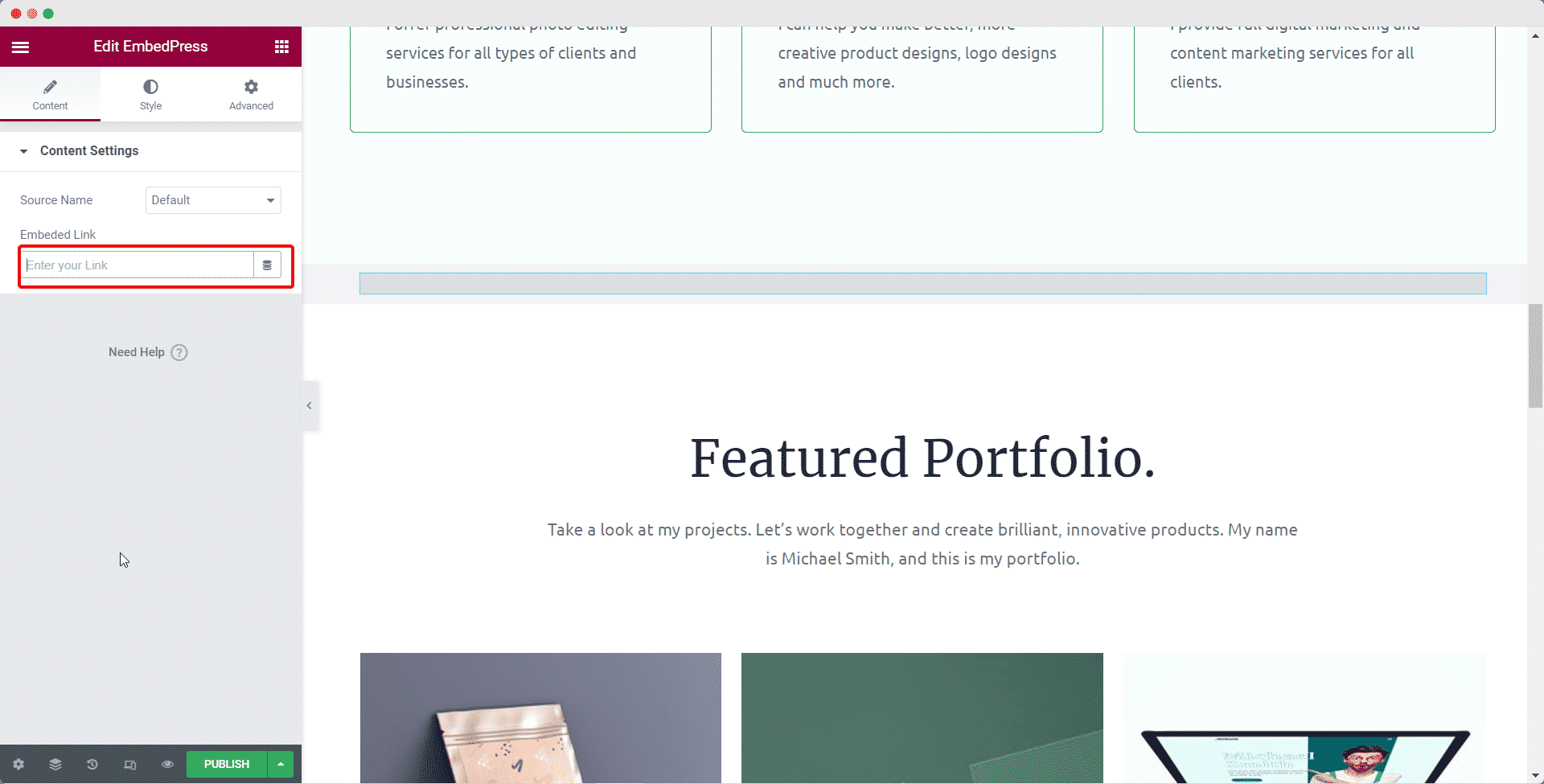
Your 23HQ photos will be automatically embedded in Elementor.
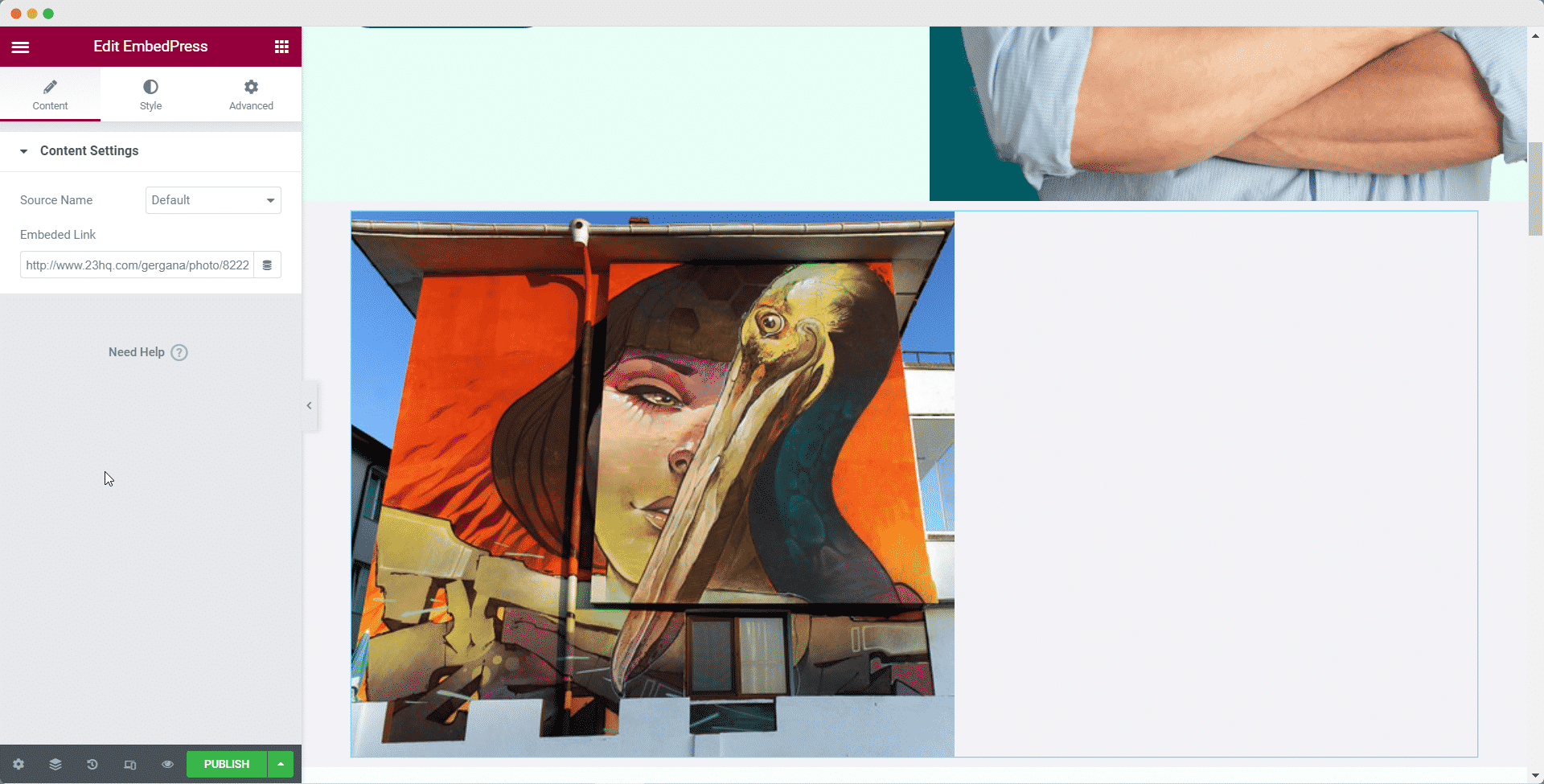
Step 3: Style Your Embed In Elementor #
Head over to the ‘Style’ tab and play around with the settings there to edit your 23HQ photos embed in Elementor using EmbedPress. When you are done, click on the ‘Publish’ button to save your changes.
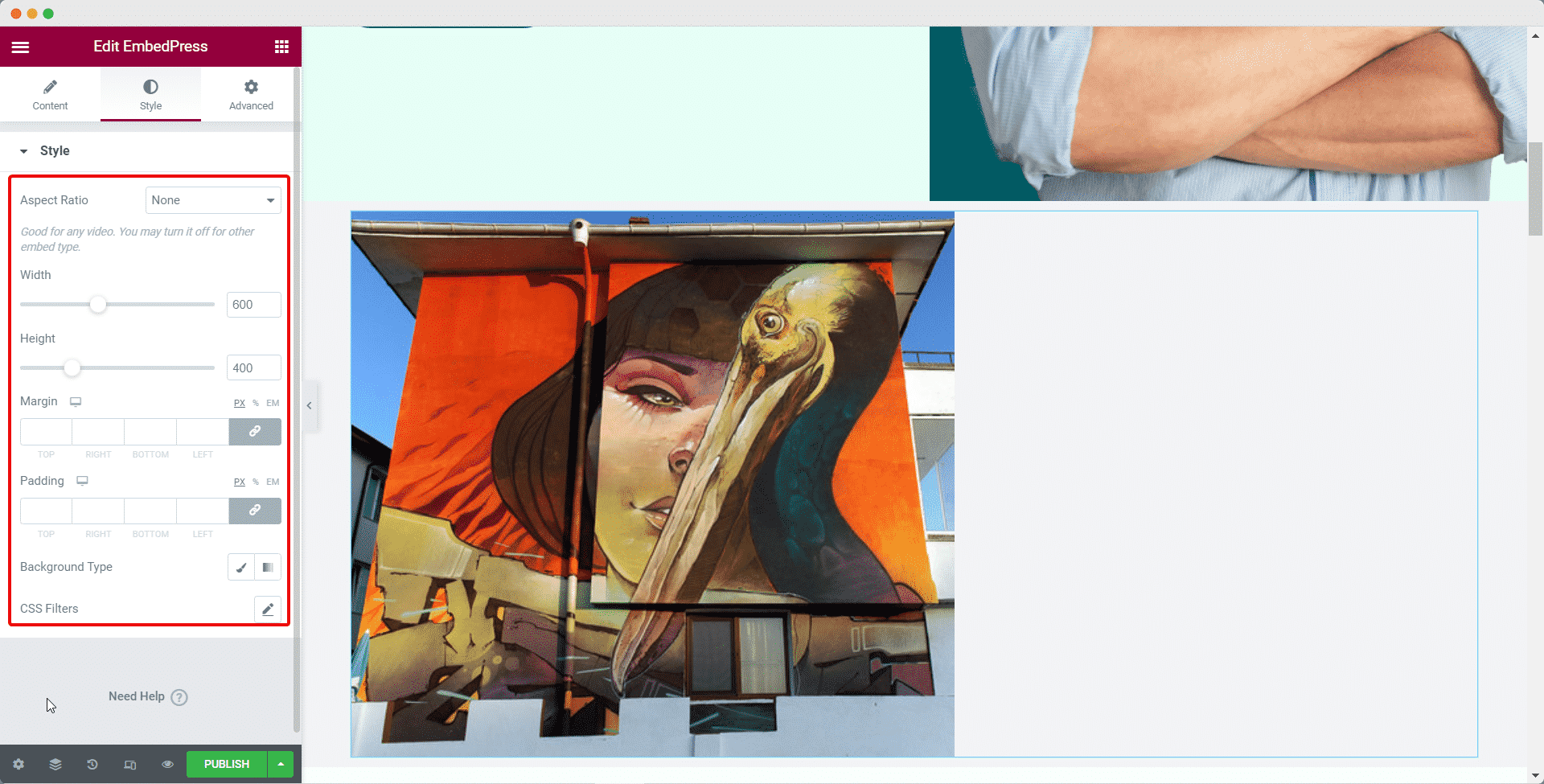
How To Embed 23HQ Photos In Classic Editor #
Open up your preferred posts or page’s on WordPress Classic Editor.
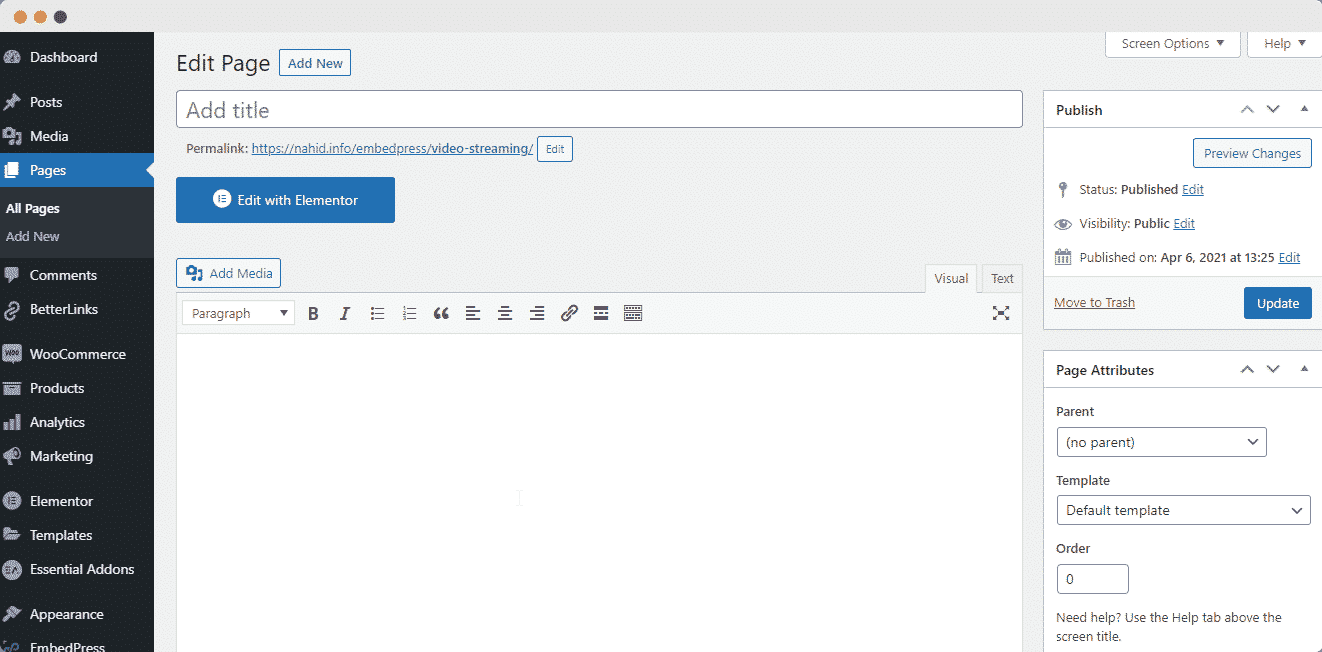
Add your 23HQ photos URL into the content area, with the “Visual” tab enabled. You will see a purple background with a “Loading your embed” message. And within a few moments, your URL will automatically be transformed into an embed of your 23HQ photos.
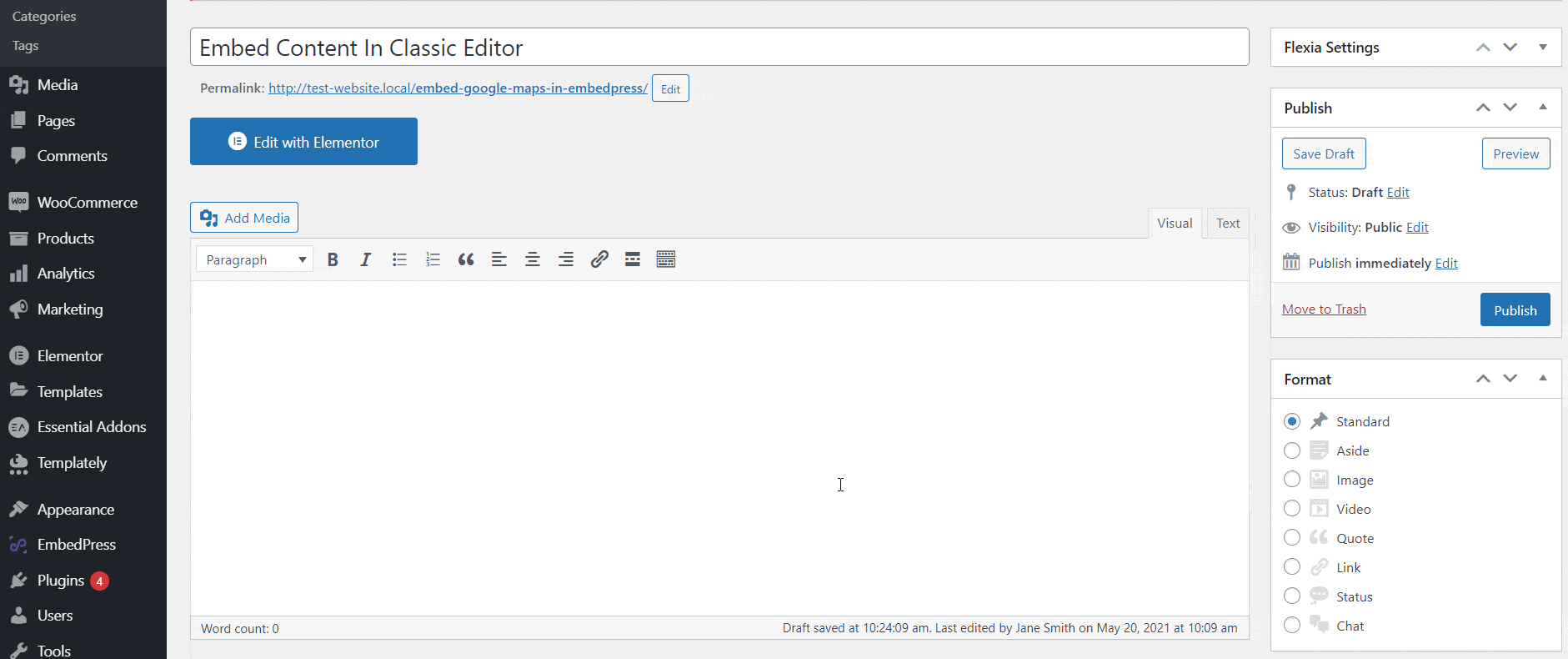
While editing your WordPress content, you can also edit your embed, thanks to EmbedPress.
- Hover over the embed, and a purple button will appear.
- Click the pencil and a pop-up screen will appear with more options.
- You can now change the embed URL, plus you can also control the maximum width and height of the embed.
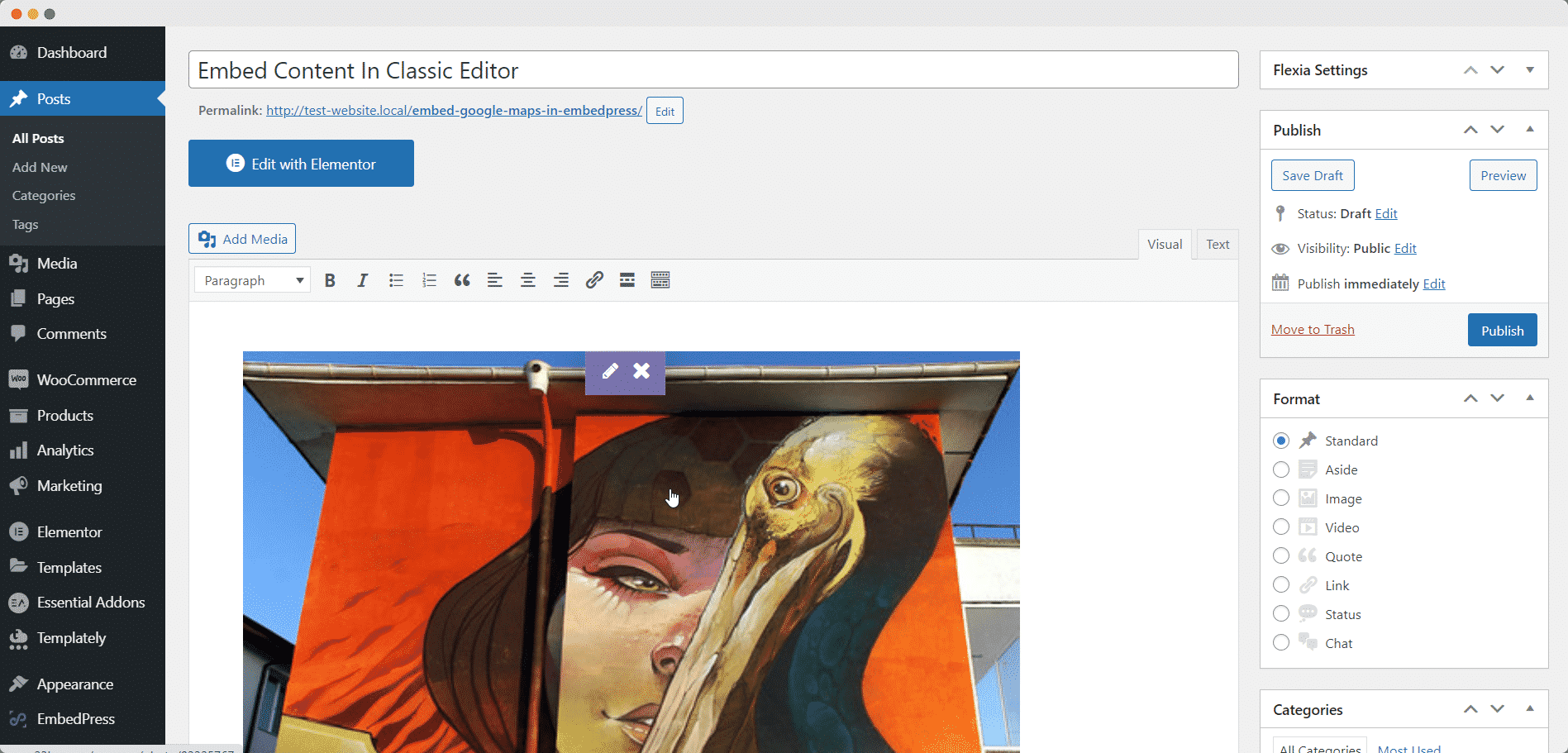
If you are facing problems and require further assistance, feel free to contact our support or join our Facebook Community to get in touch with WordPress experts and content creators like yourself.







