
With EmbedPress, you can easily embed Mixcloud audio files in WordPress. Mixcloud hosts radio shows, podcasts and music tracks.
Mixcloud is a leading online music streaming platform that is reshaping the idea of radio services for the listeners, brands and presenters. It aims to connect people all around the world and to spread new music and ideas through radio shows, podcasts and DJ mixes uploaded by registered users.
EmbedPress is a very dependable and valuable plugin. With the help of EmbedPress, it is very simple to embed Mixcloud audio files in WordPress. You don’t need to mess around with embed codes: all you need is the URL of the audio that you have selected to embed on your site.
Here are the steps to embed any audio into your WordPress site, using the EmbedPress plugin and a URL.
Step #1. Install the EmbedPress plugin #
EmbedPress is a very helpful plugin that expands and improves on WordPress’ capabilities. Install EmbedPress and your WordPress site will have far more powerful media options. Click here to find EmbedPress on WordPress.org.
Step #2. Get the URL of the Mixcloud audio file #
Before you can embed the Mixcloud audio files into WordPress, you need to get the URL.
- Go to the Mixcloud homepage.
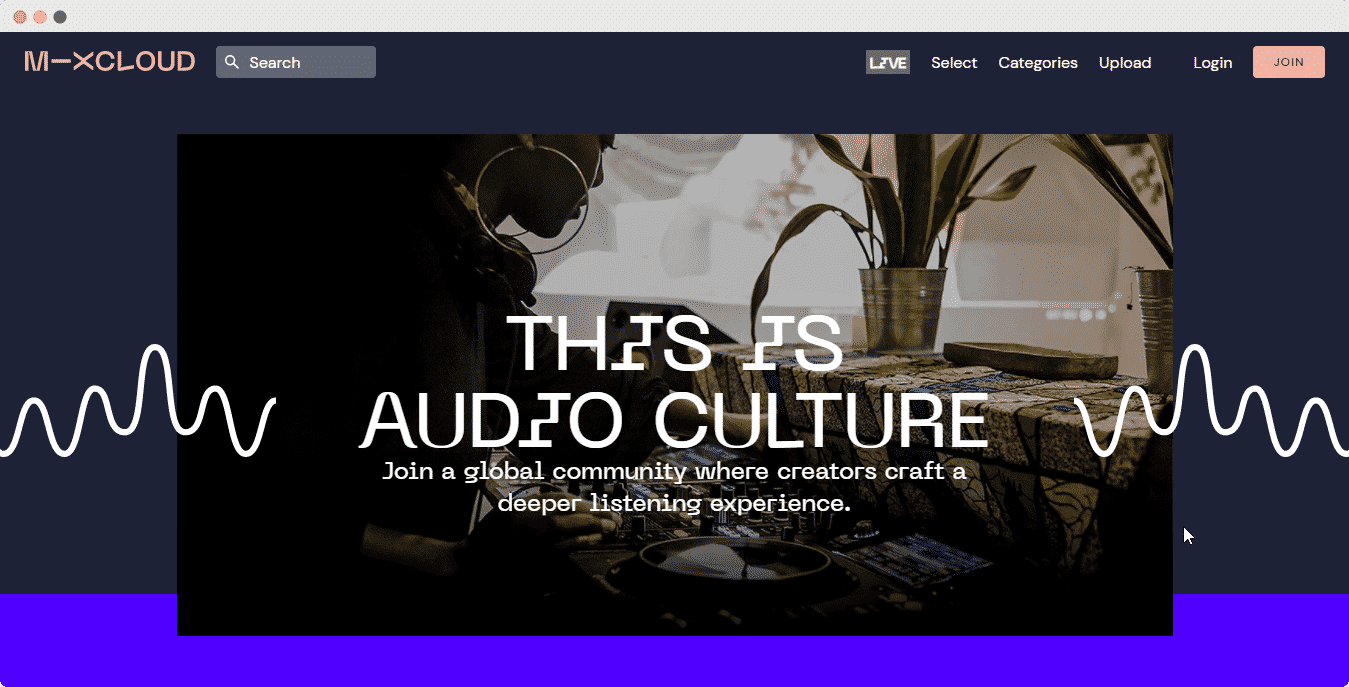
- Use your login credentials to sign in (optional).
- Select the audio you want to embed from various categories like news, interviews, technology and music shows.
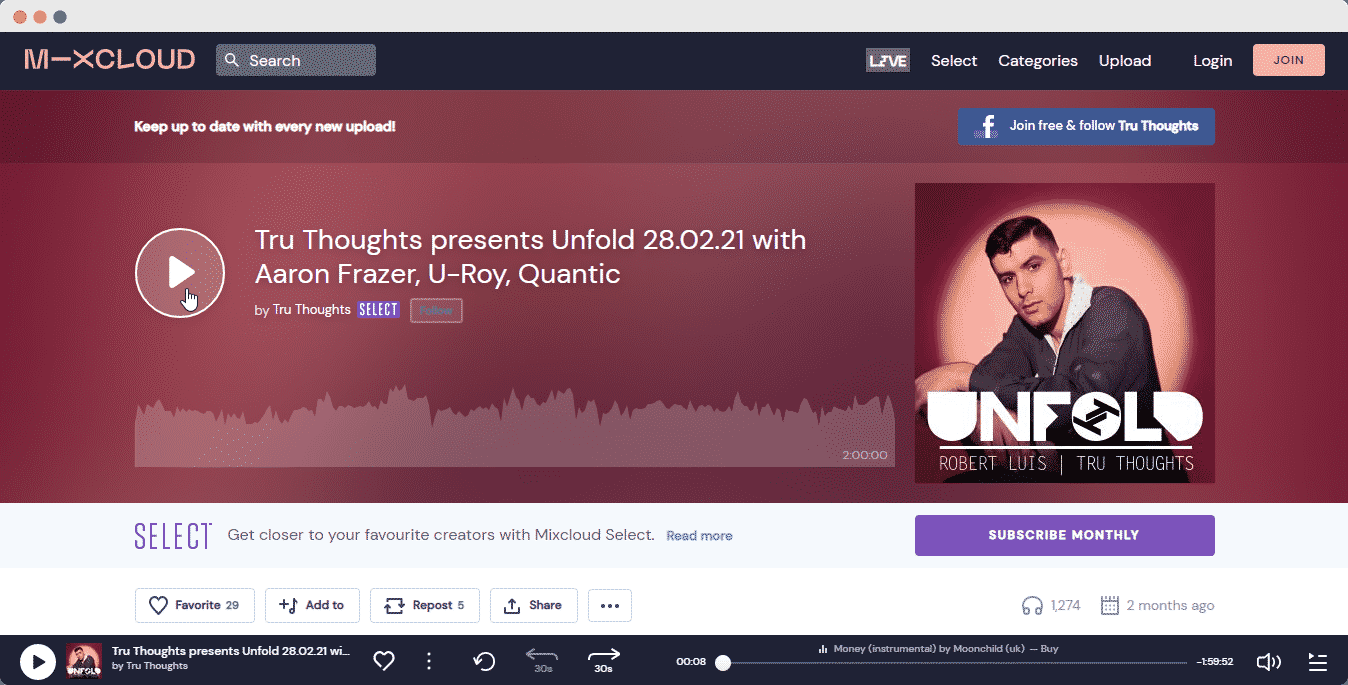
- Click on the “Share” button, and a pop-up window will appear. Copy this URL:
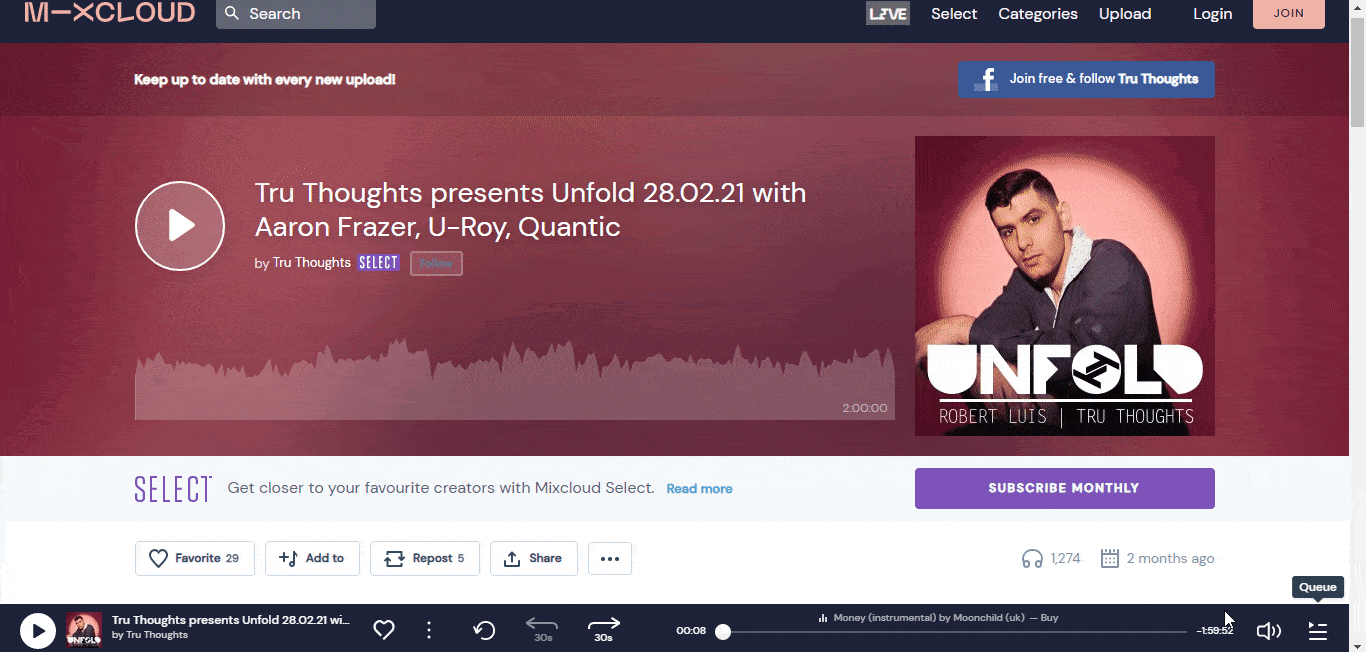
Step #3. Publish Your WordPress Mixcloud embed #
Now you have the URL, you can use it to embed the audio in WordPress.
- Open your WordPress site.
‘Add’ or ‘Edit’ a post or page that can be on Gutenberg Editor, Classic Editor, or Elementor Editor.
- Copy & Paste the link on your preferred editor and it will automatically then embed your content.
Let’s get the complete guideline on how you can easily embed MixCloud Audio on your preferred editor below:
Embed Using Gutenberg Editor: #
- Click on the ‘+’ icon on your post content area in the Gutenberg editor and select ‘EmbedPress.’ You can also insert EmbedPress from the ‘Add Block’ button at the top of the page.
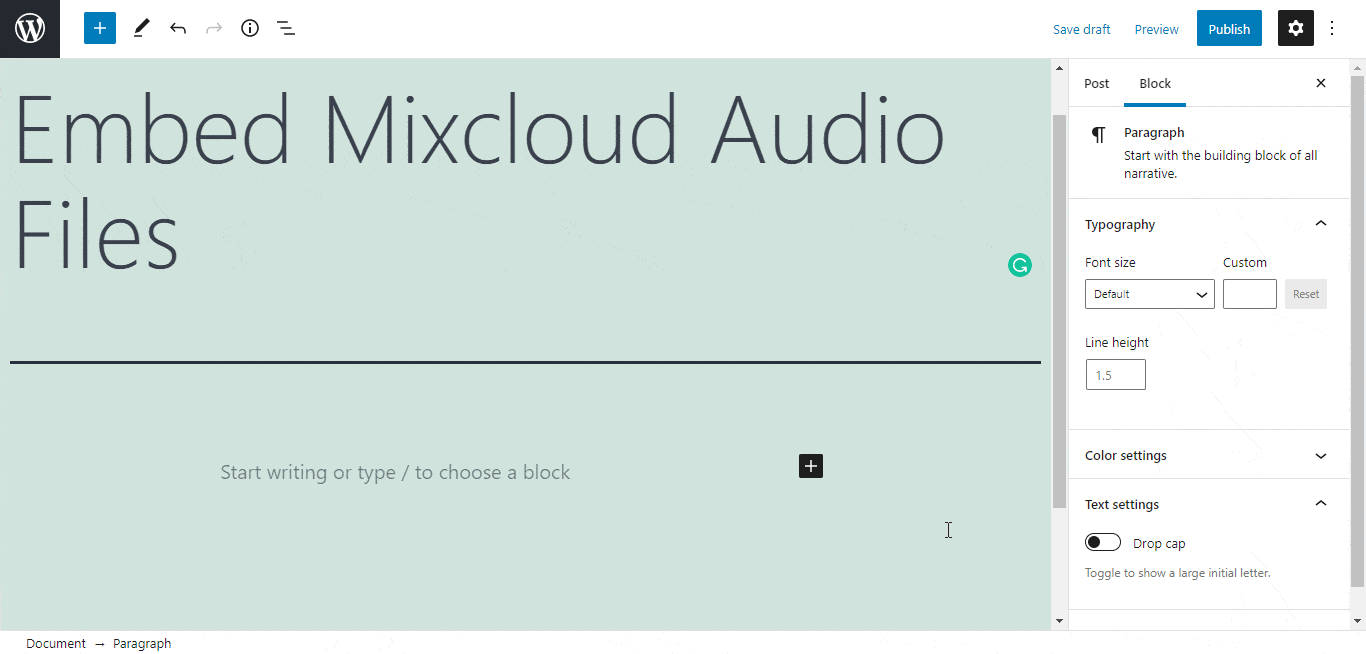
- Enter the URL into the block.
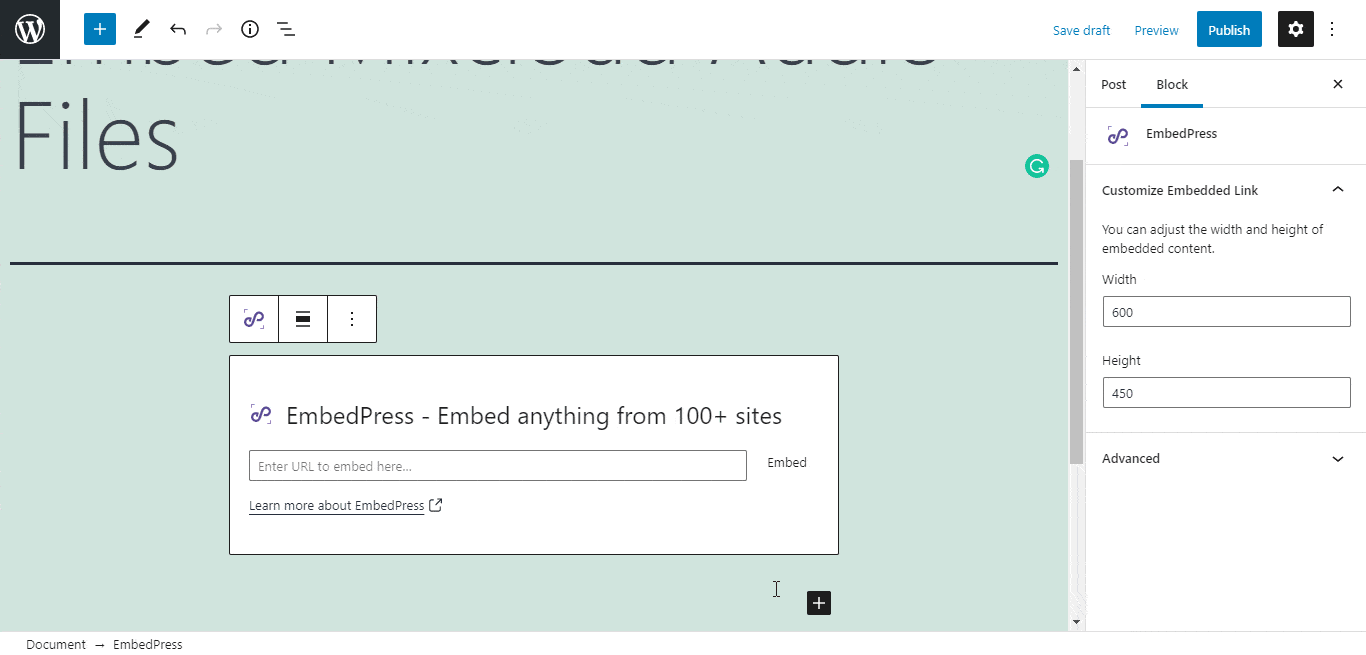
- Your URL will automatically be transformed into an embed of your Mixcloud Audio file.
- Publish your WordPress content, and the audio file will be embedded on the published page or post for users to see.
While editing your WordPress content, you can also edit your embed, thanks to EmbedPress.
To edit the embed, follow the steps given below:
- Click on the EmbedPress block on your editor.
- The block customizer will appear on the side panel of the Editor.

You can change the dimensions of the embedded audio file and modify it the way you need with absolute ease.
Embed Using Elementor Editor: #
You can embed your Mixcloud audio using EmbedPress on the Elementor Editor.
- Drag & drop the ‘EmbedPress’ widget onto the Elementor editor.
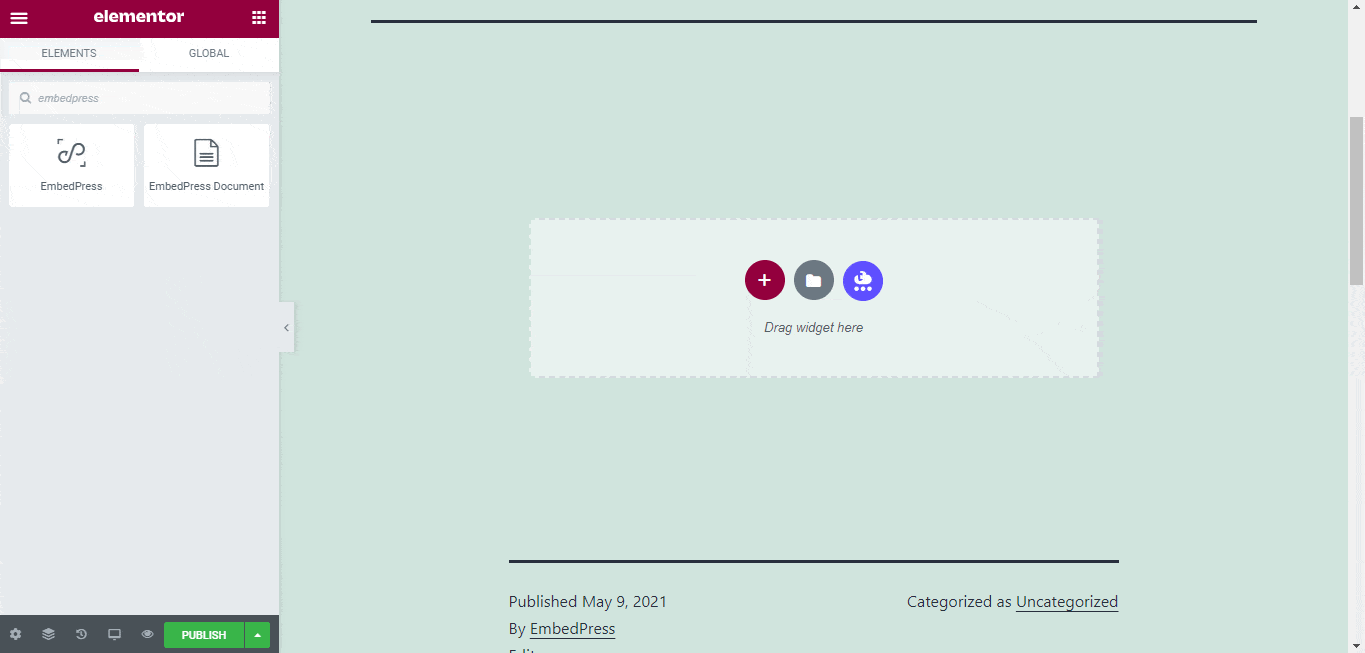
- Paste the URL onto the ‘Content Setting’ of the widget from the Elementor side panel.
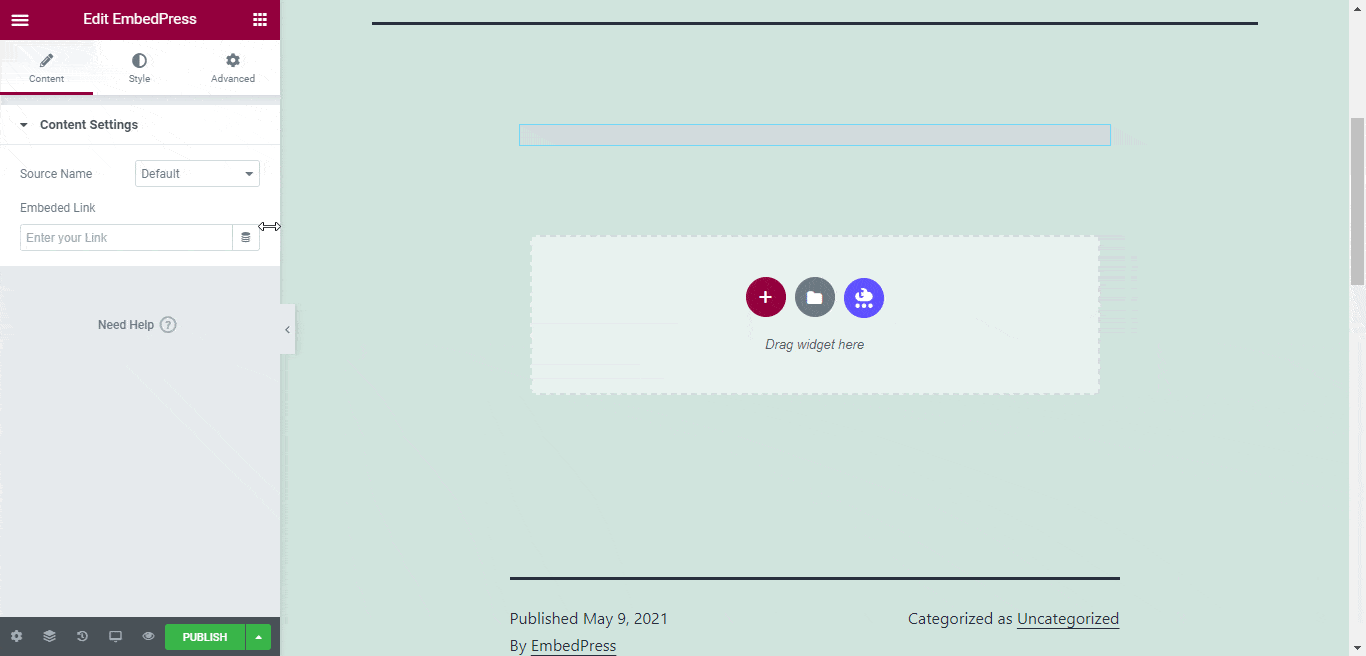
You can edit the embedded audio file on the Elementor editor with a few easy steps.
- Go to the ‘Style’ tab on the Elementor side panel.
- Change the dimensions, aspect ratios, and background color as necessary.
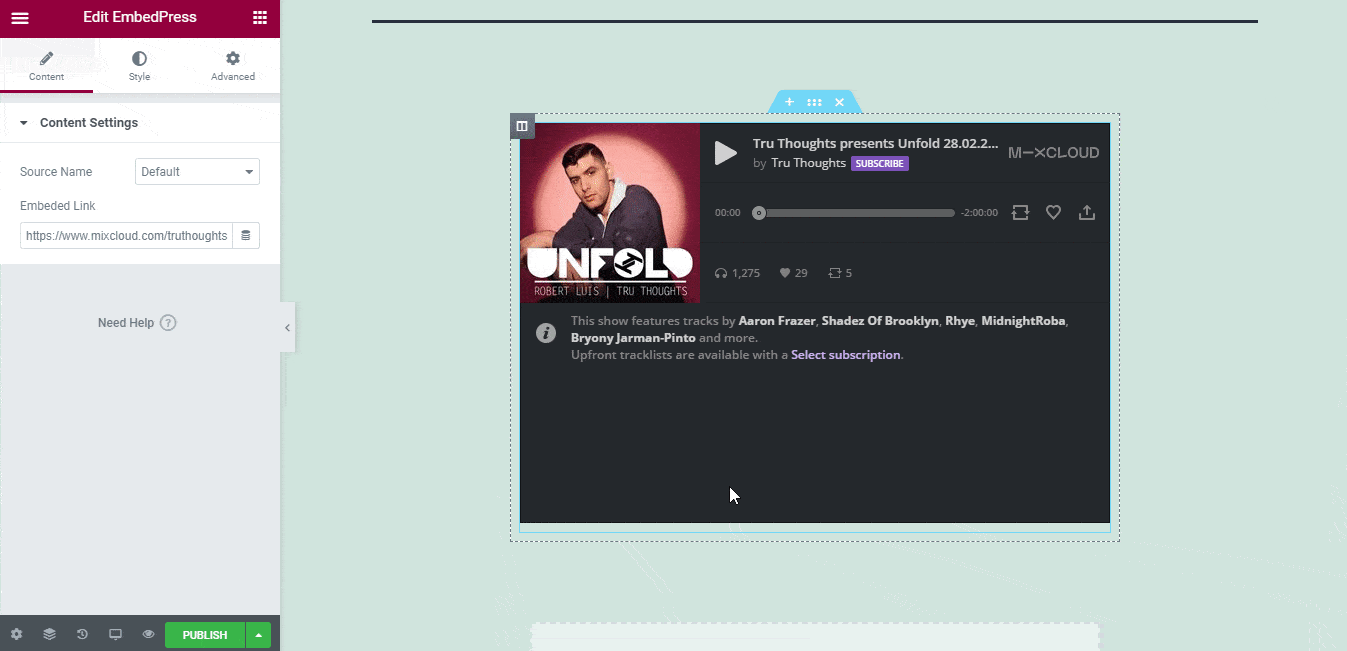
Embed Using The Classic Editor: #
You can effortlessly embed your audio onto your Classic Editor with just a click.
- Paste the URL directly onto the ‘content area’ of the editor interface. A purple background with a “Loading your embed…” message will appear in the content area for a few seconds.
- The URL will be automatically converted into an embed of your Mixcloud audio.
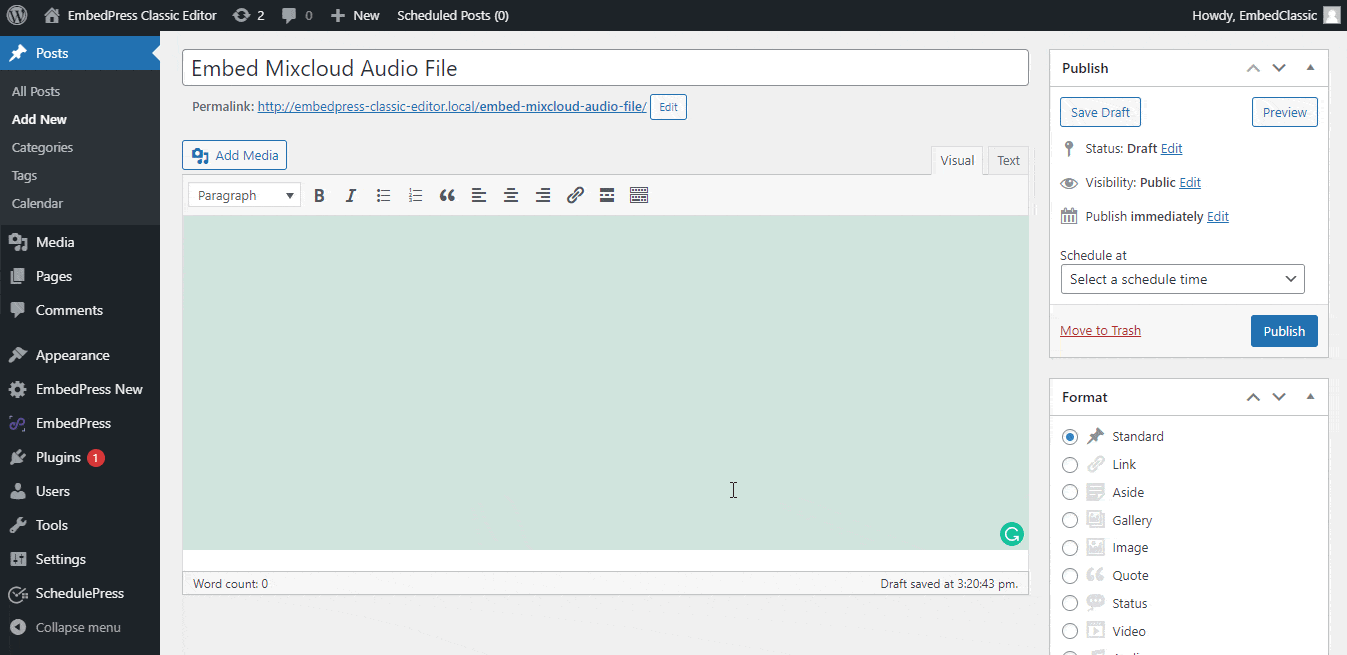
Your WordPress Mixcloud embed will be fully responsive on your website.
To edit the audio embed on Classic Editor, follow the easy steps given below:
- Move the mouse pointer over the Mixcloud Audio embed, and a purple button will show up at the top.
- Click the pencil icon, and a pop-up window will be visible with more options.
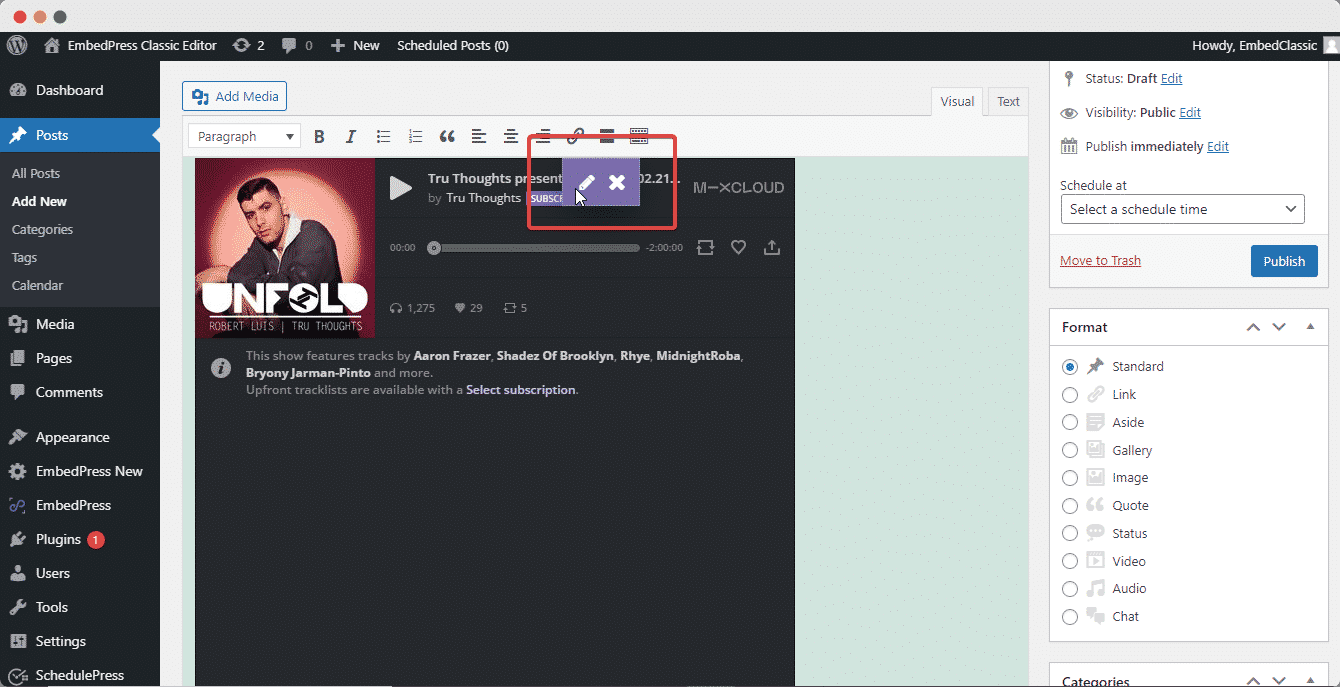
- You can modify your Mixcloud embed URL, plus you can also modify the width and height of the embed.
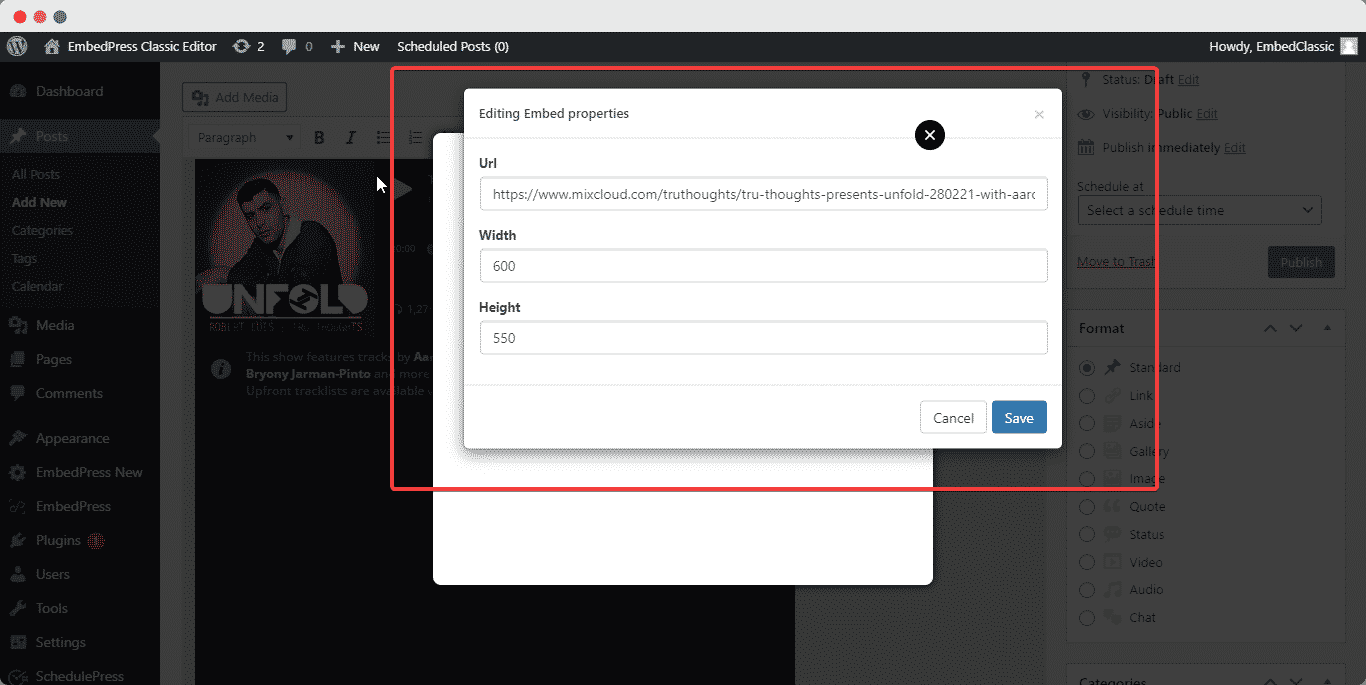
Get Live Experience Of Embedding Mixcloud Audio #
Still getting stuck? Feel free to contact our support team for further assistance.
More Options For Connecting Google and WordPress: #
- How to embed SoundCloud audio files in WordPress
- How to embed Spotify audio files in WordPress
- Embed ReverbNation audio files in WordPress
- How to embed Shoudio audio files in WordPress
For more, click here: Embed Audio Sources







