EmbedPress PRO comes with many advanced features for YouTube video embeds. Now it enables you to configure a premium feature ‘Youtube Subscribe Button’ and embed a call-to-action button for your YouTube video embeds on any of your preferred WordPress editors – Gutenberg Editor, Classic Editor, Elementor Editor, or others.
Here’s how to embed YouTube subscribe button into your WordPress site, using this EmbedPress plugin following some simple easy steps.
Note: To enable this premium feature, you need to install the EmbedPress PRO and activate the license.
How To Collect YouTube Video & Channel URL? #
To enable the Subscription Button, you need both the YouTube video URL that you want to embed and the URL of the YouTube channel that you want your website users to subscribe to.
Collect The YouTube Video URL: #
To collect the music URL, visit the YouTube.com website search for the video you want to embed on your WordPress site. Copy the URL of the video directly from the address bar of the web browser.
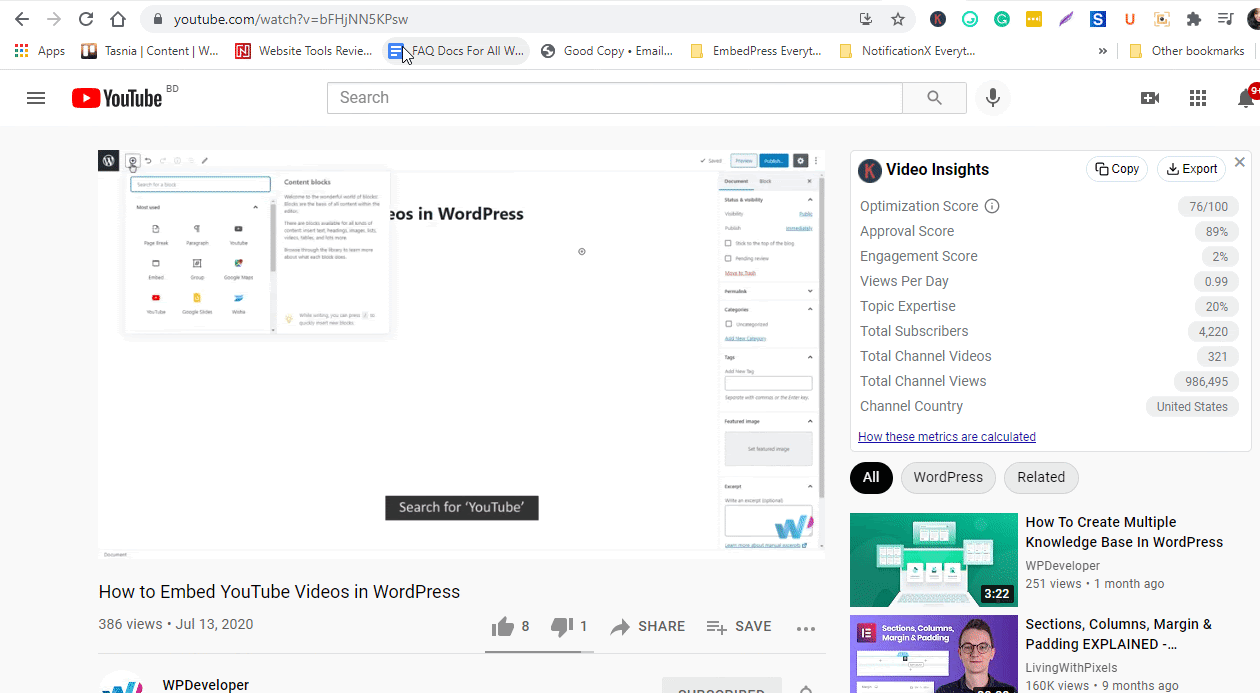
Collect The YouTube Channel URL: #
To collect the YouTube channel URL, go to the main channel page and copy the URL directly from the address bar of the web browser, as shown below.
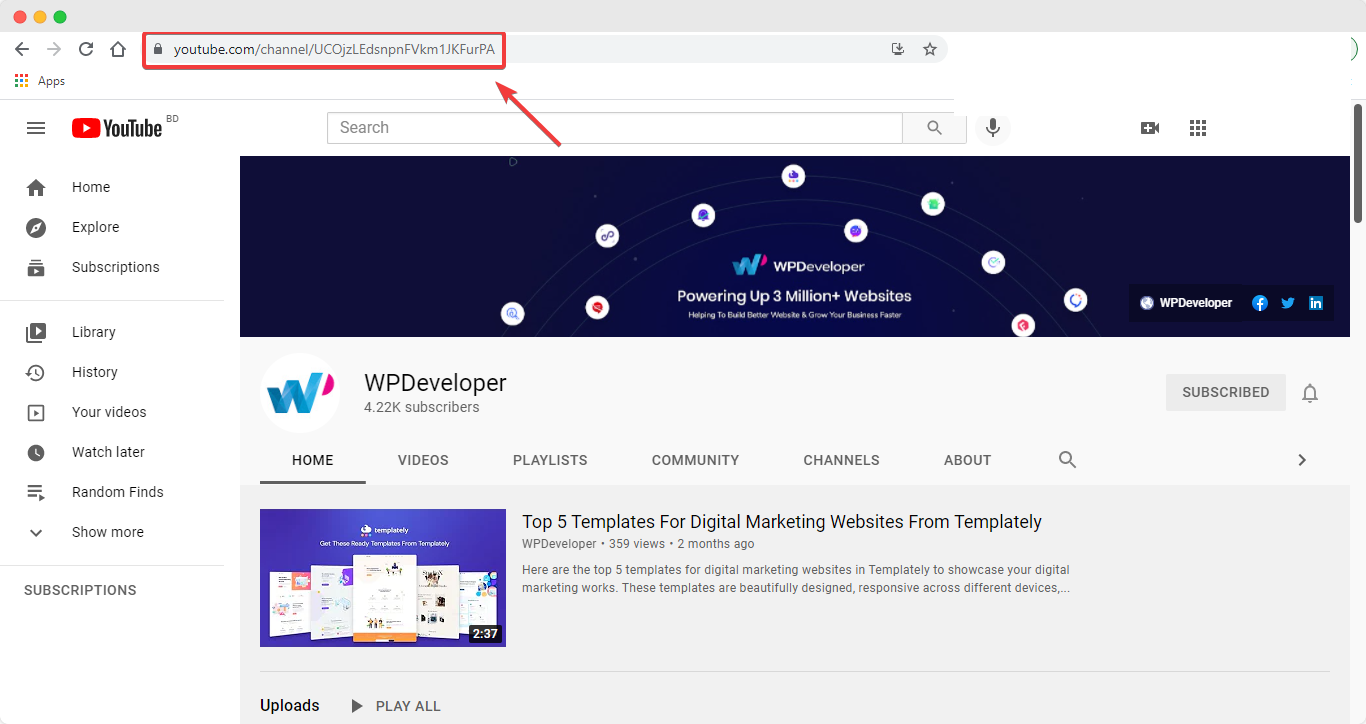
How To Configure Subscription Button Settings? #
Next, go to your EmbedPress plugin interface from the WordPress dashboard. Click on the ‘YouTube’ option from the ‘Platform’ drop-down menu, as shown below.
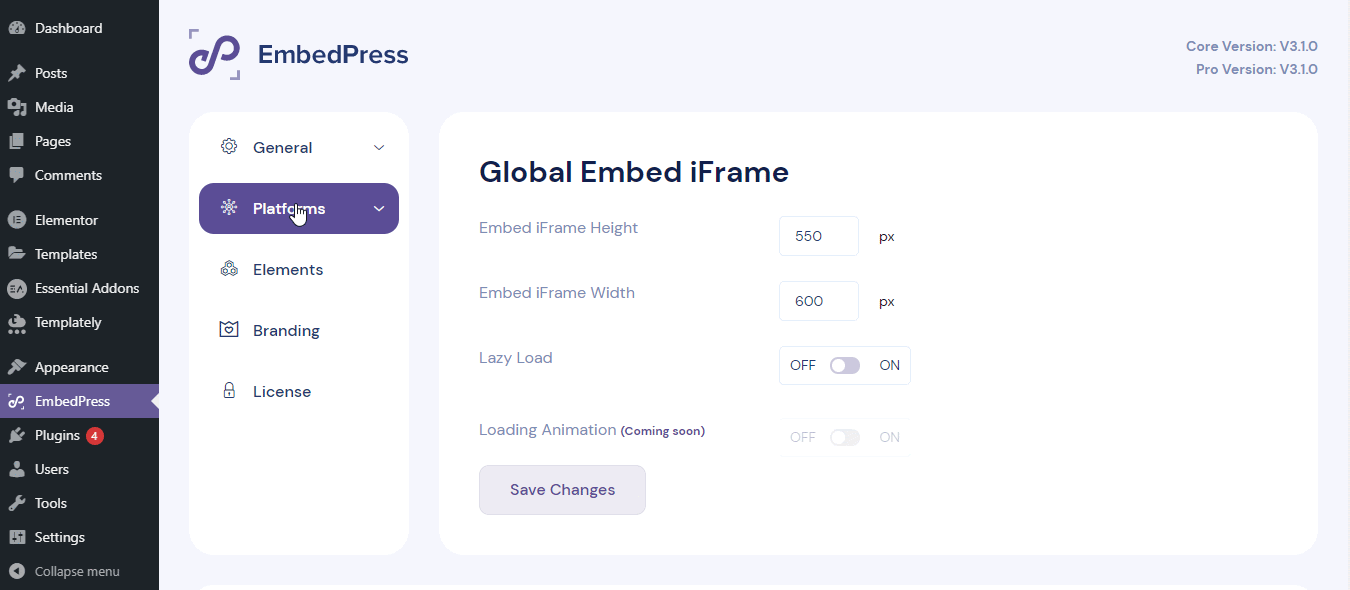
Afterward, configure the ‘Subscription Button’ settings and modify it the way you need with absolute ease.
You need to paste the collected YouTube channel URL into the ‘Channel Link Or ID’ input box as shown below. You can also add text, configure the layout and theme as needed, and display subscriber count.
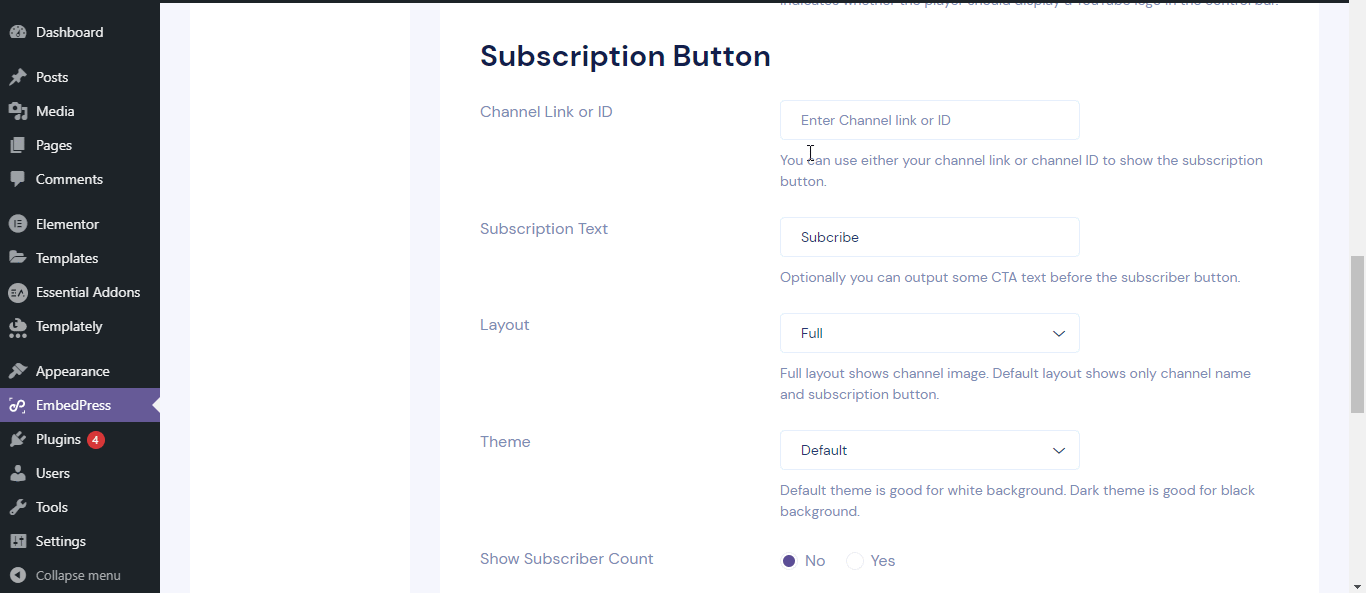
How To Embed YouTube Subscribe Button In Gutenberg & Classic Editor? #
Once the settings have been configured, it is very easy to display YouTube subscribe buttons on Gutenberg and Classic Editor. The subscription button will appear along with your YouTube embeds instantly, without any hassle.
To learn how to quickly embed YouTube videos in Gutenberg and Classic Editor in detail, check out this documentation.
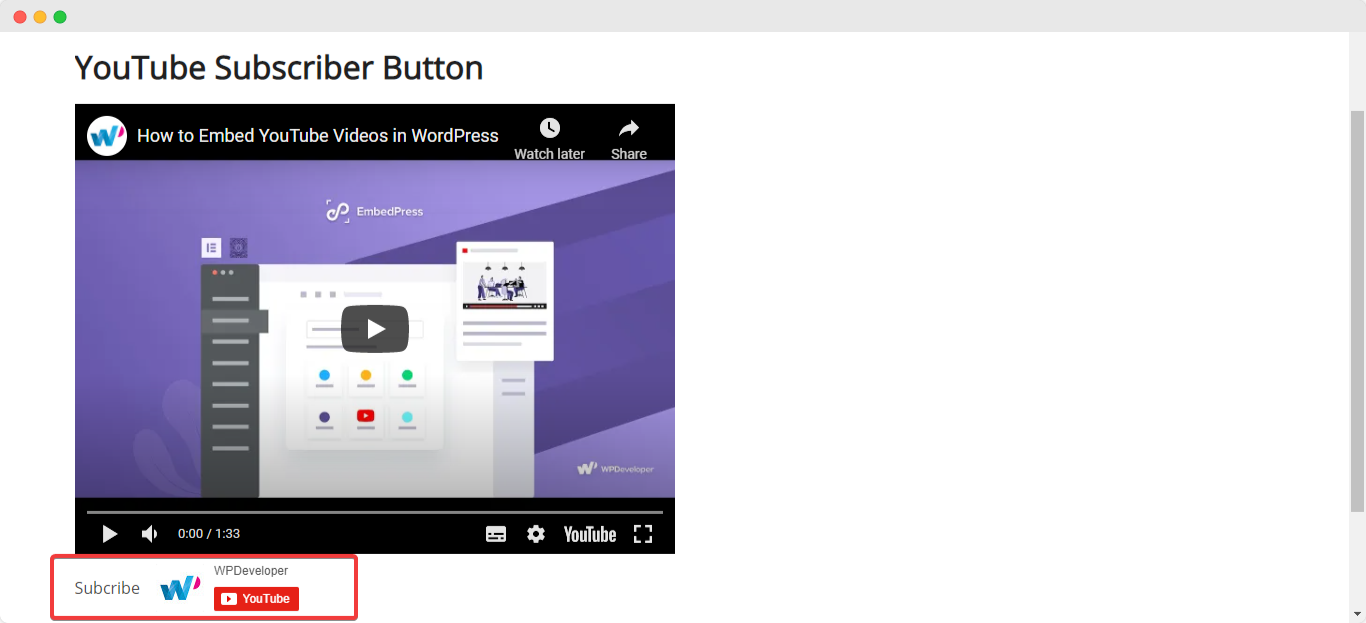
You can also embed YouTube Subscriber Button in other WordPress editors using EmbedPress shortcodes using similar steps. To learn more, check out this documentation on how to use EmbedPress shortcodes.
How To Embed YouTube Subscribe Button In Elementor? #
You can embed YouTube Subscribe button using EmbedPress on the Elementor editor. First, click on ‘Edit with Elementor’ at the top of your page or post. It will take you to the Elementor editing panel.
Step 1: Search & Insert The Widget #
Search for the EmbedPress element on the widget panel and then drag & drop the ‘EmbedPress’ widget onto the editor interface, as shown below.
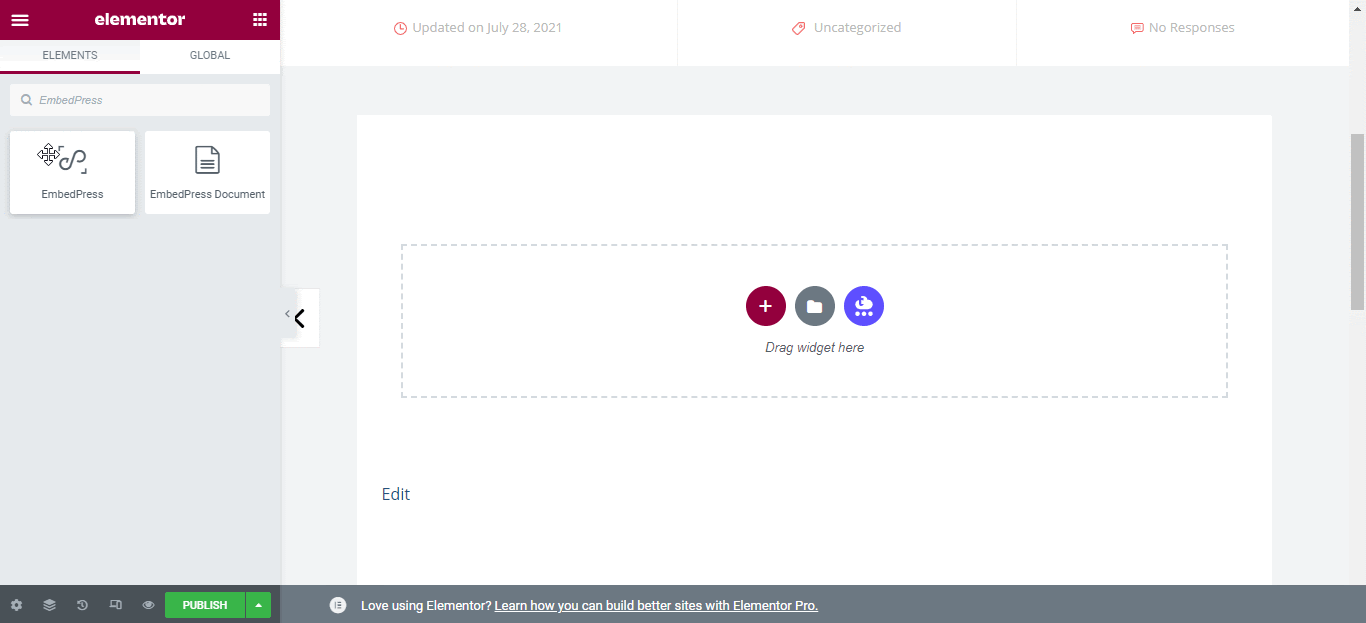
Step 2: Paste The URL In ‘Content Settings’ #
Choose ‘YouTube’ as your content source and paste your chosen YouTube video URL to the ‘Embedded link’ input field as shown below.
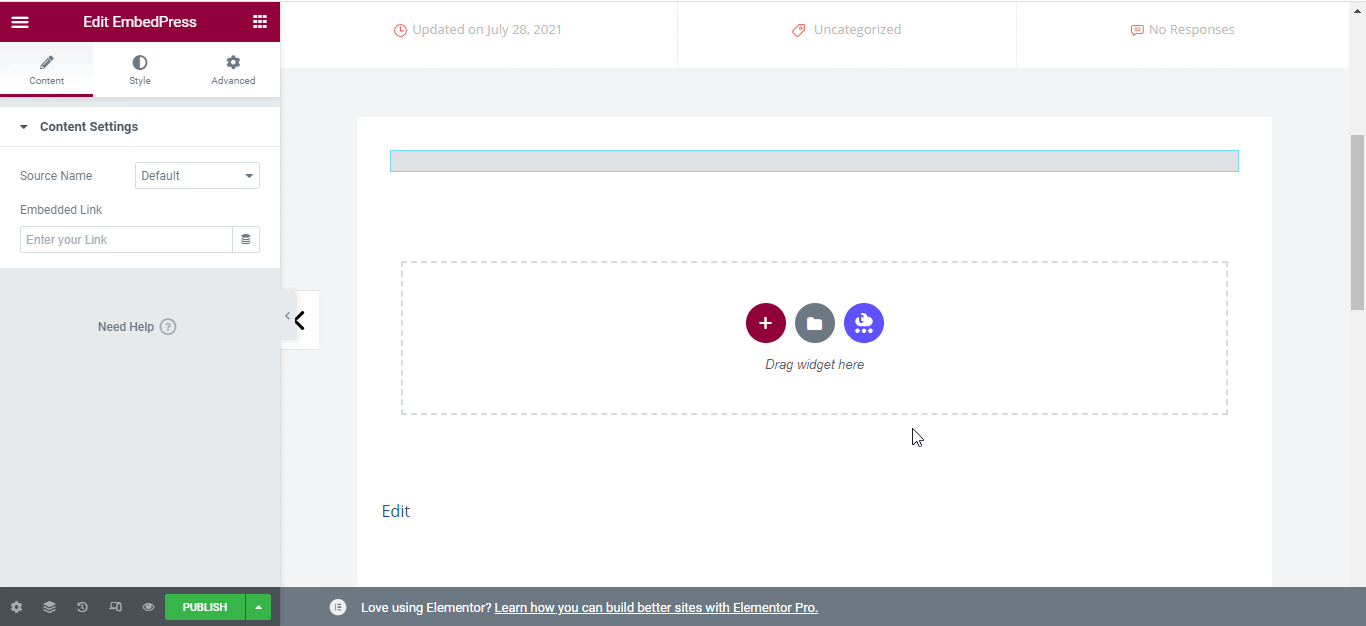
Afterward, scroll down to the ‘Subscription Button’ option and insert the YouTube channel URL that you collected earlier in the ‘Channel Link Or ID’ input field.
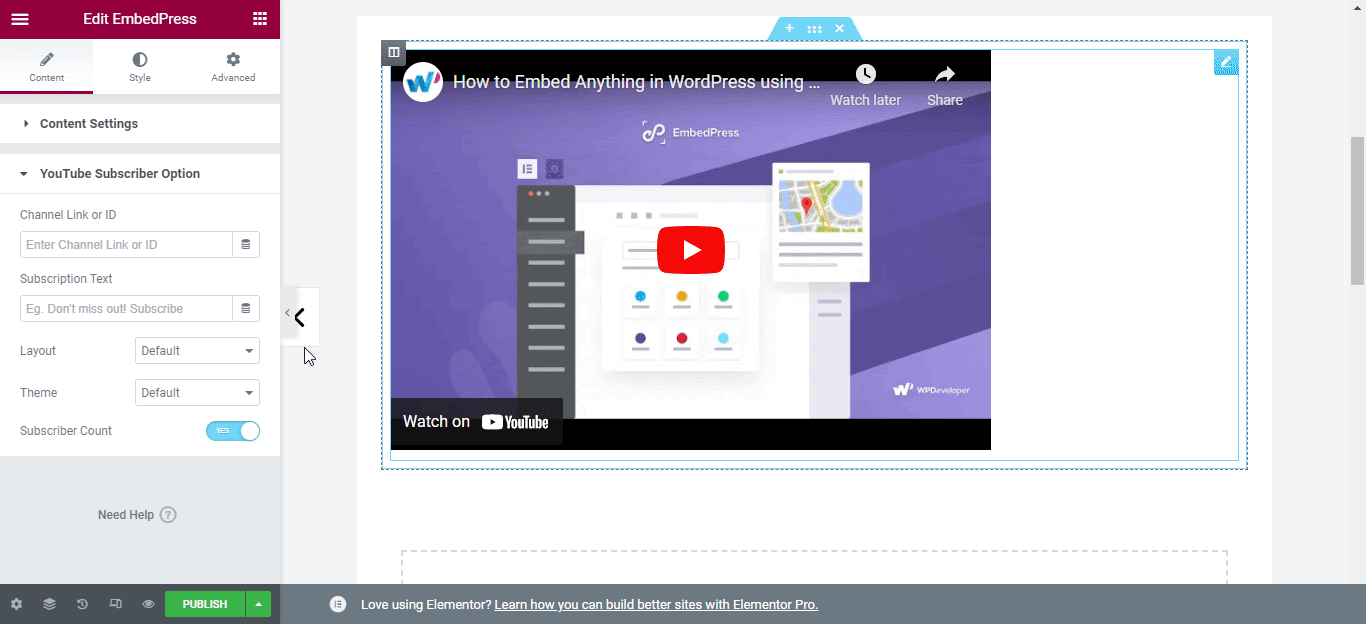
Finally, you can also configure the settings of the Subscription Button from here and modify the layout or theme. You can also add a text to personalize the content.
Once you have configured all the settings, here is the final outcome when you embed YouTube Subscribe button in the Elementor editor.
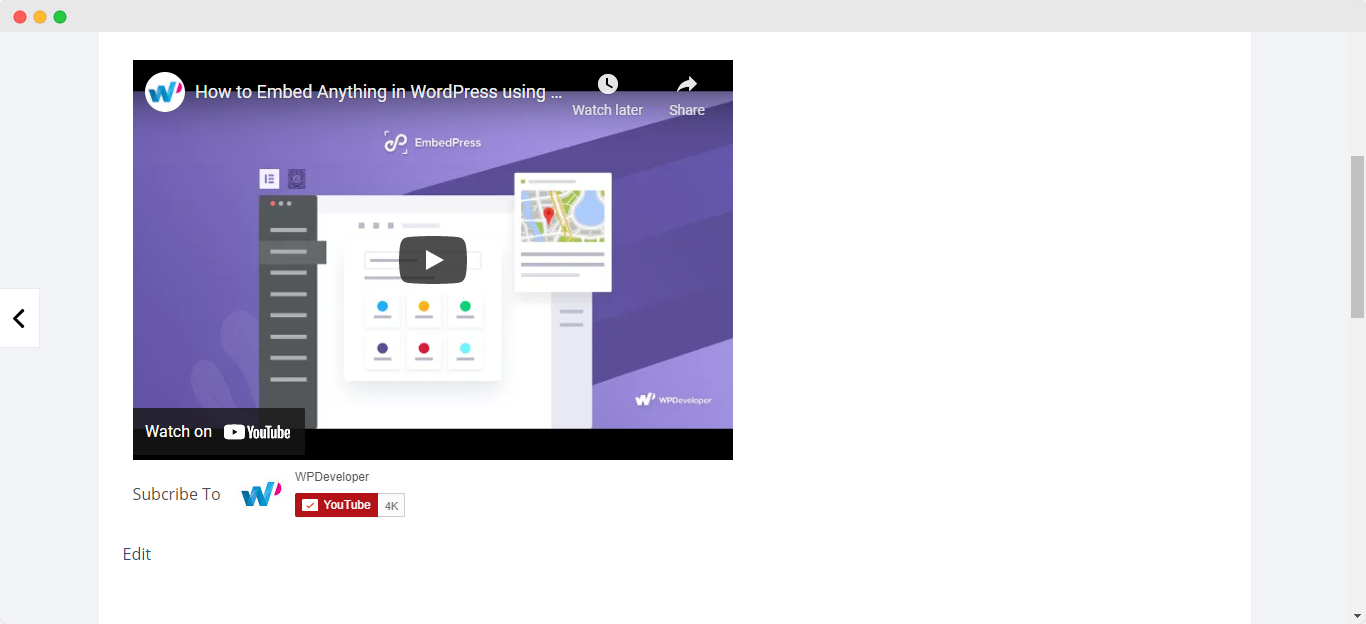
With these simple steps, you can embed Subscription Buttons for YouTube instantly into your WordPress website with EmbedPress.
If you are facing problems and require further assistance, feel free to contact our support or join our Facebook Community to get in touch with WordPress experts and content creators like yourself.







