WordWall is an online teaching platform where you can create custom classroom activities such as quizzes, match ups, word games, and much more. You can now easily embed WordWall lessons into your WordPress websites.
EmbedPress enables you to embed WordWall lessons without any hassle. You don’t have to mess around with any embedding code. All you need is the WordWall lesson or activity URL and you can instantly embed the content.
Here’s how to embed WordWall lesson into your WordPress site using EmbedPress plugin.
How To Collect Your WordWall Lesson URL? #
To collect the activity URL, visit the WordWall website and sign in using your login credentials.
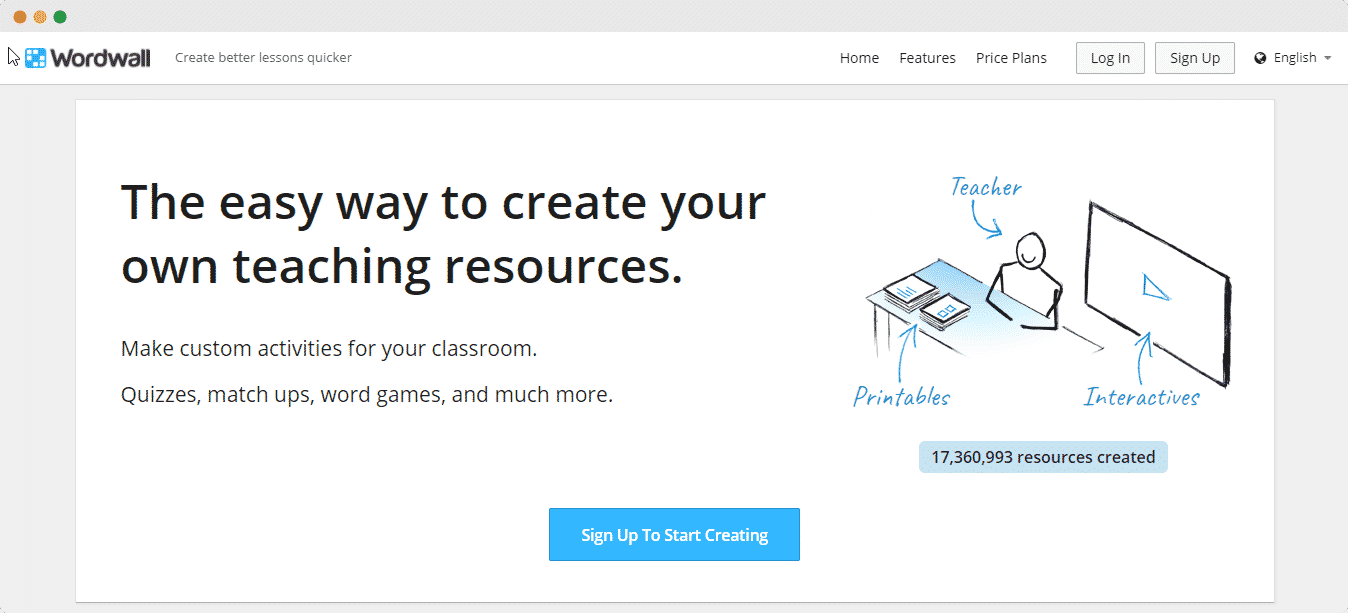
Next, click on the WordWall lessons or activities you want to embed onto your site and copy the URL from the address bar. You can also click on the ‘Share’ button and copy the link from the pop-up, as shown below.
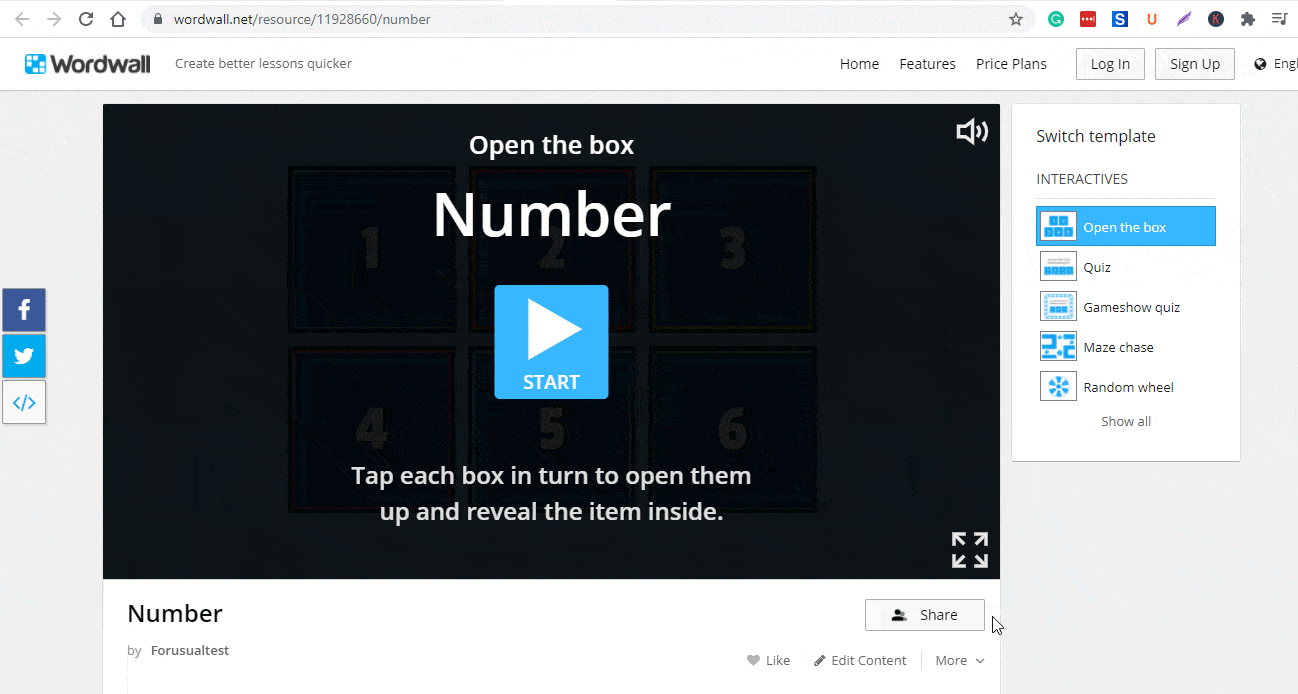
How To Embed WordWall Lessons Using Gutenberg Editor? #
EmbedPress comes with its own block for embedding any type of content using Gutenberg. To embed Wordwall lessons or activities using Gutenberg, follow the steps below.
Step 1: Insert An EmbedPress Block #
Click on the ‘+’ icon on your post content area in the Gutenberg editor and select the ‘EmbedPress’ block. You can also insert EmbedPress from the ‘Add Block’ button at the top of the page.
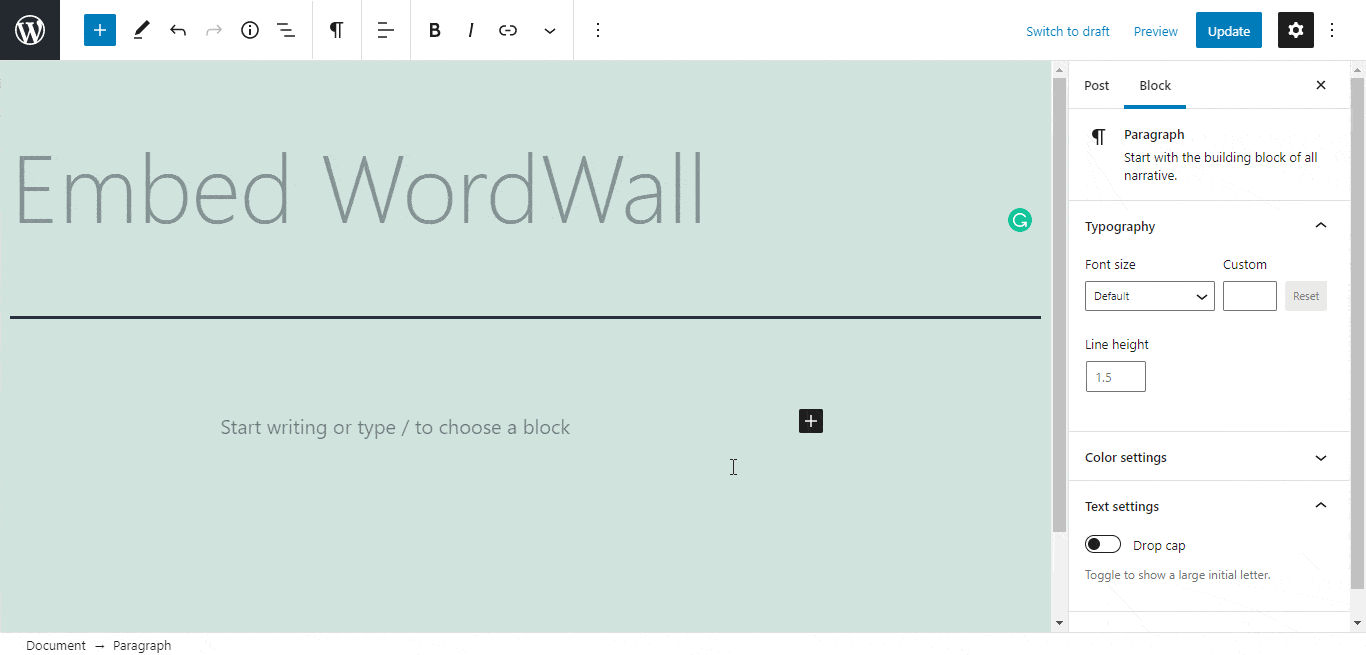
Step 2: Enter the URL into the block #
Now paste the collected WordWall activity URL on the input field and click on the ‘Embed’ button. Your URL will automatically be transformed into an embed of your WordWall lesson file.
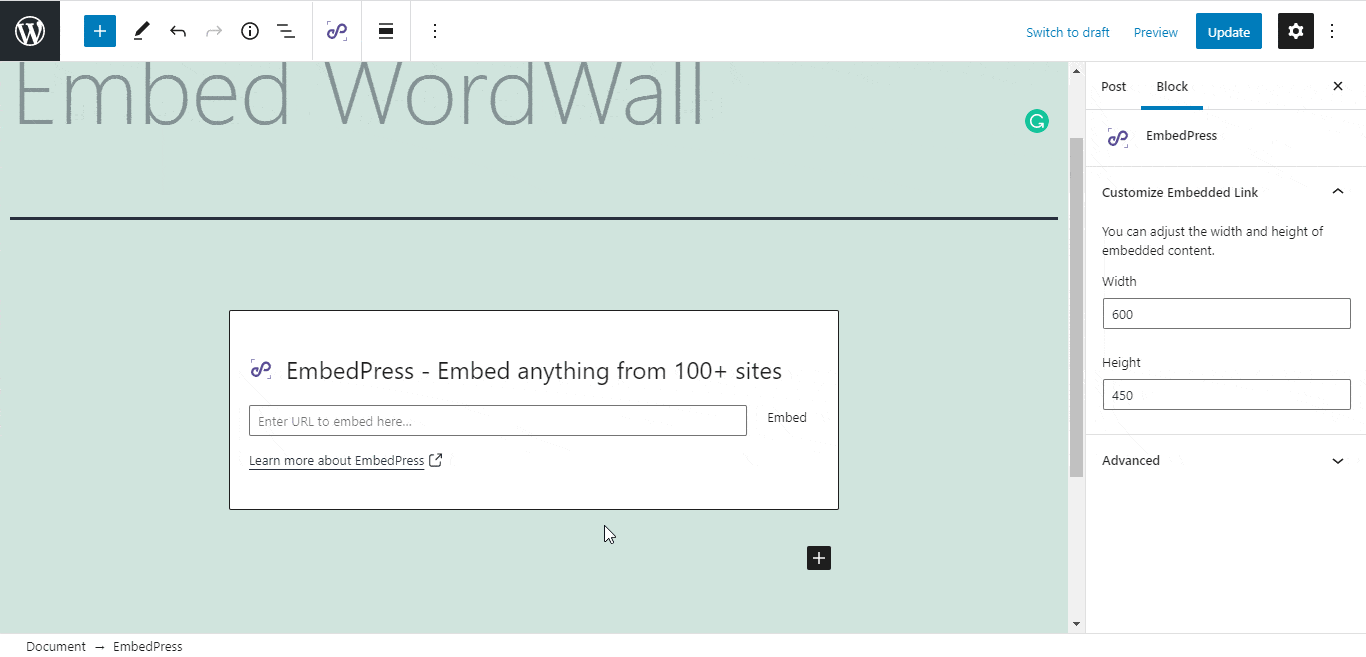
Publish your WordPress content, and the WordWall activity file will be embedded on the published page or post for your users to see.
Step 3: Edit Your Lesson Embed #
You can also quickly modify your embedded lesson in WordPress, thanks to EmbedPress. To edit the embed on the Gutenberg editor, click on the EmbedPress block on your editor.
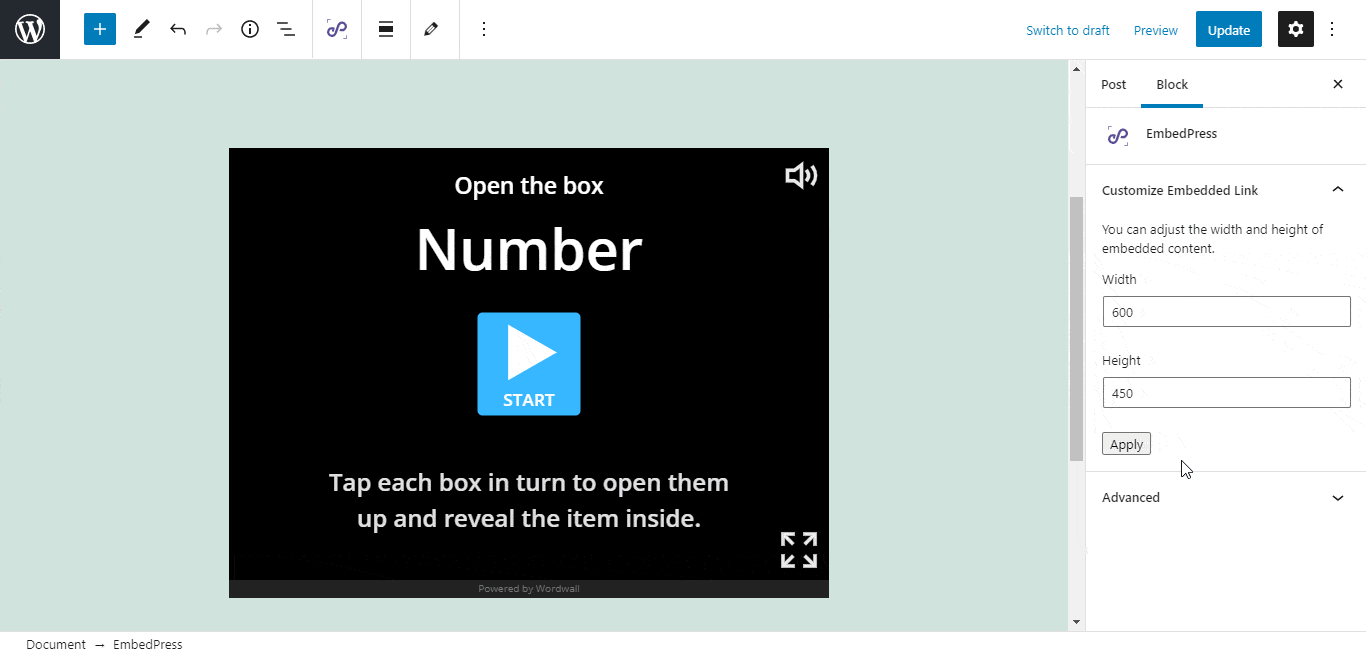
You can change the dimensions of the embedded lesson file and modify it the way you need with absolute ease on the block customizer that will appear on the side panel of the editor.
How To Embed WordWall Lessons Using Elementor Editor? #
You can also effortlessly embed WordWall lessons using EmbedPress on the Elementor Editor.
Step 1: Look For The EmbedPress Element #
First, click on ‘Edit with Elementor’ at the top of your page. It will take you to the Elementor editing panel. Search for the EmbedPress element on the widget panel and then drag and drop the element on your page.
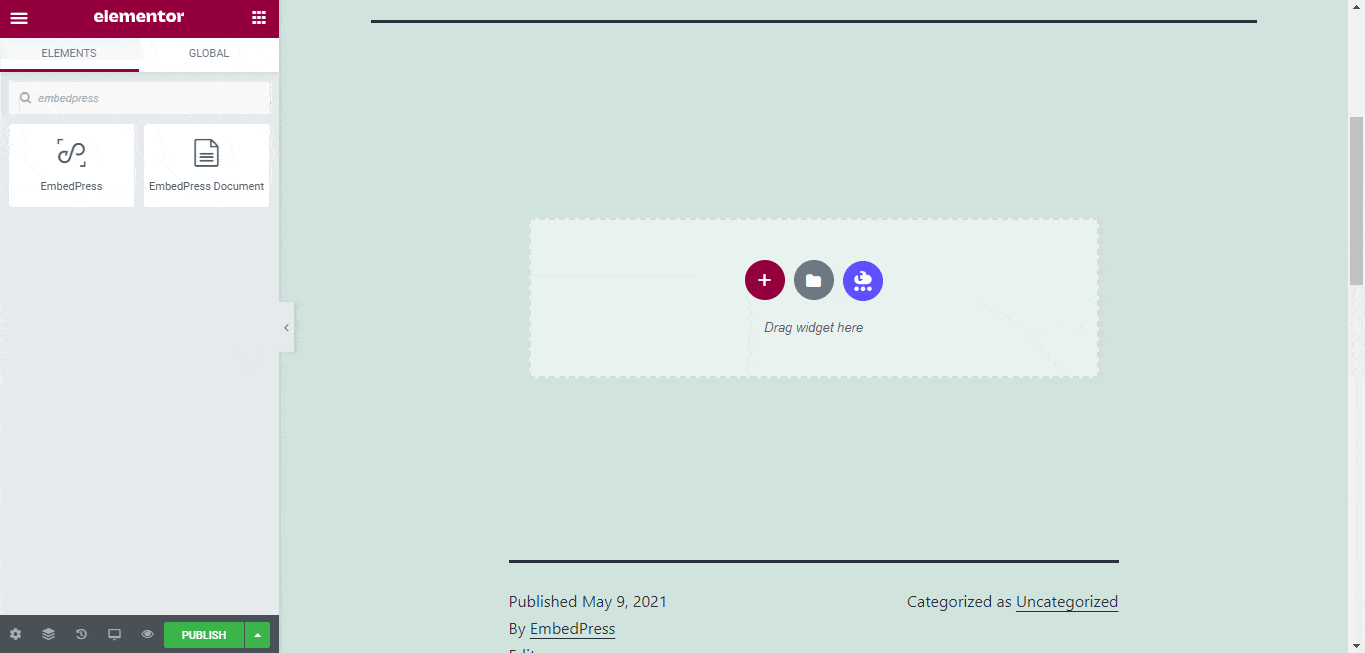
Step 2: Paste The URL In ‘Content Settings’ #
Now, paste the WordWall lessons or activities URL onto the ‘Content Setting’ input field. Your embedded lesson or activity will automatically be uploaded onto your Elementor editor. Publish your post or page, and your website users will be able to see the embedded content.
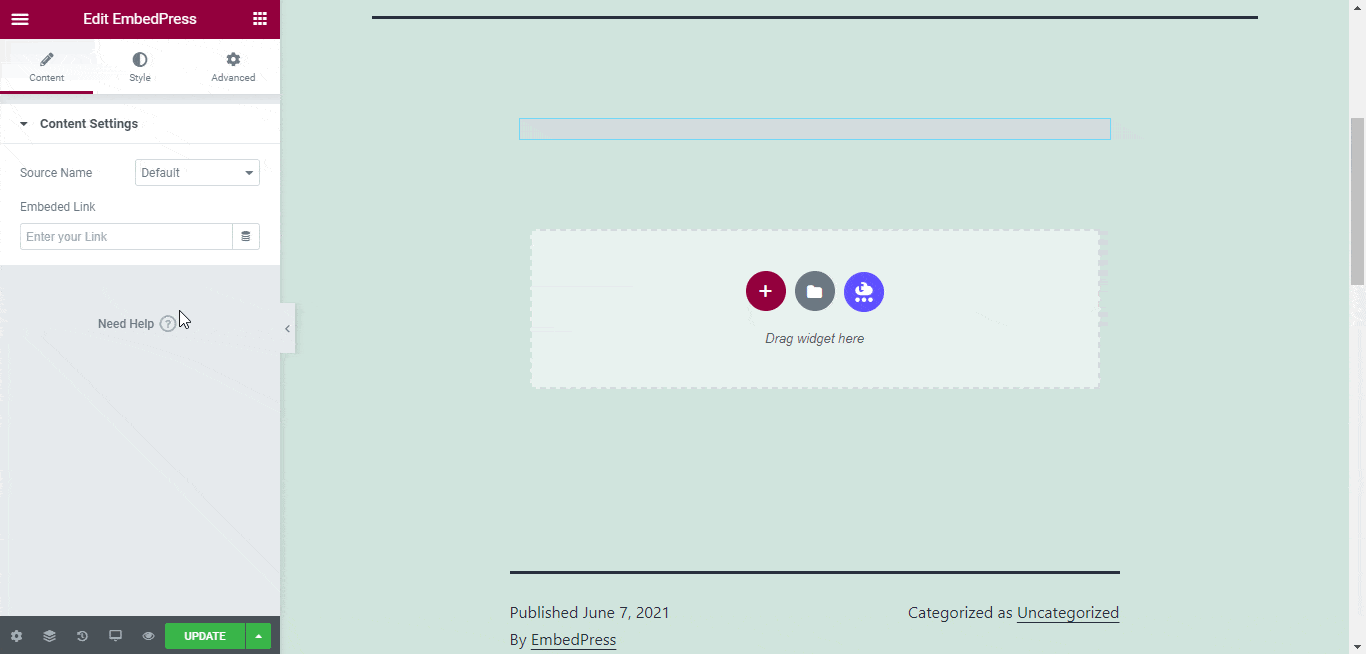
Step 3: Style Your Embedded Content #
You can edit the embedded WordWall activity file on the Elementor editor with a few easy steps. First, go to the ‘Style’ tab on the Elementor side panel. Here, you can change the dimensions, aspect ratios, and background color as necessary.
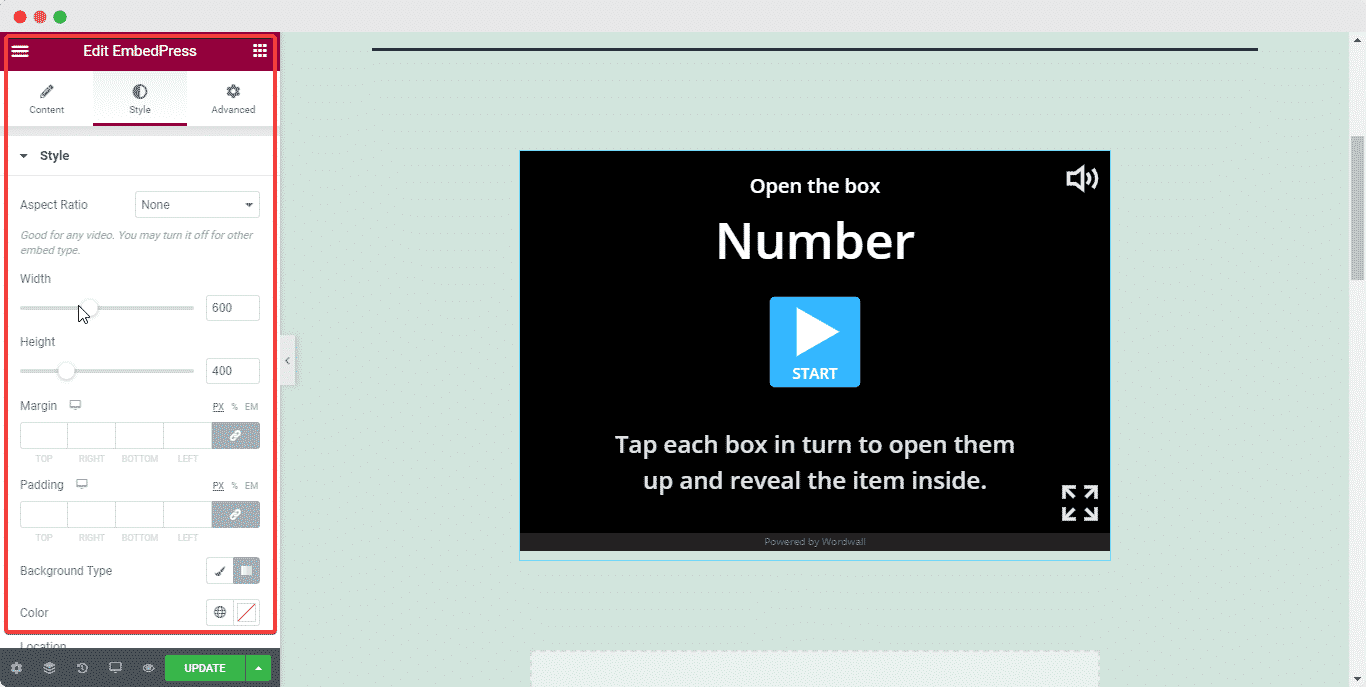
How To Embed WordWall Lessons Using The Classic Editor? #
You can effortlessly embed WordWall lessons onto your Classic Editor with just a click.
Paste the URL directly onto the ‘content area’ of the editor interface. A purple background with a “Loading your embed…” message will appear in the content area for a few seconds.

Publish and preview the post and the WordWall lesson will automatically be embedded onto your WordPress website.
With these simple steps, you can embed the WordWall lesson link instantly into your WordPress website with EmbedPress using any of Gutenberg Editor, Classic Editor, or Elementor Editor.
Get Live Experience Of Embedding WordWall #
If you are facing problems and require further assistance, feel free to contact our support or join our Facebook Community to get in touch with WordPress experts and content creators like yourself.







