Voxsnap is a voice marketing platform, where you will find audiobooks and podcasts and listen to them. Instead of reading long blogs and tutorials, you can listen to them from this audio hub. Several audiobooks are available in areas like technology, fashion, business, and much more.
EmbedPress allows you to embed Voxsnap on your WordPress website instantly whether it’s built with Elementor, Gutenberg, or Classic Editor. Follow this step by step guideline below to find out how to embed Voxsnap in WordPress with EmbedPress:
How To Collect Voxsnap posts URL #
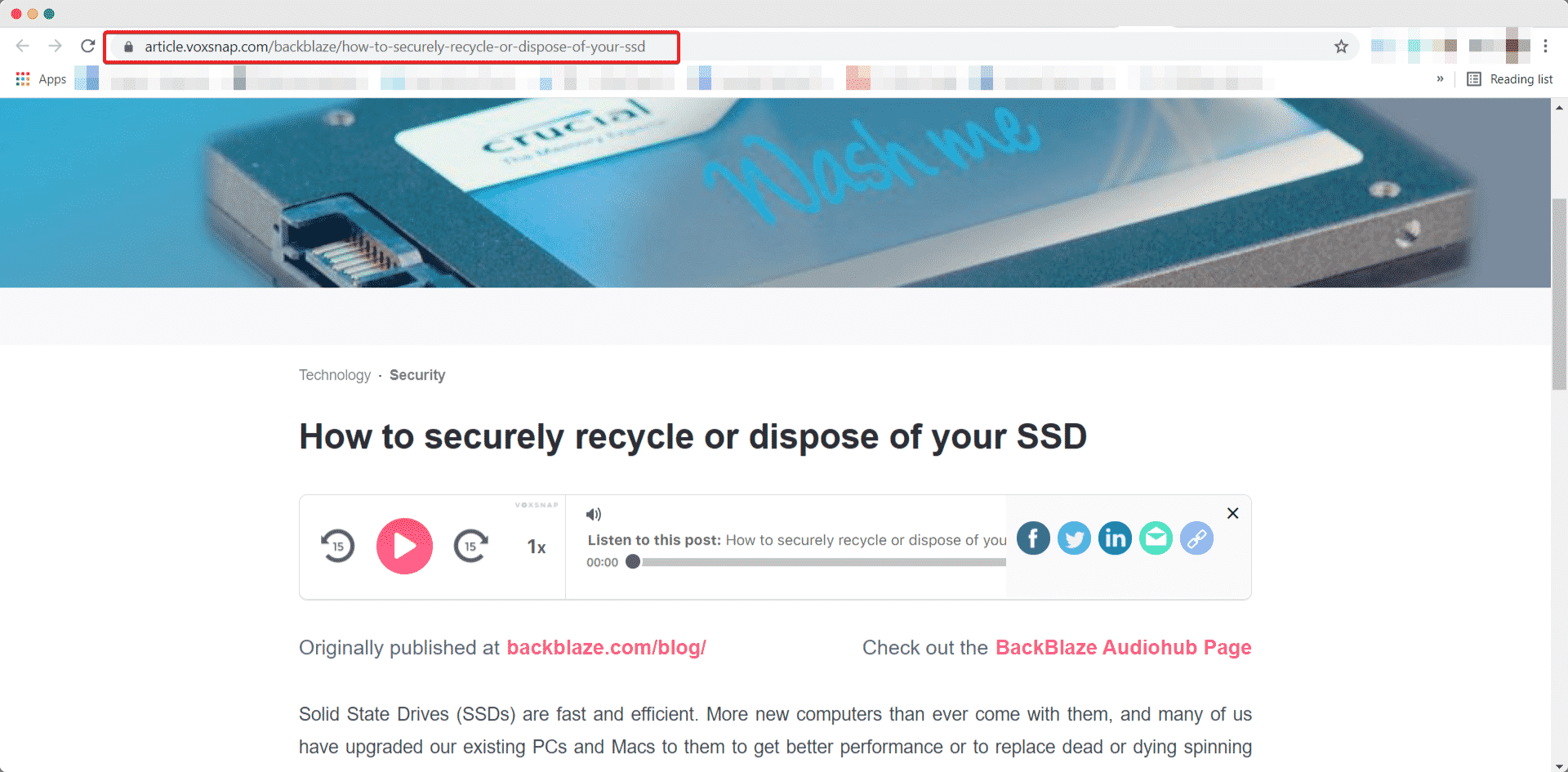
To embed Voxsnap links in your WordPress website, open the audiobook to embed and copy the URL from the browser. You can use this link to embed Voxsnap.
How To Embed Voxsnap In Gutenberg #
EmbedPress has its own blocks to embed any type of content using the Gutenberg block editor. To embed Voxsnap using Gutenberg, follow the steps below.
Step 1: Search For The EmbedPress Block #
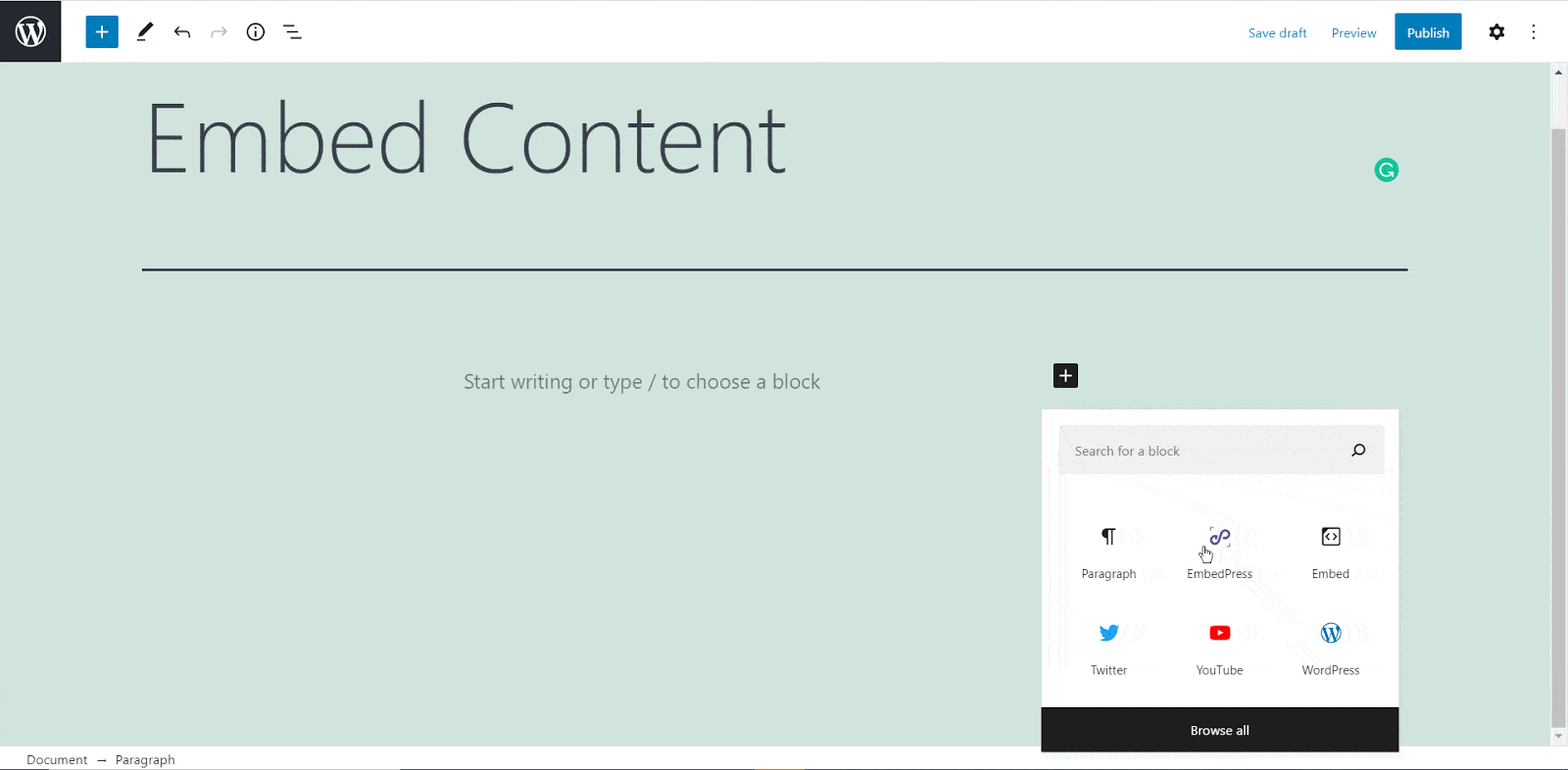
From your dashboard, open the page where you want to embed Voxsnap posts. Click on the ‘+’ icon to add blocks and search for EmbedPress. Click on the EmbedPress block to insert it on the page.
Step 2: Paste The Voxsnap URL In EmbedPress Block #
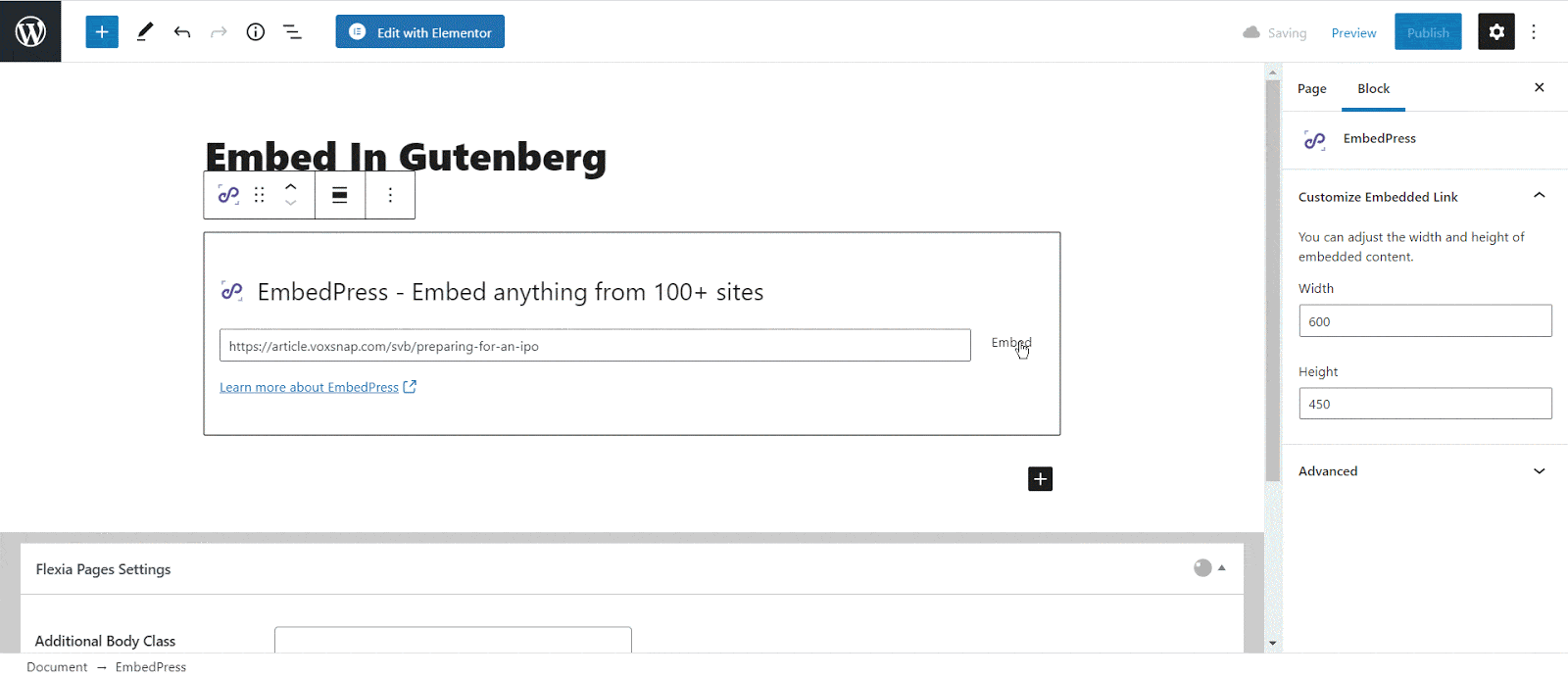
Afterward, paste the collected Voxsnap URL post’s link on the input field and click on the ‘Embed’ button beside the URL field. The Content will be successfully embedded using Gutenberg.
How To Embed Voxsnap In Elementor #
After collecting the Voxsnap URL, head over to your WordPress dashboard and open the page where you want to embed Voxsnap links. Then follow the instructions given below.
Note: To embed Voxsnap posts in WordPress using Elementor, make sure you have installed and activated Elementor.
Step 1: Search The EmbedPress Element #
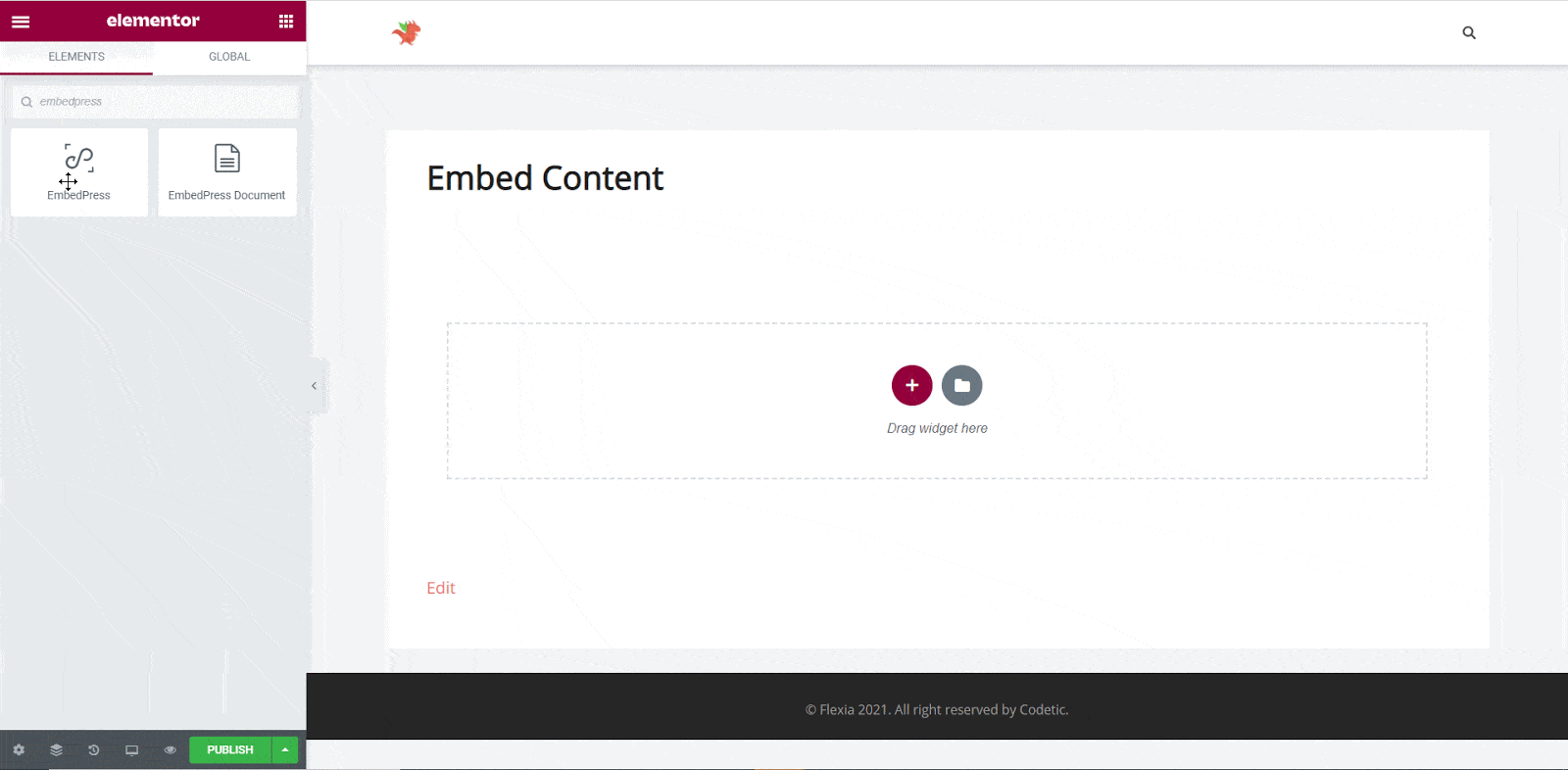
First, select this ‘Edit with Elementor’ button on the top of your page. It will take you to the Elementor editing panel. Search for ‘EmbedPress’ element on the widget panel and then drag and drop the element on your page.
Step 2: Paste The Post’s URL In ‘Content Settings’ #
Next, paste the Voxsnap post’s URL you just collected into the input field of the ‘Content Settings’. It will automatically then fetch and embed your posts into Elementor Editor.
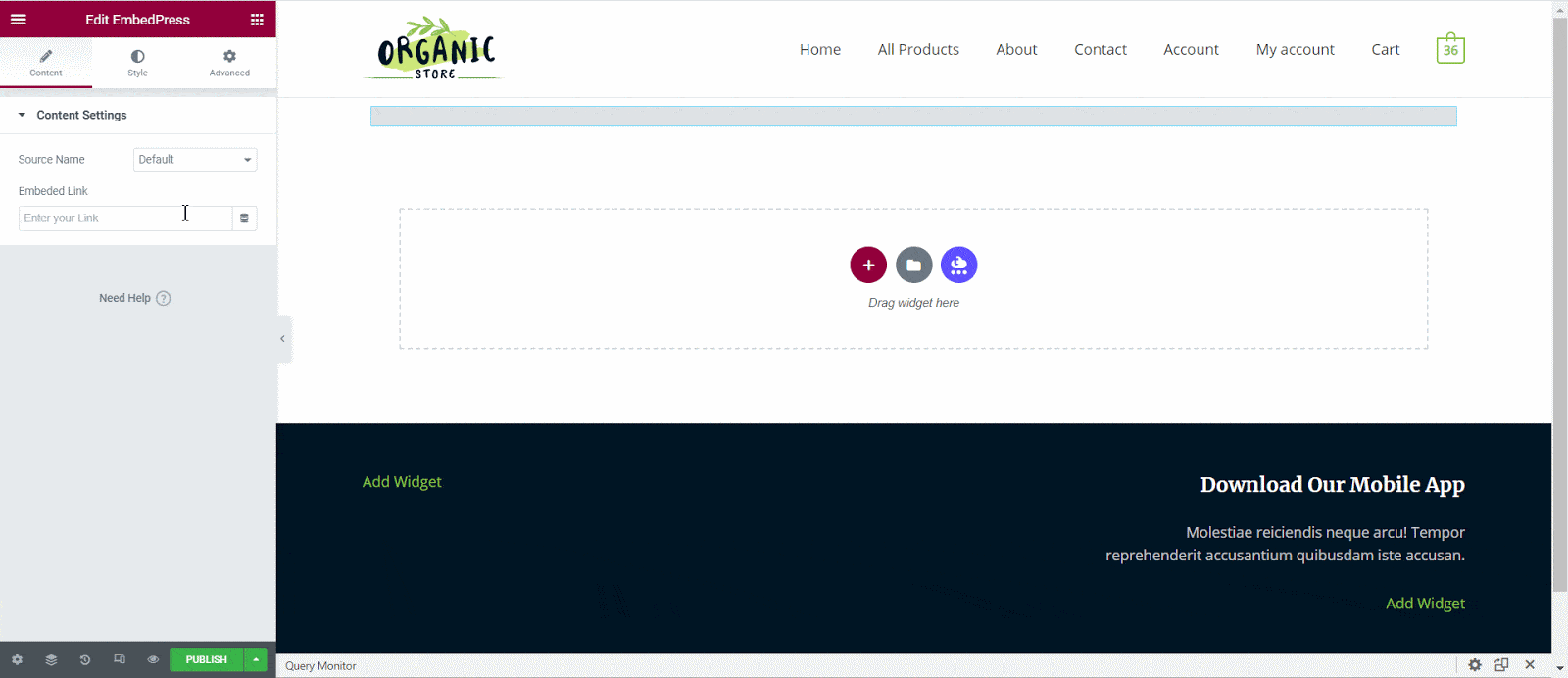
Step 3: Style Your Embedded Content #
You can edit EmbedPress to present your content in a more visually appealing way based on the design of your website. Simply click on the ‘Style’ tab. You can change the ‘Aspect Ratio’ of your embedded content. Tweak and turn all options available background colors and ‘CSS Filters’ to fit it more neatly into your website.
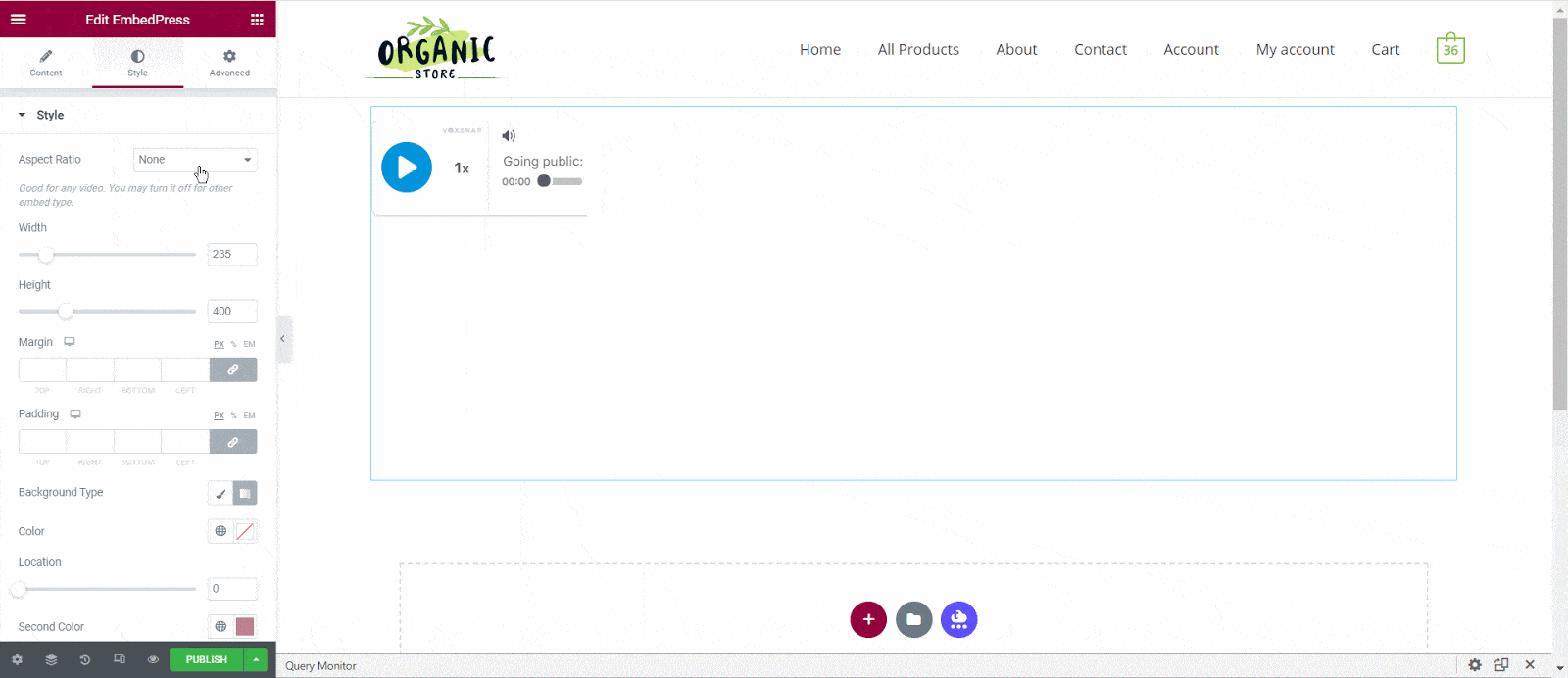
After making all changes hit the ‘Publish’ button and your content will be successfully embedded.
How To Embed Voxsnap Posts In Classic Editor #
If you are a Classic Editor user, you can easily embed Voxsnap posts with just one click. To do this, open a new page with Classic Editor and paste the content URL. You can preview the embedded content instantly on the page.
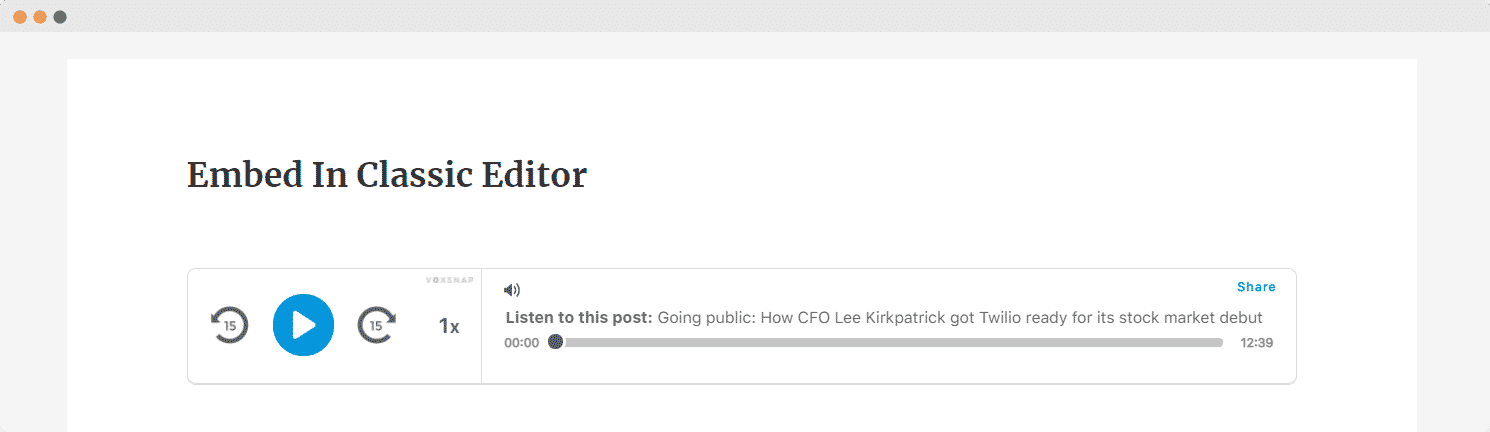
With these simple steps, you can embed Voxsnap link instantly into your WordPress website with EmbedPress using any of Gutenberg Editor, Classic Editor, or Elementor Editor.
If you are facing problems and require further assistance, feel free to contact our support or join our Facebook Community to get in touch with WordPress experts and content creators like yourself.








