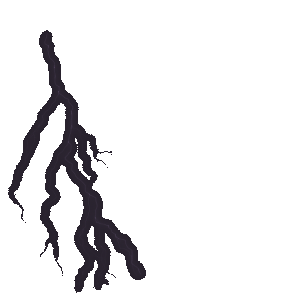Namchey is a social platform that allows users to share their travel stories visually. Users can share their travel stories by creating Visual Itineraries. The purpose of this site is to provide the community with a way to share information about their travel stories, as well as a way to discuss their personal experiences during a trip or other activity.
EmbedPress allows you to embed Namchey on your WordPress website instantly whether it’s built with Elementor, Gutenberg, or Classic Editor. Follow this step-by-step guide below to find out how to embed Namchey in WordPress with EmbedPress:
How To Collect Namchey Posts URL #
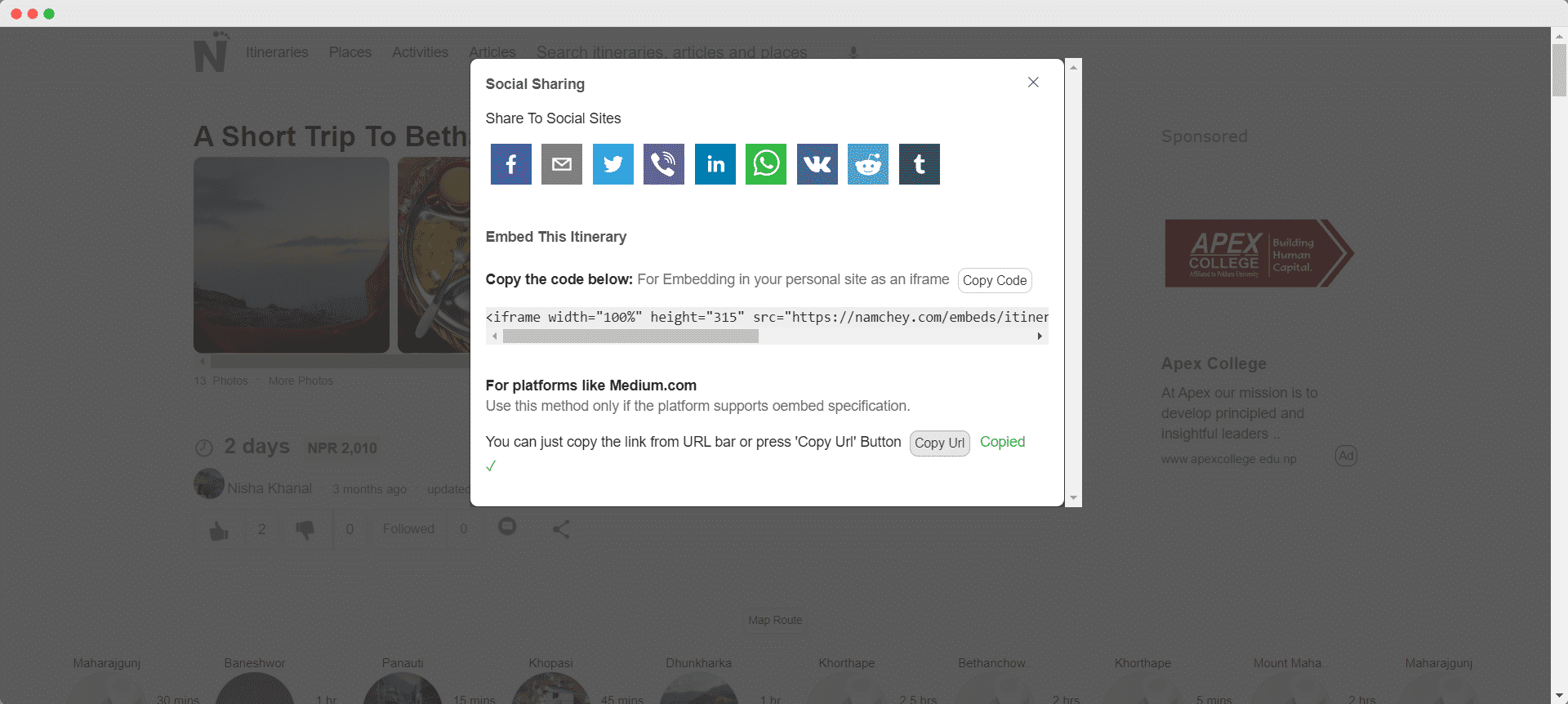
To embed Namchey in your WordPress website, write down the code you want to embed and then click on the ‘Share’ icon. There is a shareable link there, copy it. You can use this link to embed Namchey.
How To Embed Namchey In Gutenberg #
EmbedPress has its own blocks to embed any type of content using the Gutenberg block editor. To embed Namchey using Gutenberg, follow the steps below.
Step 1: Search For The EmbedPress Block #
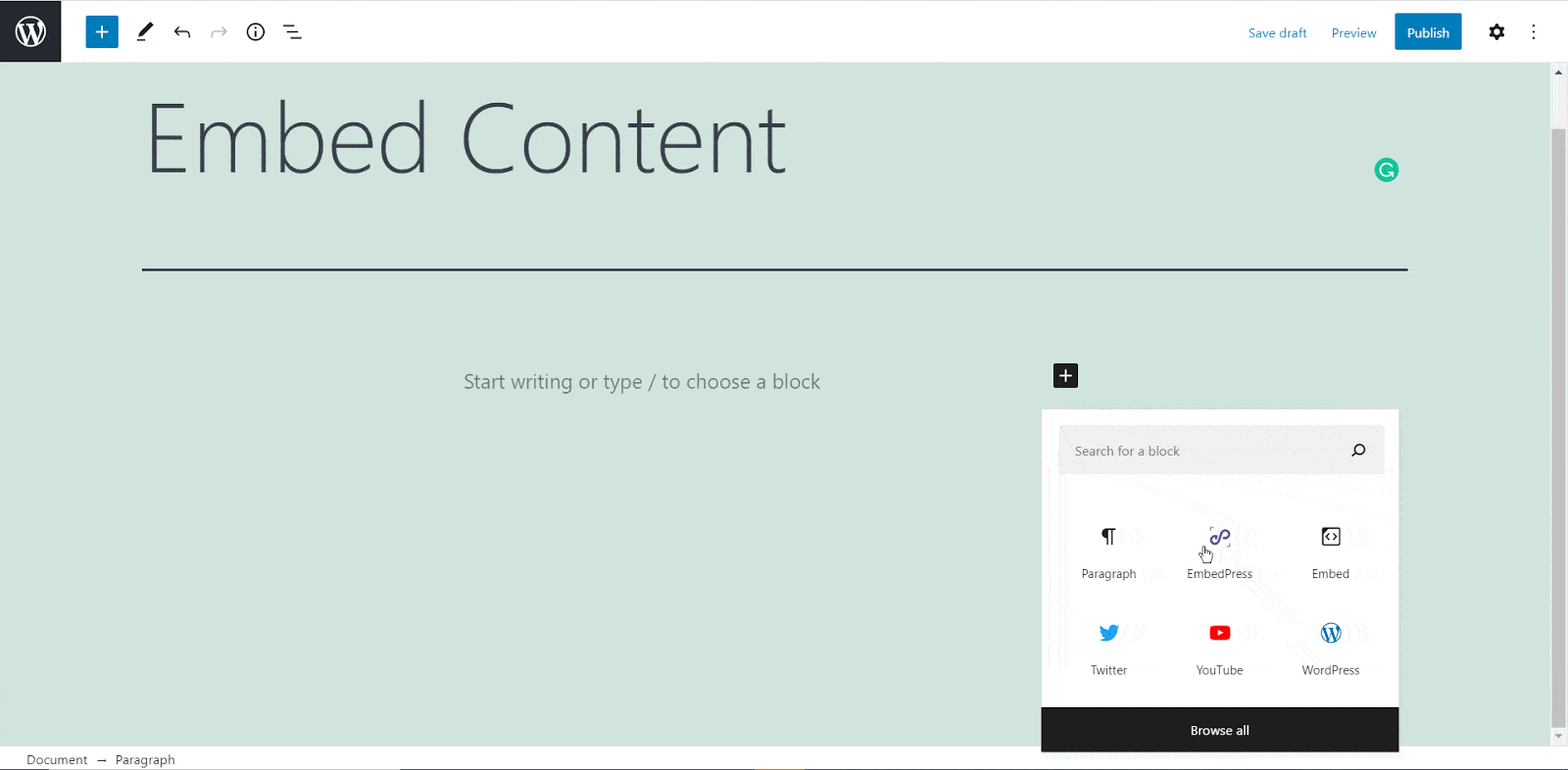
From your dashboard, open the page where you want to embed Namchey posts. Click on the ‘+’ icon to add blocks and search for EmbedPress. Click on the EmbedPress block to insert it on the page.
Step 2: Paste The Namchey URL In EmbedPress Block #
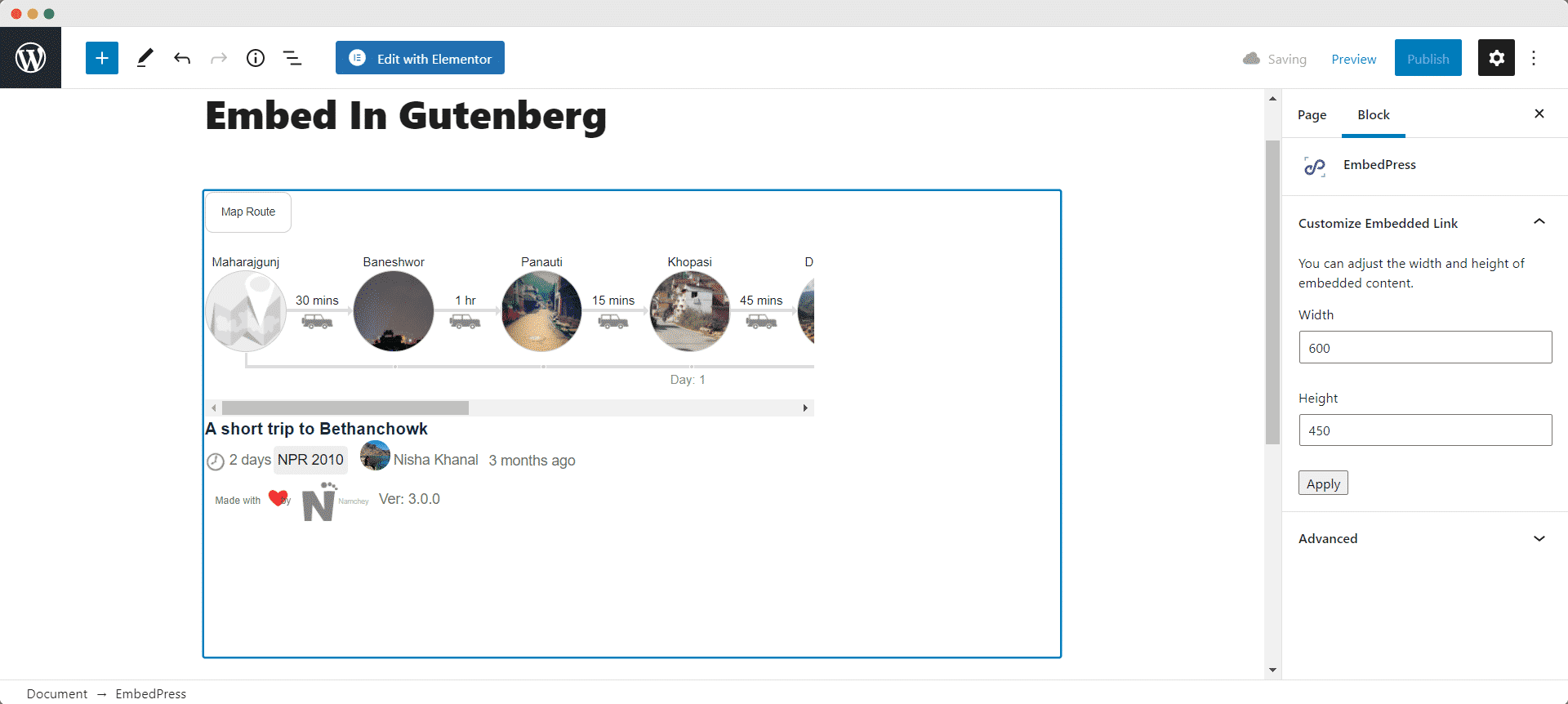
Now paste the collected Namchey URL post’s link on the input field and click on the ‘Embed’ button beside the URL field. The Content will be successfully embedded using Gutenberg.
How To Embed Namchey In Elementor #
After collecting the Namchey URL, head over to your WordPress dashboard and open the page where you want to embed Namchey links. Then follow the instructions given below.
Note: To embed Namchey posts in WordPress using Elementor, make sure you have installed and activated Elementor.
Step 1: Search The EmbedPress Element #
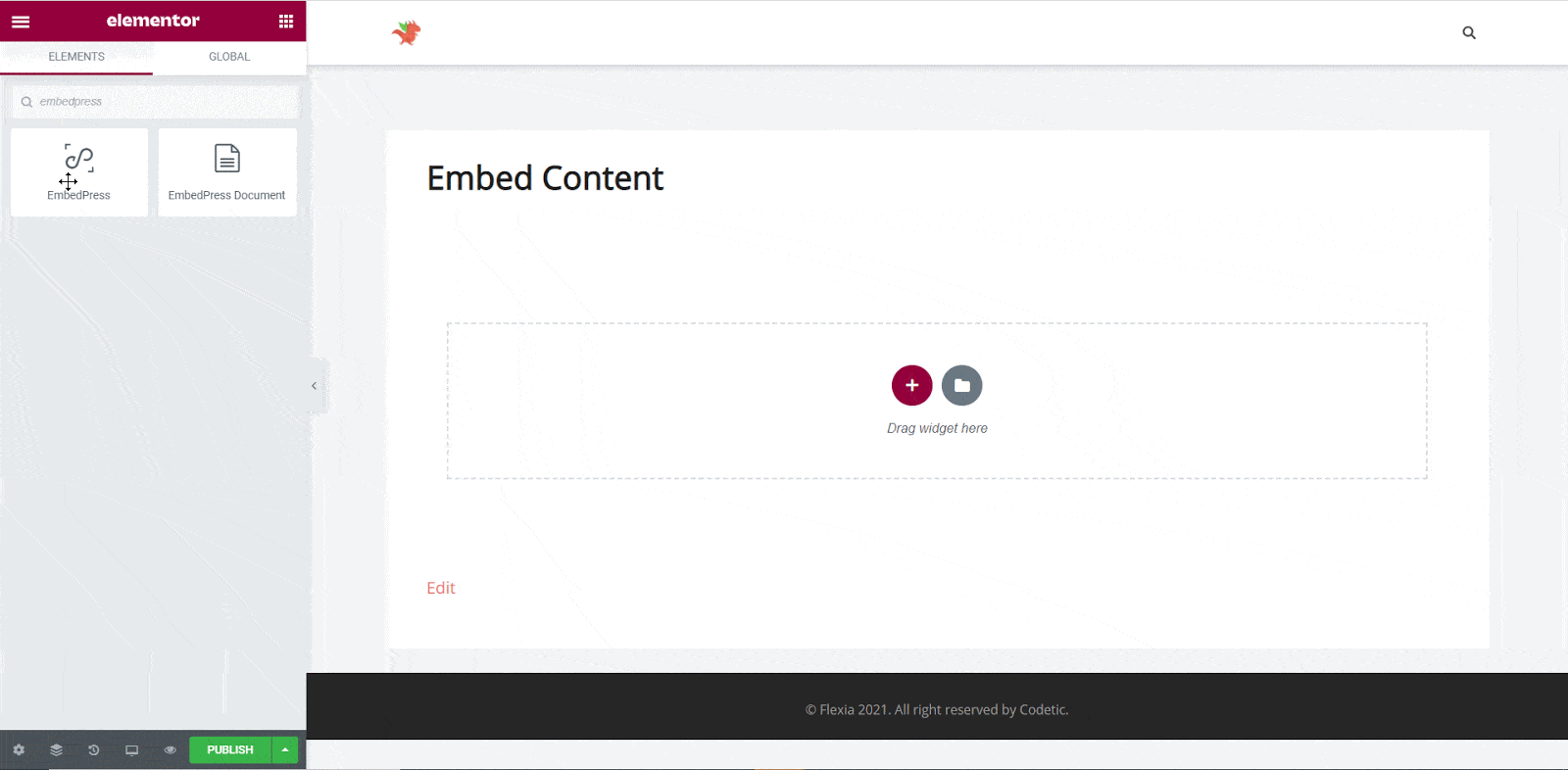
First, select the ‘Edit with Elementor’ button at the top of your page. It will take you to the Elementor editing panel. Search for the ‘EmbedPress’ element on the widget panel and then drag and drop the element on your page.
Step 2: Paste The Post’s URL In ‘Content Settings’ #
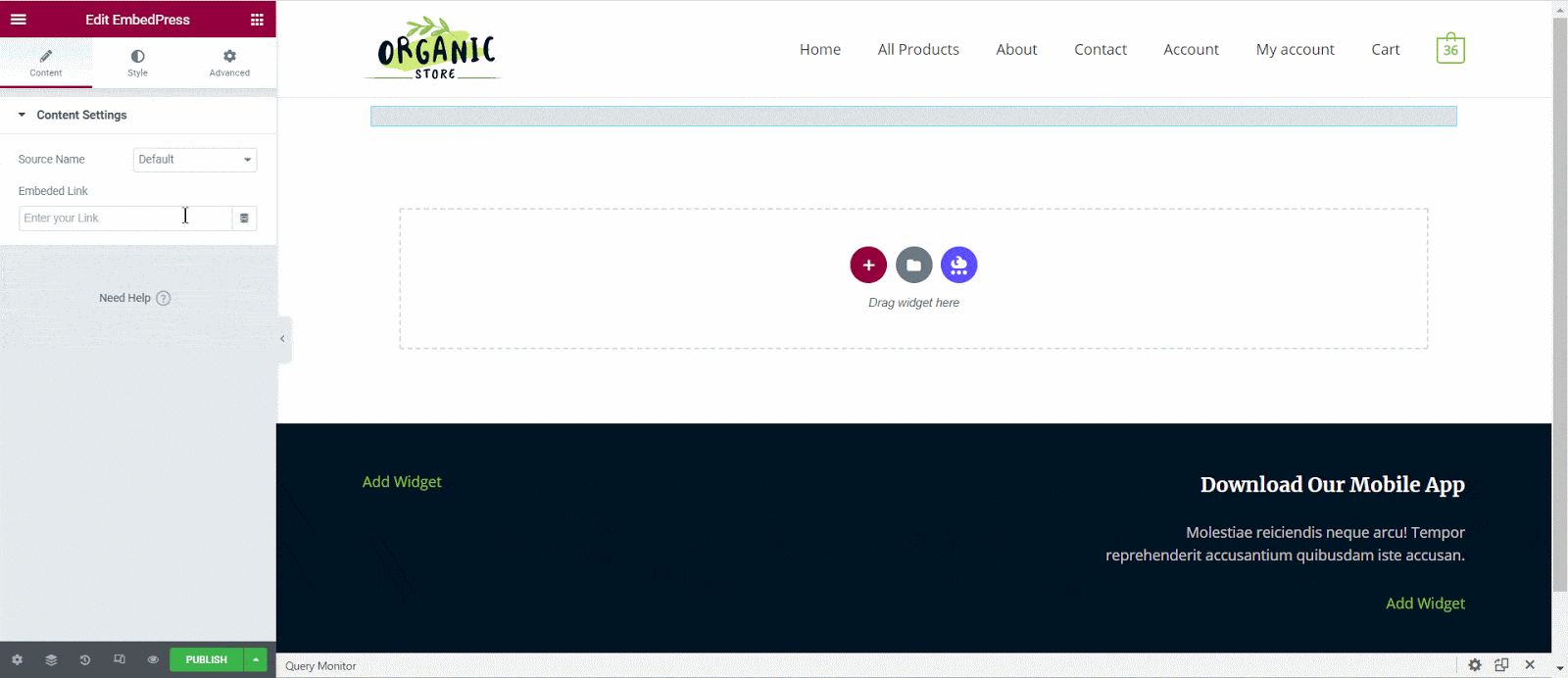
Next, paste the Namchey post’s URL you just collected into the input field of the ‘Content Settings’. It will automatically then fetch and embed your posts into Elementor Editor.
Step 3: Style Your Embedded Content #
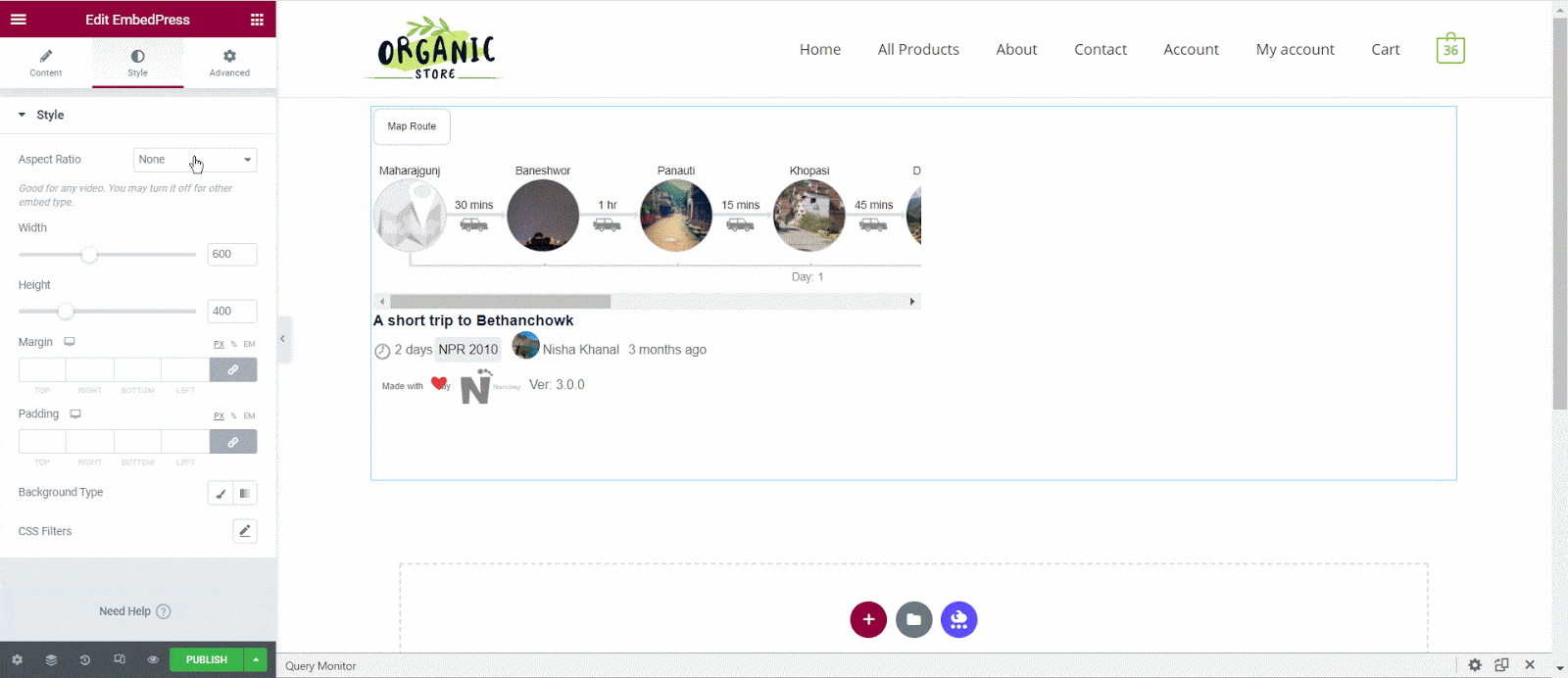
You can edit EmbedPress to present your content in a more visually appealing way based on the design of your website. Simply click on the ‘Style’ tab. You can change the ‘Aspect Ratio’ of your embedded content. Tweak and turn all options available background colors and ‘CSS Filters’ to fit them more neatly into your website.
After making all changes hit the ‘Publish’ button and your content will be successfully embedded.
How To Embed Namchey Posts In Classic Editor #
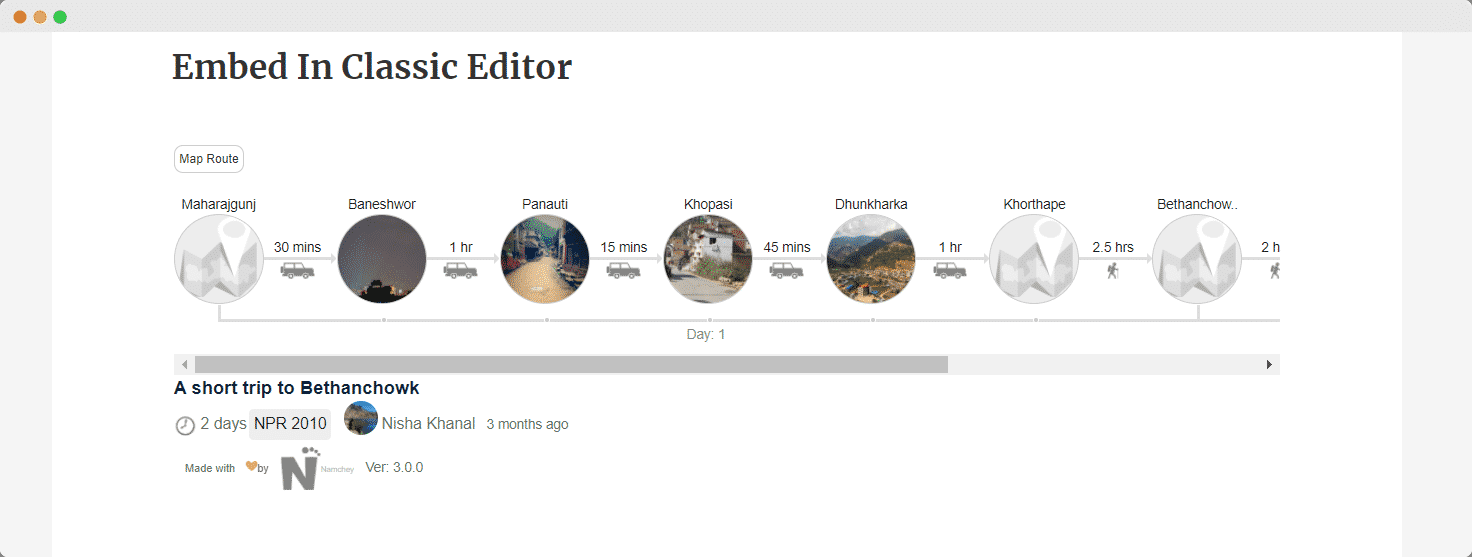
If you are a Classic Editor user, you can easily embed Namchey posts with just one click. To do this, open a new page with Classic Editor and paste the content URL. You can preview the embedded content instantly on the page.
With these simple steps, you can embed Namchey link instantly into your WordPress website with EmbedPress using any of Gutenberg Editor, Classic Editor, or Elementor Editor.
If you are facing problems and require further assistance, feel free to contact our support or join our Facebook Community to get in touch with WordPress experts and content creators like yourself.