Table of Contents
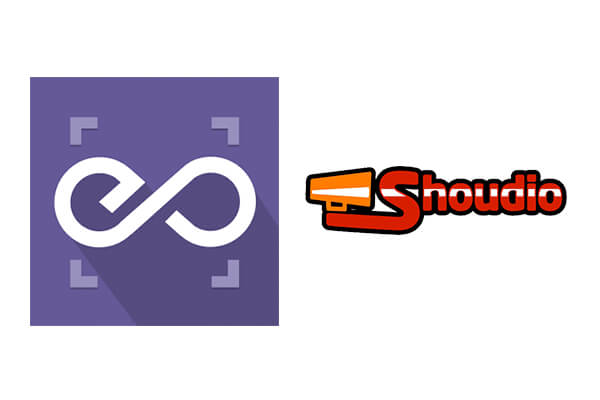 With EmbedPress, you can embed Shoudio Audios to WordPress, using just a URL.
With EmbedPress, you can embed Shoudio Audios to WordPress, using just a URL.
Here’s how to embed Shoudio Audio into your WordPress site, using the EmbedPress plugin.
Step #1. Install the EmbedPress plugin #
EmbedPress is a very helpful plugin that expands and improves on WordPress’ capabilities. Install EmbedPress and your WordPress site will become far more powerful. Click here to find EmbedPress on WordPress.org.
Step #2. Set Up Your Shoudio Account #
- Login/Register to your Shoudio account (optional)
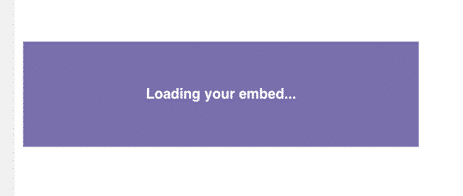
- Browse through the Audio Directory by clicking provided “Explore” button.
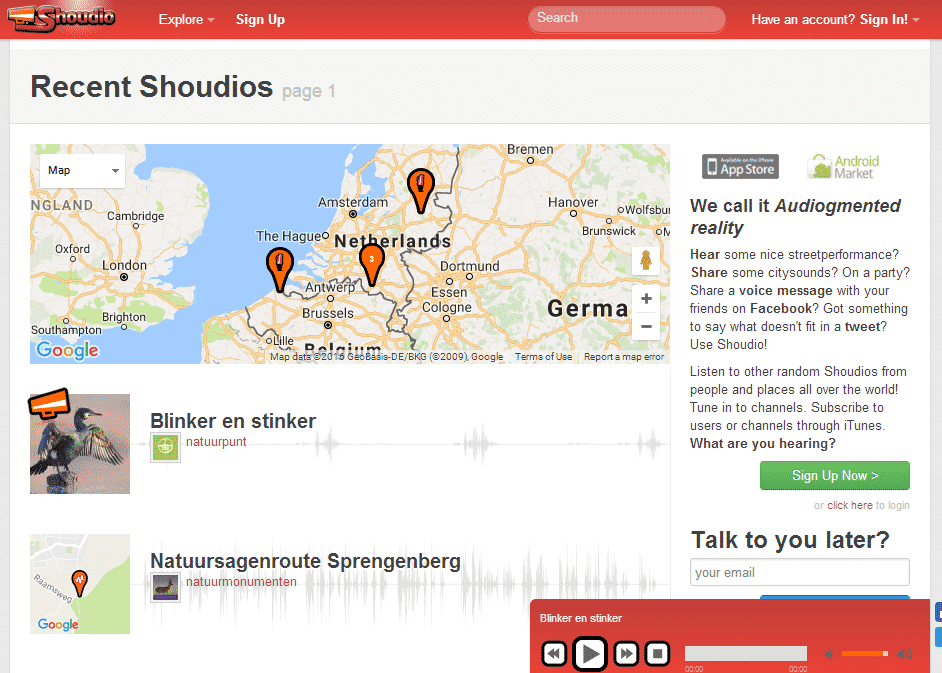
- Click on any Audio you like to embed.
- On click, audio will play in Media Player shown on bottom-right.
- Beside media player, click on the “Tweet” button.
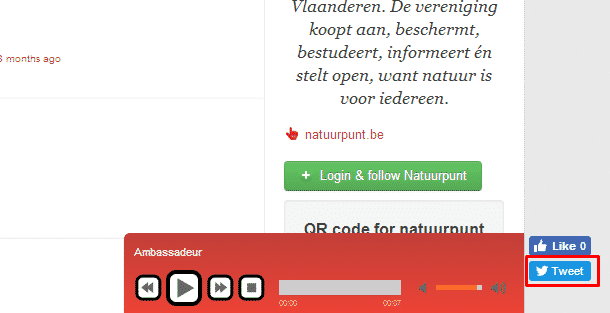
- A popup will open with Short URL of Audio.
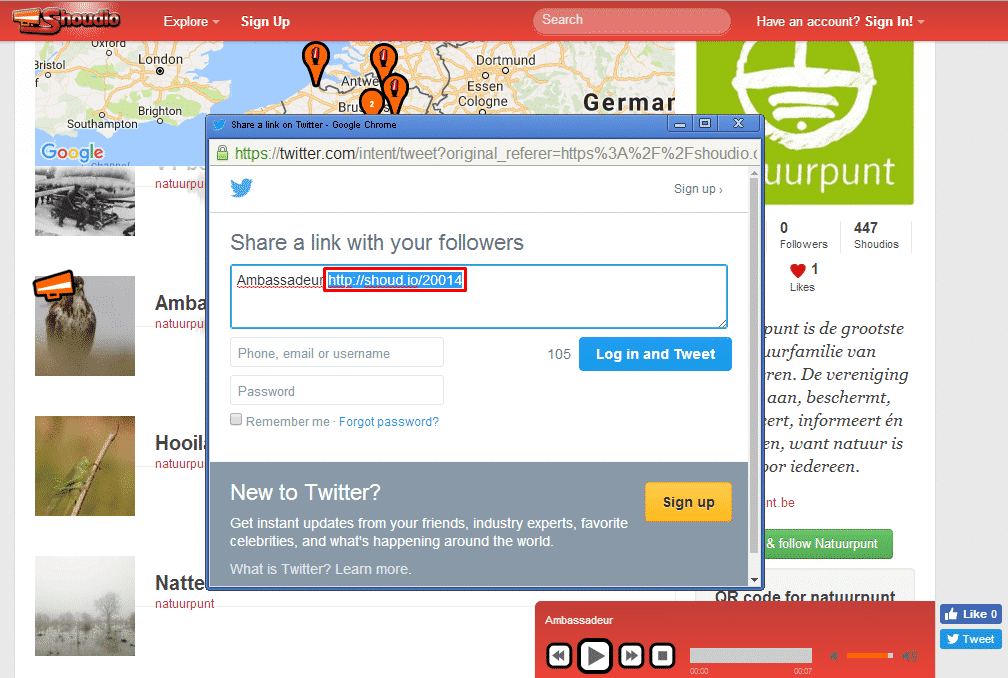
- Copy that URL and save it for embed purpose.
Step #3. Embed Shoudio Audios & Publish #
Now you have the Shoudio Audio URL, you can add it to WordPress.
- Go to your WordPress site.
- Edit a post or page.
- Add your Shoudio Audio URL into the content area, with the “Visual” tab enabled.
- You will see a purple background with a “Loading your embed …” message:
- Your URL will automatically be transformed into an embed of your Audio:
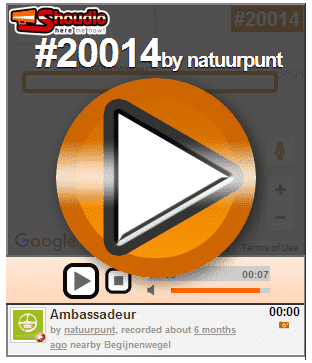
Step #4. Edit your Shoudio Embeds #
While editing your WordPress content, you can also edit your embed, thanks to EmbedPress.
- Hover over the embed, and a purple button will appear.
- Click the pencil and a pop-up screen will appear with more options.
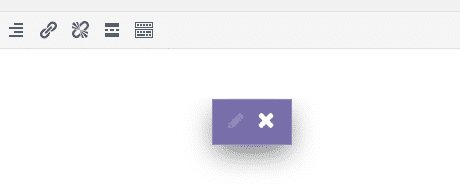
- You can now change the embed URL, plus you can also control the maximum width and height of the embed.







