With EmbedPress, you can embed Speaker Deck presentations in WordPress websites, using just a URL. So, from now on you can easily showcase your presentation on WordPress websites which your visitors can view directly from your website.
Here’s how to embed Speaker Deck presentations into your WordPress site, using the EmbedPress plugin.
How To Collect Your Speaker Deck Presentation URL? #
To collect the presentation URL, visit the Speaker Deck website. Now, go to the presentation file that you want to embed. Now, just copy the ‘URL’ of the page.
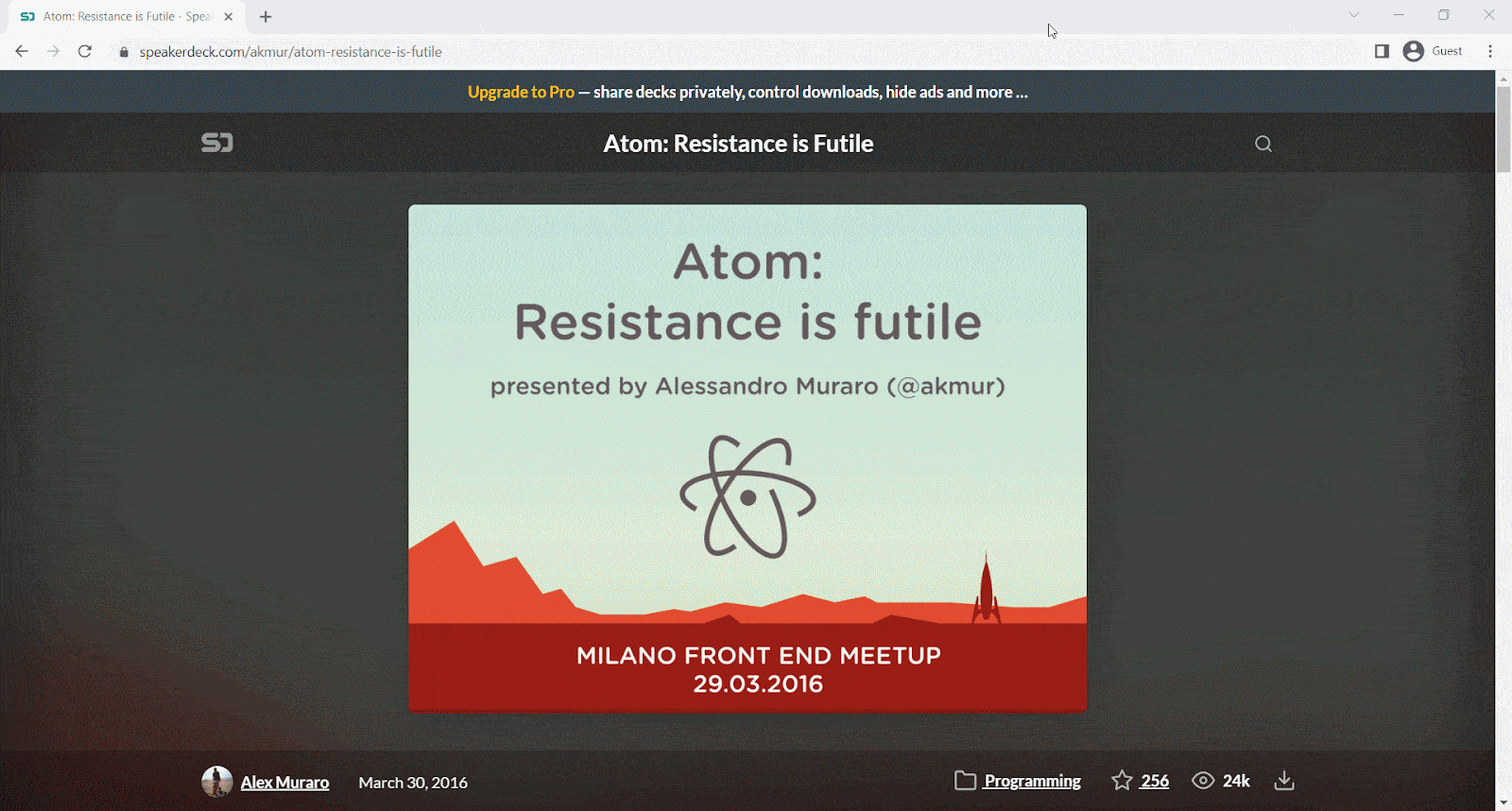
How To Embed Speaker Deck Presentation In Gutenberg #
EmbedPress has a block for embedding any type of content using the Gutenberg editor. To embed Speaker Deck presentations in Gutenberg Editor, follow the steps below.
Step 1: Insert An EmbedPress Block #
Open the page where you want to insert the Speaker Deck presentation. Now, click on the ‘+’ icon on your post content area in the Gutenberg editor and select ‘EmbedPress’.
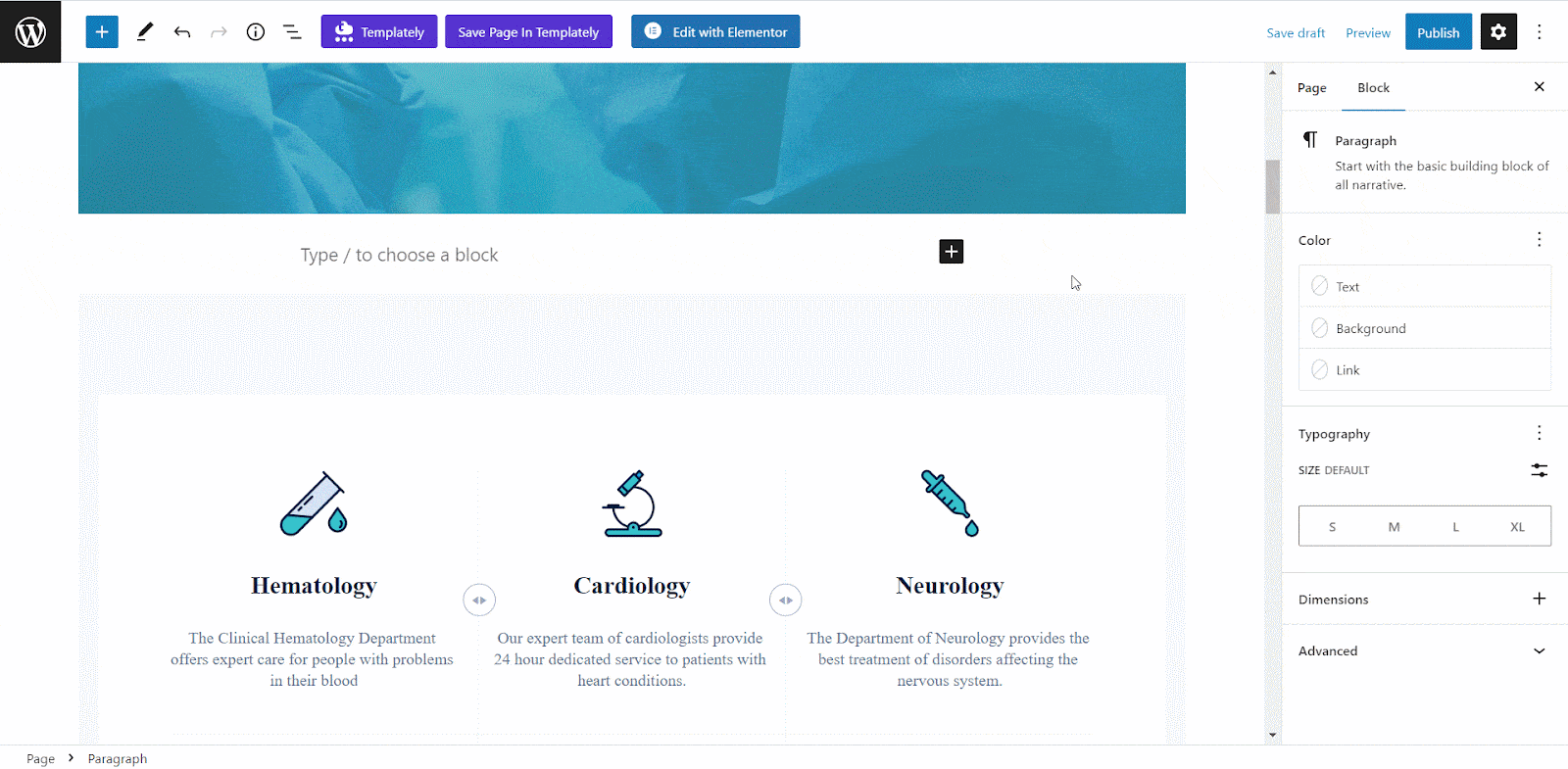
Step 2: Enter The URL Into The Block #
Paste the collected presentation URL on the input field and click on the ‘Embed’ button. Your URL will automatically be transformed into an embed of your Speaker Deck presentation.
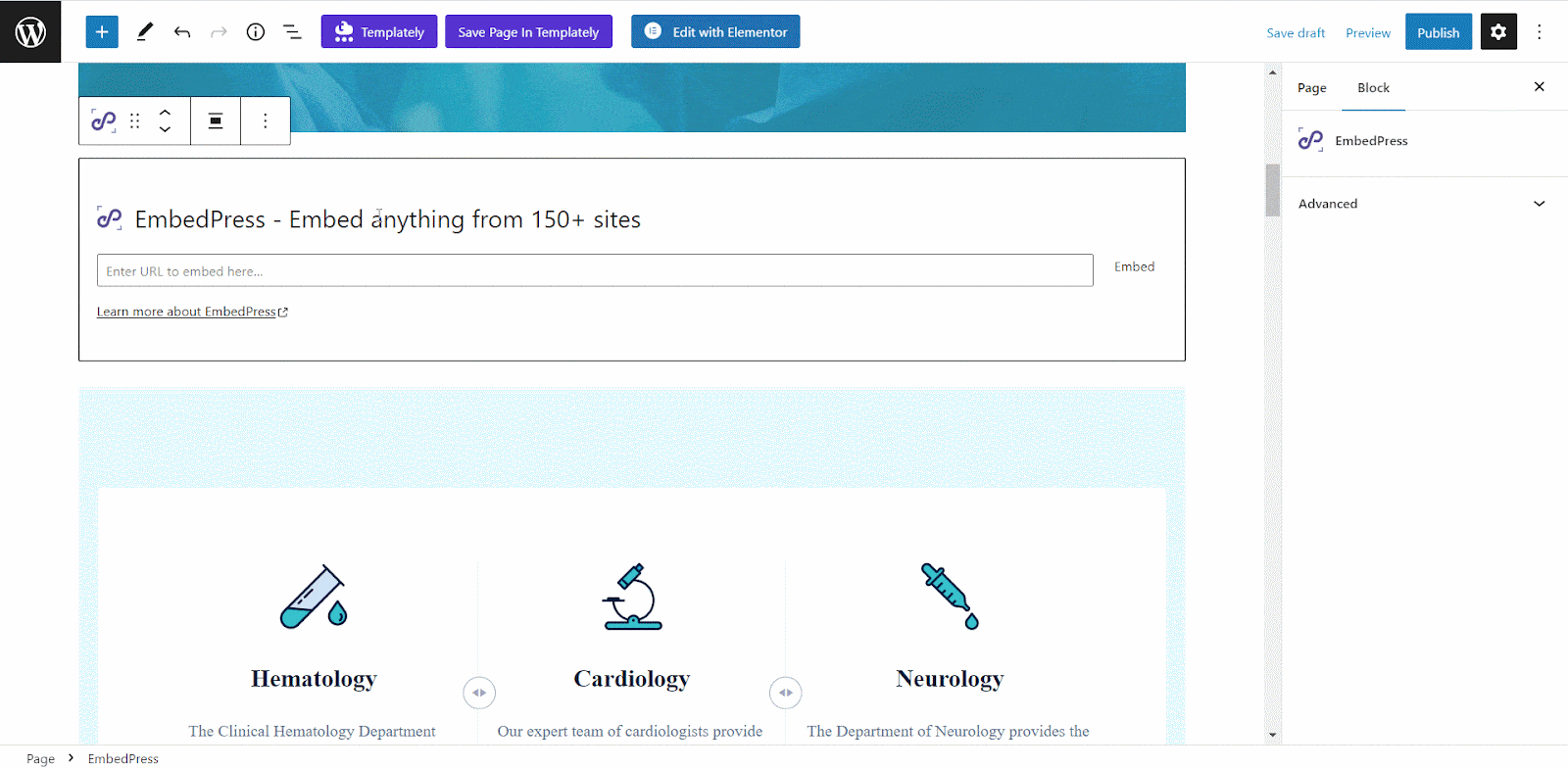
Step 3: Style Your Embedded Content #
To style the presentation embeds on the Gutenberg editor, click on the EmbedPress ‘Block’ on your Gutenberg editor. You can change the dimensions of your embedded presentation file and modify it the way you need it with absolute ease on the block customizer. That appears on the side panel of the Gutenberg Editor.
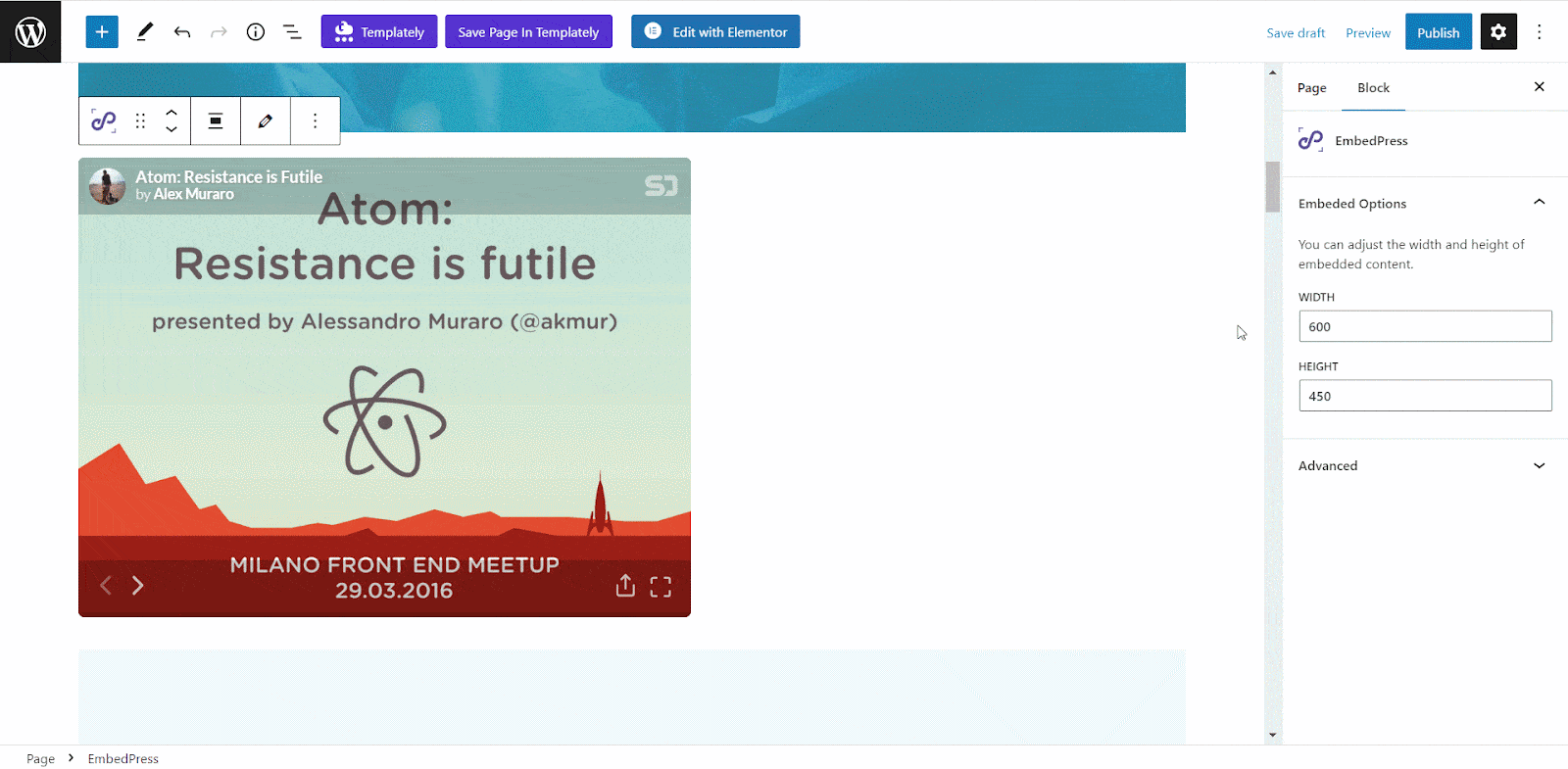
How To Embed Speaker Deck Presentation In Elementor? #
You can embed presentation files by using EmbedPress on the Elementor. First, click on ‘Edit with Elementor’ at the top of your page or post. It will take you to the Elementor editing panel.
Step 1: Search & Insert The Widget #
Search for the EmbedPress element on the widget panel and then drag & drop the ‘EmbedPress’ widget onto the editor interface, as shown below.
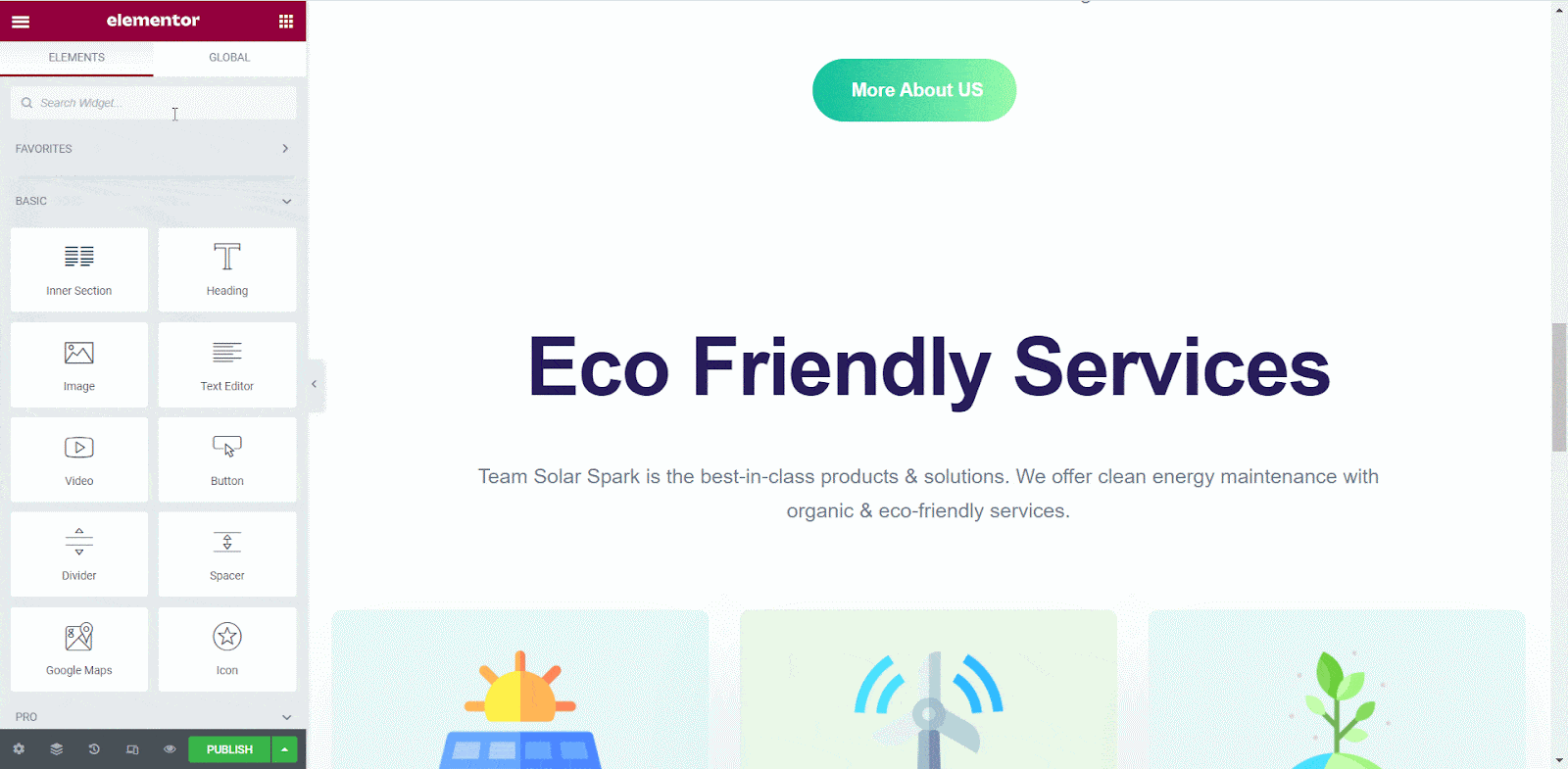
Step 2: Paste The URL In ‘Content Settings’ #
Afterward, paste the presentation link onto the ‘Content Setting’ input field. Your embedded presentation will automatically be uploaded onto your Elementor editor.
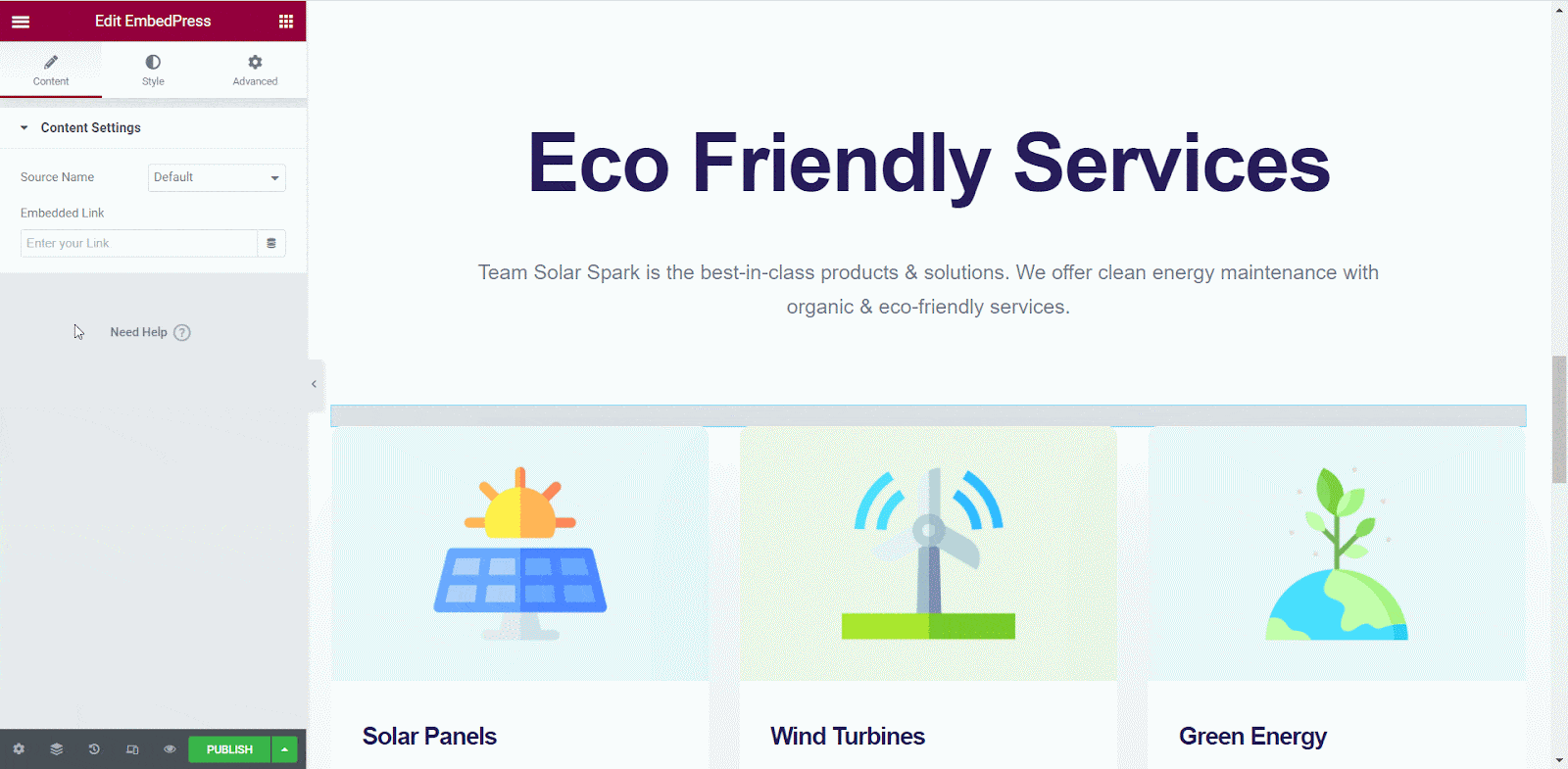
Publish your post or page, and your website users will be able to see the embedded content.
Step 3: Style Your Embedded Content #
You can style the embedded presentation on the Elementor editor with a few easy steps. First, go to the ‘Style’ tab on the Elementor side panel.
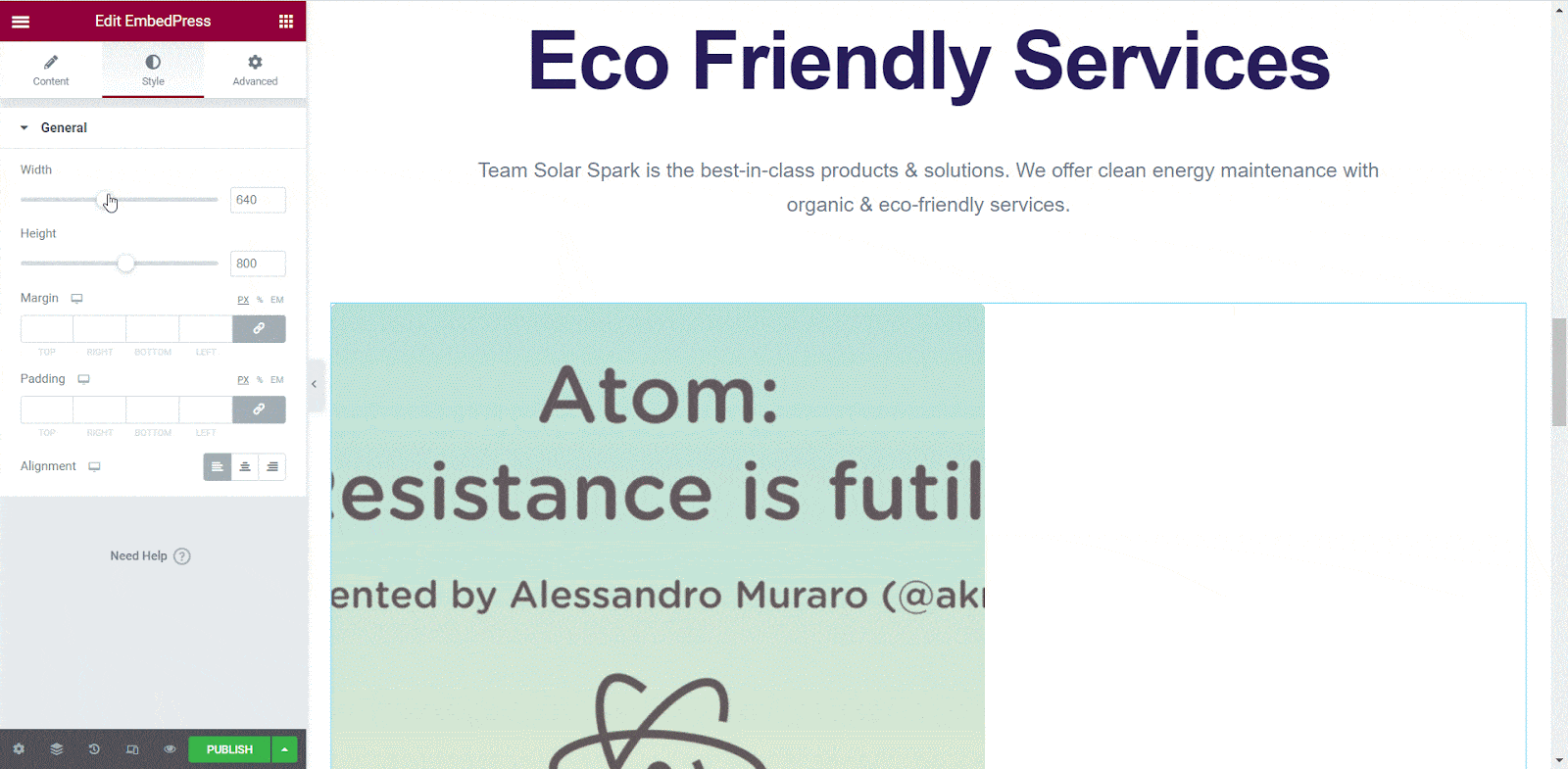
Here, you can change the dimensions, margin, padding, and alignment of the Speaker Deck presentation as necessary.
How To Embed Speaker Deck Presentation In Classic Editor? #
You can effortlessly embed Speaker Deck presentation onto your Classic editor with just a few clicks.
Step 1: Paste The Link On Classic Editor #
Now, open the page where you want to embed Speaker Deck presentation with the Classic editor. Paste the URL directly onto the ‘content area’ of your Classic editor interface. Purple background with a “Loading your embed…” message will appear in the content area for a few seconds.
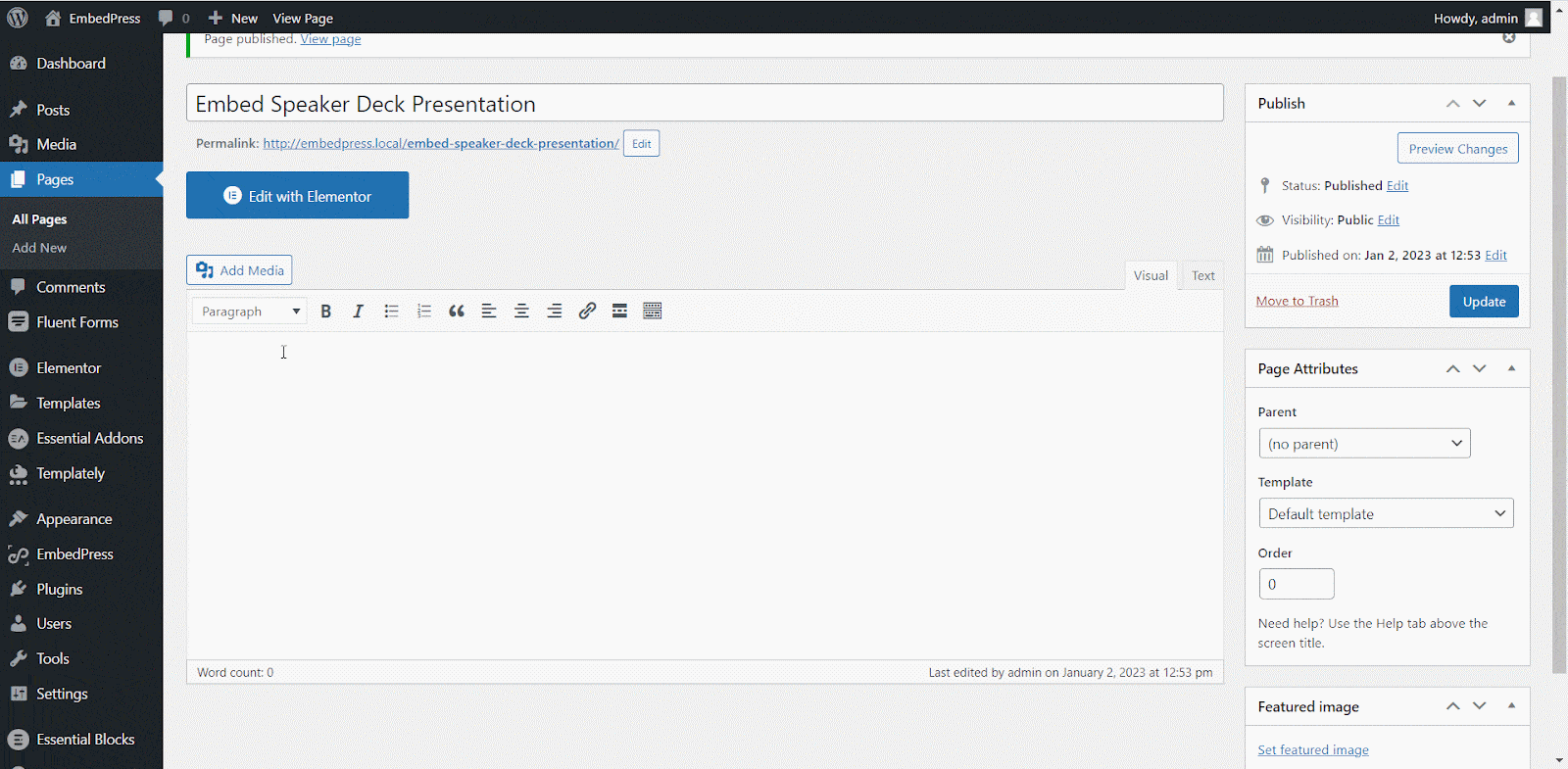
The URL will be automatically converted into an embed of your Speaker Deck presentation. Publish and preview the post or page, and your users will be able to view and listen to your Speaker Deck presentation.
Step 2: Edit The Embedded Content #
If you want to edit your embedded Speaker Deck presentation on Classic Editor, move the mouse pointer over the embed. A purple button will show up at the top. Just click the pencil icon, and a pop-up window will be visible with more options. There you can make the changes and customize the look.

With these simple steps, you can embed Speaker Deck presentation instantly into your WordPress website with EmbedPress using any of the Gutenberg Editor, Classic Editor, or Elementor Editor.
Get Live Experience Of Embedding SpeakerDeck #
If you are facing problems and require further assistance with EmbedPress, feel free to contact our support or join our Facebook Community to get in touch with WordPress experts and content creators like yourself.







