With EmbedPress, you can embed X posts in WordPress, without coding. X was formerly known as Twitter. EmbedPress helps you embed X posts on your preferred WordPress editor, Gutenberg, Classic, Elementor or other popular editors with just a few clicks.
Embed X Posts in WordPress #
EmbedPress is compatible with popular page builders like Gutenberg, Elementor, Classic Editor, and others. Here’s how to embed X content into your WordPress site using the EmbedPress plugin.
How to Collect X Post URLs? #
Collecting post URLs is the first step in embedding your X post in WordPress. You can follow the below steps to collect your post link correctly.
Step 1: Login And Browse X Post #
First, Login/ Register to x.com . Browse in X and find the one post that you wish to embed on your WordPress site.
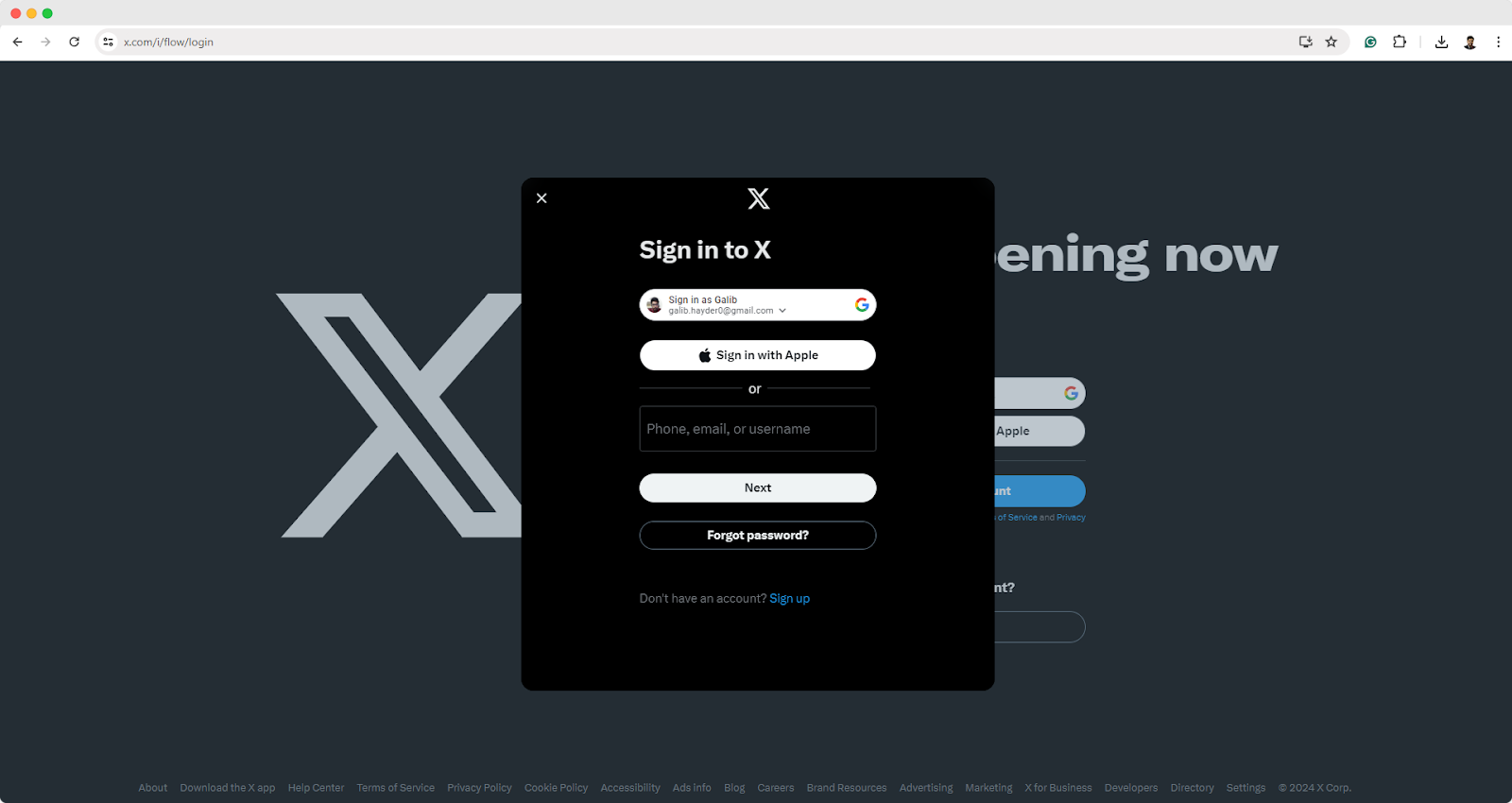
Step 2: Copy X Post Link #
Click on the ‘Share’ icon at the bottom right of the post and select the ‘copy link’ option. Or, you can simply copy the URL from the browser address bar. This is how easily you can copy X posts.
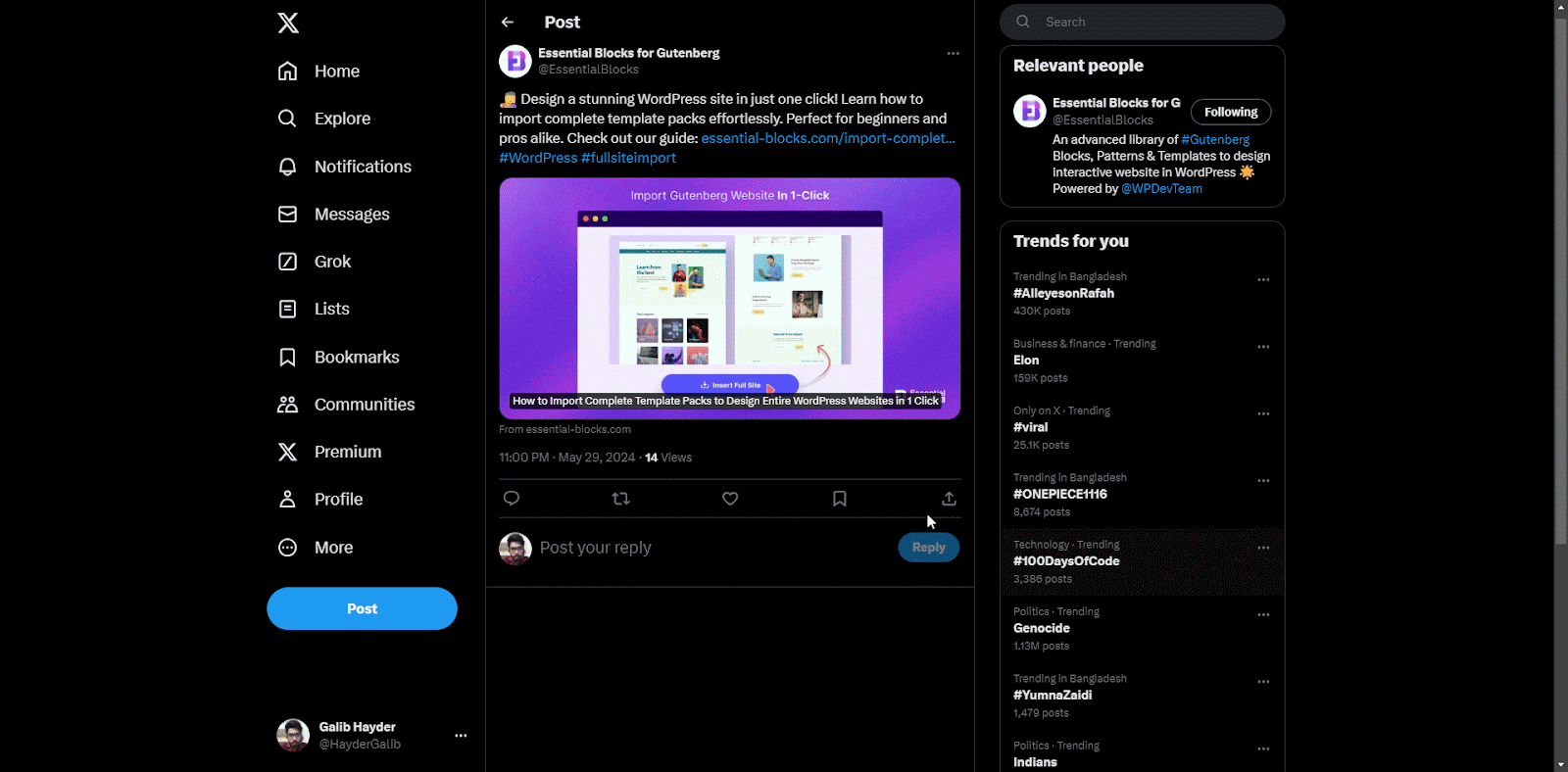
How to Embed X Posts in Gutenberg? #
Gutenberg is the default editor and one of the most widely used page editors for WordPress. To embed X posts in Gutenberg editor, follow the step-by-step guidelines below:
Step 1: Insert EmbedPress Block in Gutenberg Editor #
Open the Gutenberg page editor by clicking on ‘Edit Page’ from the wp-admin bar. Click on the ‘+’ icon, then search ‘EmbedPress’ block and click to add it to the page.
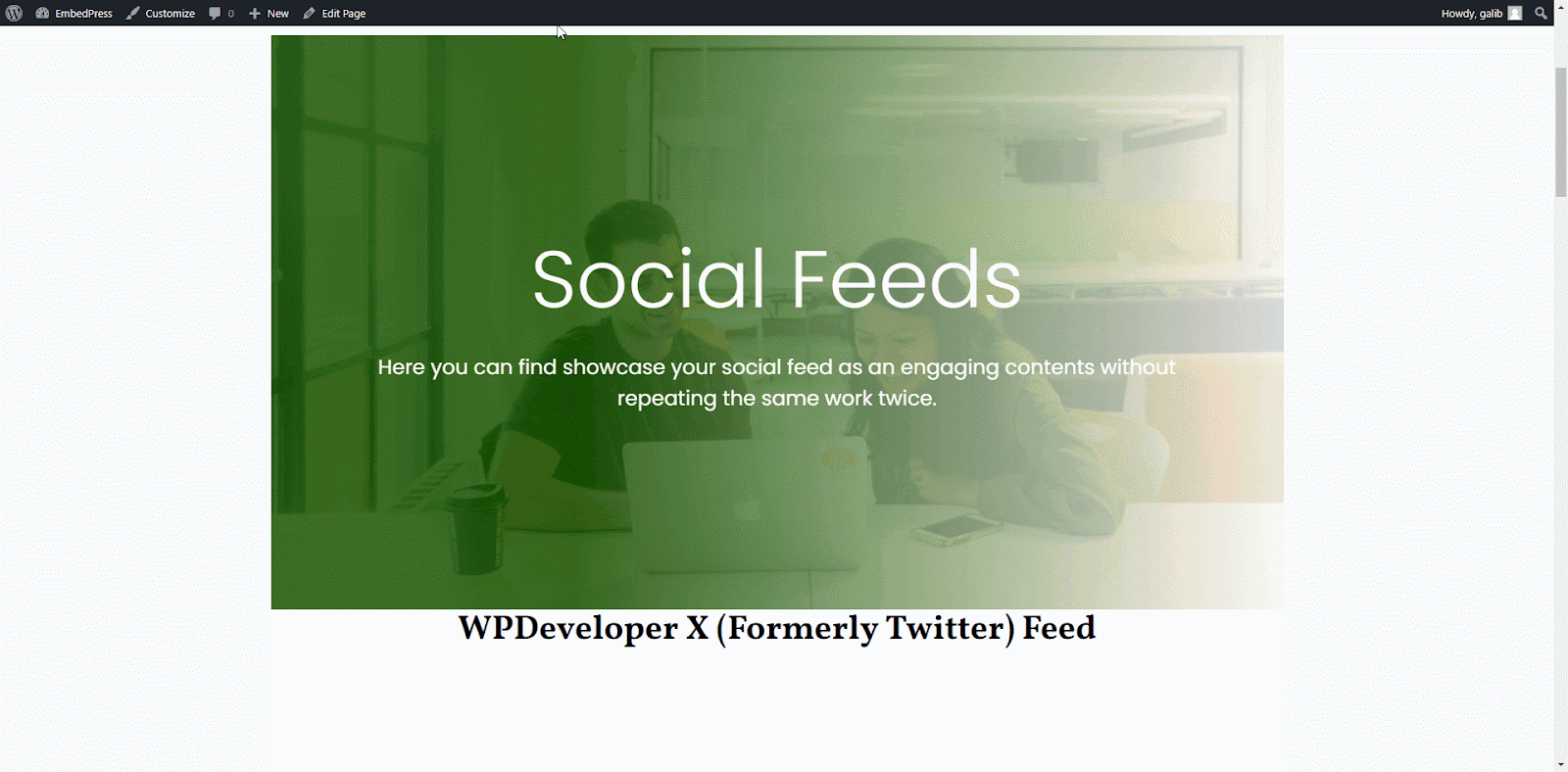
Step 2: Embed X Post in EmbedPress #
Paste the copied X post link in the EmbedPress block field and click the ‘Embed’ button. And your X post will be embedded instantly. Check out how it will appear.
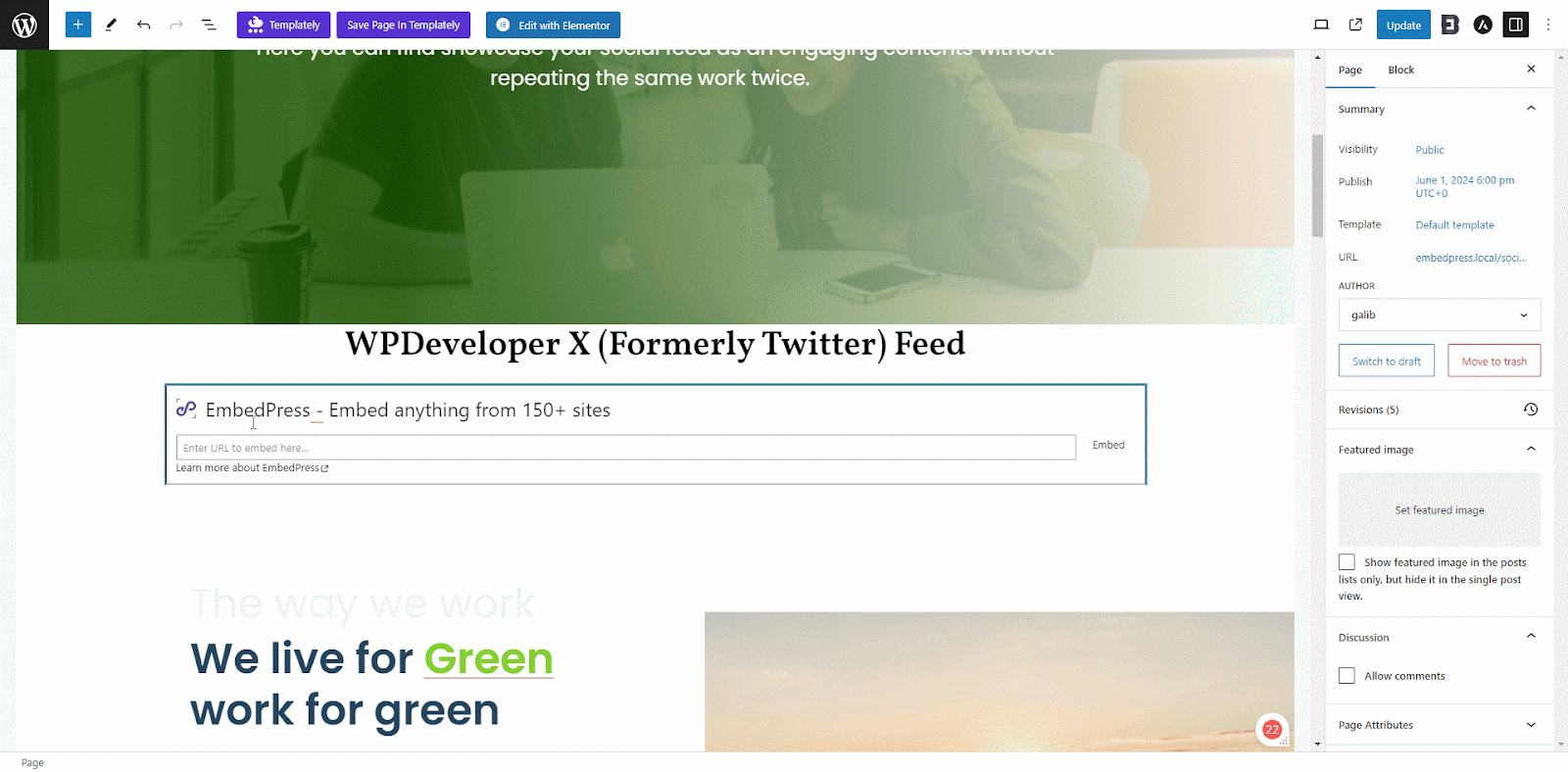
You can follow these steps to embed X posts to enrich your WordPress website content.
Step 3: Customize Your Embedded X Post #
Now, customize the appearance of your X post on your WordPress site. In the block settings, adjust the height and width, or more, according to your needs. Now, click on the ‘Update’ button and publish the embedded post.
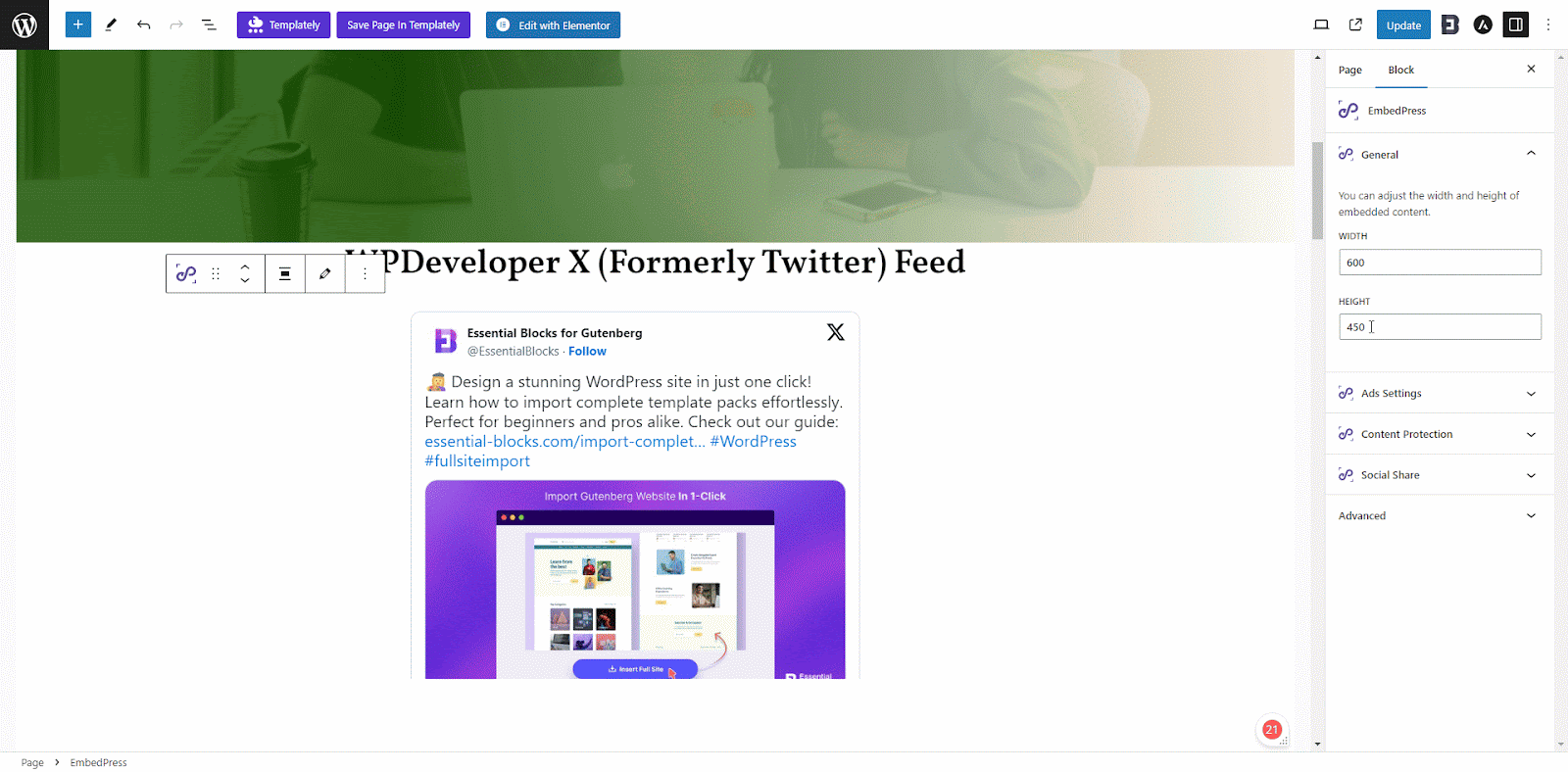
You can now embed your X posts through the Gutenberg editor on your WordPress site.
How to Embed X Posts in Elementor? #
Embedding X posts on your WordPress site is easy using EmbedPress in Elementor website builder. You can follow the step-by-step process shown below to embed your LinkedIn post.
Step 1: Insert EmbedPress Widget #
Click on ‘Edit with Elementor’. Under the ‘Elements‘ tab, find the ‘EmbedPress‘ element through the search bar. Simply drag & drop the ‘EmbedPress’ element into the page.
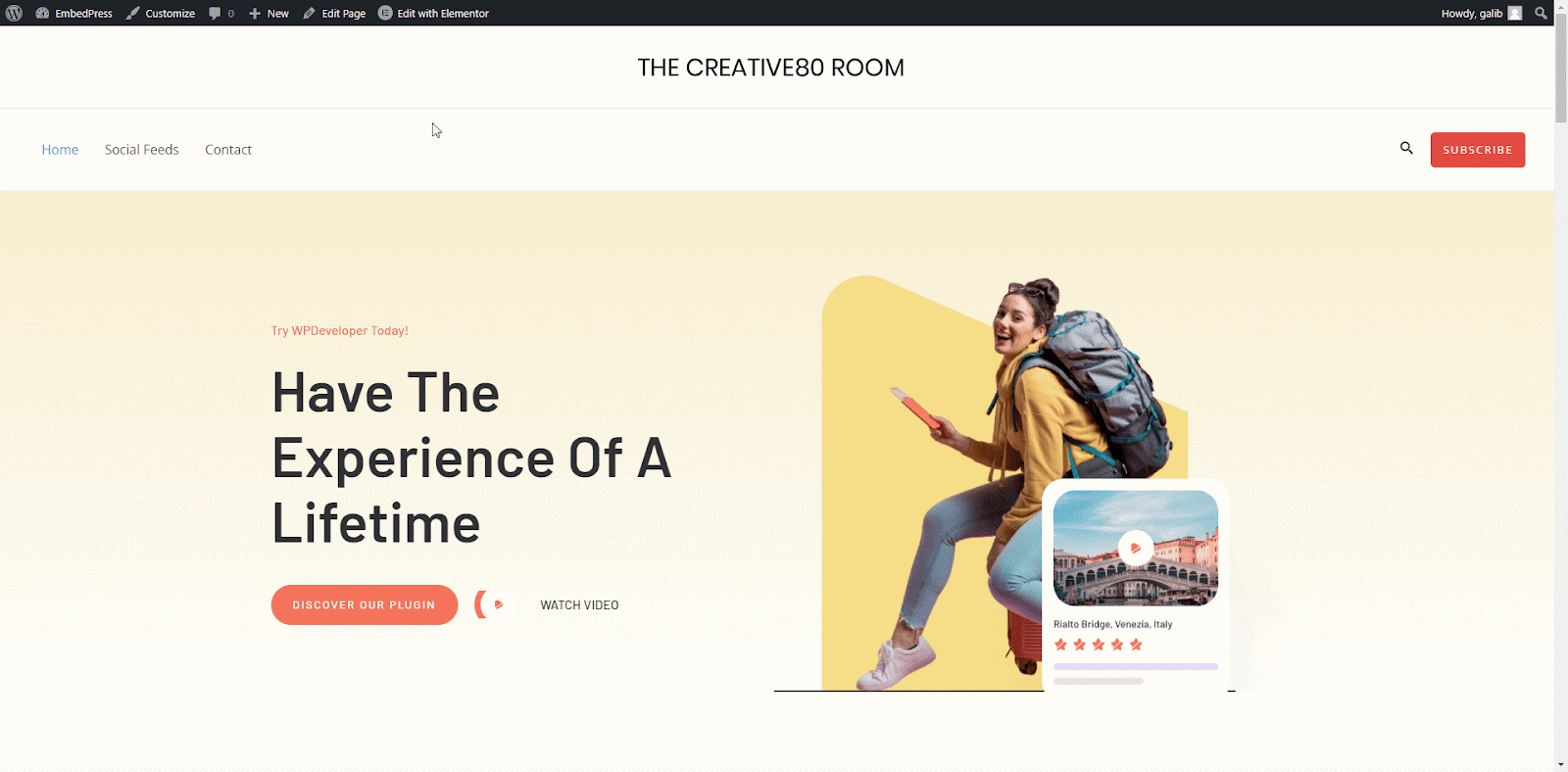
Step 2: Embed X Posts in Elementor #
Now, paste the copied X post link in the EmbedPress widget embedded link section. Your X post will be embedded and visible on the page instantly.
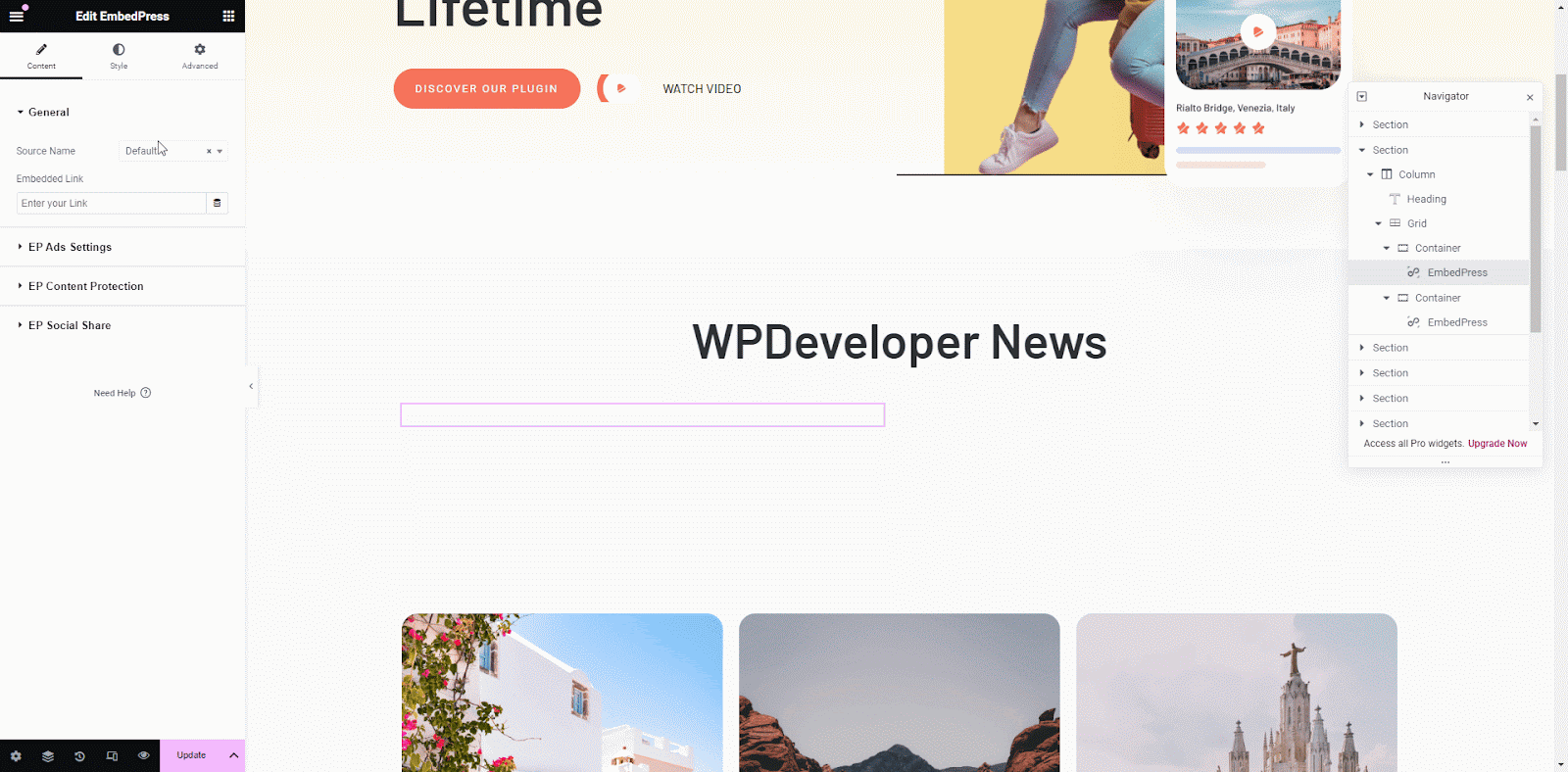
Following these steps to embed and showcase X posts to add a unique touch to your WordPress website content.
Step 3: Customize Your Embedded X Post #
Go to ‘Style’ in settings, then customize post height, width, or any other modification according to your interests to make it presentable on-site. Then click on ‘Update’ button to update the embedded post on the site.
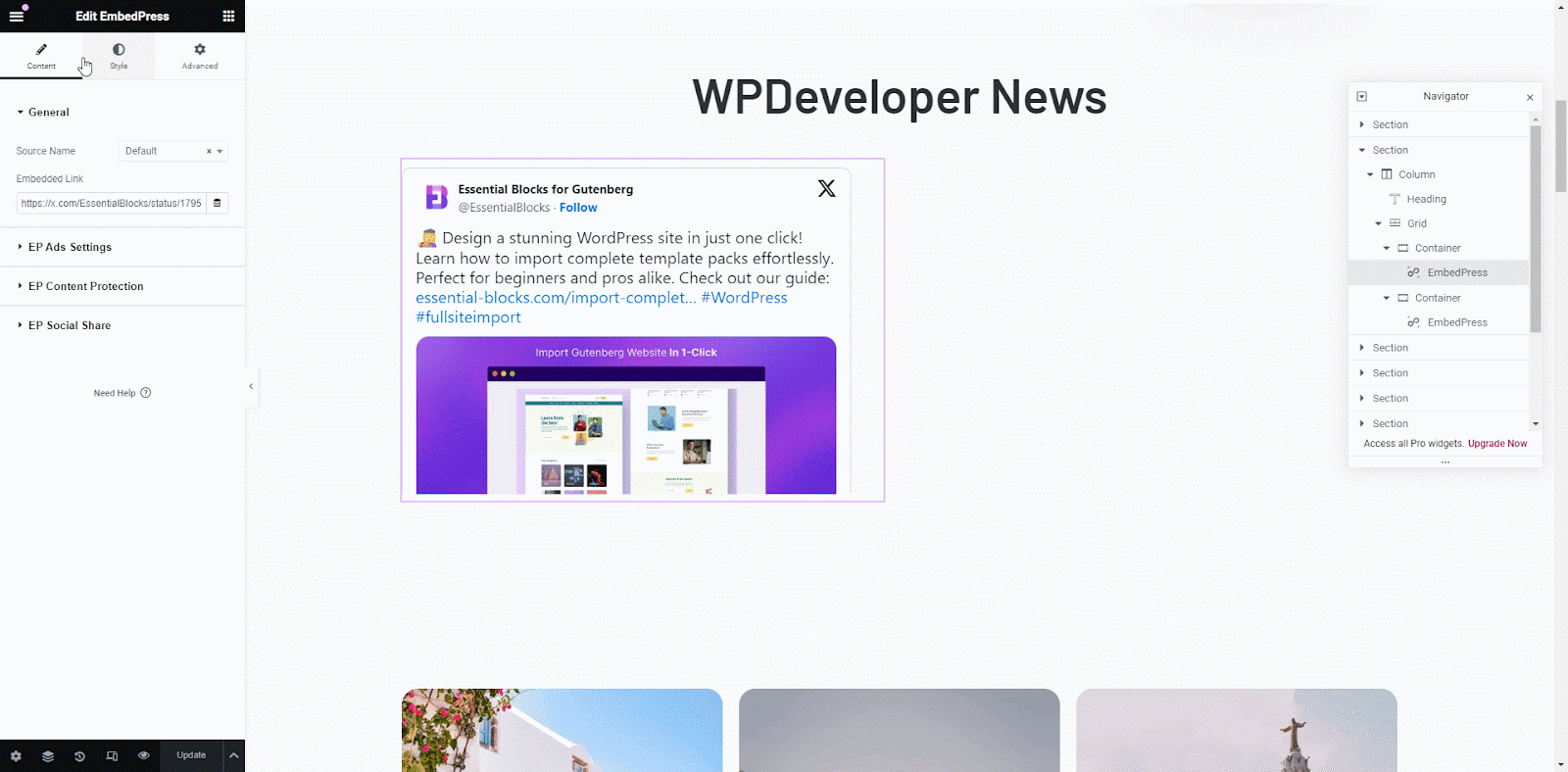
This is how easily you can embed X posts in your WordPress site using the EmbedPress plugin in Elementor website builder.
How to Embed X Posts in Classic Editor? #
You can easily embed LinkedIn posts in Classic Editor using EmbedPress. In the classic editor, EmbedPress automatically detects X posts and embeds. You just need to install and activate the EmbedPress plugin on your WordPress and follow the steps below.
Step 1: Open Classic Editor & Embed X Posts #
Click on ‘Edit Page’ to open the classic editor and go to the section of your page where you want to embed the LinkedIn post. And paste the copied LinkedIn post.
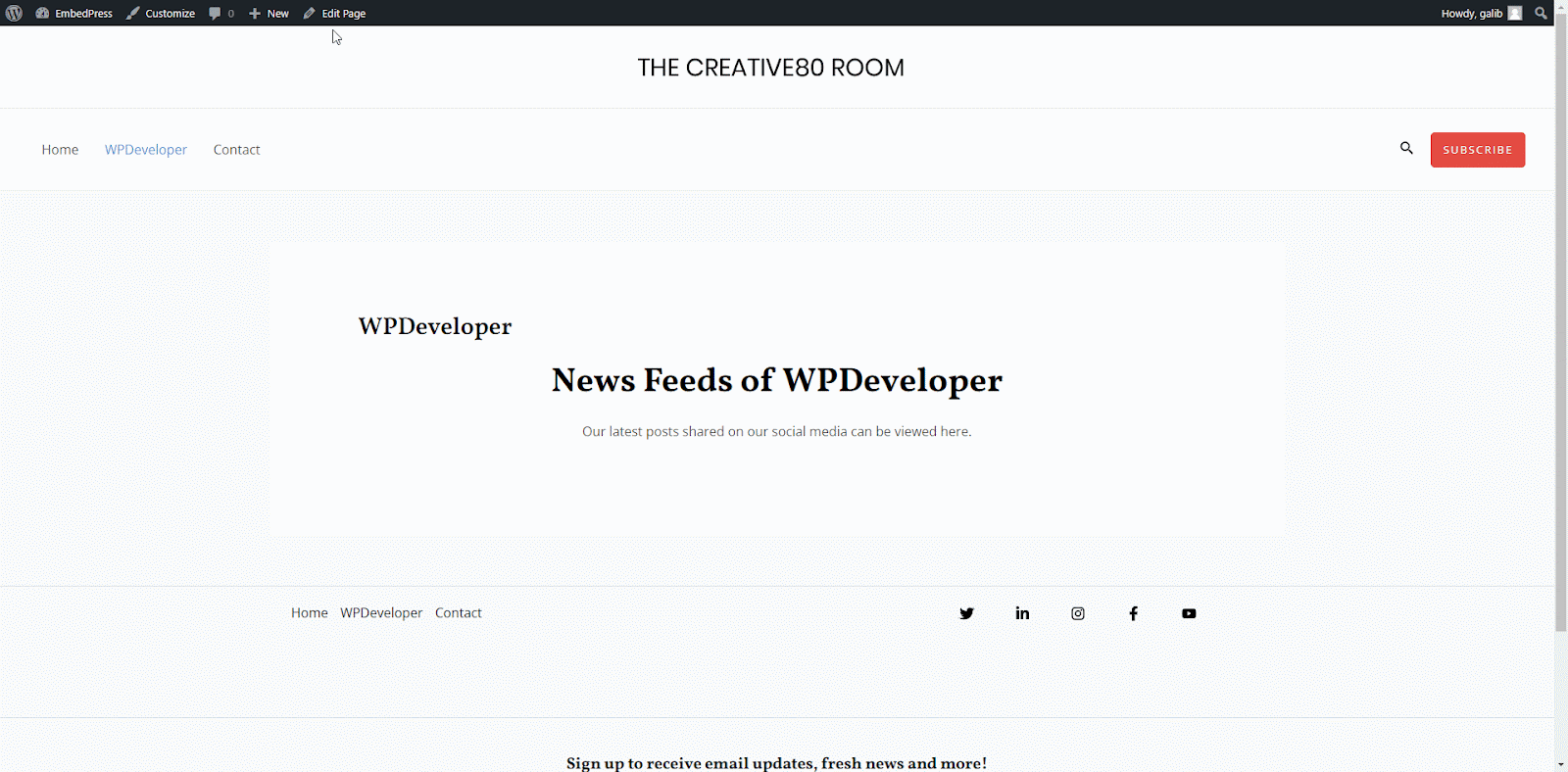
Step 2: Update And Publish Embedded Post #
Click on the ‘Update’ button from the page settings. The EmbedPress plugin will detect the link automatically. To view the output, click on ‘View Page’ on top.
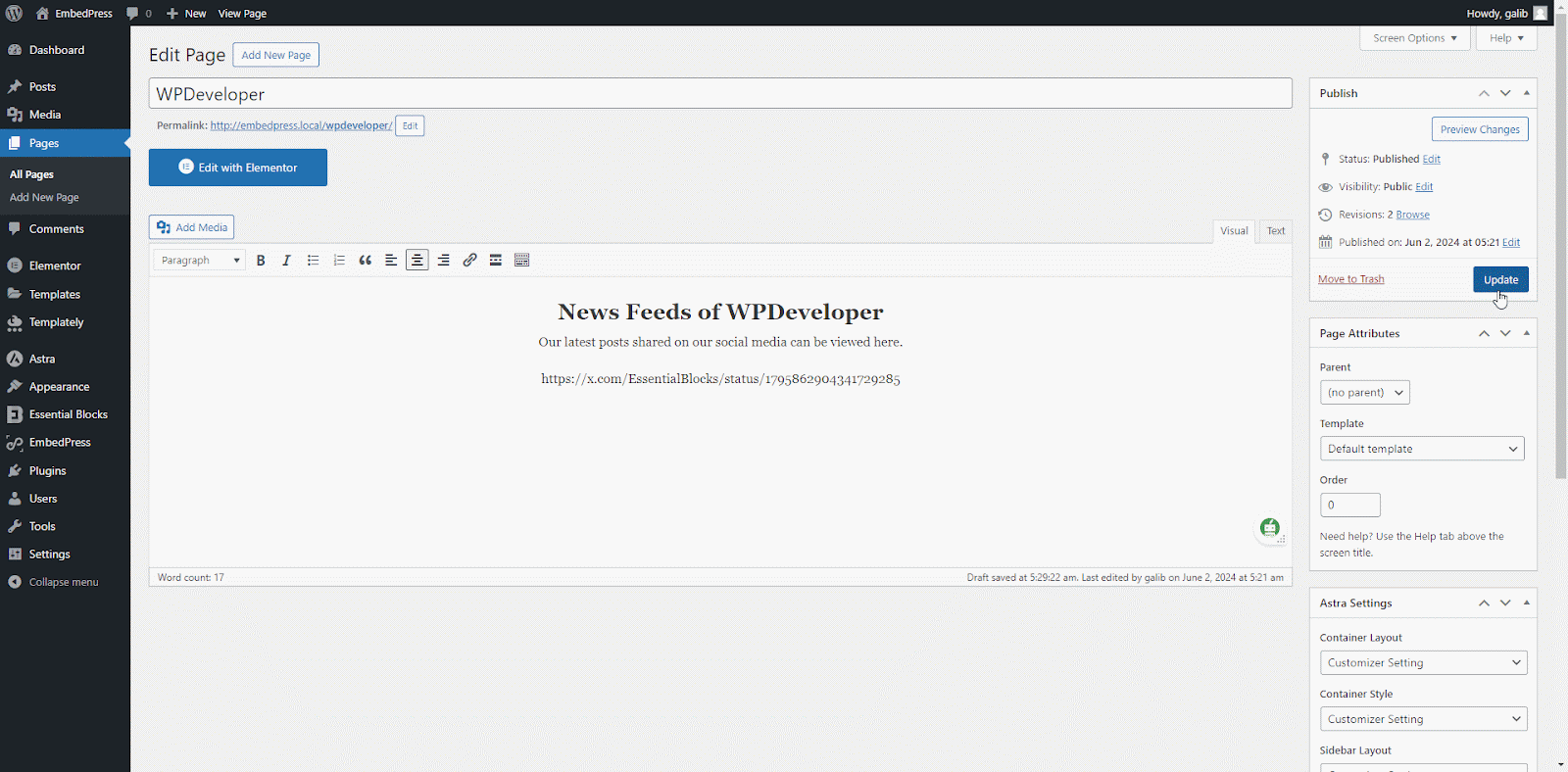
That is how easily you can embed X posts in your WordPress site in Classic Editor using the EmbedPress plugin. EmbedPress makes the process a lot simpler, as these steps were to enrich your website.
Experience Live Embedding of X Posts #
Now, follow the steps shown to enrich your website content, like we have embedded an X post here.
If you are facing problems and require further assistance, feel free to contact our support or join our Facebook Community to get in touch with WordPress experts and content creators like yourself.








