
With EmbedPress, you can embed RoomShare Listings to WordPress, using just a URL.
RoomShare Embeds are possible, but they’re not easy to use via normal methods. EmbedPress is different. With EmbedPress, you don’t have to mess around with embed code. All you need is the RoomShare Listing URL.
Here’s how to embed RoomShare Listing into your WordPress site, using the EmbedPress plugin.
Step #1. Install the EmbedPress plugin #
EmbedPress is a very helpful plugin that expands and improves on WordPress capabilities. Install EmbedPress and your WordPress site will become far more powerful. Click here to find EmbedPress on WordPress.org.
Step #2. Set Up Your RoomShare Account #
- Go to roomshare.jp
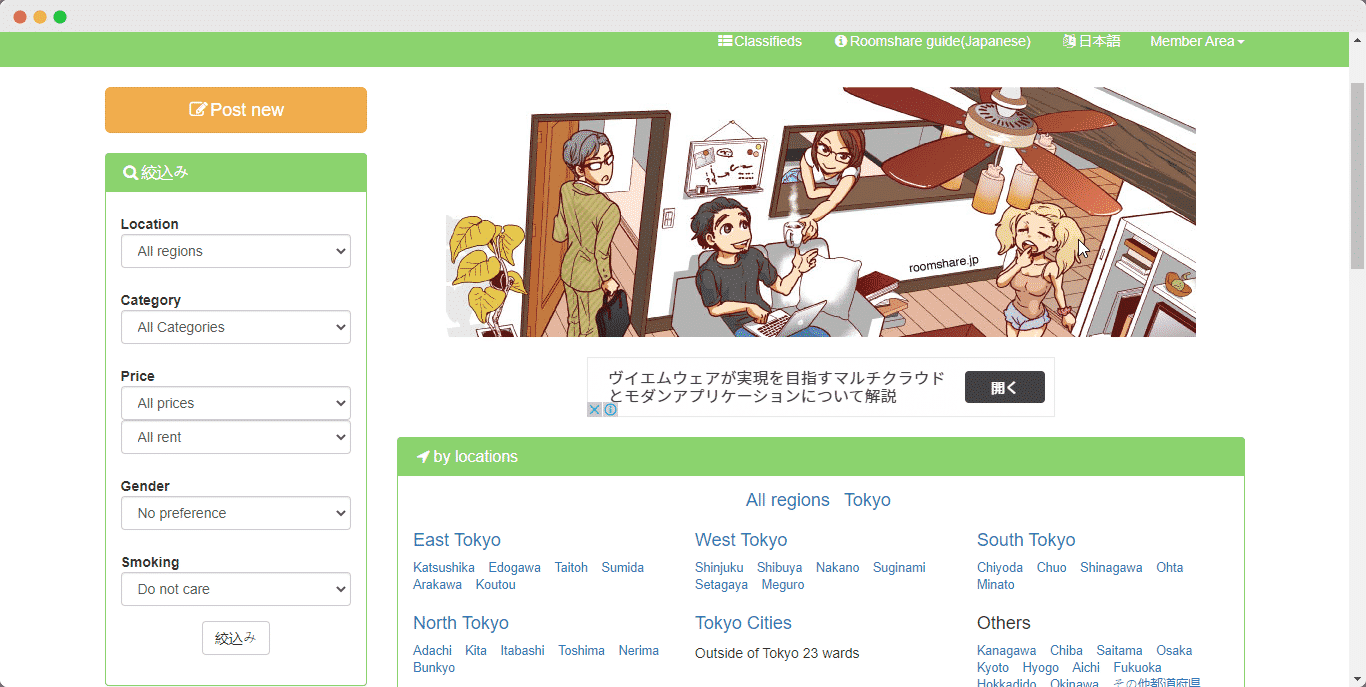
- Browse through the listings
- Choose listing which you like to embed by clicking it.
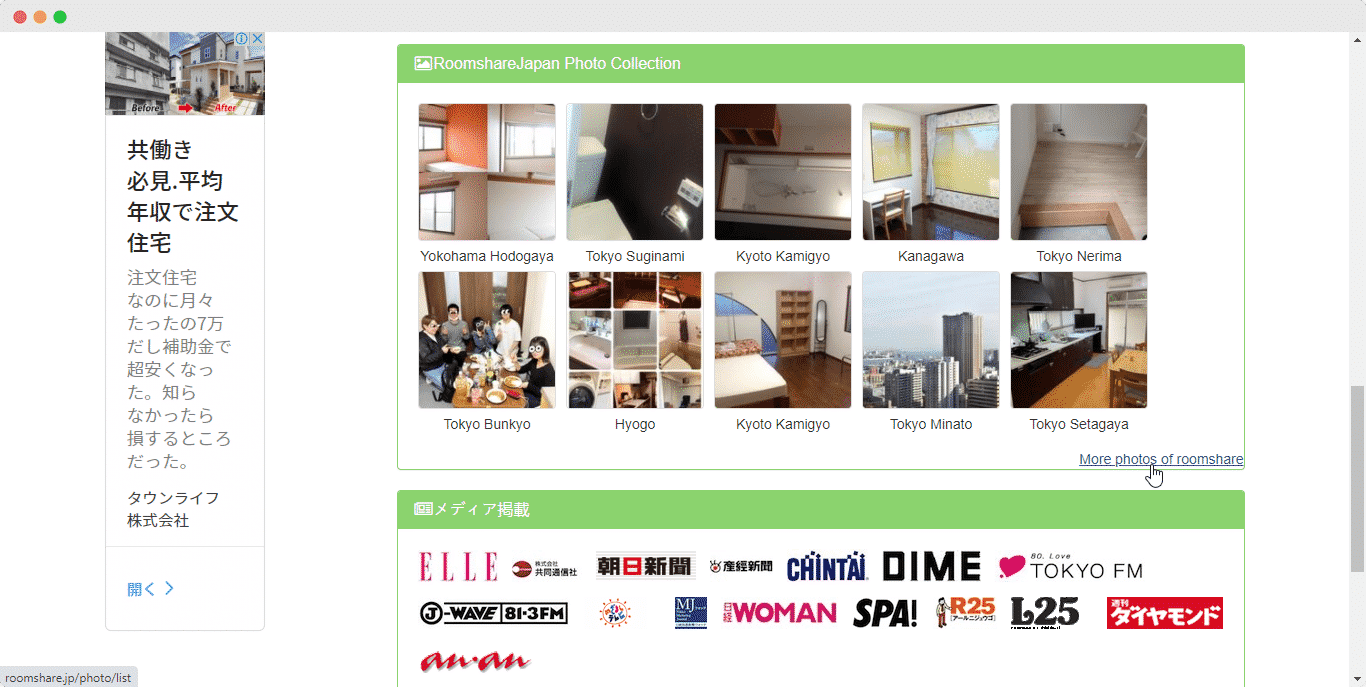
- On listing detail page, copy the URL from the address bar. This URL will be used for embed purpose.
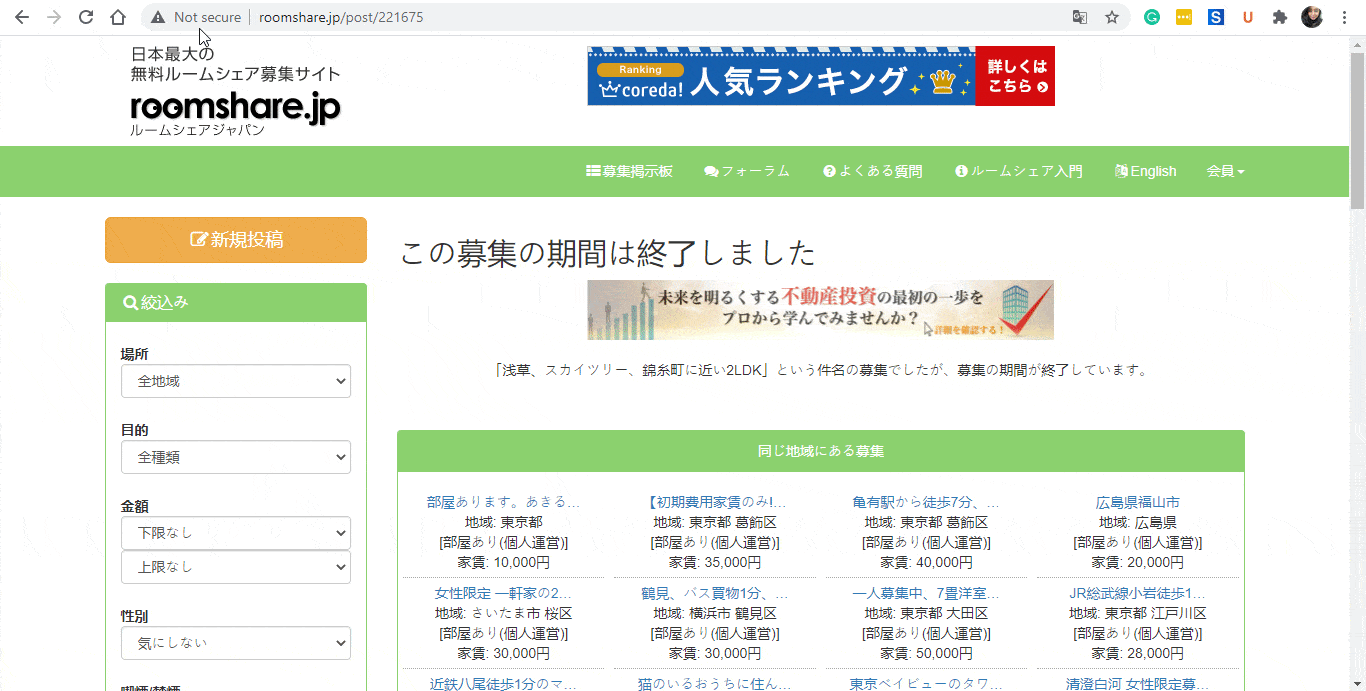
Step #3. Embed RoomShare Listings & Publish #
You can effortlessly embed your RoomShare listing onto your Classic Editor with just a click.
- Paste the URL directly onto the ‘content area’ of the editor interface. A purple background with a “Loading your embed…” message will appear in the content area for a few seconds.
- The URL will be automatically converted into an embed of your Roomshare Listing.
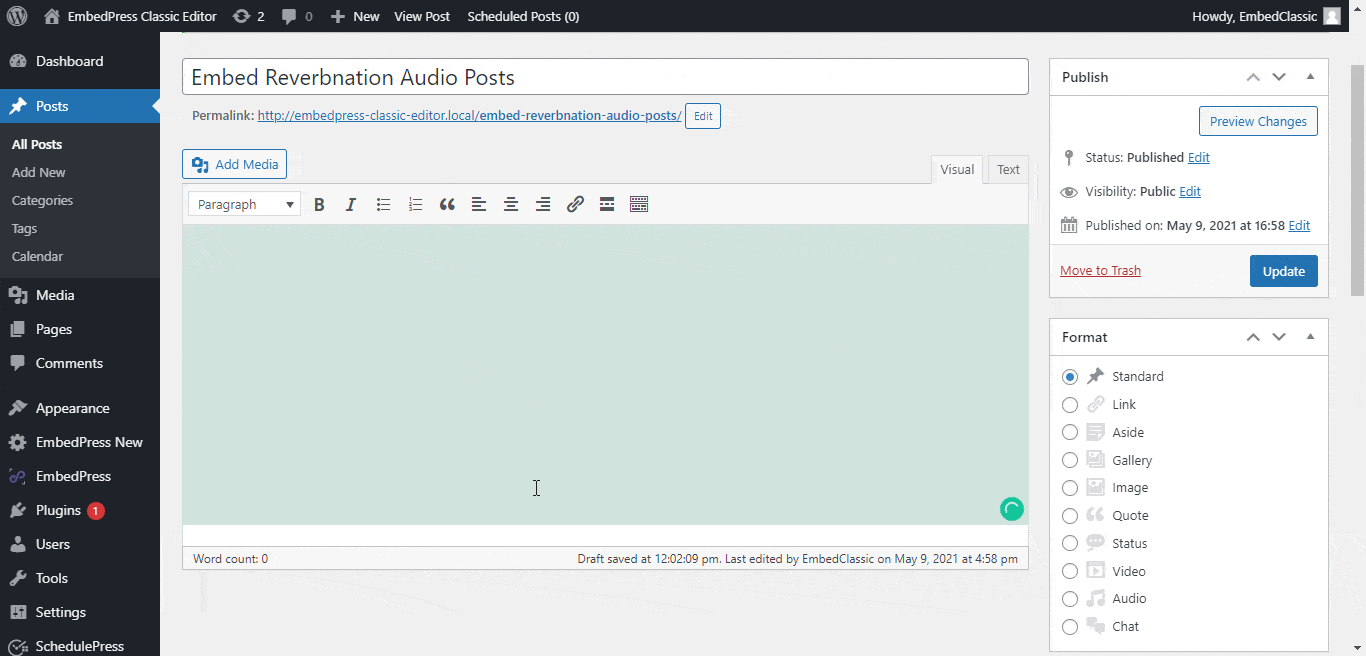
- Move the mouse pointer over the RoomShare Listing embed, and a purple button will show up at the top.
- Click the pencil icon, and a pop-up window will be visible with more options.
- You can modify your embed URL, plus you can also modify the width and height of the embed.
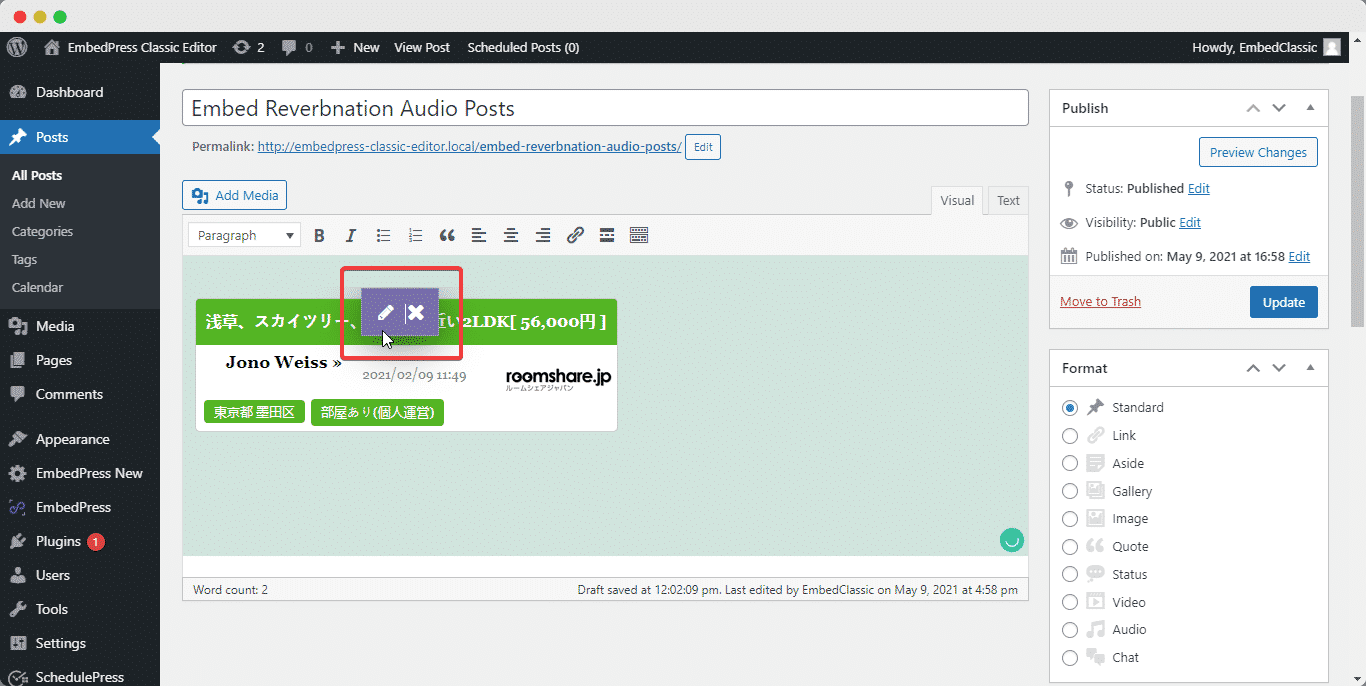
Still getting stuck? Feel free to contact our support team for further assistance.







