Boomplay is a music streaming and download service provided by Transsnet Music Limited. The company has regional offices in Tanzania, Kenya, Ghana, and Nigeria. The app is available globally on mobile through the Google Play Store for Android, App Store for iOS, and on the web via the Boomplay website.
As of May 2021, Boomplay has over 59 million Monthly Active Users (MAUs) with a catalog of over 56 million songs.
EmbedPress helps you to embed Boomplay music content effortlessly for artists in your WordPress favorite editors – Gutenberg Editor, Classic Editor, or Elementor Editor without coding. You can easily embed any singles or tracks in your website using the free version of the plugin, and embed albums and playlists with EmbedPress PRO – all you need is the music URL.
Here’s how to embed Boomplay music into your WordPress site, using this EmbedPress plugin following some simple easy steps.
How To Collect Your Boomplay Music URL? #
To collect the music URL, visit the Boomplay website. You can sign in to your account using your login credentials (optional) or simply browse through the music library.
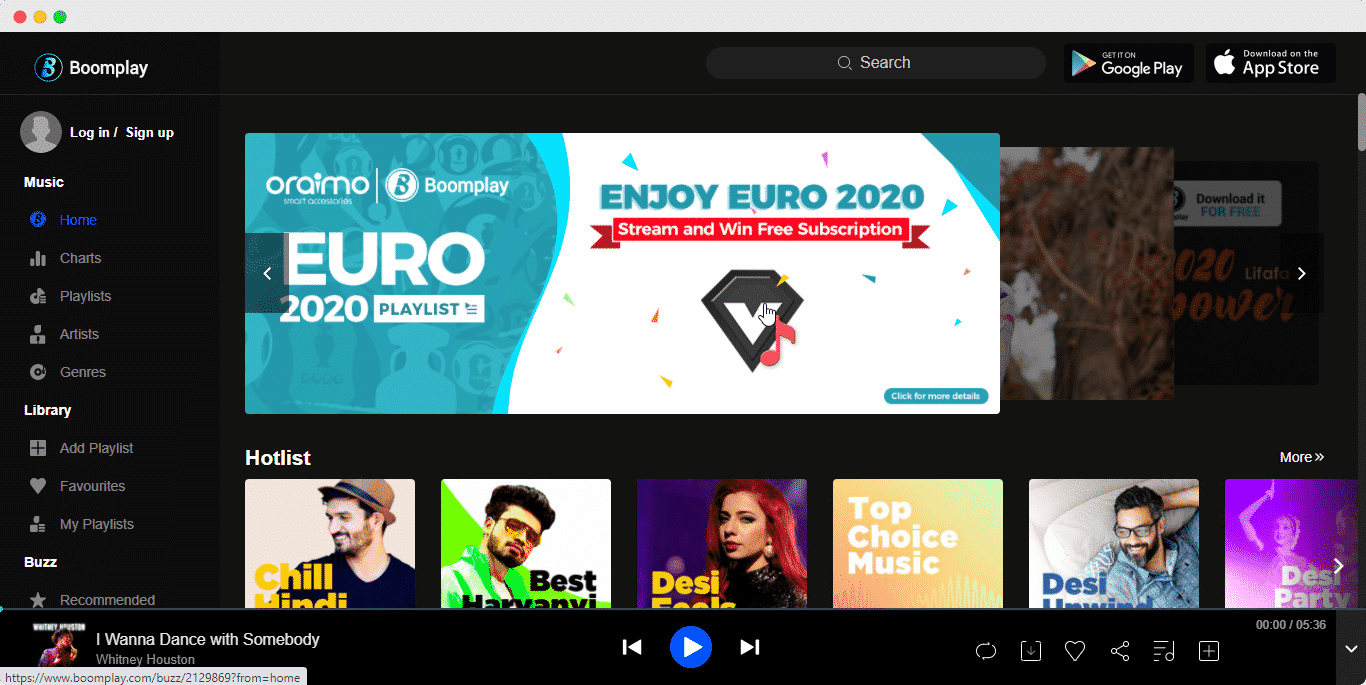
With EmbedPress, you can now embed any audio files to your WordPress website. The free version of the plugin enables you to embed any single track and you need to upgrade to the PRO version of EmbedPress to embed Boomplay albums and playlists.
Collect Your Boomplay Single Track URL: #
Select the single track that you want to embed onto your WordPress site. Click on the ‘share’ button and then copy the link to the song, as shown below.
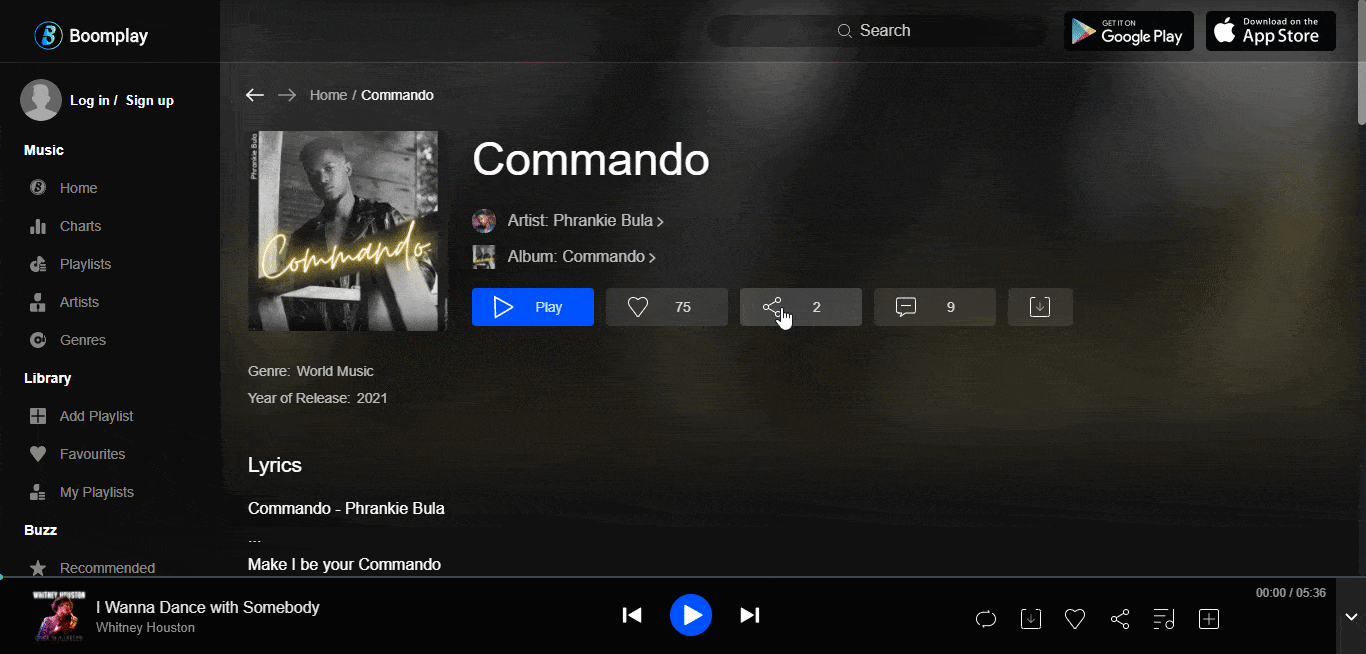
Collect Your Boomplay Album Or Playlist URL: #
Click on the Boomplay album or playlist you want to embed onto your site and copy the URL from the browser address bar, as shown below.
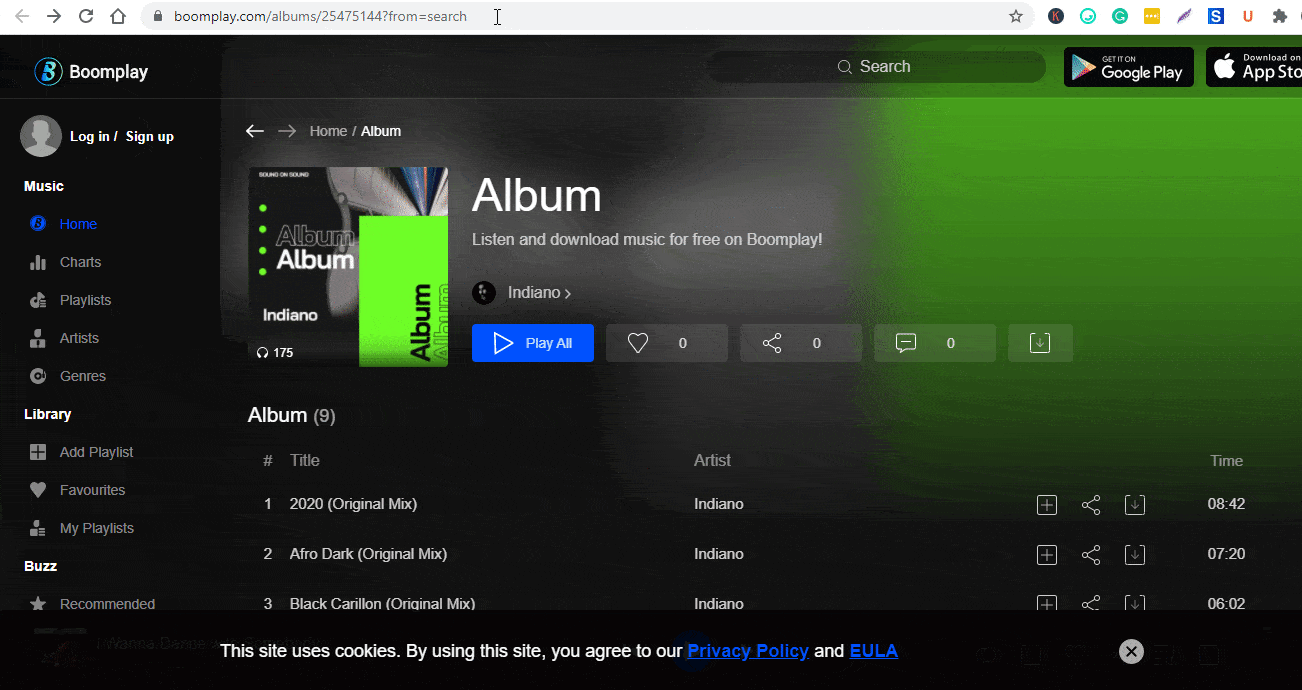
How To Embed Boomplay Music In Gutenberg Editor? #
EmbedPress comes with its own block for embedding any type of content using the Gutenberg editor. To embed Boomplay music in Gutenberg editor, follow the steps below.
Step 1: Insert An EmbedPress Block #
Click on the ‘+’ icon on your post content area in the Gutenberg editor and select ‘EmbedPress.’ You can also insert EmbedPress from the ‘Add Block’ button at the top of the page.
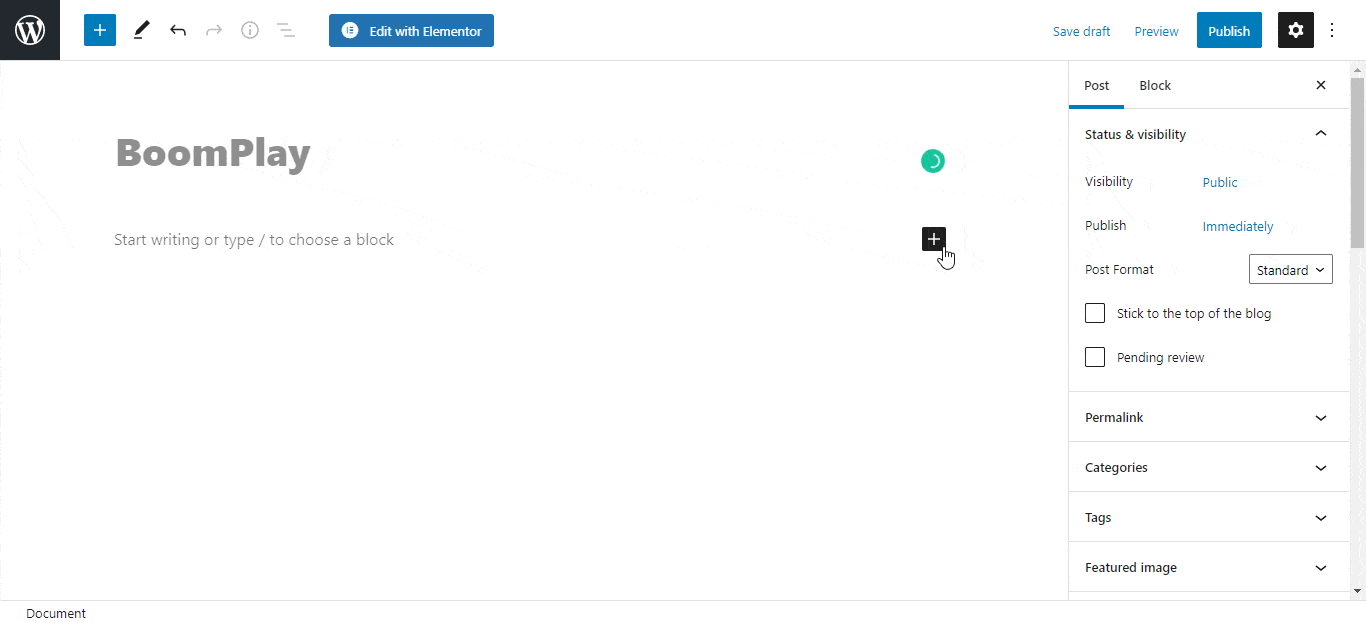
Step 2: Enter the URL Into The Block #
Now paste the collected audio (track, playlist, or album) URL on the input field and click on the ‘Embed’ button. Your URL will automatically be transformed into an embed of your Boomplay music.
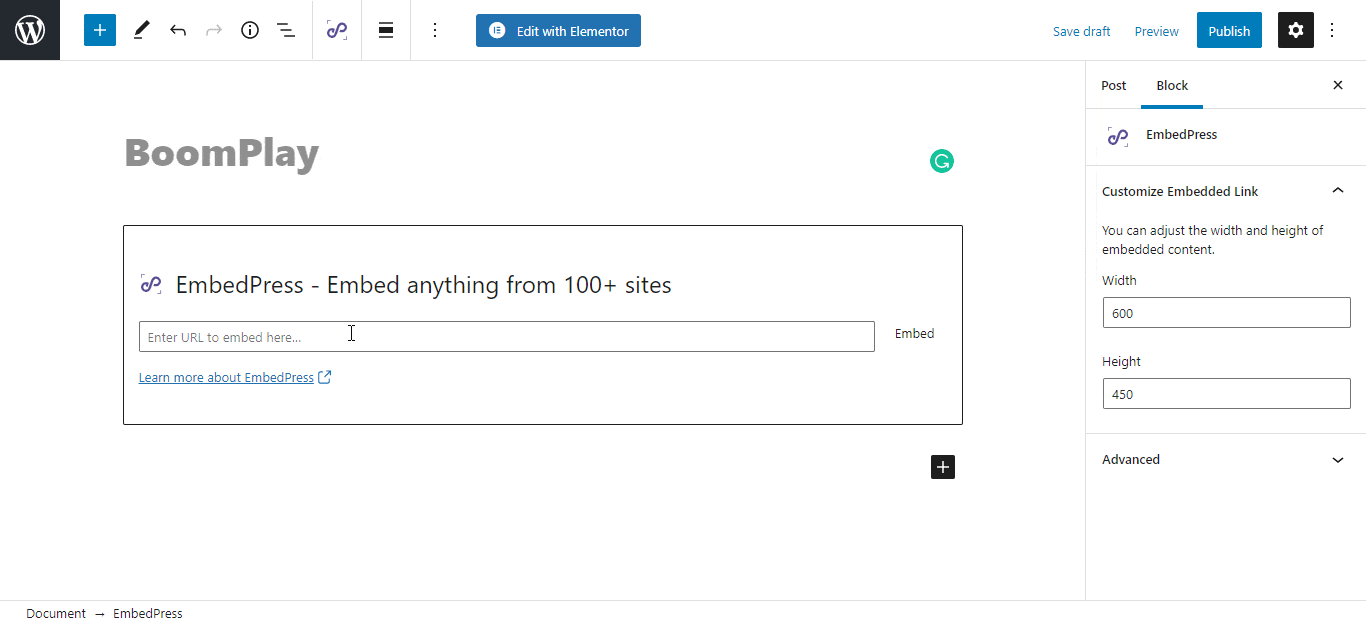
Afterward, publish your WordPress content, and the Boomplay audio file will be embedded on your published page or post for users to see.
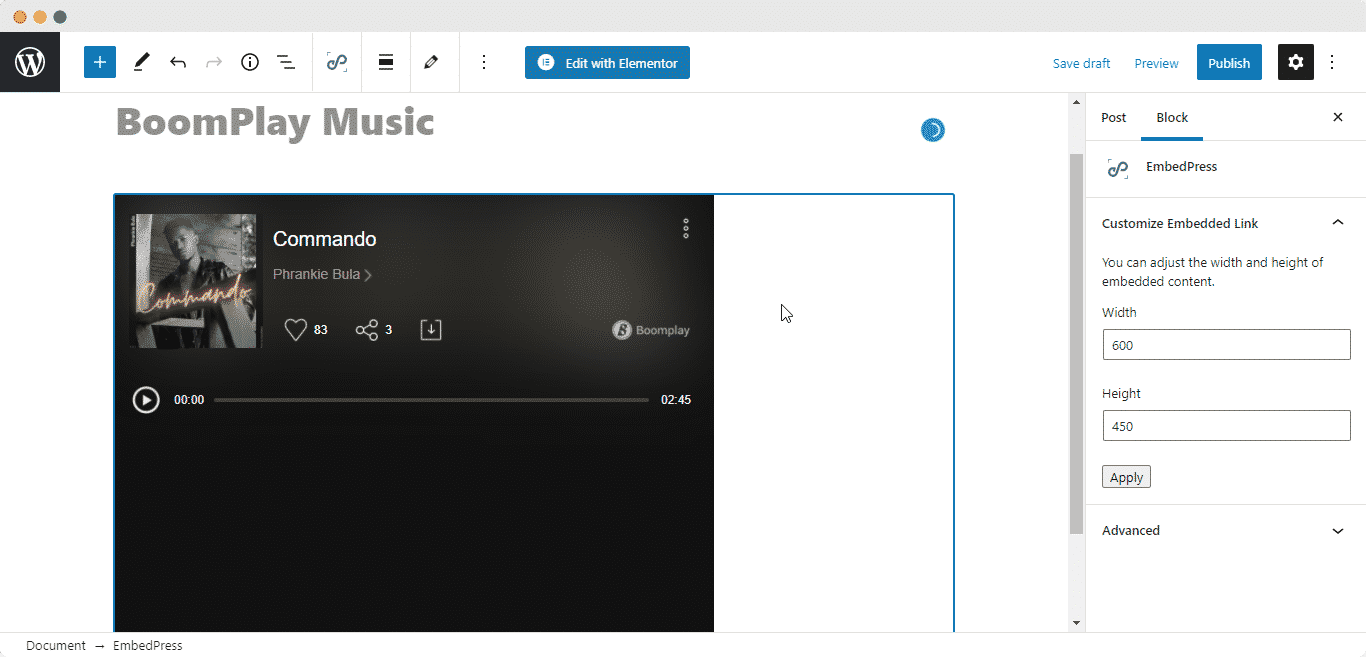
Step 3: Edit Your Music Embed #
To edit the audio embed on the Gutenberg editor, click on the EmbedPress ‘Block’ on your Gutenberg editor.
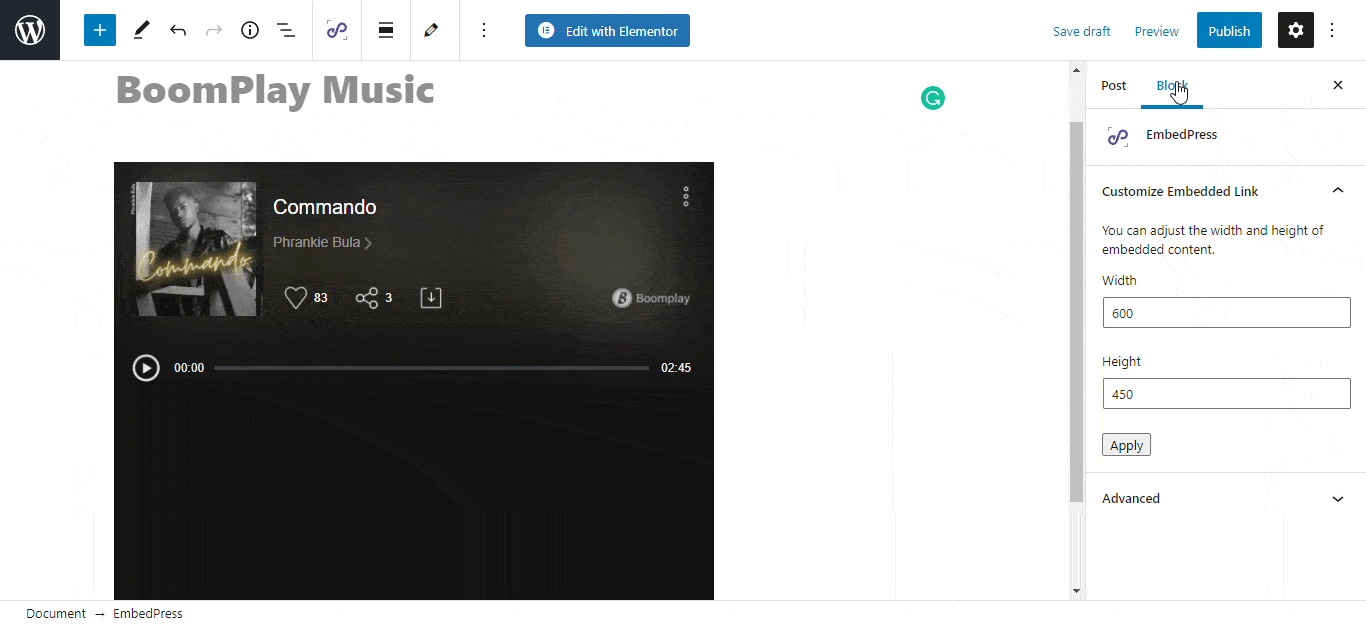
You can change the dimensions of your embedded audio file and modify it the way you need with absolute ease on the block customizer. That appears on the side panel of the Gutenberg Editor.
How To Embed Boomplay Music In Elementor Editor? #
You can embed Boomplay audio files (track, playlist, or album) by using EmbedPress on the Elementor editor. First, click on ‘Edit with Elementor’ at the top of your page or post. It will take you to the Elementor editing panel.
Step 1: Search & Insert The Widget #
Search for the EmbedPress element on the widget panel and then drag & drop the ‘EmbedPress’ widget onto the editor interface, as shown below.
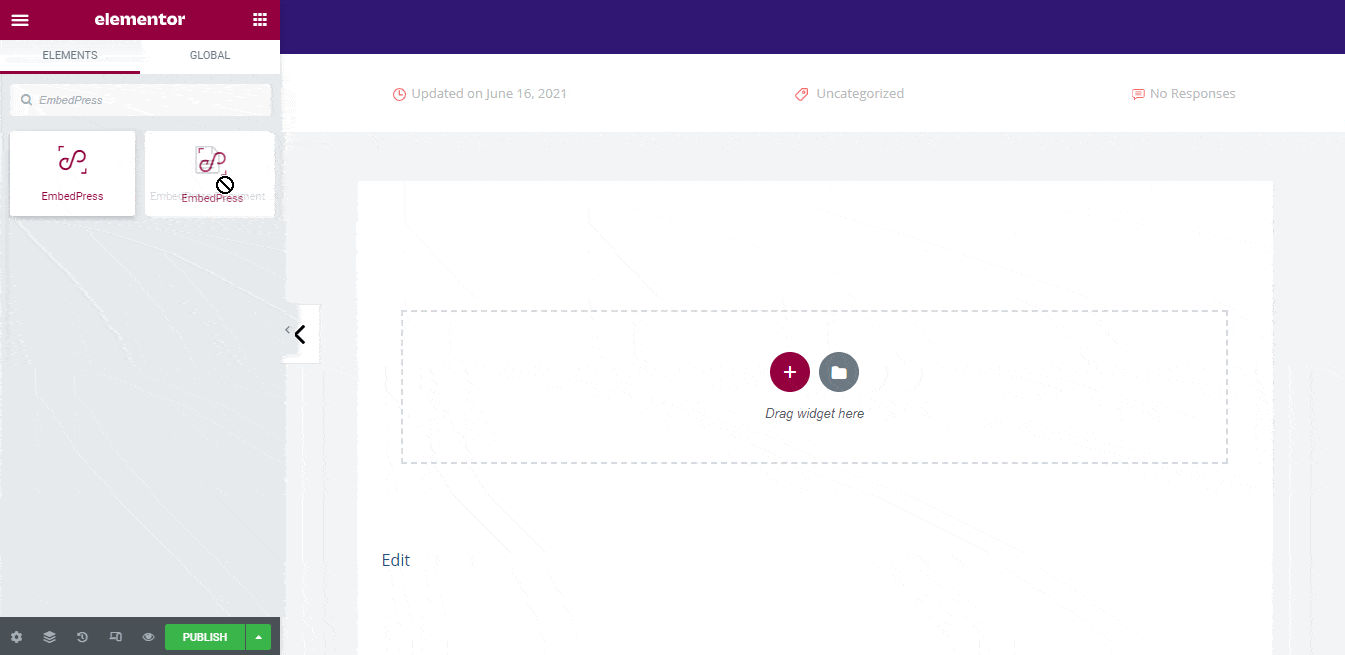
Step 2: Paste The URL In ‘Content Settings’ #
Afterward, paste the audio link onto the ‘Content Setting’ input field. Your embedded audio will automatically be uploaded onto your Elementor editor.
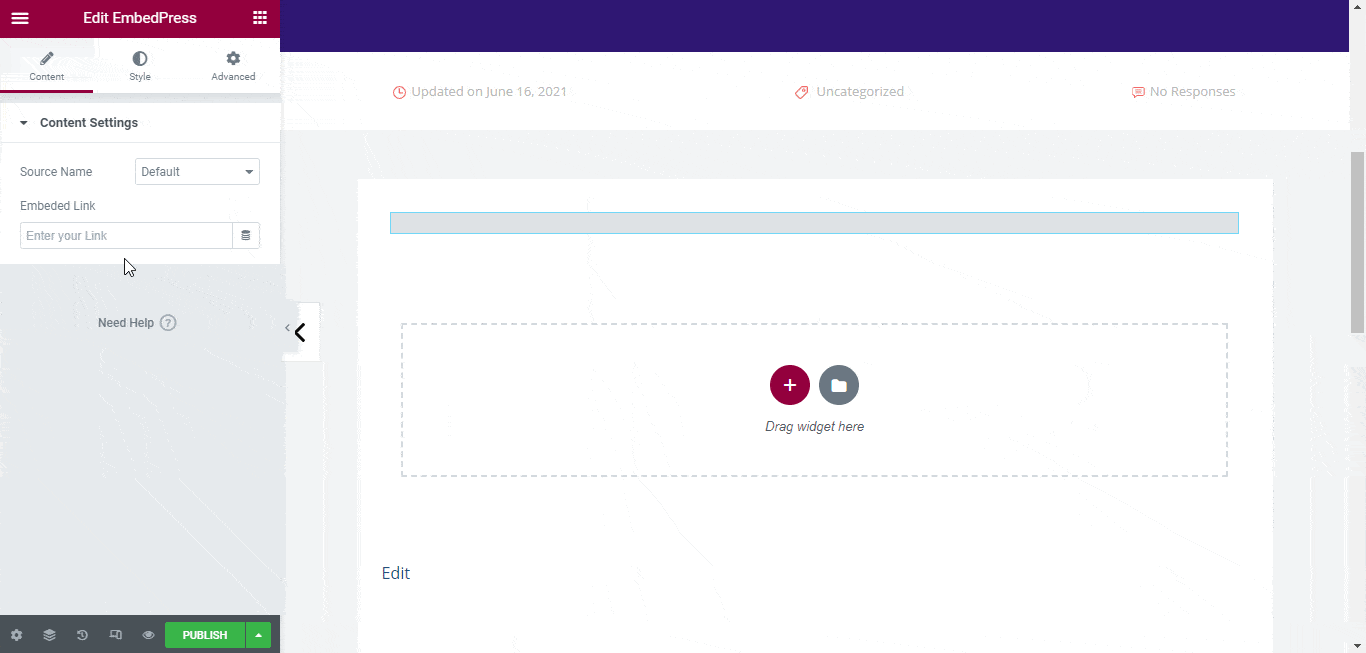
Publish your post or page, and your website users will be able to see the embedded content.
Step 3: Style Your Embedded Content #
You can edit the embedded music files on the Elementor editor with a few easy steps. First, go to the ‘Style’ tab on the Elementor side panel.
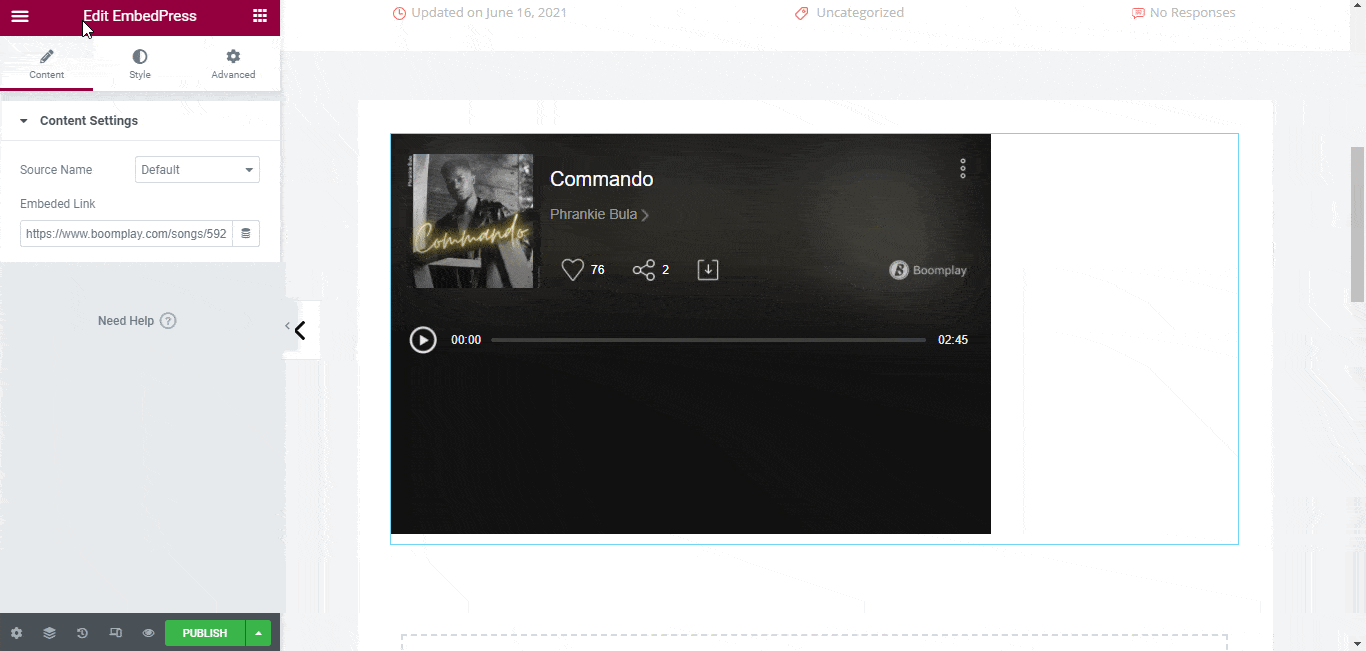
Here, you can change the dimensions, aspect ratios, and background color of the Boomplay music content as necessary.
How To Embed Boomplay Music In Classic Editor? #
You can effortlessly embed Boomplay music files onto your Classic editor with just a few clicks.
Step 1: Paste The Link On Classic Editor #
Paste the URL directly onto the ‘content area’ of your Classic editor interface. Purple background with a “Loading your embed…” message will appear in the content area for a few seconds.
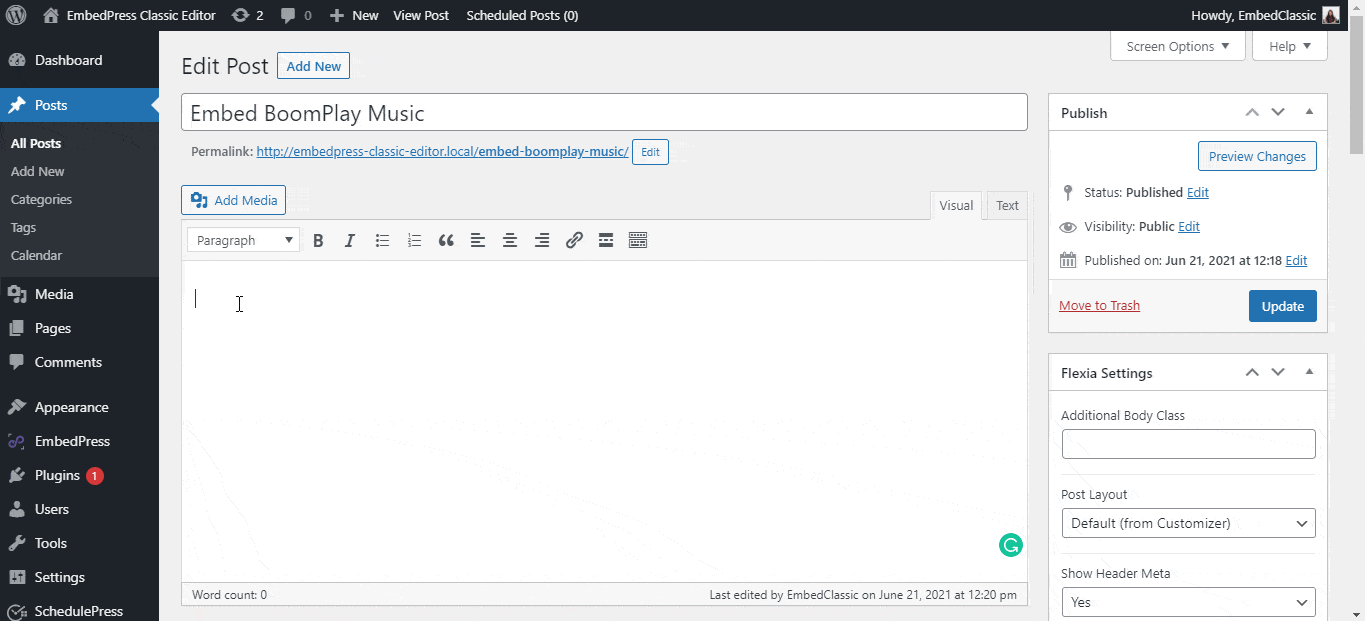
The URL will be automatically converted into an embed of your Boomplay audio file. Publish and preview the post or page, and your users will be able to view and listen to your Boomplay music.
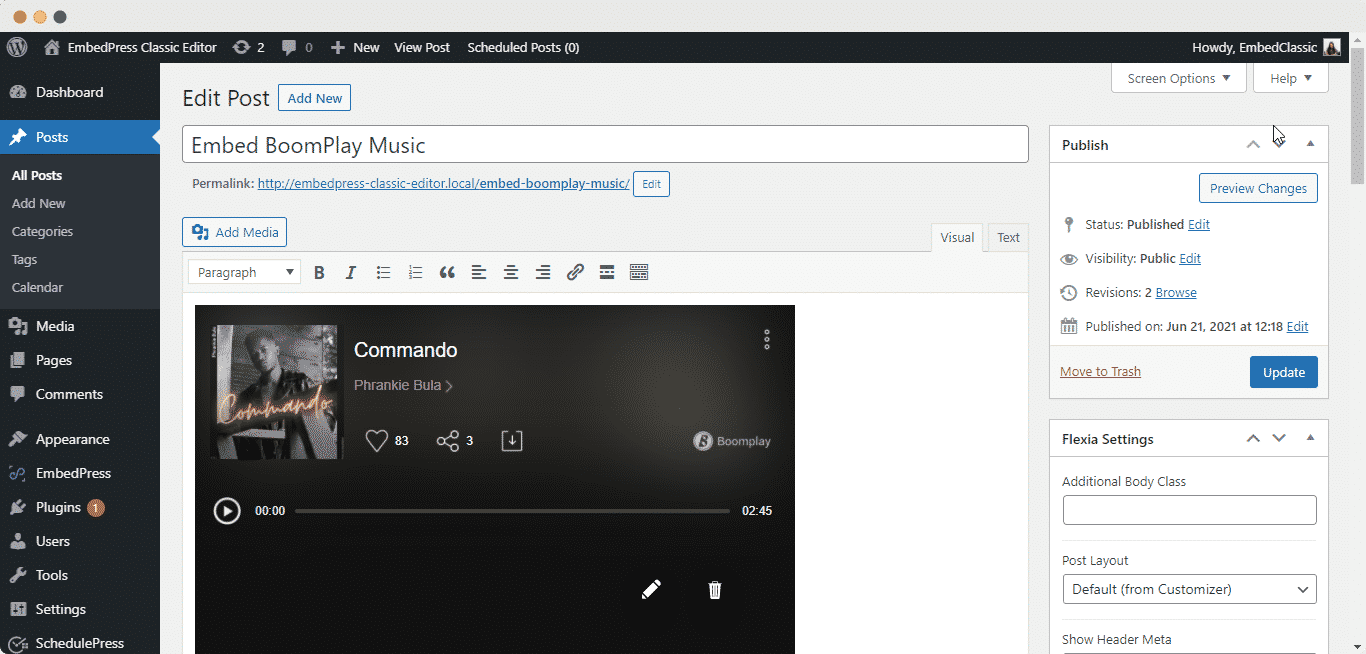
Step 2: Edit The Embedded Audio File #
If you want to edit your embedded Boomplay audio file on Classic Editor, move the mouse pointer over the audio embed. A purple button will show up at the top. Just click the pencil icon, and a pop-up window will be visible with more options. There you can make the changes and customize the look.
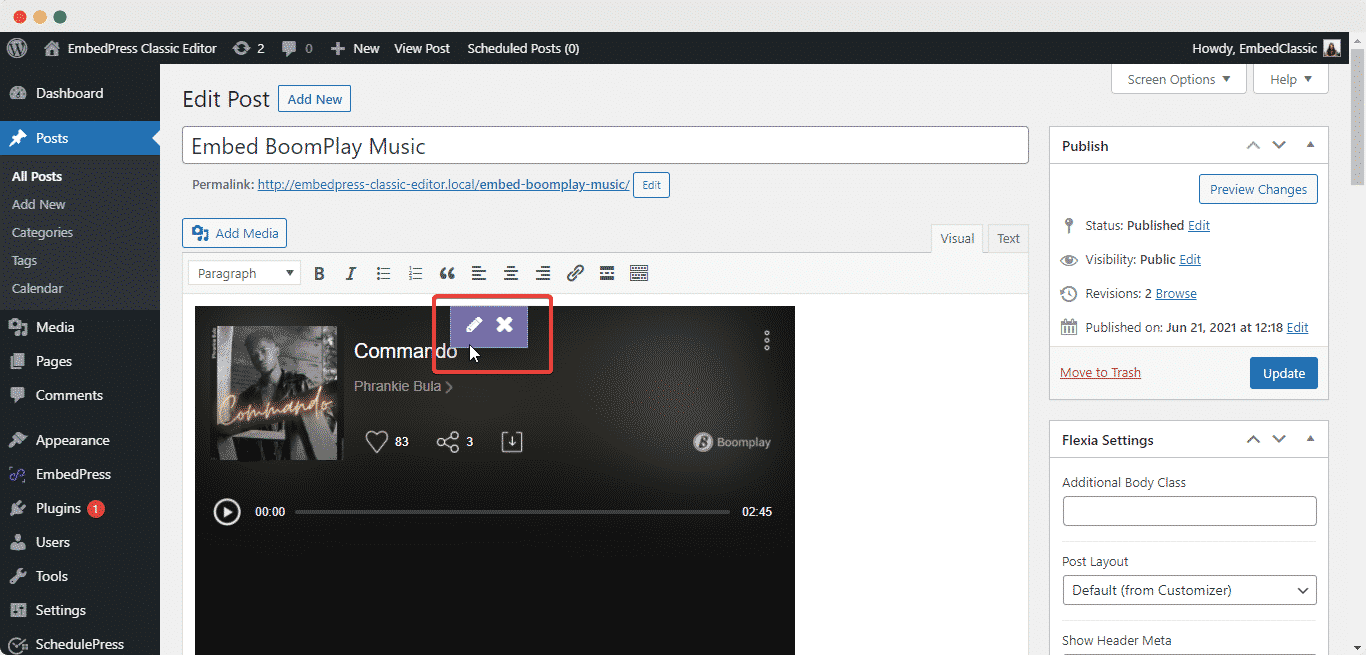
With these simple steps, you can embed Boomplay music files instantly into your WordPress website with EmbedPress using any of Gutenberg Editor, Classic Editor, or Elementor Editor.
Get Live Experience Of Embedding Boomplay Musics #
If you are facing problems and require further assistance, feel free to contact our support or join our Facebook Community to get in touch with WordPress experts and content creators like yourself.







