Overflow allows you to create stunning interactive and clickable interfaces for apps, websites, and more. By using this tool, you can easily integrate your design platforms like Adobe XD, Figma, Sketch, and more. You can also quickly create user flow diagrams and design presentations with a few steps.
EmbedPress allows you to embed Overflow links on your WordPress website instantly whether it’s built with Elementor, Gutenberg, or Classic Editor. Follow this step by step guideline below to find out how to embed Overflow in WordPress with EmbedPress:
How To Collect Overflow posts URL #
To embed Overflow in your WordPress website, open the diagram you want to embed and click on the ‘Share’ icon. By uploading the diagram in the cloud, you will be able to generate a shareable link immediately. Copy the link URL and you can use this link to embed Overflow.
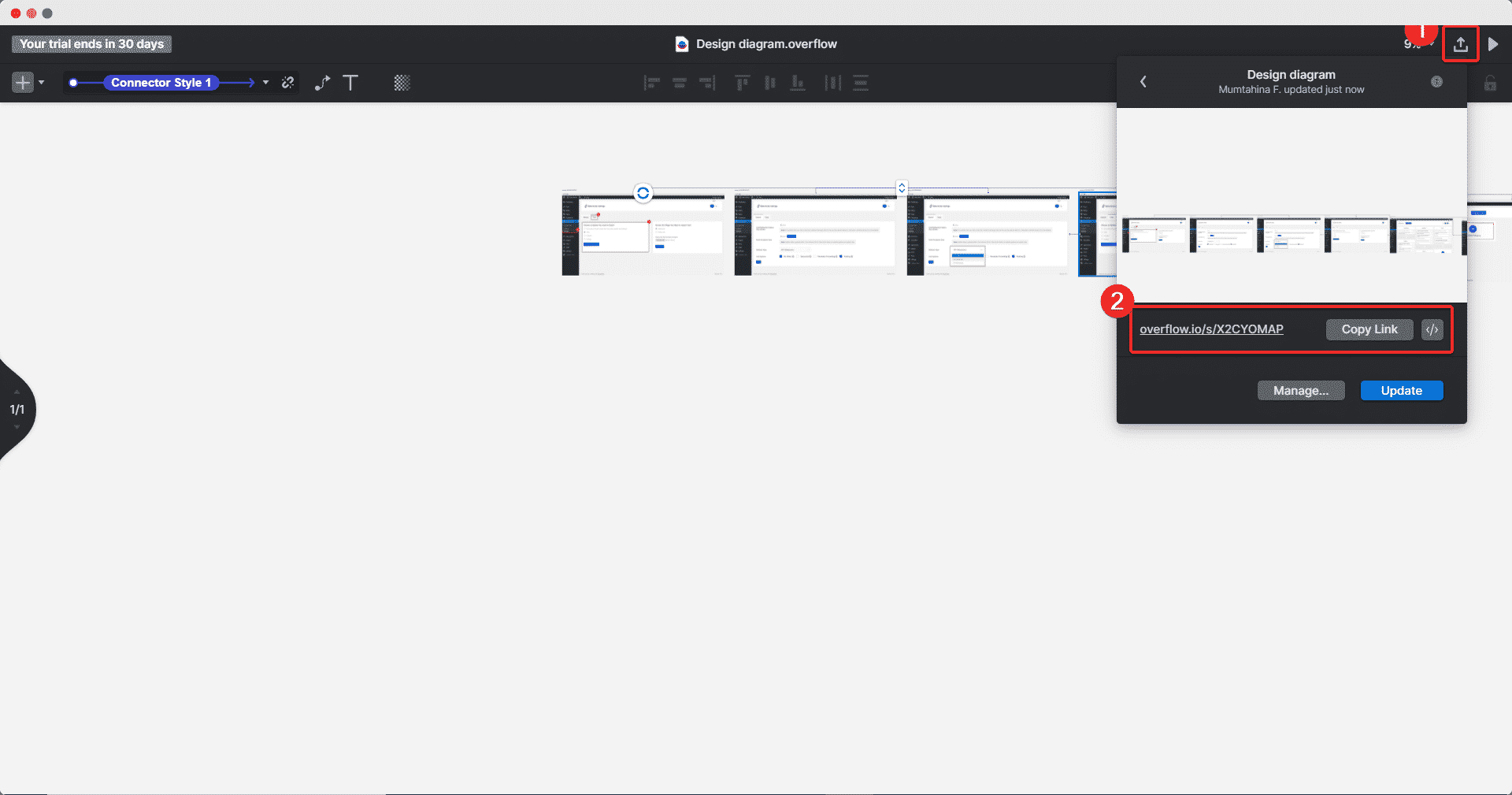
How To Embed Overflow In Gutenberg #
EmbedPress has its own blocks to embed any type of content using the Gutenberg block editor. To embed Overflow by using Gutenberg, follow the steps below.
Step 1: Search For The EmbedPress Block #
From your dashboard, open the page where you want to embed Overflow posts. Click on the ‘+’ icon to add blocks and search for EmbedPress. Click on the EmbedPress block to insert it on the page.
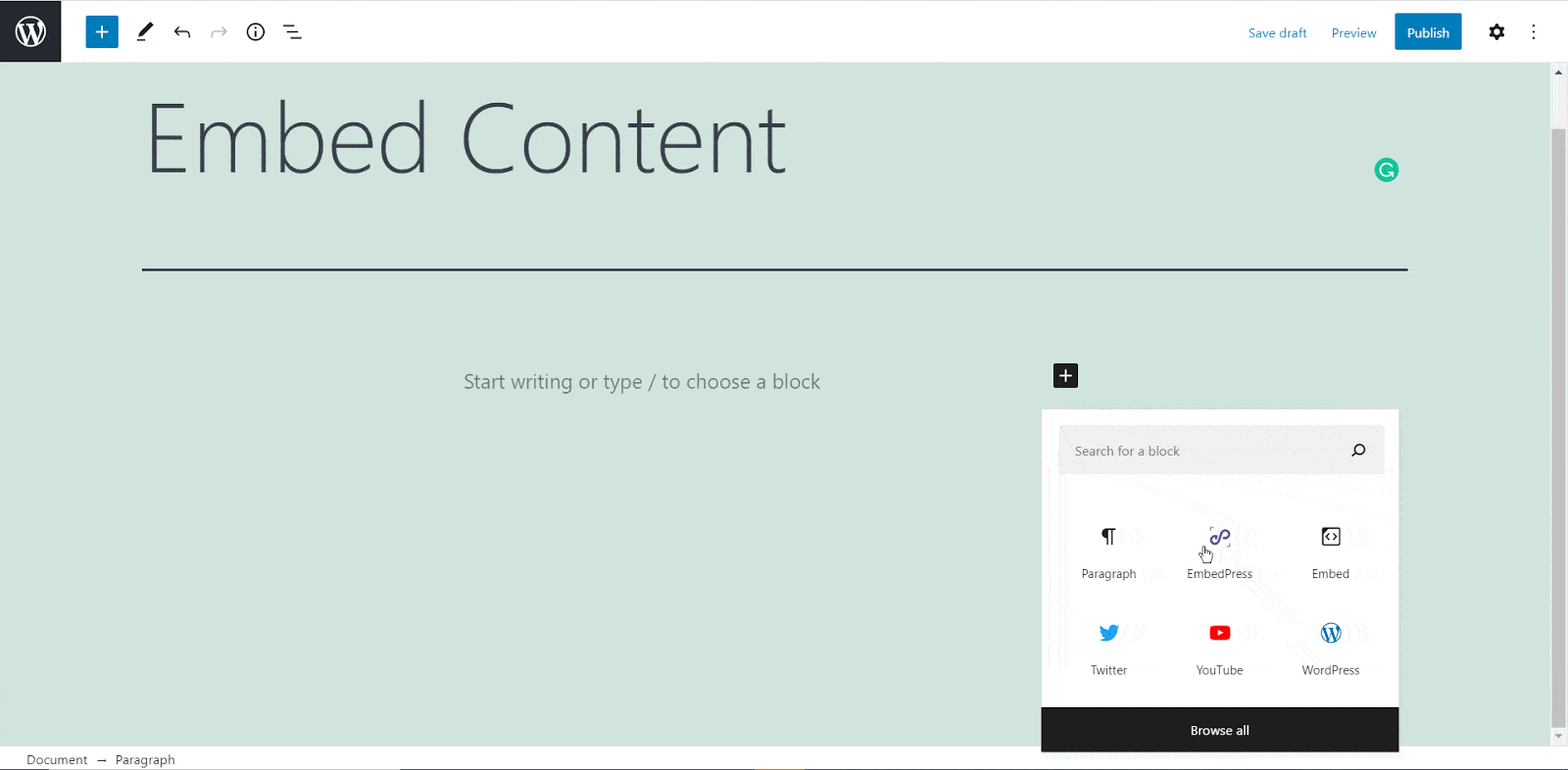
Step 2: Paste The Overflow URL In EmbedPress Block #
Afterward paste the collected Overflow URL post’s link on the input field and click on the ‘Embed’ button beside the URL field. The Content will be successfully embedded using Gutenberg.
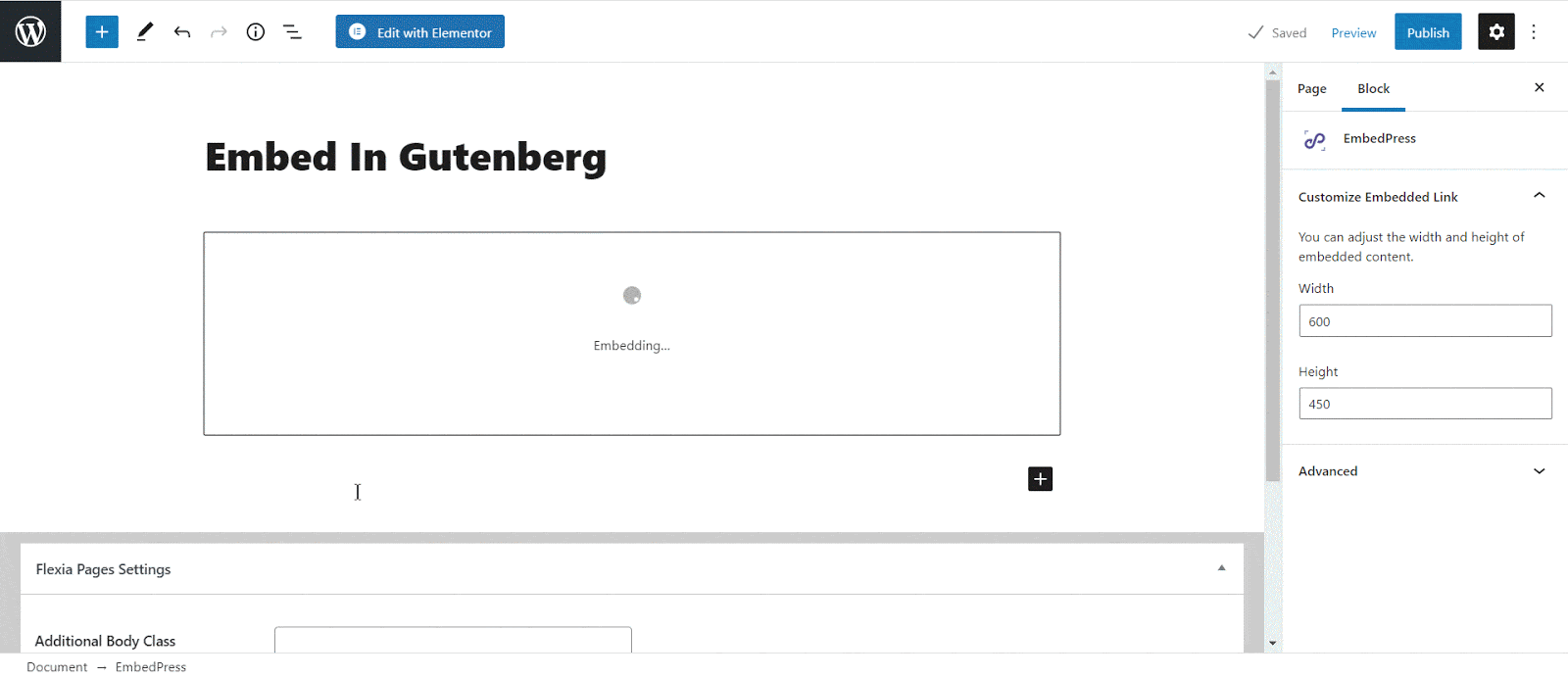
How To Embed Overflow In Elementor #
After collecting the Overflow URL, head over to your WordPress dashboard and open the page where you want to embed Overflow links. Then follow the instructions given below.
Note: To embed Overflow posts in WordPress using Elementor, make sure you have installed and activated Elementor.
Step 1: Search The EmbedPress Element #
First, select this ‘Edit with Elementor’ button on the top of your page. It will take you to the Elementor editing panel. Search for ‘EmbedPress’ element on the widget panel and then drag and drop the element on your page.
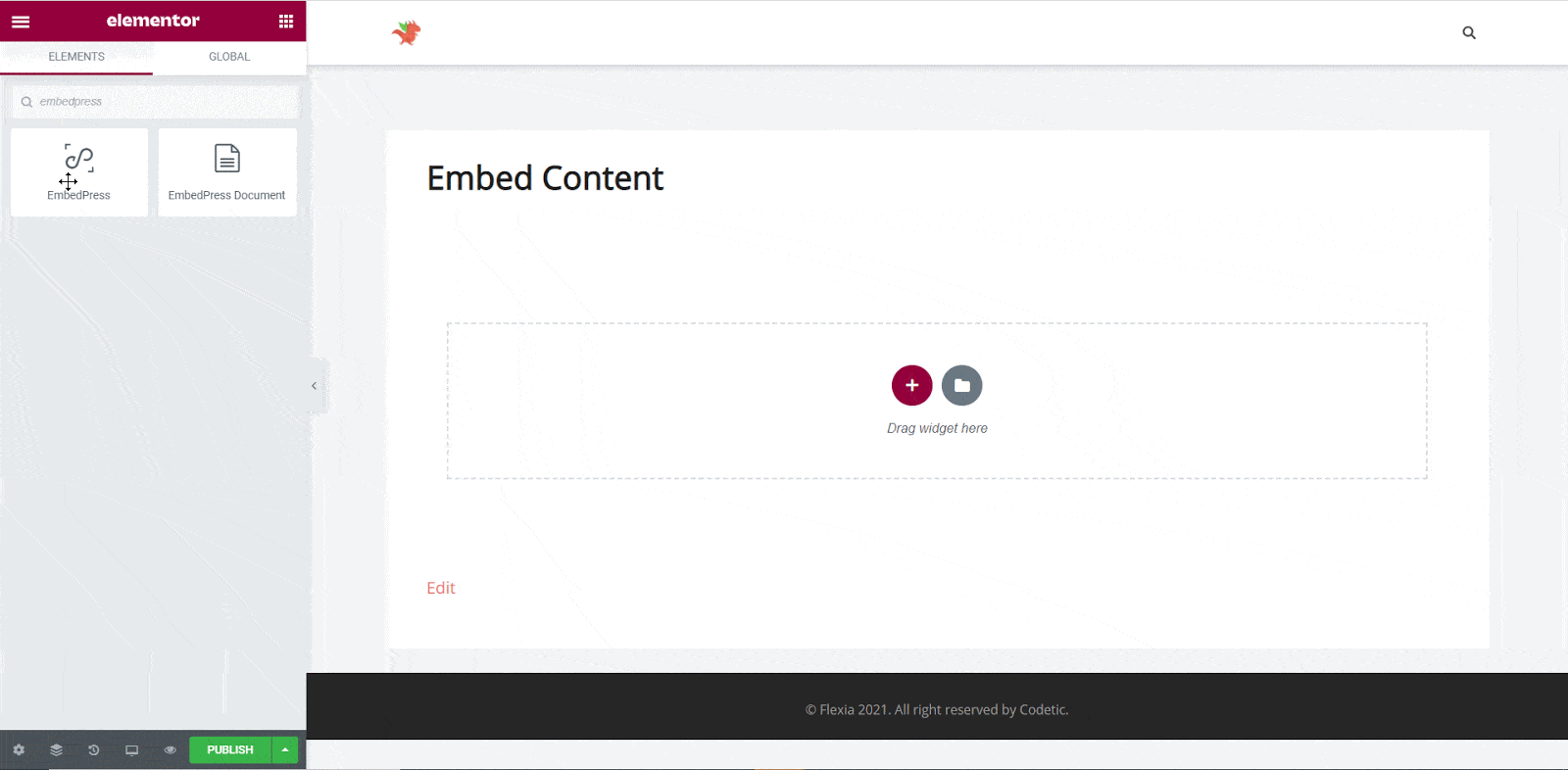
Step 2: Paste The Post’s URL In ‘Content Settings’ #
Next, paste the Overflow post’s URL you just collected into the input field of the ‘Content Settings’. It will automatically then fetch and embed your posts into Elementor Editor.
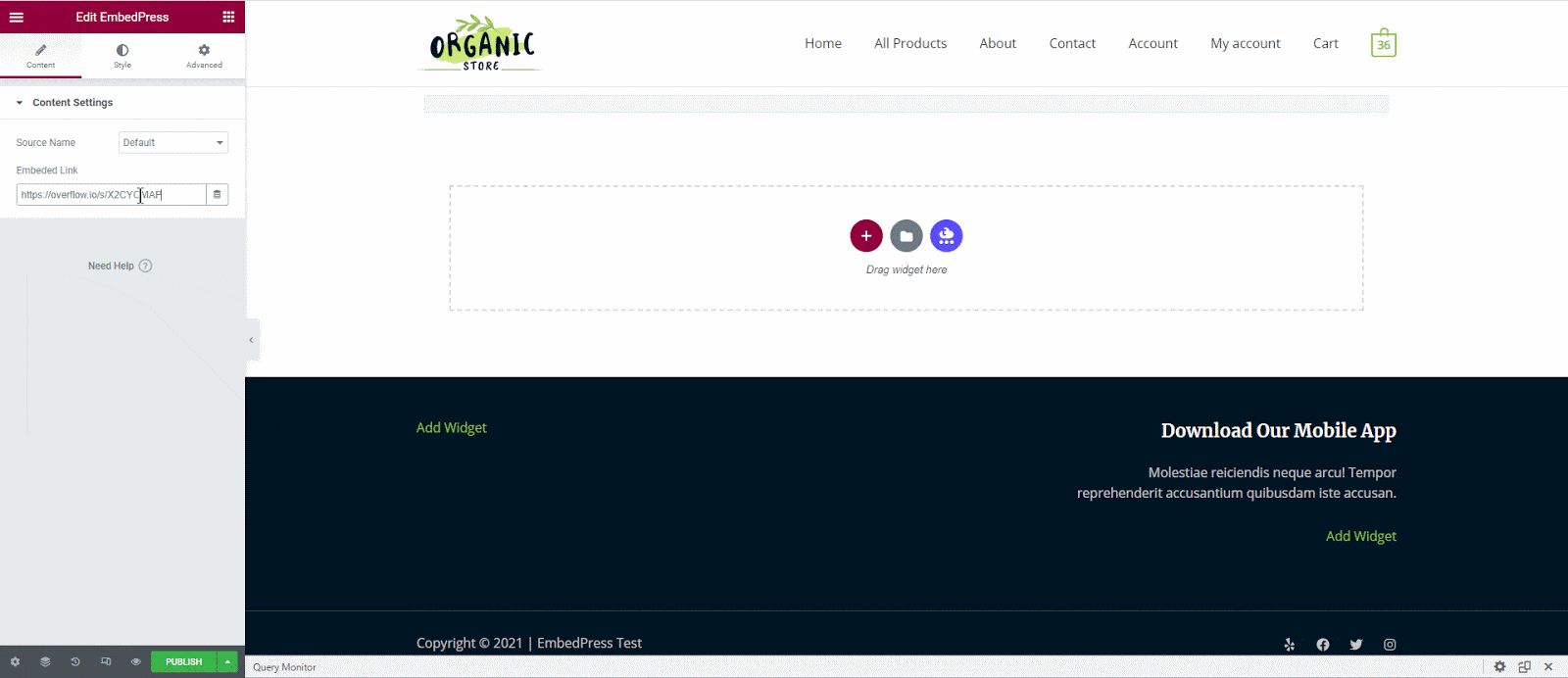
Step 3: Style Your Embedded Content #
You can edit EmbedPress to present your content in a more visually appealing way based on the design of your website. Simply click on the ‘Style’ tab. You can change the ‘Aspect Ratio’ of your embedded content. Tweak and turn all options available background colors and ‘CSS Filters’ to fit it more neatly into your website.
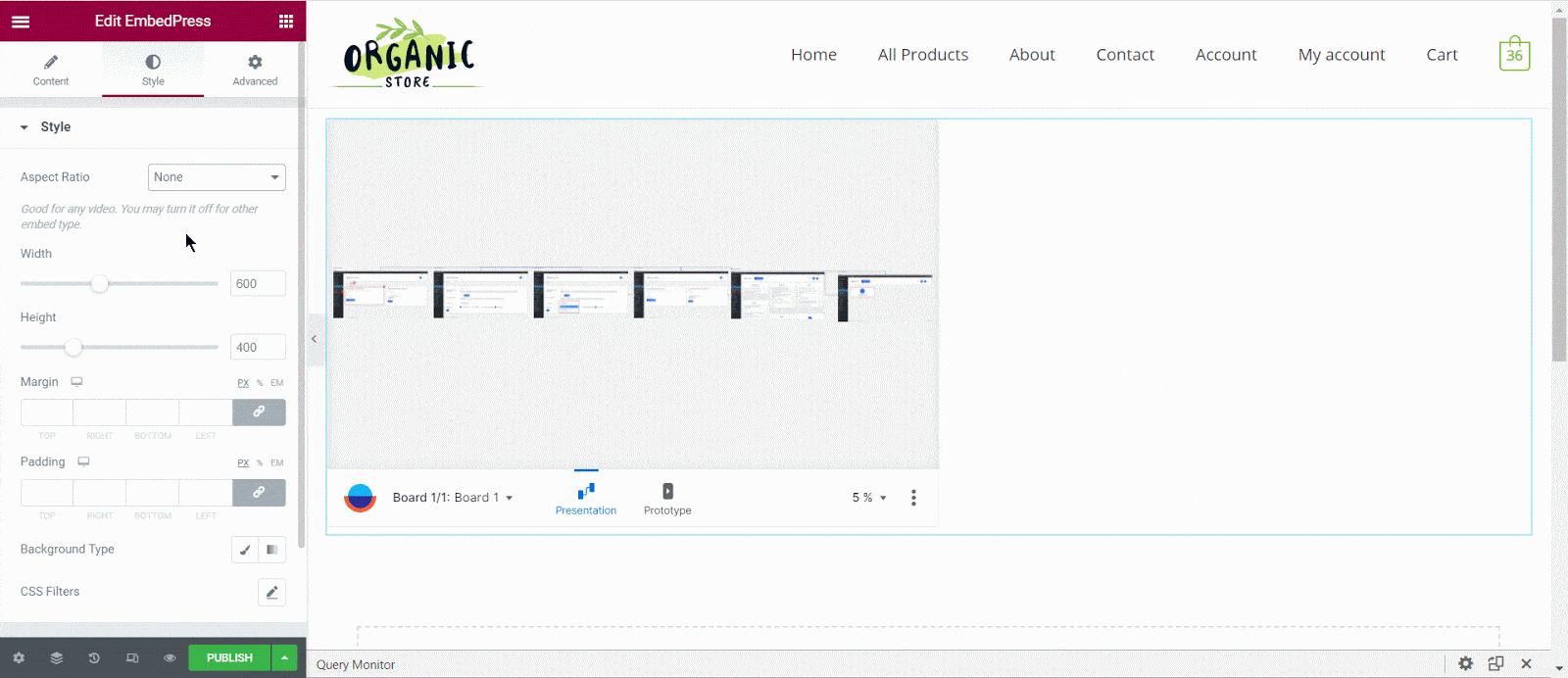
After making all changes hit the ‘Publish’ button and your content will be successfully embedded.
How To Embed Overflow Posts In Classic Editor #
If you are a Classic Editor user, you can easily embed Overflow posts with just one click. To do this, open a new page with Classic Editor and paste the content URL. You can preview the embedded content instantly on the page.
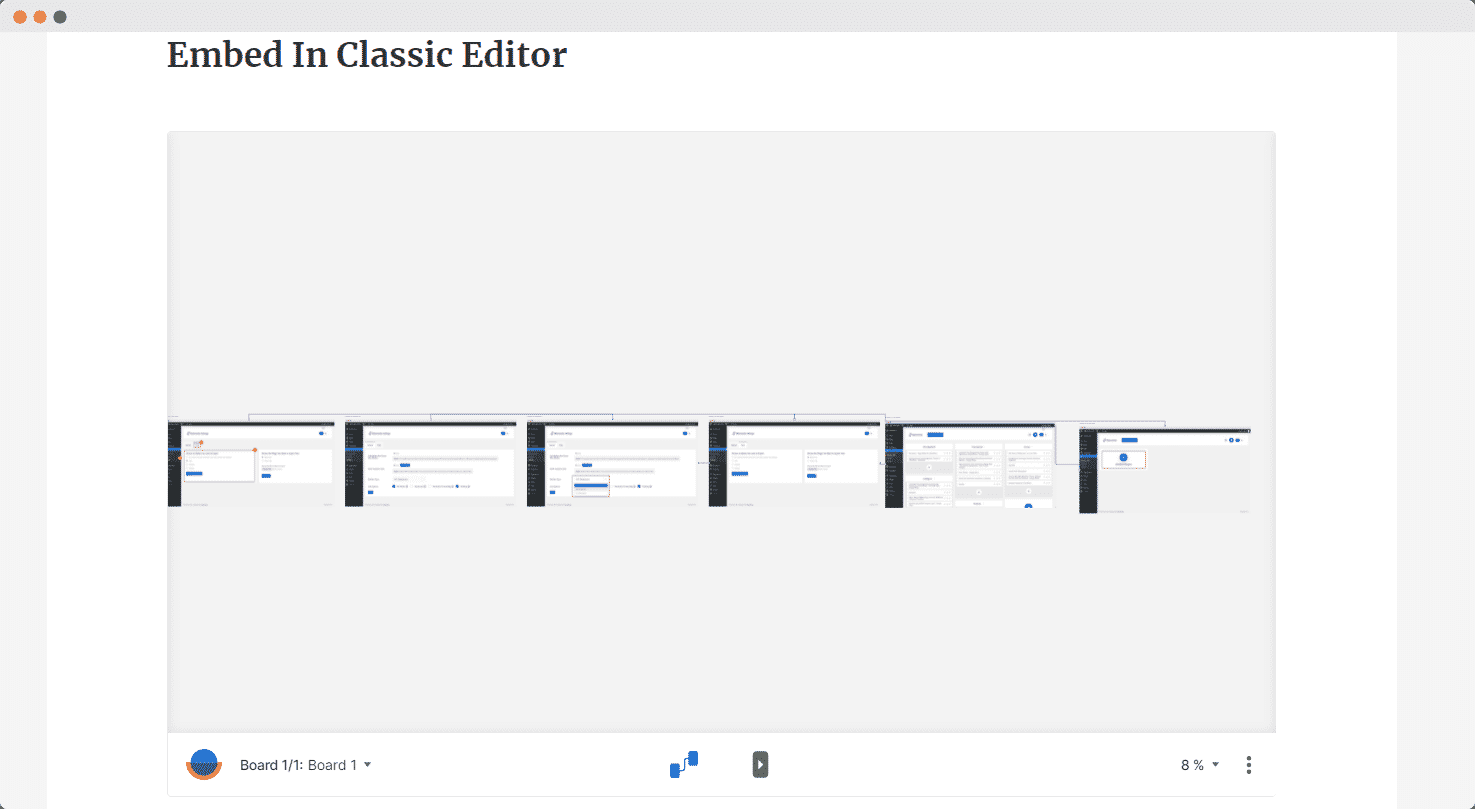
With these simple steps, you can embed Overflow link instantly into your WordPress website with EmbedPress using any of Gutenberg Editor, Classic Editor, or Elementor Editor.
If you are facing problems and require further assistance, feel free to contact our support or join our Facebook Community to get in touch with WordPress experts and content creators like yourself.








