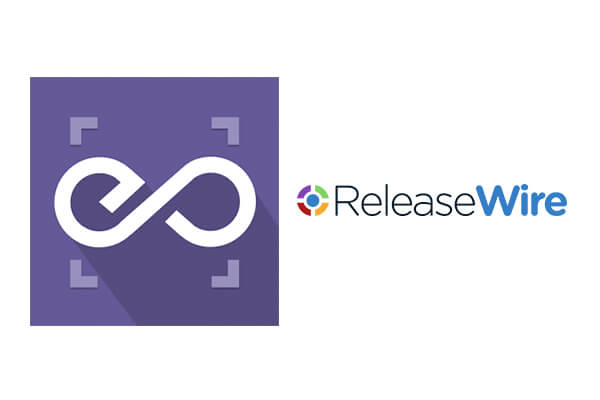 With EmbedPress, you can embed ReleaseWire Posts to WordPress, using just a URL.
With EmbedPress, you can embed ReleaseWire Posts to WordPress, using just a URL.
Porfolium embeds are possible, but they’re not easy to use via normal methods. EmbedPress is different. With EmbedPress, you don’t have to mess around with embed code. All you need is the ReleaseWire Post URL.
Here’s how to embed any ReleaseWire Post into your WordPress site, using the EmbedPress plugin.
Step #1. Install the EmbedPress plugin #
EmbedPress is a very helpful plugin that expands and improves on WordPress’ capabilities. Install EmbedPress and your WordPress site will become far more powerful. Click here to find EmbedPress on WordPress.org.
Step #2. Set Up Your ReleaseWire #
To start embedding ReleaseWire Press Releases, you don’t need an account with them as mandatory. You can directly browse through their Press Release Directory and choose the one to embed.
- Go to ReleaseWire.com
- Find a suitable press release which you wish to embed on your website.
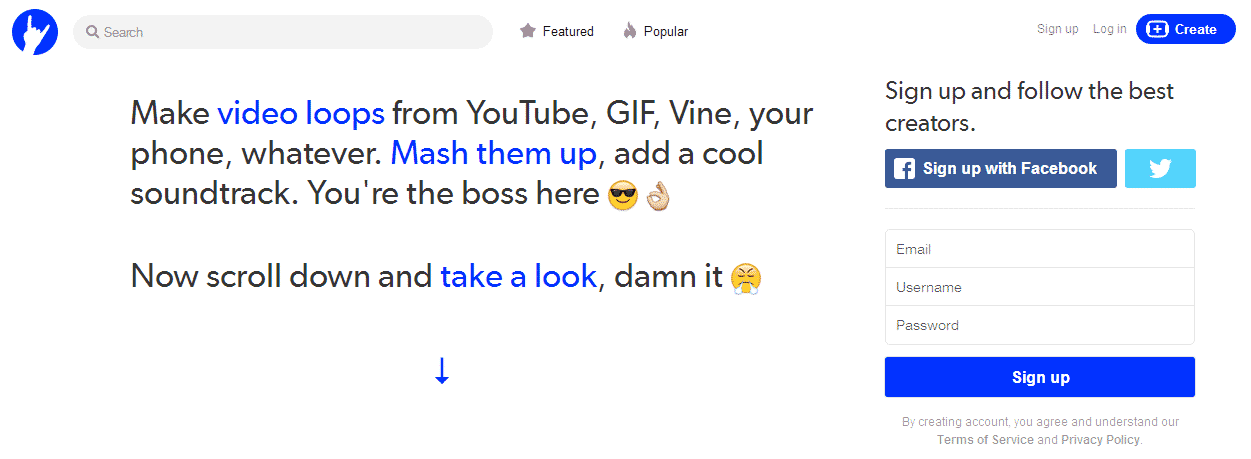
- Click the entry which you like to embed, and click the embed icon on top of post content as shown in image below:
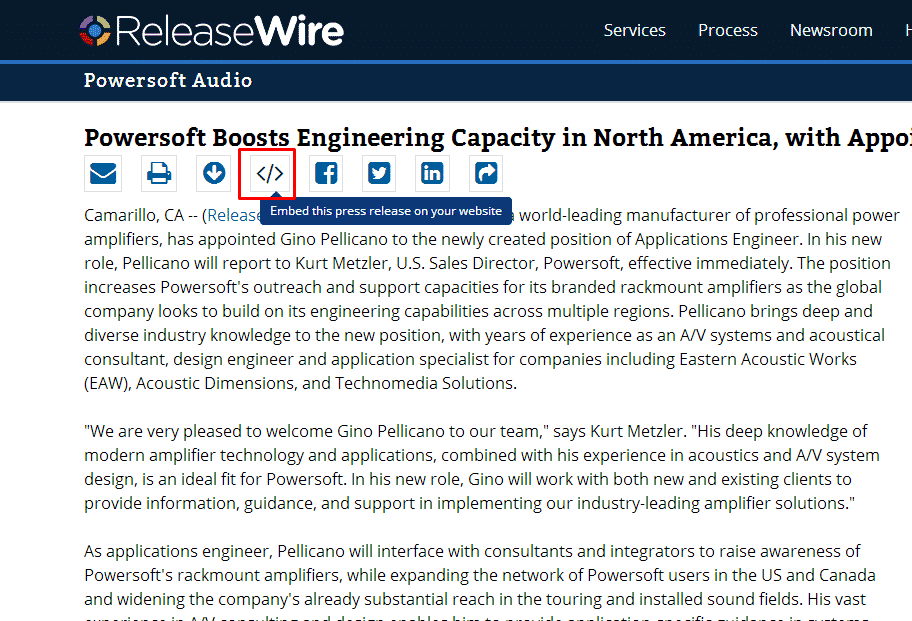
- As soon on click the embed icon, a popup will open up with embed preview and a <a href=…> tag. Copy only the short URL from that <a> tag and you are good to go.
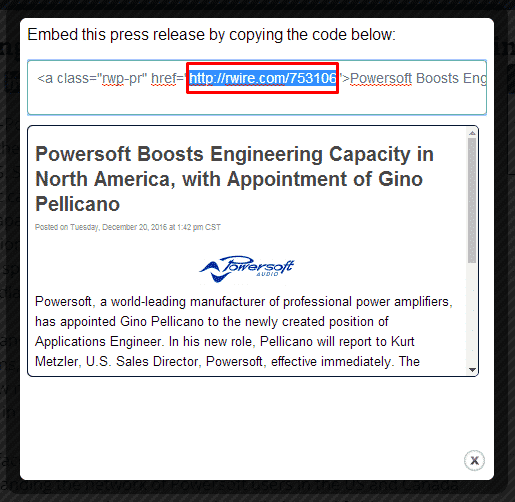
Step #3. Embed ReleaseWire & Publish #
Now you have the Press Release URL, you can add it to WordPress.
- Go to your WordPress site.
- Edit a post or page.
- Add your Press Release URL into the content area, with the “Visual” tab enabled.
- You will see a purple background with a “Loading your embed …” message:
- Your URL will automatically be transformed into an embed of your ReleaseWire Press Release:
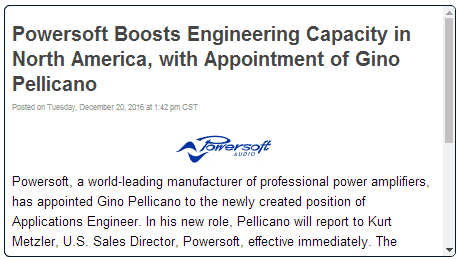
Step #4. Edit your ReleaseWire Embeds #
While editing your WordPress content, you can also edit your embed, thanks to EmbedPress.
- Hover over the embed, and a purple button will appear.
- Click the pencil and a pop-up screen will appear with more options.
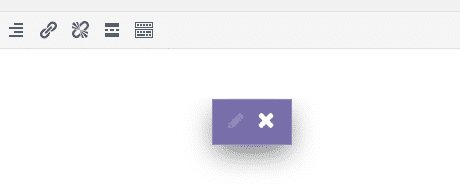
- You can now change the embed URL, plus you can also control the maximum width and height of the embed.







