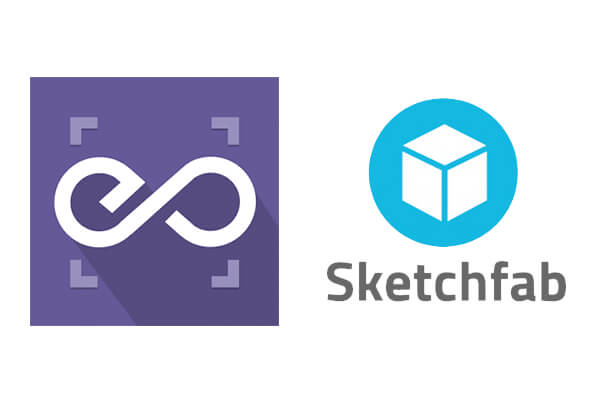 With EmbedPress, you can embed SketchFab Drawings to WordPress, using just a URL.
With EmbedPress, you can embed SketchFab Drawings to WordPress, using just a URL.
SketchFab embeds are possible, but they’re not easy to use via normal methods. EmbedPress is different. With EmbedPress, you don’t have to mess around with embed code. All you need is the SketchFab Drawing URL.
Here’s how to embed SketchFab Drawing into your WordPress site, using the EmbedPress plugin.
Step #1. Install the EmbedPress plugin #
EmbedPress is a very helpful plugin that expands and improves on WordPress’ capabilities. Install EmbedPress and your WordPress site will become far more powerful. Click here to find EmbedPress on WordPress.org.
Step #2. Set Up Your SketchFab Account #
- Login/Register to your SktechFab account.

- Browse through the existing drawings using the “Explore” button.
- Click on any drawing that you wish to embed. This will take you to the drawing’s details page.
- Copy the URL from the address bar to be used for embed purposes.
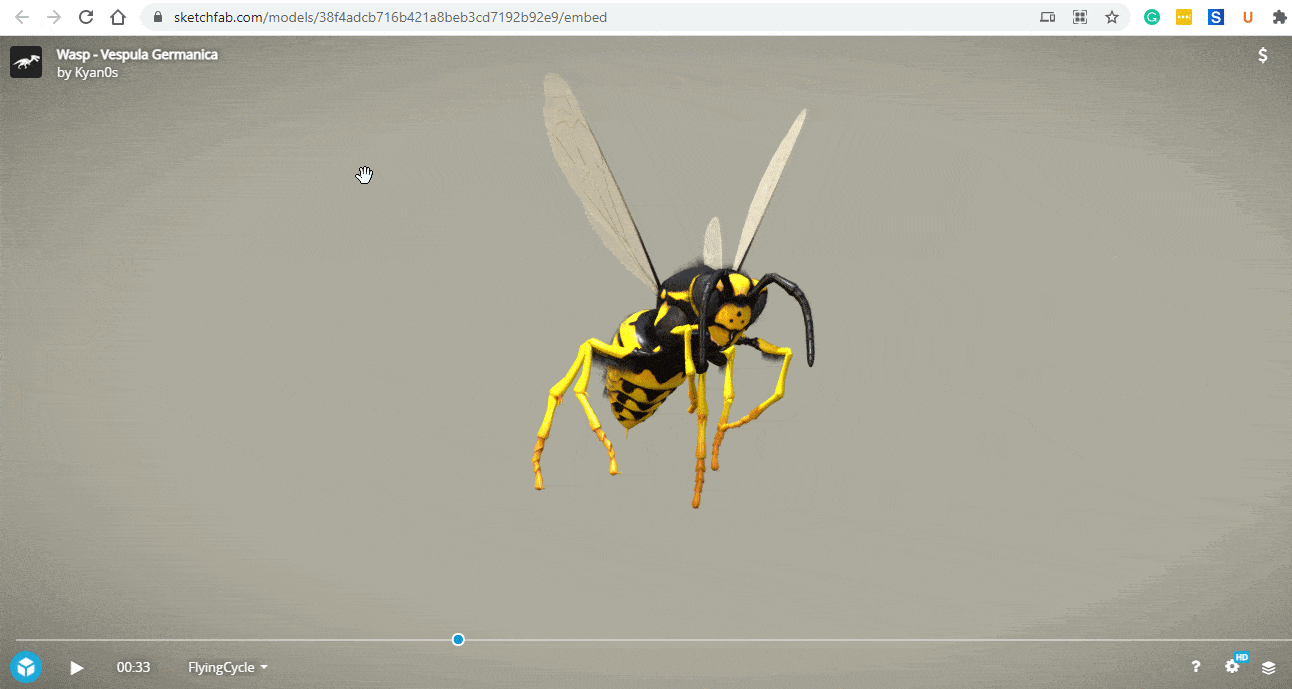
Step #3. Embed SketchFab Drawings & Publish #
You can effortlessly embed your drawing onto your Classic Editor with just a click.
- Paste the URL directly onto the ‘content area’ of the editor interface. A purple background with a “Loading your embed…” message will appear in the content area for a few seconds.
- The URL will be automatically converted into an embed of your SketchFab drawing.
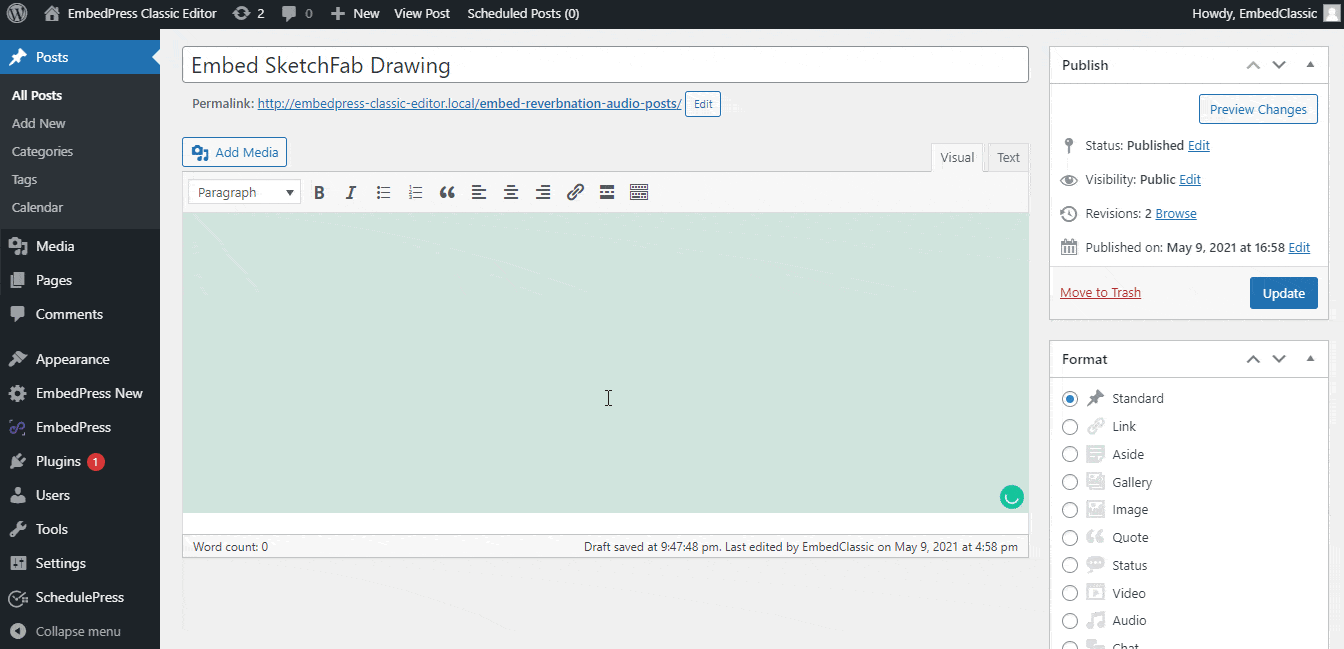
Your WordPress SketchFab embed will be fully responsive. You can also modify the embedded drawing if you follow the easy steps below:
-
- Move the mouse pointer over the drawing embed, and a purple button will show up at the top.
- Click the pencil icon, and a pop-up window will be visible with more options.
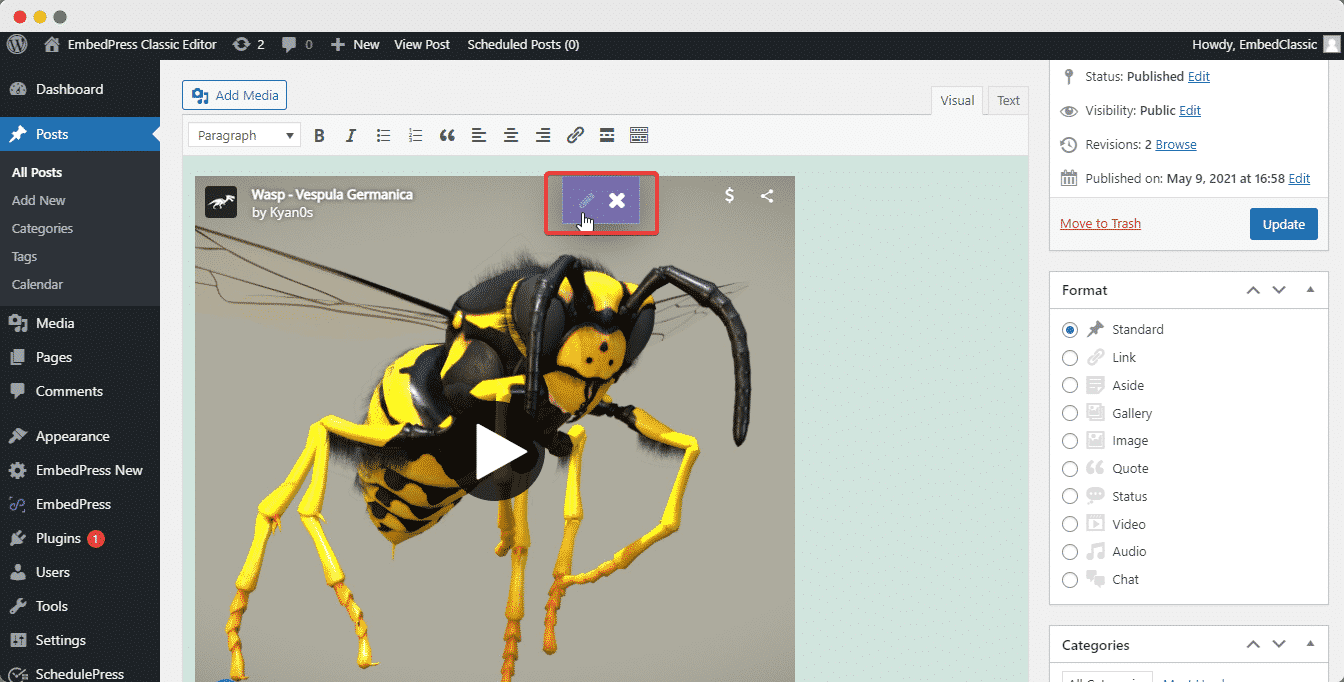
Still getting stuck? Feel free to contact our support team for further assistance.







