Using the EmbedPress ‘Custom Ad’ feature, you can display ads (source can be image, video, or just direct URLs) to any embedded content from 150+ sources on your website. Regardless of the editor or builder you’re using, Elementor or Gutenberg; you can use this feature to show ads & generate revenue from your website.
Note: EP Custom Ad is a PRO feature, and to enjoy this exclusive feature, you will have to install and activate EmbedPress PRO.
How To Configure EP Custom Ad In Gutenberg? #
EmbedPress comes with its own block for embedding content using the Gutenberg Editor. You can implement the EP Custom Ad directly from the Gutenberg editor. Follow the steps below to configure this feature with embedded content:
Step 1: Embed A Block With EmbedPress #
For the tutorial purpose, here we will embed a YouTube video and show how to use the EP Custom Ad in your website’s embedded content.
First, click the ‘+’ icon on your post content area in the Gutenberg editor and select ‘EmbedPress’. Now, paste the YouTube video URL on the input field and click the ‘Embed’ button. Your video will automatically be embedded on your website.
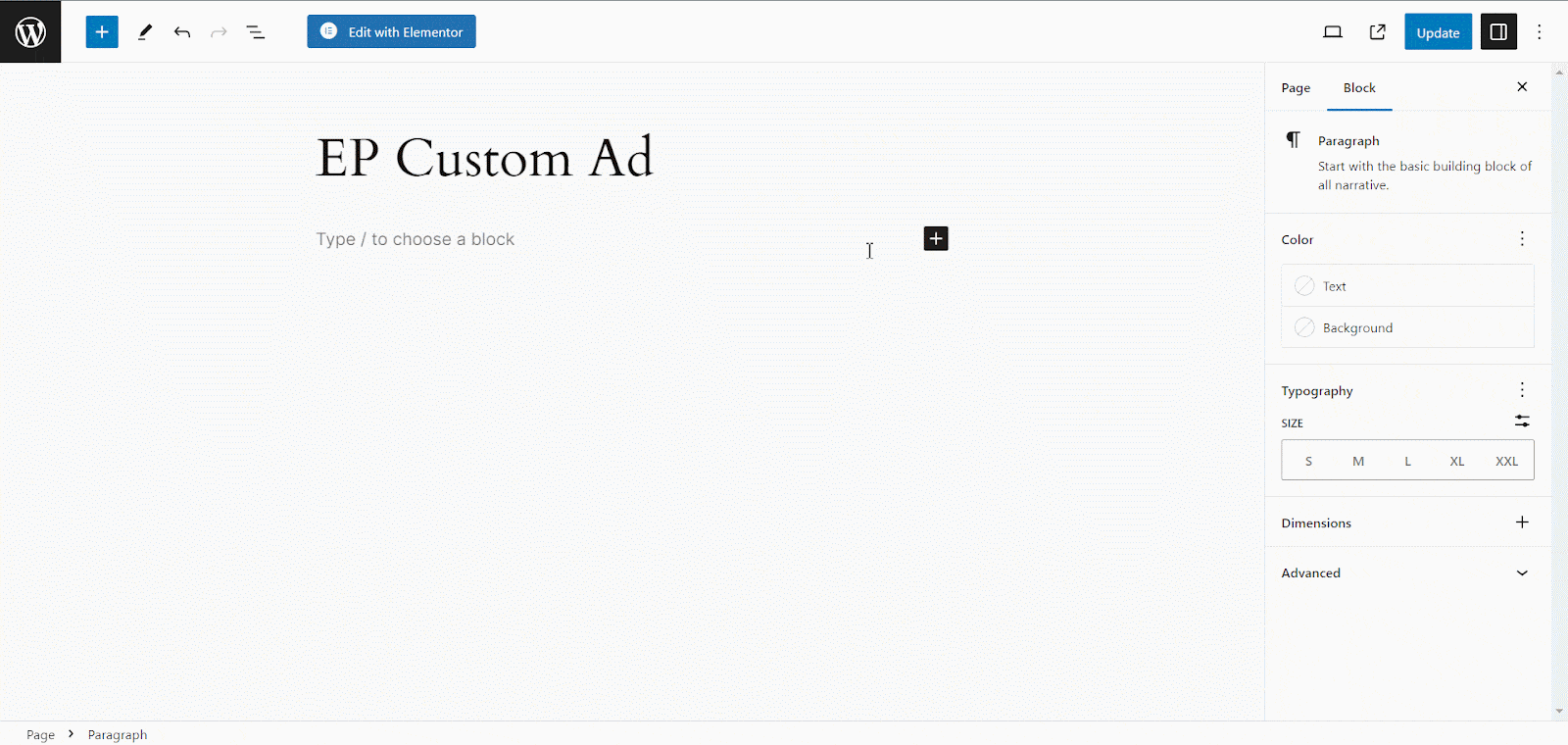
Step 2: Enable EP Ads Settings #
Now, navigate to the side panel and go to the ‘Ads Settings’ option from the ‘Block’ tab. Toggle on the ‘Ads Settings’ option.
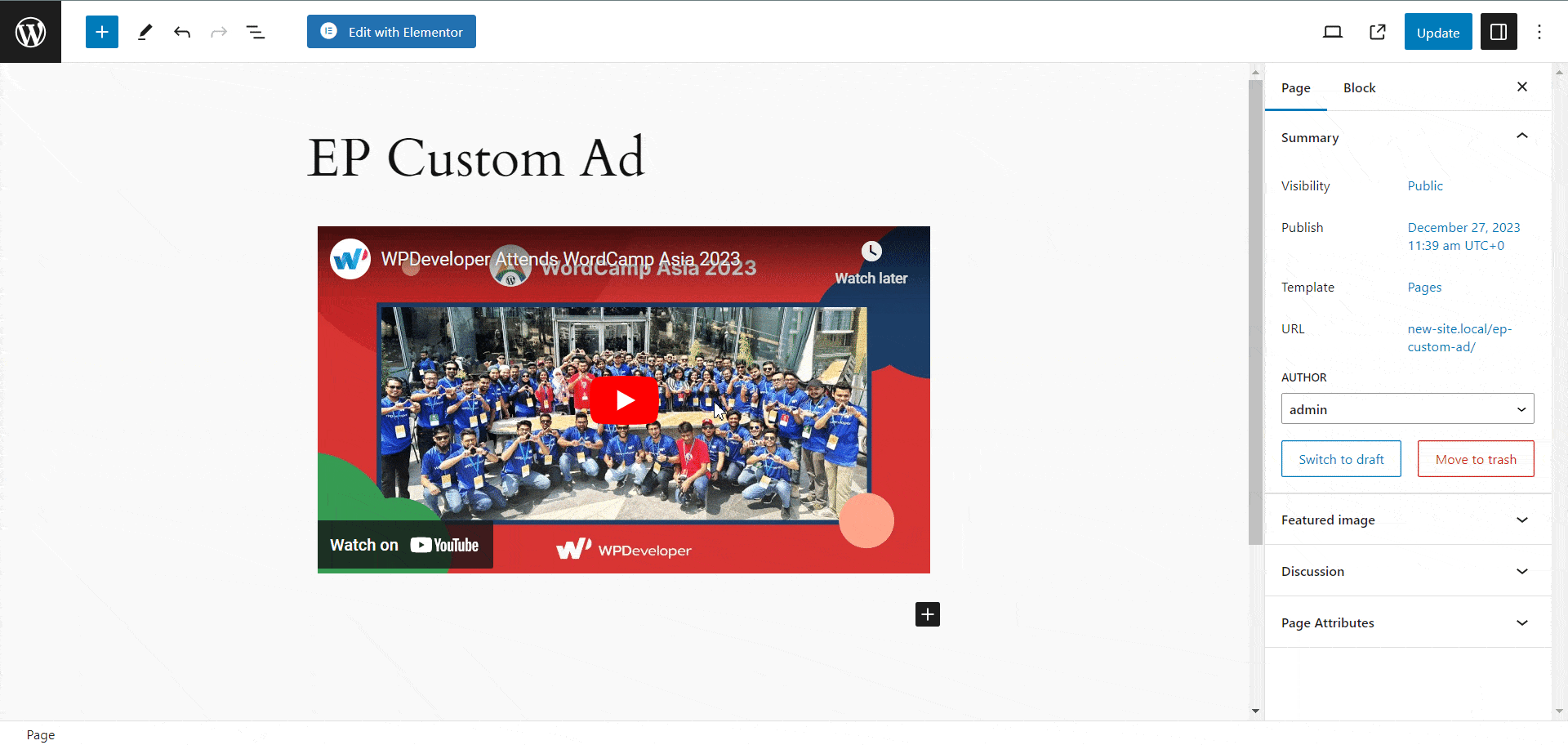
Step 3: Configure Ads Settings In Gutenberg #
Using EmbedPress Ads Settings features, you can display three different sources (video, image, & direct URL) as ads on your embedded content in Gutenberg. Let’s see one by one how it works.
Video: To display video ads, set your ad source to ‘Upload Video’, upload your ad and URL of your source, and set the start time and button duration as shown below.
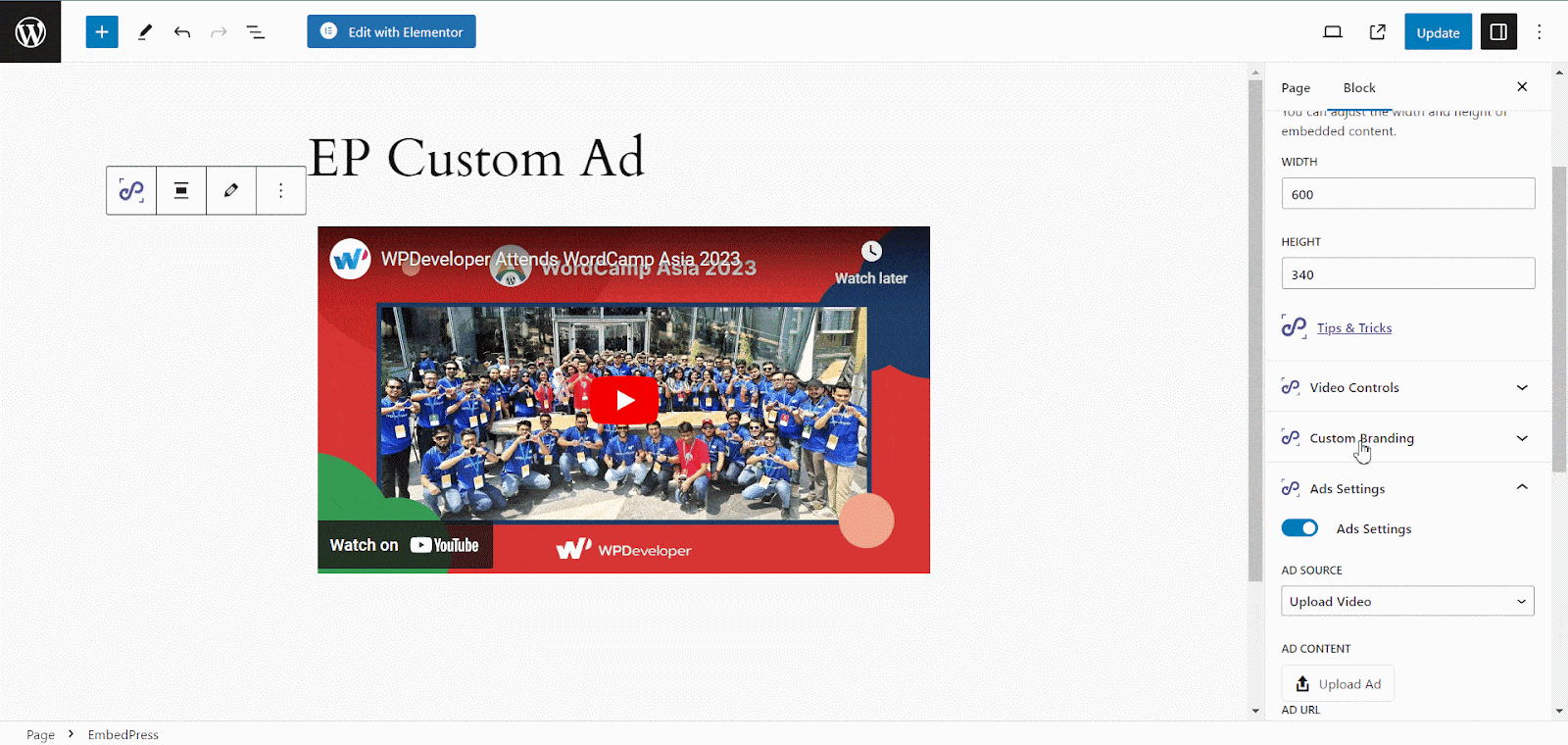
Image: You can display images as ads on your embedded content, too using the EP Custom Ad feature. This time, you need to set your source as ‘Upload Image’, add your image file, and adjust your image width/height and positions. Plus, set the start time and skip button duration as shown below.
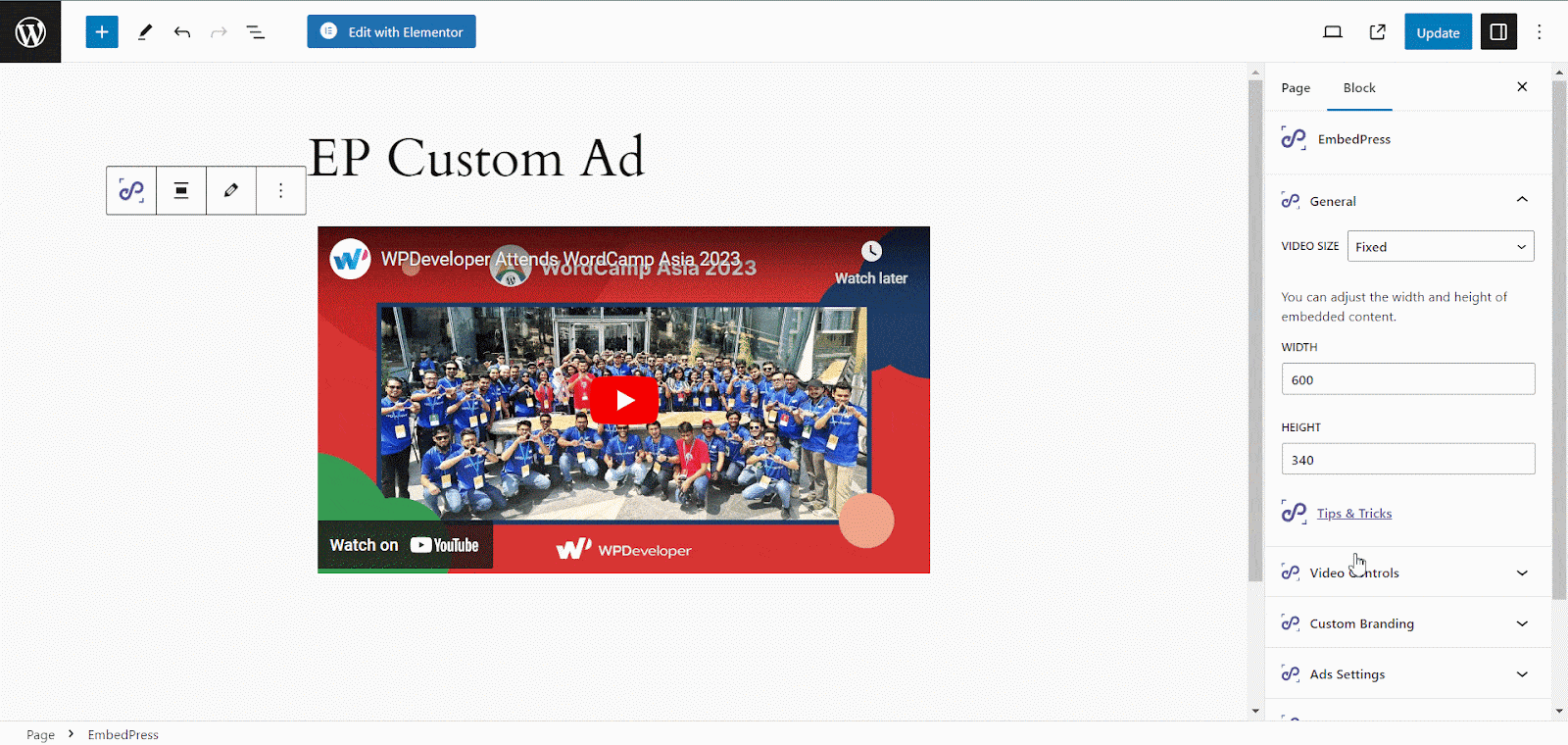
URL: With URL as a source, all you need to do is put the URL of the content, the URL of your ad source, and set the start and skip button timing.
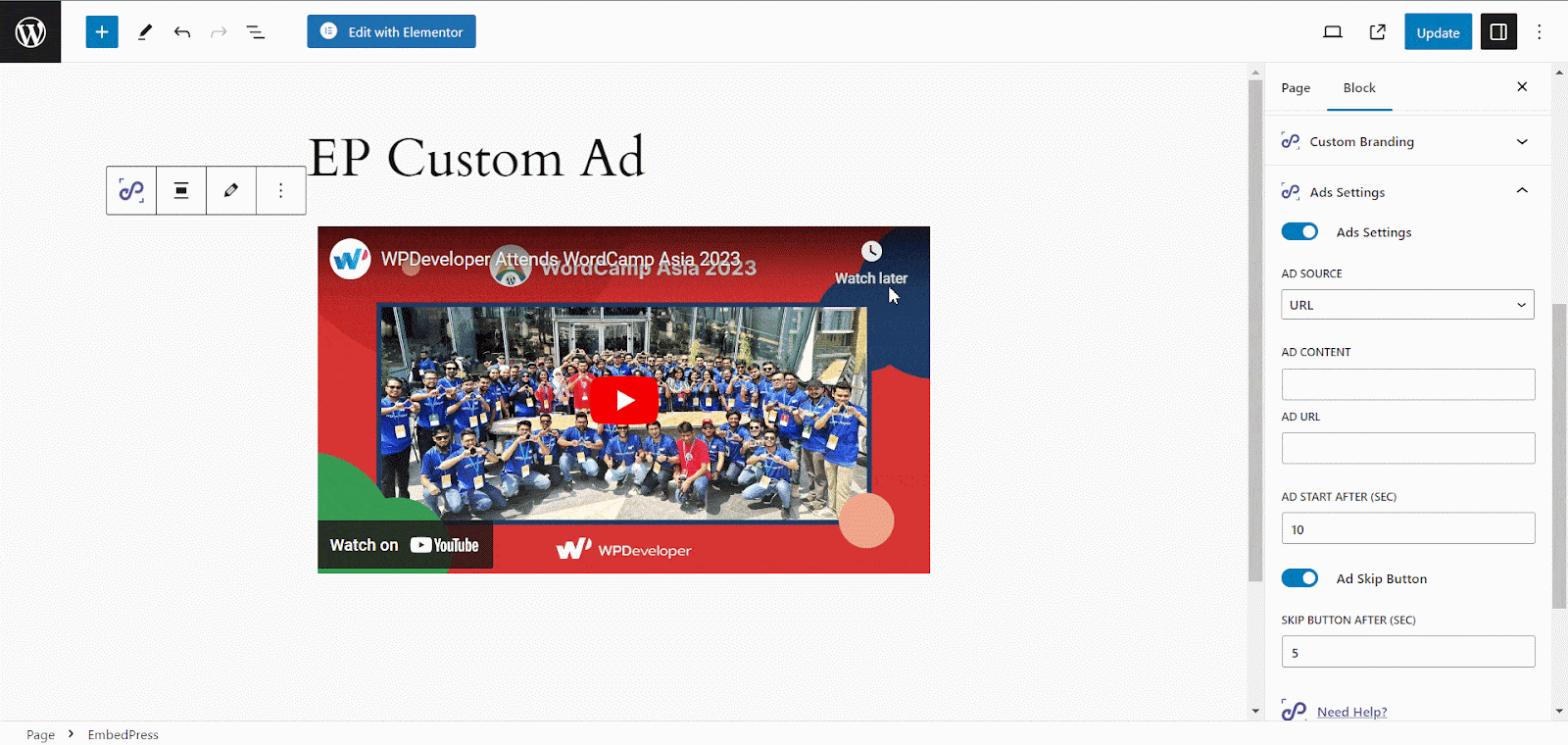
How To Configure EP Custom Ad In Elementor? #
You can use the EmbedPress Custom Ad while using EmbedPress on Elementor. First, go to the page or post where you want to embed. It will take you to the drag-and-drop editor panel.
Step 1: Embed A Widget With EmbedPress #
Search for the EmbedPress element on the widget panel and then drag & drop the ‘EmbedPress’ widget onto the editor interface. Afterward, paste the YouTube video link onto the ‘Content Setting’ input field. Your embedded link will automatically be embedded into your website.
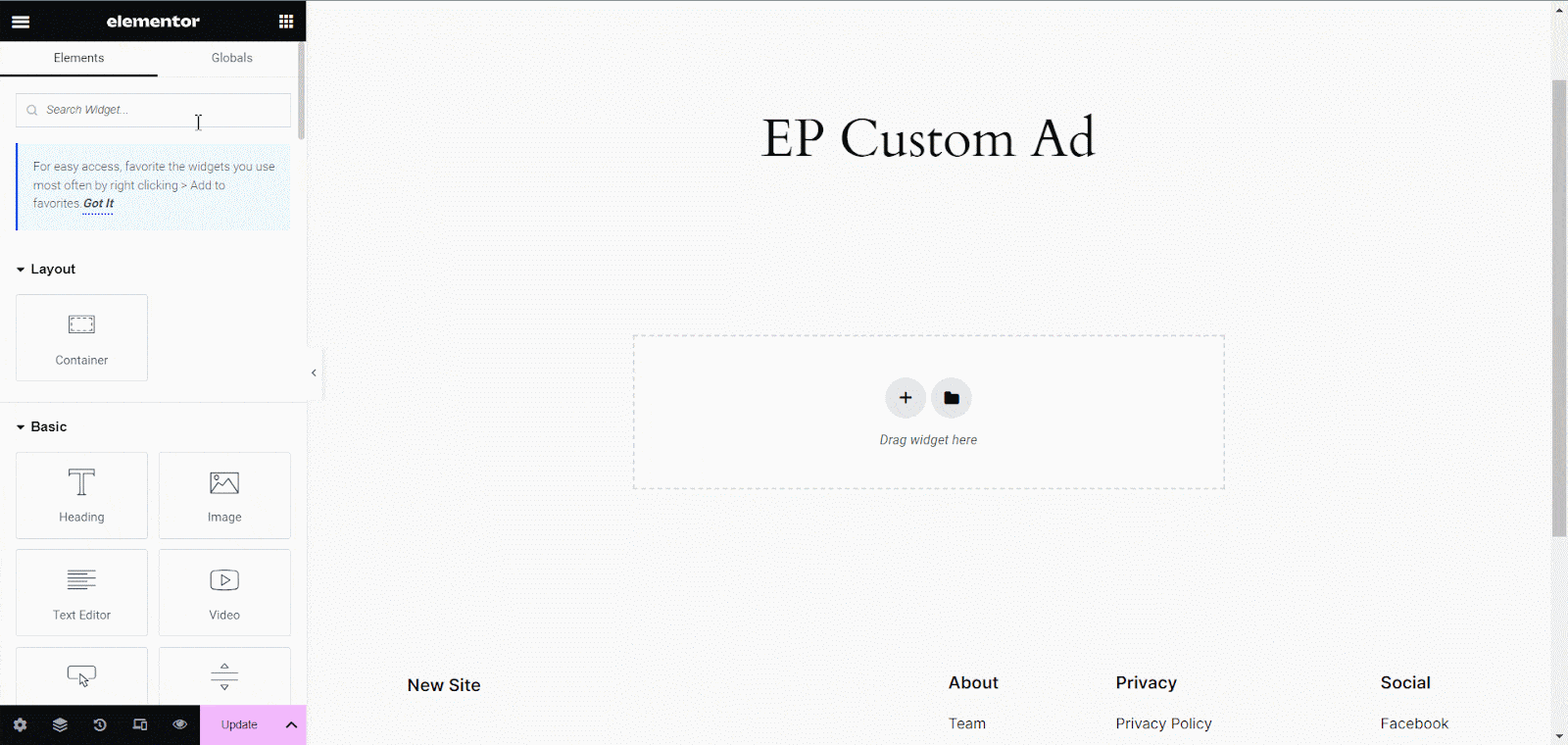
Step 2: Enable EP Ads Settings #
Now, navigate to the side panel and click the ‘EP Ads Settings’ option. Toggle on the ‘Ads Settings’ button as shown below.
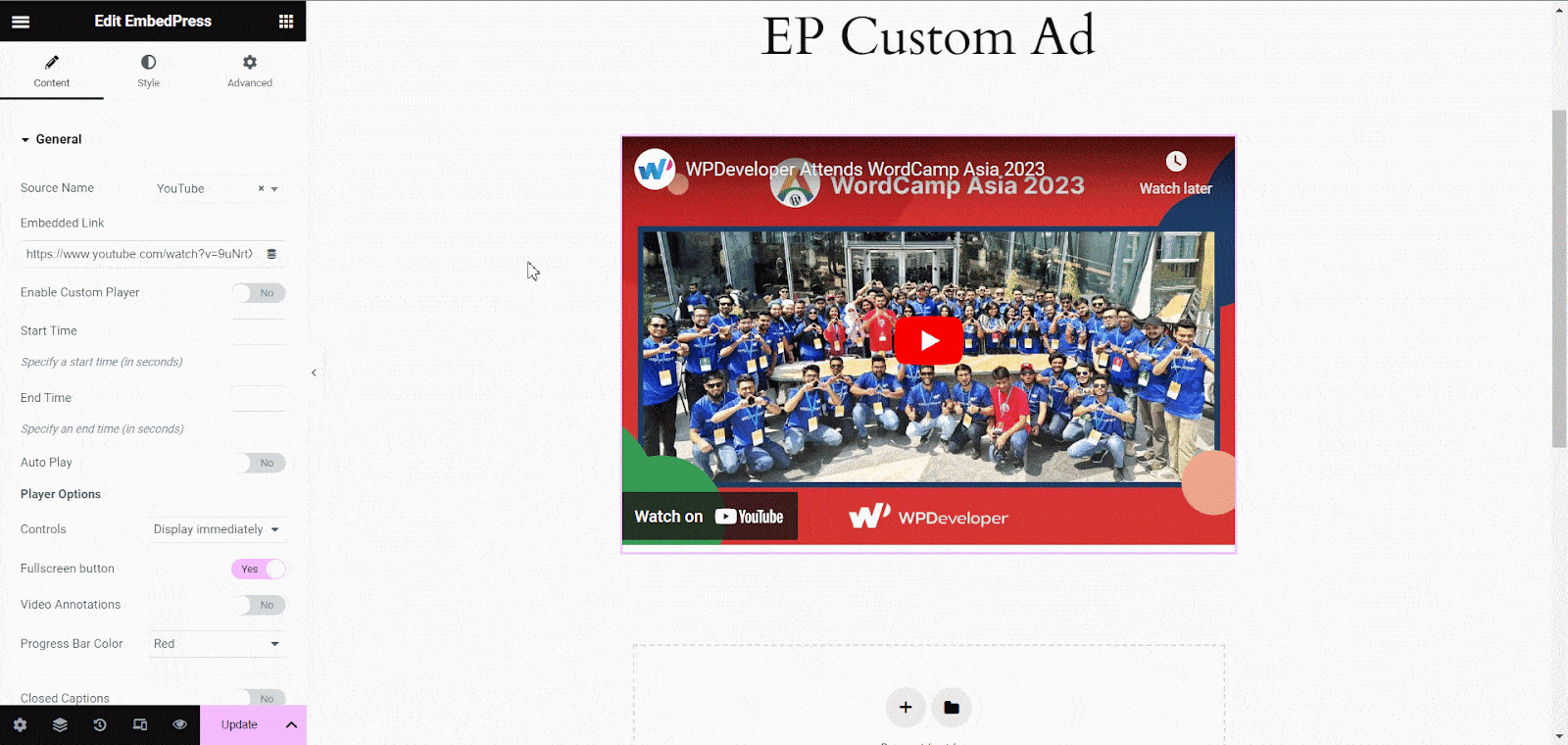
Step 3: Configure EP Ads Settings In Elementor #
Using EmbedPress Custom Ad, you can display three different sources (video, image, & direct URL) as ads on your embedded content in Elementor. Let’s see one by one how it works.
Video: To display video ads, set your ad source to ‘Upload Video’, upload your ad and URL of your source, and set the start time and button duration as shown below.
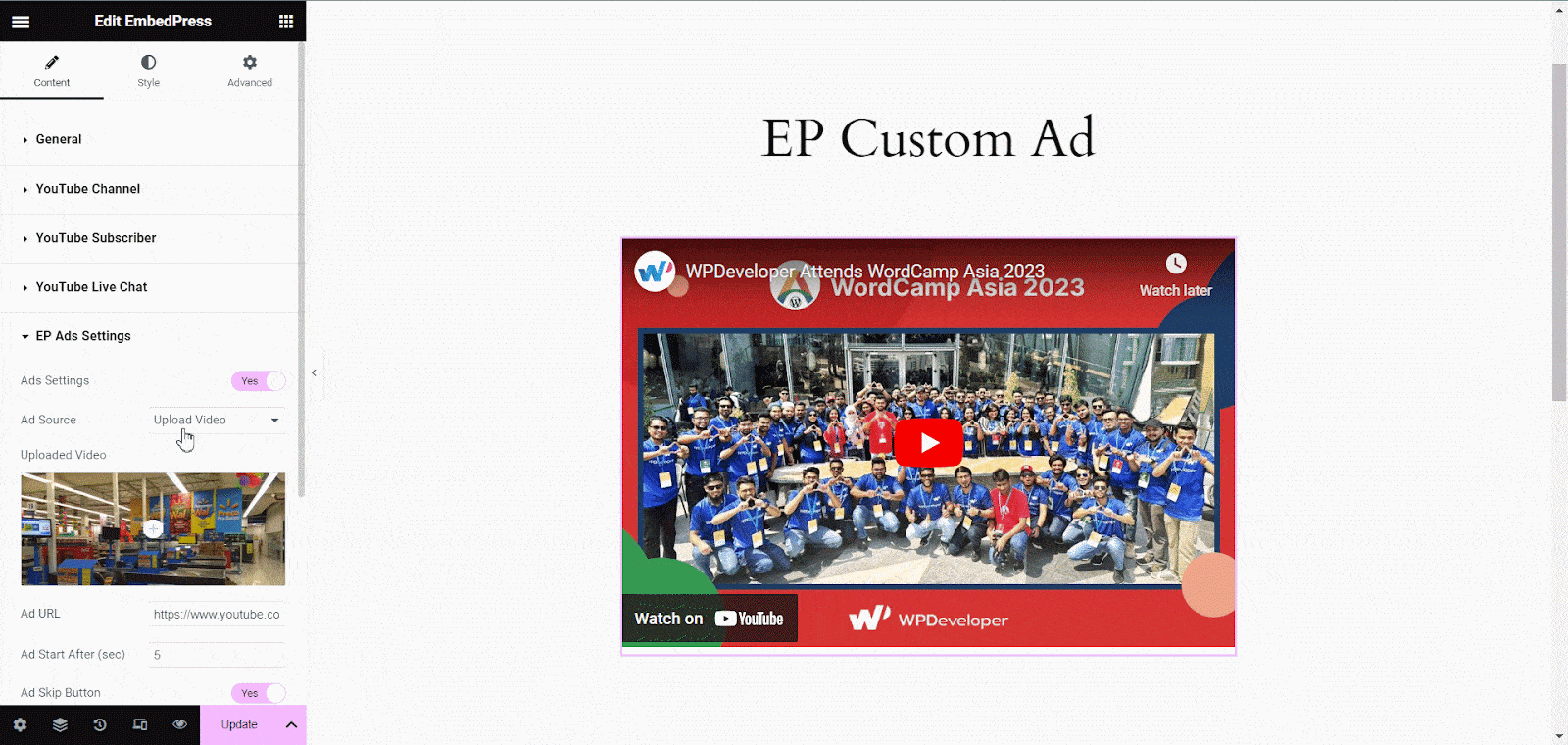
Image: You can display images as ads on your embedded content, too using EP Ads Settings. This time, you need to set your source as ‘Upload Image,’ add your image file, and adjust your image width/height and the positions. Plus, set the start time and skip button duration as shown below.
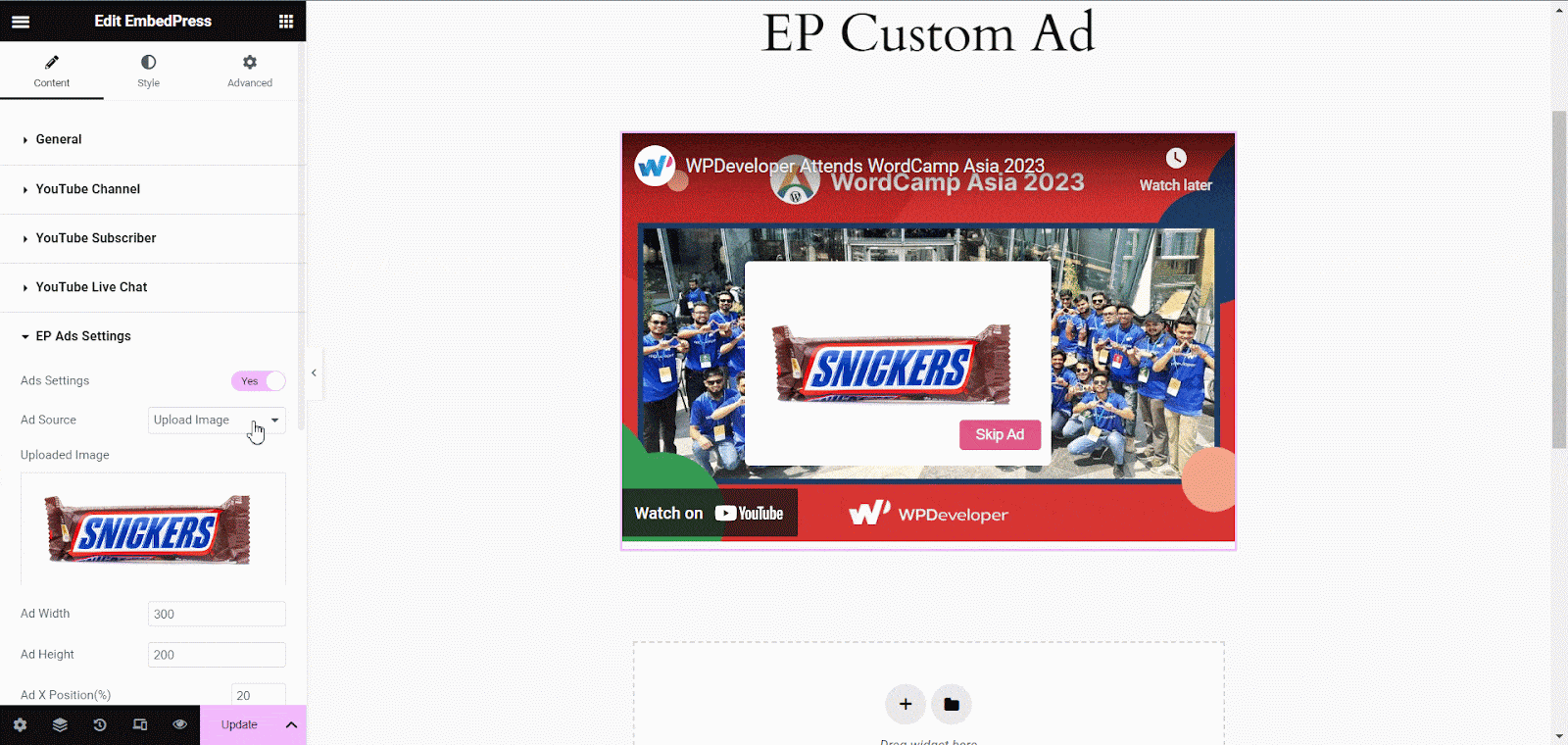
URL: With URL as a source, all you need to do is put the URL of the content, the URL of your ad source, and set the start and skip button timing.
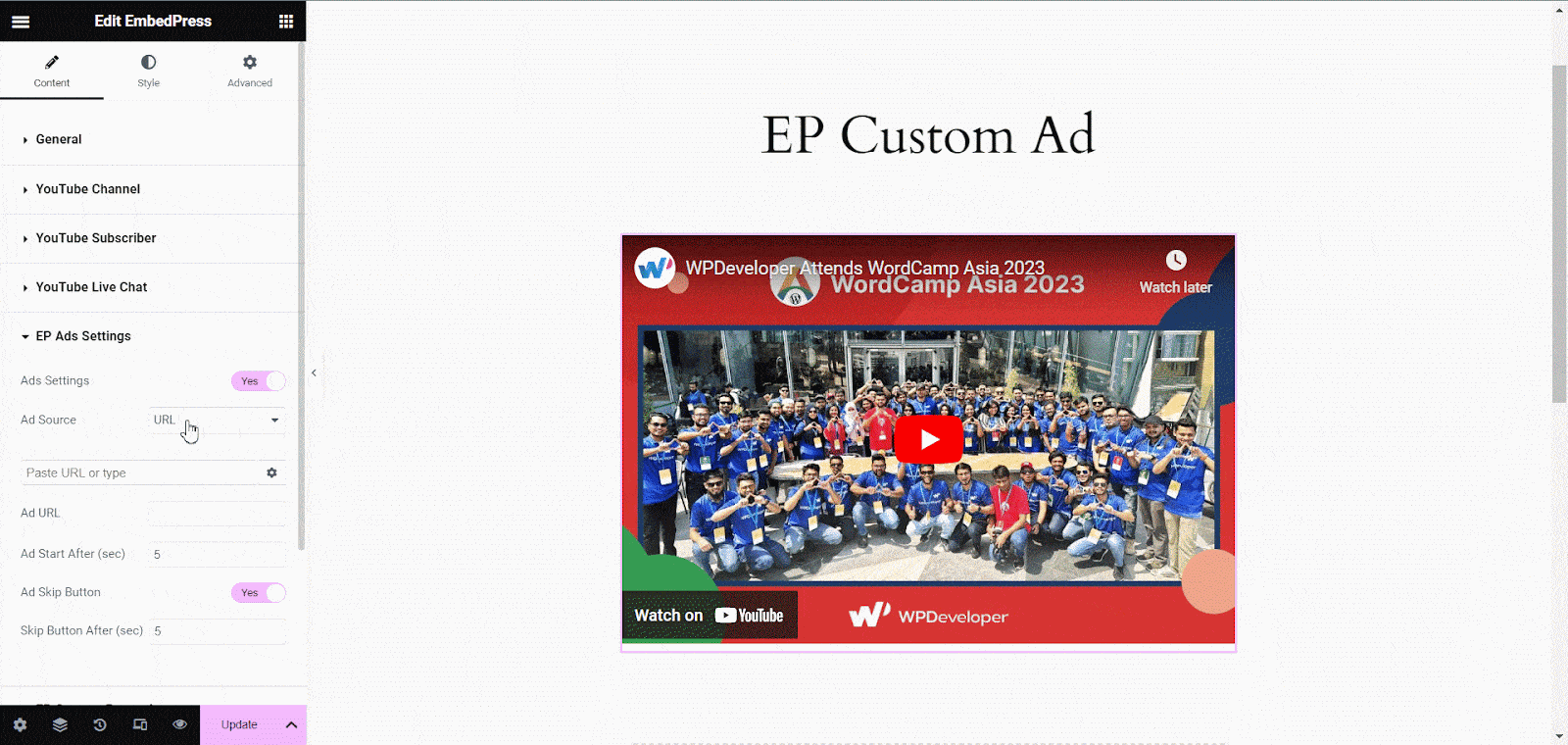
Final Outcome #
Once you publish the embedded content on your website, your visitors will see the ad on your embedded content after the specific time you’ve set.
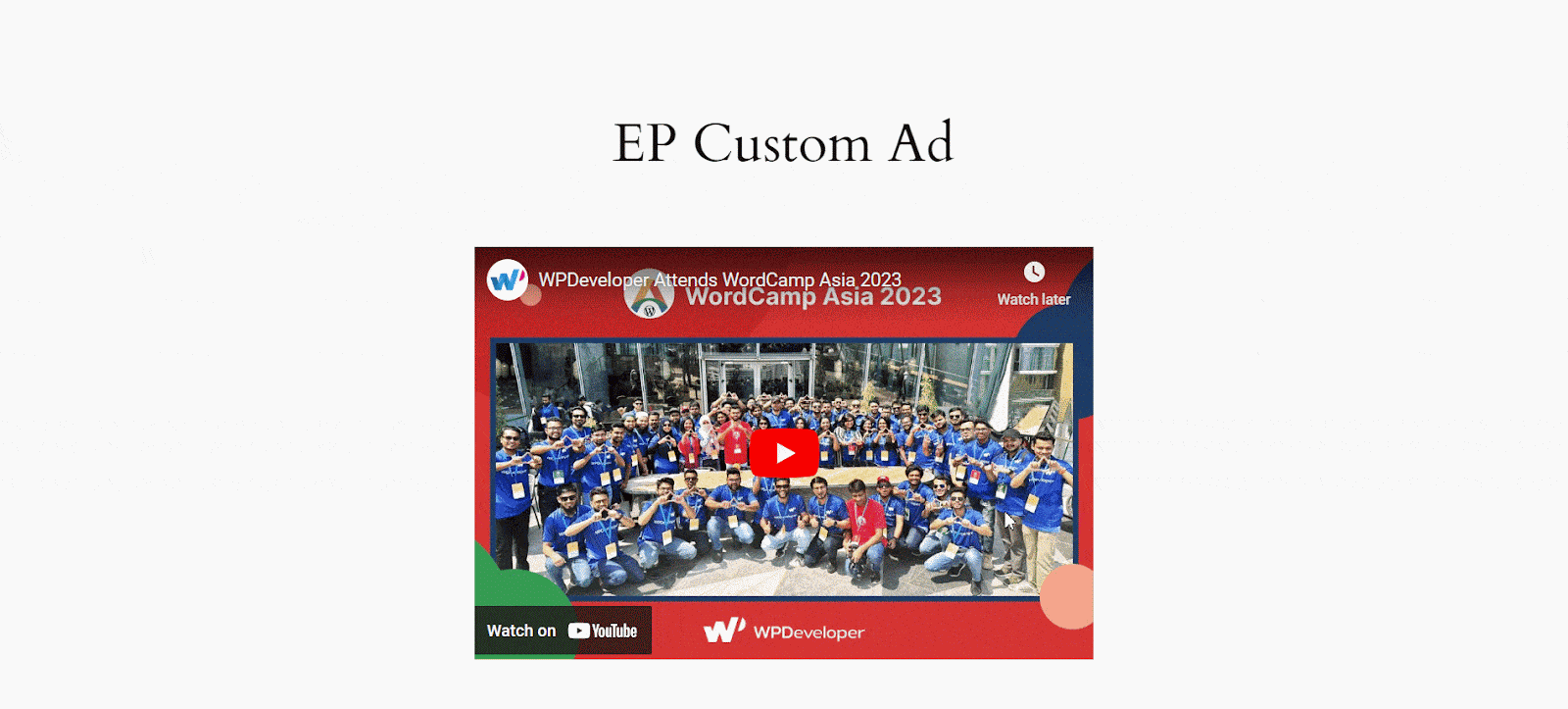
This is how you can easily configure EP Custom Ad on your website’s embedded content. If you face any problems and require further assistance, contact our dedicated support team.








