Using EmbedPress, you can easily embed Word documents in WordPress by simply pasting a link from OneDrive.
Microsoft Word continues to be a go-to tool for drafting professional documents. Whether it’s proposals, reports, or manuals, embedding these files directly into your website makes them more accessible and engaging for your audience.
While traditional methods involve dealing with embedded codes or iframes, EmbedPress offers a hassle-free solution. No technical setup needed – just drop in the URL and you’re good to go.
In this guide, we’ll walk you through how to embed MS Word documents on your WordPress site using the EmbedPress plugin.
How to Collect OneDrive Word Document URL? #
Before embedding, you need to set proper sharing and generate the embed code. Log in to OneDrive and open the Word document you want to embed. Now, from the document page, click File → Share, then choose the ‘Embed this document’ option.
Select Generate to create the embed code. Expand the Interaction options if you want to control viewer permissions, like printing or navigation.
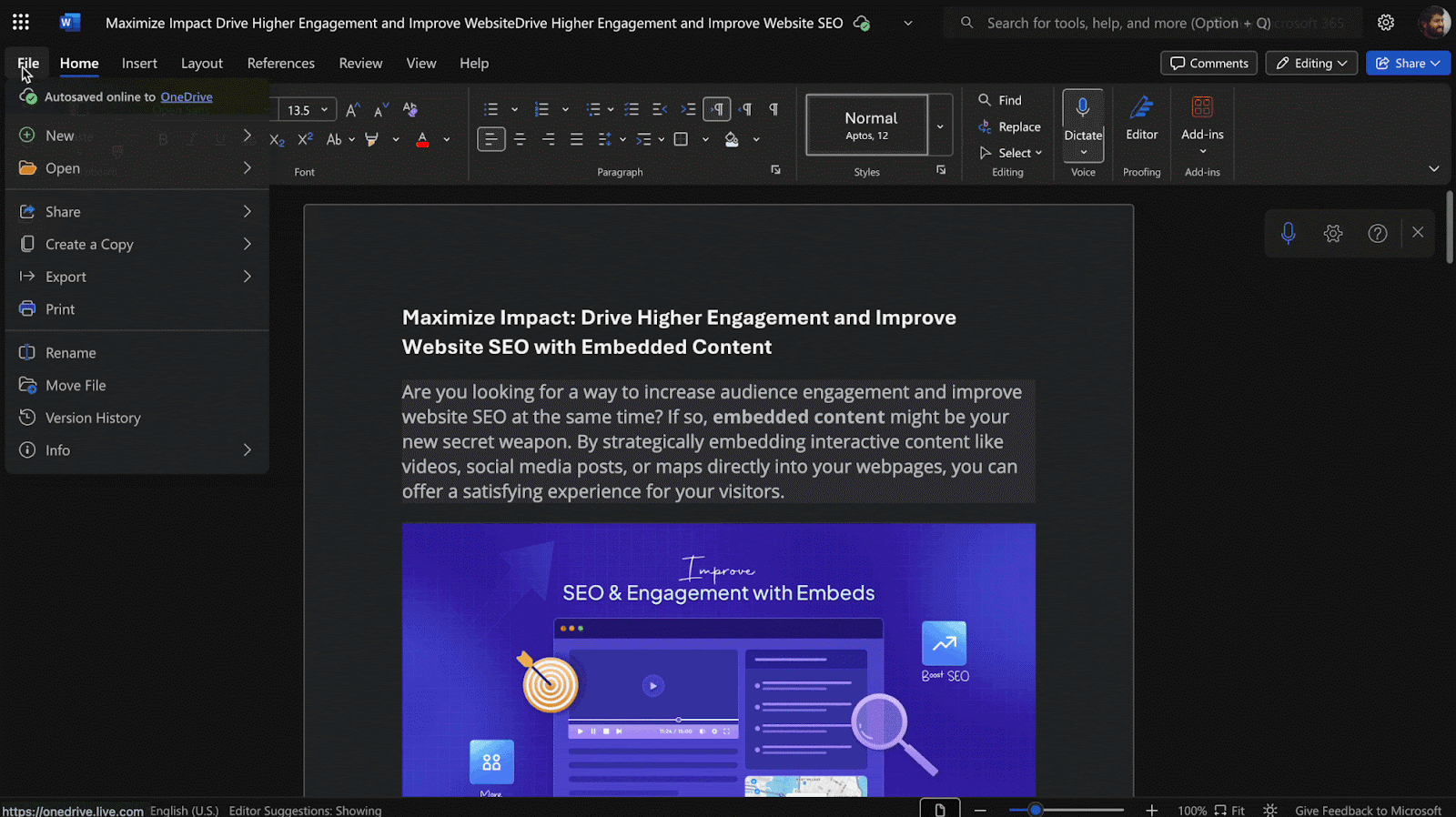
Once done, copy the source URL from the generated embed HTML code from the preview box, as shown below. It will look like this: “https://1drv.ms/w/exampleexample00000000”
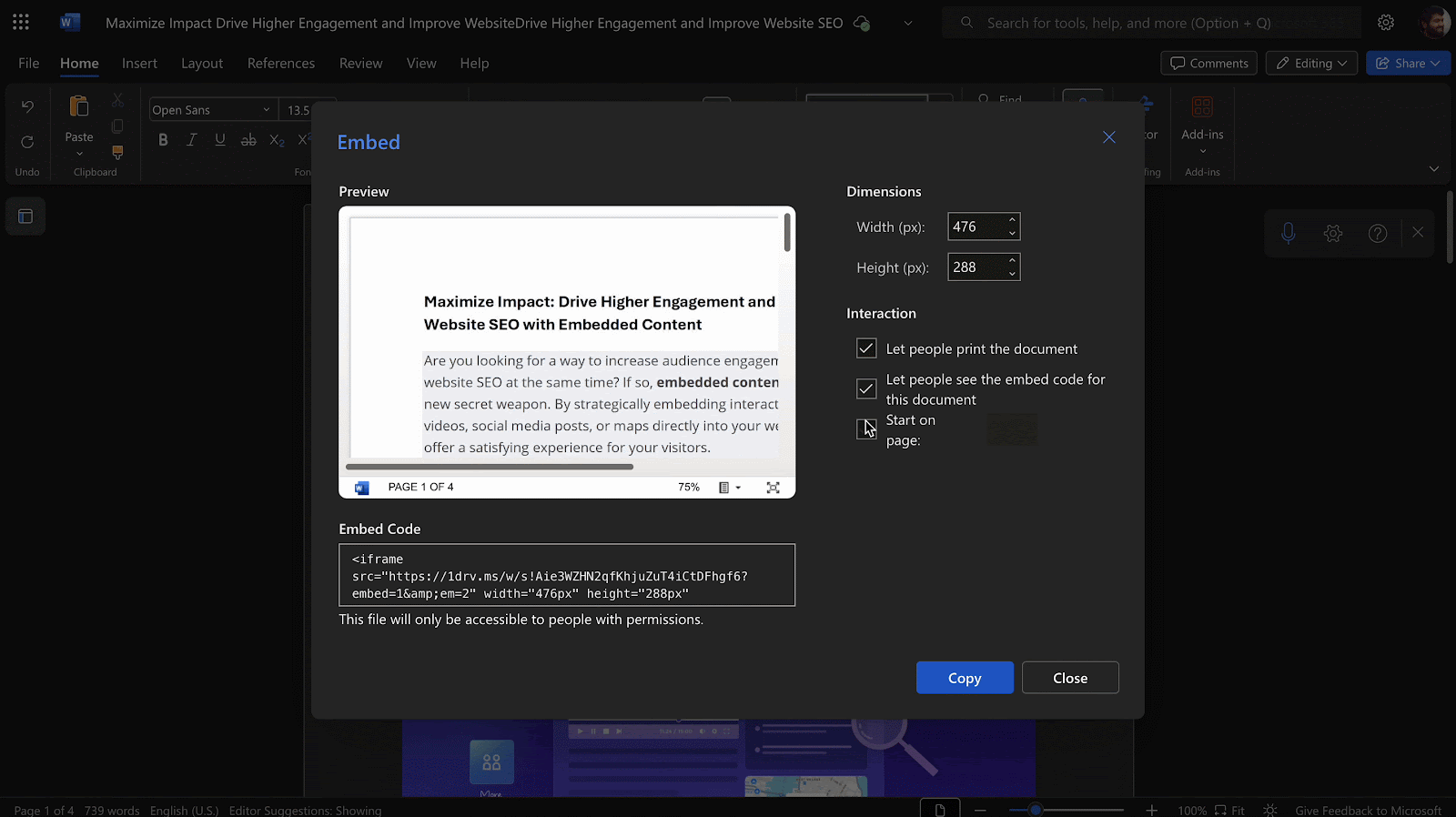
How to Embed Word Documents in WordPress? #
Now that you’ve generated your Word’s shareable URL from OneDrive, you’re ready to add it to WordPress. Go to your WordPress dashboard and open or create a post or page using Gutenberg, Classic Editor, or Elementor.
Paste the embed code or shared link directly into your editor. It will automatically render the Word document. Below are the full instructions for each editor.
How to Embed Word Documents in Gutenberg Editor? #
With a few simple steps, you can embed your Word documents in the Gutenberg editor in WordPress.
Step 1: Add the EmbedPress Block in Gutenberg #
Open the Gutenberg editor on the page or post where you want the document. Click the “+” button, search for the EmbedPress block, and insert it.
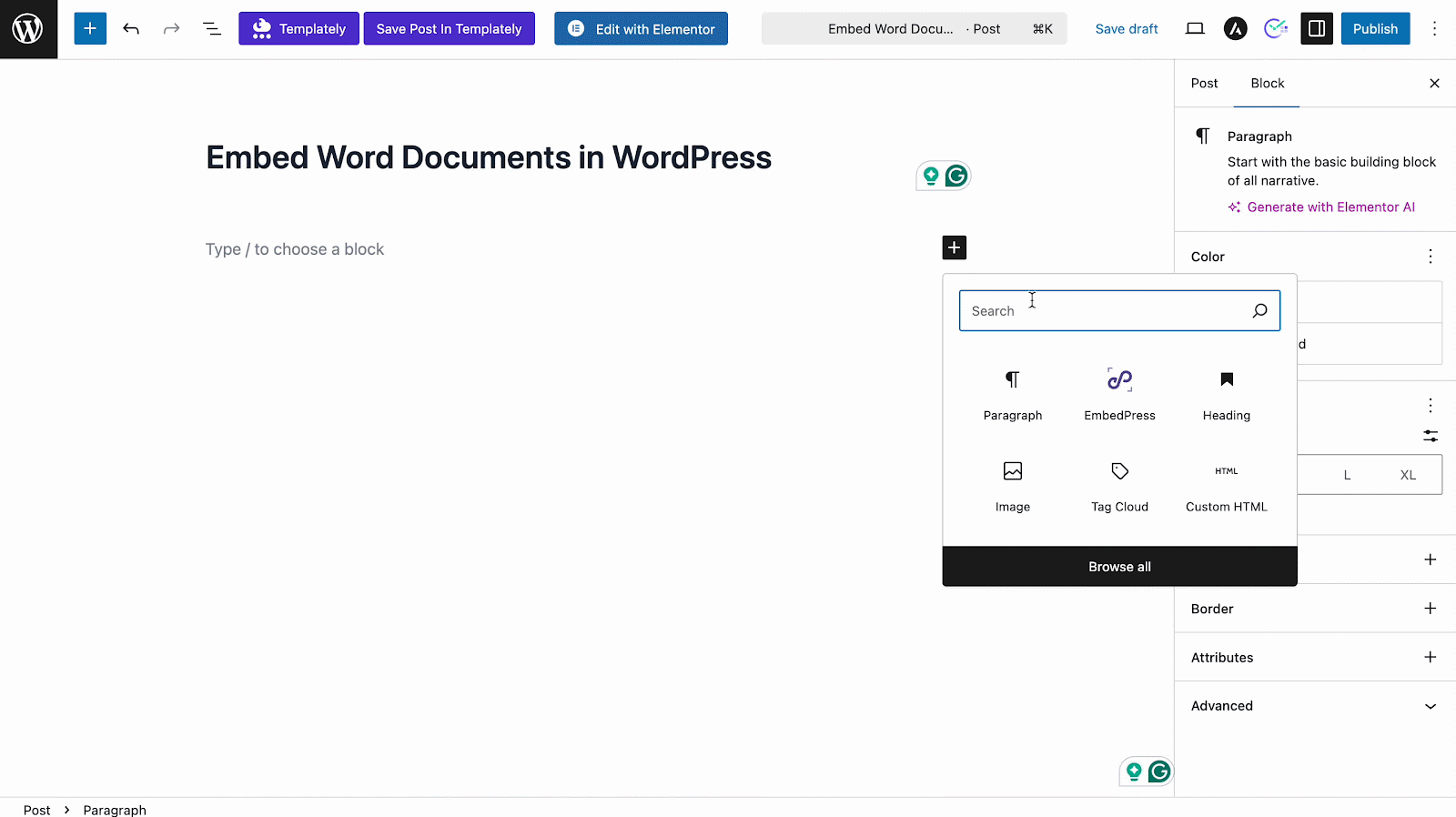
Step 2: Paste the Copied URL #
Paste your copied URL from Word’s generated HTML code or shareable URL into the block’s input field.
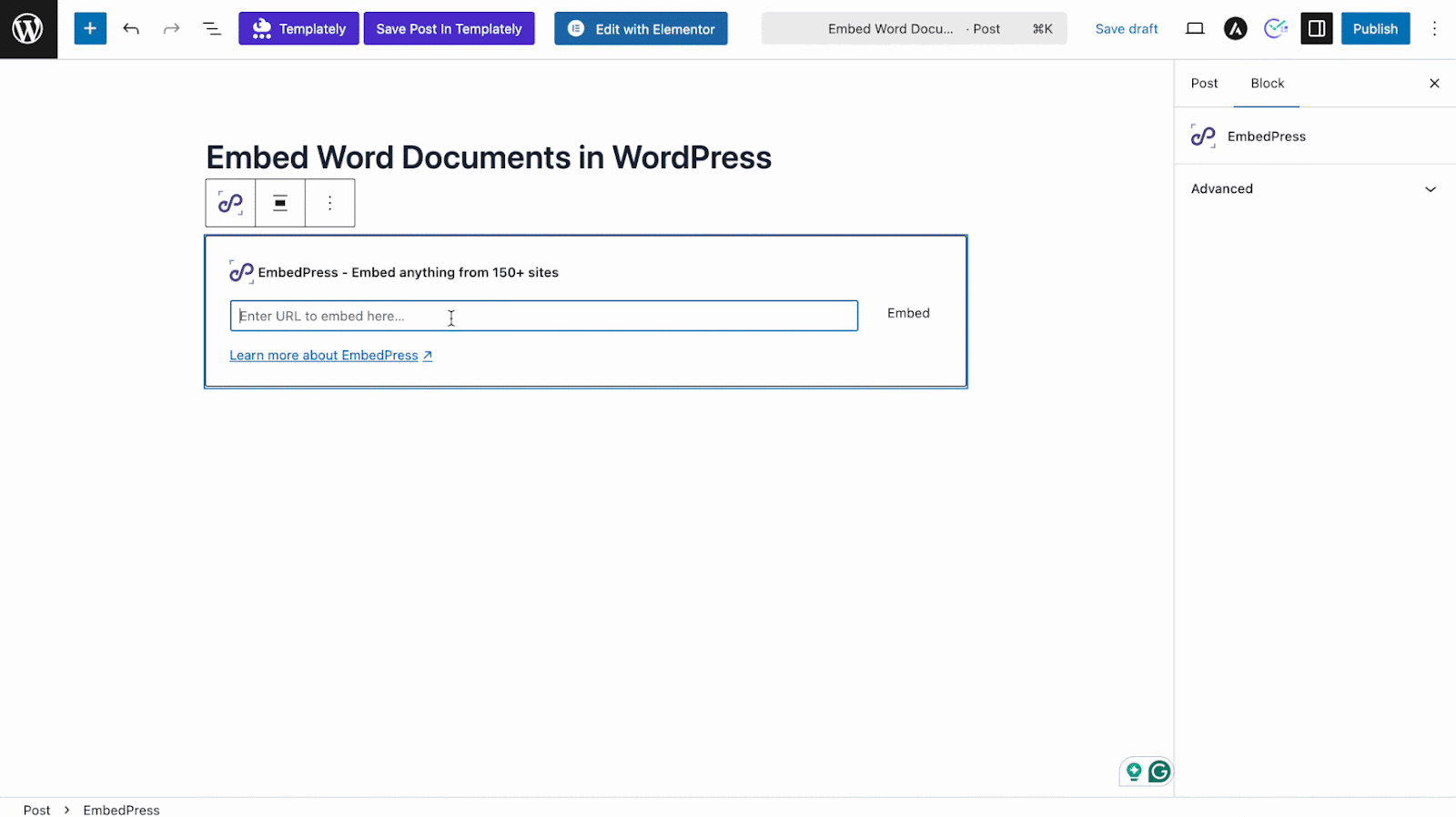
Step 3: Customize Word Document Appearance #
Click Embed, and the Word document will appear instantly. You can then use block settings to adjust dimensions, height, width or apply interactive controls like ad settings, content protection and social share.
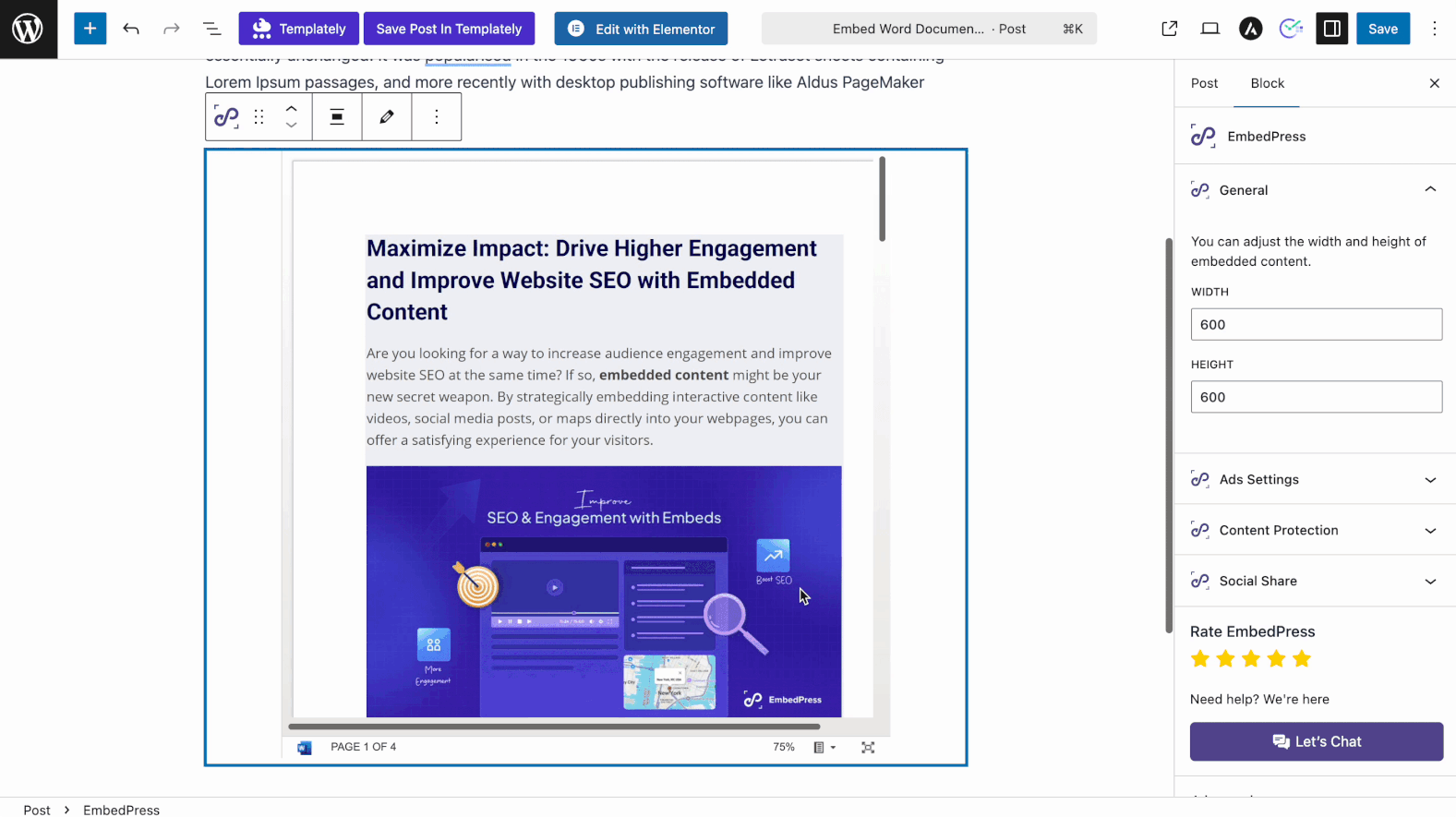
Embed Word Documents in Elementor Editor #
Similar to embedding in Gutenberg, you can embed your Word documents in the Elementor website builder in WordPress with a few simple steps.
Step 1: Add the EmbedPress Widget in Elementor
Launch the Elementor editor for the post or page. Search for the EmbedPress widget and drag it to your specific area.
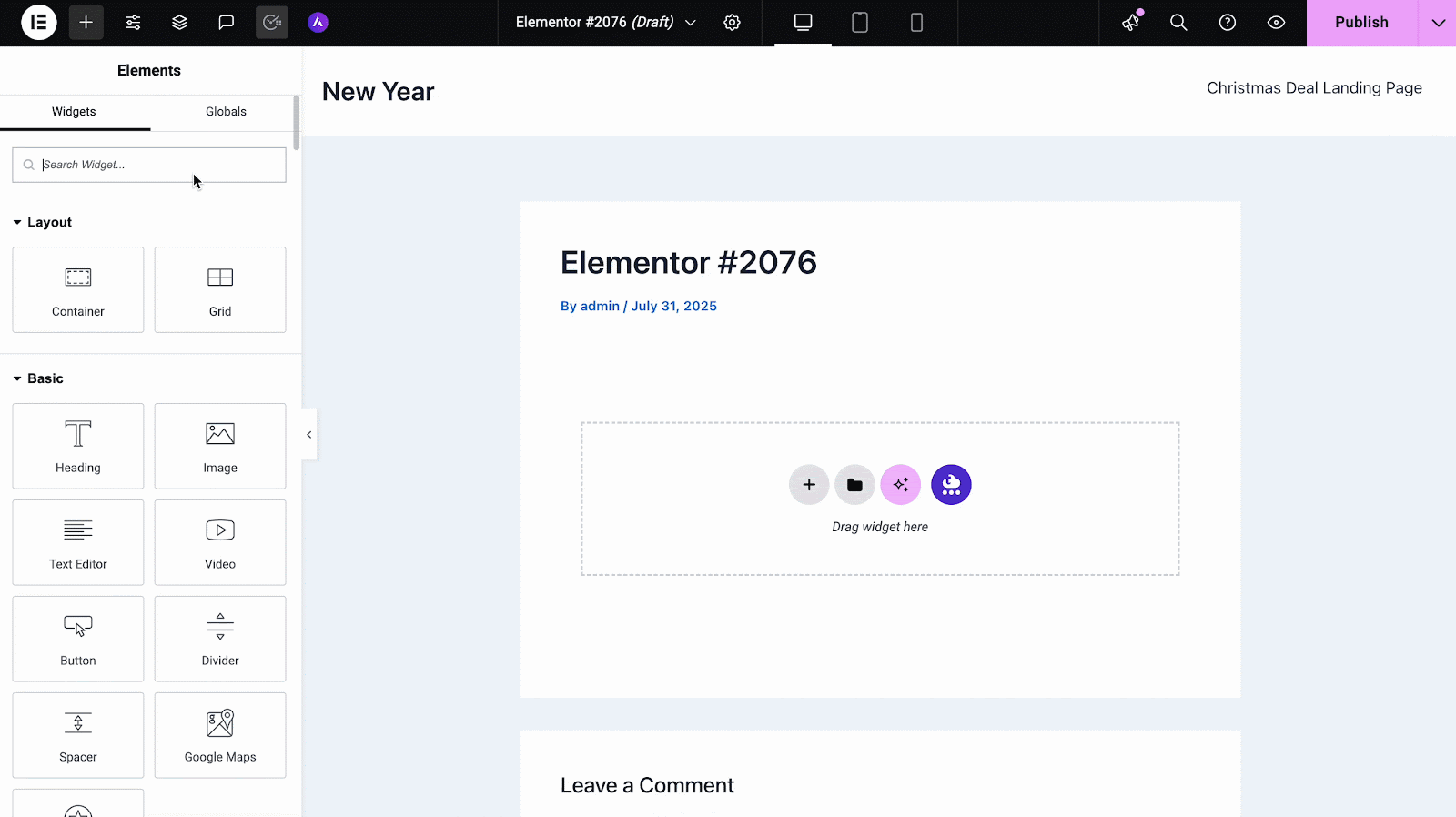
Step 2: Paste the Copied URL #
In the Content tab, paste your Word document’s embed code or link you copied earlier. The document will embed and appear instantly.
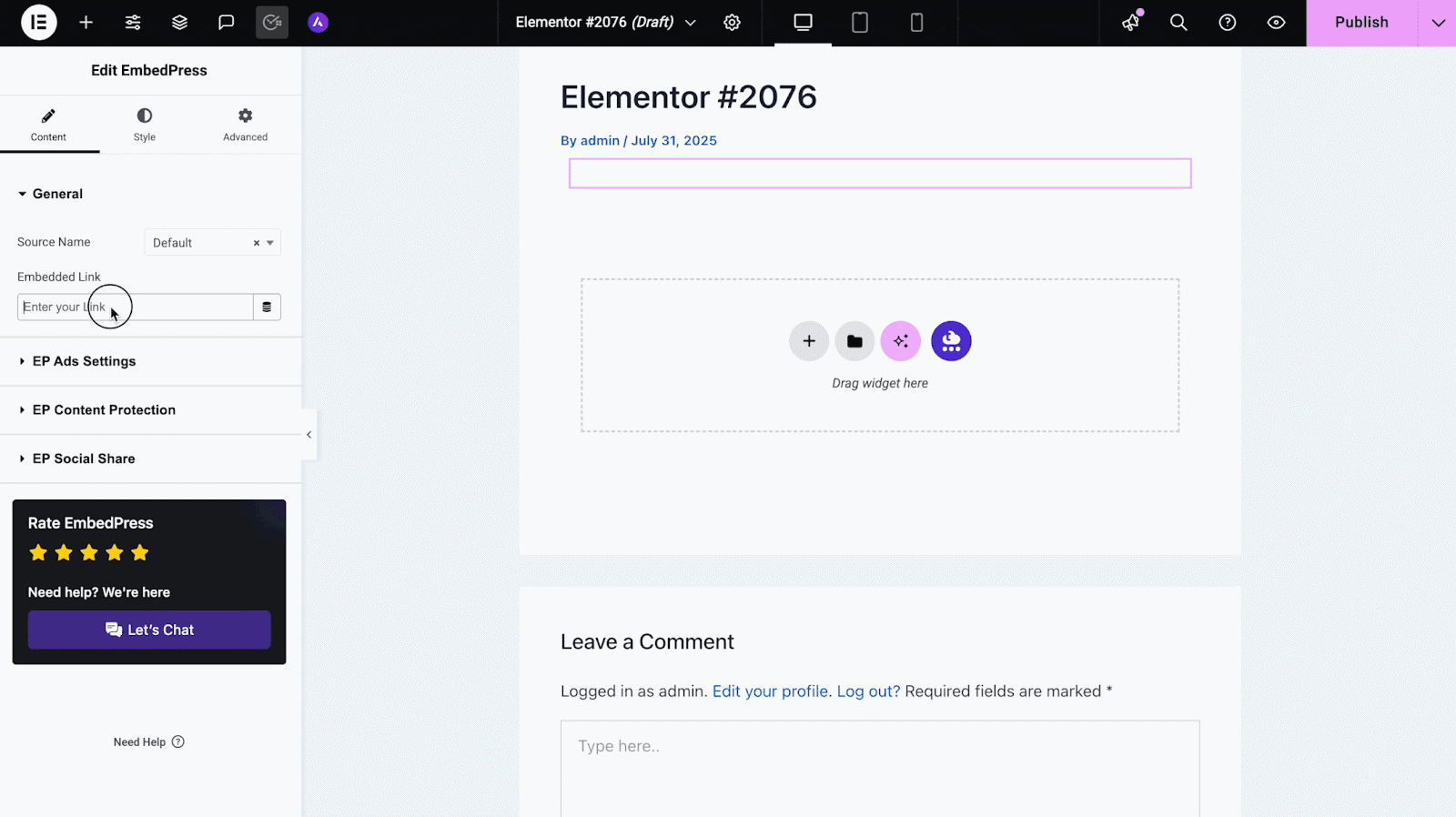
Step 3: Customize Word Document Appearance #
Once embedded, you can adjust height-width and use other controls from the content tab, such as Ads Settings, Content Protection and more, to customize embed display as needed. Plus, there are Style and Advanced tabs with extended options to tweak visuals and interaction.
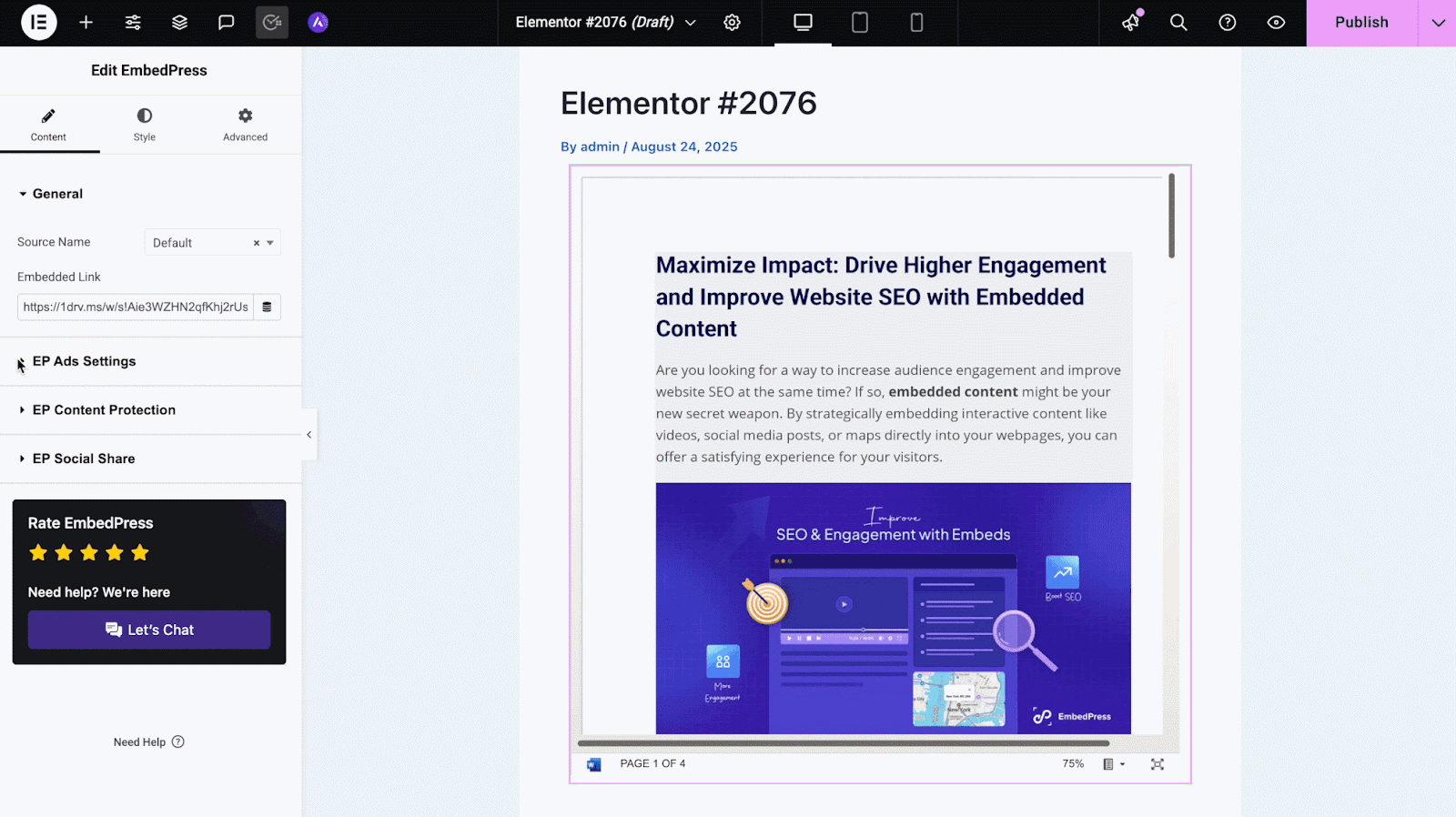
How to Embed Word Documents in Classic Editor? #
Open the Classic Editor for your post or page. Ensure you’re on the Visual tab, then paste the embed link or code directly into the content. Classic Editor will render the document automatically without switching to HTML mode.
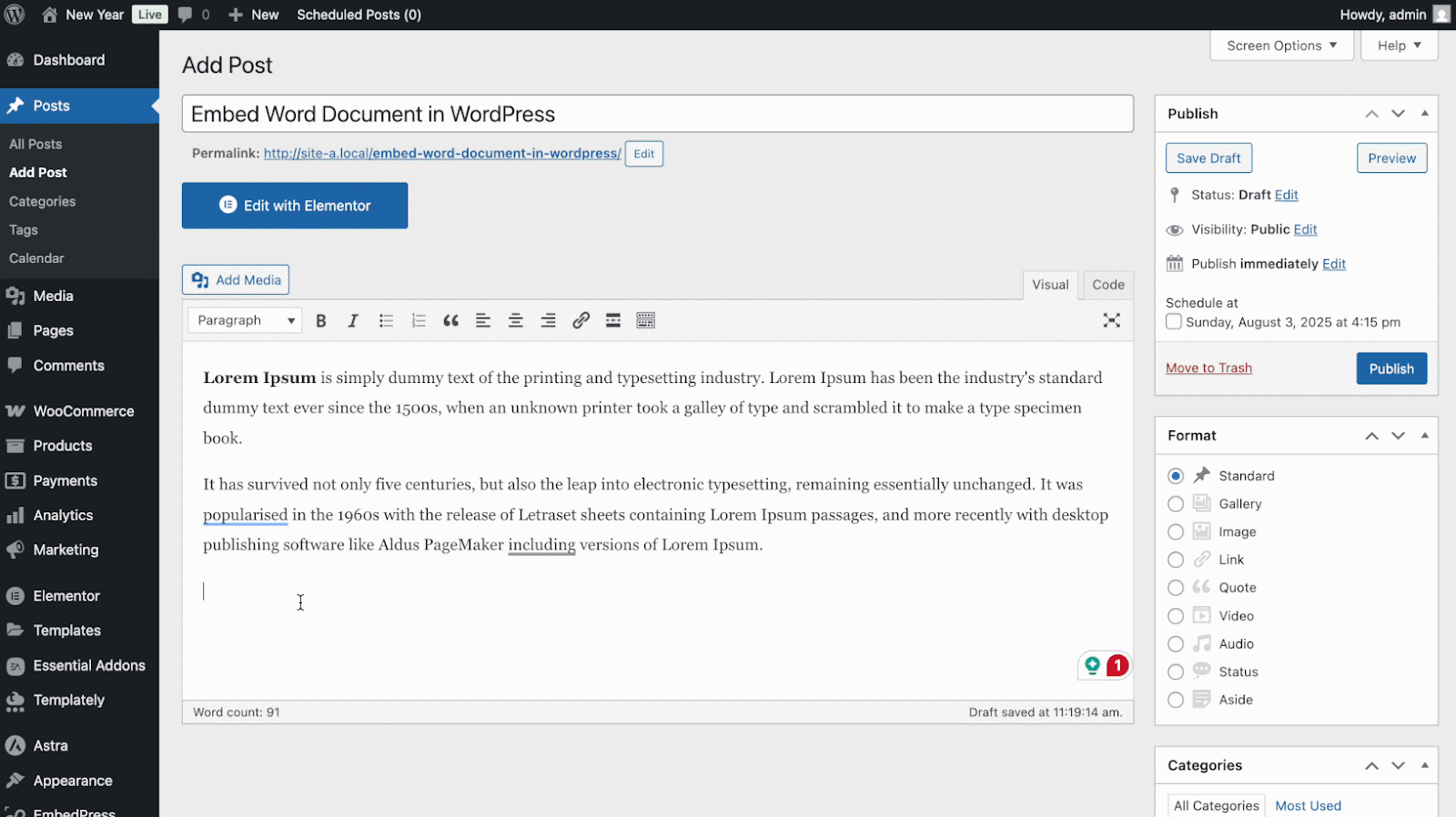
With these simple steps, you can effortlessly embed MS Word documents into your WordPress site using the EmbedPress plugin across Gutenberg, Classic, or Elementor editors.
See the Embedded Word Documents Live in Action on Your Website #
If you face any problems and need further assistance, contact our Support Team or join our Facebook Community to connect with content creators and WordPress experts like yourself.






