Using EmbedPress, you can easily embed Excel workbooks in WordPress by simply pasting a shareable link from OneDrive.
Microsoft Excel remains a top tool for organizing data, creating reports, or building interactive dashboards. Embedding these files on your site makes them more interactive and visually engaging for your visitors.
While traditional methods often rely on iframe embeds or custom code, EmbedPress simplifies the process. No technical hassle – just paste the link and it’s embedded.
This guide explains how to embed Excel Sheets from Microsoft on your WordPress site using the EmbedPress plugin.
How to Collect OneDrive Excel Workbook URL? #
Before embedding, you need to set proper sharing and generate the embed code. Log in to OneDrive and open the Excel workbook you want to embed. Now, from the sheet page, click File → Share, then choose the ‘Embed this workbook’ option.

Select Generate to create the embed code. Expand the Interaction options if you want to control viewer permissions, like printing or navigation.
Once done, copy the source URL from the generated embed HTML code from the preview box, as shown below. It will look like this: “https://1drv.ms/w/exampleexample00000000”
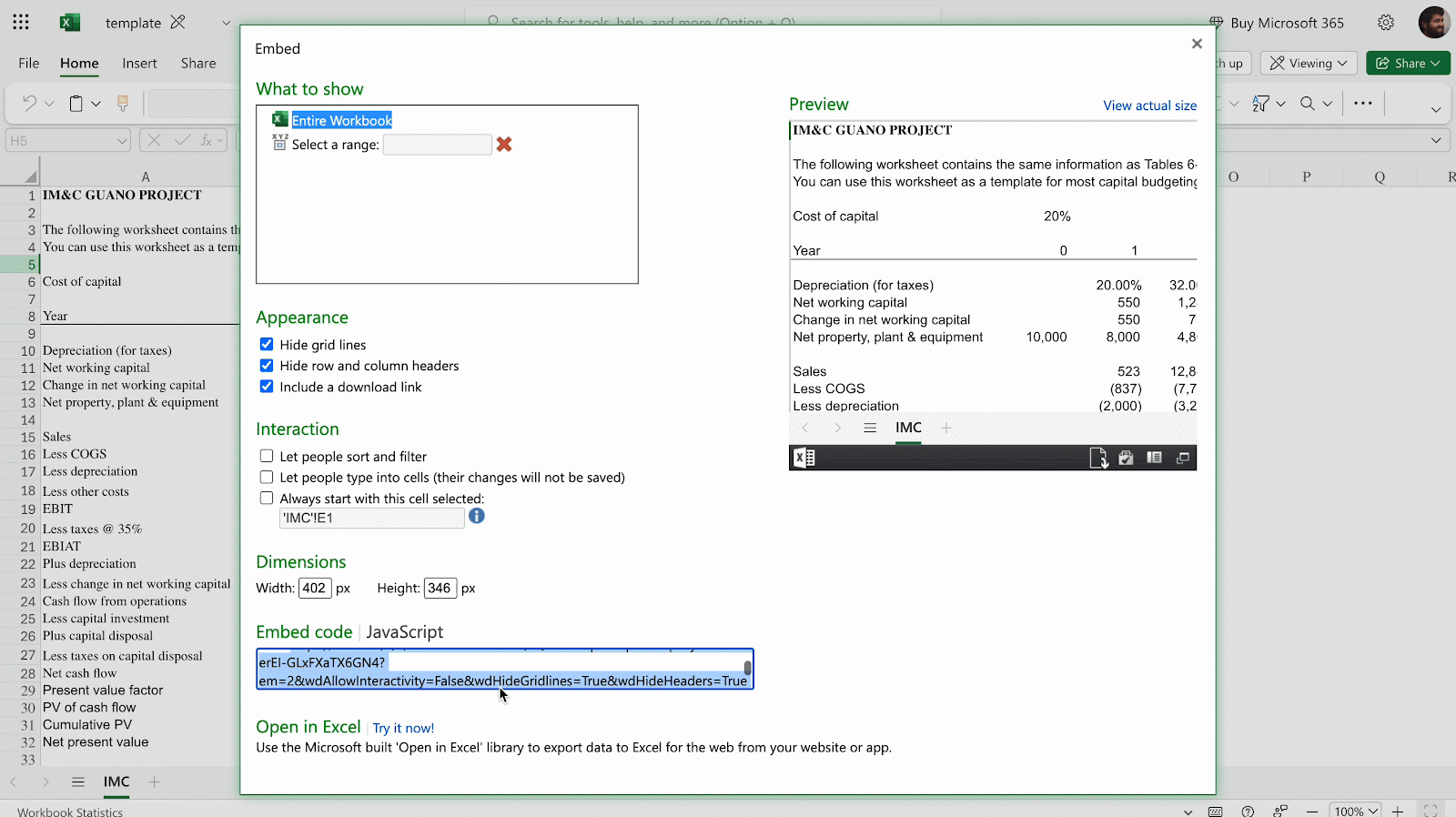
How to Embed Excel Workbooks in WordPress? #
Now that you’ve generated your Excel’s shareable URL from OneDrive, you’re ready to add it to WordPress. Go to your WordPress dashboard and open or create a post or page using Gutenberg, Classic Editor, or Elementor.
Paste the embed code or shared link directly into your editor. It will automatically render the Excel workbook. Below are the full instructions for each editor.
Embed Excel Workbooks in Gutenberg Editor #
With a few simple steps, you can embed your Word documents in the Gutenberg editor in WordPress.
Step 1: Add the EmbedPress Block in Gutenberg #
Open the Gutenberg editor on the page or post where you want the Excel workbook. Click the “+” button, search for the EmbedPress block, and insert it.
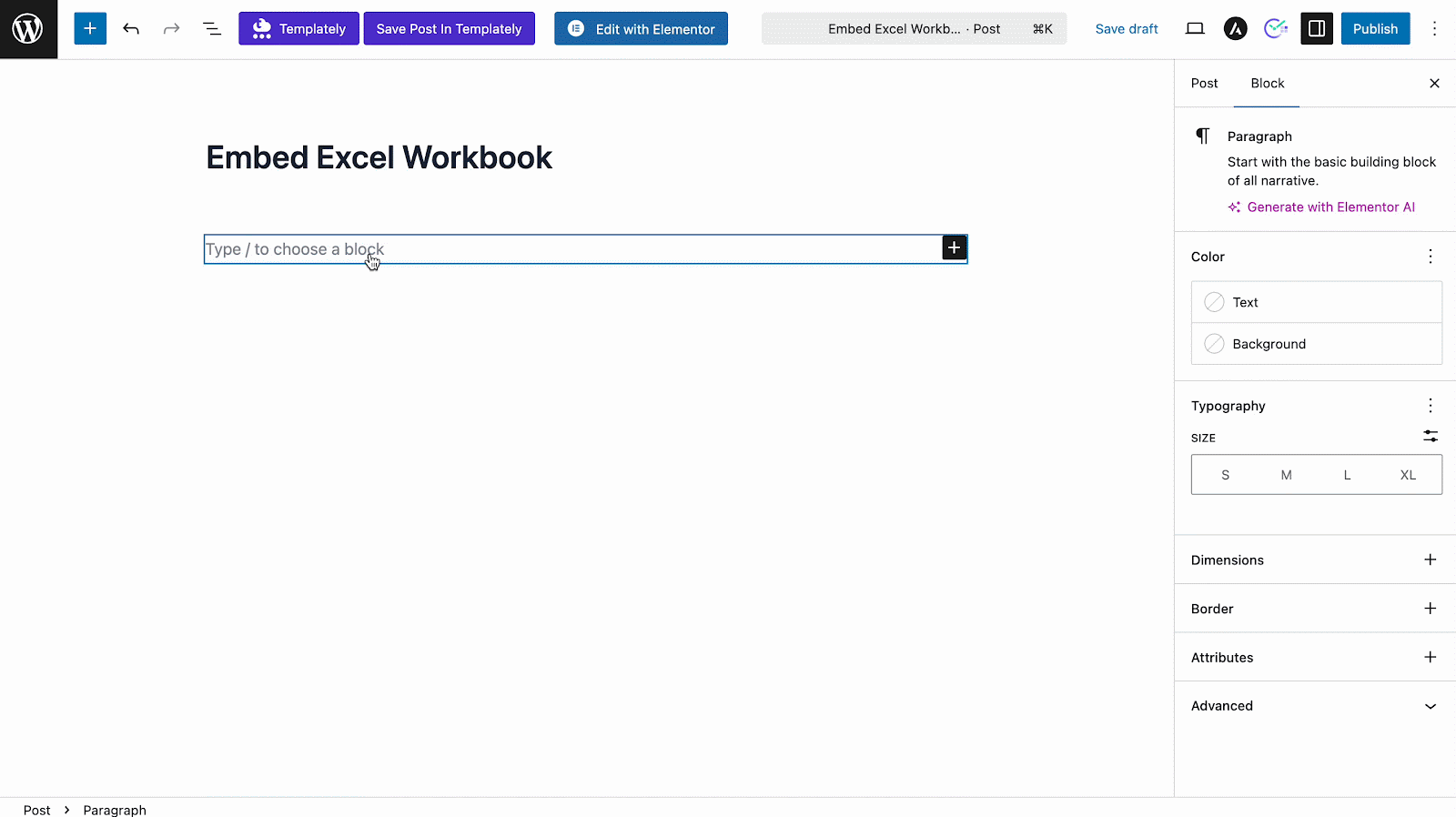
Step 2: Paste the Copied URL #
Paste your copied URL from Excel’s generated HTML code or shareable URL into the block’s input field.
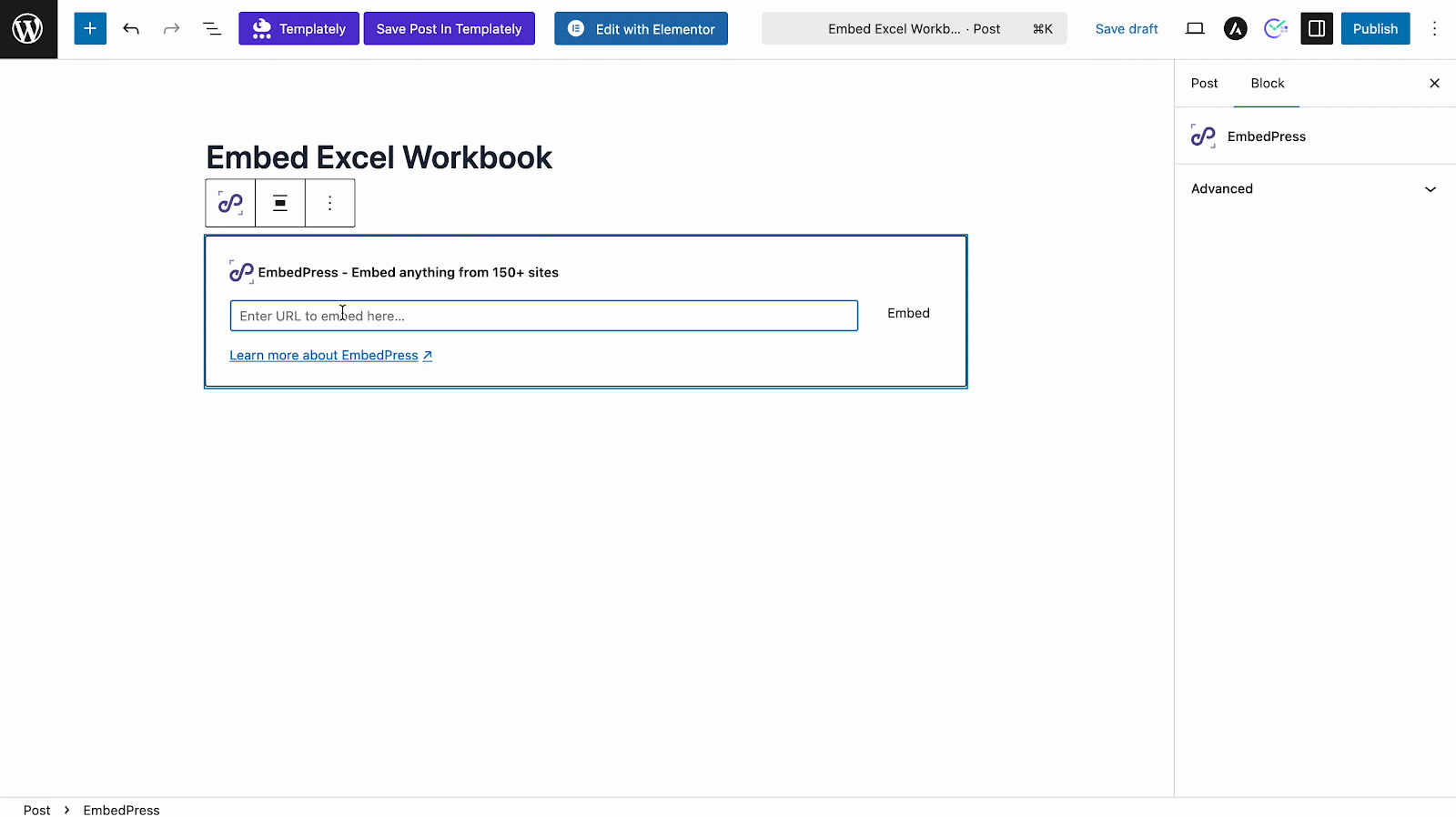
Step 3: Customize Excel Workbook Appearance #
Click Embed, and the Excel workbook will appear instantly. You can then use block settings to adjust dimensions or apply interactive controls like ad settings, content protection and social share.
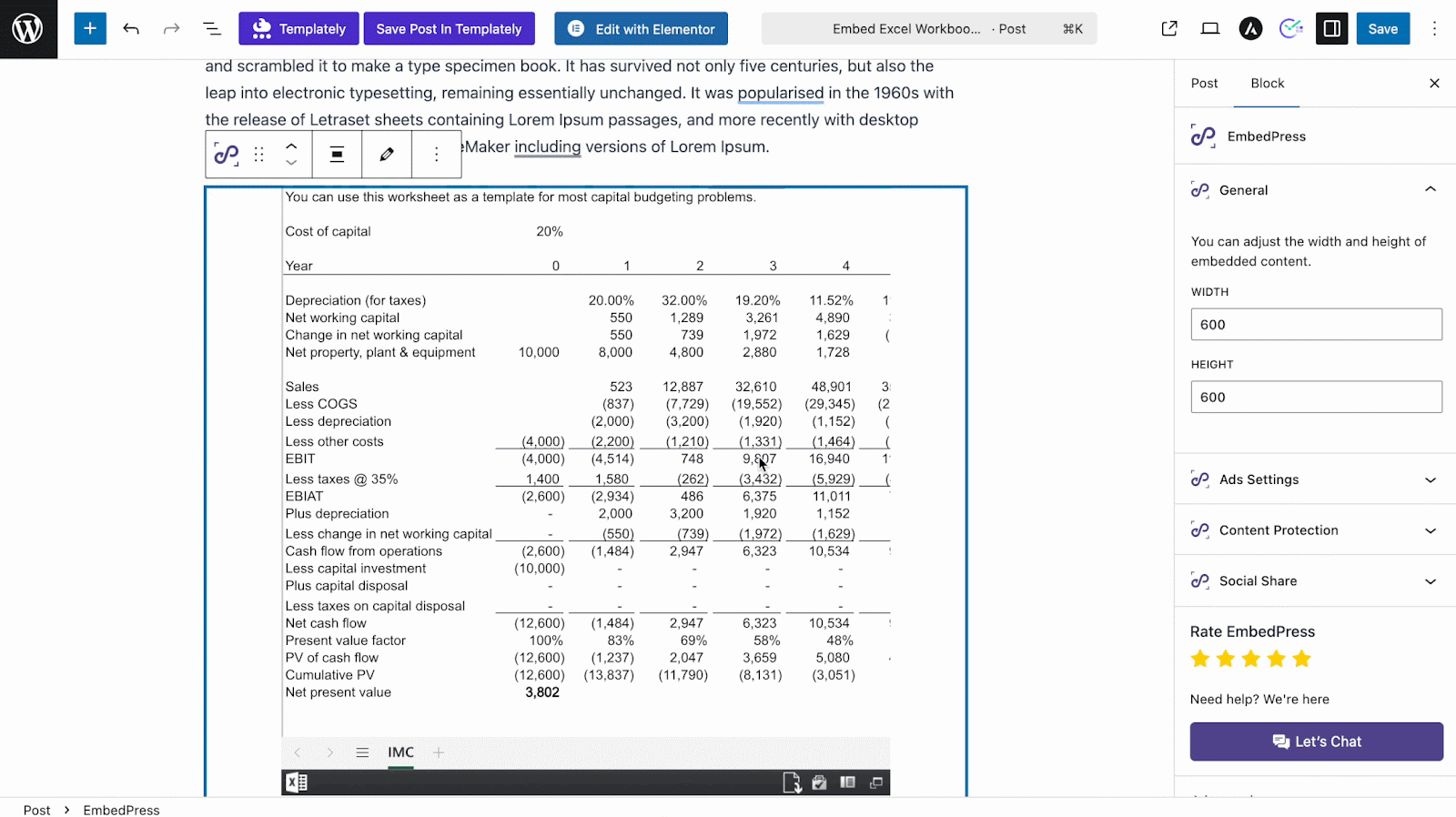
Embed Excel Workbooks in Elementor Editor #
Similar to embedding in Gutenberg, you can embed your Excel workbooks in the Elementor website builder in WordPress with a few simple steps.
Step 1: Add the EmbedPress Widget in Elementor
Launch the Elementor editor for the post or page. Search for the EmbedPress widget and drag it to your specific area.
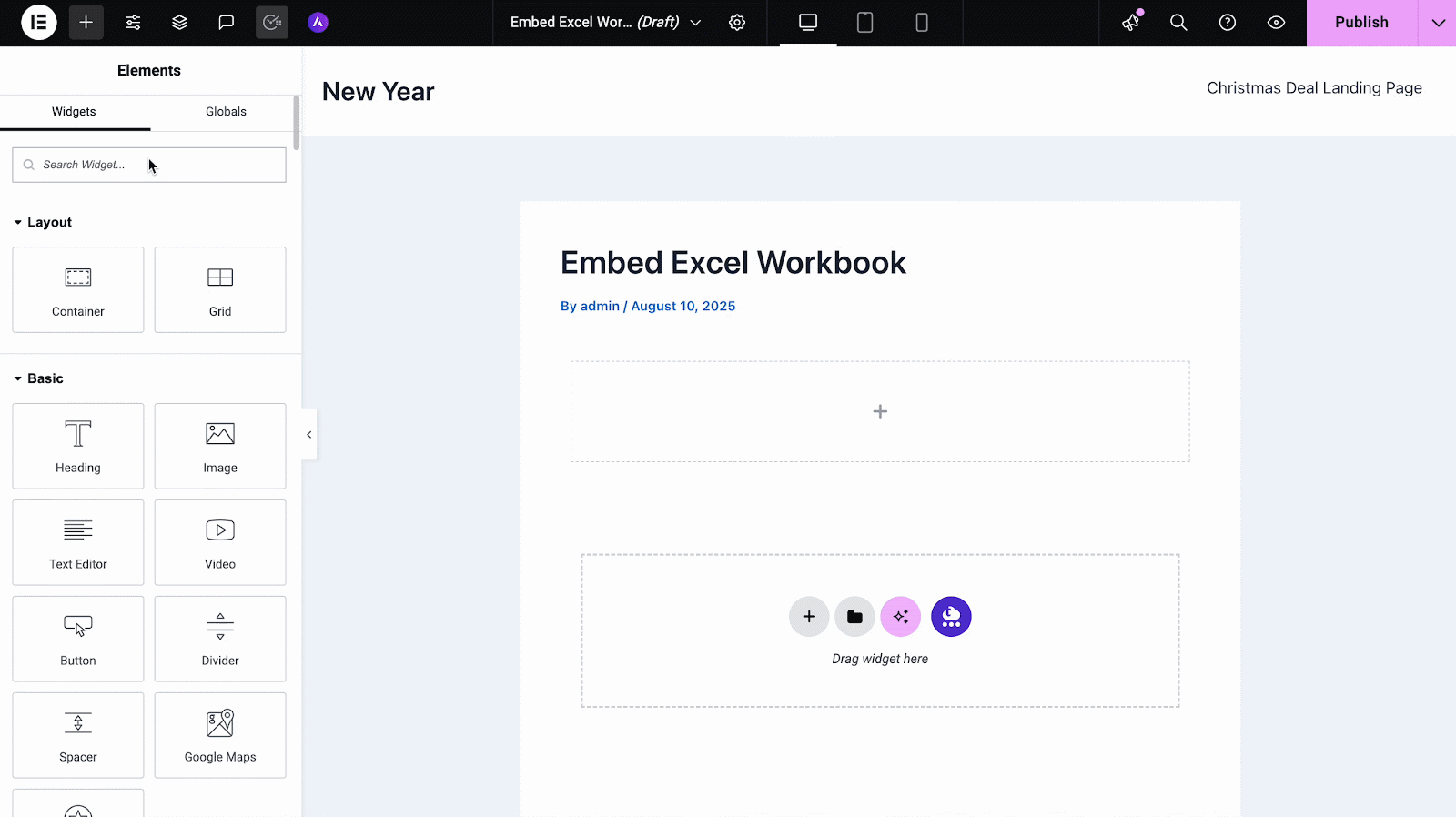
Step 2: Paste the Copied URL #
In the Content tab, paste your Excel workbook’s embed code or link you copied earlier. The sheet will embed and appear instantly.
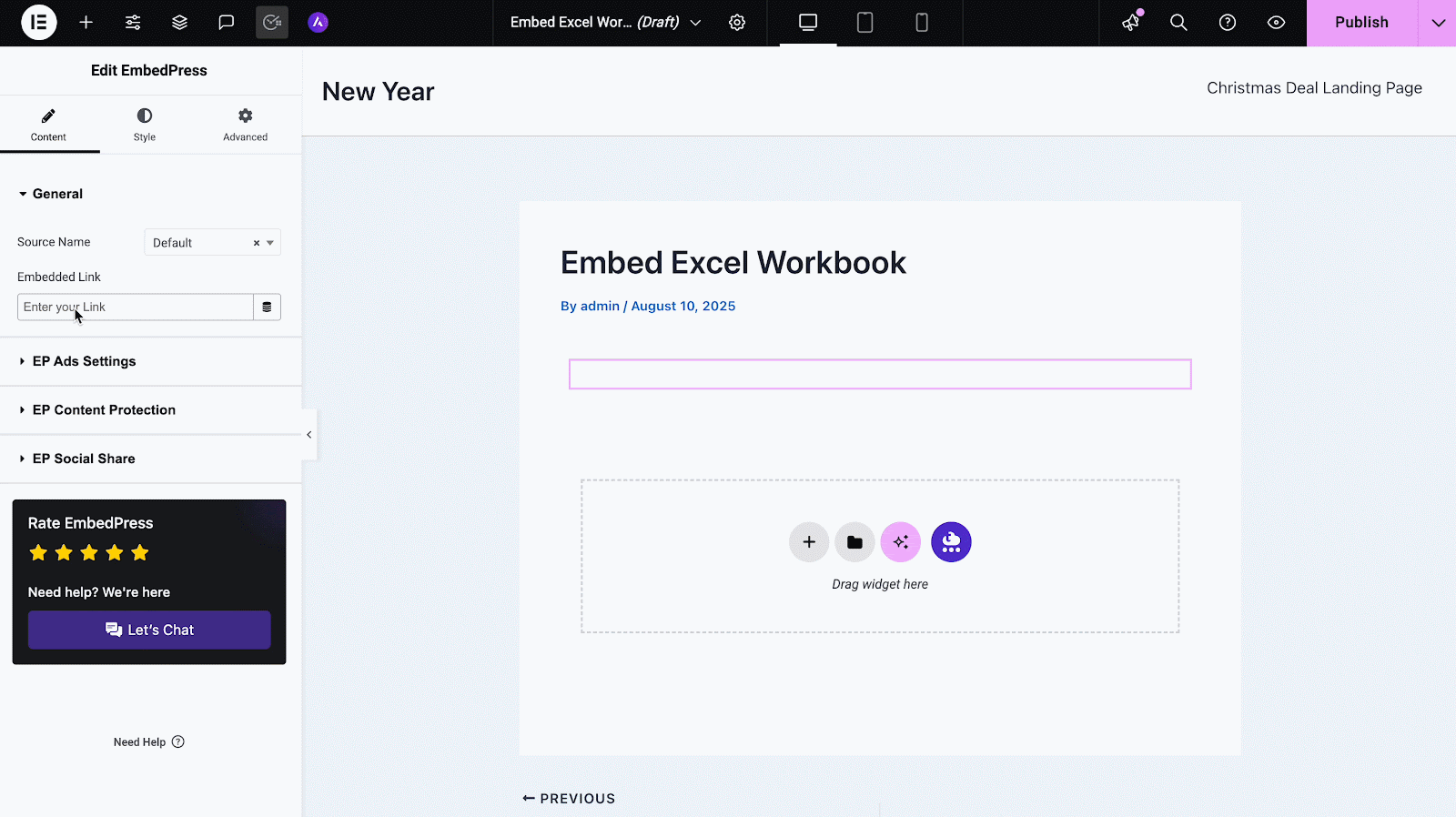
Step 3: Customize Excel Workbook Appearance #
Once embedded, you can use other controls from the content tab, such as Ads Settings, Content Protection and more. Plus, you can adjust height, width and more to customize embed display as needed. Plus, there are Style and Advanced tabs with extended options to tweak visuals and interaction.
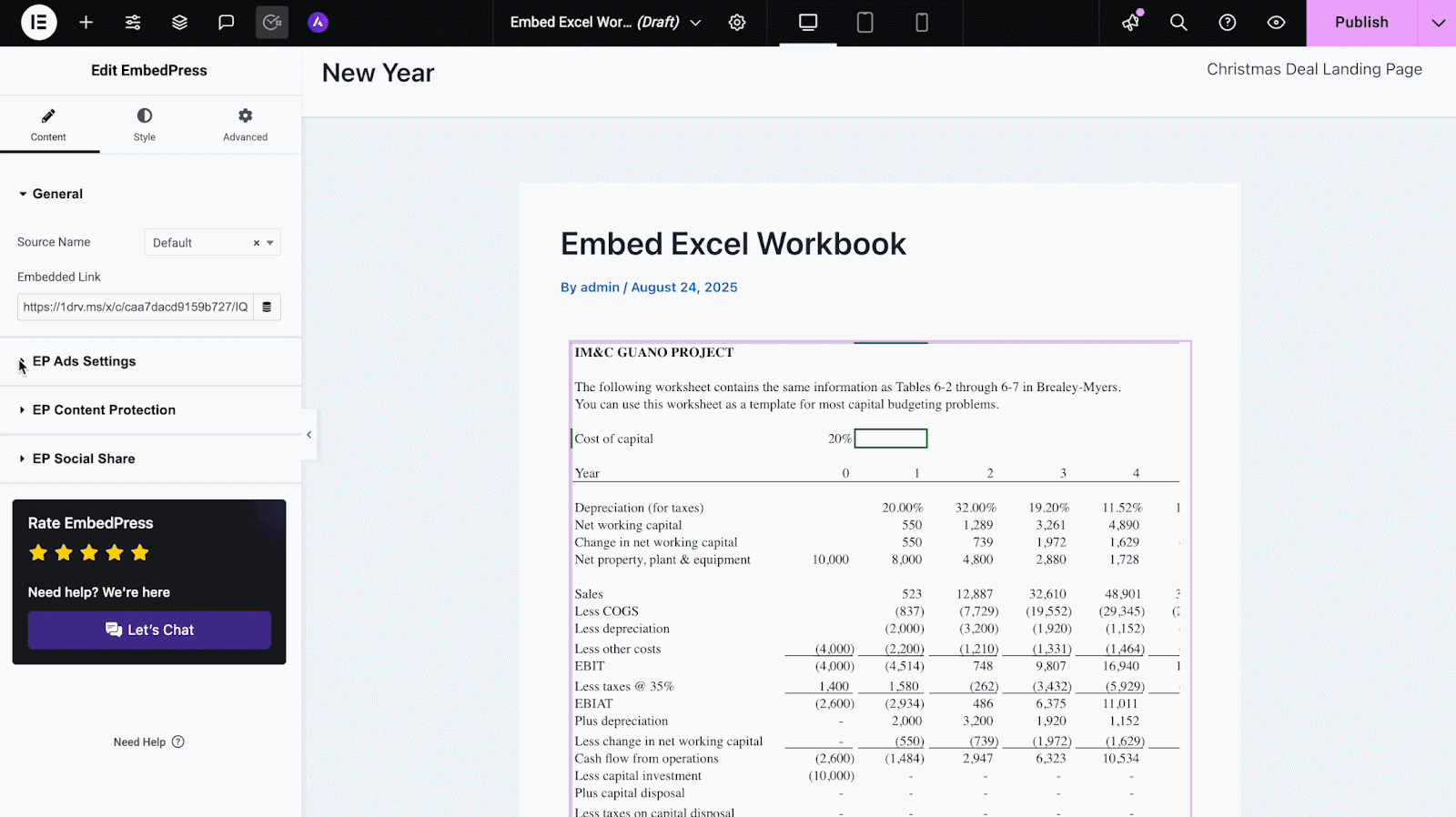
Embed Excel Workbooks in Classic Editor #
Open the Classic Editor for your post or page. Ensure you’re on the Visual tab, then paste the embed link or code directly into the content. Classic Editor will render the Excel sheet automatically without switching to HTML mode.
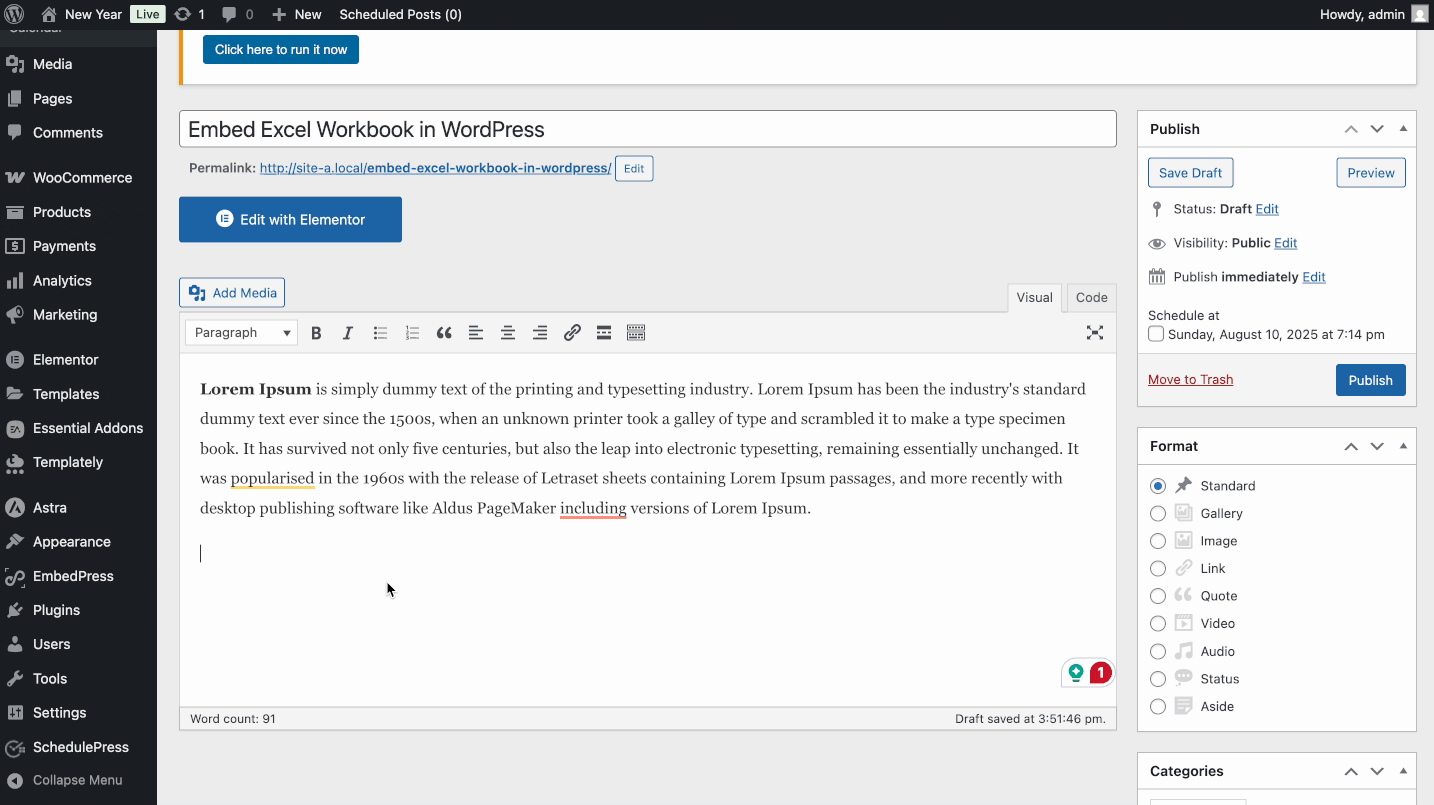
With these simple steps, you can effortlessly embed Excel Sheets from Microsoft into your WordPress site using the EmbedPress plugin across Gutenberg, Classic, or Elementor editors.
See the Embedded Excel Workbooks Live in Action #
If you face any problems and need further assistance, contact our Support Team or join our Facebook Community to connect with content creators and WordPress experts like yourself.






