EmbedPress Pro enables you to add custom document branding to your embedded documents or PDF. It lets you embed Document Custom Logo & CTA by using your favorite Gutenberg or Elementor Editor with just a few clicks.
It allows you to customize the entire outlook of your document or PDF embeds with a custom logo, call-to-action button, and customize as per your requirements. All of these facilities are available for any type of document you want to embed on your website: PDF, DOC/DOCX, PPT/PPTX, XLS/XLSX, etc.
Let’s follow the step-by-step guide below to embed Document Custom Logo & CTA using EmbedPress:
How to Embed Document Custom Logo & CTA in Gutenberg #
Follow these simple steps to embed and configure Document Custom Logo & CTA in your WordPress website using the Gutenberg editor.
Step 1: Insert An EmbedPress Block #
EmbedPress provides a special Gutenberg block to help you embed documents and PDFs on your WordPress website easily.
Click on the ‘+’ icon on your post content area in the Gutenberg editor and select ‘Document’ You can also insert EmbedPress from the ‘Add Block’ button at the top of the page.
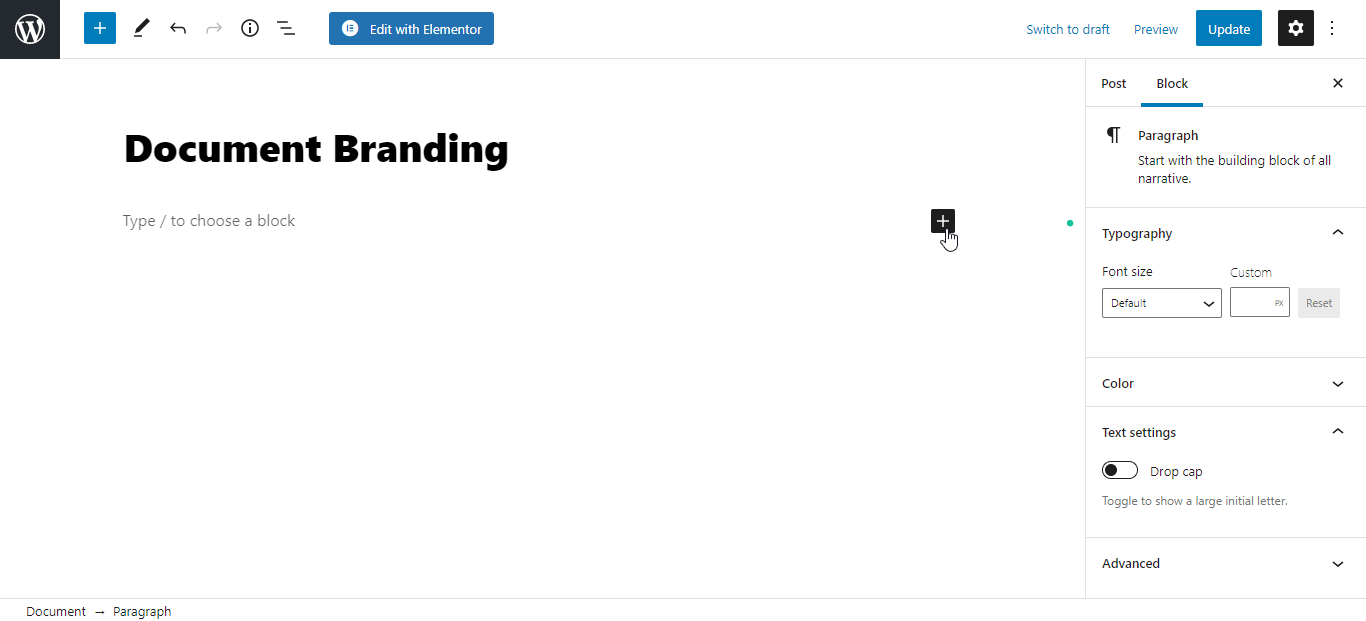
Step 2: Embed Your Document Link #
To embed your Document or PDF, simply click on the ‘upload media’ button on the block and upload any of your preferred documents from your computer or device. The PDF or document will then automatically embed your content into your post or page.
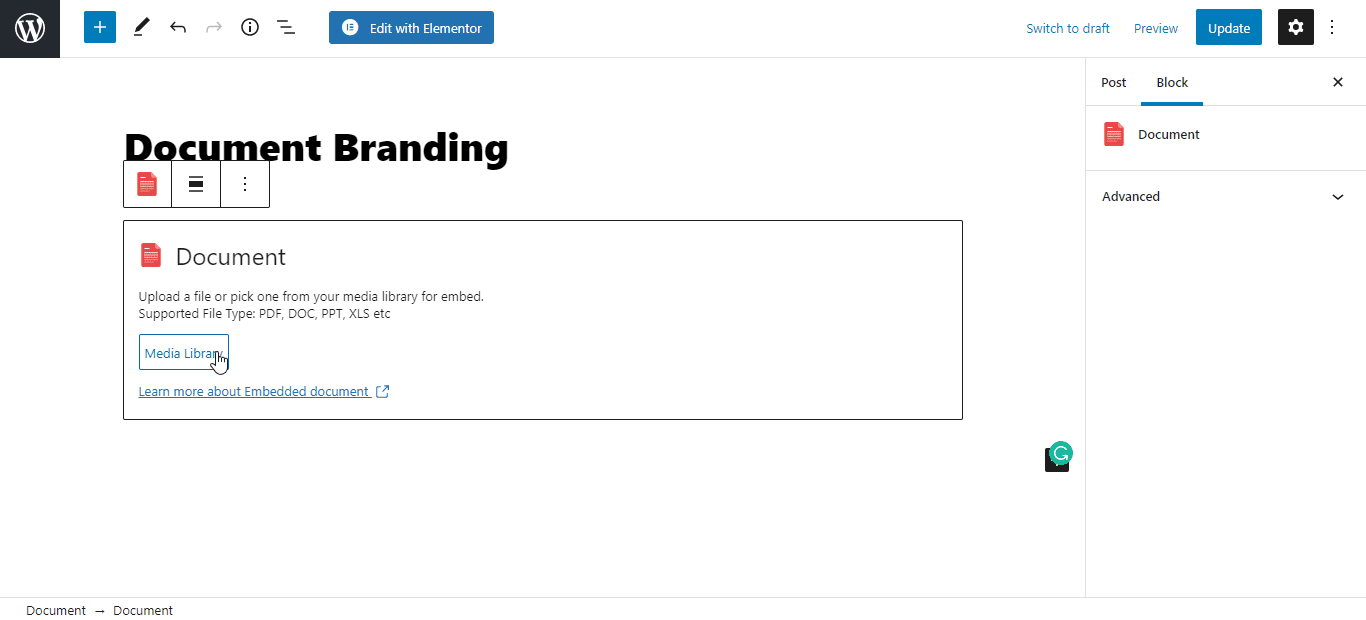
Step 3: Configure Document Branding Settings #
If you want to configure your document or PDF by using a Custom Logo & CTA, then go to the EmbedPress dashboard and navigate to the ‘Branding’ tab as shown below.
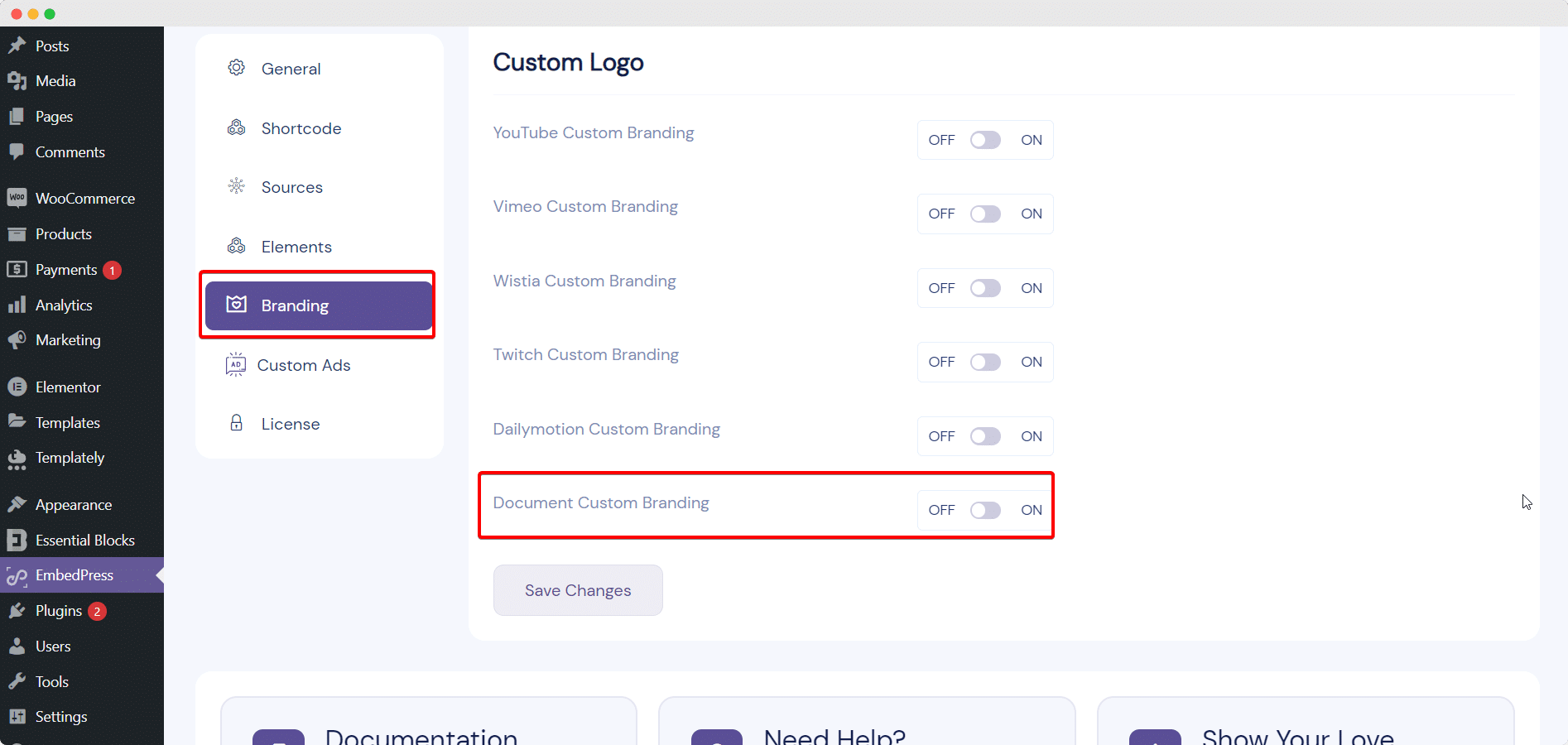
From here, simply toggle to enable the ‘Document Custom Branding’ option as shown below, and click on the ‘settings’ button. From the drop-down menu that appears, you can upload your custom logo and adjust your logo as needed.
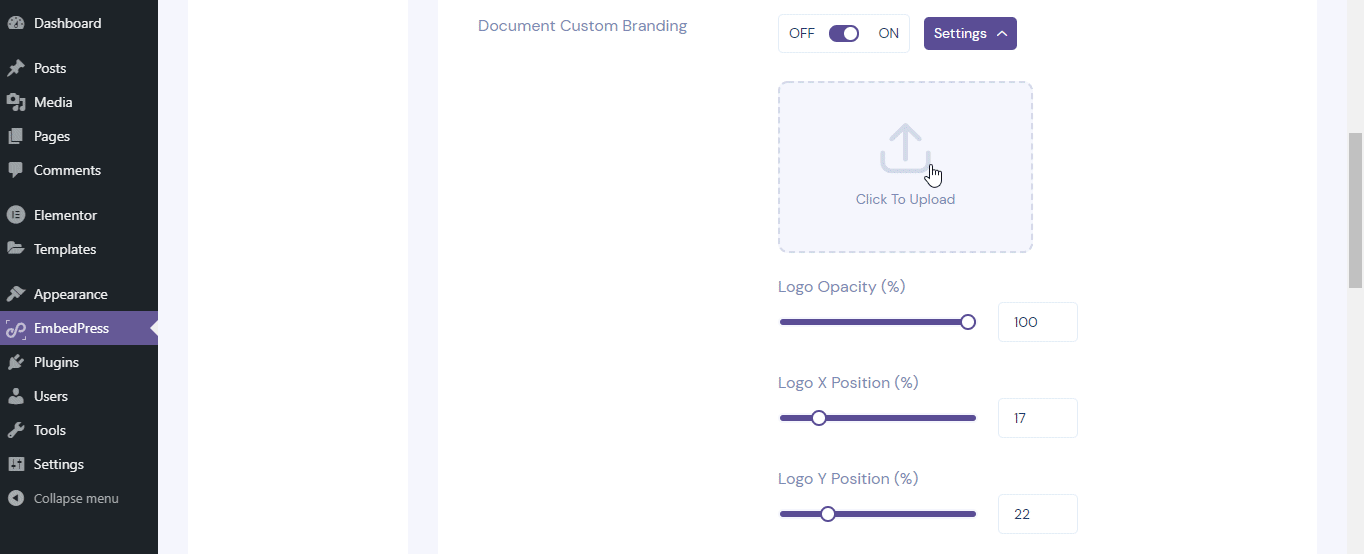
Besides uploading a custom logo, you also can add a CTA link for your logo to make your embedded document or PDF more interactive for website visitors. When the custom logo is clicked on, it will act as a CTA and redirect your viewers to the link you have inserted earlier. You can also check the changes with a ‘Live Preview’ option from your Gutenberg editor.
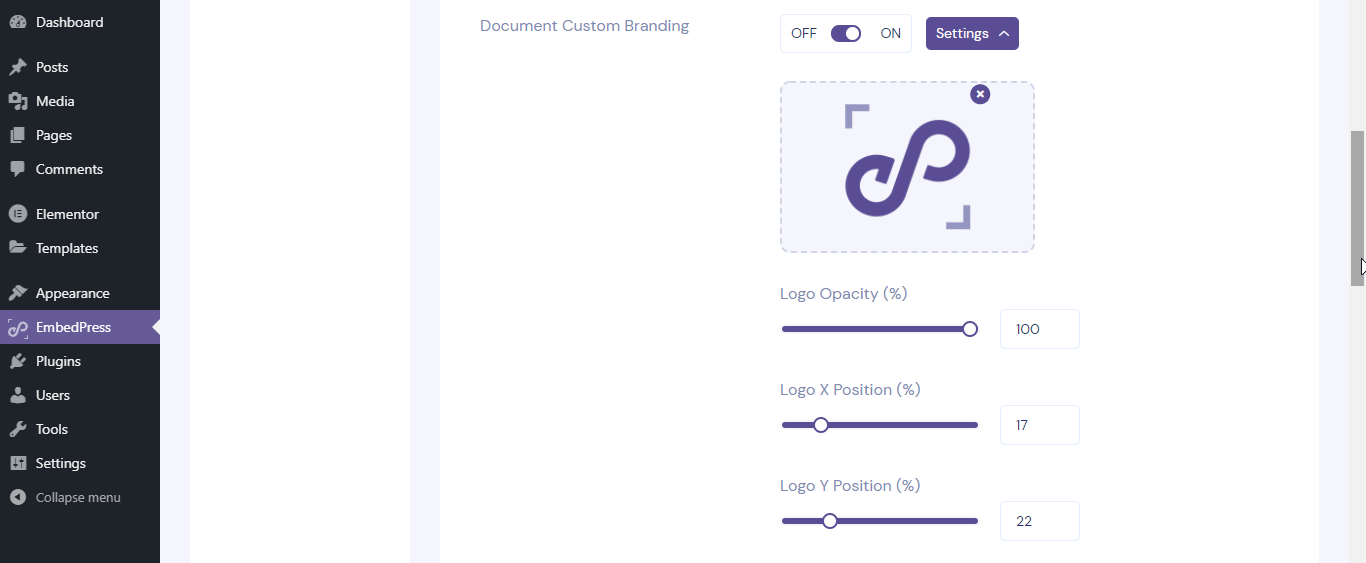
When you are done with your desired configurations, simply publish your WordPress content, and the PDF custom logo and Call To Action button will become available for your users to view.
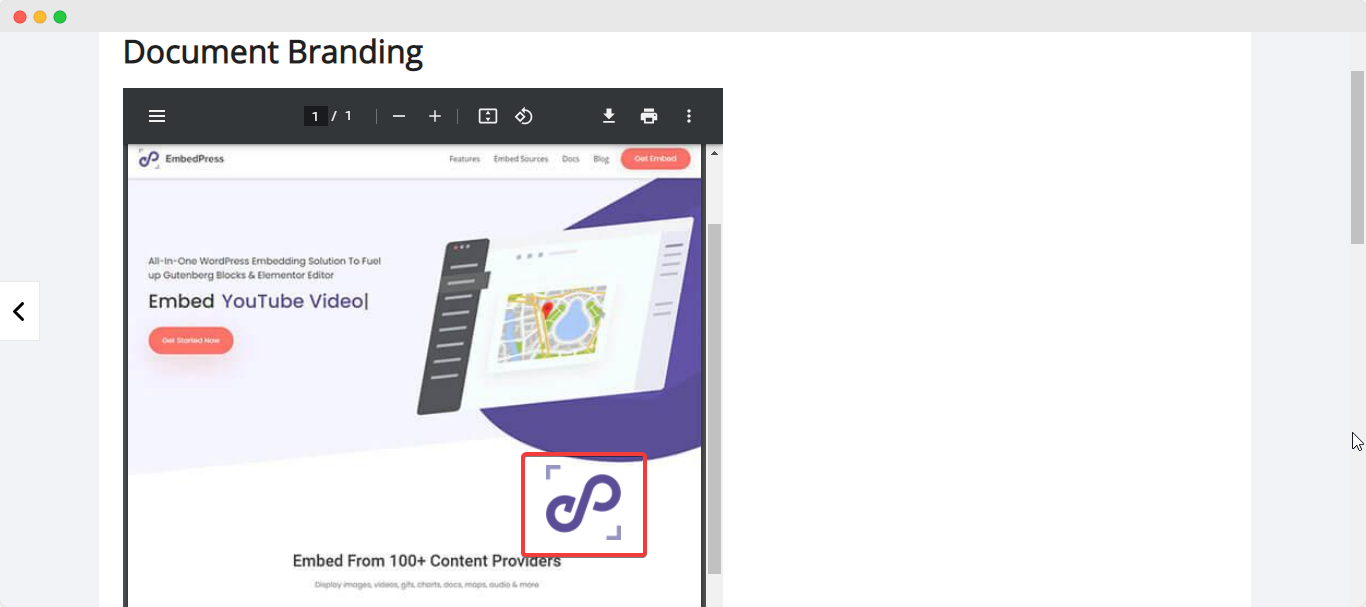
How to Embed Document Custom Logo & CTA in Elementor #
EmbedPress now allows you to embed any document or PDF and configure the branding of this by using a custom logo & CTA into your Elementor just with a few clicks.
Follow these steps to embed Document Custom Logo with CTA in Elementor Editor.
Step 1: Search & Insert The Widget #
EmbedPress provides a special Elementor widget for documents and PDFs. On the widget panel and then drag & drop the ‘EmbedPress Document’ element onto the editor interface, as shown below.
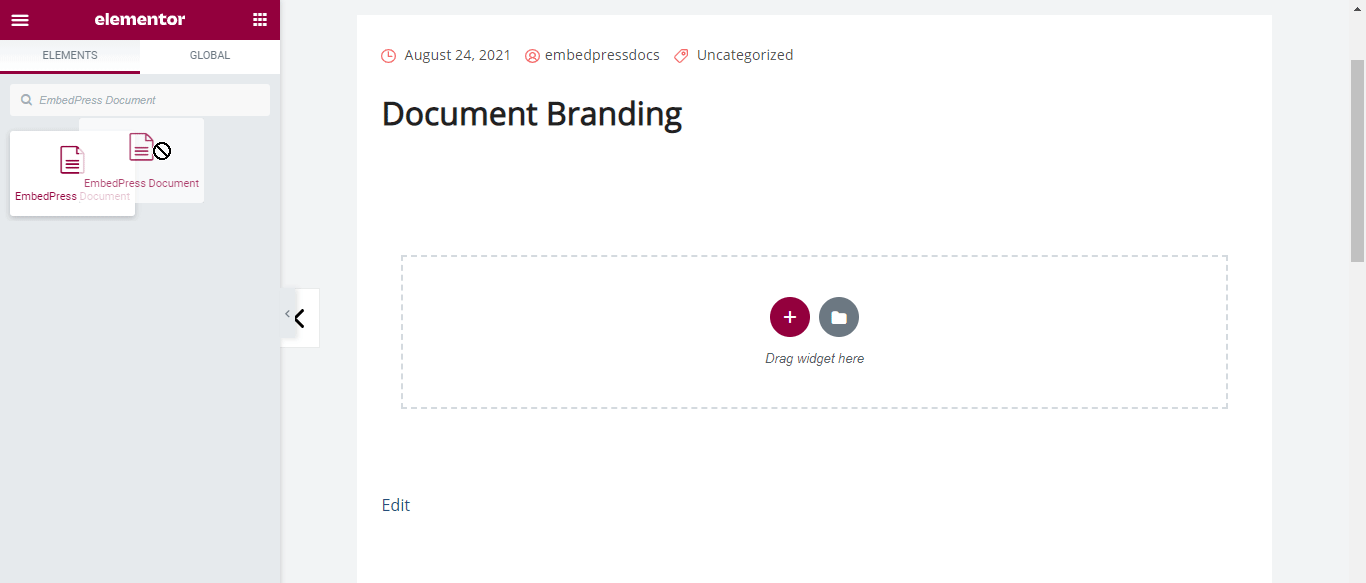
Step 2: Embed Document In Elementor #
Click on the ‘Upload File’, as shown below, and insert the PDF that you want to embed. EmbedPress will automatically embed the document or PDF onto your WordPress website.
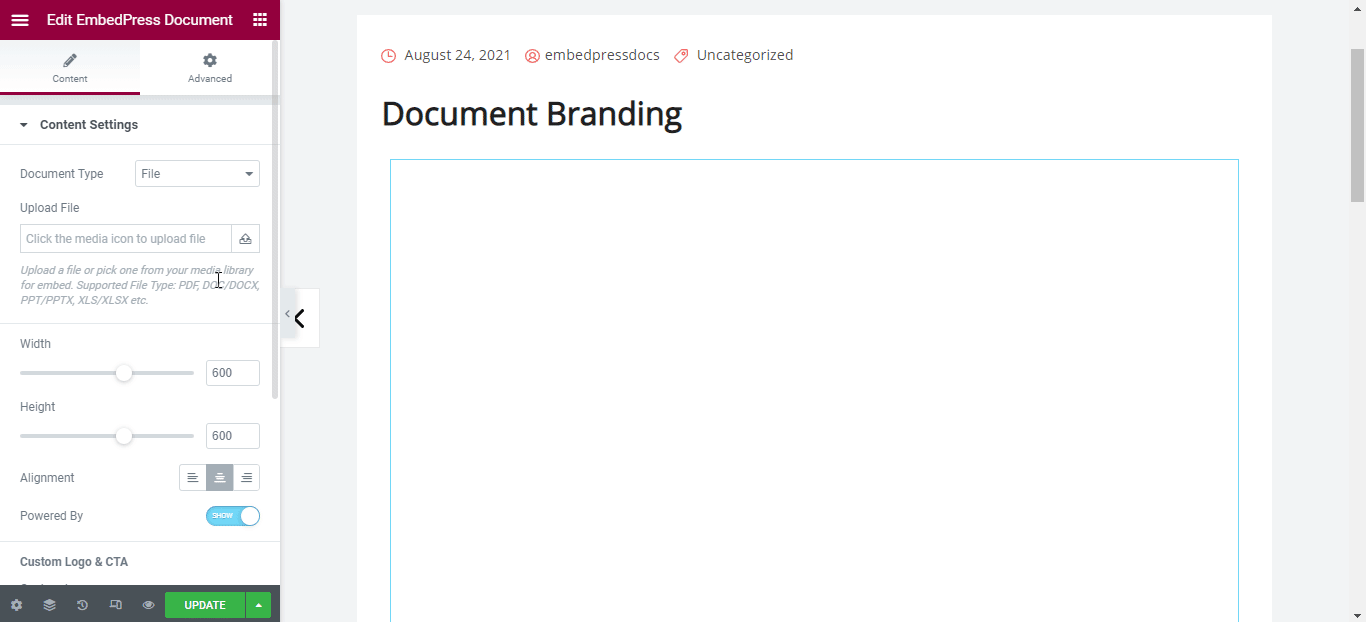
Step 3: Configure Document Custom Logo & CTA In Elementor #
From the ‘Custom Logo & CTA’ option, you can add your preferred custom logo as shown below.
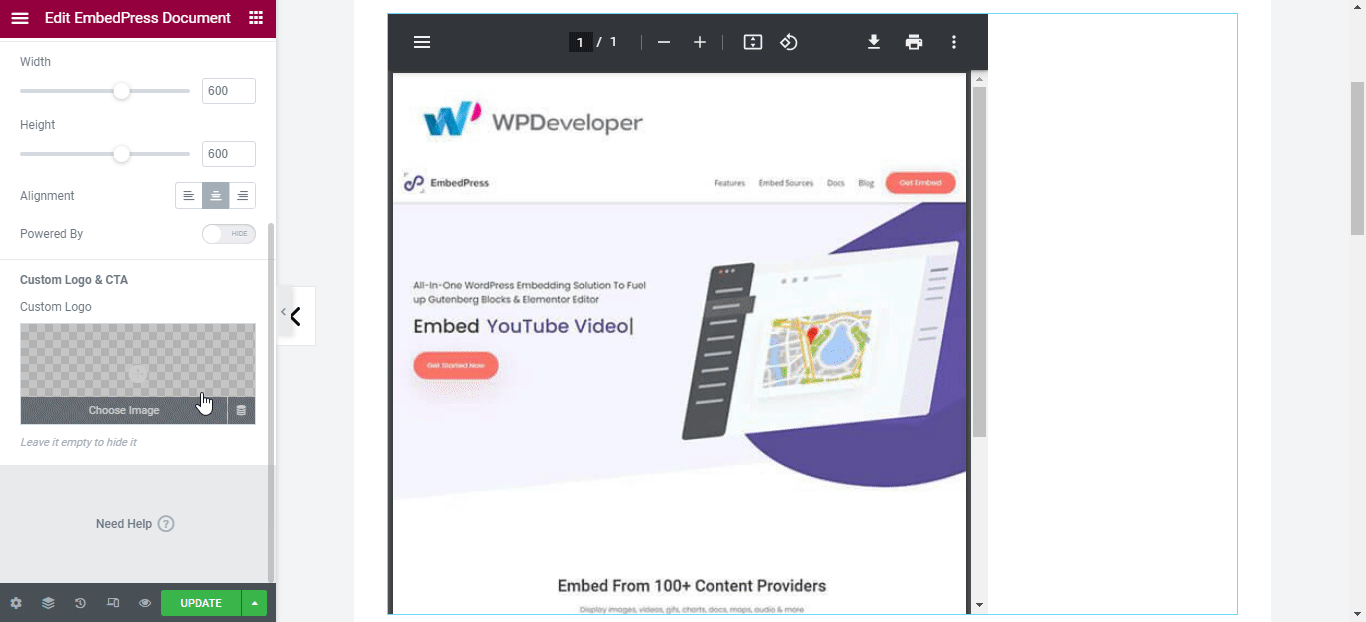
Once you have uploaded your custom logo, other customization options will appear below where you can easily modify image size and position in advance. We will also find an input field where you can insert your preferred Call To Action link.
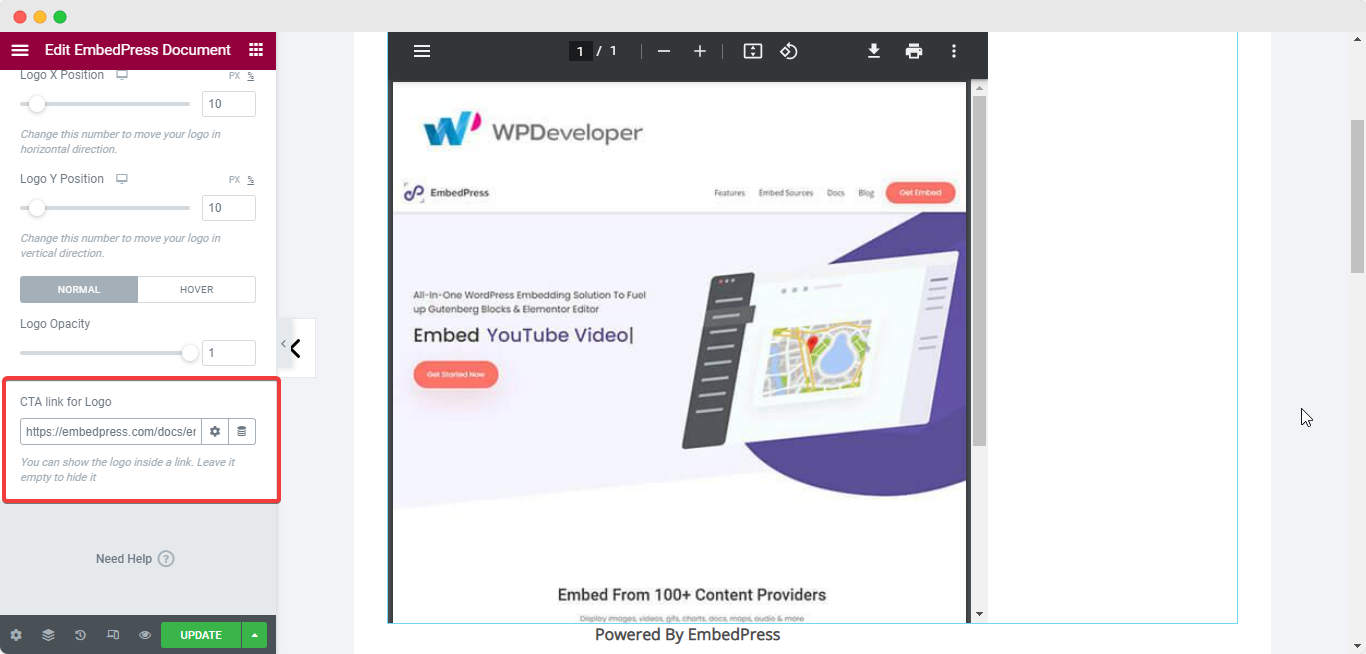
Afterward, click on ‘Preview’ or ‘Publish’ to see how your PDF with custom logo & CTA has been embedded by EmbedPress. Again, clicking on the logo on your published page will redirect the viewer to the embedded link.
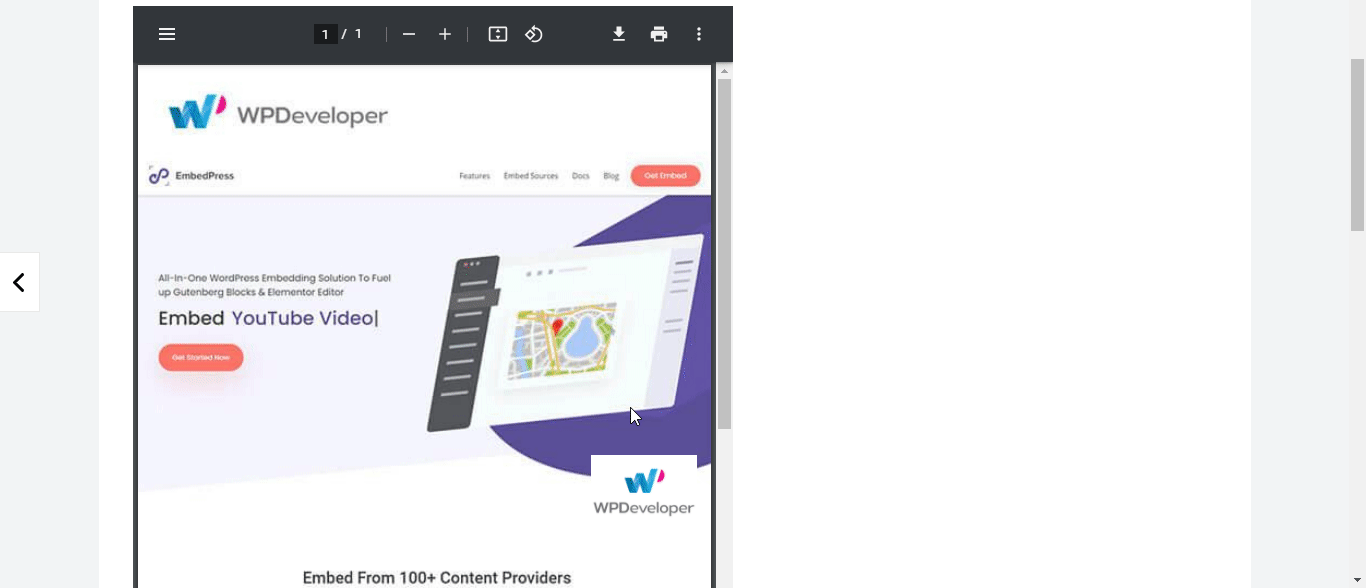
With these simple steps, you can embed document or PDF custom logo & CTA instantly from your WordPress website with EmbedPress using Gutenberg Editor or Elementor Editor.
If you are facing problems and require further assistance, feel free to contact our support or join our Facebook Community to get in touch with WordPress experts and content creators like yourself.






