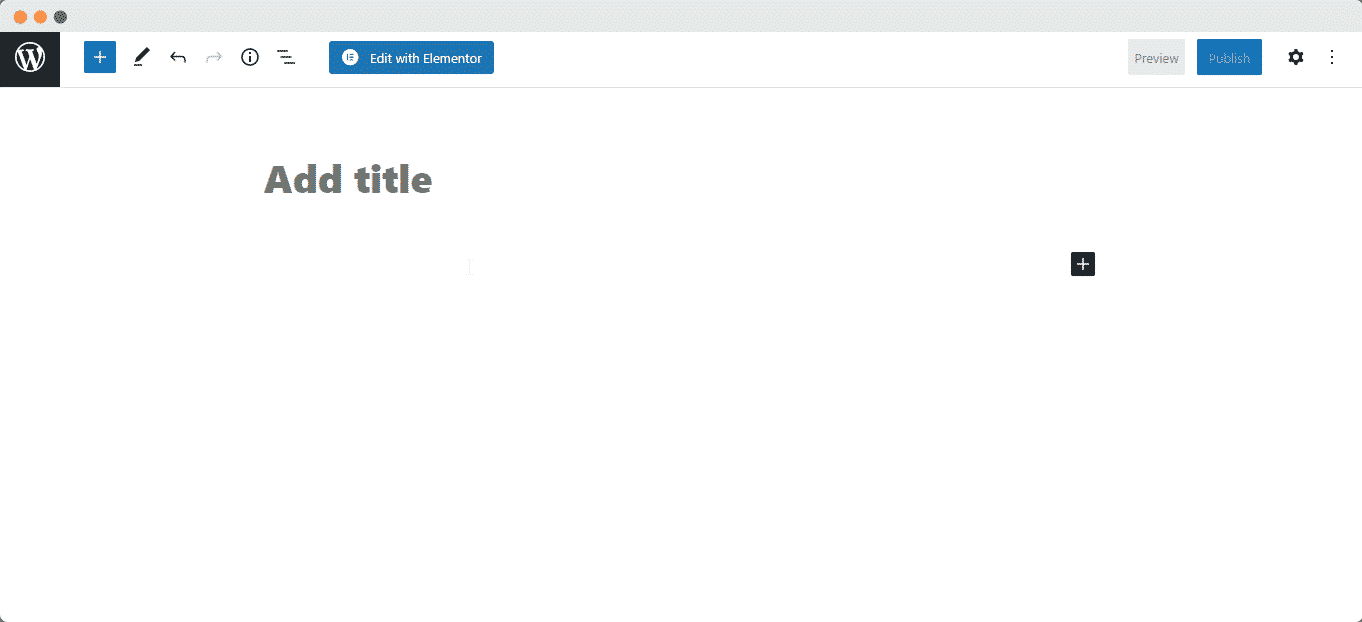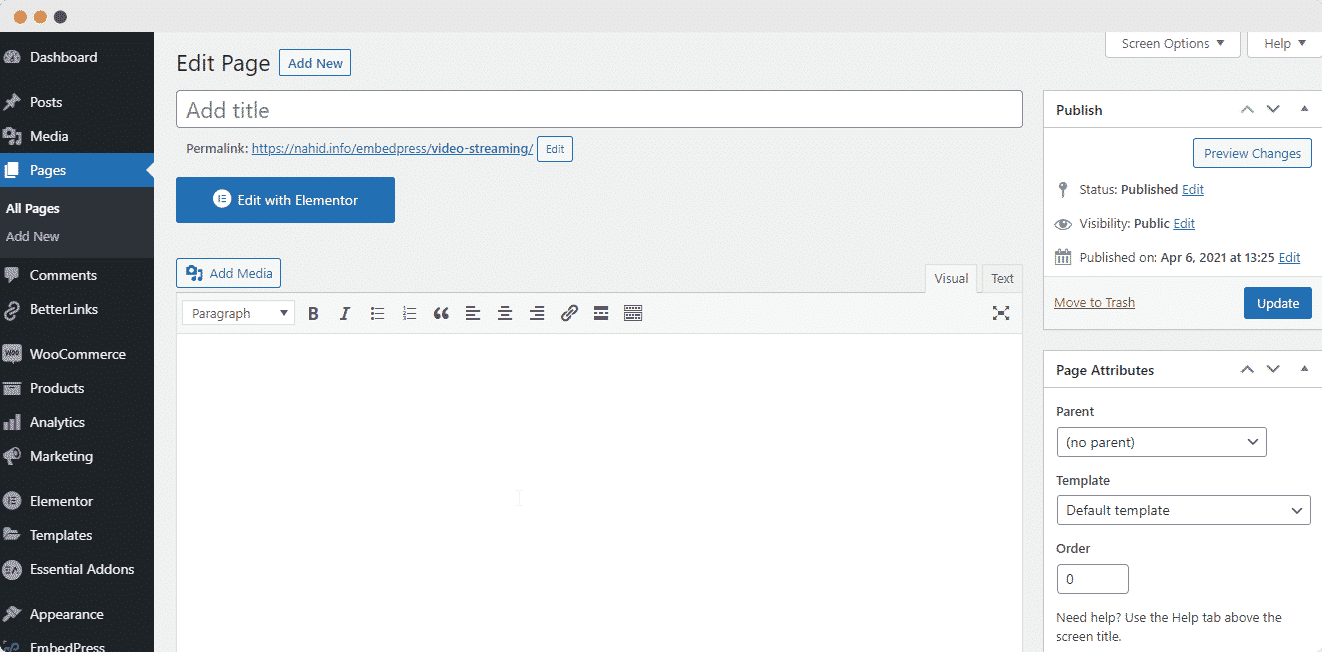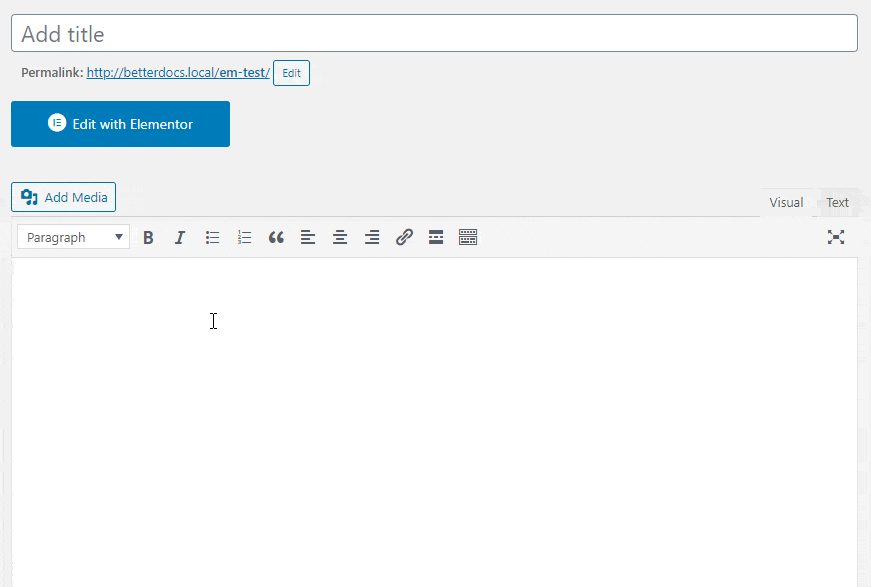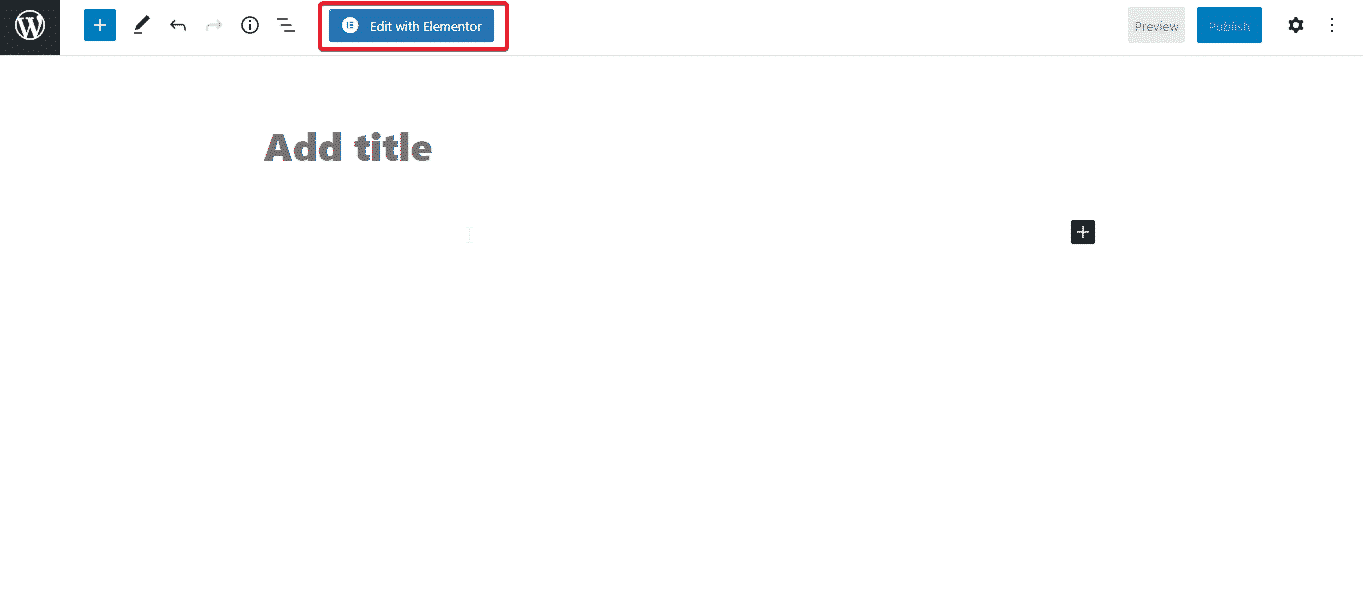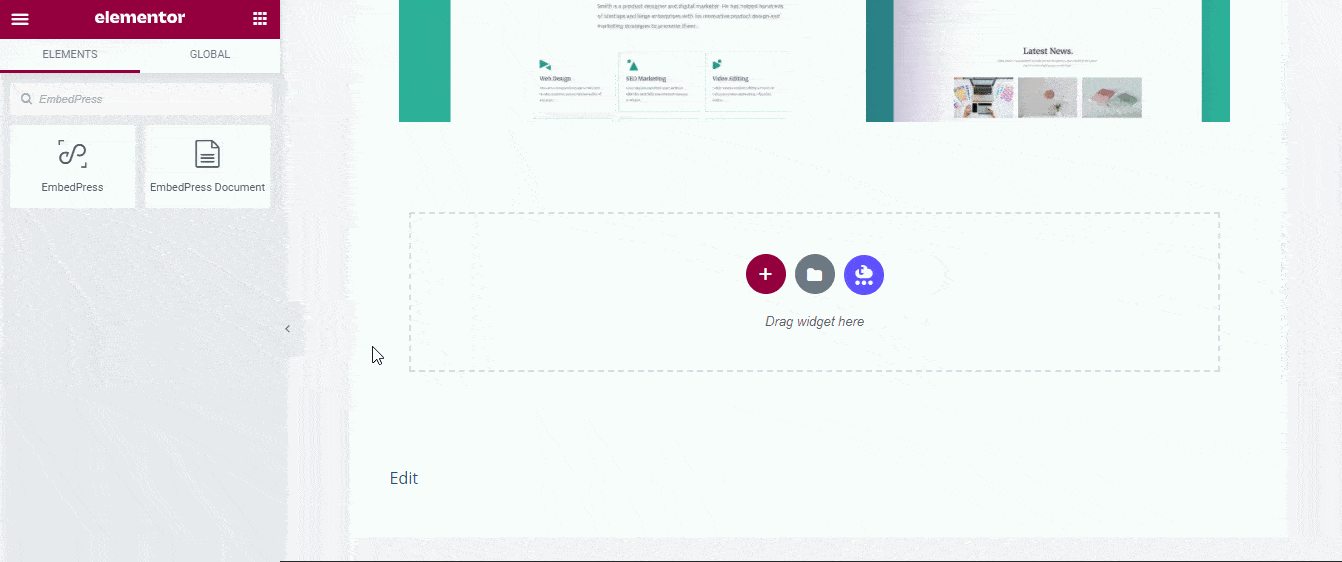With EmbedPress, you can embed Google Docs to WordPress, using just a URL.
Google Docs is an enormously popular service that has replaced Microsoft Office for many companies. Using Google Docs can bring your documents to life with live writing and editing tools.
Google Docs embeds are possible, but they’re not easy to use via normal methods. EmbedPress is different. With EmbedPress, you don’t have to mess around with the embed code. All you need is the Google Docs URL.
Here’s how to embed Google Docs into your WordPress site, using the EmbedPress plugin.
Step #1. Install the EmbedPress plugin #
EmbedPress is a very helpful plugin that expands and improves WordPress’s capabilities. Install EmbedPress and your WordPress site will have far more powerful media options. Click here to find EmbedPress on WordPress.org.
Step #2. Set up your Google Docs #
Before you can embed your Google Docs into WordPress, you need to make sure that it is published and visible to the public.
- Log in to Google Docs and access the document you want to publish.
- Go to “File”, then “Publish to the web”.
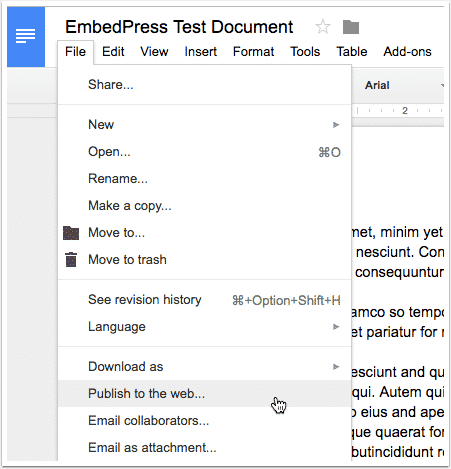
- Click the blue “Publish” button, as in the image below:
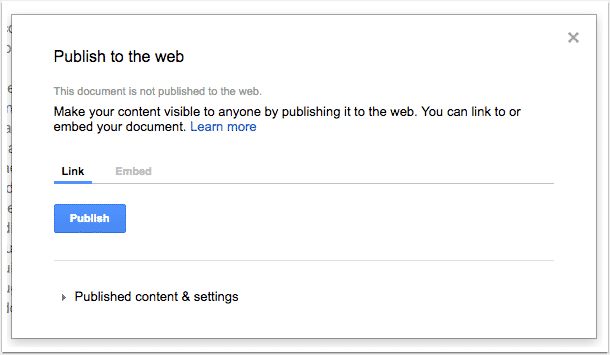
- Next, click “OK” on the next screen:
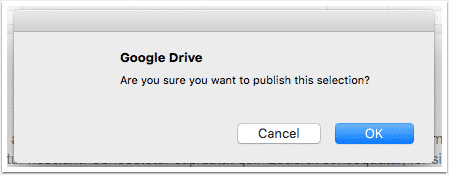
- Google will now give you a URL for the document. Copy this URL.
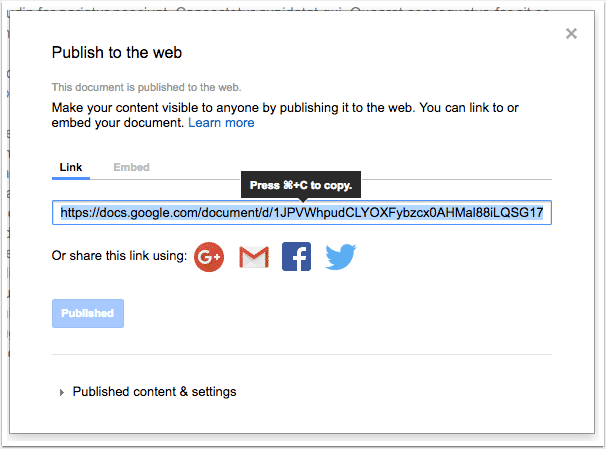
Before you go any further, let’s check that your URL can be embedded on other sites:
- Your URL should end in /pubhtml
- Paste the URL into a different browser where you aren’t logged into Google. Can you still see the doc? If you can’t, then the Google Doc hasn’t been correctly published to the web.
Step #3. Embed Google Docs & Publish #
Now you have the Google Docs URL, you can add it to WordPress.
- Go to your WordPress site.
- Add or Edit a post or page that can be on Gutenberg Editor, Classic Editor, or Elementor Editor.
- Copy & Paste the link on your preferred editor and it will then automatically embed your content.
Let’s get the complete guideline on how you can easily embed Google Docs on your preferred editor below:
Embed Google Docs In Gutenberg Editor #
- Open up your WordPress Gutenberg Editor desired pages or posts.
2. Click the ‘+’ icon in the top-left corner of the editing area. Look for the ‘EmbedPress’ block on your Gutenberg Editor, and paste the copied link of your Google Docs there.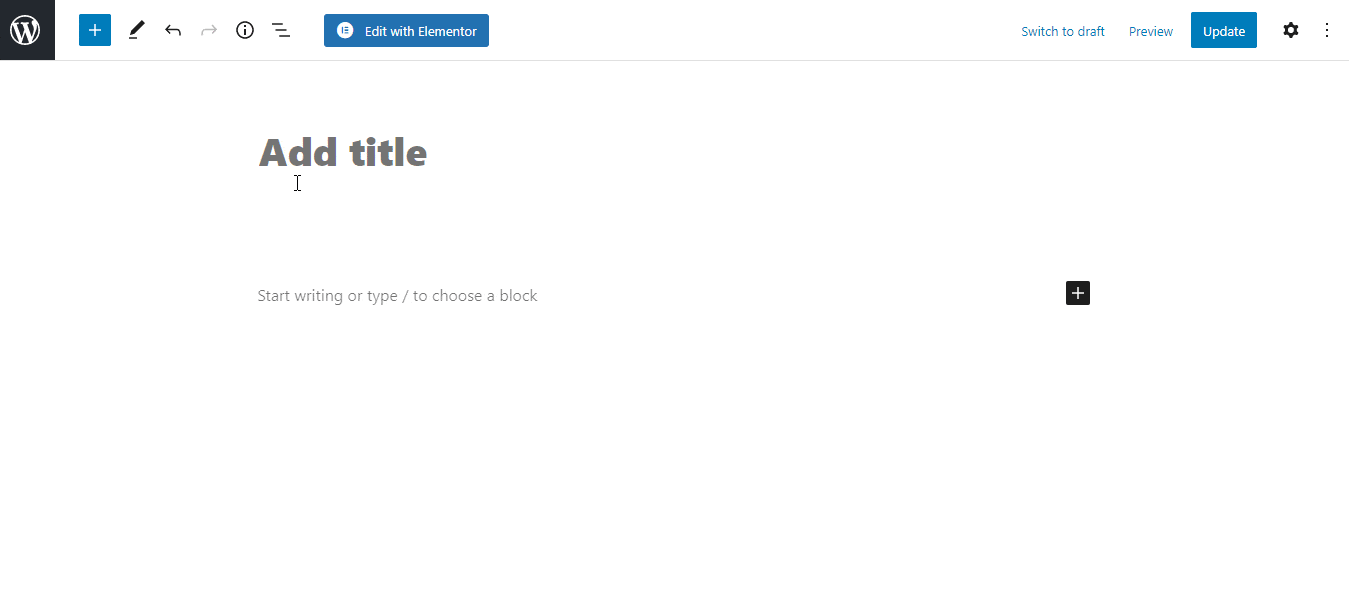
3. Click the “Embed” button and you’ll now see your Google Docs embed within a moment on your editor. 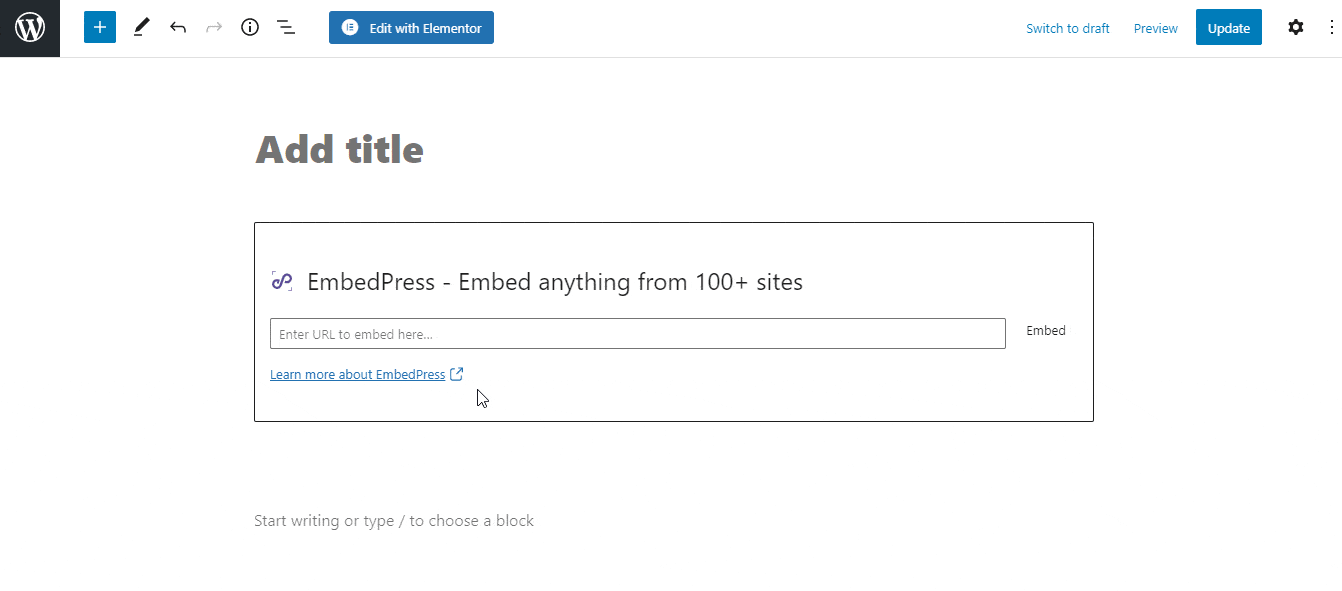
Embed Google Docs In Classic Editor #
- Open up your preferred posts or pages’ on WordPress Classic Editor.
2. Add your Google Docs URL into the content area, with the “Visual” tab enabled. Within a moment it will be displayed on your Classic Editor.
While editing your WordPress content, you can also edit your embed, thanks to EmbedPress.
- Hover over the embed, and a purple button will appear.
- Click the pencil and a pop-up screen will appear with more options.
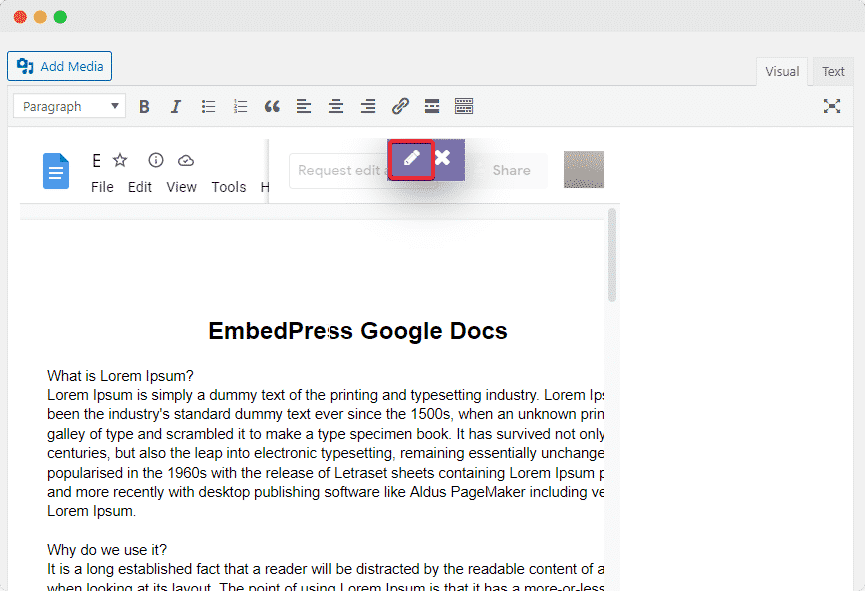
- You can now change the embed URL, plus you can also control the maximum width and height of the embed.
Embed Google Docs In Elementor Editor #
- Open up your Elementor Editor desired pages or posts.
2. Drag and drop the ‘EmbedPress’ element on your Elementor Editor.
3. Paste the copied link of your Google Docs on the ‘Embed Link’ section. Within a moment it will embed the Google Docs link on your editor. 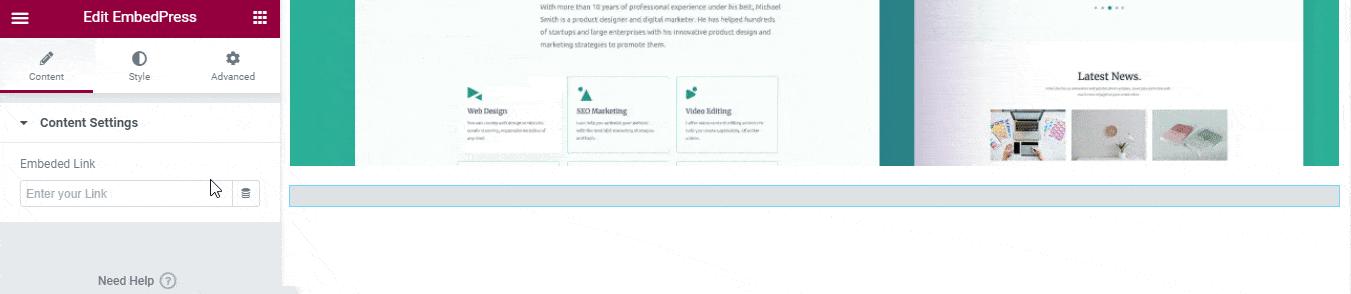
4. If you want you can customize the look of your Google Docs with the ‘Style’ tab.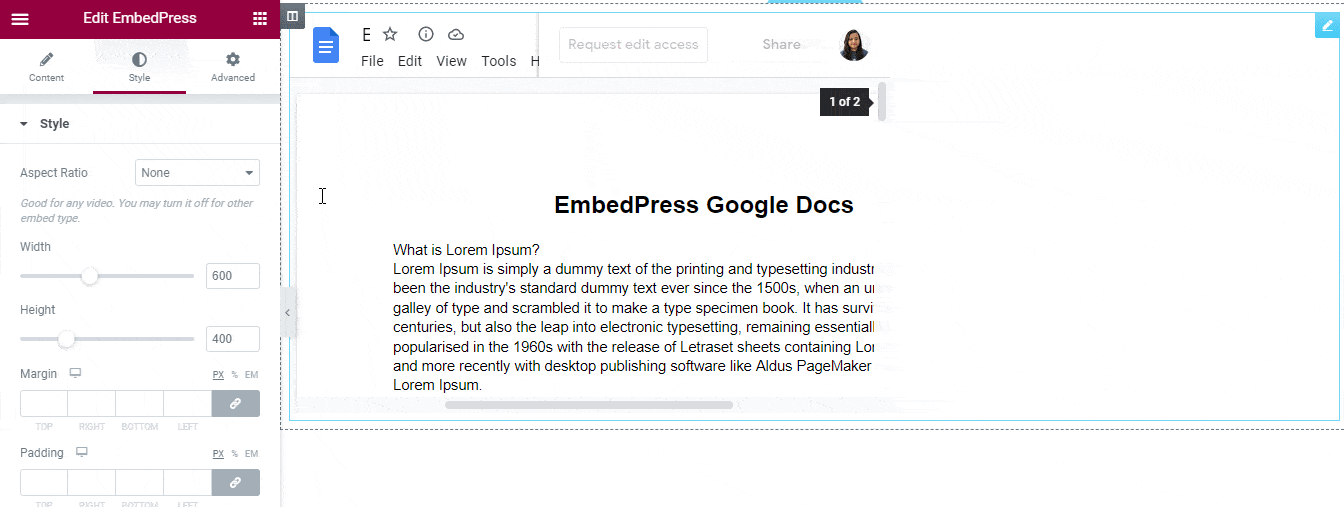
With these simple steps, you can embed Google docs link instantly into your WordPress website with EmbedPress using any of Gutenberg Editor, Classic Editor, or Elementor Editor.
If you are facing problems and require further assistance, feel free to contact our support or join our Facebook Community to get in touch with WordPress experts and content creators like yourself.
More Options For Connecting Google and WordPress: #
- How to embed Google Forms in WordPress
- Guide to embedding Google Sheets in WordPress
- How to embed Google Maps in WordPress
For more, click here: Embed Google Sources