
With EmbedPress, you can easily embed Scribd Document to WordPress, using just a URL.
Scribd is a digital library and the world’s most popular platform for sharing and publishing all kinds of documents. It aims to offer easy access to information, to spread innovative ideas, and to change the way people read.
EmbedPress is a reliable and valuable plugin. With the help of EmbedPress, it is very simple to embed Scribd documents in WordPress, you don’t need to mess around with embed codes. All you need is the URL of the document that you have selected to embed on your site.
Here are the steps to embed any Scribd document into your WordPress site, using the EmbedPress plugin and a URL.
Step #1 Install The EmbedPress Plugin #
EmbedPress is a useful plugin that improves the proficiency of WordPress and helps users to embed Scribd or videos, documents, audio, surveys, and images from other websites like YouTube, PollDaddy, and Facebook on their WordPress site very easily. Install EmbedPress in your WordPress site and it will become far more powerful and efficient. Click here to find EmbedPress on WordPress.org.
Step #2 Get URL Of the Document #
Before you can embed the document into WordPress, you need to get the URL of it.
- Open Scribd homepage.
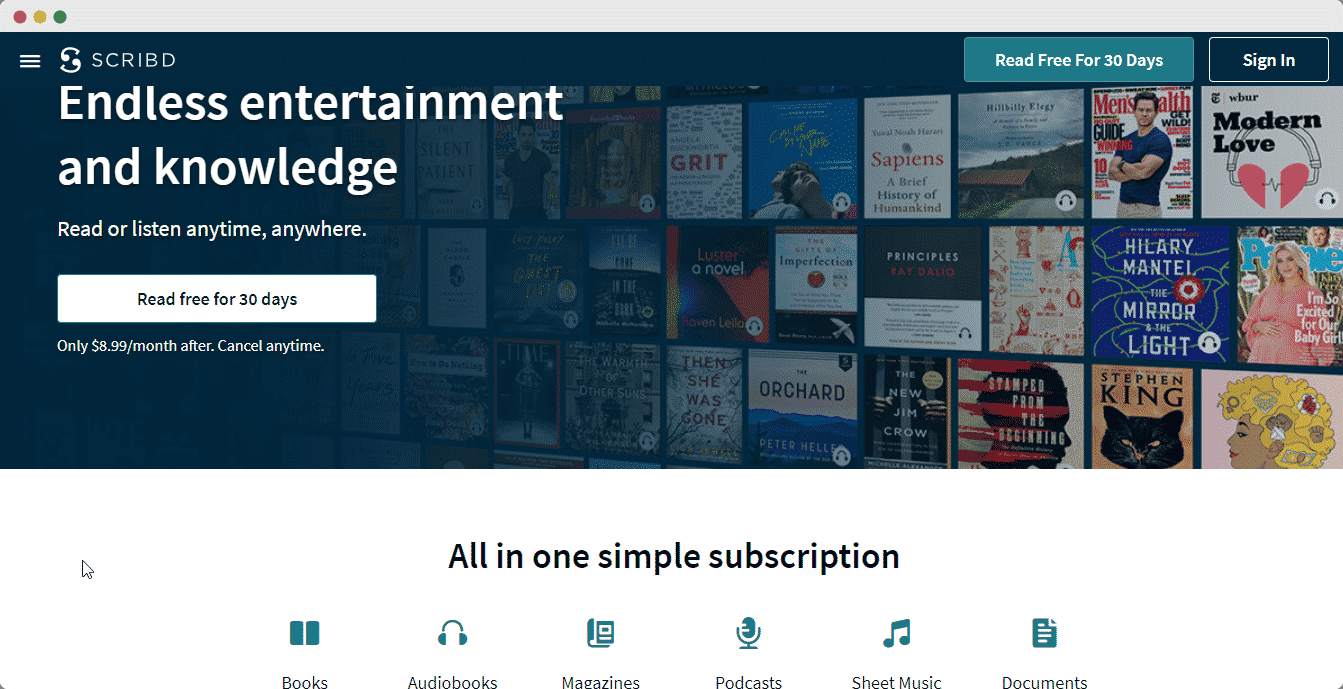
- Sign in with your Scribd Account.
- Choose the document you want to embed.
- Copy the URL of the image directly from address bar of the web browser.
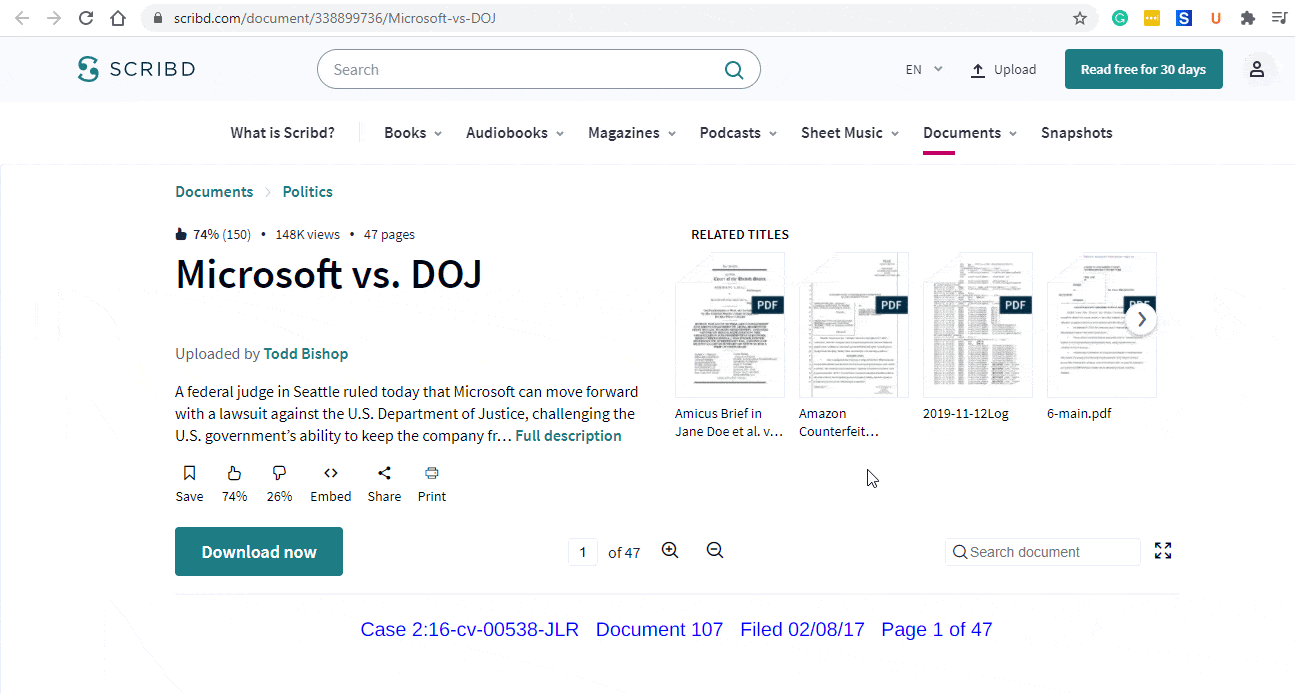
Step #3 Publish Scribd Document Embed On Your WordPress Site #
Now you have the URL, you can use it to embed the document in WordPress.
- Open your WordPress site.
- ‘Add’ or ‘Edit’ a post or page that can be on Gutenberg Editor, Classic Editor, or Elementor Editor.
- Copy & Paste the link into your preferred editor and it will automatically then embed your content.
Let’s get the complete guideline on how you can easily embed Scribd document on your preferred editor below:
Embed Using Gutenberg Editor: #
- Click on the ‘+’ icon on your post content area in the Gutenberg editor and select ‘EmbedPress.’ You can also insert EmbedPress from the ‘Add Block’ button at the top of the page.
- Enter the URL into the block.
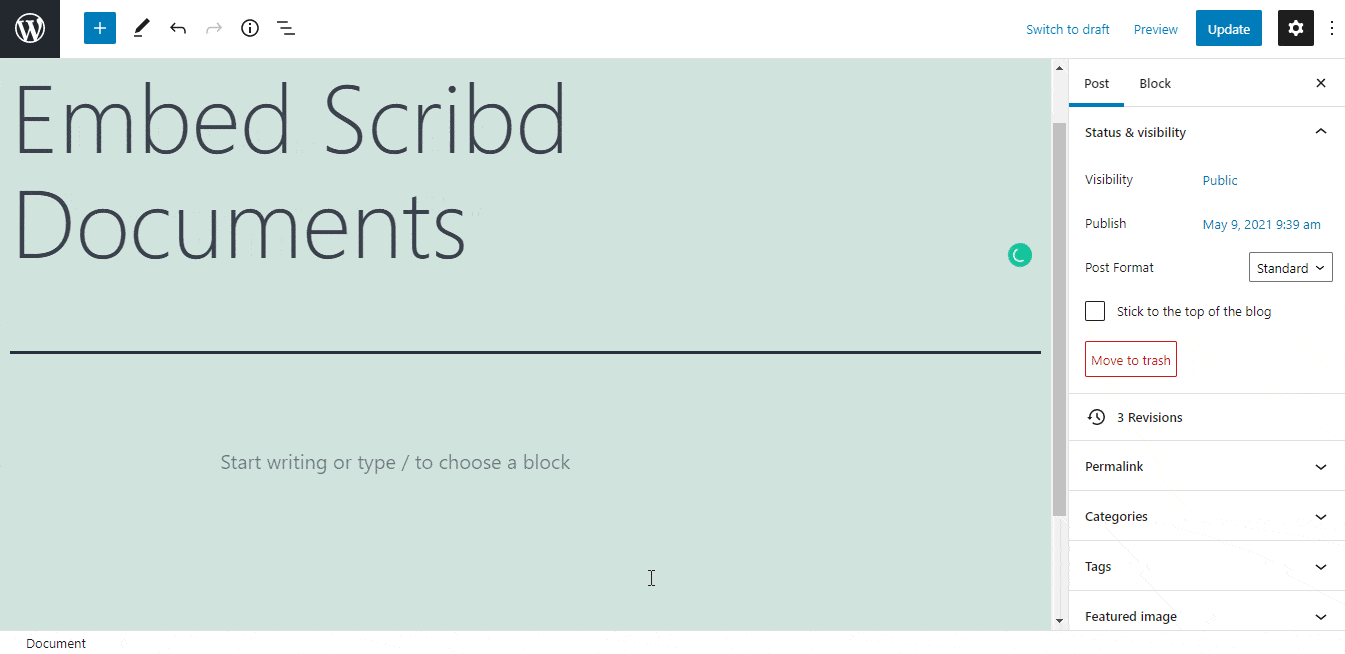
- Your URL will automatically be transformed into an embed of your Scribd document.
- Publish your WordPress content and the document will be embedded on the published page or post for users to see.
While editing your WordPress content, you can also edit your embed, thanks to EmbedPress.
To edit the embedded document, follow the steps given below:
- Click on the EmbedPress block on your editor.
- The block customizer will appear on the side panel of the Editor.
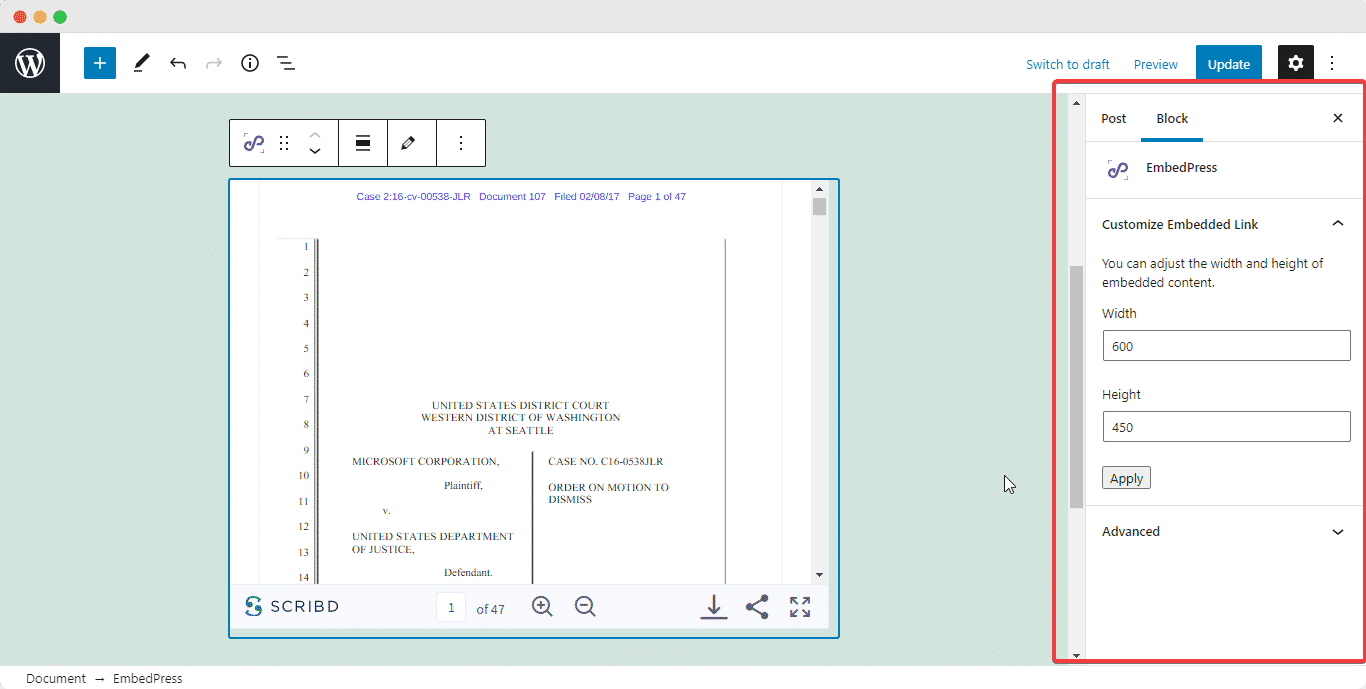
You can change the dimensions of the embedded document file and modify it the way you need with absolute ease.
Embed Using Elementor Editor: #
- You can embed your Scribd documents using EmbedPress on the Elementor Editor.
- Drag & drop the ‘EmbedPress’ widget onto the Elementor editor.
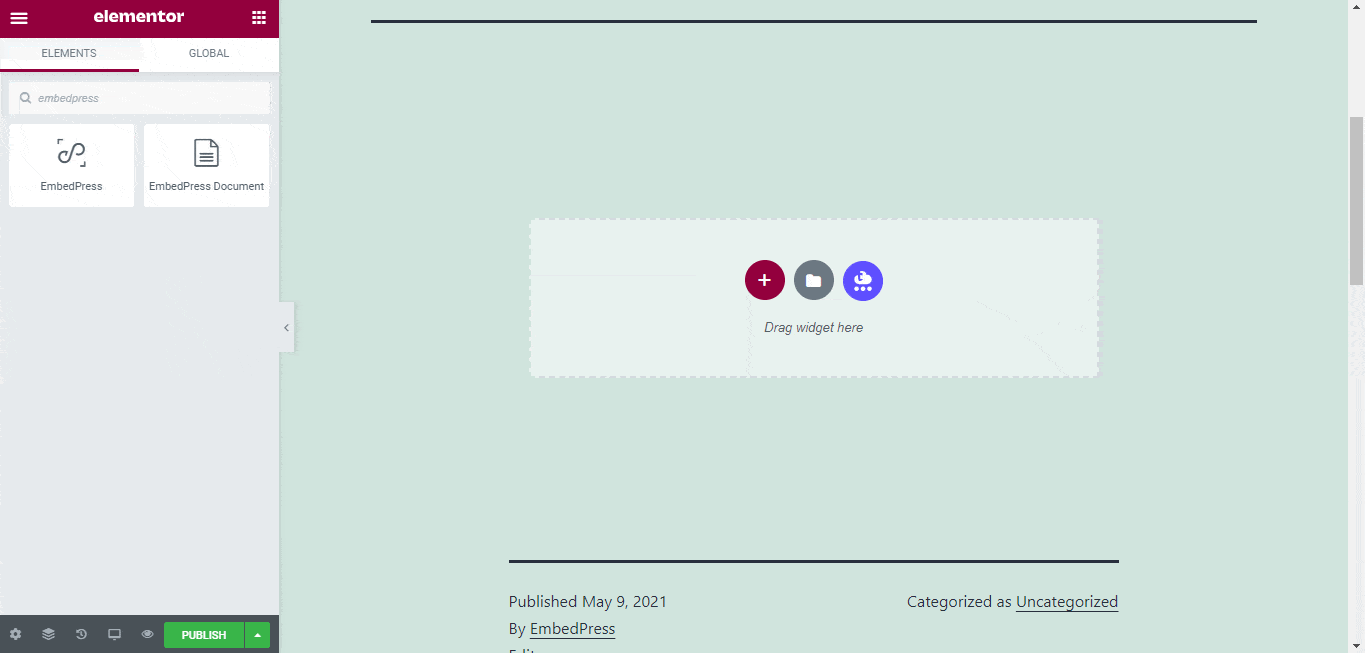
- Paste the URL onto the ‘Content Setting’ of the widget from the Elementor side panel.
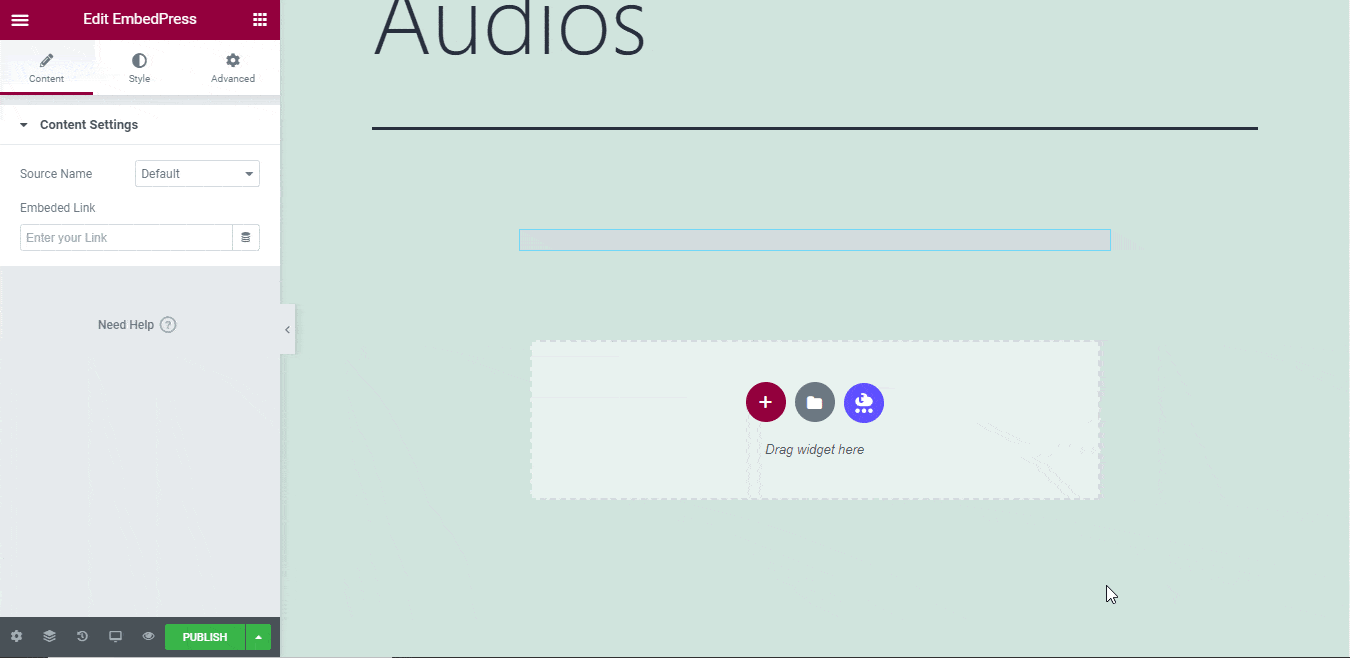
You can edit the embedded document on the Elementor editor with a few easy steps.
- Go to the ‘Style’ tab on the Elementor side panel.
- Change the dimensions, aspect ratios, and background color as necessary.
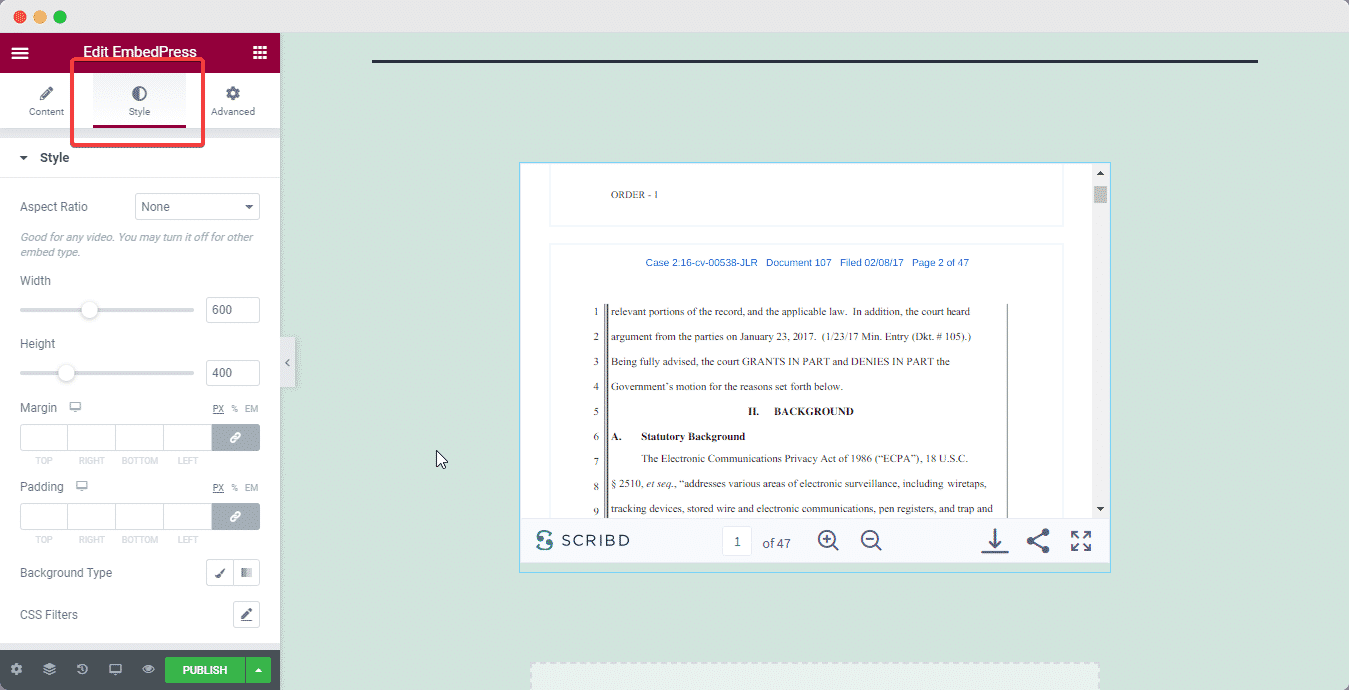
Embed Using The Classic Editor: #
You can effortlessly embed your document onto your Classic Editor with just a click.
- Paste the URL directly onto the ‘content area’ of the editor interface. A purple background with a “Loading your embed…” message will appear in the content area for a few seconds.
- The URL will be automatically converted into an embed of your Scribd document.
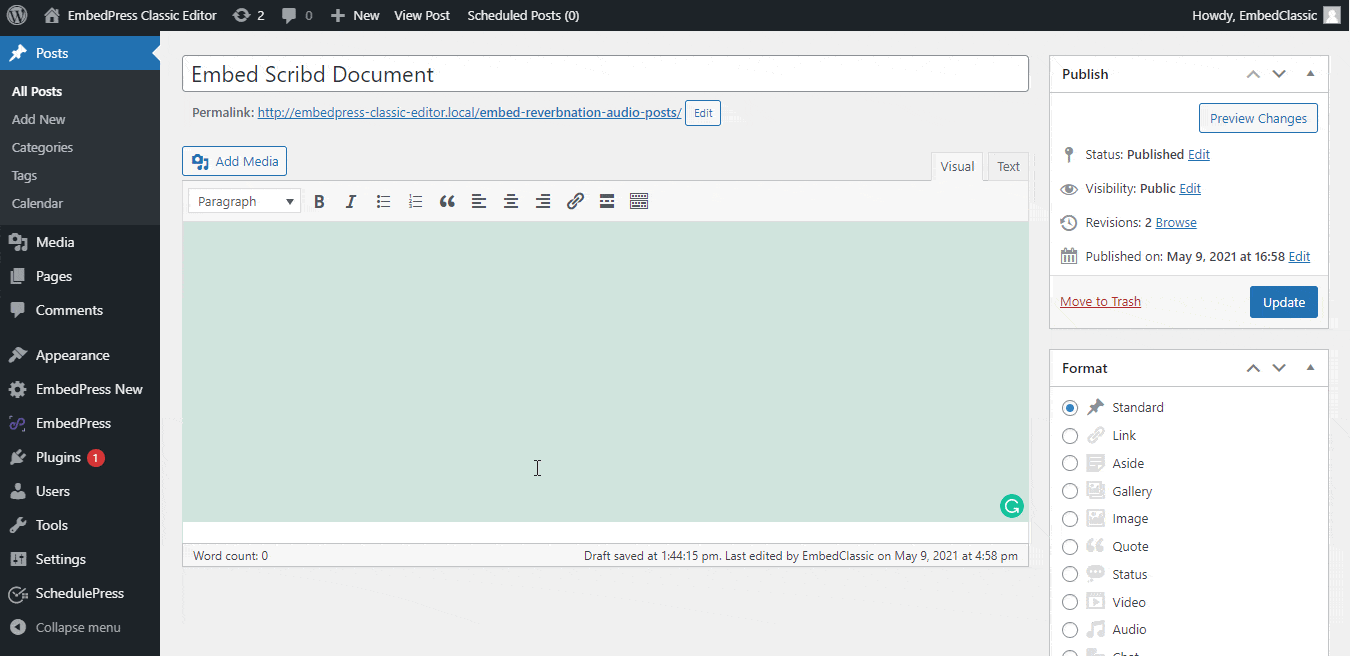
The Scribd embed will be responsive – you can download, share the document, or go to full-screen mode for a better view.
To edit or customize the embedded document on your Classic Editor, follow the steps below:
- Move the mouse pointer over the Scribd document embed, and a purple button will show up at the top.
- Click the pencil icon, and a pop-up window will be visible with more options.
- You can modify your Scribd embed URL, plus you can also adjust the width and height of the embed.
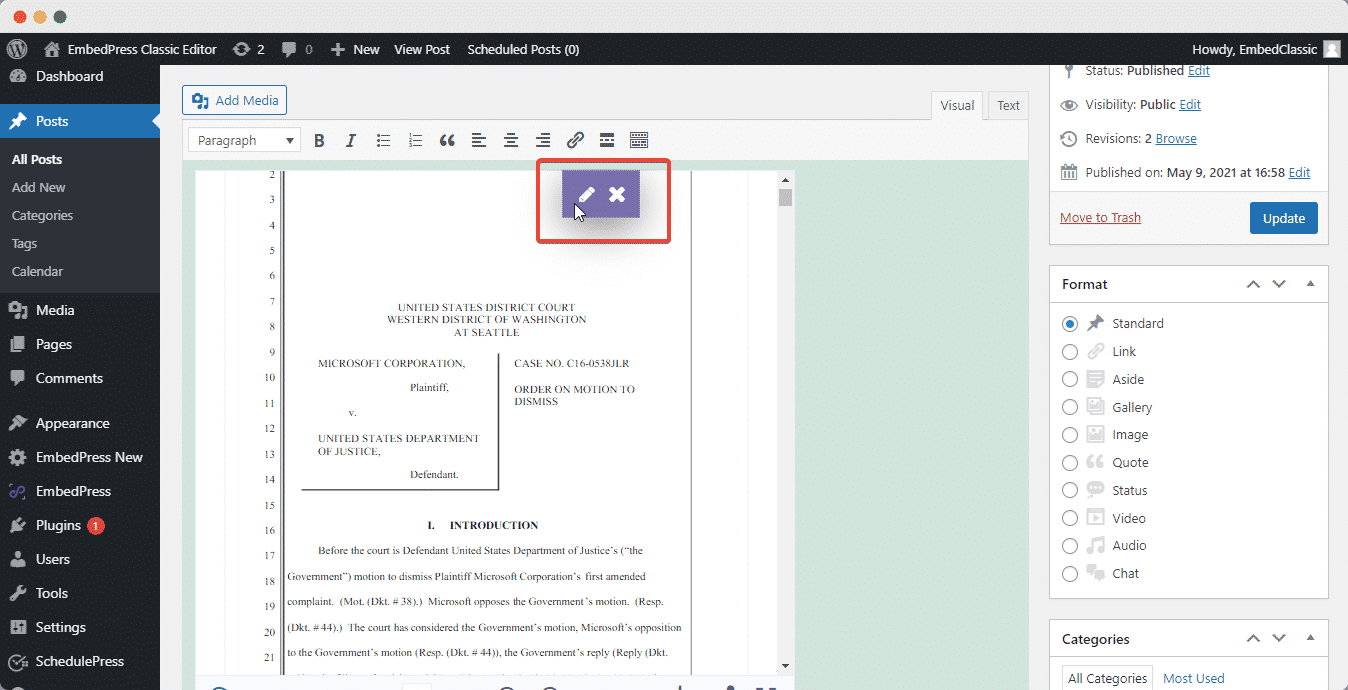
Still, getting stuck? Feel free to contact our support team for further assistance.






