With the help of EmbedPress, you can embed Google Slides to WordPress, using just a URL.
Google Slides is a presentation program and it is a part of a free, web-based software office suite provided by Google along with its Google Drive service. It helps users to create, edit and upload presentations online while collaborating with other users in real-time.
You can embed Google Slides in WordPress, but it is not simple to embed by using standard methods. EmbedPress is a different and unique plugin. With EmbedPress, you don’t need to entangle around with embed codes. All you need is the URL of the presentation that you have published on Google slides.
Here’s how to embed any Google Slides into your WordPress site, using the EmbedPress plugin and a URL.
How To Embed Google Slides In Gutenberg #
EmbedPress is a very helpful plugin that increases and improves the embed capabilities of WordPress. Install EmbedPress on your WordPress site and it will become far more powerful.
Click here to find EmbedPress on WordPress.org.
Step 1: Collect Your Google Slides URL #
Before you can embed your Google Slides into WordPress, you need to make sure that it is published and visible to others to see. First Go to the Google Slides account. You can either create or upload the presentation you want to embed. Then click on the file option, and choose “Publish to the Web” in the dropdown.
Click the yellow “Publish” button, as shown in the image:
Click on the “OK” button in the popup that appears after clicking on the publish button. After that you will get the Google Slides URL. Copy this URL. You can use this link to embed it in your WordPress site using EmbedPress.
Before you go any further, let’s check that your URL can be embedded on another site.
Paste the URL into a different browser where you aren’t logged into Google. Can you still see the presentation? If you can’t, then the Google Sheets file hasn’t been correctly published to the web. Read the documentation here.
Step 2: Embed Google Slides In Gutenberg #
Now you have the Google Slides URL, you can add it to WordPress.
First, Go to your WordPress site. Open a post or page then click on the ‘+’ icon in the editing area. Search for the ‘EmbedPress’ block and select it. Embed the URL of your Google Slides presentation there. Click the ‘Embed’ button and you’ll now see your Google Slides embed:
This is how the Google Slides will appear in Gutenberg.
Step 3: Edit Embedded Google Slides Appearance #
You can change the Google slide embed URL afterward. In addition to that, you can also modify the width and height of the embed according to your needs.
EmbedPress offers a wide range of customization. Hover over the embed, and a ‘Pencil’ icon will appear. This icon will show “Edit URL” if you hover over it. Click the pencil and you will be able to edit your embed.
Final Outcome #
Publish your WordPress content, and your Google sheet will be embedded, as in the image below:
How to Embed Google Slides In Elementor With EmbedPress #
You can use EmbedPress with Elementor to embed Google Slides in your WordPress website. Follow these steps to embed any Google Slides on your website using the Elementor Editor.
Step 1: Select The EmbedPress Widget From Elementor Panel #
First, create a new page from your WordPress dashboard by navigating to Pages→ Add New and then clicking on the blue ‘Edit With Elementor’ button. Then search for the ‘EmbedPress ’ element from under the ‘ELEMENTS’ tab in Elementor Editor.
Publish your WordPress content, and your Google sheet will be embedded, as in the image below:
Step 2: Enter The Slide URL In Elementor #
Now click on the ‘Content’ tab in Elementor Editor and enter the URL of your Google Slides embed in the ‘Embedded Link’ section as shown below.
Your Google Slides will be automatically embedded in Elementor.
How To Embed Google Slides In Classic Editor #
Open up your preferred posts or page’s on WordPress Classic Editor.
Add your Google Slides URL into the content area, with the “Visual” tab enabled. You will see a purple background with a “Loading your embed” message. And within a few moments, your URL will automatically be transformed into an embed of your Google Slides.
If you are facing problems and require further assistance, feel free to contact our support or join our Facebook Community to get in touch with WordPress experts and content creators like yourself.
Get Live Experience Of Embedding Google Slides #
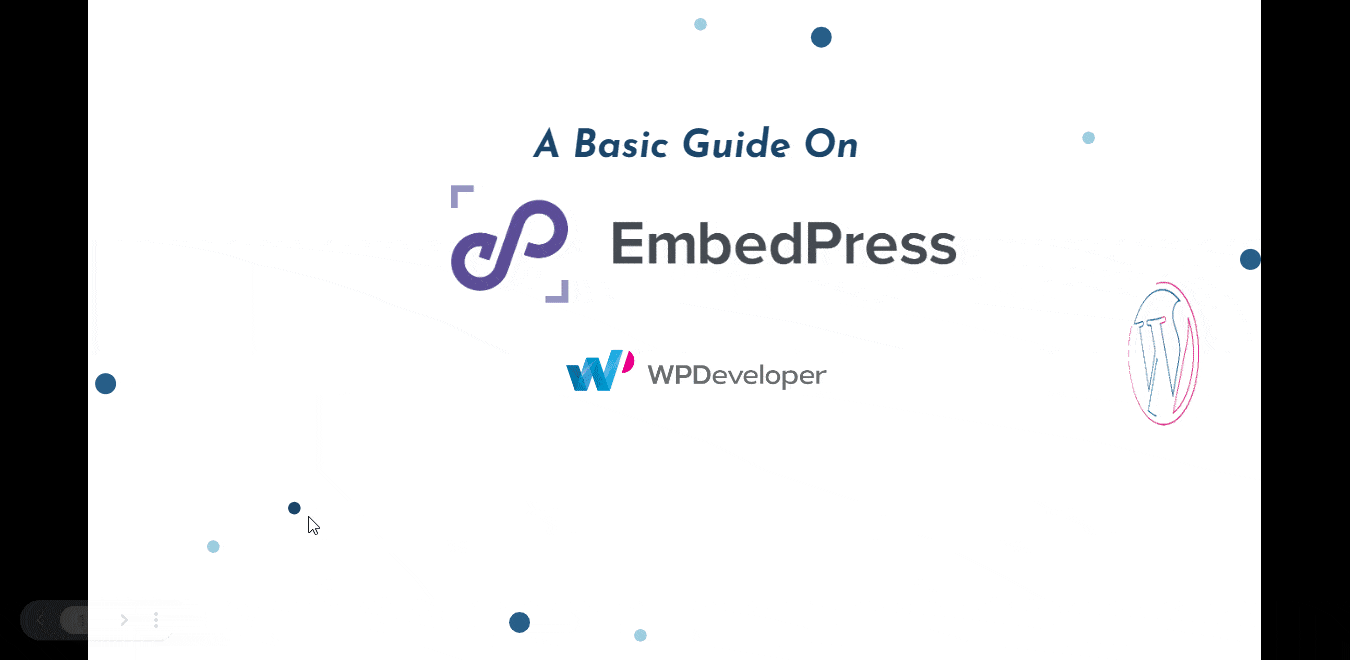
More Options For Connecting Google and WordPress: #
- How to embed Google Docs in WordPress
- How to embed Google Maps in WordPress
- How to embed Google Forms in WordPress
For more, click here: Embed Google Sources






