With the help of EmbedPress, you can embed Google Sheets into WordPress, using just a URL.
Google Sheets is a spreadsheets program and it is a part of a free, web-based software office suite offered by Google along with Google Drive. It allows users to create, edit, and upload spreadsheets online while working with other users in real-time scenarios.
EmbedPress is a reliable and valuable plugin. With EmbedPress, it is very easy to embed Google Sheets in WordPress, you don’t need to entangle around with custom codes. All you need is the URL of the spreadsheet that you have published on Google Sheets.
Here’s how to embed any Google Sheets into your WordPress site, using the EmbedPress plugin and a URL.
How to Embed Google Sheets In Gutenberg With EmbedPress #
EmbedPress is a useful plugin that improves the capabilities of WordPress and allows users to embed videos, documents, audio files, and more. Install EmbedPress on your WordPress site and it will become far more powerful and efficient.
Click here to find EmbedPress on WordPress.org.
Step 1: Collect Your Google Sheet URL #
Before you can embed your Google Sheet into WordPress, you need to make sure that it is published and visible to others to see.
Go to Google Sheets, and log in with the help of your Gmail account. You can either create a new spreadsheet or upload it from your computer. Click on the ‘File’ option, and a dropdown menu will appear to click on “Publish to the web”.
Click the blue “Publish” button, as shown in the image:
Click on the “OK” button in the dialog box that appears after clicking on publish button. A link will be generated, your spreadsheet will be published and you can utilize this URL to embed it in your WordPress Site.
Before you go any further, let’s check that your URL can be embedded on other sites:
Your URL should end in /pubhtml. Paste the URL into a different browser where you aren’t logged into Google. Can you still see the spreadsheet? If you can’t, then the spreadsheet hasn’t been correctly published to the web. Read the full documentation here.
Step 2: Embed Google Sheets In Gutenberg #
Now you have the Google Sheet URL, you can add it to WordPress.
Go to your WordPress site. Edit a post or page & Click the ‘+’ icon in the editing area. Then search for the “EmbedPress” block and select it. First, enter the URL for your Google Sheets. Click the “Embed” button and you’ll now see your Google Sheets embedded instantly.
Step 3: Edit Your Google Sheets Embed #
You can also edit your embedded content seamlessly using EmbedPress. Click on your embed and then click on the ‘Pencil’ icon as shown below.
Final Outcome: #
Now publish your WordPress page or post. Google Sheets will be embedded for users to see, as shown in the image:
How to Embed Google Sheets In Elementor With EmbedPress #
You can use EmbedPress with Elementor to embed Google Sheets in your WordPress website. Follow these steps to embed any Google Sheets on your website using the Elementor Editor.
Step 1: Select The EmbedPress Widget #
First, create a new page from your WordPress dashboard by navigating to Pages→ Add New and then clicking on the blue ‘Edit With Elementor’ button. Then search for the ‘EmbedPress ’ element from under the ‘ELEMENTS’ tab in Elementor Editor.
Step 2: Embed Google Sheet URL In Elementor #
Now click on the ‘Content’ tab in Elementor Editor and enter the URL of your Google Sheets embed in the ‘Embedded Link’ section as shown below.
Your Google Sheets will be automatically embedded in Elementor.
Embed Google Sheets In Classic Editor #
Open up your preferred posts or page’s on WordPress Classic Editor.
Add your Google Sheets URL into the content area, with the “Visual” tab enabled. You will see a purple background with a “Loading your embed” message. And within a few moments, your URL will automatically be transformed into an embed of your Google Sheets.
If you are facing problems and require further assistance, feel free to contact our support or join our Facebook Community to get in touch with WordPress experts and content creators like yourself.
Get Live Experience Of Embedding Google Sheets #
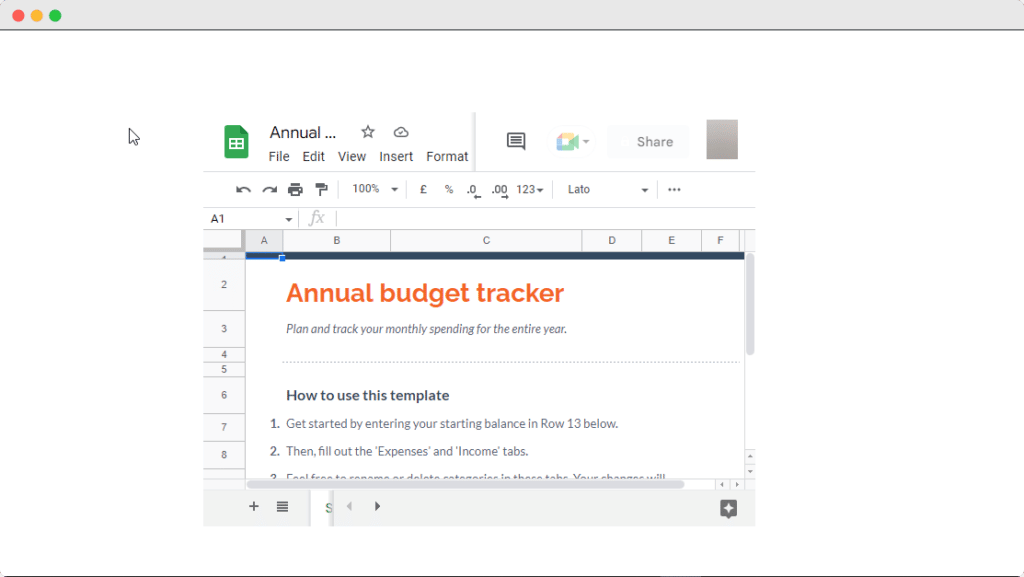
More Options For Connecting Google and WordPress: #
- How to embed Google Docs in WordPress
- How to embed Google Maps in WordPress
- How to embed Google Slides in WordPress
For more, click here: Embed Google Sources




