Music Box Maniacs is an online melody editor platform that enables you to compose and listen to custom music box melodies. EmbedPress helps you to embed Music Box Maniacs melodies effortlessly in your WordPress favorite editors – Gutenberg Editor, Classic Editor, or Elementor Editor without coding. All you need is the audio URL and you can instantly embed the content making your website more interactive and engaging.
Here’s how to embed Music Box Maniacs melodies into your WordPress site, using this EmbedPress plugin following some simple easy steps.
How To Collect Your Music Box Maniac Melody URL? #
To collect the melody URL, visit the Music Box Maniacs website. You can sign in to your account using your login credentials (optional) or simply browse through the music library.
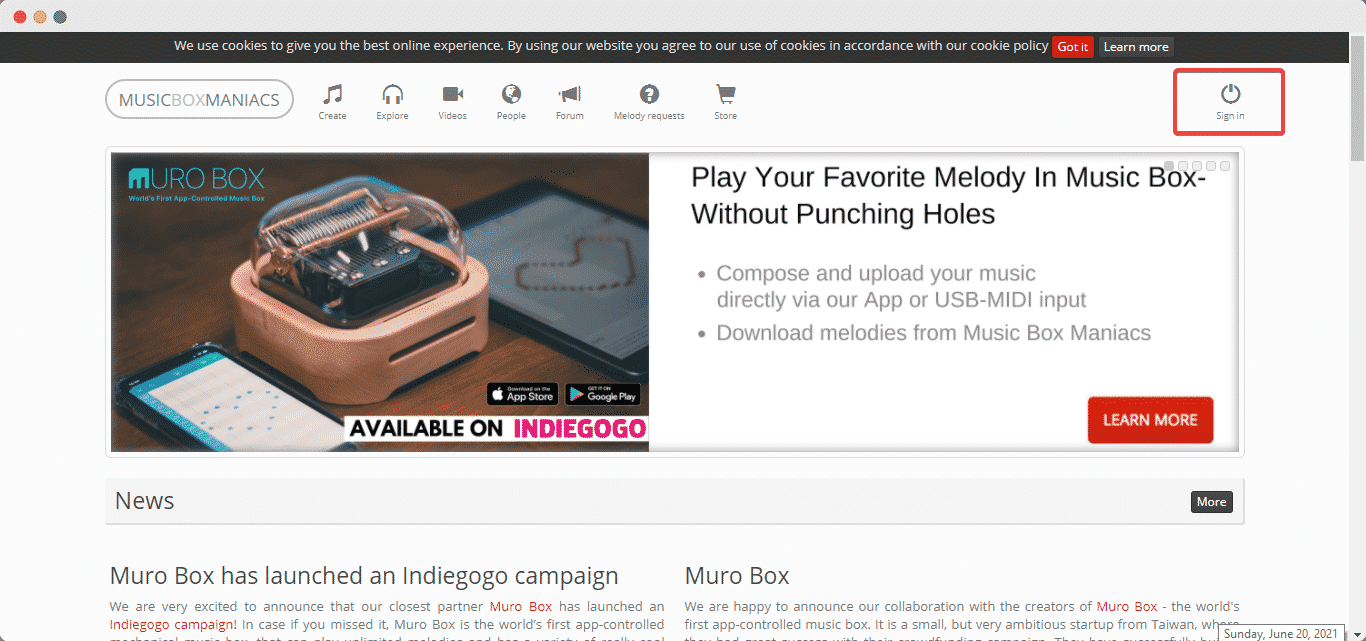
Click on the music box melody that you want to embed in your WordPress website and copy the URL from the browser search bar as shown below.
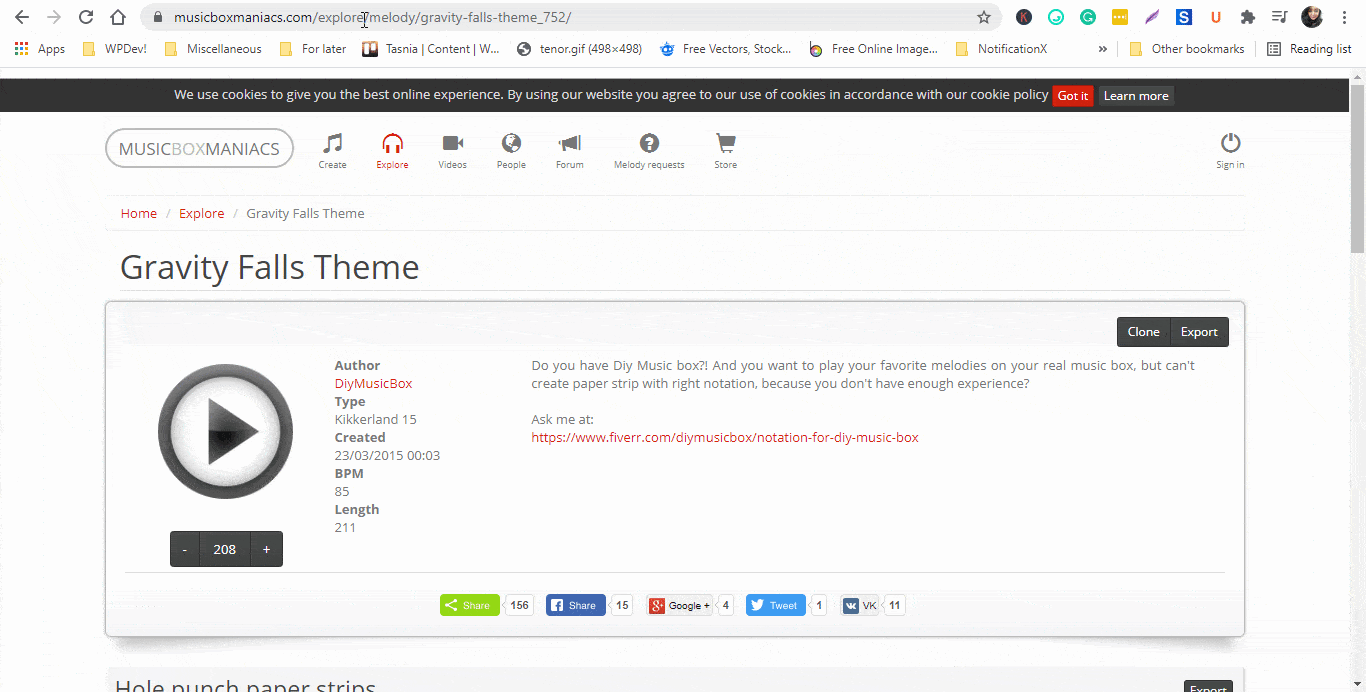
How To Embed Music Box Manics Melodies In Gutenberg Editor? #
EmbedPress comes with its own block for embedding any type of content using the Gutenberg editor. To embed Music Box Maniacs melodies in your favorite Gutenberg editor, follow the steps below.
Step 1: Insert An EmbedPress Block #
Click on the ‘+’ icon on your post content area in the Gutenberg editor and select ‘EmbedPress.’ You can also insert EmbedPress from the ‘Add Block’ button at the top of the page.
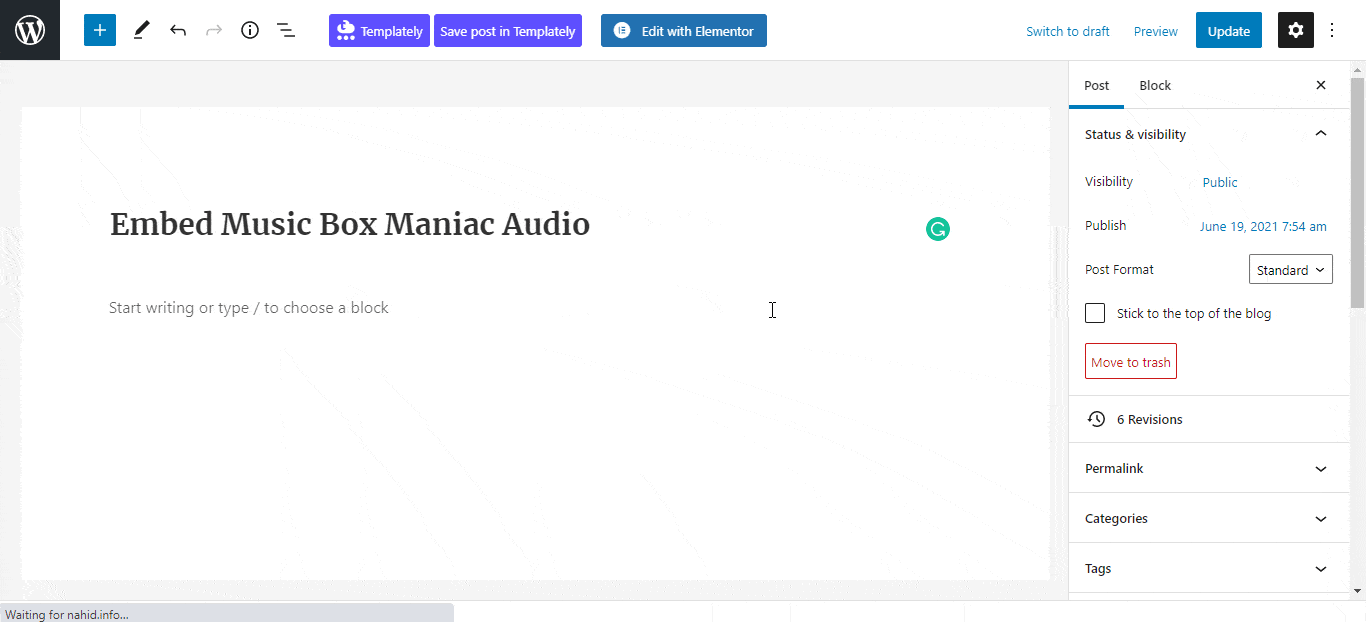
Step 2: Enter the URL Into The Block #
Now paste the collected melody URL onto the input field and click on the ‘Embed’ button. Your URL will automatically be transformed into an embed of your music box melody.
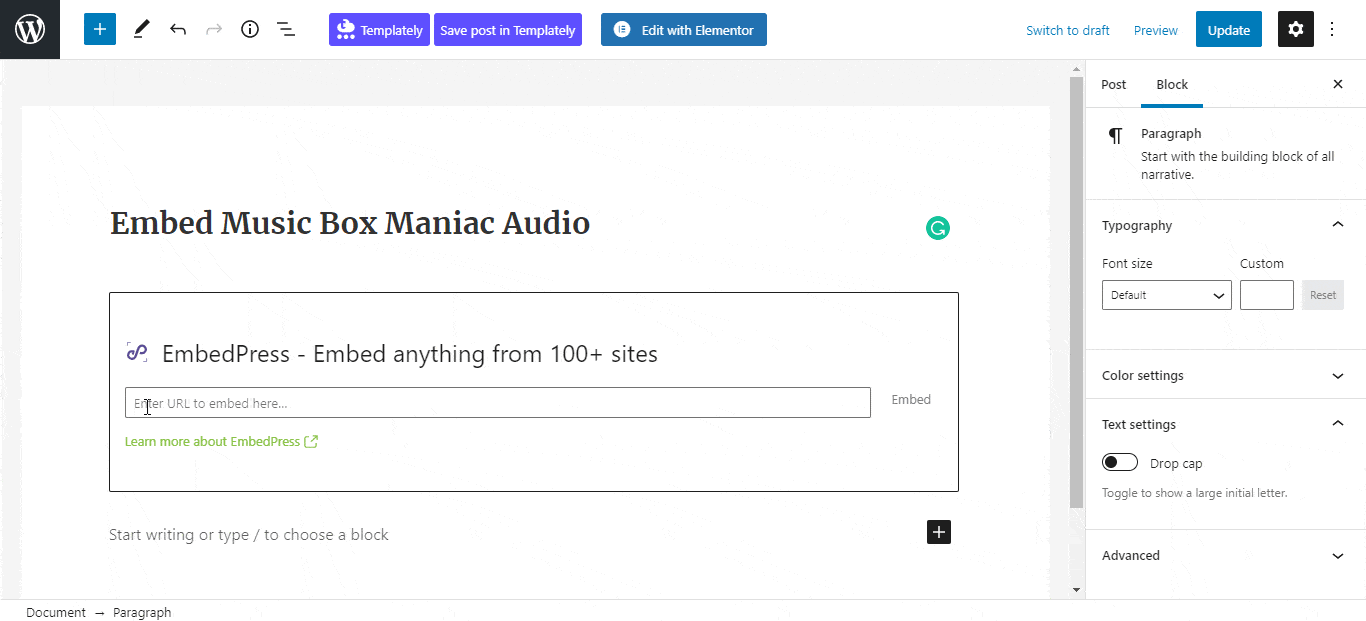
Afterward, publish your WordPress content, and the Music Box Manics audio file will be embedded on your published page or post for users to see.
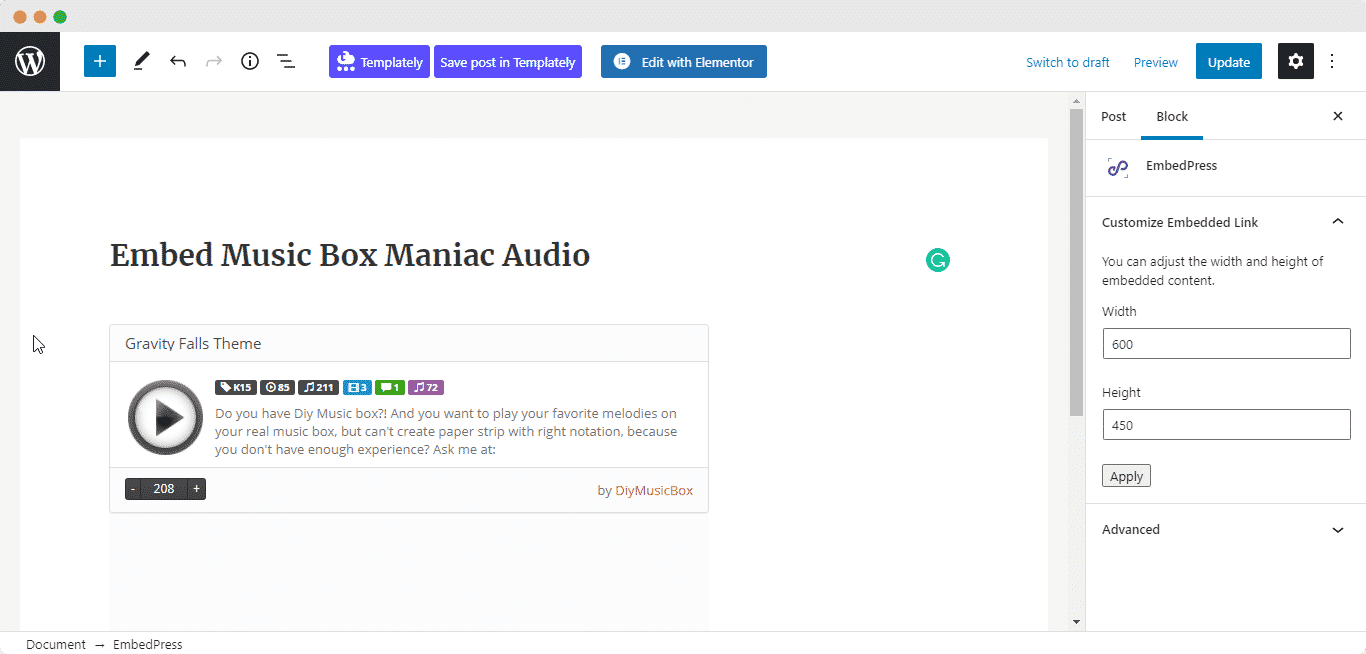
Step 3: Edit Your Music Embed #
To edit the melody embedded on the Gutenberg editor, click on the EmbedPress ‘Block’ on your Gutenberg editor.
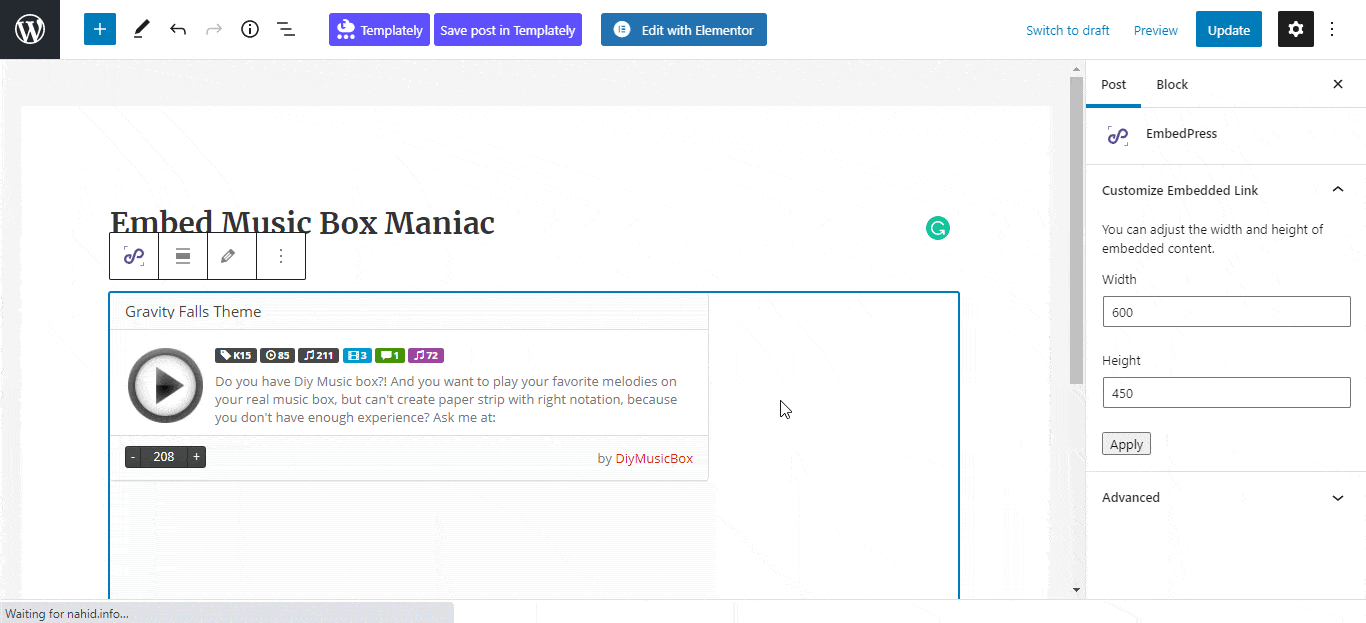
You can change the dimensions of your embedded melody content from there and modify it the way you need with absolute ease on the block customizer. That appears on the side panel of the Gutenberg Editor.
How To Embed Music Box Maniacs Melody In Elementor Editor? #
You can embed Music Box Maniacs melodies by using EmbedPress on the Elementor editor. First, click on ‘Edit with Elementor’ at the top of your page or post. It will take you to the Elementor editing panel.
Step 1: Search & Insert The Widget #
Search for the EmbedPress element on the widget panel and then drag & drop the ‘EmbedPress’ widget onto the editor interface, as shown below.
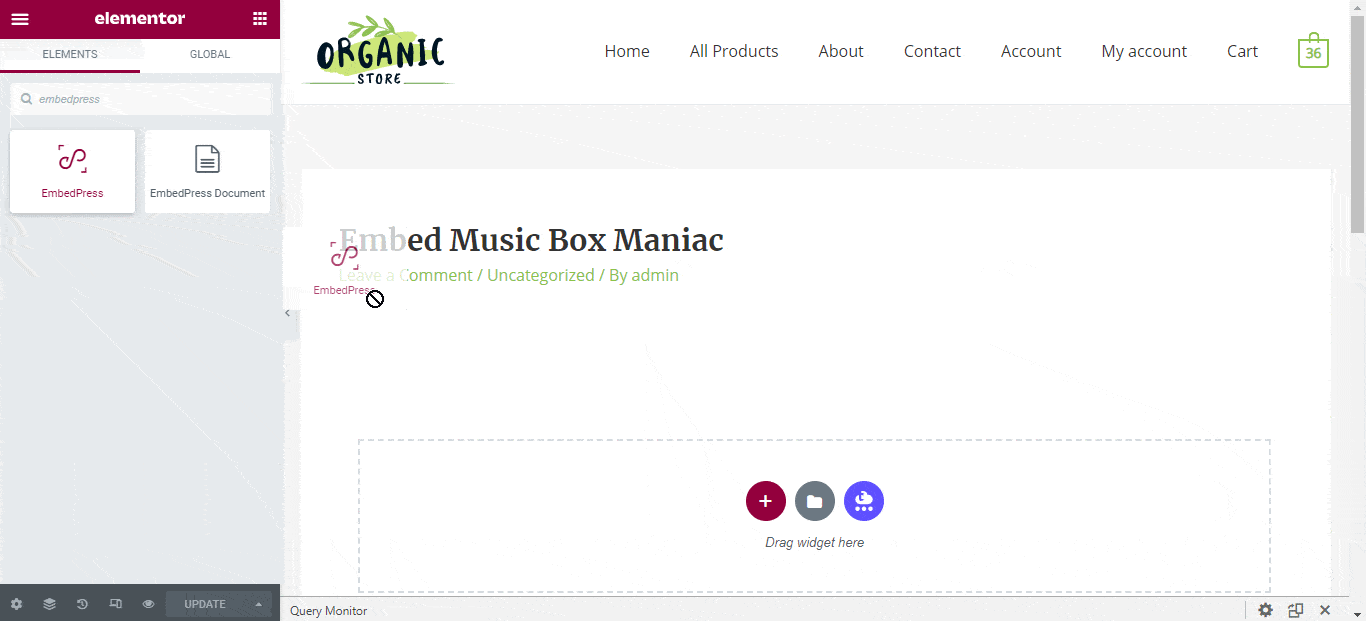
Step 2: Paste The URL In ‘Content Settings’ #
Afterward, paste the audio link onto the ‘Content Settings’ input field. Your embedded audio will automatically be uploaded onto your Elementor editor.
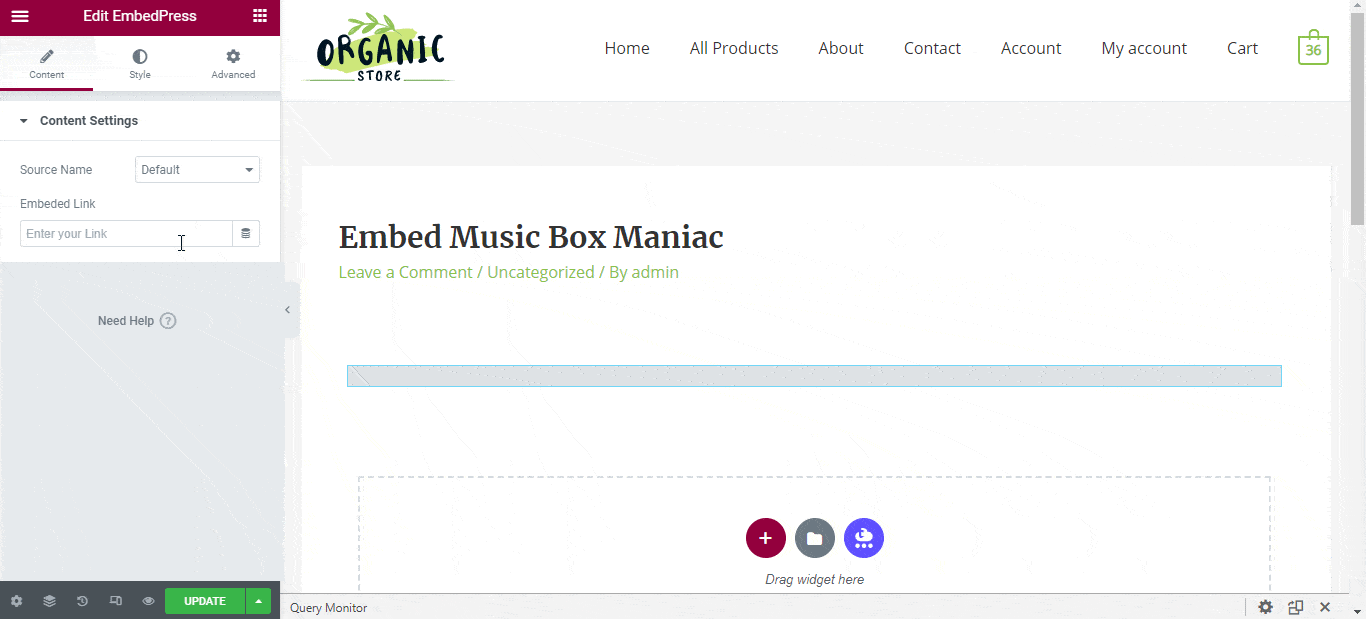
Publish your post or page, and your website users will be able to see the embedded content.
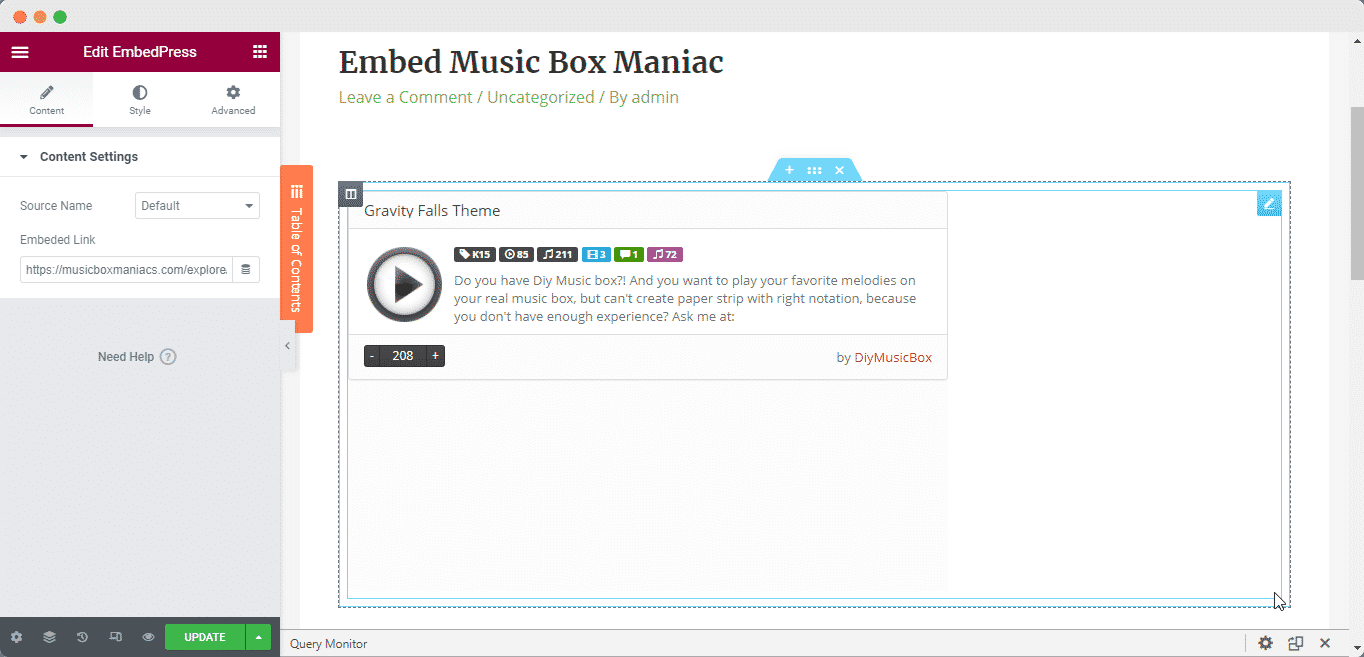
Step 3: Style Your Embedded Content #
You can edit the embedded melody files on the Elementor editor with a few easy steps. First, go to the ‘Style’ tab on the Elementor side panel. Here, you can change the dimensions, aspect ratios, and background color of the Music Box Maniac melodies as necessary.
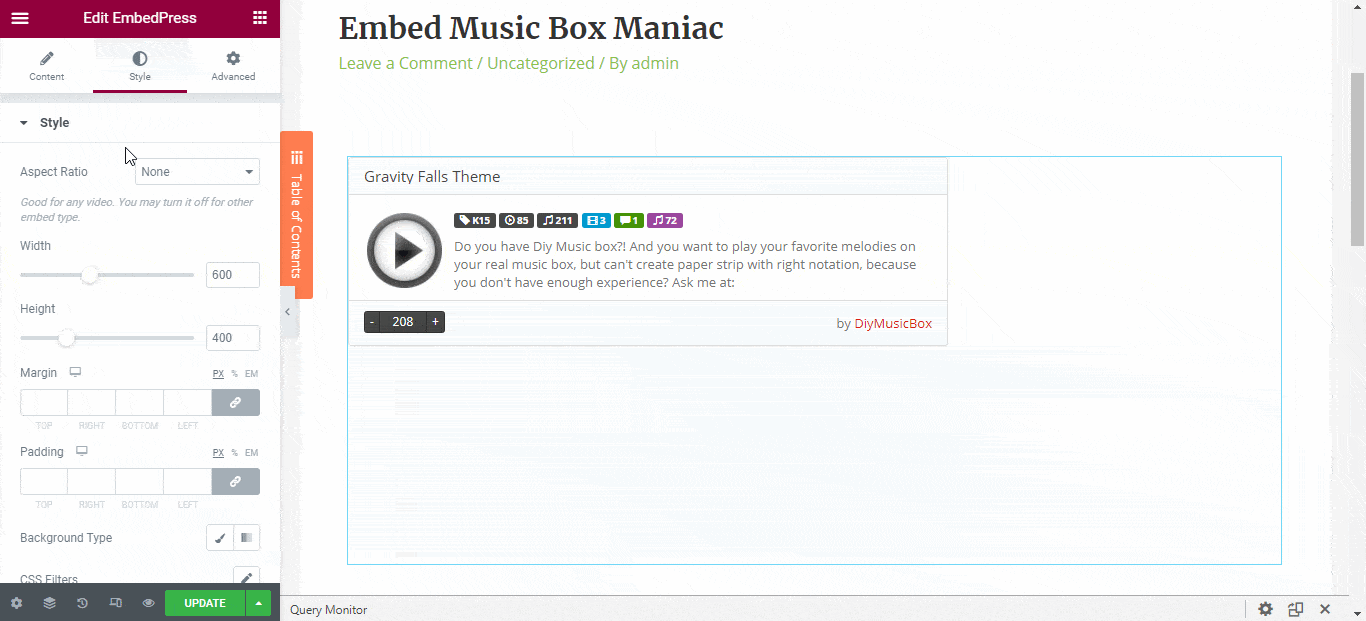
How To Embed Music Box Maniacs Melodies In Classic Editor? #
You can effortlessly embed Music Box Maniac melodies onto your Classic editor with just a few clicks.
Step 1: Paste The Link On Classic Editor #
Paste the URL directly onto the ‘content area’ of your Classic editor interface. The URL will be automatically converted into an embed of your Music Box Maniac melodies.
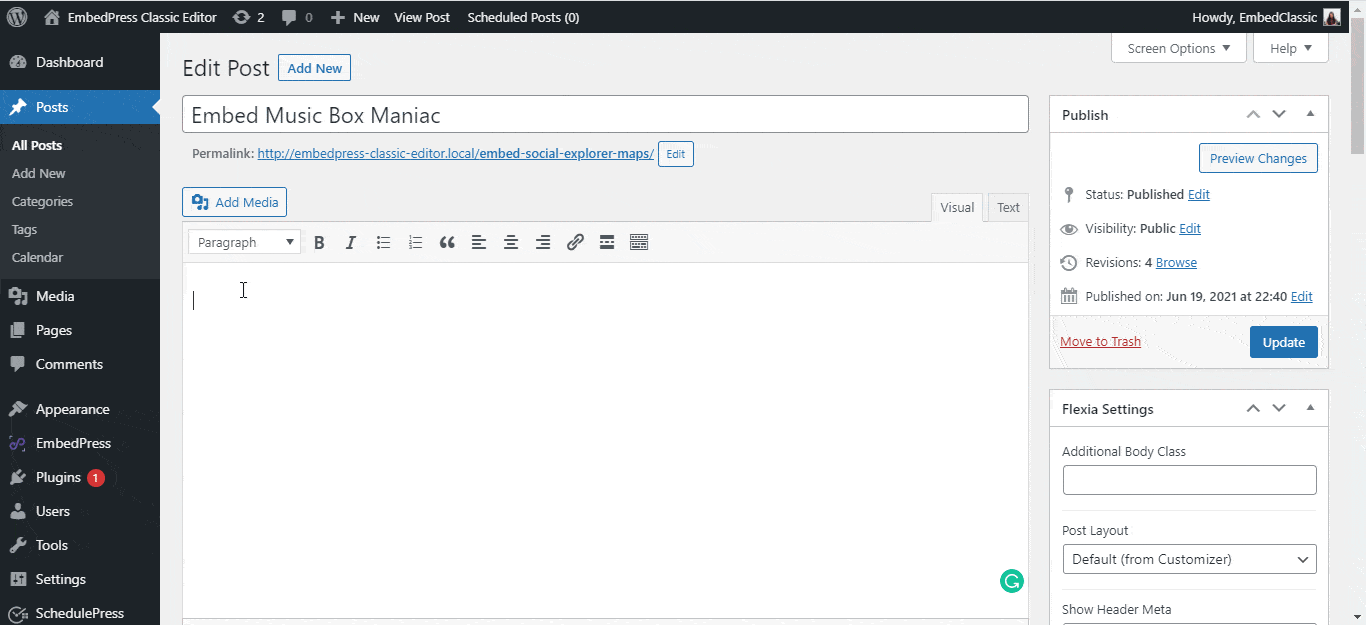
Step 2: Publish The Embedded Content #
Publish and preview the post or page, and your users will be able to view and listen to your Spotify music.
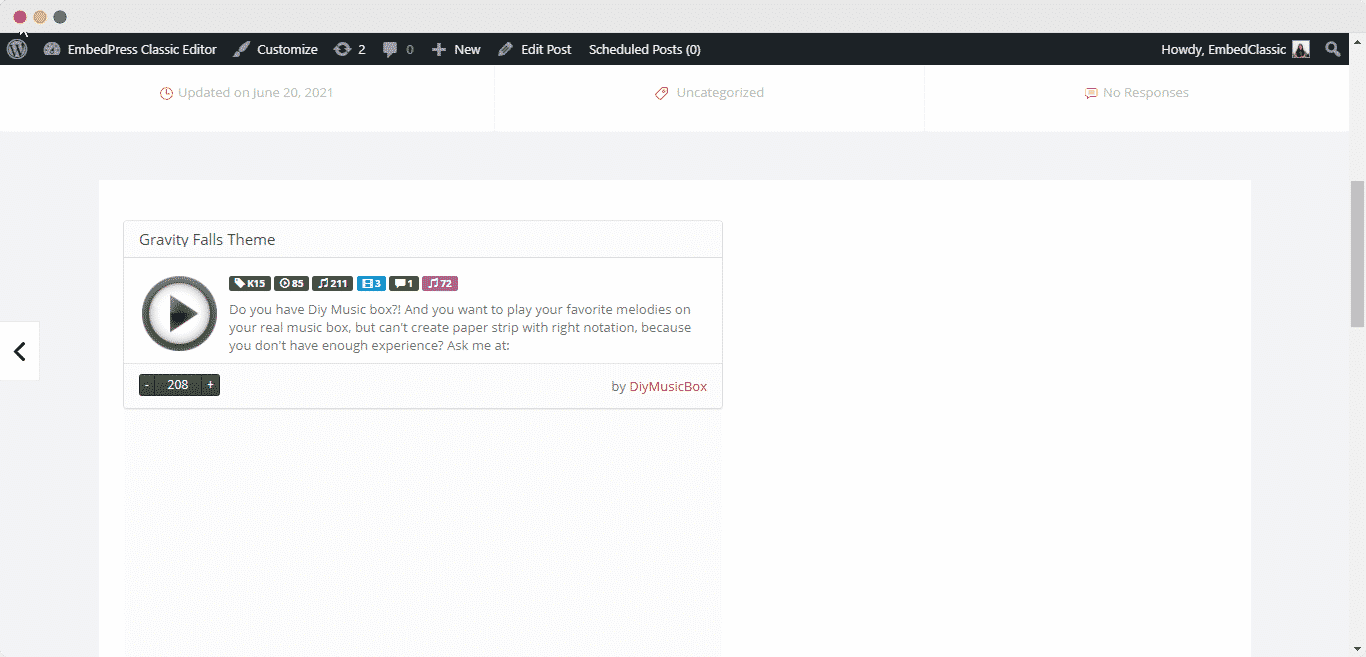
With these simple steps, you can embed Music Box Maniacs melodies instantly into your WordPress website with EmbedPress using any of Gutenberg Editor, Classic Editor, or Elementor Editor.
If you are facing problems and require further assistance, feel free to contact our support or join our Facebook Community to get in touch with WordPress experts and content creators like yourself.
More Options For Connecting Google And WordPress: #
- How to embed SoundCloud audio files in WordPress
- Embed ReverbNation audio files in WordPress
- How to embed Shoudio audio files in WordPress
For more, click here: Embed Audio Sources






