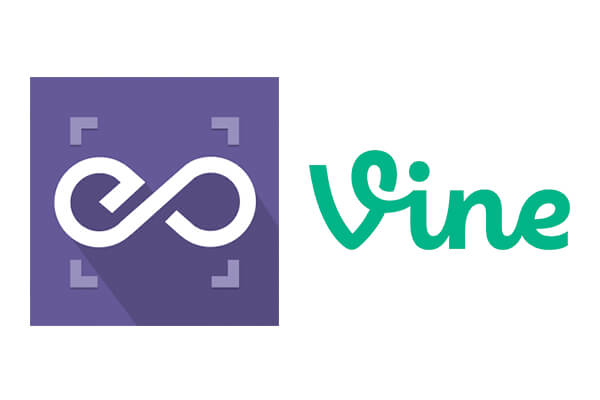
Disclaimer: The official site for Vine has been shut down, but you can still embed Vine videos in your site following our documentation from Step#3. You will need to have the URL of the videos you want to embed. Read more here.
With EmbedPress, you can embed Vine Videos to WordPress, using just a URL.
Vine embeds are possible, but they’re not easy to use via normal methods. EmbedPress is different. With EmbedPress, you don’t have to mess around with embed code. All you need is the Vine Video URL.
Here’s how to embed any Vine Video into your WordPress site, using the EmbedPress plugin.
Step #1. Install the EmbedPress plugin #
EmbedPress is a very helpful plugin that expands and improves on WordPress’ capabilities. Install EmbedPress and your WordPress site will become far more powerful. Click here to find EmbedPress on WordPress.org.
Step #2. Set Up Your Vine Account #
- Login/Register to Vine.com (optional)
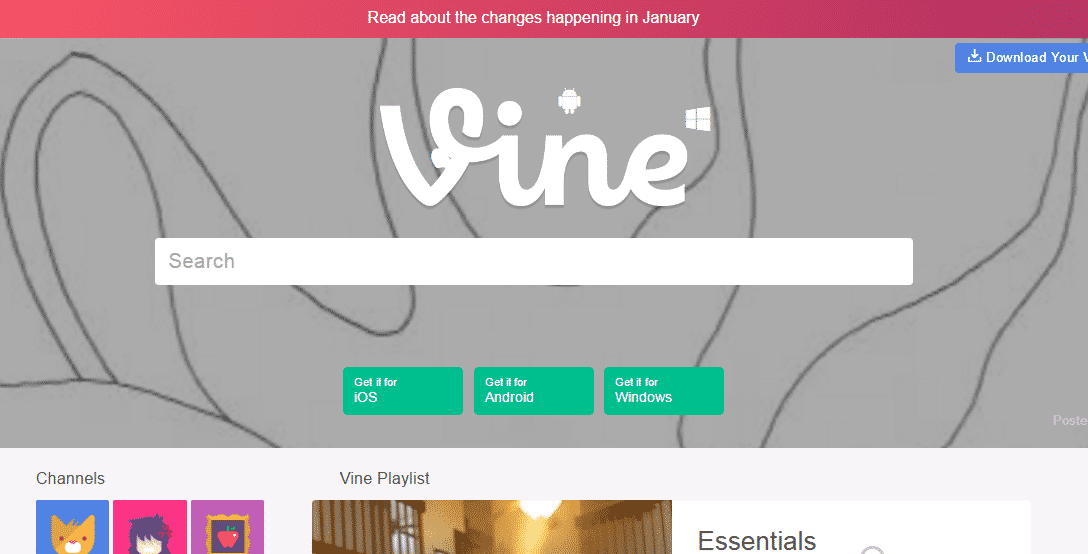
- Browse through the directory or search for your favorite video
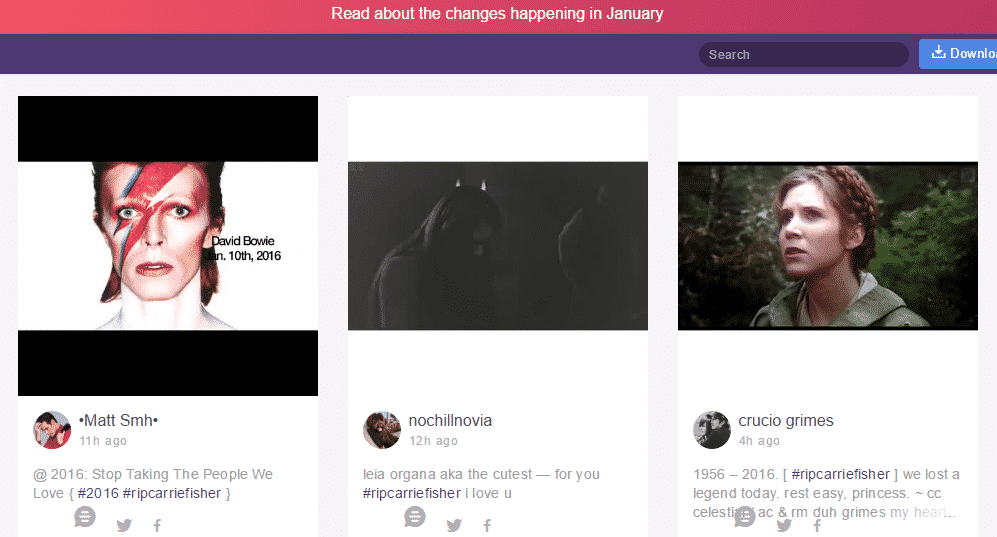
- Click on the video that you want to embed to your wordpress
- Copy the URL from address bar once you are on the video play page
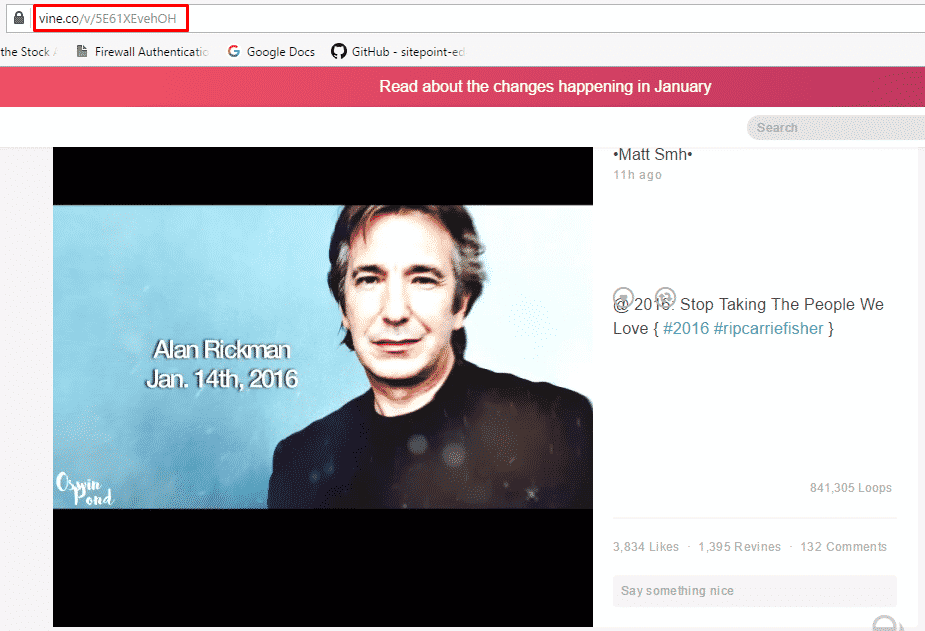
Step #3. Embed Vine Videos & Publish #
Now you have the Vine Video URL, you can add it to WordPress.
- Go to your WordPress site.
- Edit a post or page.
- Add your Vine Video URL into the content area, with the “Visual” tab enabled.
- You will see a purple background with a “Loading your embed …” message:
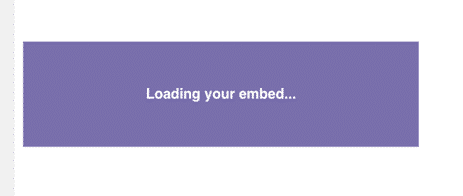
- Your URL will automatically be transformed into an embed of your Vine Video.
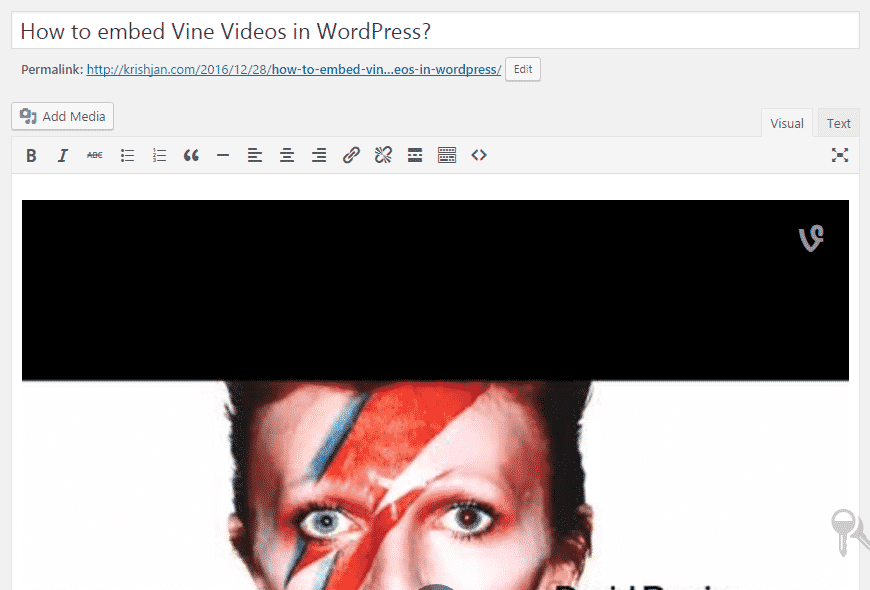
Step #4. Edit your Vine Embeds #
While editing your WordPress content, you can also edit your embed, thanks to EmbedPress.
- Hover over the embed, and a purple button will appear.
- Click the pencil and a pop-up screen will appear with more options.
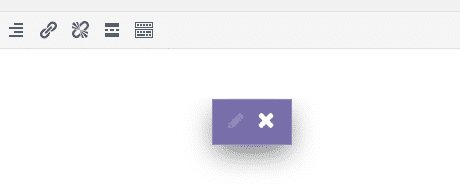
- You can now change the embed URL, plus you can also control the maximum width and height of the embed.






