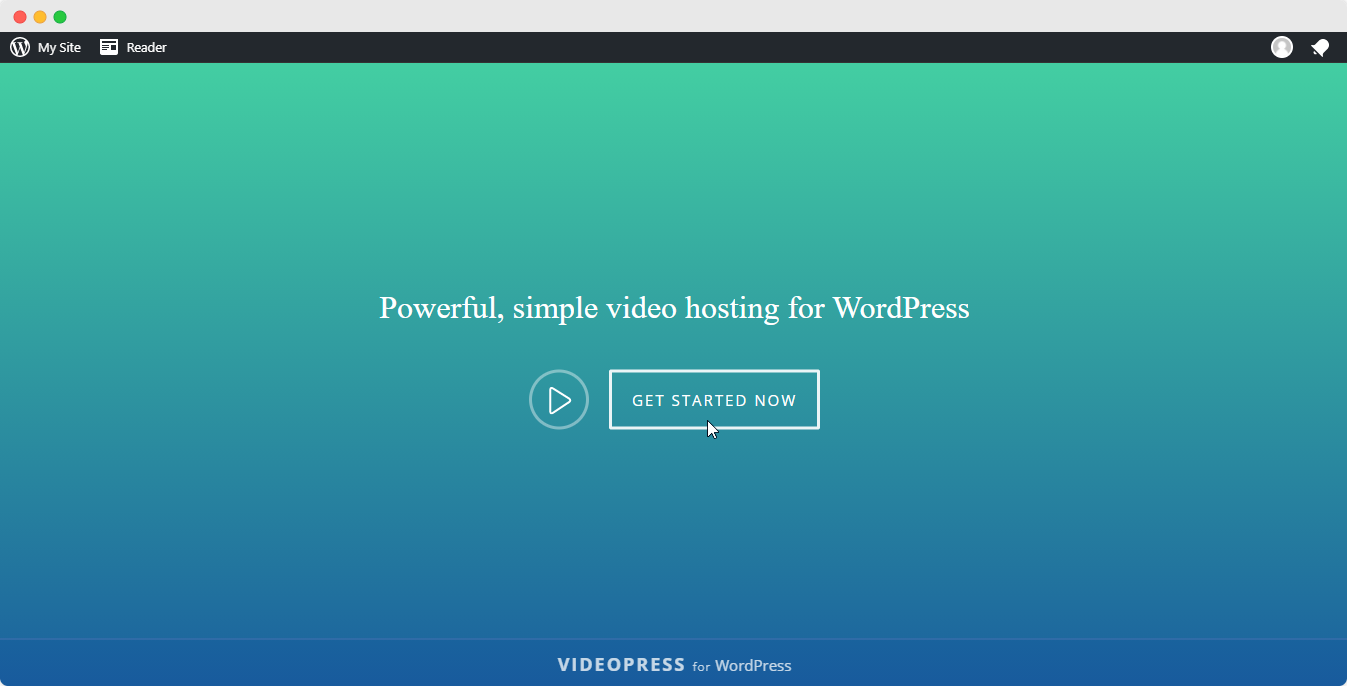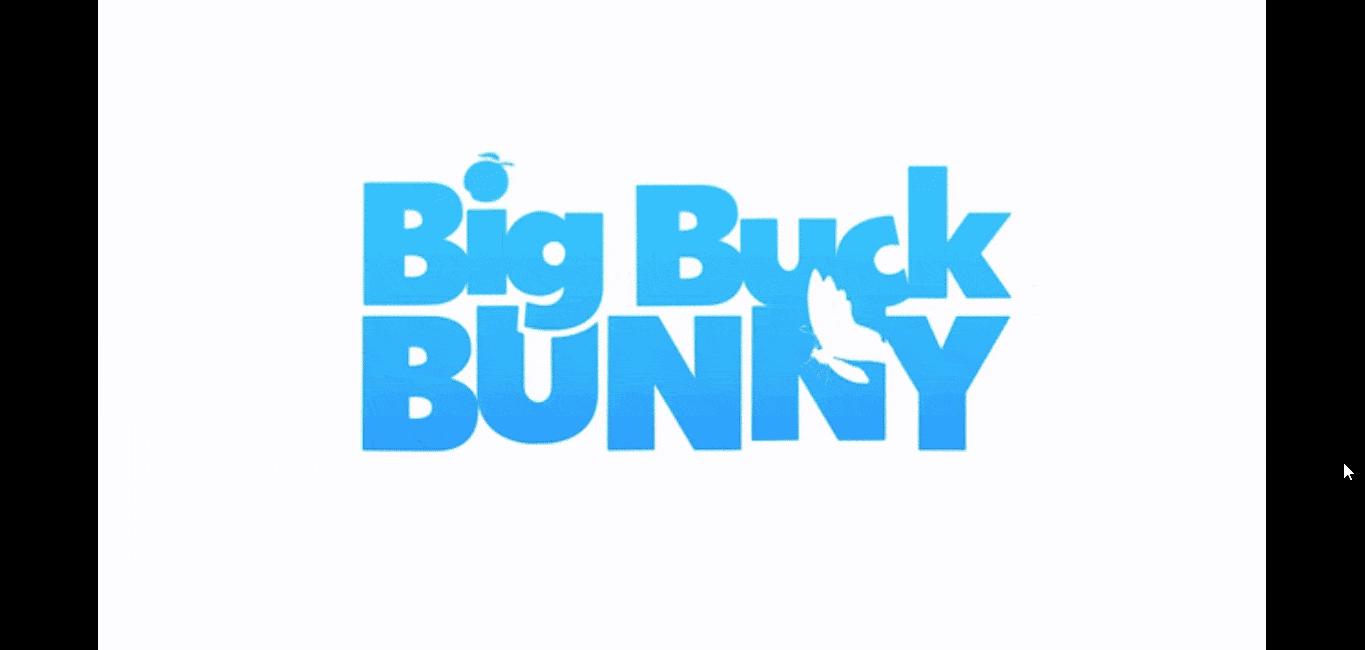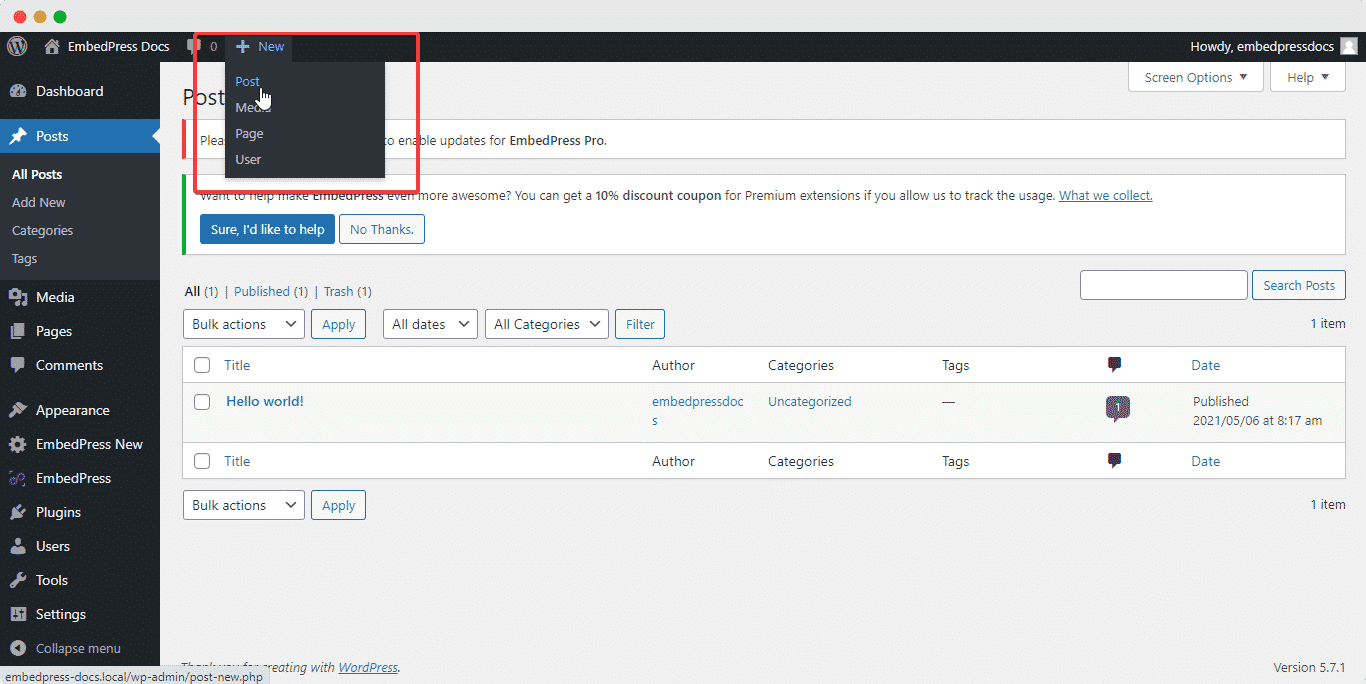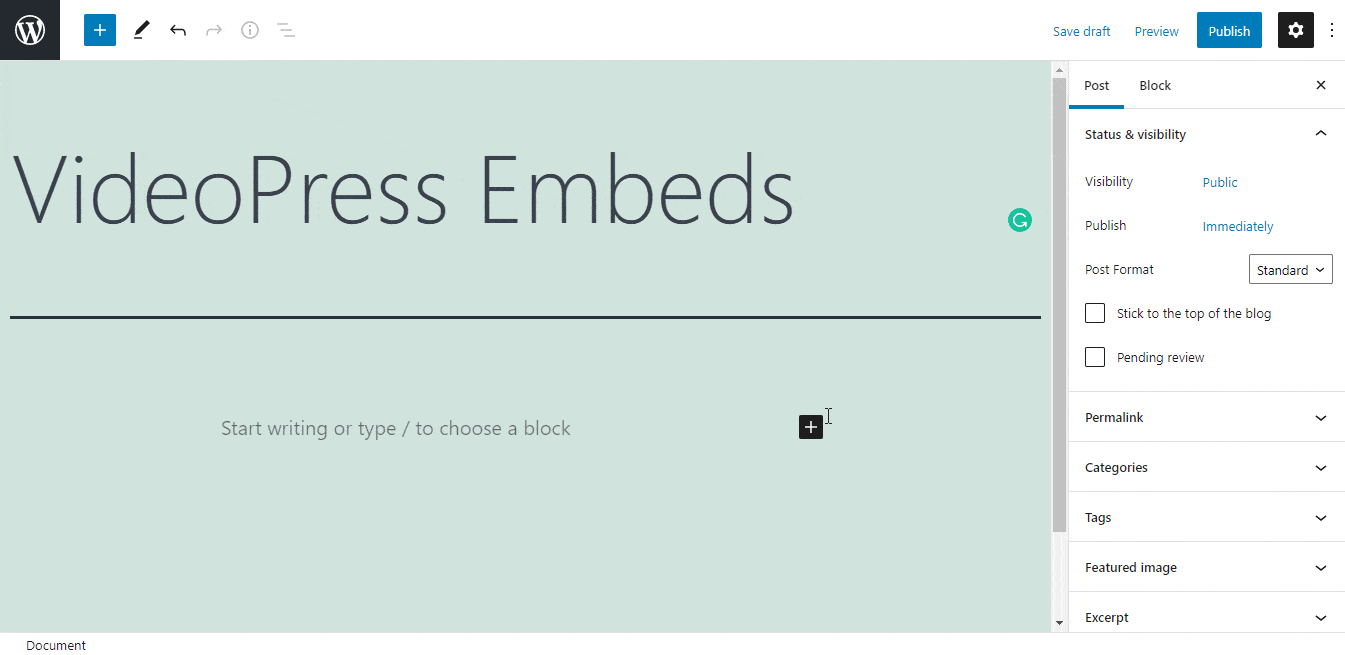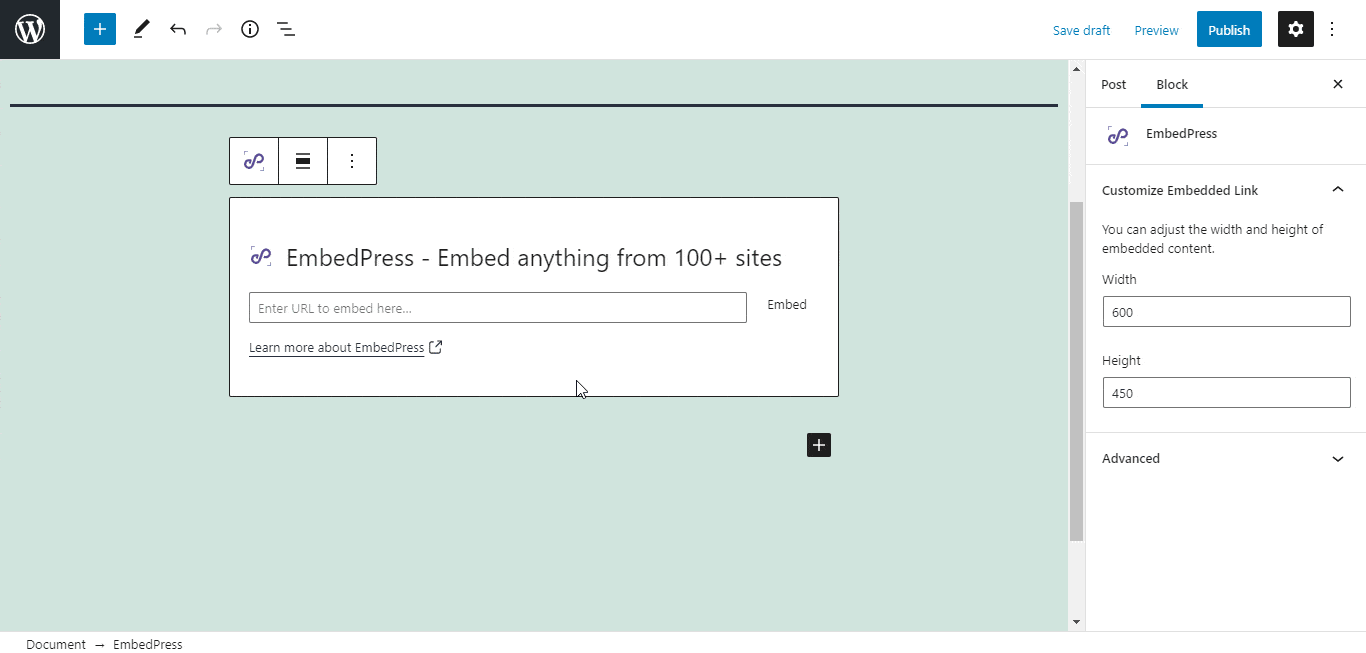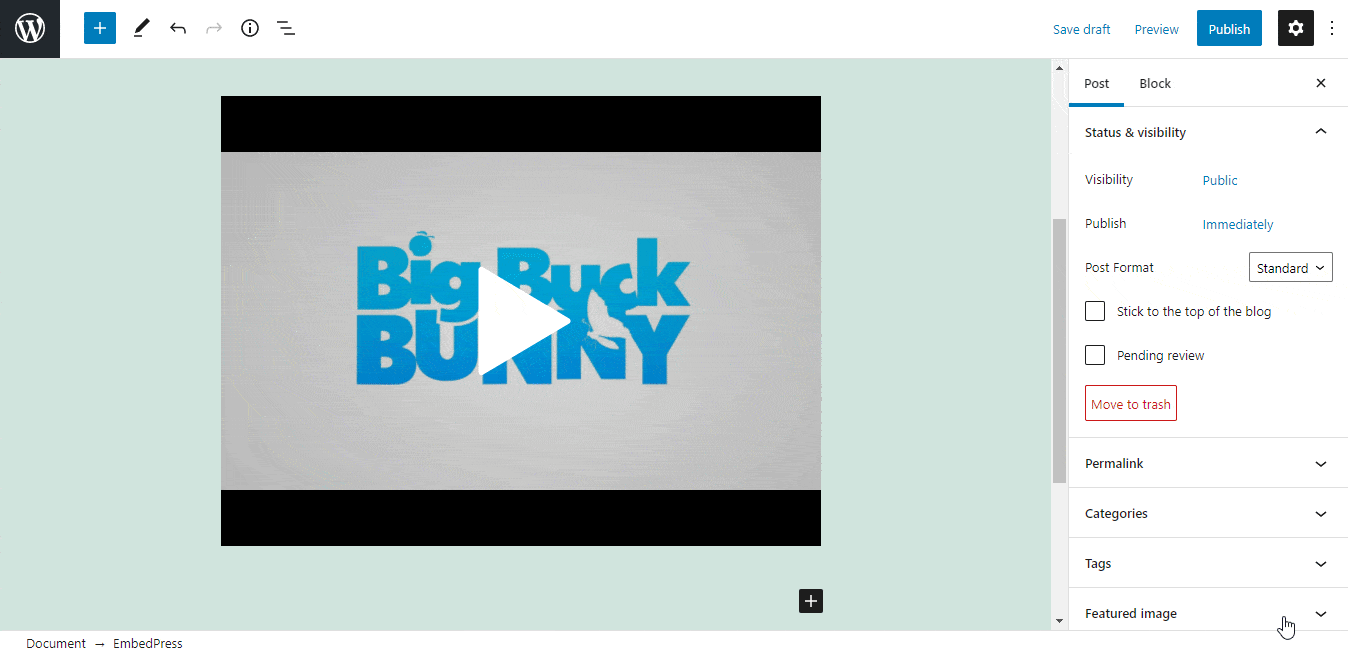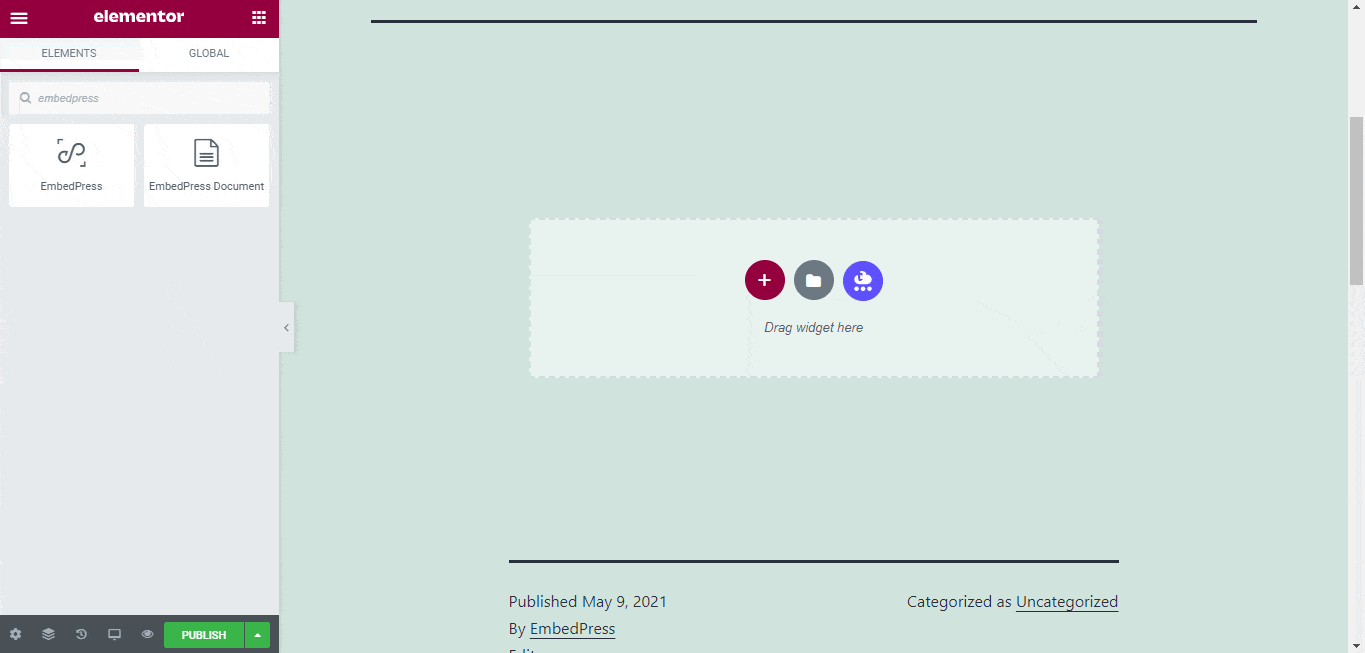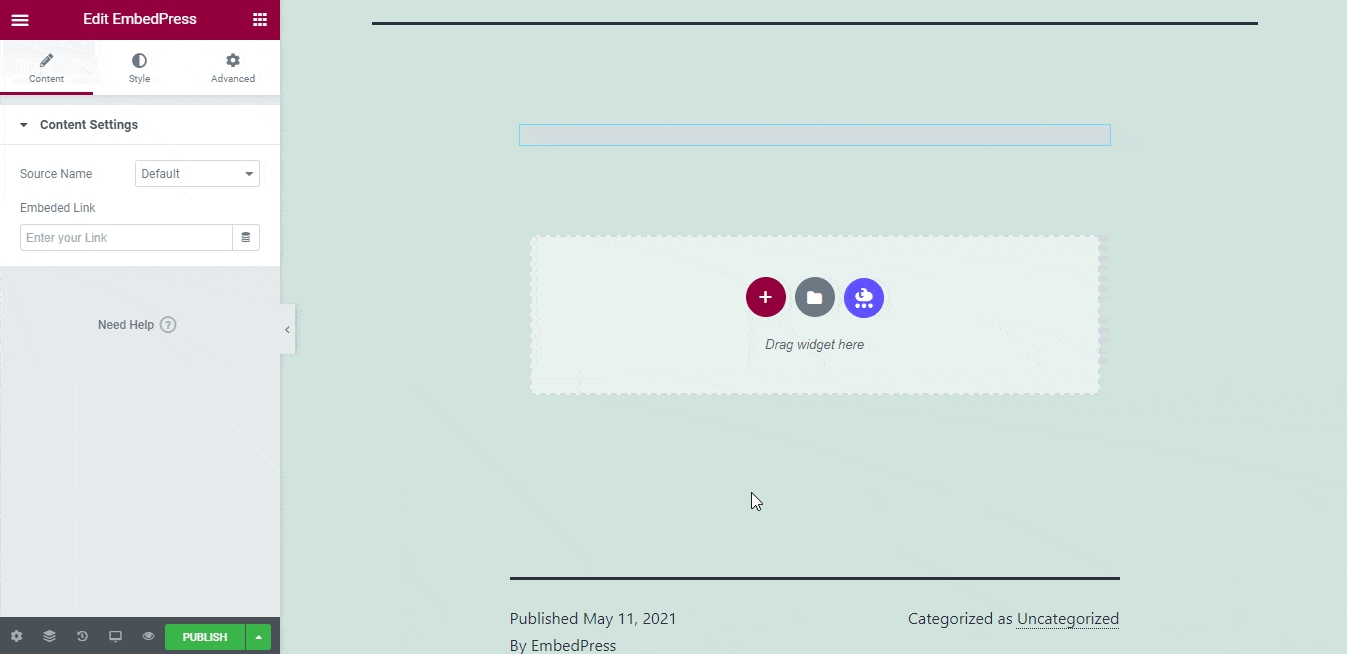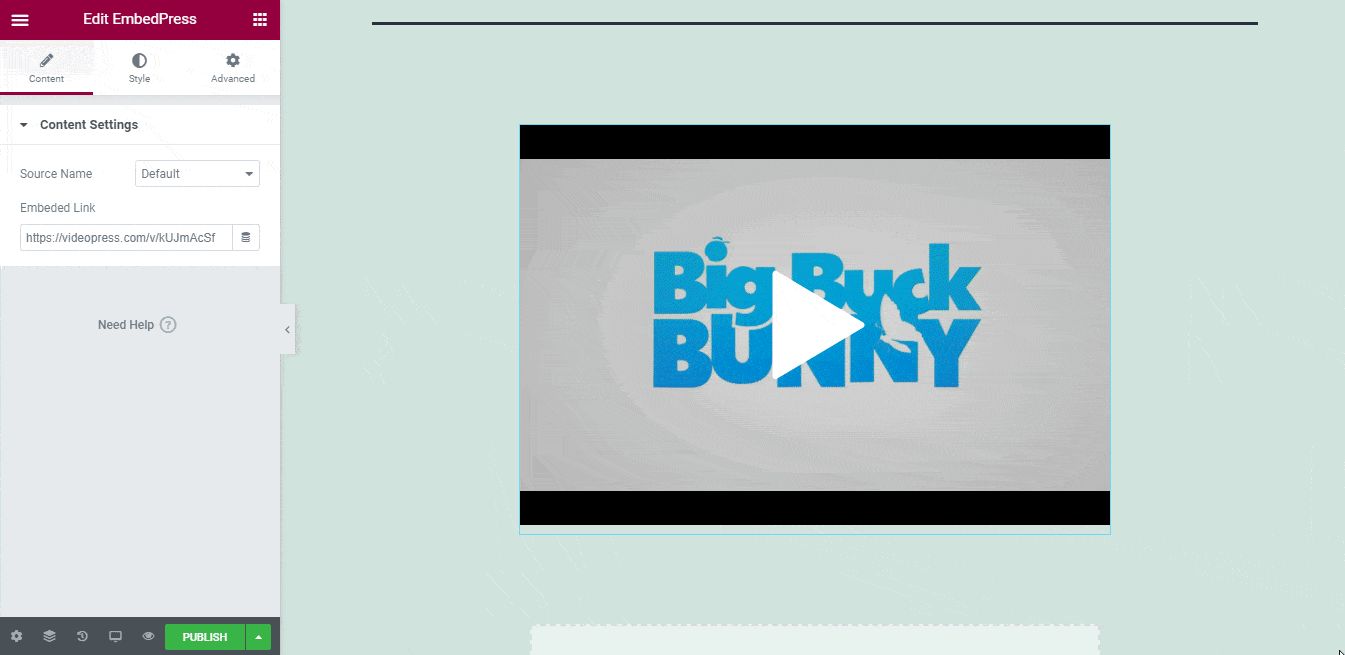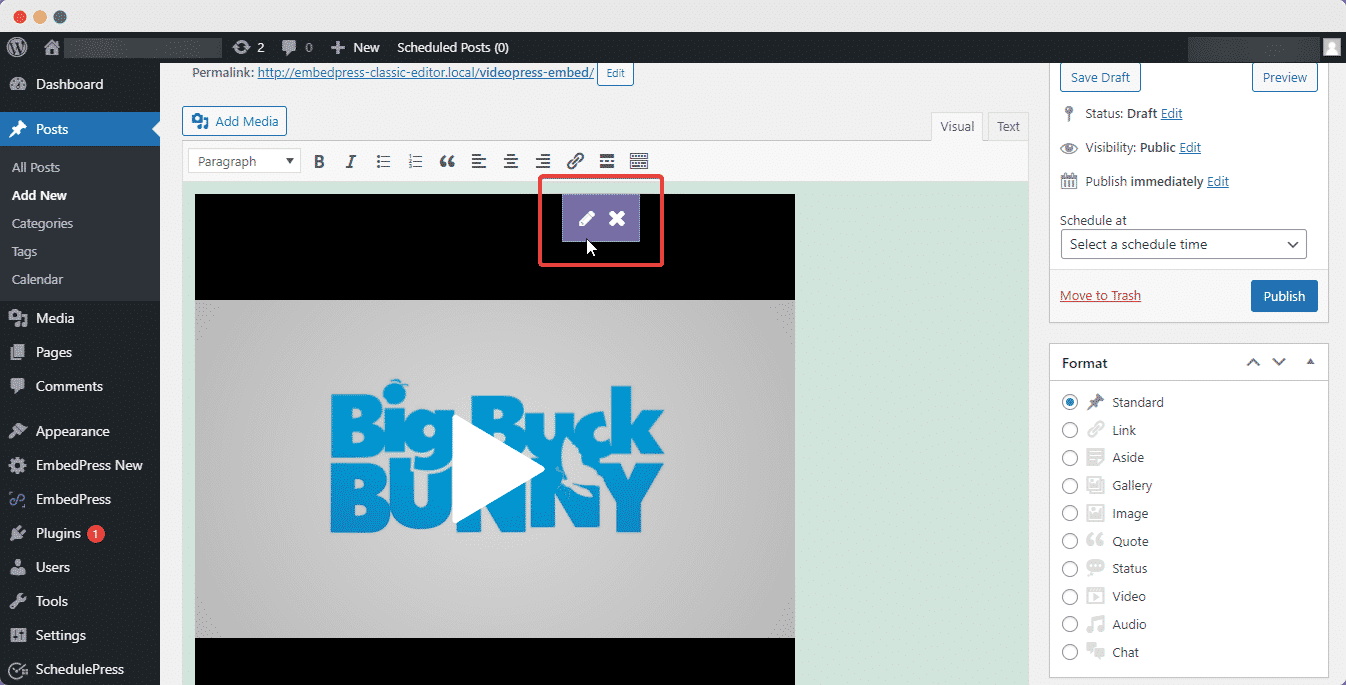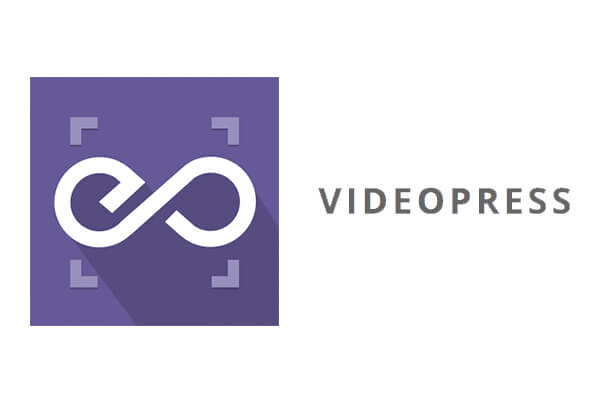 With EmbedPress, you can embed VideoPress Videos to WordPress, using just a URL.
With EmbedPress, you can embed VideoPress Videos to WordPress, using just a URL.
VideoPress embeds are possible, but they’re not easy to use via normal methods. EmbedPress is different. With EmbedPress, you don’t have to mess around with embed code. All you need is the VideoPress Video URL.
Here’s how to embed VideoPress Video into your WordPress site, using the EmbedPress plugin.
Step 1: Install the EmbedPress plugin #
EmbedPress is a very helpful plugin that expands and improves WordPress’s capabilities. Install EmbedPress and your WordPress site will become far more powerful. Click here to find EmbedPress on WordPress.org.
Step 2: Set Up Your VideoPress Account #
- Login/Register to VideoPress.
- Browse through their video directory or if you have uploaded your own video just follow the steps below.
- On the video player, find the “Share” button on the top right of the screen & click on it.
- Now click the Permalink URL and copy the link as shown below:
Step 3: Embed VideoPress Videos & Publish #
Now you have the VideoPress Video URL, you can add it to WordPress.
- Open your WordPress site.
- ‘Add’ or ‘Edit’ a post or page that can be on Gutenberg Editor, Classic Editor, or Elementor Editor.
- Copy & Paste the link on your preferred editor and it will automatically then embed your content.
Let’s get the complete guideline on how you can easily embed videos on your preferred editor below:
Embed Using Gutenberg Editor: #
- Click on the ‘+’ icon on your post content area in the Gutenberg editor and select ‘EmbedPress.’ You can also insert EmbedPress from the ‘Add Block’ button at the top of the page.
- Enter the URL into the block.
- Your URL will automatically be transformed into an embed of your VideoPress video.
- Publish your WordPress content, and the video file will be embedded on the published page or post for users to see.
While editing your WordPress content, you can also edit your embed, thanks to EmbedPress.
To edit the embed, follow the steps given below:
- Click on the EmbedPress block on your editor.
- The block customizer will appear on the side panel of the Editor.
You can change the dimensions of the embedded video file and modify it the way you need with absolute ease. The changes will be very responsive and load immediately.
Embed Using Elementor Editor: #
You can embed your VideoPress video using EmbedPress on the Elementor Editor.
- Drag & drop the ‘EmbedPress’ widget onto the Elementor editor.
- Paste the URL onto the ‘Content Setting’ of the widget from the Elementor side panel.
You can edit the embedded video on the Elementor editor with a few easy steps.
- Go to the ‘Style’ tab on the Elementor side panel.
- Change the dimensions, aspect ratios, and background color as necessary.
Embed Using The Classic Editor: #
You can effortlessly embed your video onto your Classic Editor with just a click.
- Paste the URL directly onto the ‘content area’ of the editor interface. Purple background with a “Loading your embed…” message will appear in the content area for a few seconds.
- The URL will be automatically converted into an embed of your VideoPress video.
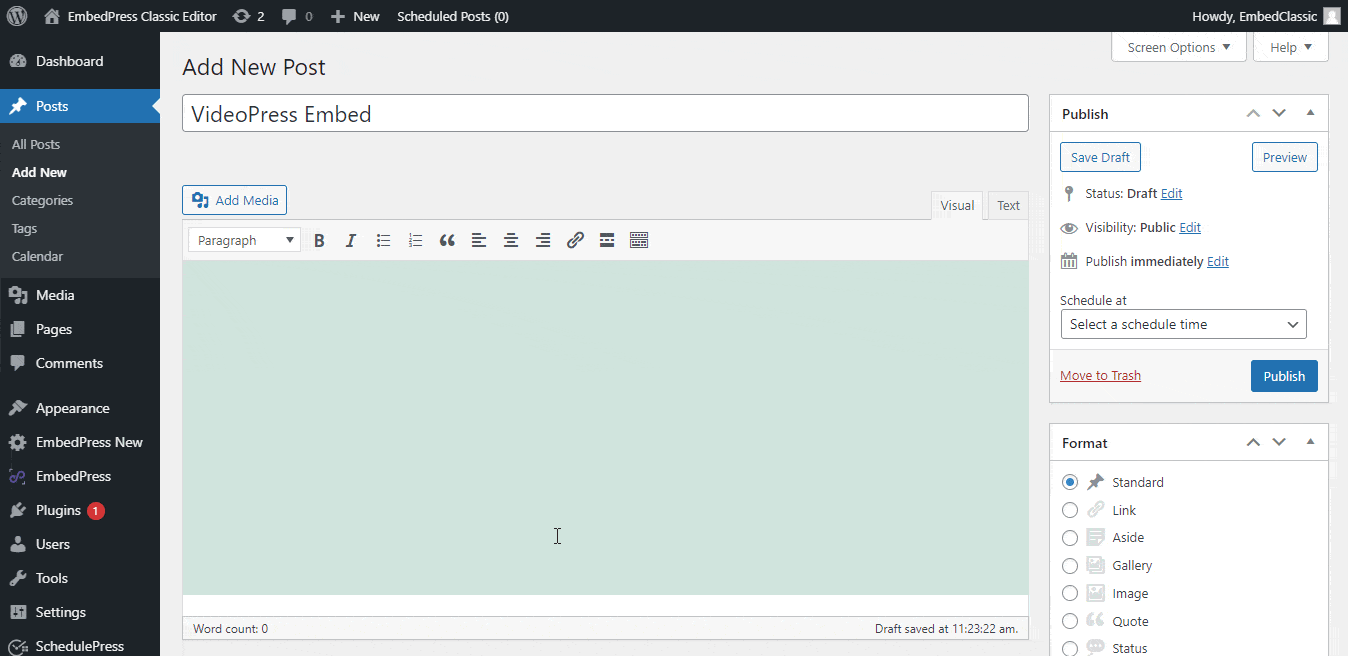 While editing your WordPress content, you can also edit your embed, thanks to EmbedPress.
While editing your WordPress content, you can also edit your embed, thanks to EmbedPress.
- Move the mouse pointer over the VideoPress video embed, and a purple button will show up at the top.
- Click the pencil icon, and a pop-up window will be visible with more options.
- You can modify your VideoPress embed URL, plus you can also modify the width and height of the embed.
With these simple steps, you can embed VideoPress instantly into your WordPress website with EmbedPress using any of Gutenberg Editor, Classic Editor, or Elementor Editor.
If you are facing problems and require further assistance, feel free to contact our support or join our Facebook Community to get in touch with WordPress experts and content creators like yourself.