Songlink/Odesli is an automated smart link solution for music, podcasts, and more. You can use this platform to share your content with multiple source links from a single page. Using this solution, you will be able to give your audience more flexibility to access your content.
EmbedPress helps you to embed Songlink/Odesli page effortlessly in your WordPress website using your favorite editors – Gutenberg Editor, Classic Editor, or Elementor without coding.
EmbedPress enables you to embed Songlink/Odesli page without any hassle. You don’t have to mess around with any embedding code to embed Odesli or Songlink page. All you need is the page URL and you can instantly embed the content making providing more flexibility to your audience.
Here’s how to embed Songlink/Odesli page into your WordPress site, using this EmbedPress plugin following some simple easy steps.
How To Collect Songlink/Odesli Page URL? #
To collect the page URL, visit the Songlink/Odesli page that you have created and copy the URL of the page from the address bar. Read these instructions to learn how to create your own pages in Songlink/Odesli.
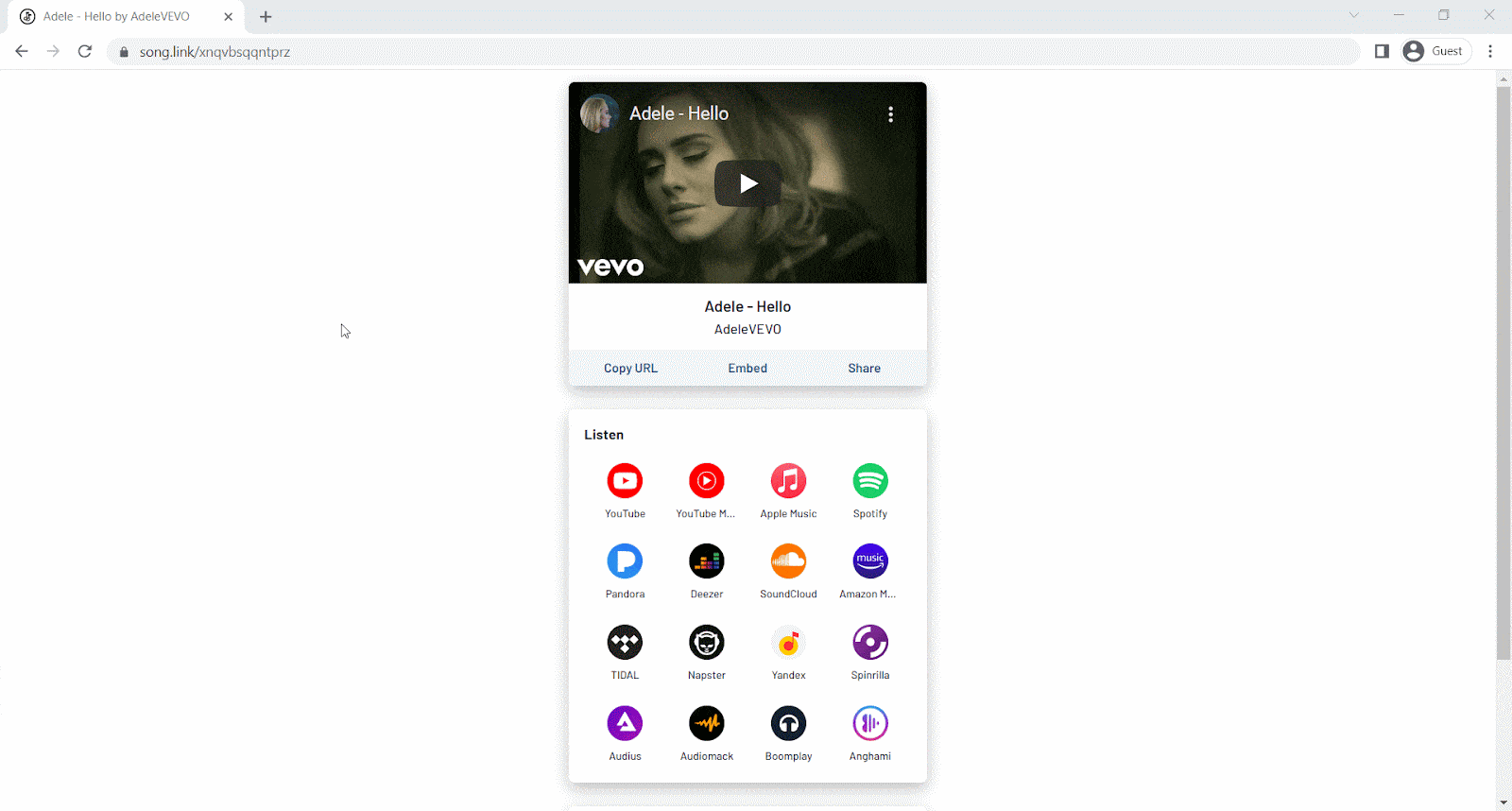
How To Embed Songlink/Odesli Page In Gutenberg Editor? #
EmbedPress comes with its own block for embedding any type of content using the Gutenberg Editor. To embed Songlink/Odesli Page in Gutenberg Editor, follow the steps below.
Step 1: Insert An EmbedPress Block #
Click on the ‘+’ icon on your post content area in the Gutenberg editor and select ‘EmbedPress’. You can also insert EmbedPress from the ‘Add Block’ button at the top of the page.

Step 2: Enter the URL Into The Block #
Now paste the collected page URL on the input field and click on the ‘Embed’ button. Your URL will automatically be transformed into an embed of your Songlink/Odesli Page.
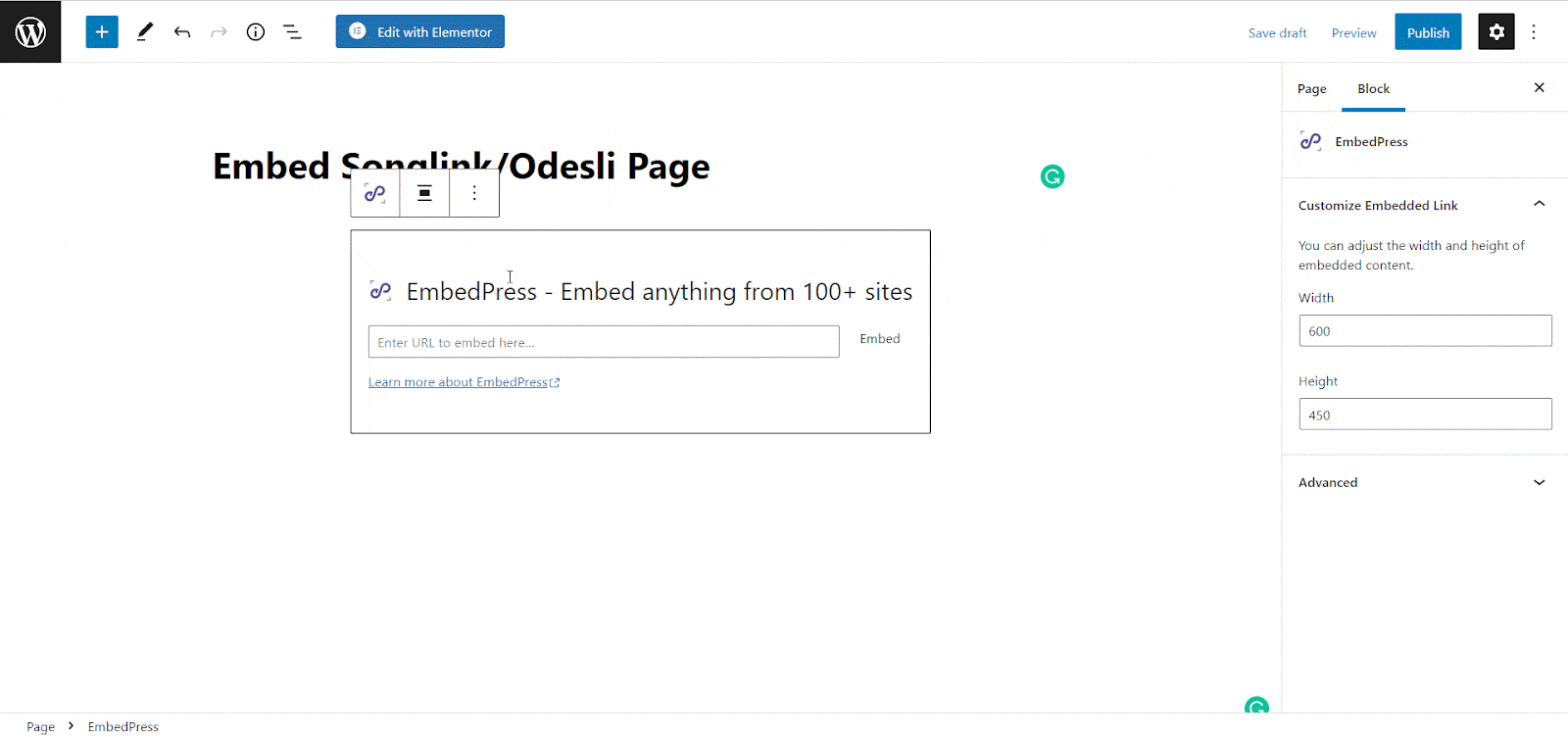
Afterward, Publish your WordPress content, and the Songlink/Odesli Page will be embedded automatically on your published page or post for users to see.
Step 3: Edit Your Page Embed #
To edit the page embed on the Gutenberg editor, click on the EmbedPress ‘Block’ on your Gutenberg editor. You can change the dimensions of your embedded page and modify it the way you need with absolute ease on the block customizer. That appears on the side panel of the Gutenberg Editor.
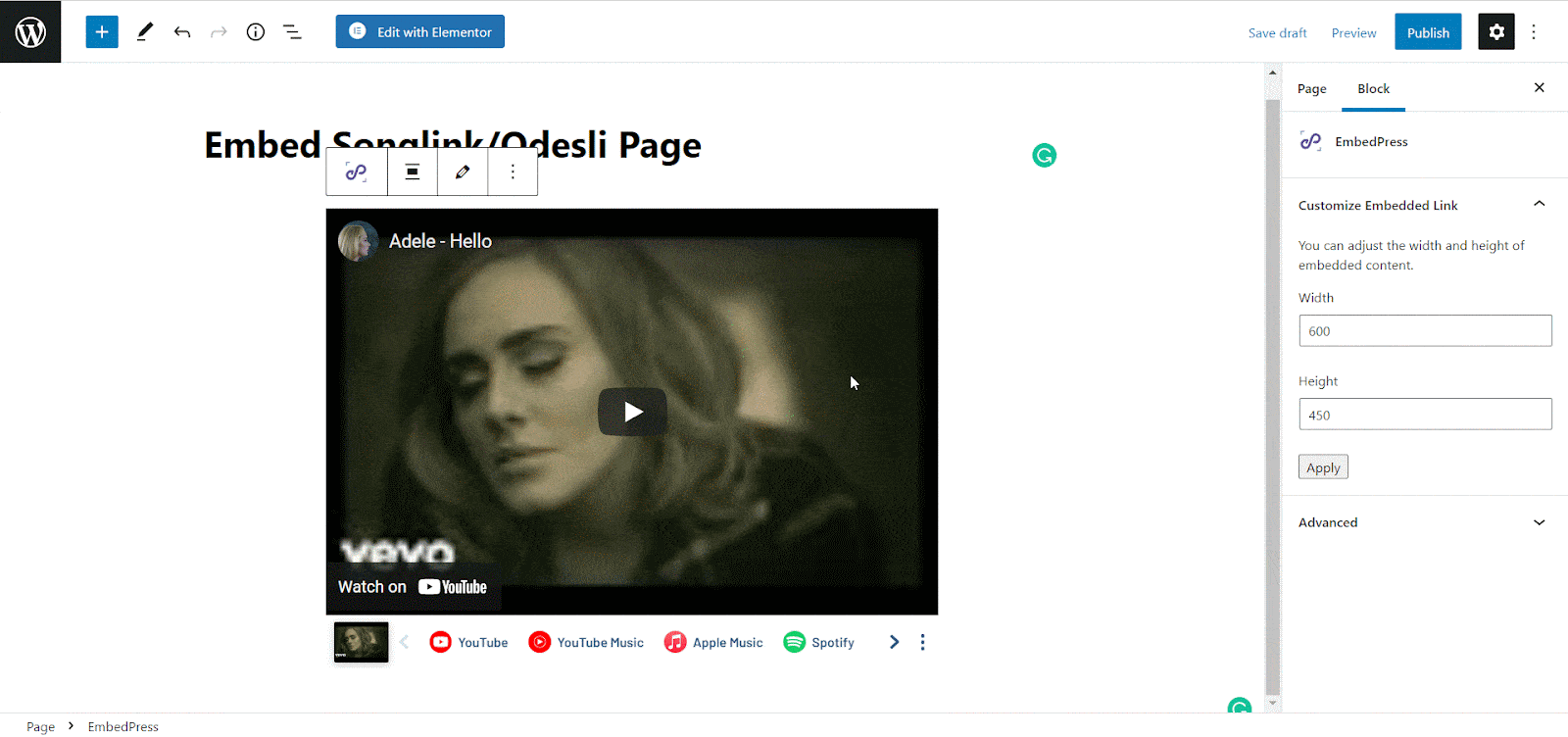
How To Embed Songlink/Odesli Page In Elementor? #
You can embed Songlink/Odesli Page by using EmbedPress on the Elementor. First, click on ‘Edit with Elementor’ at the top of your page or post. It will take you to the Elementor editing panel.
Step 1: Search & Insert The Widget #
Search for the EmbedPress element on the widget panel and then drag & drop the ‘EmbedPress’ widget onto the editor interface, as shown below.
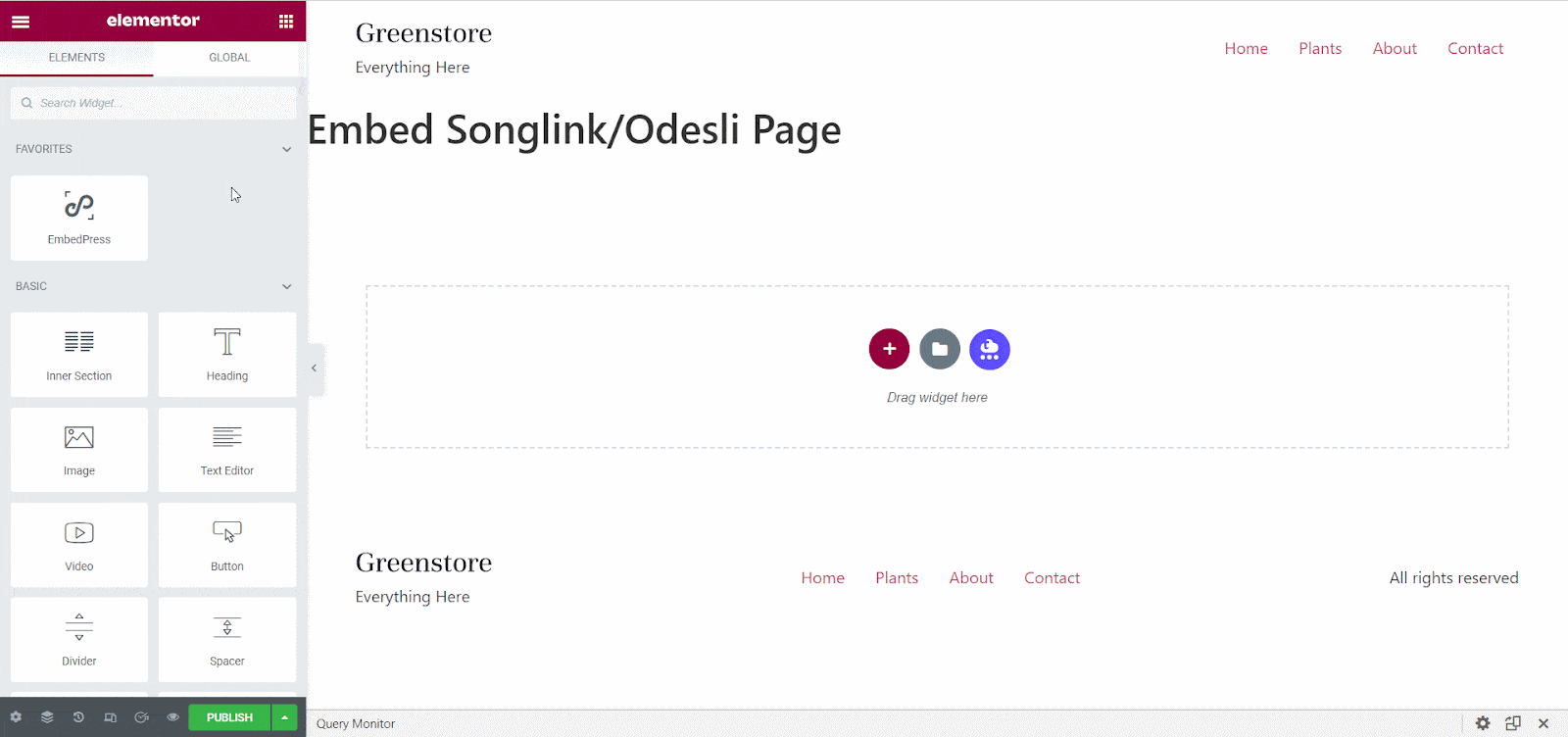
Step 2: Paste The URL In ‘Content Settings’ #
Afterward, paste the page link onto the ‘Content Setting’ input field. Your embedded Songlink/Odesli Page will automatically be uploaded onto your Elementor editor.
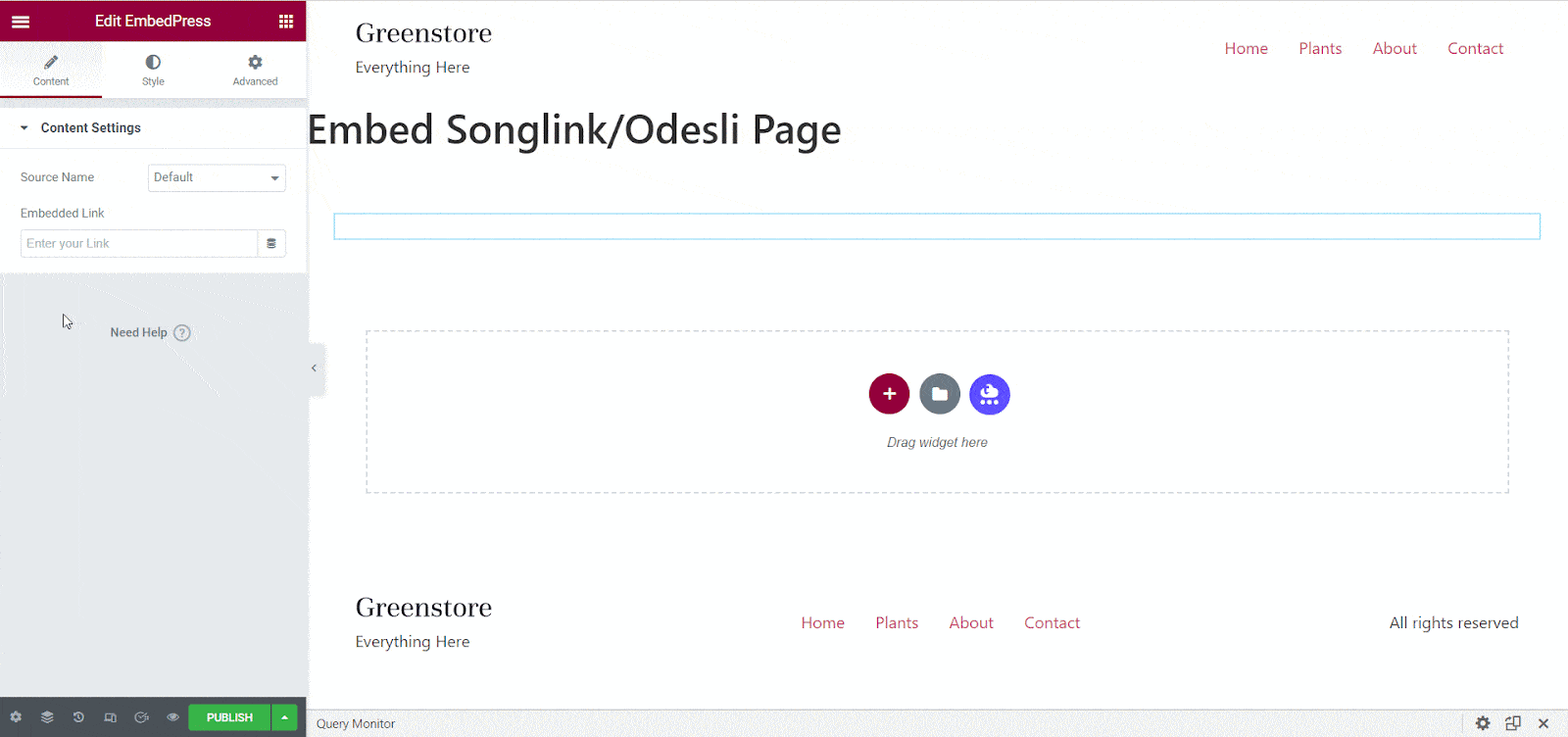
Publish your post or page, and your website users will be able to see the embedded content.
Step 3: Style Your Embedded Content #
You can edit the embedded page on the Elementor editor with a few easy steps. First, go to the ‘Style’ tab on the Elementor side panel.
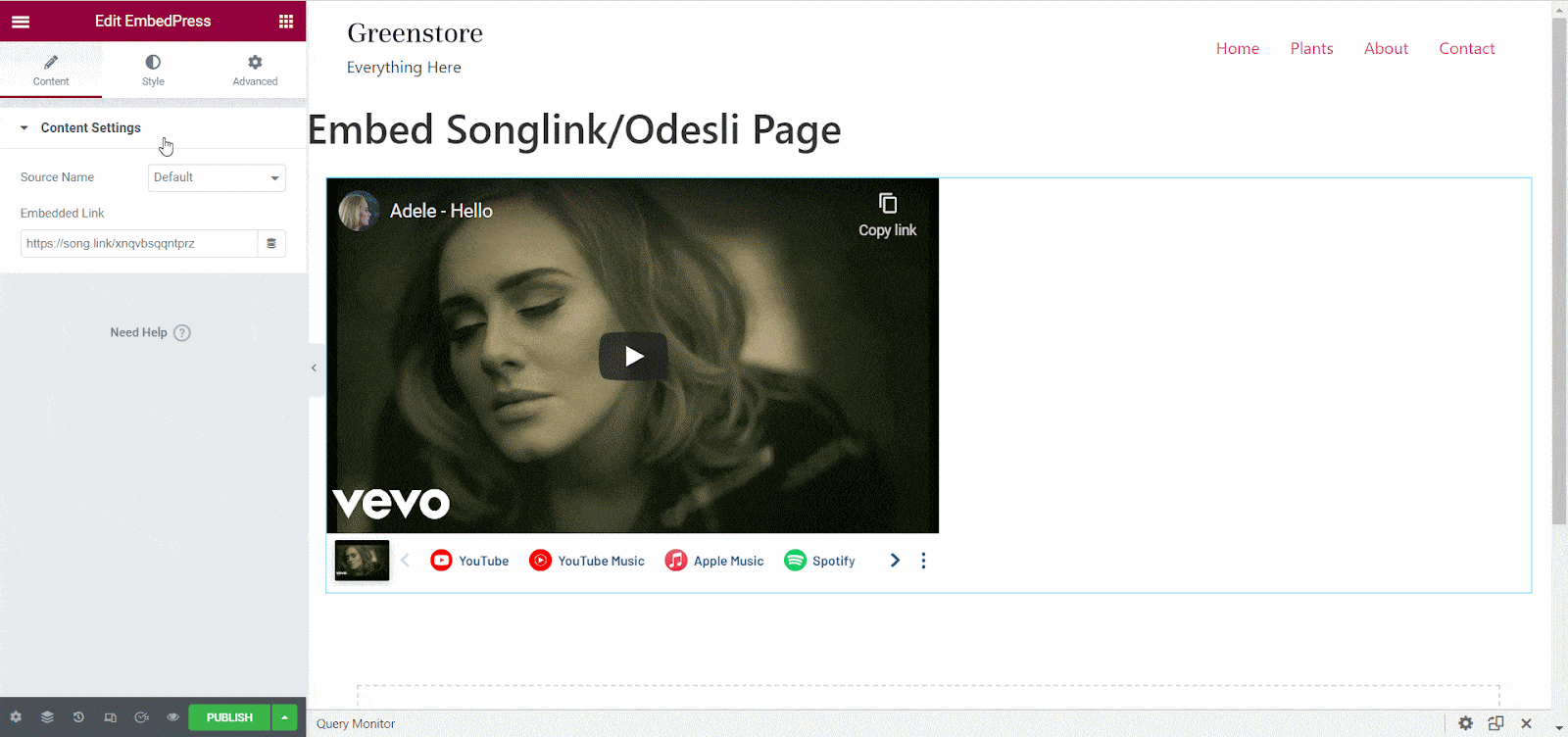
Here, you can change the dimensions, margin, padding, and alignment of the Songlink/Odesli Page as necessary.
How To Embed Songlink/Odesli Page In Classic Editor? #
You can effortlessly embed Odesli or Songlink page onto your Classic editor with just a few clicks.
Step 1: Paste The Link On Classic Editor #
To embed Songlink/Odesli Page with Classic editor, paste the URL directly onto the ‘content area’ of your Classic editor interface, and make this link ‘Publish’.
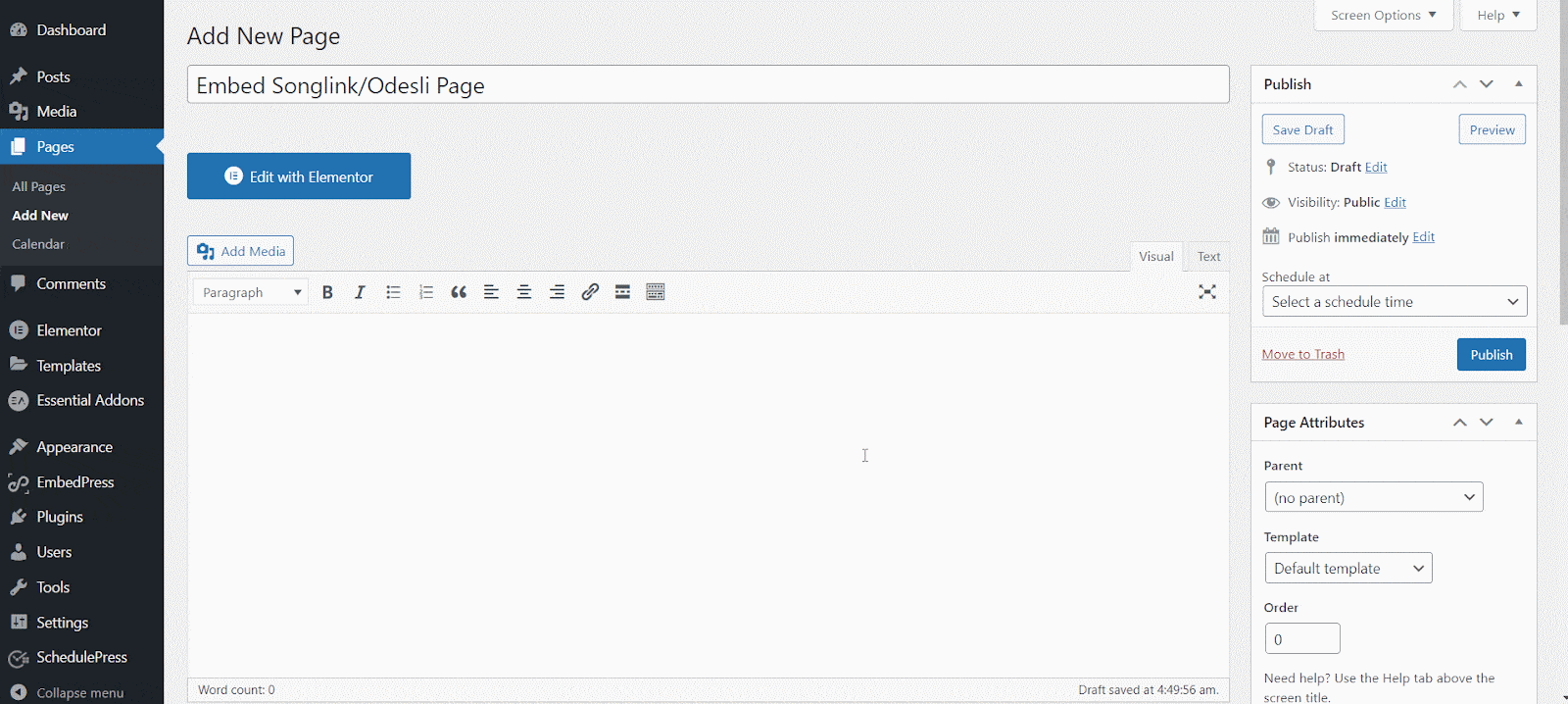
Step 2: Check Embedded Post On WordPress Site #
Afterward, hit the ‘Preview’ button to check your embedded post on your website. You will then see the Songlink/Odesli Page is automatically embedded onto your WordPress website.
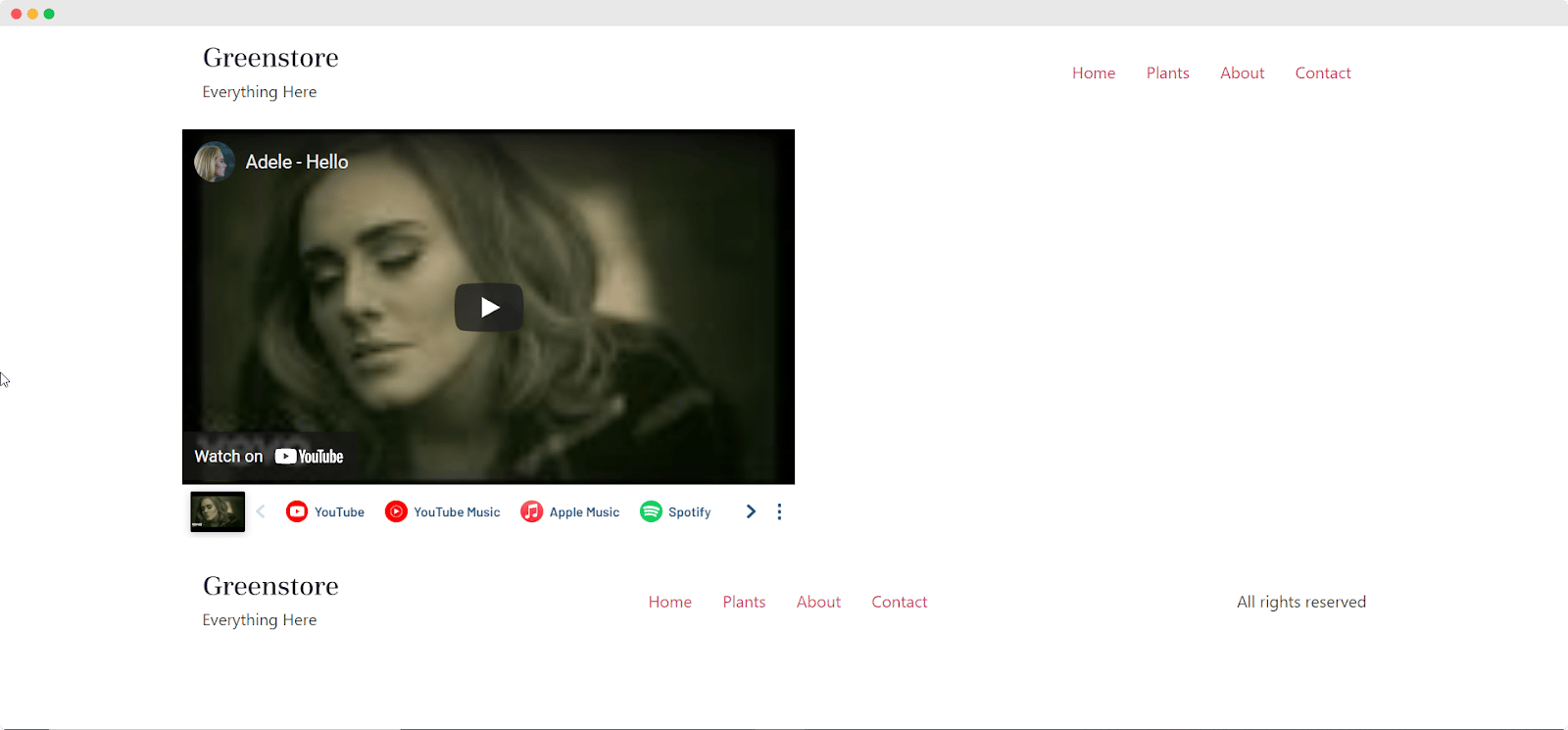
If you are facing problems and require further assistance with EmbedPress, feel free to contact our support or join our Facebook Community to get in touch with WordPress experts and content creators like yourself.






