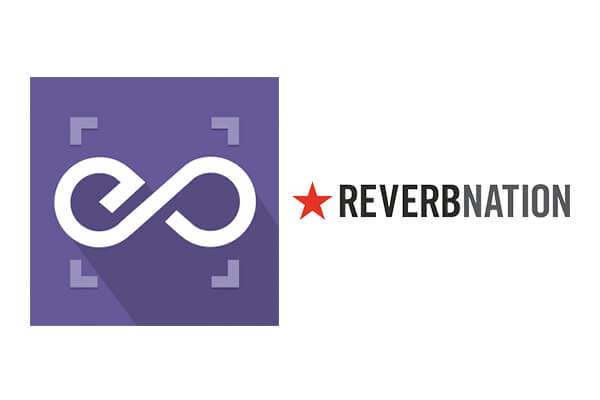
With EmbedPress, you can embed ReverbNation Audios to WordPress, using just a URL.
ReverbNation embeds are possible, but they’re not easy to use via normal methods. EmbedPress is different. With EmbedPress, you don’t have to mess around with embed code. All you need is the ReverbNation Audio URL.
Here’s how to embed ReverbNation Audio into your WordPress site, using the EmbedPress plugin.
Step #1. Install the EmbedPress plugin #
EmbedPress is a very helpful plugin that expands and improves on WordPress’ capabilities. Install EmbedPress and your WordPress site will become far more powerful. Click here to find EmbedPress on WordPress.org.
Step #2. Set Up Your ReverbNation Account #
- Login/Register at ReverbNation.com

- User Discover option in menu bar to find Audio you want to embed or use search option instead.
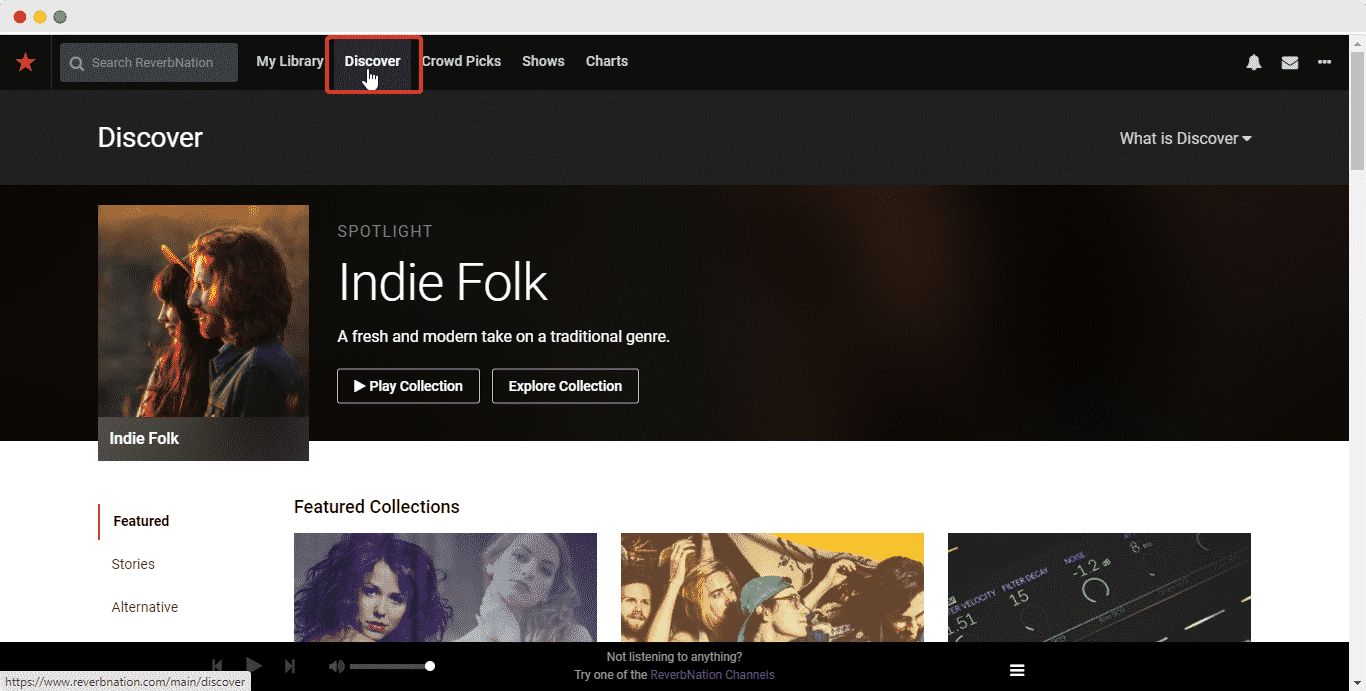
- Click any Audio Entry that you wish to embed.
- On the audio page, copy the URL from the browser address bar. Or, you can click on the share button and copy the URL from the popup window.
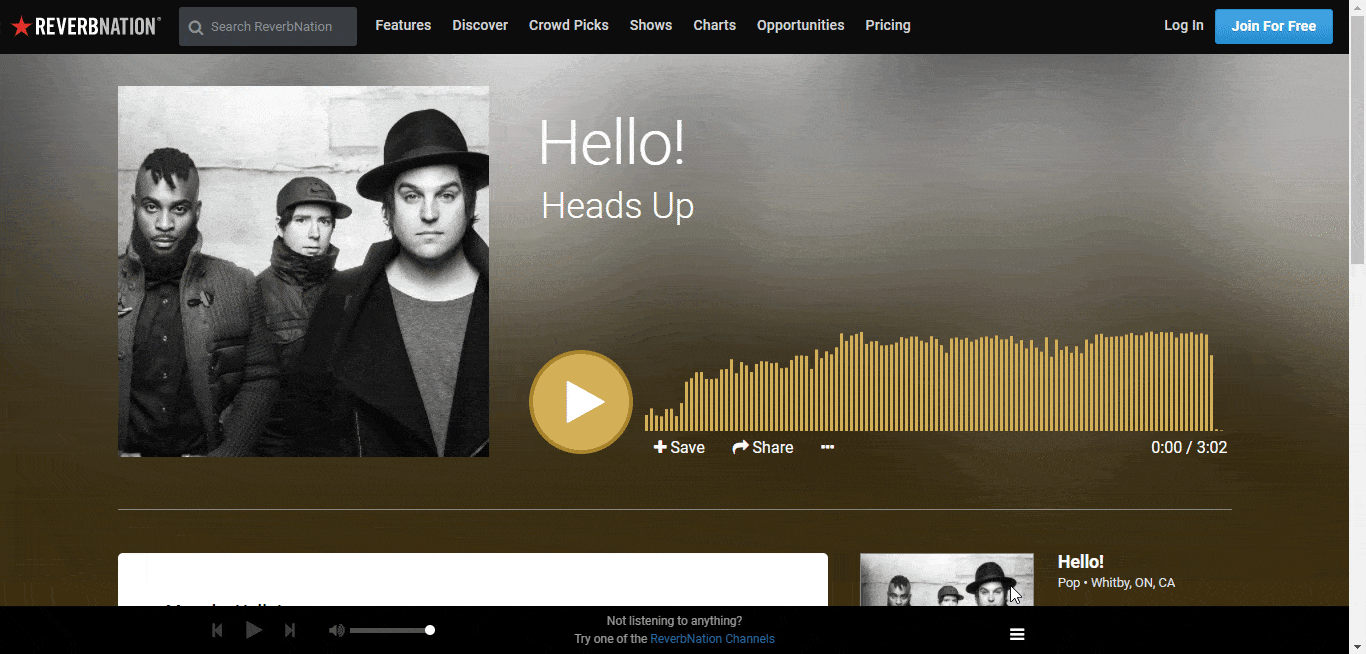
Step #3. Embed ReverbNation Audio & Publish #
Now you have the ReverbNation Audio URL, you can add it to WordPress.
- Open your WordPress site.
- ‘Add’ or ‘Edit’ a post or page that can be on Gutenberg Editor, Classic Editor, or Elementor Editor.
- Copy & Paste the link on your preferred editor and it will automatically then embed your content.
Let’s get the complete guideline on how you can easily embed the audio file on your preferred editor below:
Embed Using Gutenberg Editor: #
- Click on the ‘+’ icon on your post content area in the Gutenberg editor and select ‘EmbedPress.’ You can also insert EmbedPress from the ‘Add Block’ button at the top of the page.
- Enter the URL into the block.
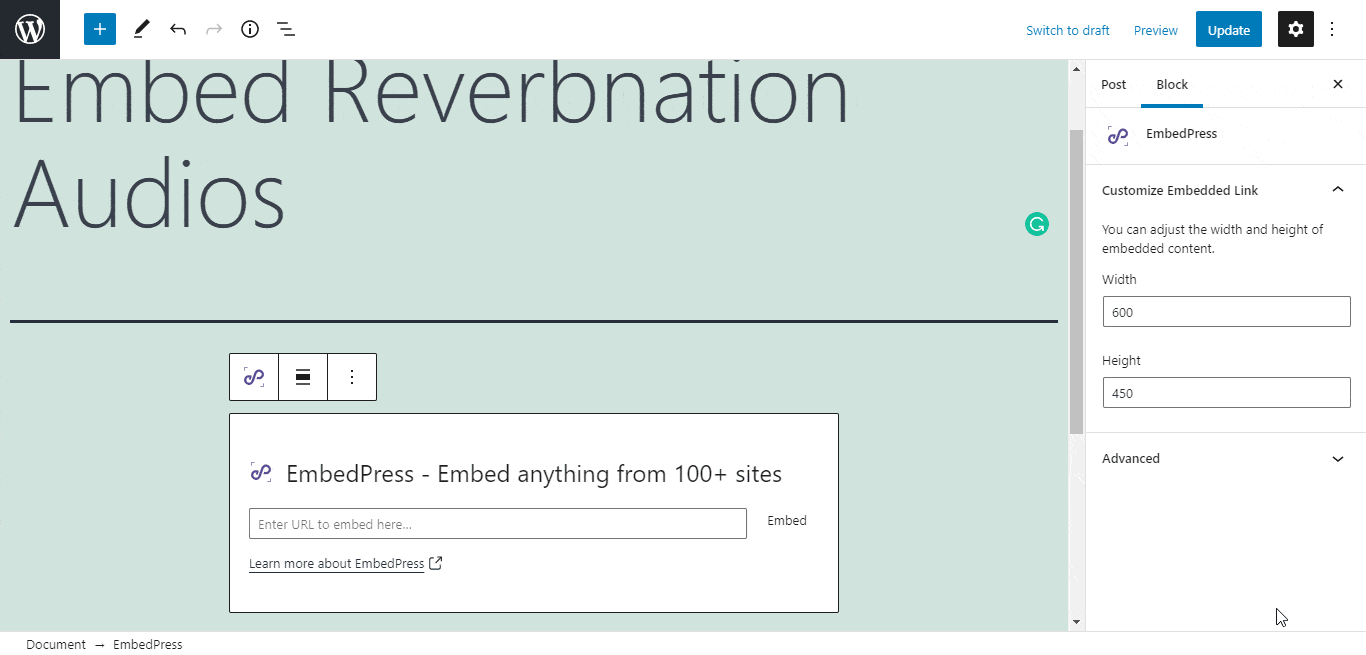
- Your URL will automatically be transformed into an embed of your Reverbnation Audio file.
- Publish your WordPress content, and the audio file will be embedded on the published page or post for users to see, as shown below.
While editing your WordPress content, you can also edit your embed, thanks to EmbedPress.
To edit the embed on Gutenberg editor, follow the steps given below:
- Click on the EmbedPress block on your editor.
- The block customizer will appear on the side panel of the Editor.
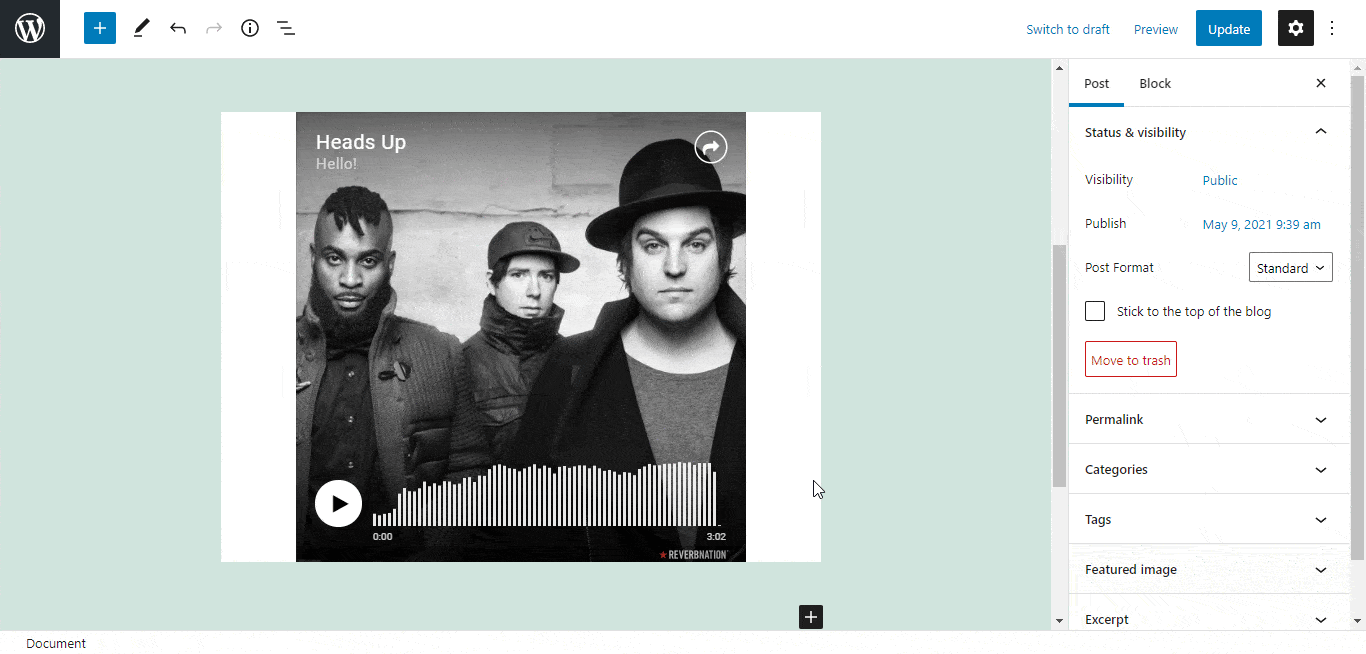
You can change the dimensions of the embedded audio file and modify it the way you need with absolute ease.
Embed Using Elementor Editor: #
You can embed your ReverbNation audio file using EmbedPress on the Elementor Editor.
- Drag & drop the ‘EmbedPress’ widget onto the Elementor editor.
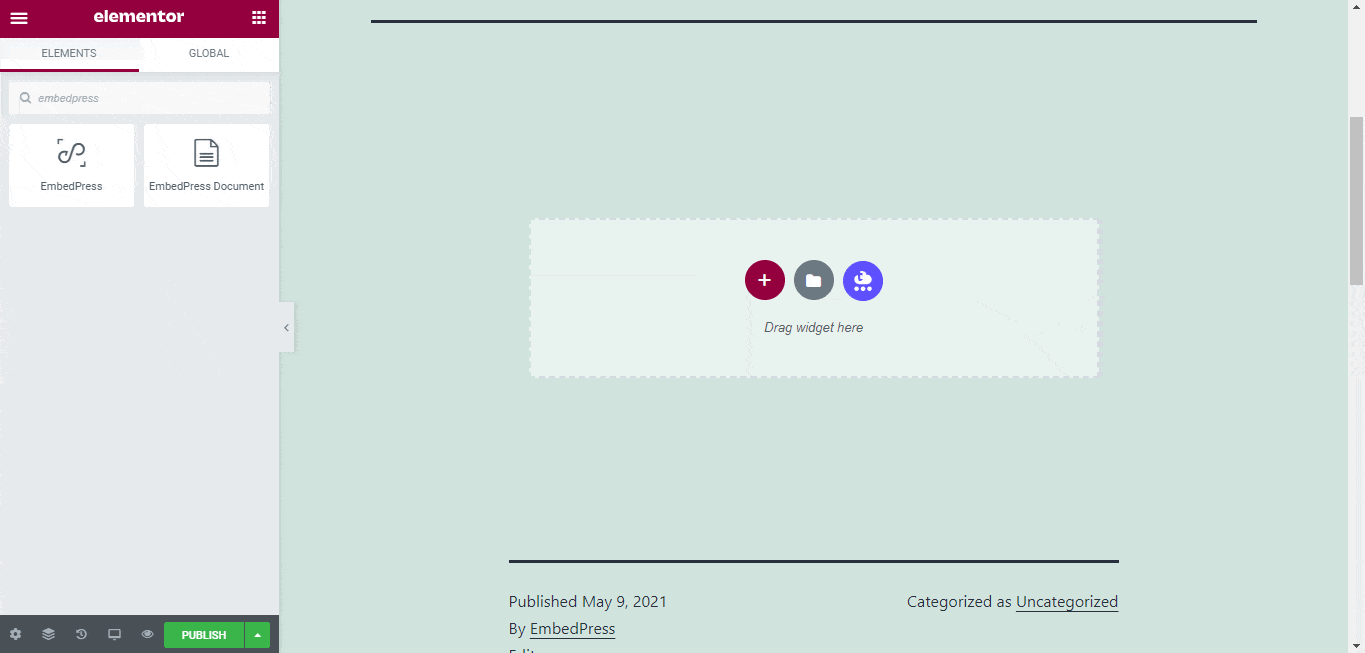
- Paste the URL onto the ‘Content Setting’ of the widget from the Elementor side panel.
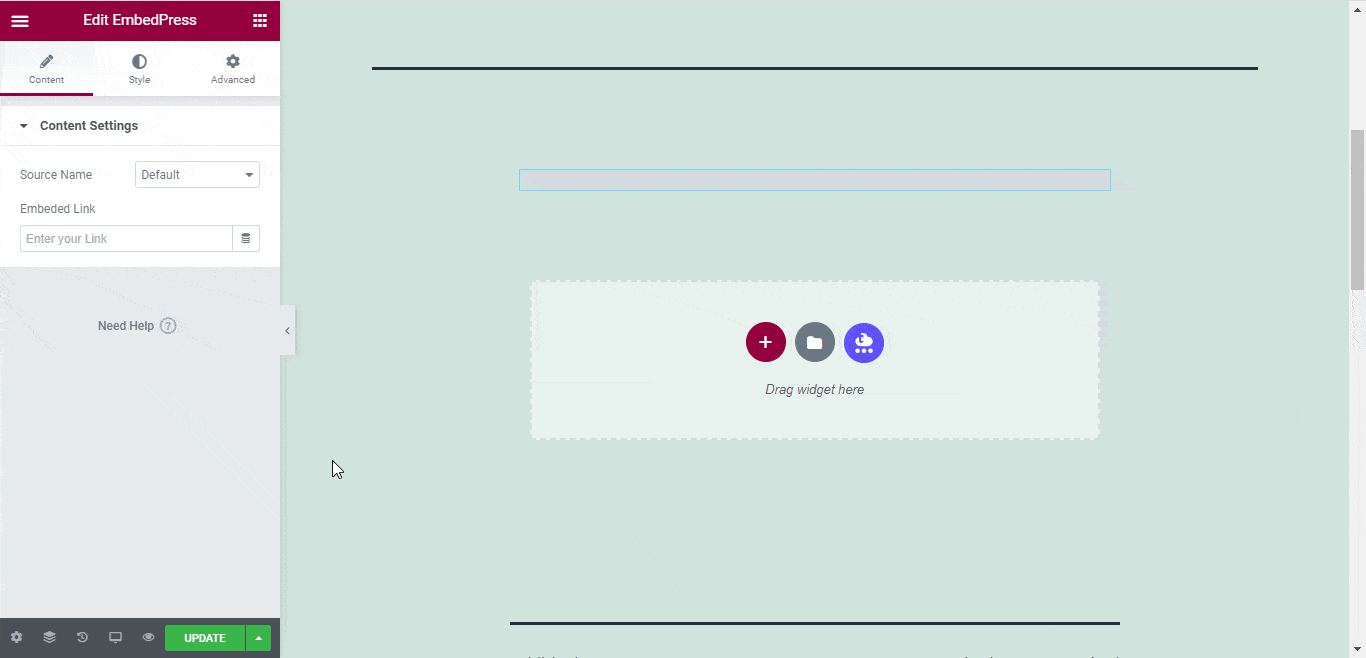
You can edit the embedded audio on the Elementor editor with a few easy steps.
- Go to the ‘Style’ tab on the Elementor side panel.
- Change the dimensions, aspect ratios, and background color as necessary.
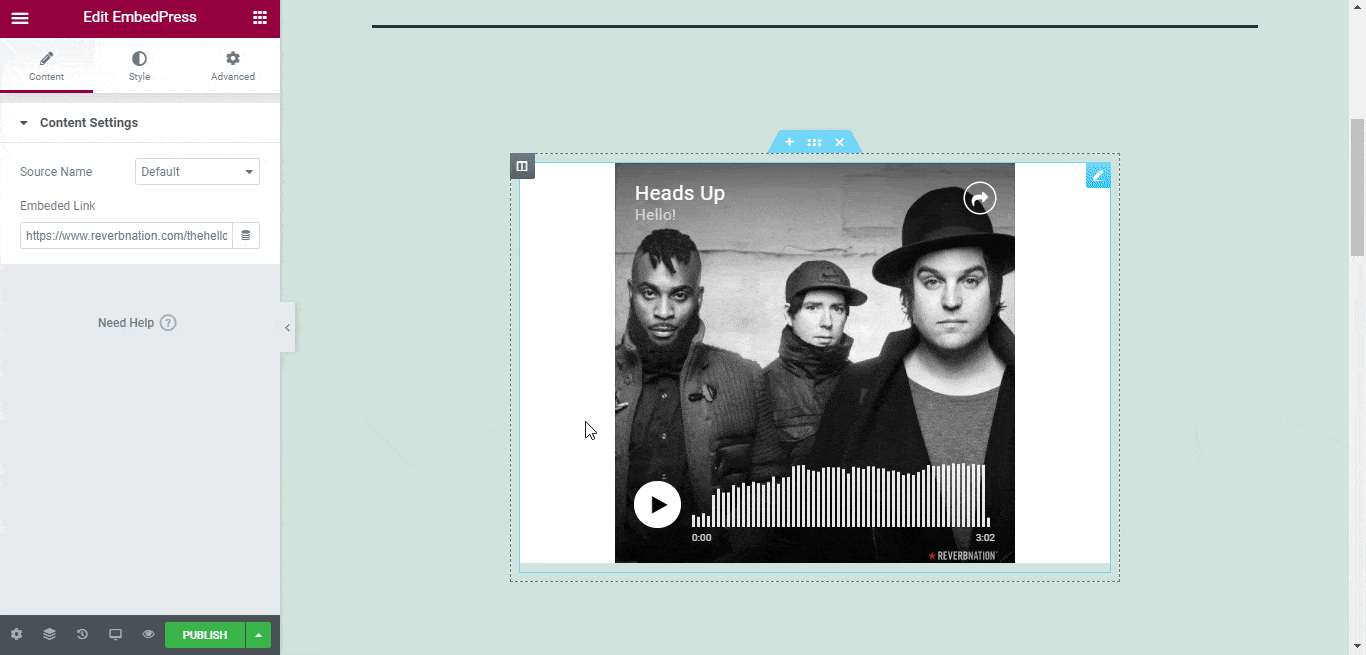
Embed Using The Classic Editor: #
You can effortlessly embed your audio file onto your Classic Editor with just a click.
- Paste the URL directly onto the ‘content area’ of the editor interface. A purple background with a “Loading your embed…” message will appear in the content area for a few seconds.
- The URL will be automatically converted into an embed of your Reverbnation audio.
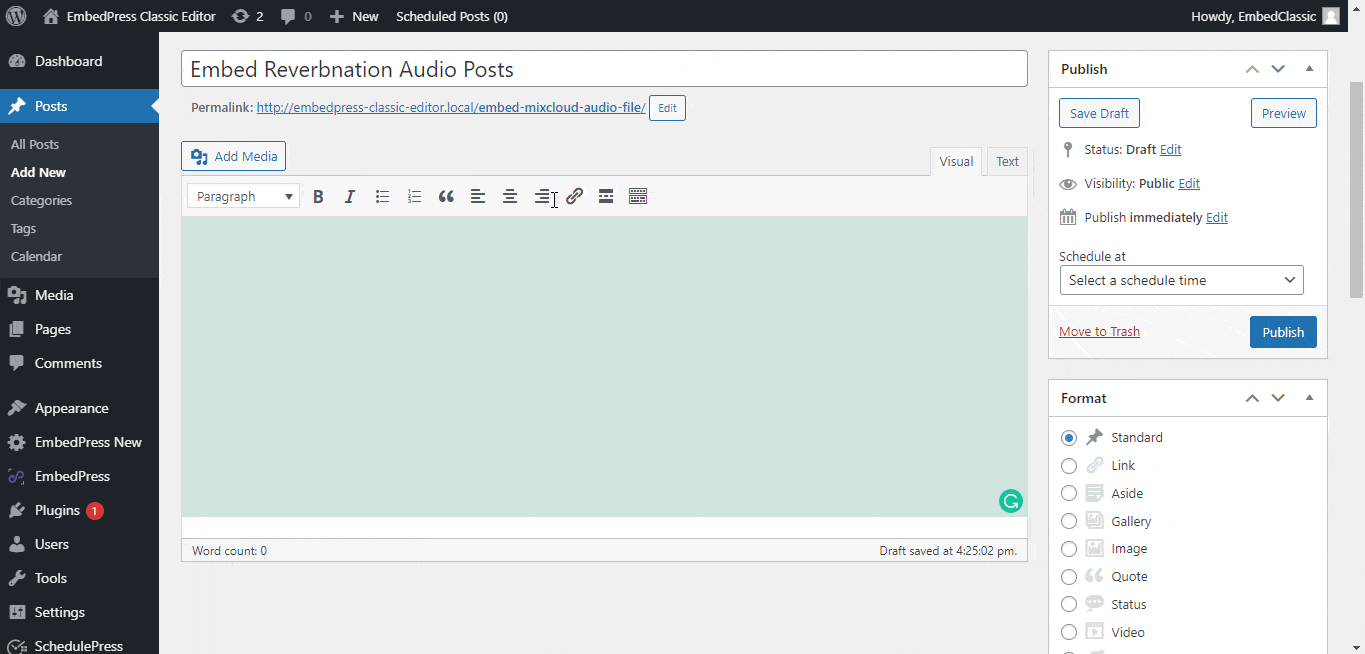
To edit or customize your ReverbNation audio file on Classic Editor, follow the steps below:
- Move the mouse pointer over the audio embed and a purple button will show up at the top.
- Click the pencil icon and a pop-up window will be visible with more options.
- You can modify your Reverbnation embed URL, plus you can also modify the width and height of the embed.
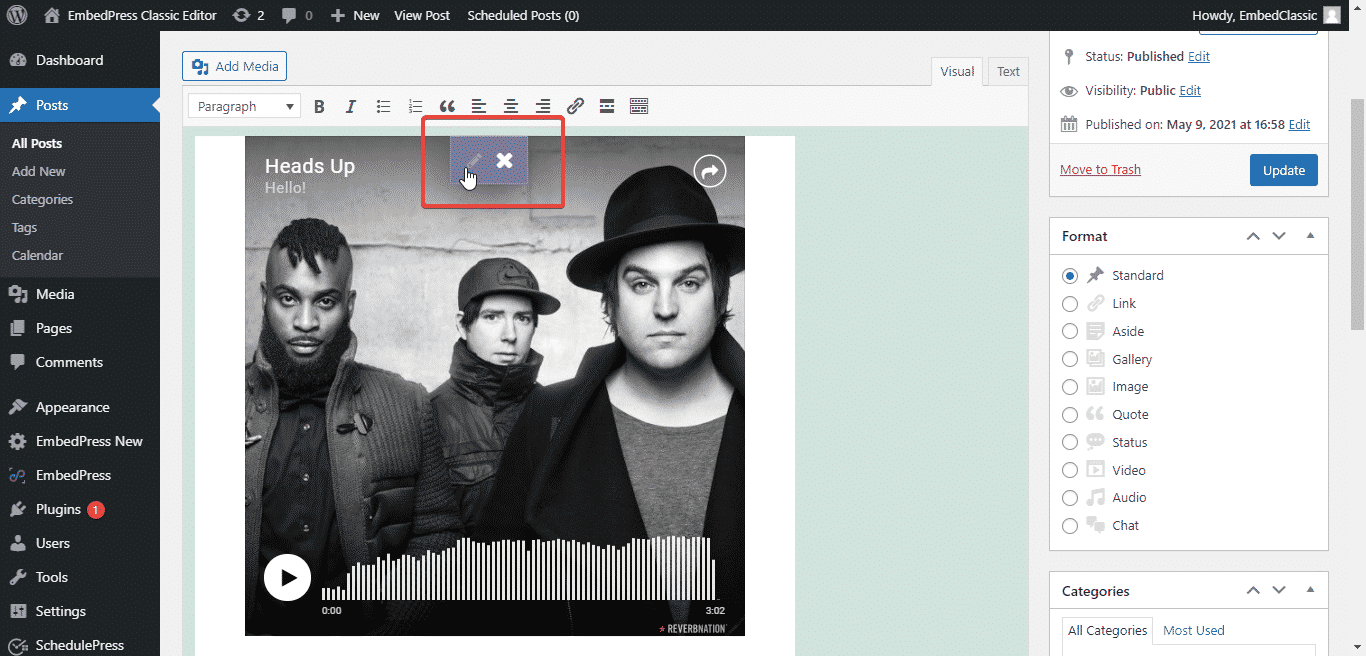
Get Live Experience Of Embedding Reverbnation Audio #
Still getting stuck? Feel free to contact our support team for further assistance.
More WordPress Audio File embed options #
- How to embed SoundCloud audio files in WordPress
- How to embed Spotify audio files in WordPress
- How to embed Shoudio audio files in WordPress
- How to embed HuffDuffer audio files in WordPress
For more, click here: Embed Audio Sources






