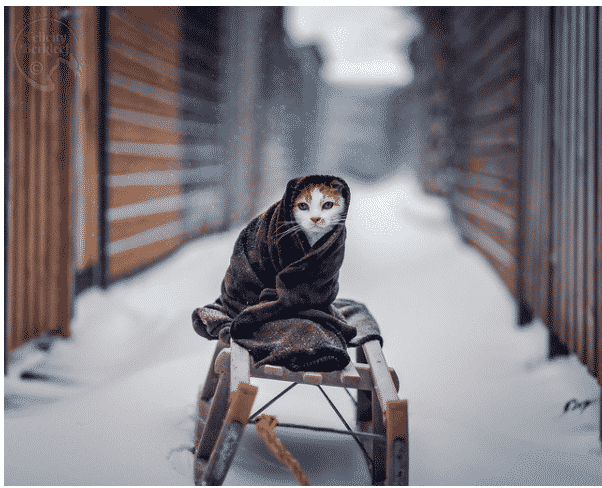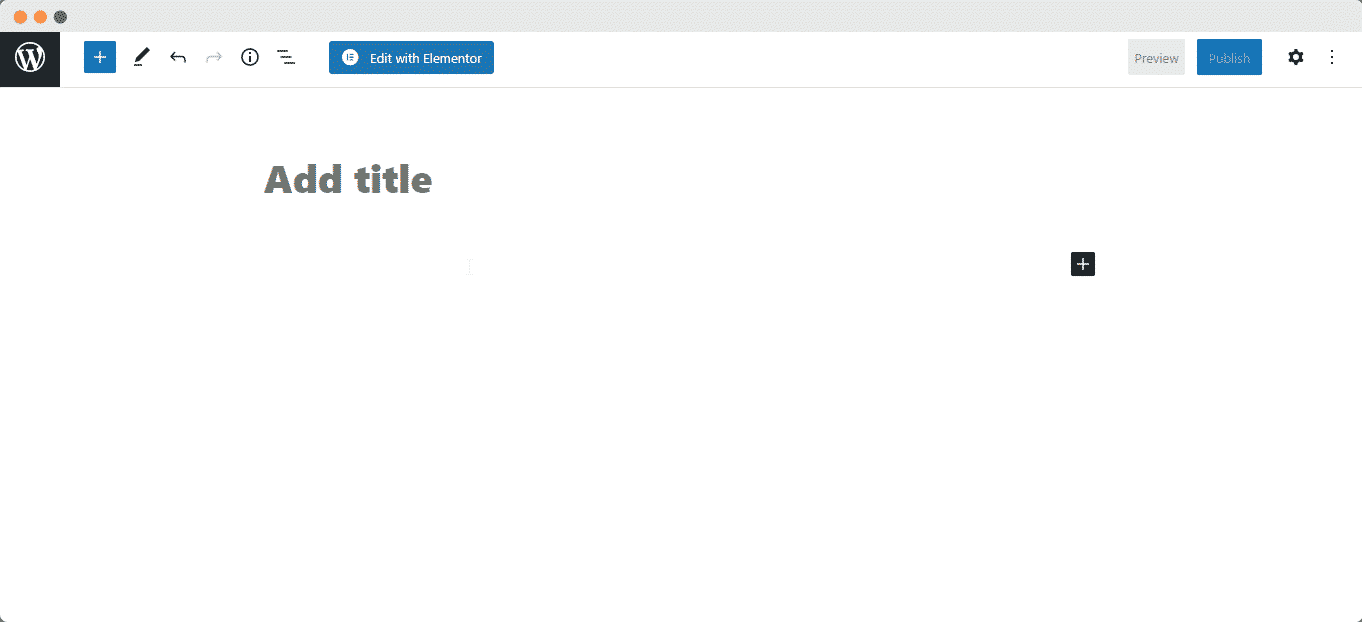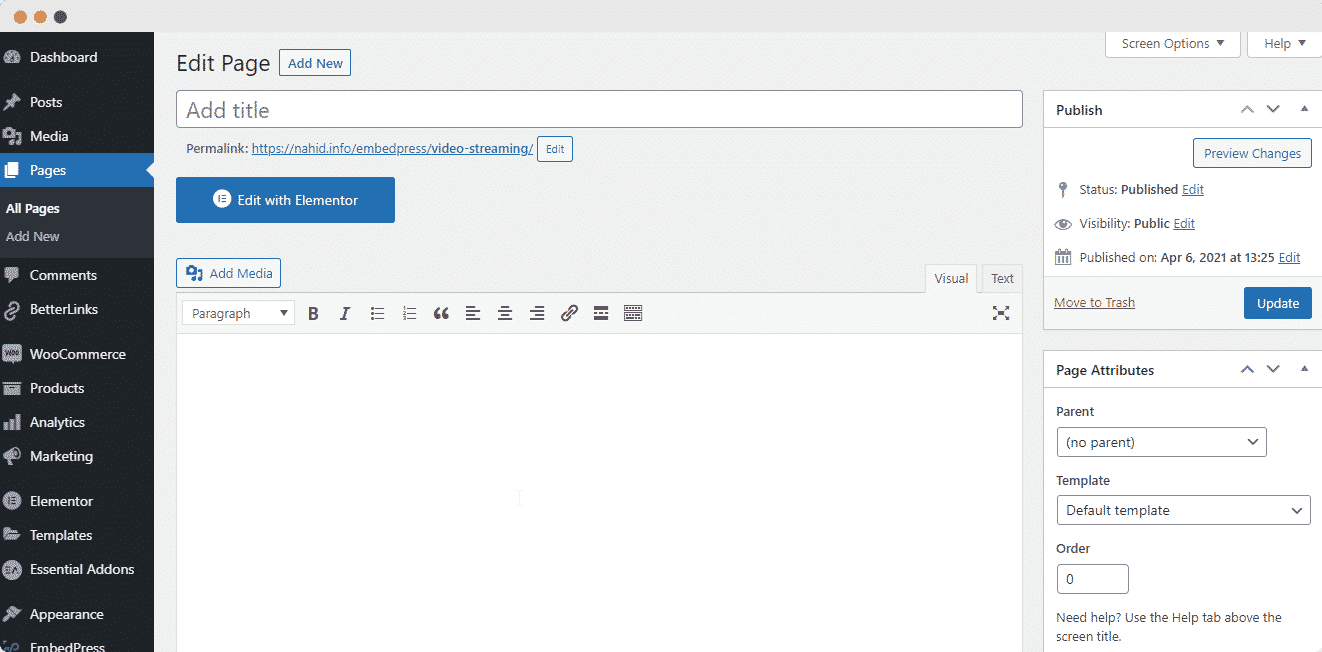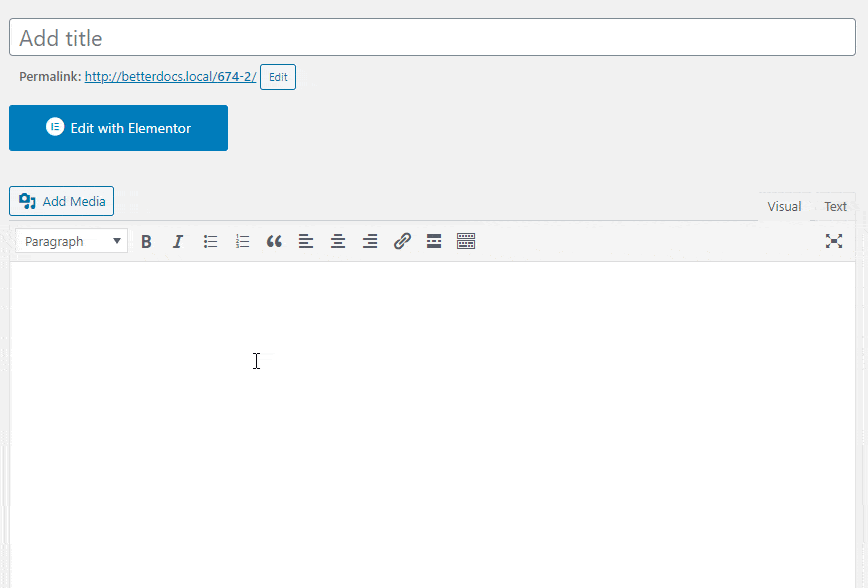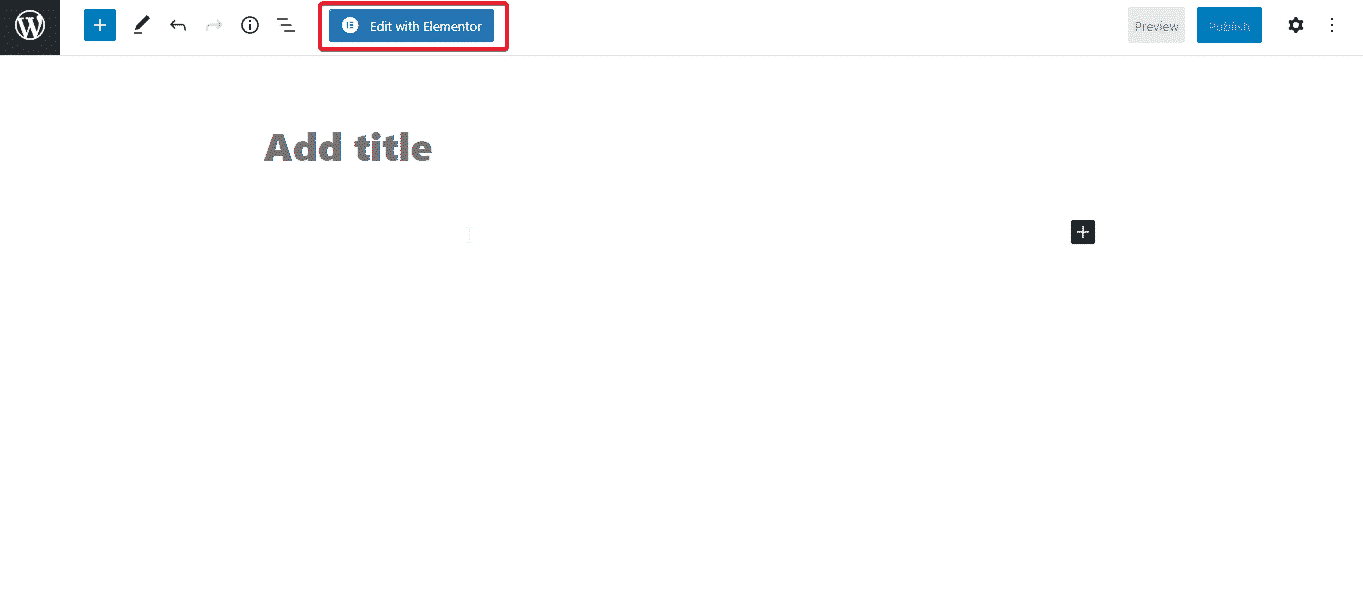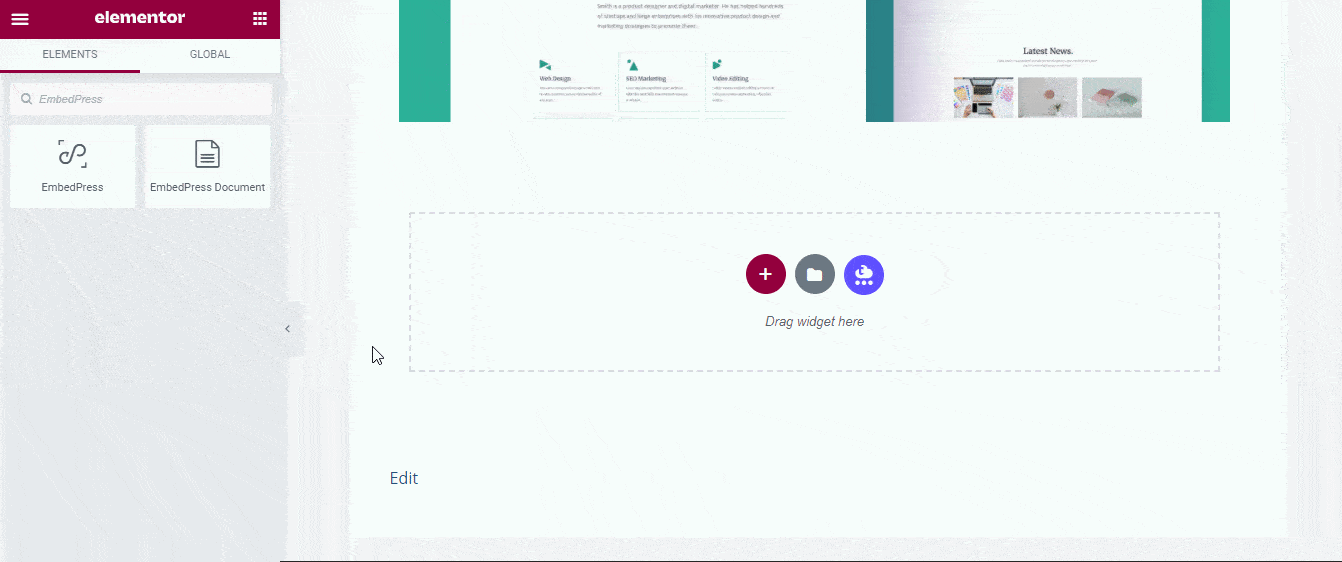With the help of EmbedPress, you can easily embed Flickr images to WordPress, using just a URL.
With the help of EmbedPress, you can easily embed Flickr images to WordPress, using just a URL.
Flickr is owned by Yahoo, it is a popular image and video sharing website used by millions of people all around the world to share and embed their personal photographs or videos. It aims to help people to share their photographs with their near ones and also to provide an efficient way of managing photos and videos.
EmbedPress is a reliable and valuable plugin. With EmbedPress, it is very simple to embed Flickr image in WordPress, you don’t need to entangle around with embed codes. All you need is the URL of the image that you have selected to embed on your site.
Here are the steps to embed any Flickr image into your WordPress site, using the EmbedPress plugin and a URL.
Step #1 Install The EmbedPress Plugin #
EmbedPress is a useful plugin that improves the capabilities of WordPress and allows users to embed videos, documents, audios, surveys, and images from other websites like YouTube, PollDaddy, and Facebook on their WordPress site very easily. Install EmbedPress on your WordPress site and it will become far more powerful and efficient. Click here to find EmbedPress on WordPress.org.
Step #2 Get URL Of the Image #
Before you can embed the image into WordPress, you need to get the URL of the image.
- Go to Flickr homepage to login into your account (optional)
- Sign in with your Yahoo account on the login page and browse through images.
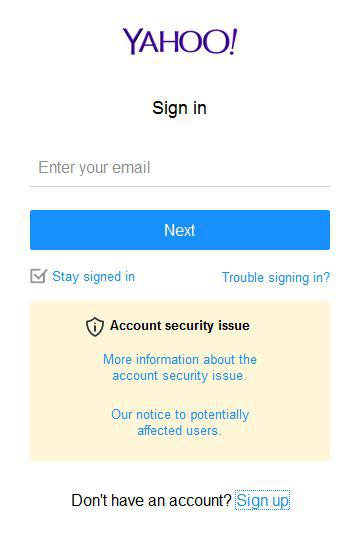
- Select the image you want to embed on your WordPress site.
- Copy the URL of the image directly from the address bar of the web browser.

Step #3. Publish Flickr Image Embed On Your WordPress Site #
Now you have the Flickr images URL, you can add it to WordPress.
- Go to your WordPress site.
- Edit a post or page that can be on Gutenberg Editor, Classic Editor, or Elementor Editor.
- Copy & Paste the link on your preferred editor and it will then automatically embed your content.
Let’s get the complete guideline on how you can easily embed Flickr images on your preferred editor below:
Embed Flickr Image In Gutenberg Editor #
- Open up your WordPress Gutenberg Editor desired pages or posts.
2. Click the ‘+’ icon in the top-left corner of the editing area. Look for the ‘EmbedPress’ block and paste the copied link of your Flickr images there.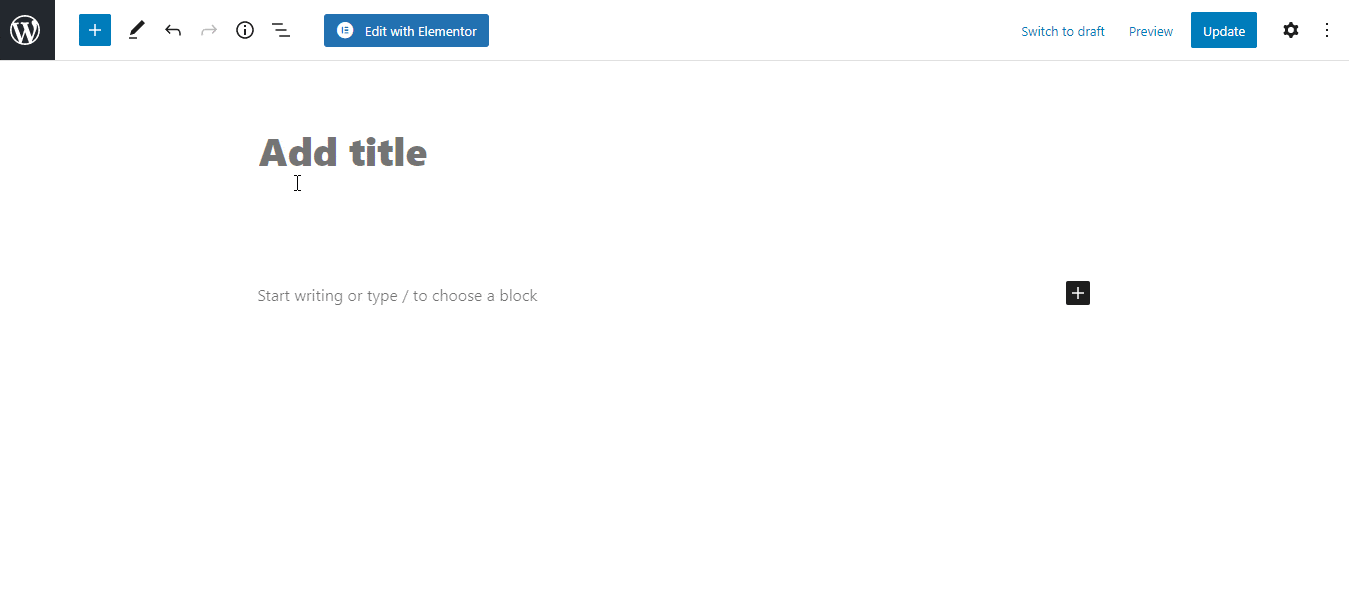
3. Click the “Embed” button and you’ll now see your Flickr images embed within a moment on your editor.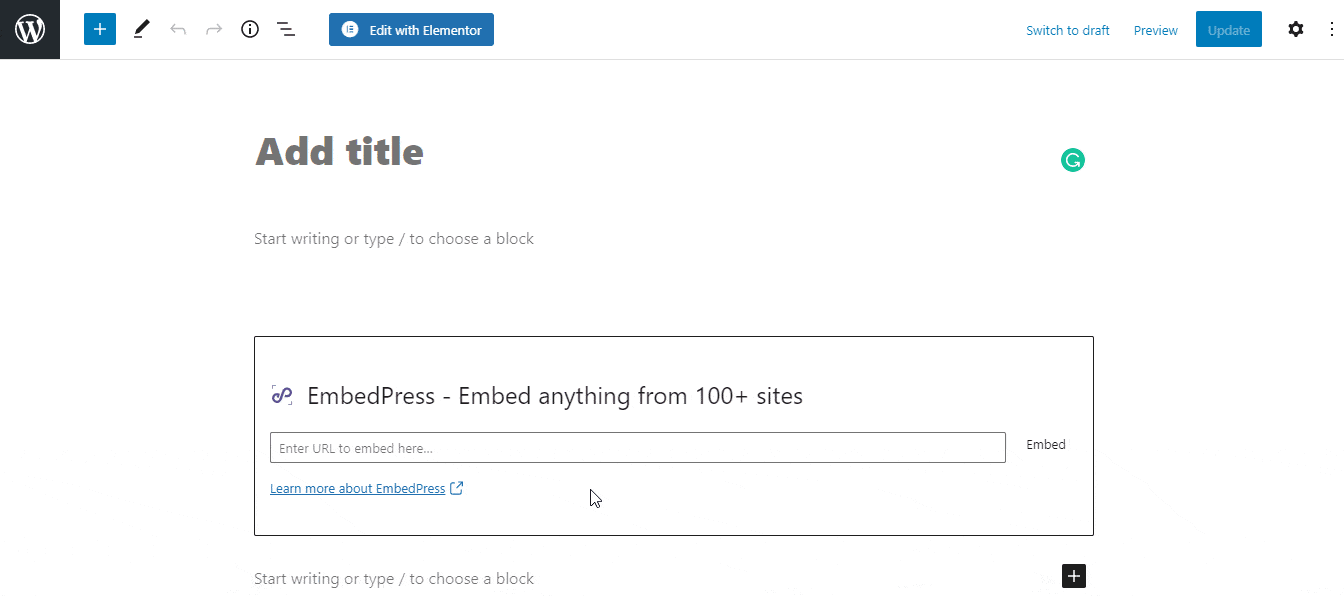
Embed Flickr Image In Classic Editor #
- Open up your preferred posts or pages on WordPress Classic Editor.
2. Add your Flickr images URL into the content area, with the “Visual” tab enabled.
3. You will see a purple background with a “Loading your embed …” message, and within a moment it will come back with the Flickr image.
While editing your WordPress content, you can also edit your embed, thanks to EmbedPress.
- Hover over the embed, and a purple button will appear.
- Click the pencil and a pop-up screen will appear with more options.
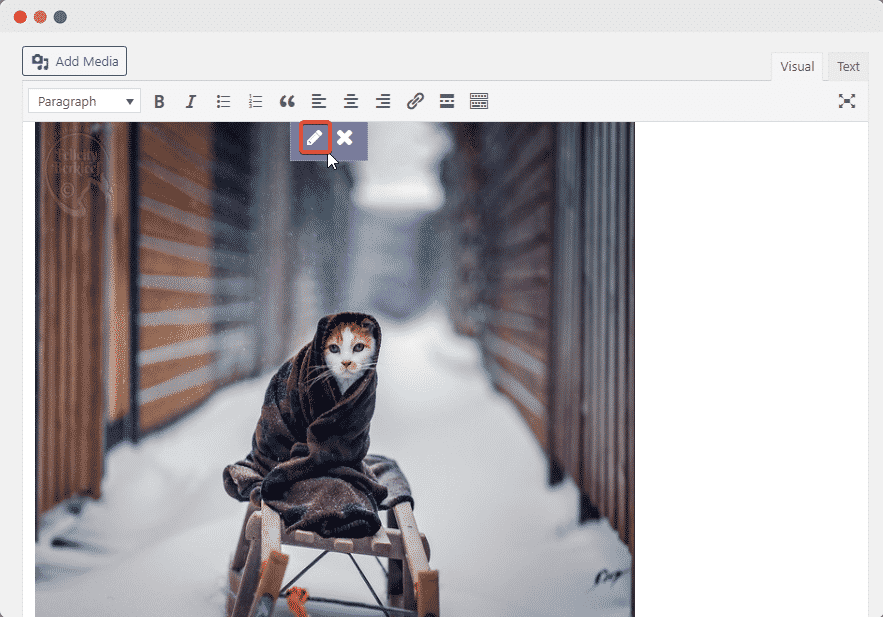
- You can now change the embed URL, plus you can also control the maximum width and height of the embed.
Embed Flickr Image In Elementor Editor #
- Open up your Elementor Editor desired pages or posts.
2. Drag and drop the ‘EmbedPress’ element on your Elementor Editor.
3. Paste the copied link of your Flickr images image on the ‘Embed Link’ section. Within a moment it will embed the Flickr images image link on your editor. 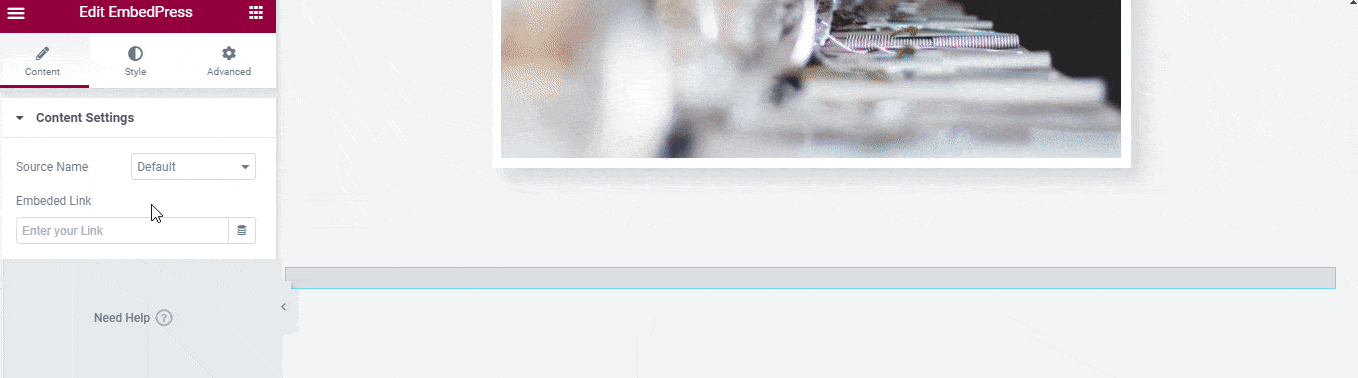
4. If you want you can customize the look of your Flickr images with the ‘Style’ tab.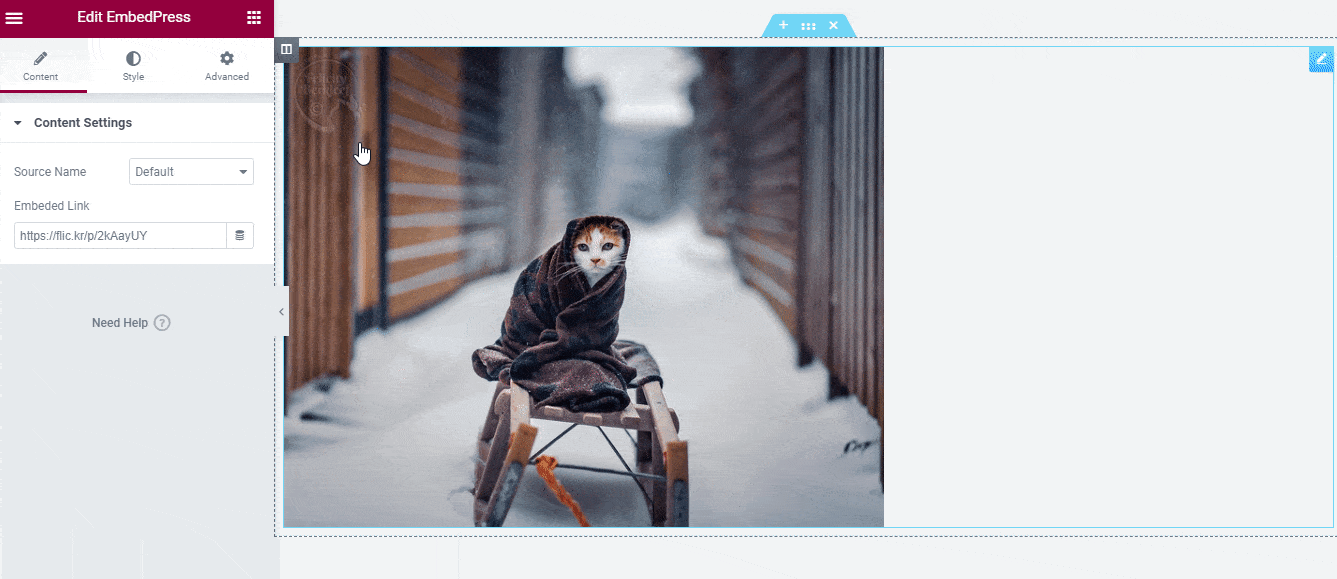
With these simple steps, you can embed Flickr images link instantly into your WordPress website with EmbedPress using any of Gutenberg Editor, Classic Editor, or Elementor Editor.
If you are facing problems and require further assistance, feel free to contact our support or join our Facebook Community to get in touch with WordPress experts and content creators like yourself.