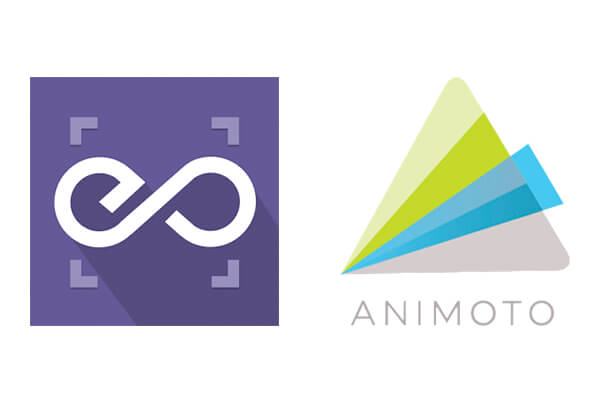
With EmbedPress, you can add Animoto videos to WordPress, using just a URL.
Animoto video embeds are possible without EmbedPress, but they’re not easy. EmbedPress is different. With EmbedPress, you don’t have to mess around with embed code. All you need is the Animoto video URL.
Here’s how to embed any Animoto video into your WordPress site, using the EmbedPress plugin.
Step #1. Install the EmbedPress plugin #
EmbedPress is a very helpful plugin that expands and improves on WordPress’ capabilities. Install EmbedPress and your WordPress site will become far more powerful. Click here to find EmbedPress on WordPress.org.
Step #2. Set up your Animoto video #
- Register or login at Animoto.com
- Once logged into the site, start creating your first video by choosing an appropriate template:
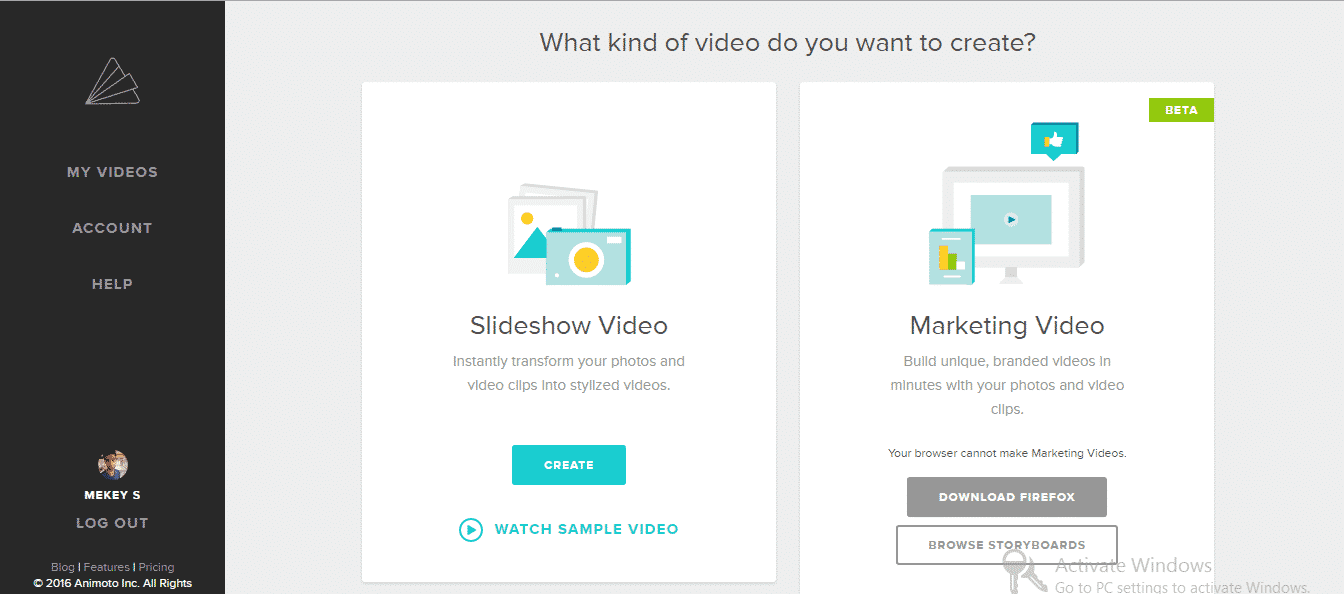
- At the video builder screen, you can add audio files, images, text and other items.
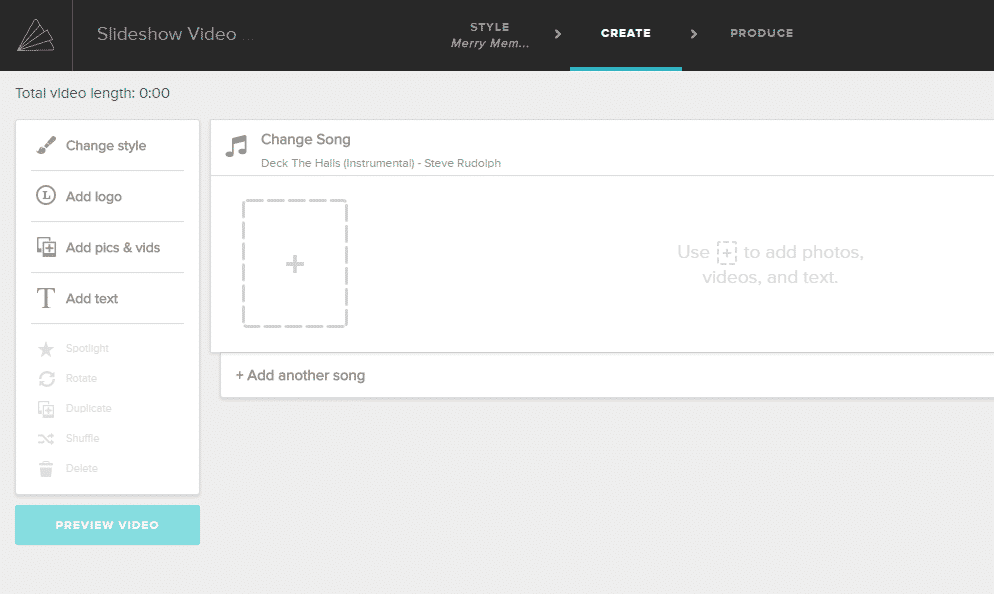
- Once you are done with editing, click the “Produce” button and that will publish your video online.
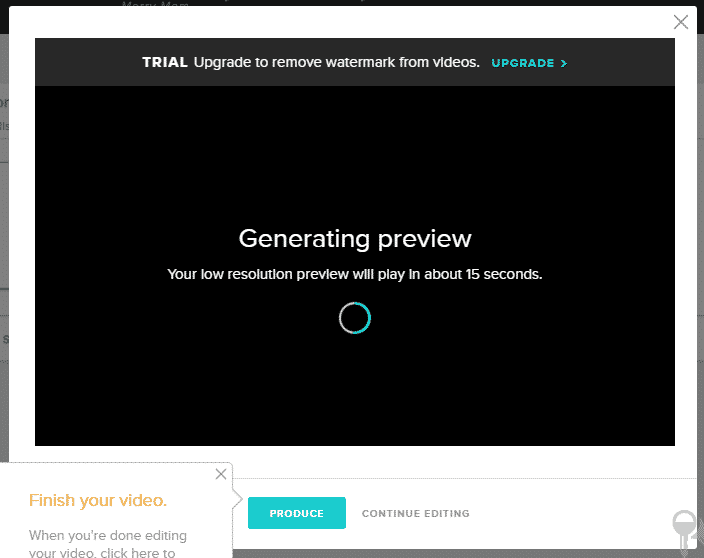
- Go to the video play page and grab the URL as shown below:
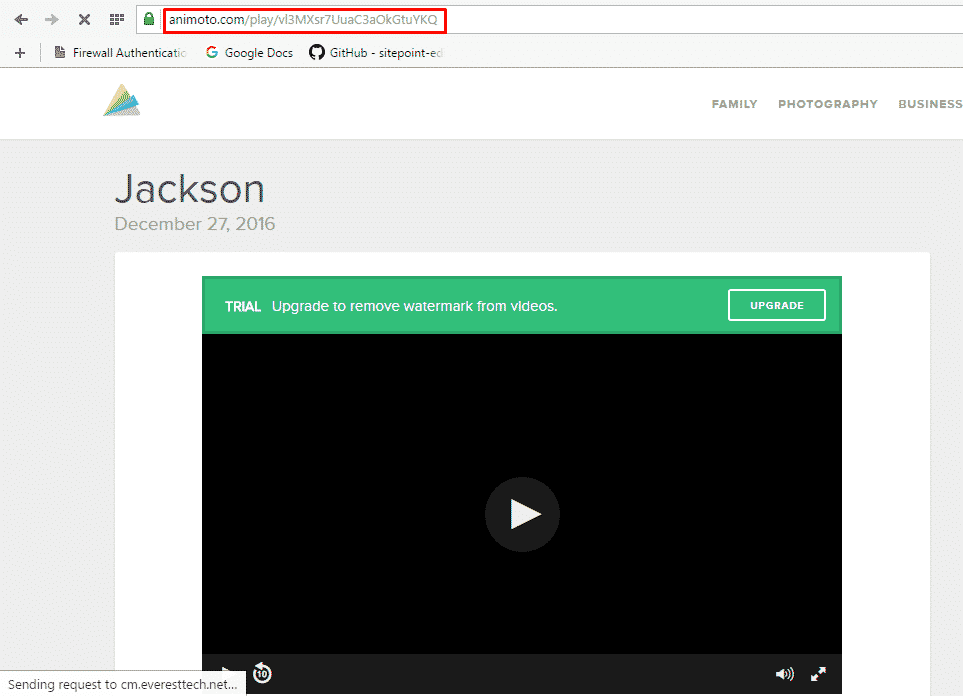
Step #3. Publish your Animoto WordPress embed #
Now you have the Animoto URL, you can add it to WordPress.
- Go to your WordPress site.
- Edit a post, page or another post type
- Click on the ‘+’ icon and choose ‘EmbedPress’.
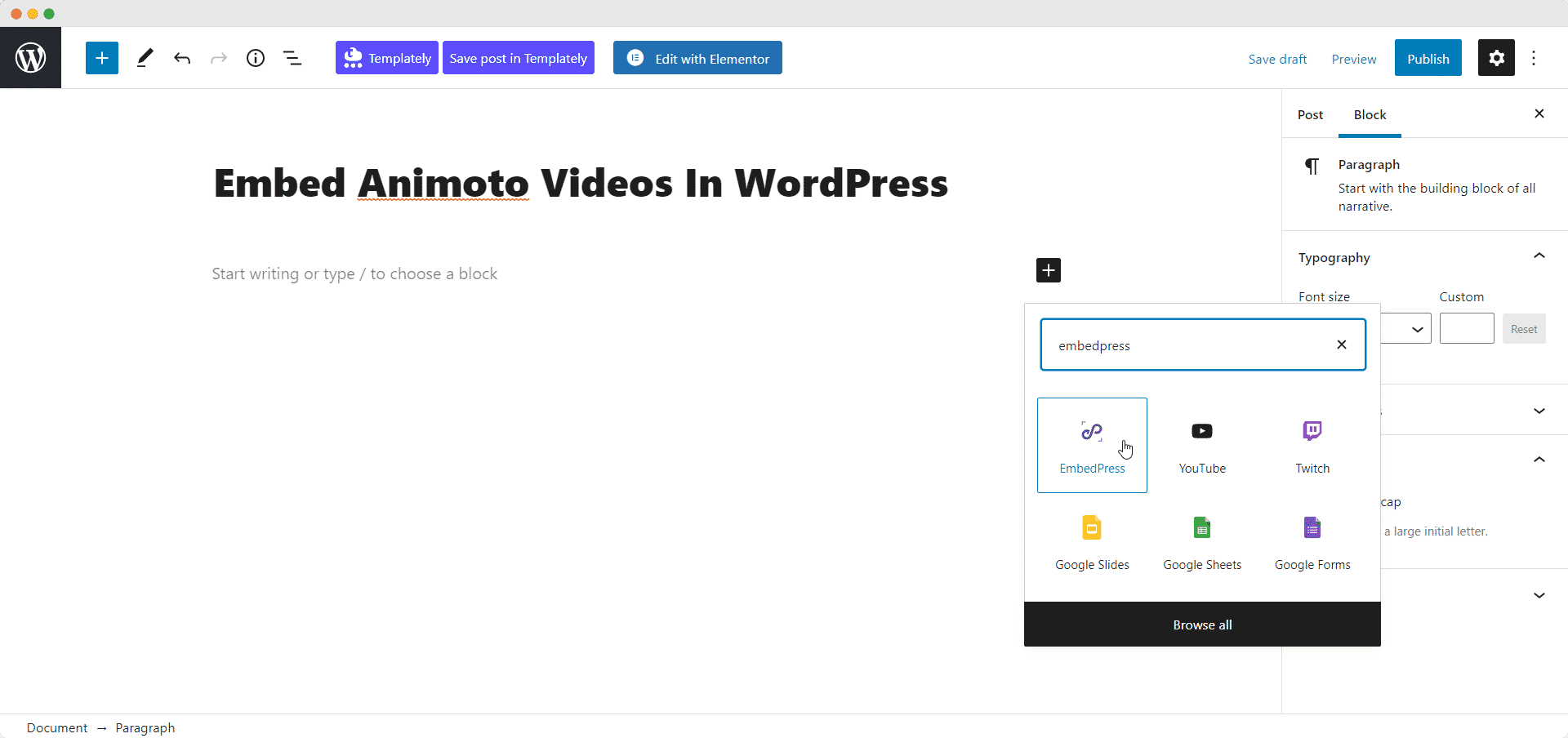
- Add your Animoto URL into the content area.
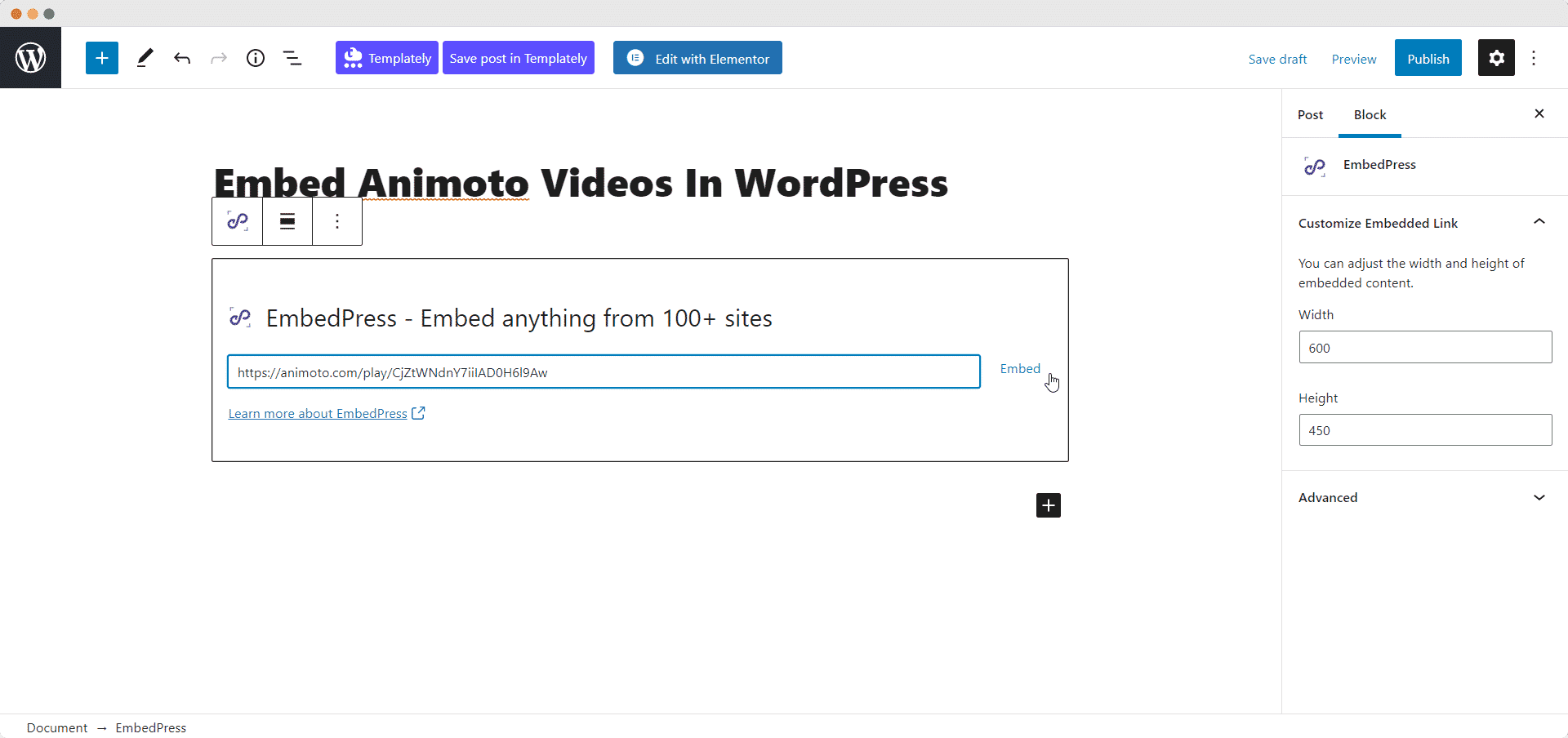
- Your URL will automatically be transformed into an embed of your Animoto video.
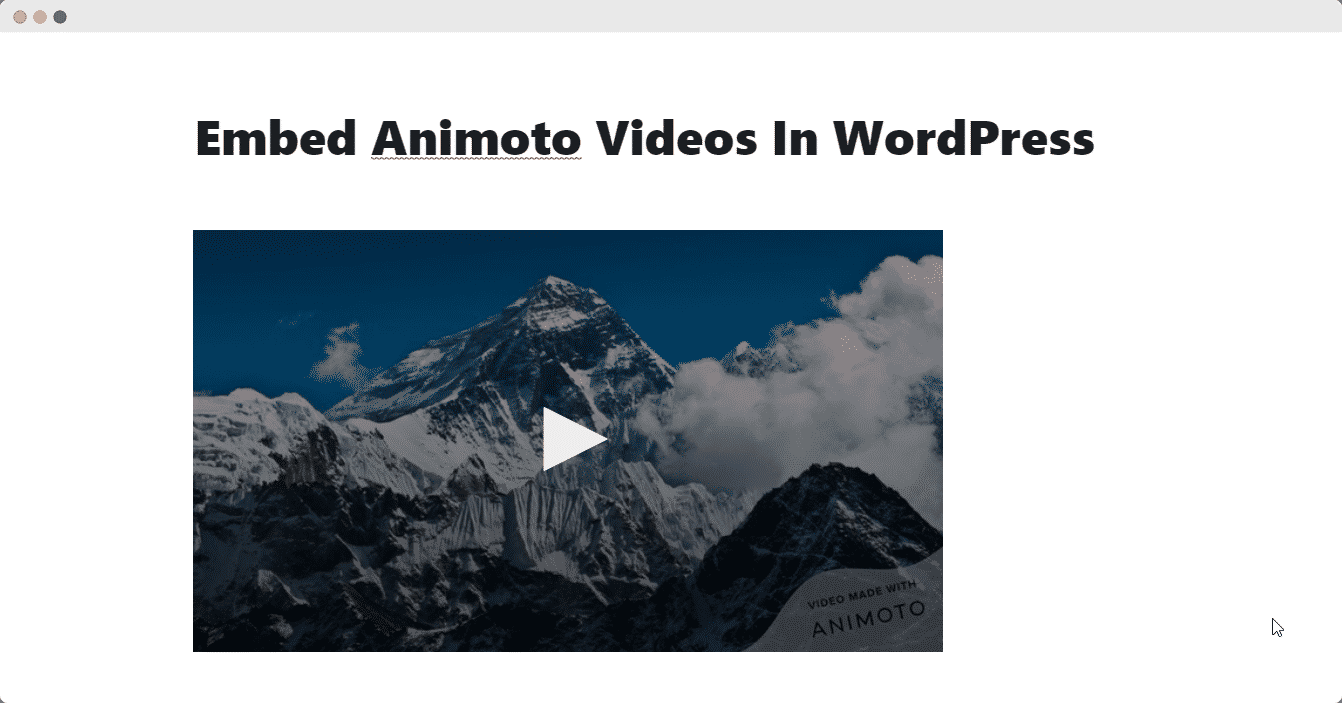
Step #4. Edit your WordPress Animoto embed #
While editing your WordPress content, you can also edit your embed, thanks to EmbedPress. You can now change the embed URL, plus you can also control the maximum width and height of the embed.
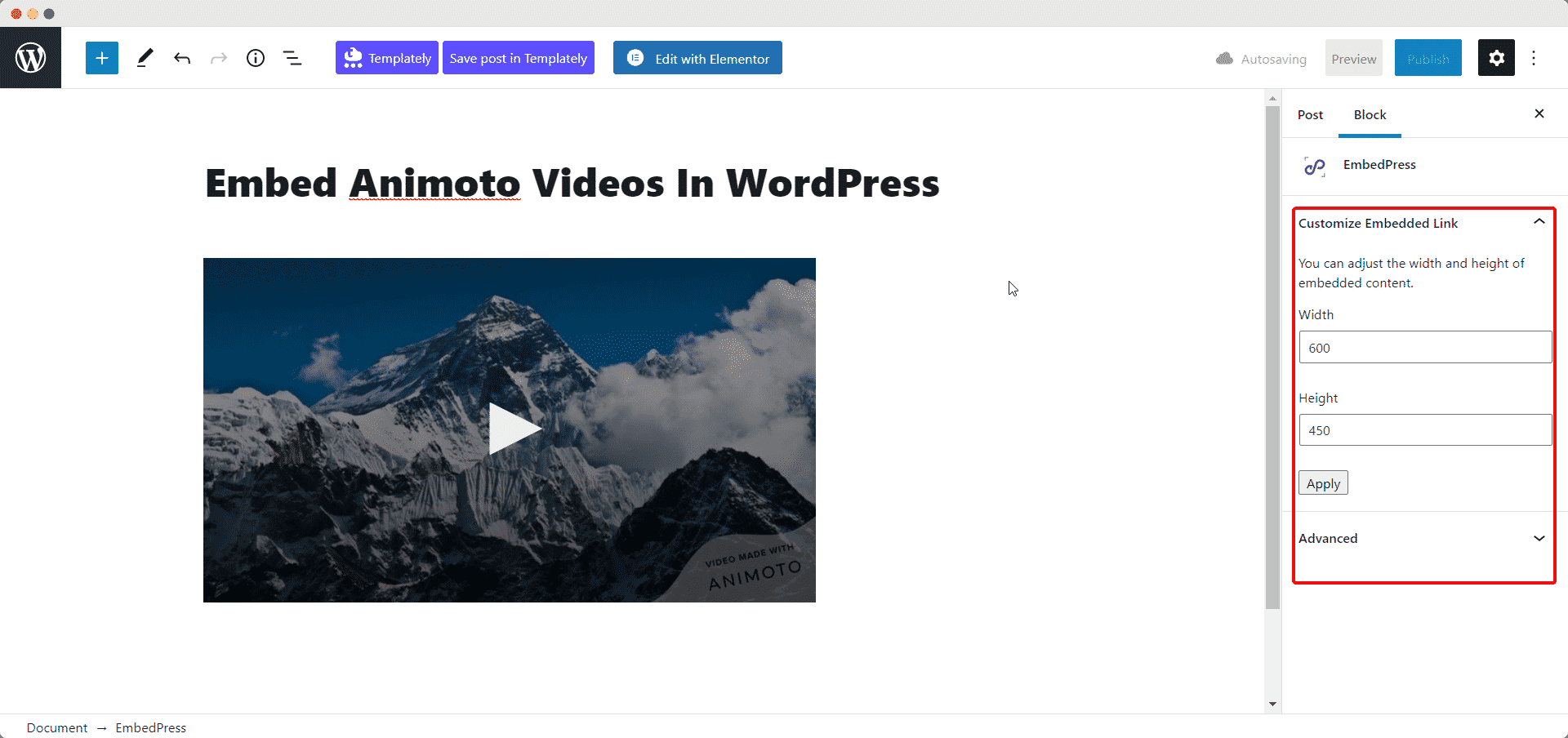
How to Embed Animoto Videos In Elementor With EmbedPress #
You can use EmbedPress with Elementor to embed Animoto videos in your WordPress website. Follow these steps to embed any Animoto video on your website using the Elementor Editor.
Step 1: Select The EmbedPress Element #
First, create a new page from your WordPress dashboard by navigating to Pages→ Add New and then click on the blue ‘Edit With Elementor’ button. Then search for the ‘EmbedPress ’ element from under the ‘ELEMENTS’ tab in Elementor Editor.
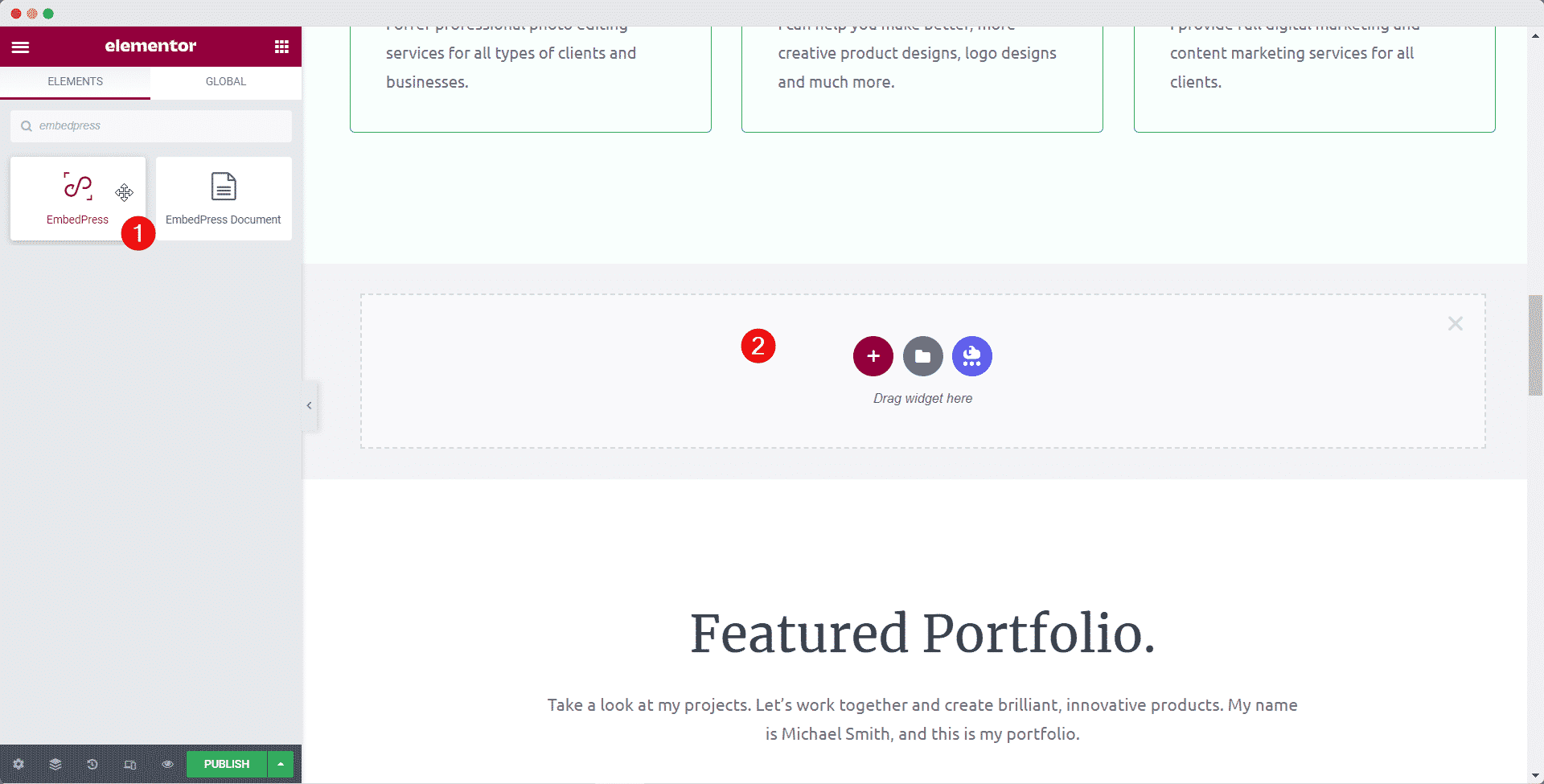
Step 2: Enter The URL In Elementor #
Now click on the ‘Content’ tab in Elementor Editor and enter the URL of your Animoto video embed in the ‘Embedded Link’ section as shown below.
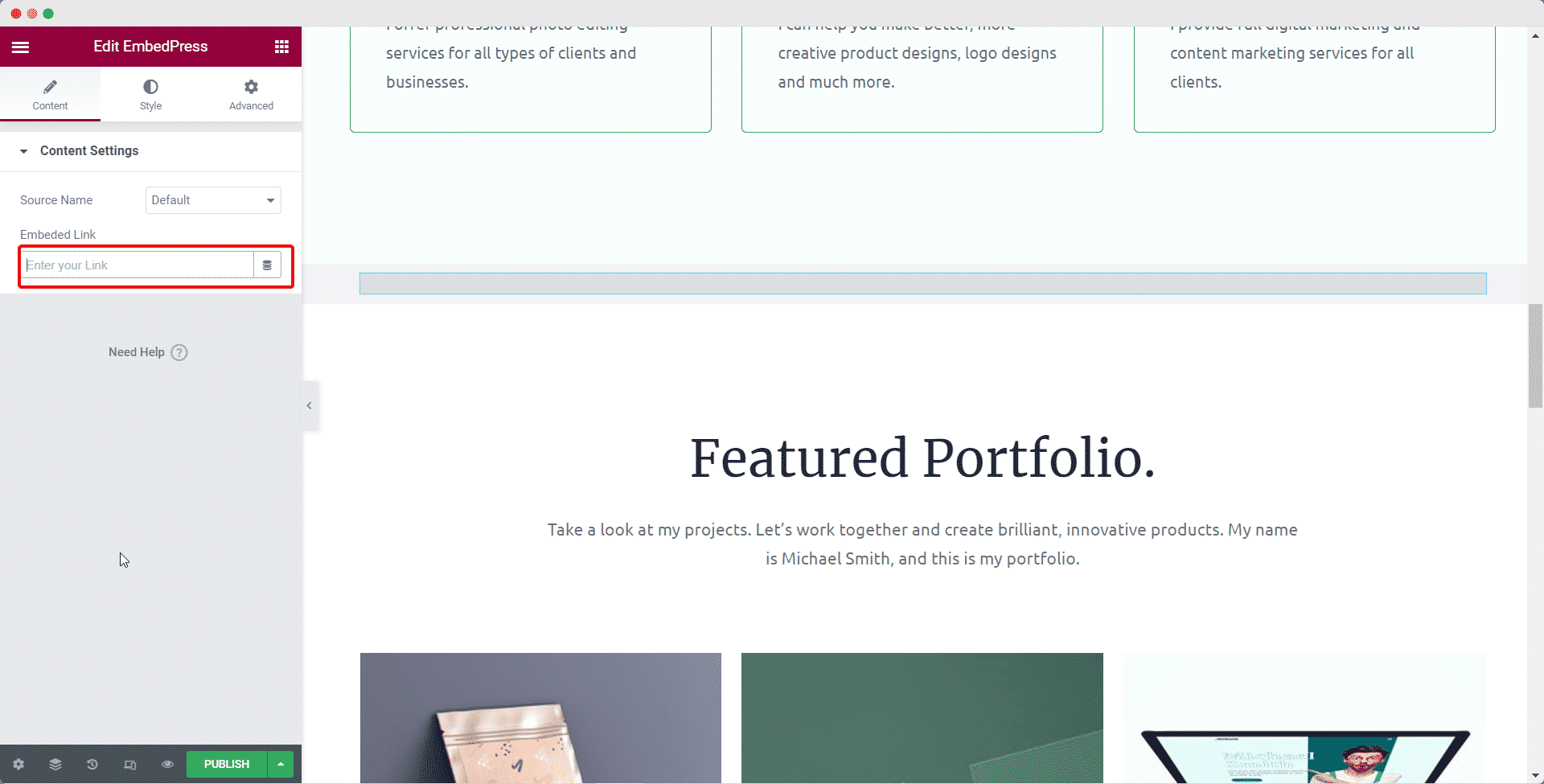
Your Animoto video will be automatically embedded in Elementor.
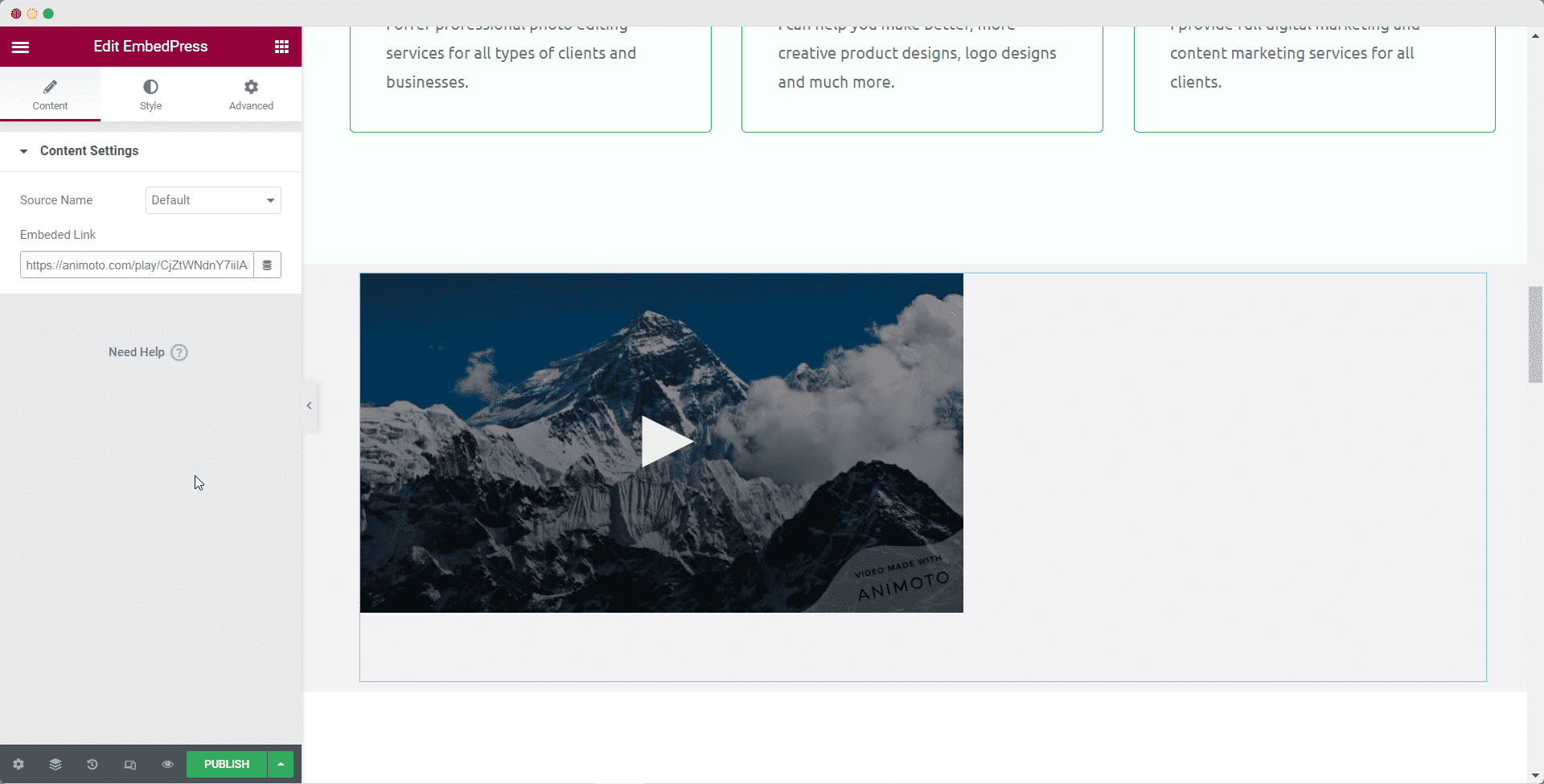
Step 3: Style Your Embed In Elementor #
Head over to the ‘Style’ tab and play around with the settings there to edit your Animoto video embed in Elementor using EmbedPress. When you are done, click on the ‘Publish’ button to save your changes.
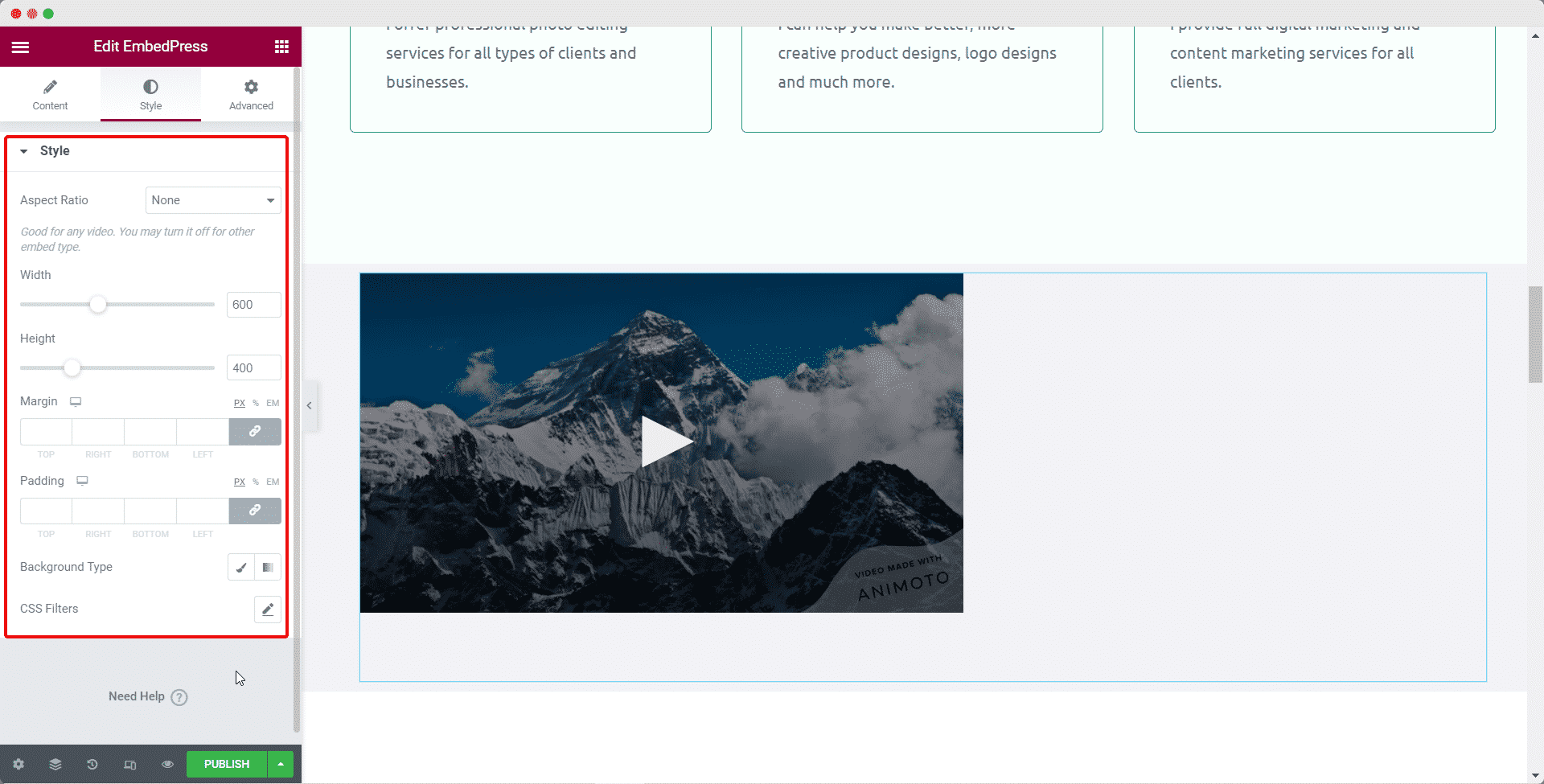
If you are facing problems and require further assistance, feel free to contact our support or join our Facebook Community to get in touch with WordPress experts and content creators like yourself.
Get Live Experience Of Embedding Animoto #
Read More Video Embed Options In WordPress #
- How to Embed YouTube Videos in WordPress
- Embed Vimeo Videos in WordPress
- How to Embed WordPress.tv Videos in WordPress
- How to Embed TED Videos in WordPress
- Embed Wistia Videos in WordPress
For more, click here: Embed Video Sources






