AudioClip is a Korean language learning platform that you can use to find conversational sentences to practice English. It has a huge library of everyday conversational audio clips with Korean commentary.
EmbedPress helps you to embed AudioClip audios in your WordPress favorite editors – Gutenberg Editor, Classic Editor, or Elementor without coding. You don’t have to mess around with any embedding code. All you need is the audio URL and you can instantly embed the content making your website more interactive and engaging.
Here’s how to embed AudioClip audios into your WordPress site, using this EmbedPress plugin following some simple easy steps.
How To Collect Your AudioClip Audio URL? #
To collect the audio URL, visit the AudioClip website. Now, browse through the library to find the audio file that you want to embed.
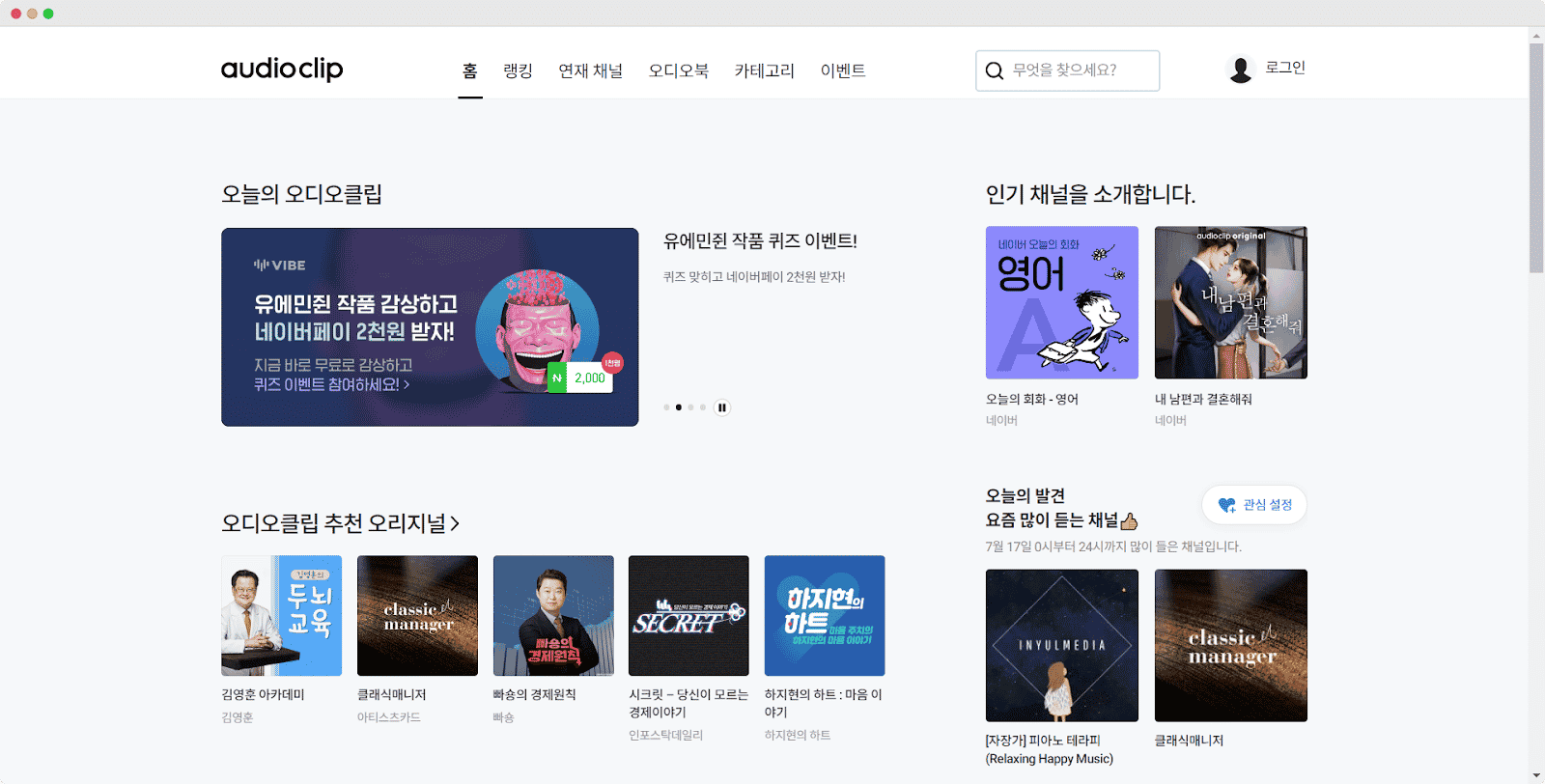
Then select the track you want to embed onto your WordPress site. Once you have selected a track, now just copy the ‘URL’ of the page.
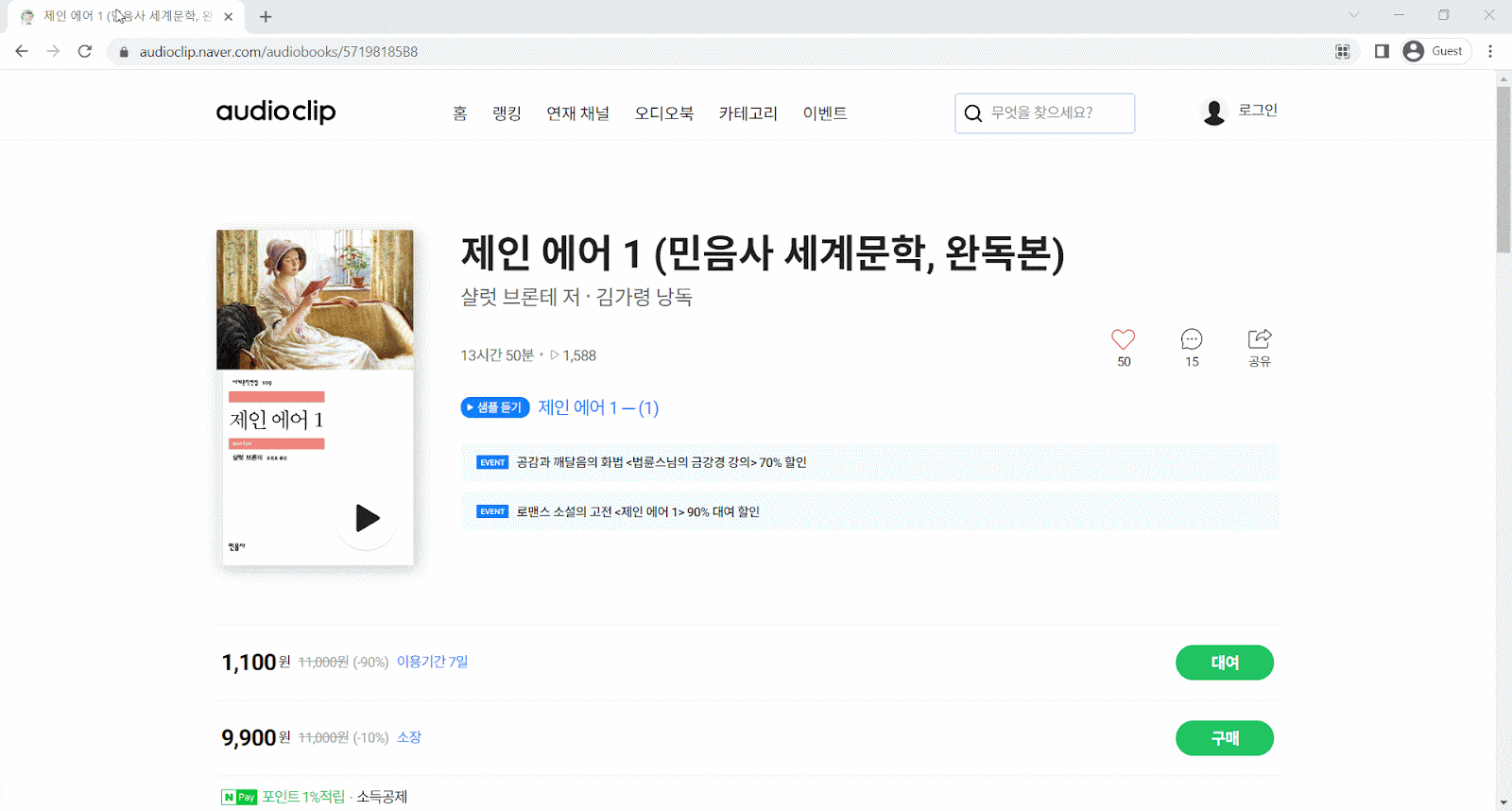
How To Embed AudioClip Audios In Gutenberg Editor? #
EmbedPress comes with its own block for embedding any type of content using the Gutenberg editor. To embed AudioClip audio in Gutenberg Editor, follow the steps below.
Step 1: Insert An EmbedPress Block #
Click on the ‘+’ icon on your post content area in the Gutenberg editor and select ‘EmbedPress’. You can also insert EmbedPress from the ‘Add Block’ button at the top of the page.
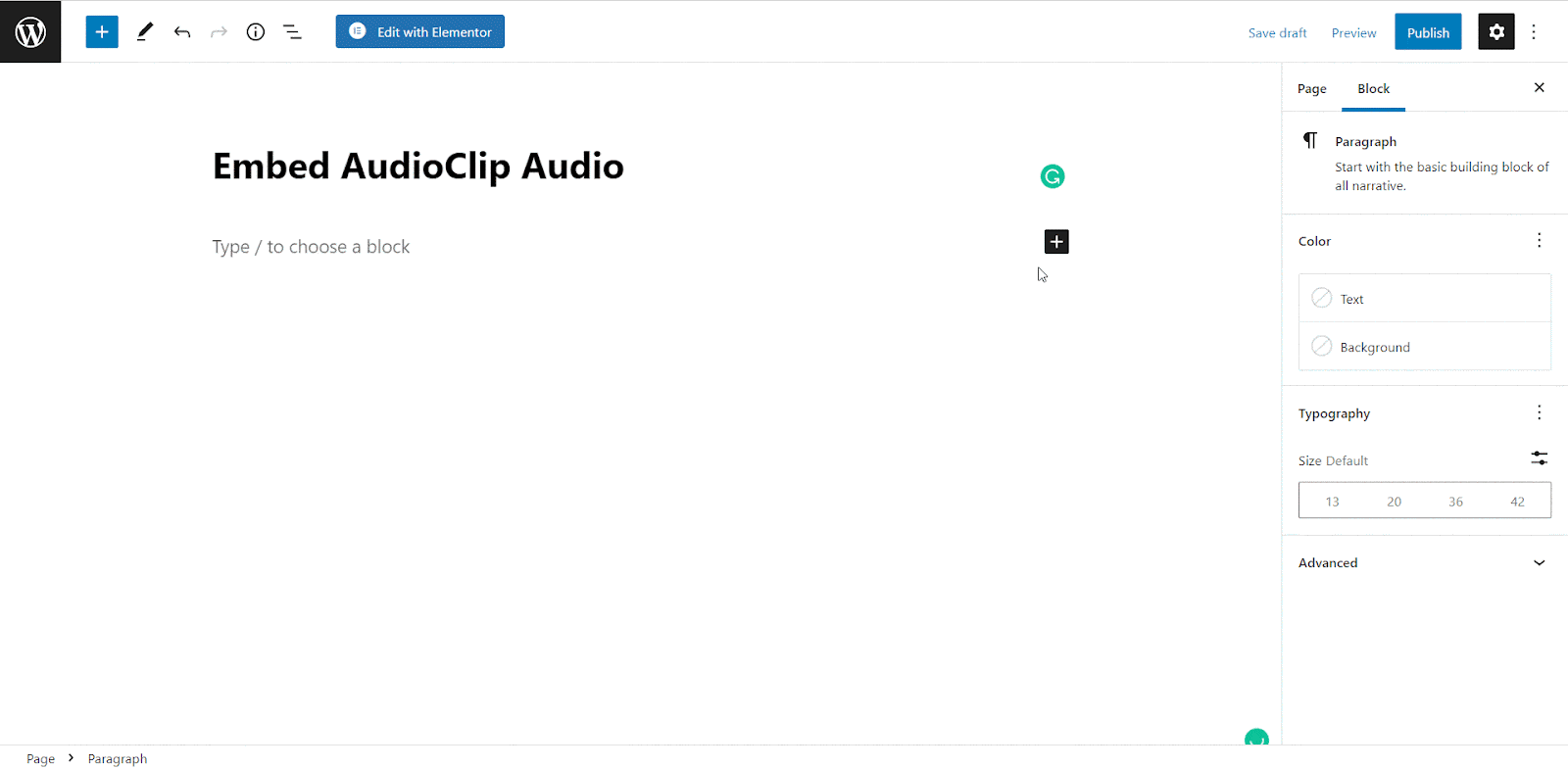
Step 2: Enter the URL Into The Block #
Now paste the collected audio URL on the input field and click on the ‘Embed’ button. Your URL will automatically be transformed into an embed of your AudioClip audio URL.
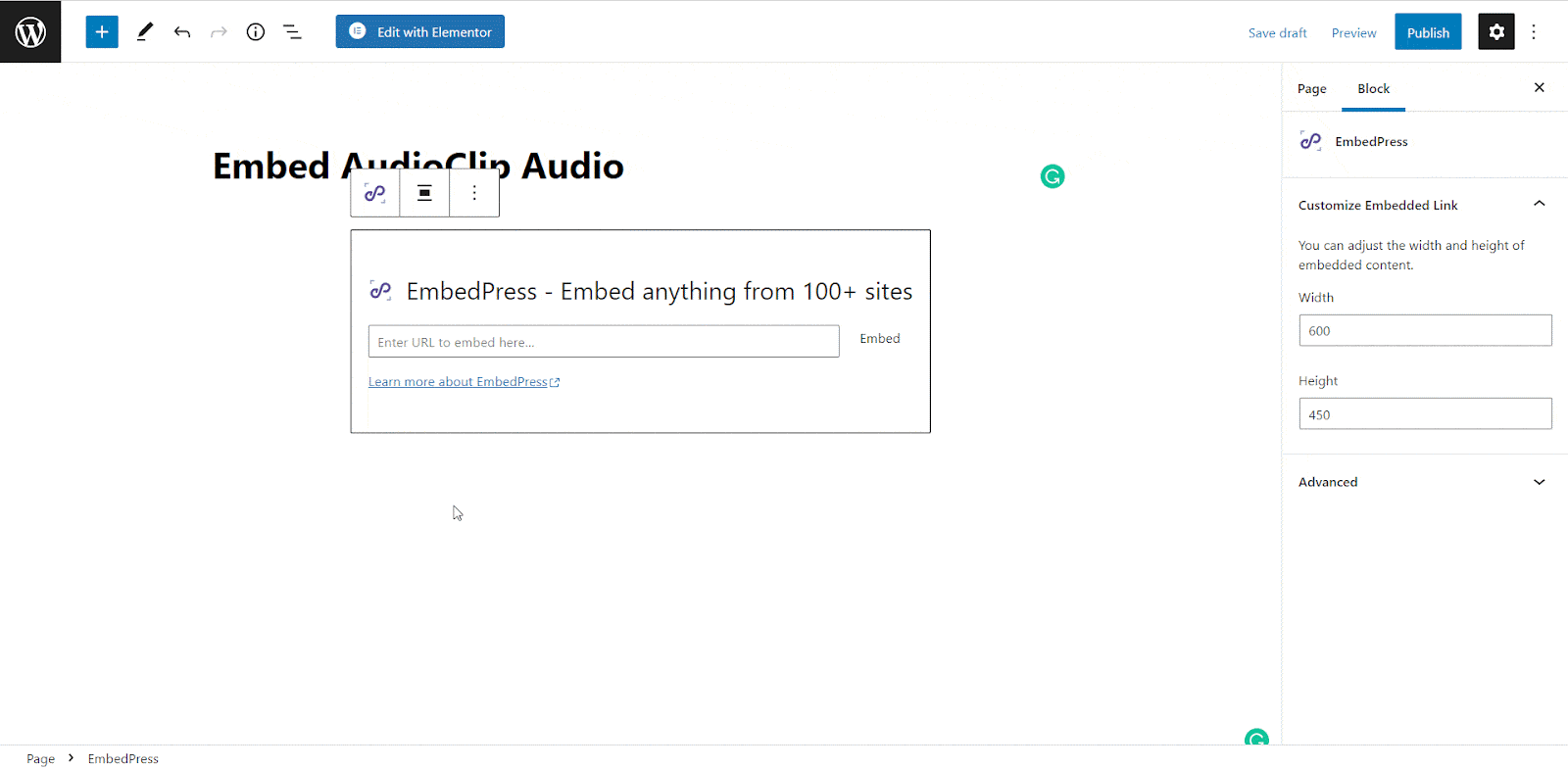
Afterward, Publish your WordPress content, and the AudioClip audio file will be embedded automatically on your published page or post for users to see.
Step 3: Edit Your Audio Embed #
To edit the audio embed on the Gutenberg editor, click on the EmbedPress ‘Block’ on your Gutenberg editor.
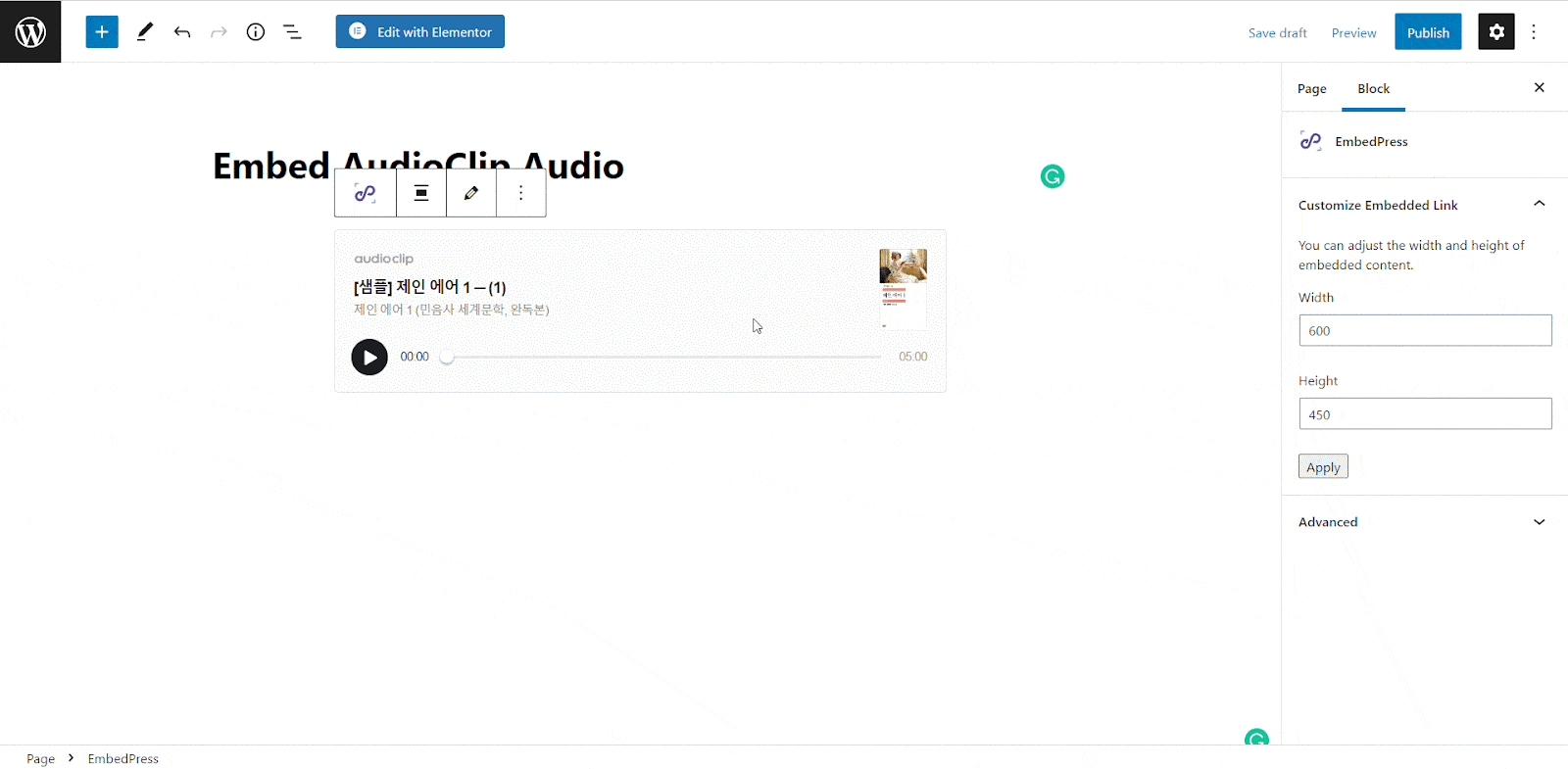
You can change the dimensions of your embedded audio file and modify it the way you need with absolute ease on the block customizer. That appears on the side panel of the Gutenberg Editor.
How To Embed AudioClip Audios In Elementor? #
You can embed AudioClip audio files by using EmbedPress on the Elementor. First, click on ‘Edit with Elementor’ at the top of your page or post. It will take you to the Elementor editing panel.
Step 1: Search & Insert The Widget #
Search for the EmbedPress element on the widget panel and then drag & drop the ‘EmbedPress’ widget onto the editor interface, as shown below.
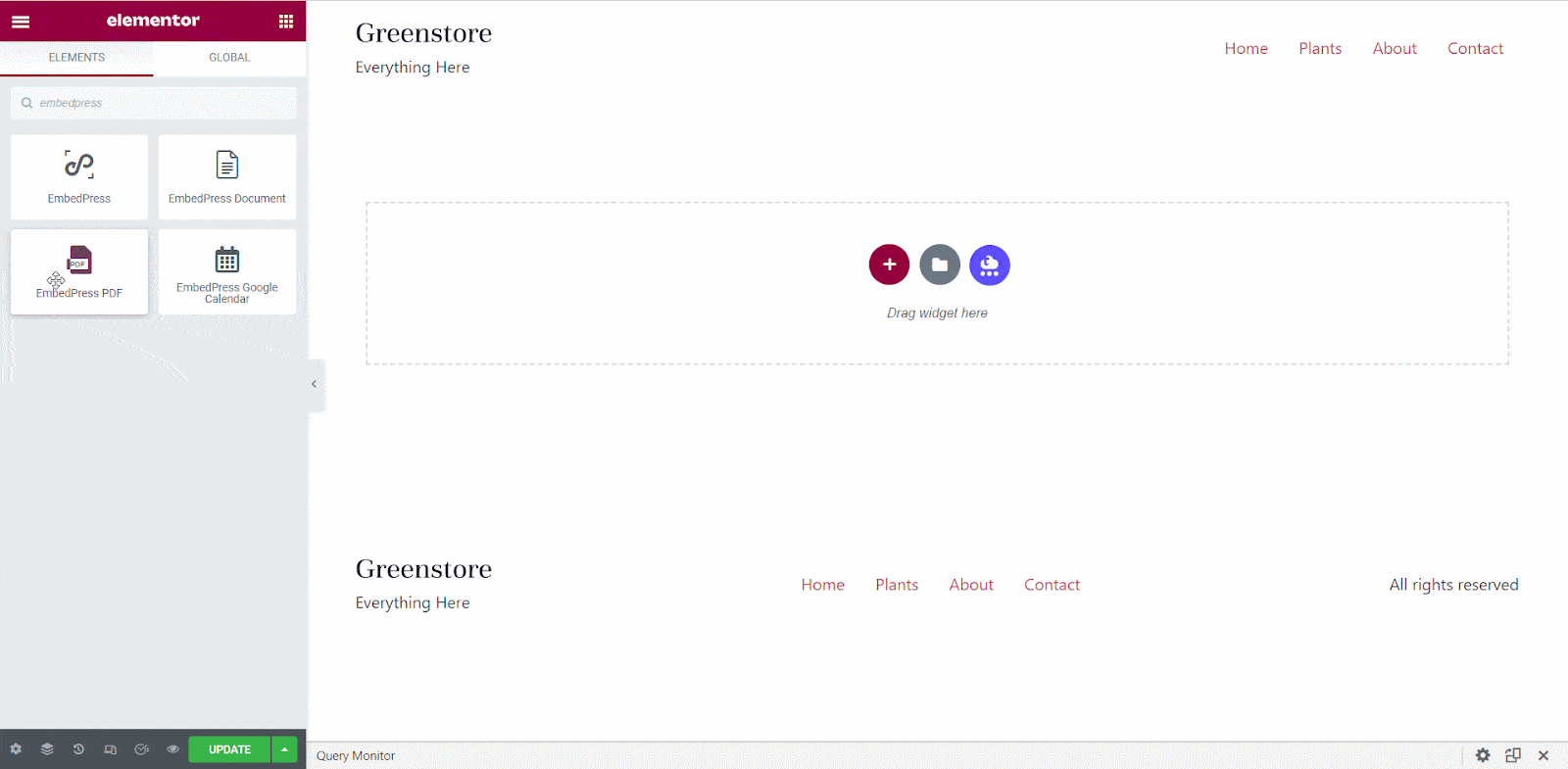
Step 2: Paste The URL In ‘Content Settings’ #
Afterward, paste the audio link onto the ‘Content Setting’ input field. Your embedded audio will automatically be uploaded onto your Elementor editor.
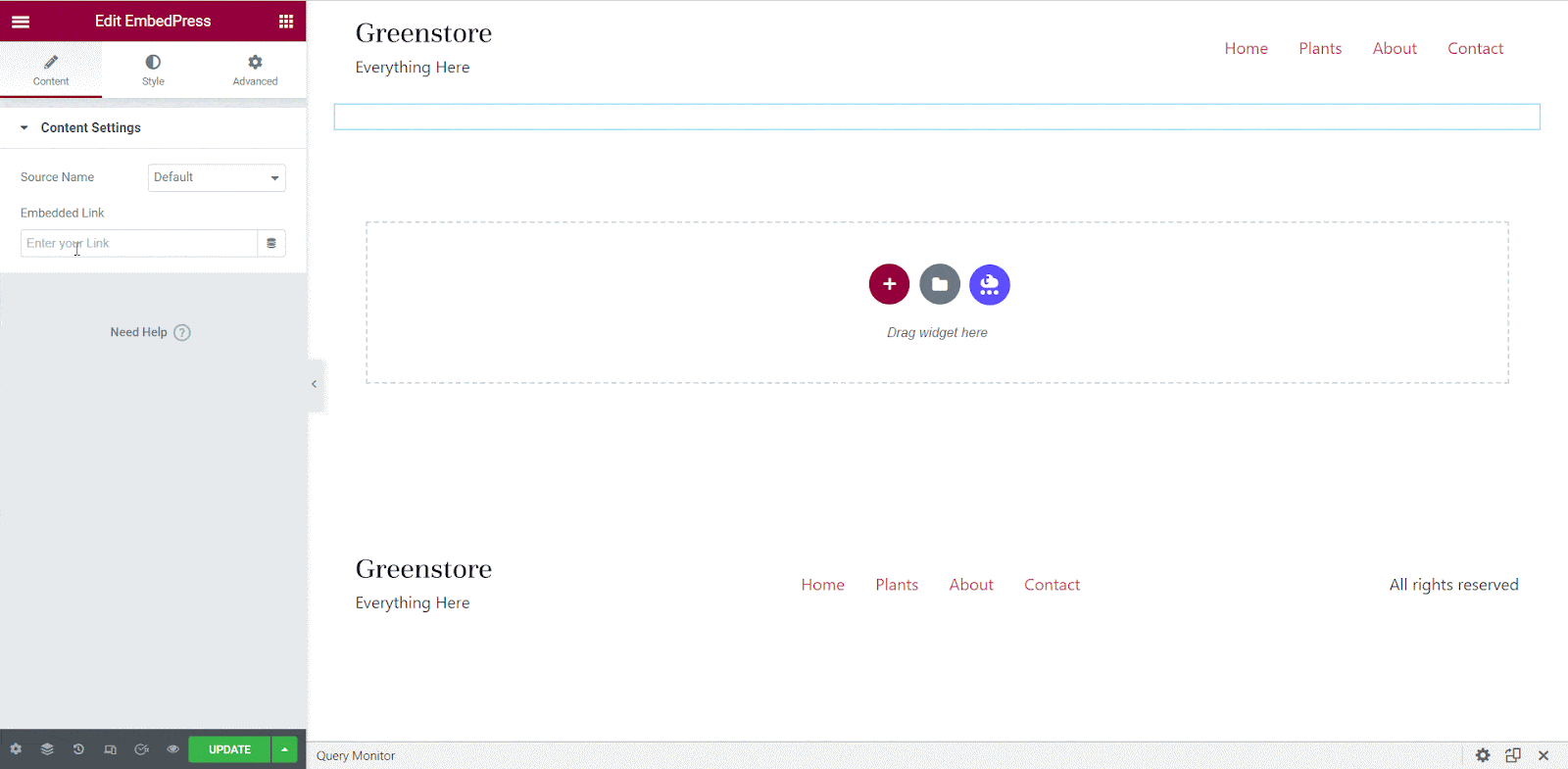
Publish your post or page, and your website users will be able to see the embedded content.
Step 3: Style Your Embedded Content #
You can edit the embedded audio files on the Elementor editor with a few easy steps. First, go to the ‘Style’ tab on the Elementor side panel.
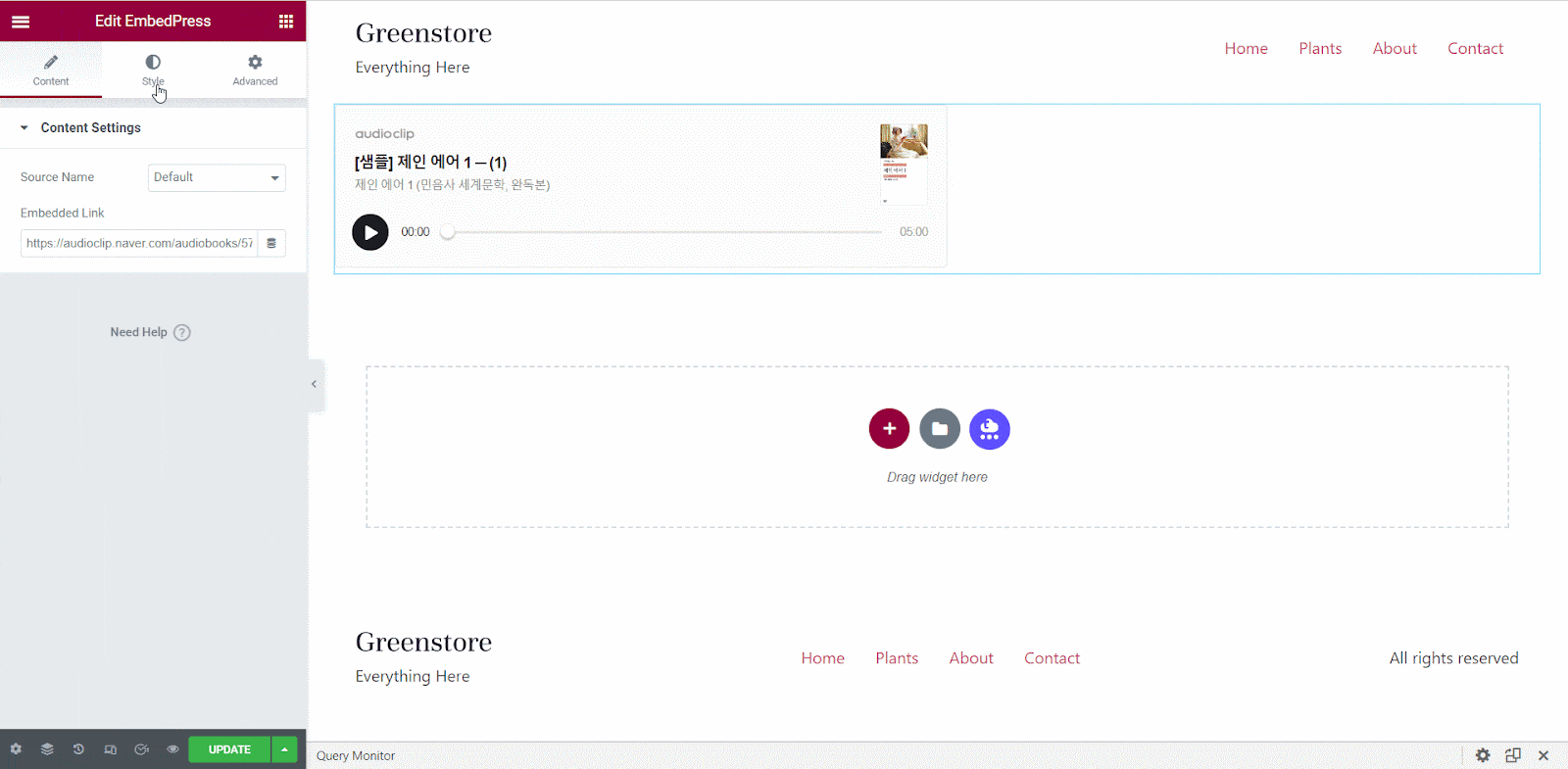
Here, you can change the dimensions, margin, padding, and alignment of the AudioClip audio content as necessary.
How To Embed AudioClip Audios In Classic Editor? #
You can effortlessly embed AudioClip audio files onto your Classic editor with just a few clicks.
Step 1: Paste The Link On Classic Editor #
Now, open the page where you want to embed AudioClip audio files with the Classic editor. Paste the URL directly onto the ‘content area’ of your Classic editor interface. Purple background with a “Loading your embed…” message will appear in the content area for a few seconds.
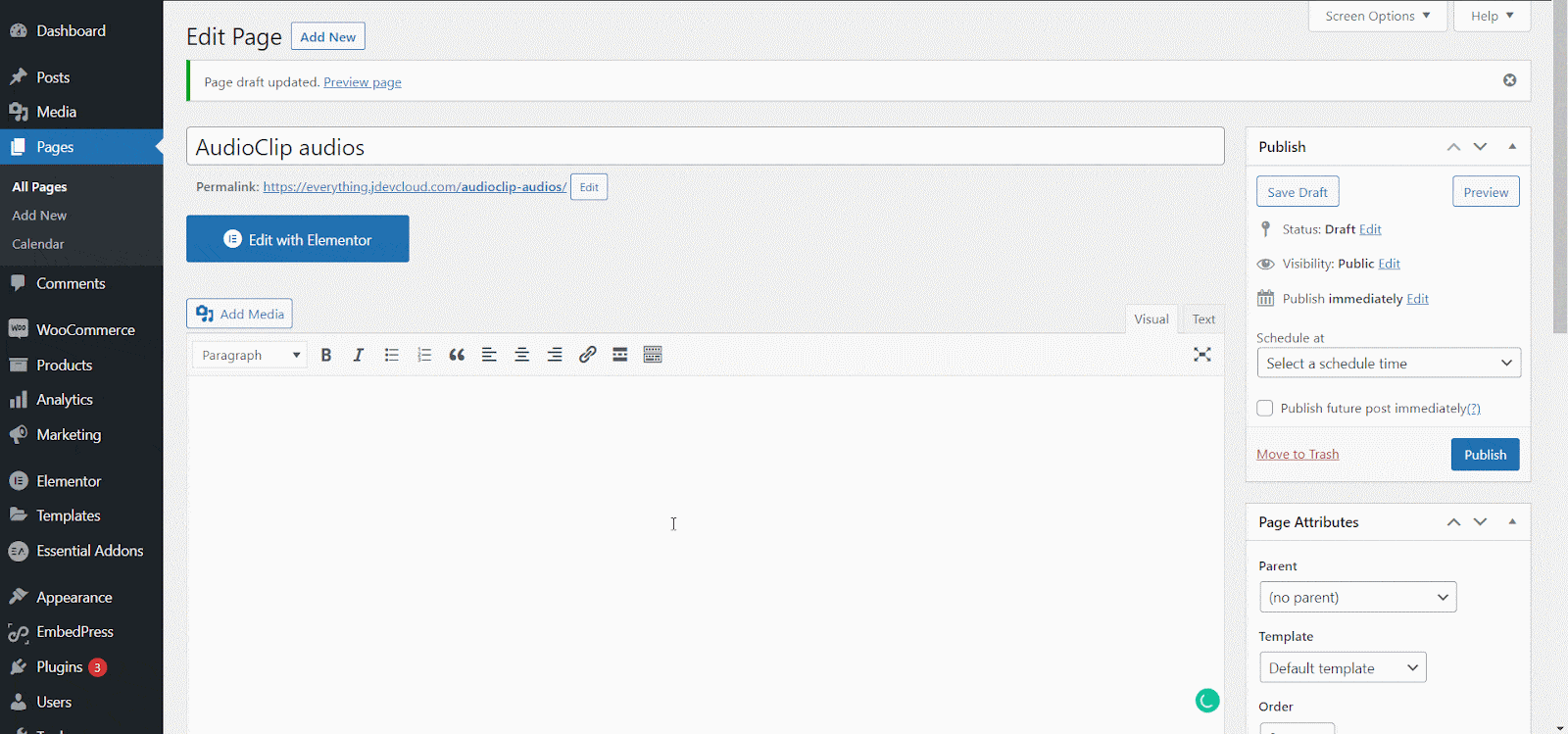
The URL will be automatically converted into an embed of your AudioClip audios. Publish and preview the post or page, and your users will be able to view and listen to your AudioClip audios.
Step 2: Edit The Embedded Audio File #
If you want to edit your embedded AudioClip audio on Classic Editor, move the mouse pointer over the AudioClip audio embed. A purple button will show up at the top. Just click the pencil icon, and a pop-up window will be visible with more options. There you can make the changes and customize the look.
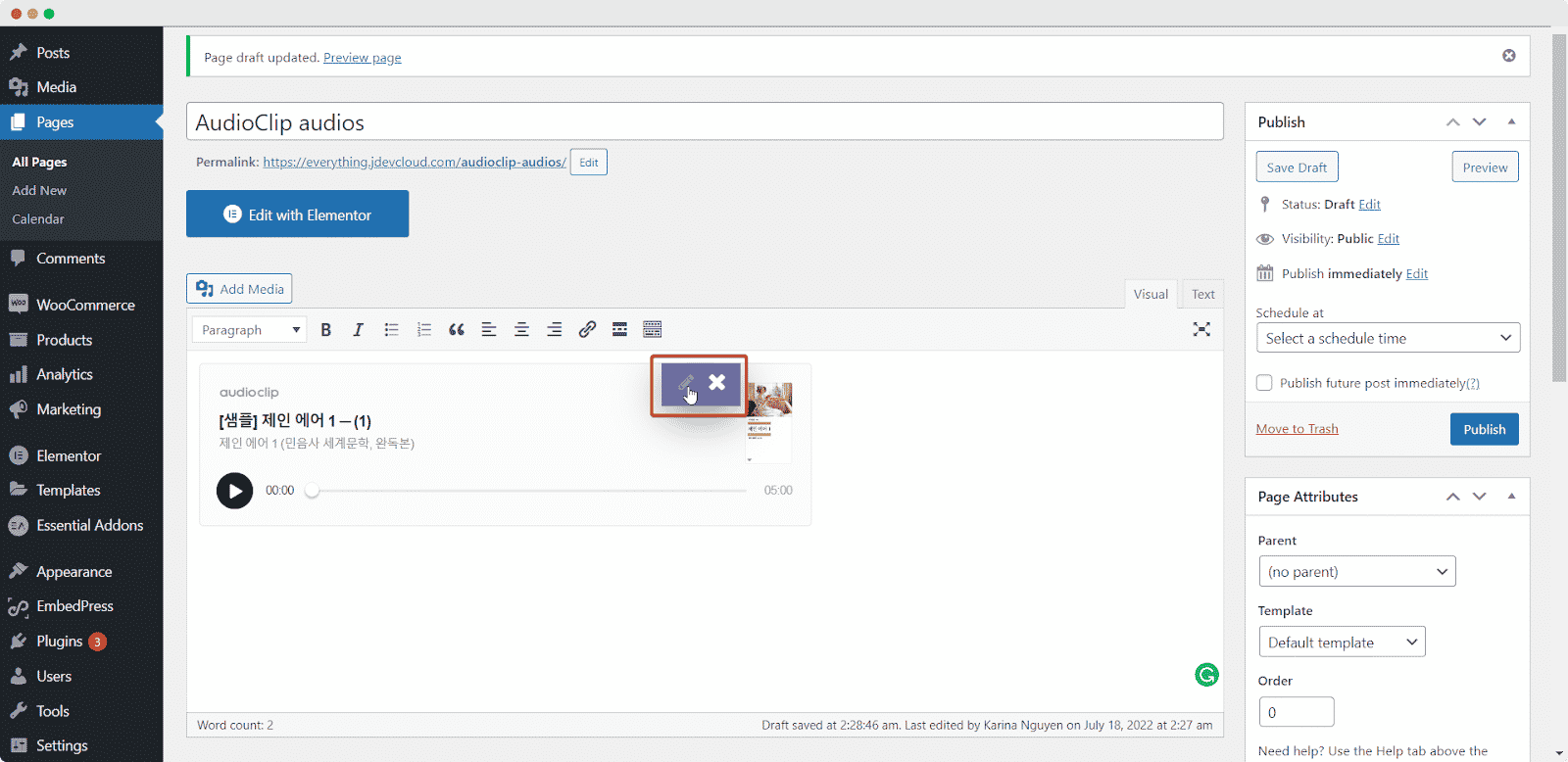
With these simple steps, you can embed AudioClip audio instantly into your WordPress website with EmbedPress using any of Gutenberg Editor, Classic Editor, or Elementor Editor.
If you are facing problems and require further assistance with EmbedPress, feel free to contact our support or join our Facebook Community to get in touch with WordPress experts and content creators like yourself.
More Options For Connecting Google And WordPress: #
- How to embed SoundCloud audio files in WordPress
- Embed ReverbNation audio files in WordPress
- How to embed Shoudio audio files in WordPress
For more, click here: Embed Audio Sources






