SAPO, also known as Portuguese Online Apontadores Server, is the largest network of content and services on the Internet in Portugal and a brand and subsidiary company of Altice Portugal. Currently, its search engine is powered by Google. Sapo embeds are possible, but they’re not easy to use via normal methods.
EmbedPress enables you to embed SAPO videos in WordPress using just a URL. You don’t have to mess around with any embedding code. All you need is the SAPO video URL and you can instantly embed the content.
Here’s how to embed SAPO videos into your WordPress site using EmbedPress plugin.
How To Collect Your Sapo Video URL? #
To collect the Sapo video URL, visit the SAPO website and browse through its video directory to find the video that you would like to embed on your website.
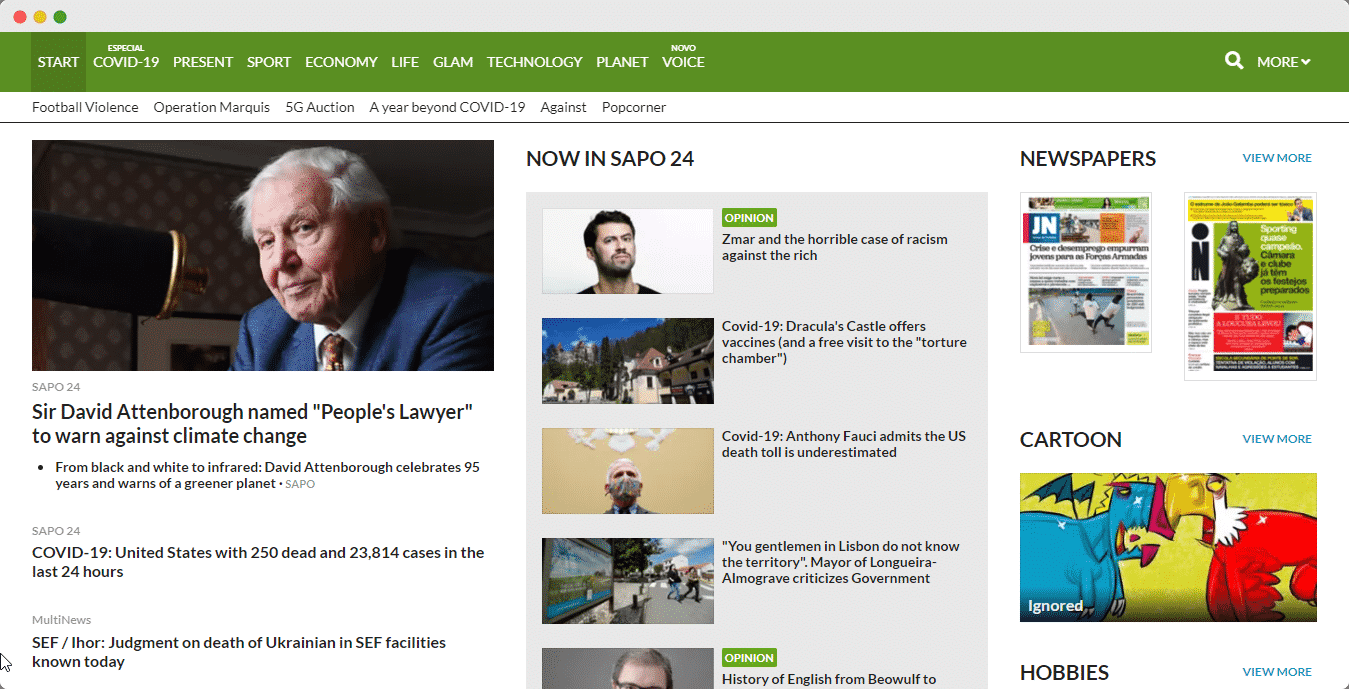
Click on the Sapo video and from the video view page, copy the URL from the address bar. Or, you can also click on the ‘share’ button and copy the link from the pop-up that appears.
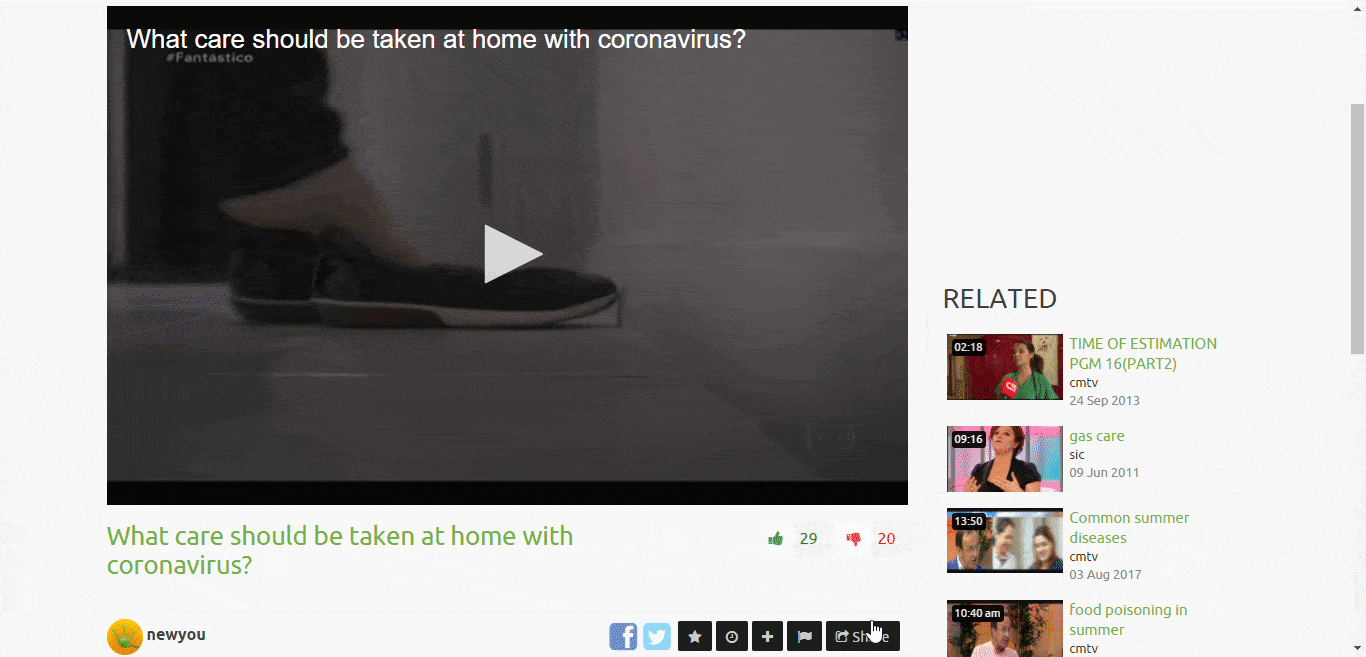
How To Embed Sapo Videos Using Gutenberg Editor? #
EmbedPress comes with its own block for embedding any type of content using Gutenberg Editor. To embed Sapo videos using Gutenberg, follow the steps below.
Step 1: Insert An EmbedPress Block #
Click on the ‘+’ icon on your post content area in the Gutenberg editor and select ‘EmbedPress.’ You can also insert EmbedPress from the ‘Add Block’ button at the top of the page.
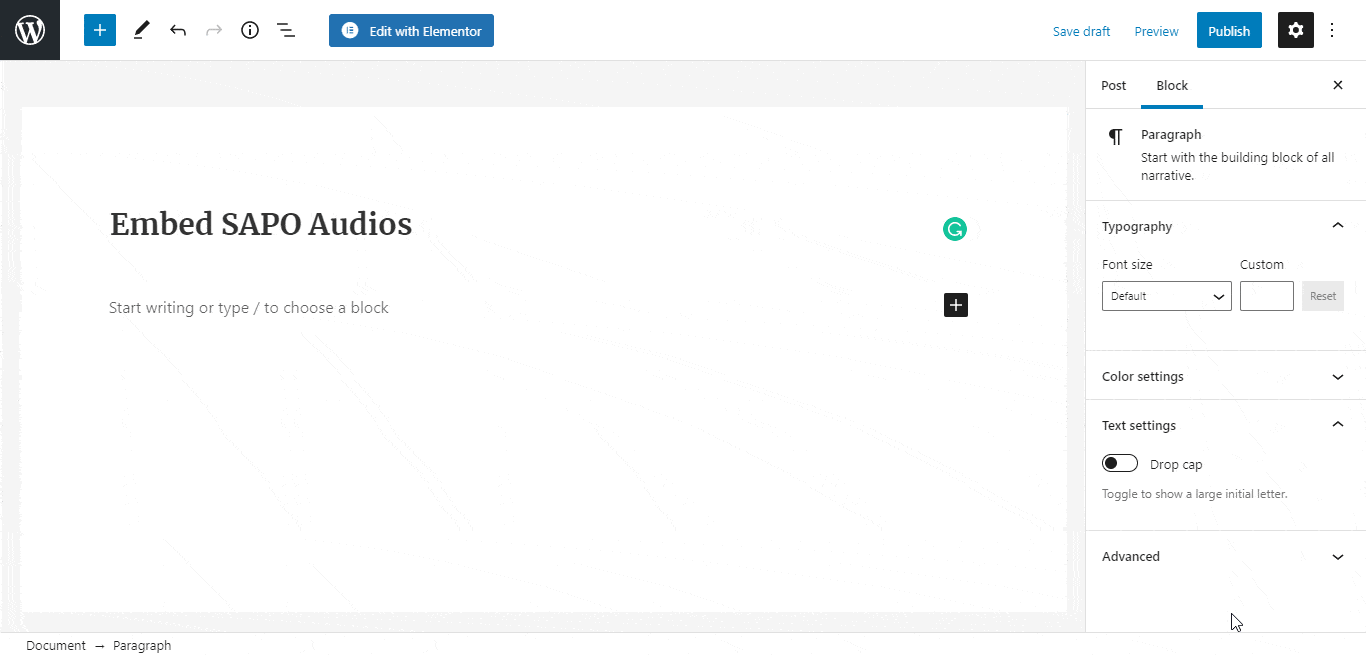
Step 2: Enter the URL into the block #
Now paste the collected Sapo video URL on the input field and click on the ‘Embed’ button. Your URL will automatically be transformed into an embed of your Sapo video file.
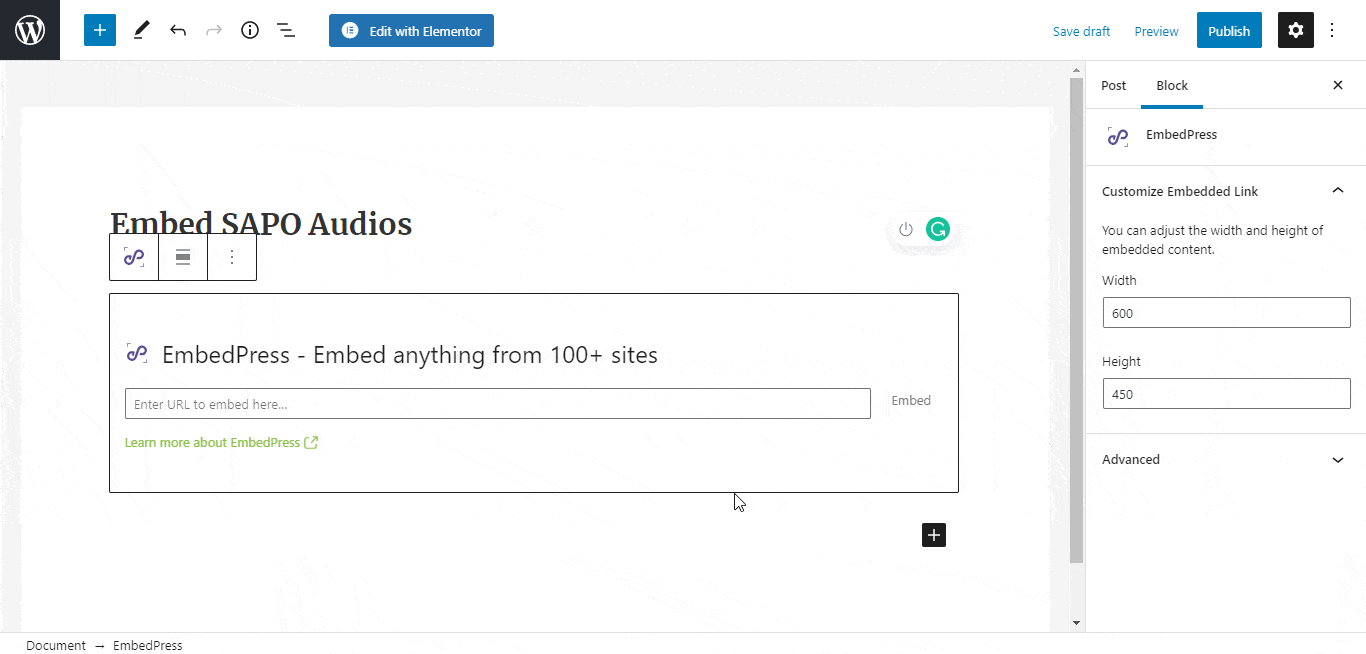
Publish your WordPress content, and the video file will be embedded on the published page or post for users to see.
Step 3: Edit Your Embedded Video #
While editing your WordPress content, you can also edit your embed, thanks to EmbedPress. To edit the embed on the Gutenberg editor, click on the EmbedPress block on your editor. The block customizer will appear on the right-side panel of the Editor.
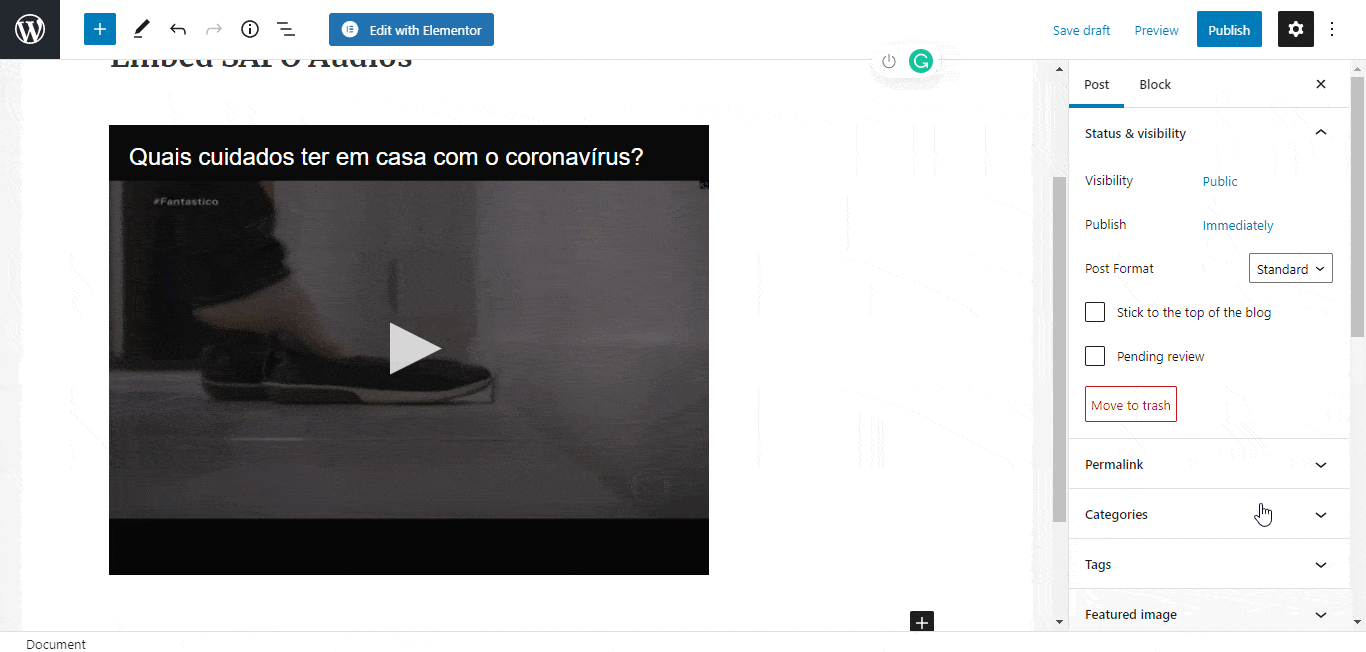
You can change the dimensions of the embedded video file and modify it the way you need with absolute ease.
How To Embed Sapo Videos Using Elementor Editor? #
You can embed Sapo videos using EmbedPress on the Elementor Editor, too. First, click on ‘Edit with Elementor’ at the top of your page. It will take you to the Elementor editing panel.
Step 1: Search & Insert The Widget #
Search for the EmbedPress element on the widget panel and then drag & drop the ‘EmbedPress’ widget onto the Elementor editor, as shown below.
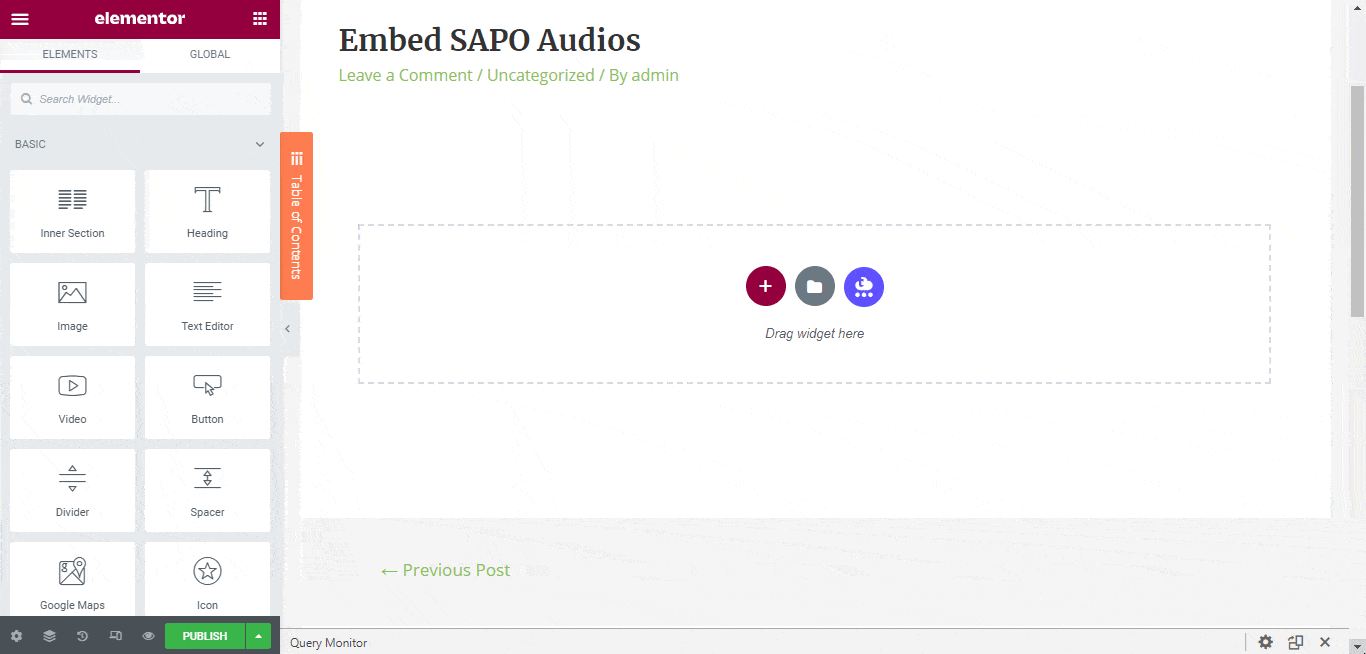
Step 2: Paste The URL In ‘Content Settings’ #
Now, paste the Sapo videos link onto the ‘Content Setting’ input field. Your embedded video will automatically be uploaded onto your Elementor editor. Publish your post or page, and your website users will be able to see the embedded content.
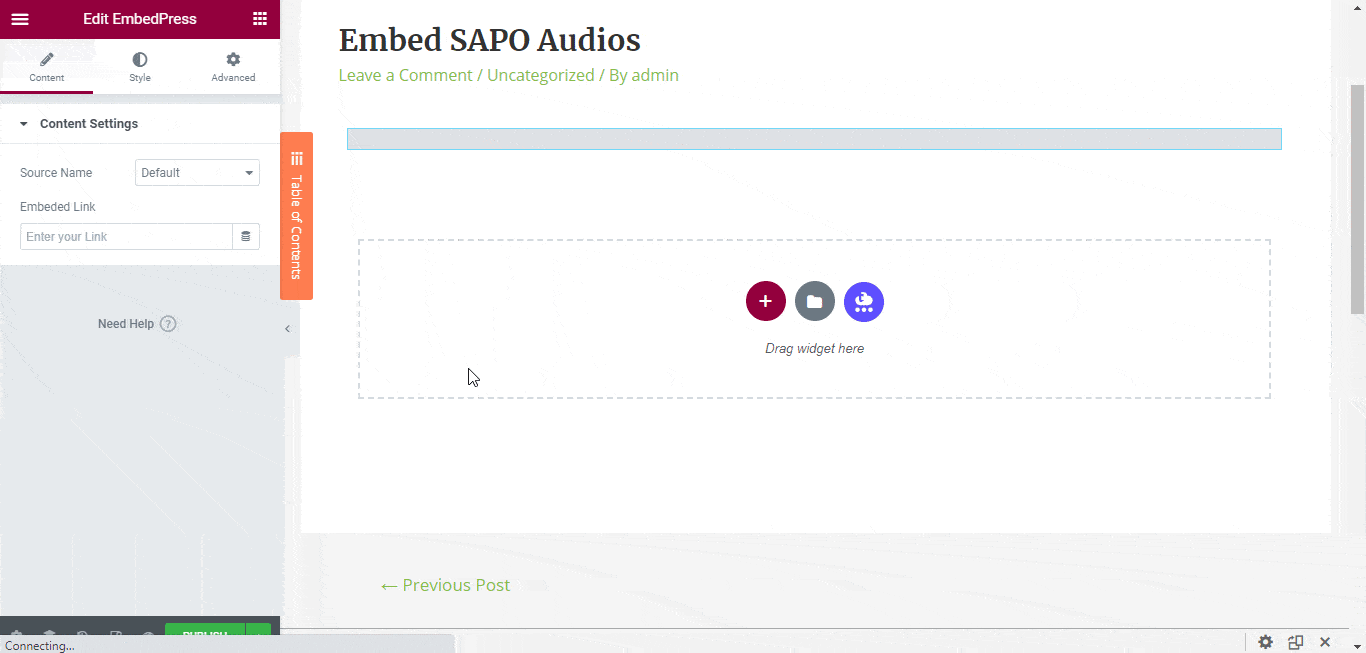
Step 3: Style Your Embedded Content #
You can edit the embedded video on the Elementor editor with a few easy steps. First, go to the ‘Style’ tab on the Elementor side panel. Here, you can change the dimensions, aspect ratios, and background color as necessary.
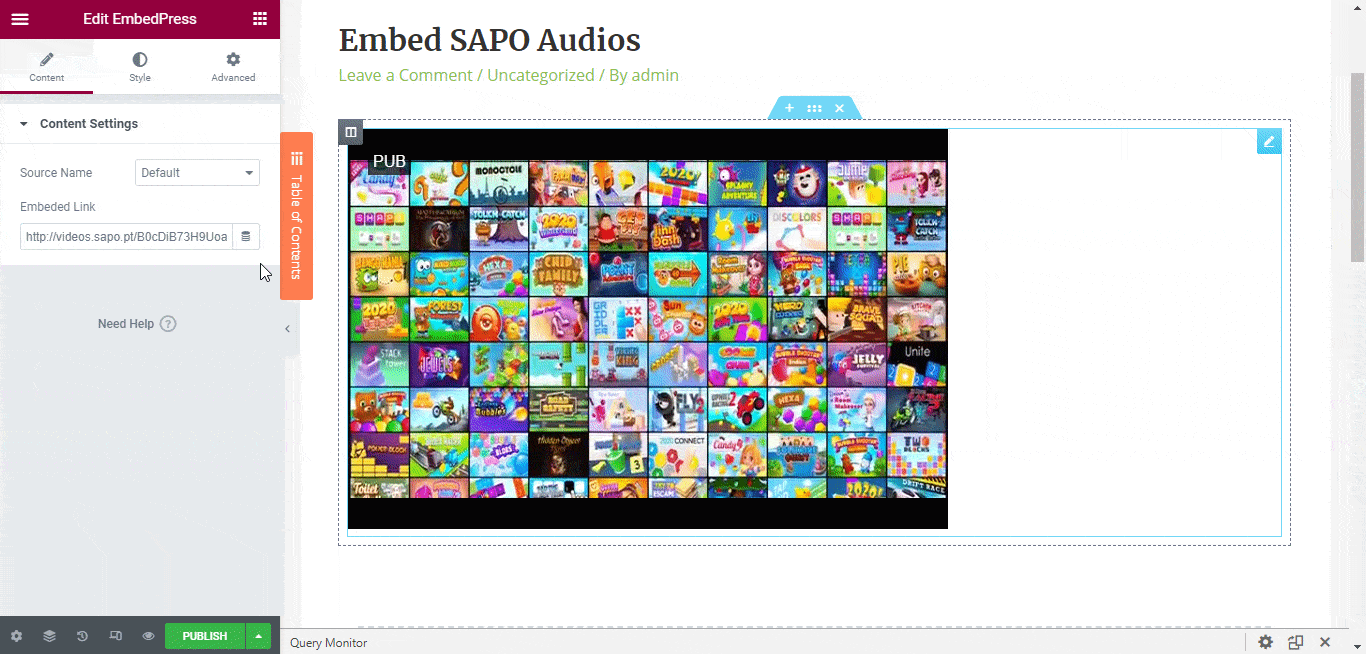
How To Embed Sapo Videos Using The Classic Editor? #
You can effortlessly embed Sapo videos onto your Classic Editor with just a click.
Step 1: Embed The Content In The Editor #
Paste the URL directly onto the ‘content area’ of the editor interface. A purple background with a “Loading your embed…” message will appear in the content area for a few seconds.
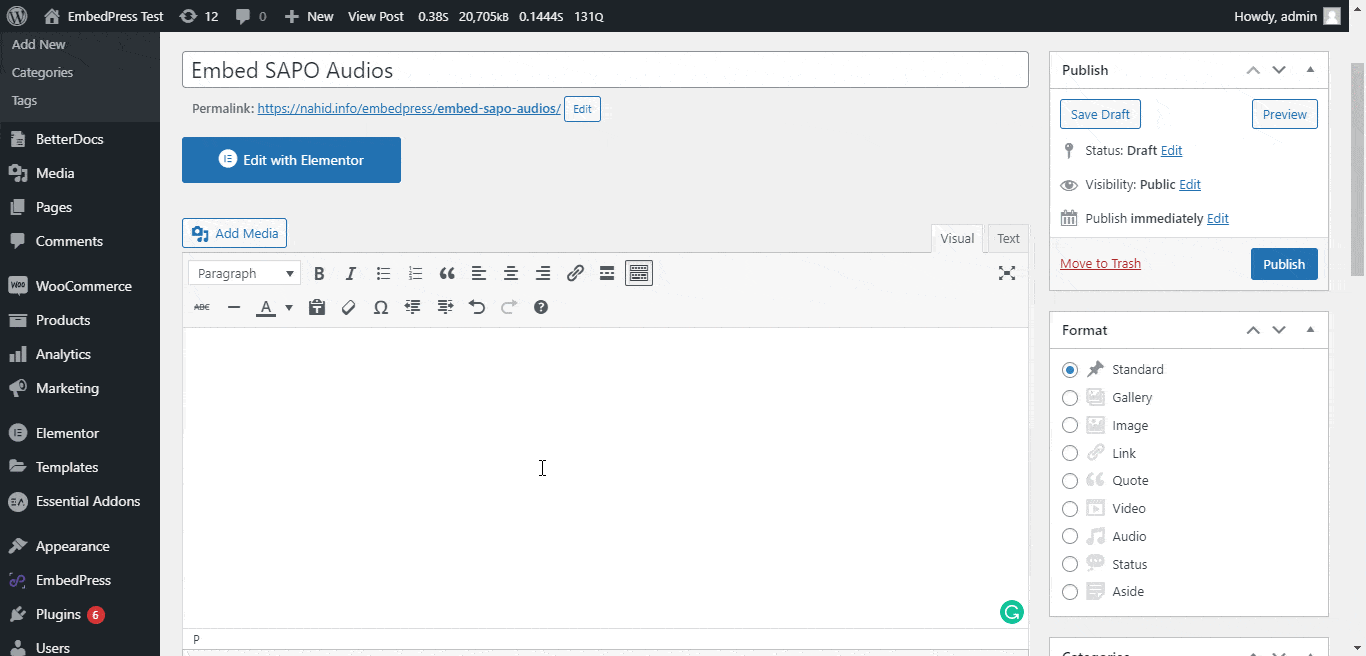
Publish and preview the post and the video will automatically be embedded onto your WordPress website.
Step 2: Edit The Embedded Content #
Move the mouse pointer over the Sapo video embeds, and a purple button will show up at the top. Click the pencil icon, and a pop-up window will be visible with more options.
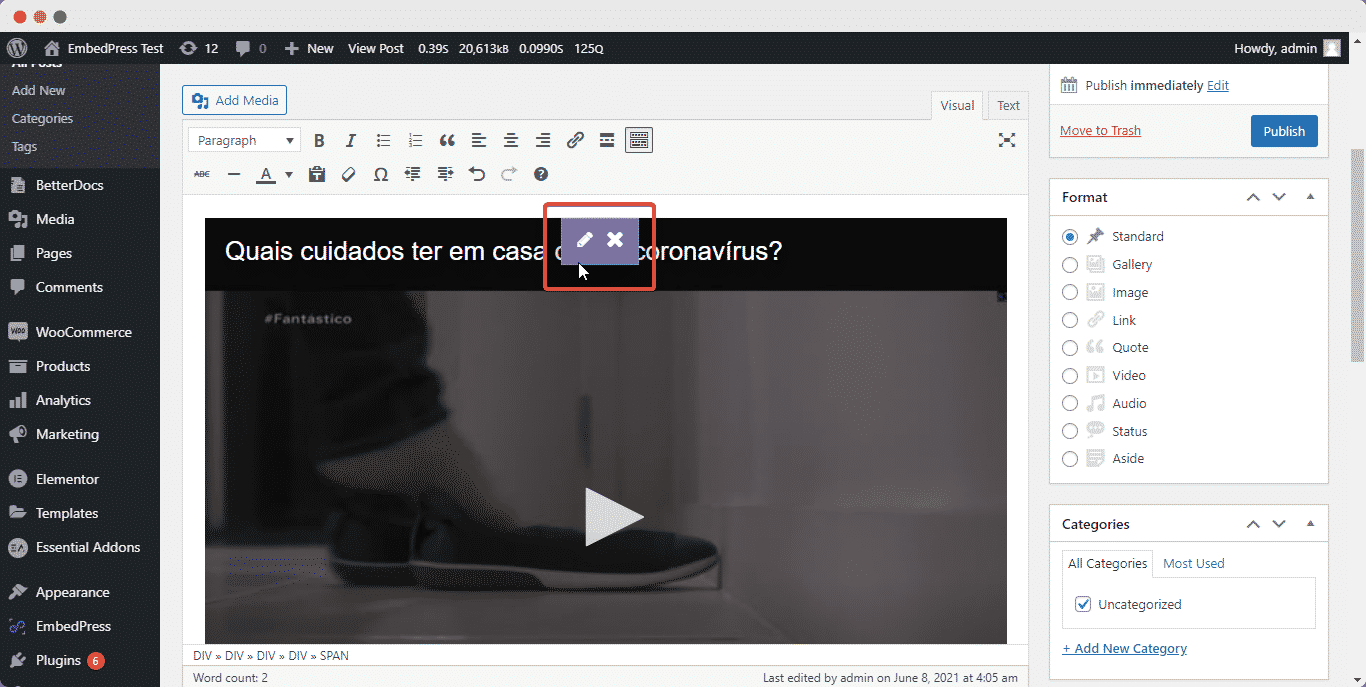
You can modify the Sapo Video URL, plus you can also modify the width and height of the embed.
With these simple steps, you can embed the video link instantly into your WordPress website with EmbedPress using any of Gutenberg Editor, Classic Editor, or Elementor Editor.
If you are facing problems and require further assistance, feel free to contact our support or join our Facebook Community to get in touch with WordPress experts and content creators like yourself.






