Didacte is an online learning portal that empowers businesses with their training procedures. The LMS (Learning Management System) platform enables you to create, distribute and sell courses and share the knowledge-based learning content with your team or pupils instantly.
EmbedPress helps you to easily embed Didacte courses in your WordPress favorite editors – Gutenberg Editor, Classic Editor, or Elementor Editor. It enables you to effortlessly embed Didacte contents in your WordPress website by using just a URL. All you need is the course URL you prefer and can instantly make your site more interactive and engaging.
Here’s how to embed Didacte courses into your WordPress site preferred editor by using this EmbedPress plugin following the simple, easy steps below.
How To Collect Your Didacte Course URL? #
To collect the course content URL, visit the Didacte website. You can sign in to your account with your login credentials to create your own courses.
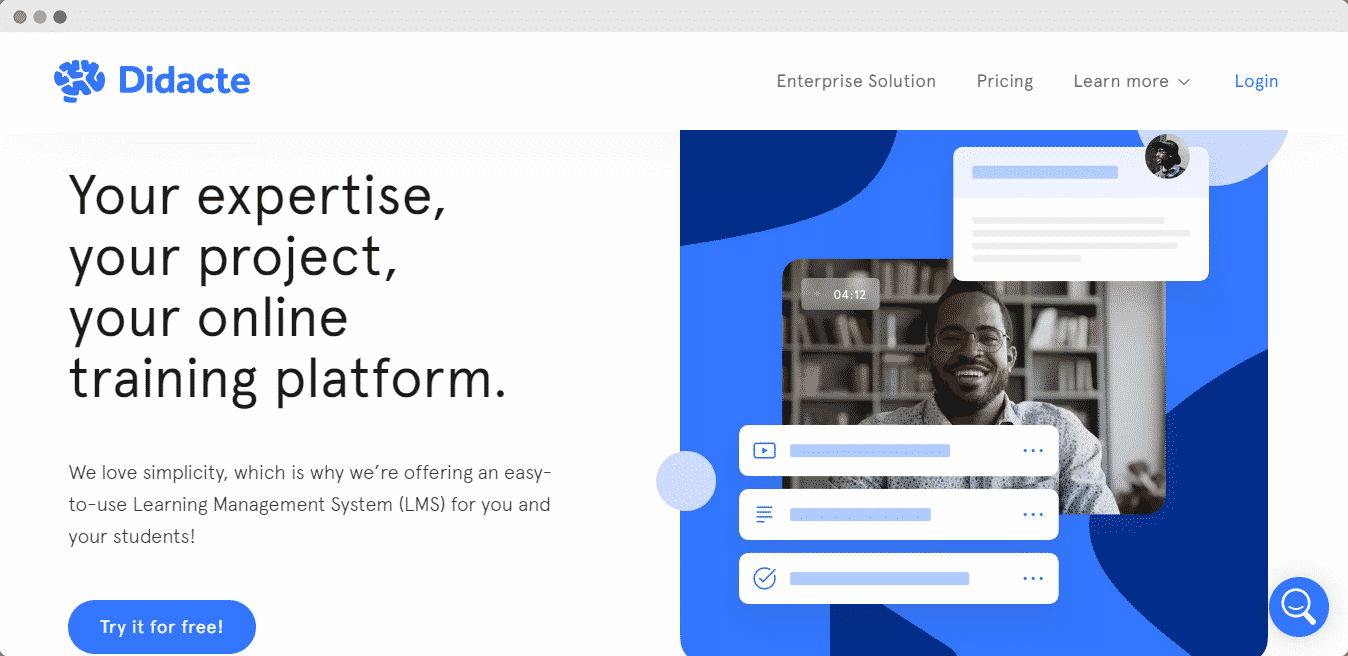
Click on the Didacte course that you want to embed on your WordPress website and copy the URL from the address bar.
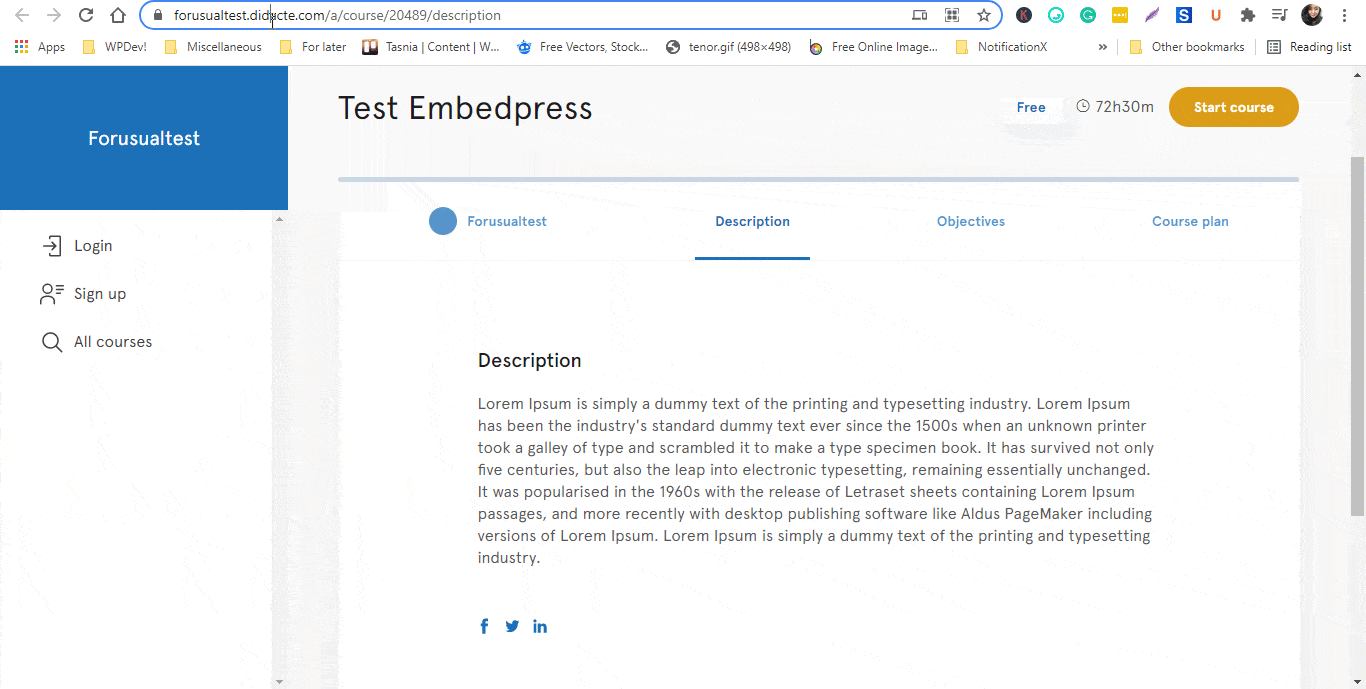
How To Embed Didacte Courses In Gutenberg Editor? #
EmbedPress comes with its own block for embedding any type of content using the Gutenberg editor. To embed Didacte courses and learning contents using Gutenberg, follow the steps below.
Step 1: Insert An EmbedPress Block #
Click on the ‘+’ icon on your post content area in the Gutenberg editor and select ‘EmbedPress.’ You can also insert EmbedPress from the ‘Add Block’ button at the top of the page.
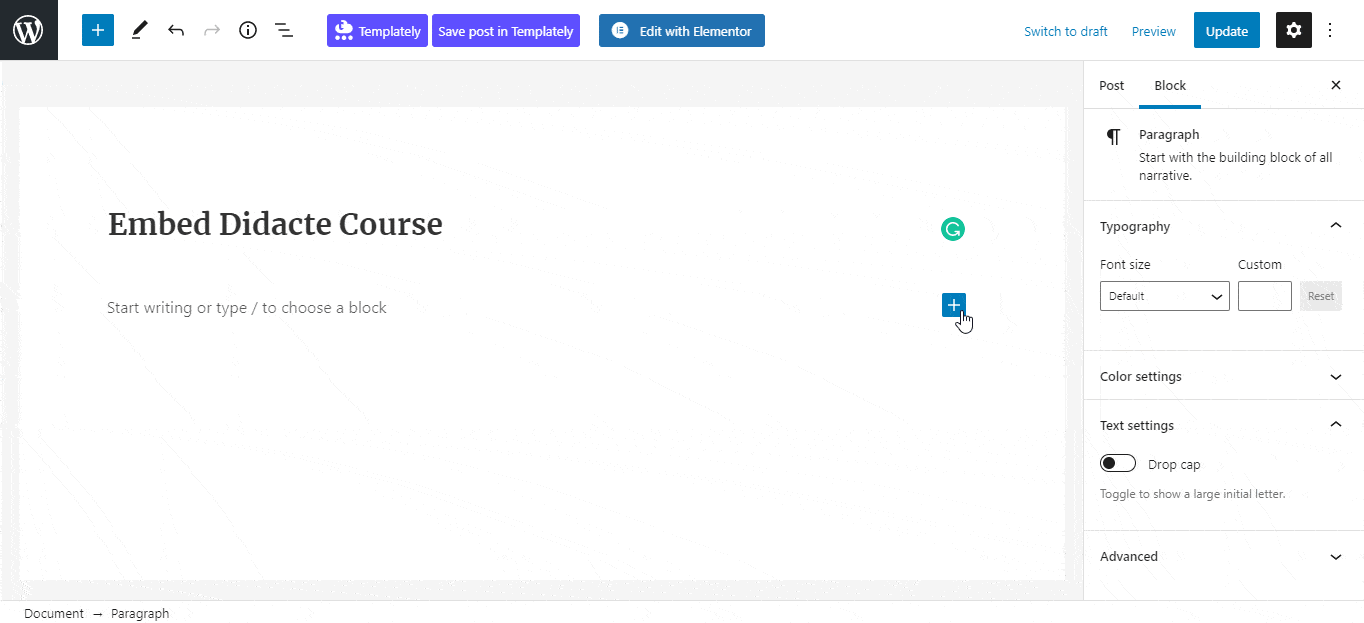
Step 2: Enter The URL Into The Block #
Afterward, paste the collected Didacte course URL on the input field and click on the ‘Embed’ button.
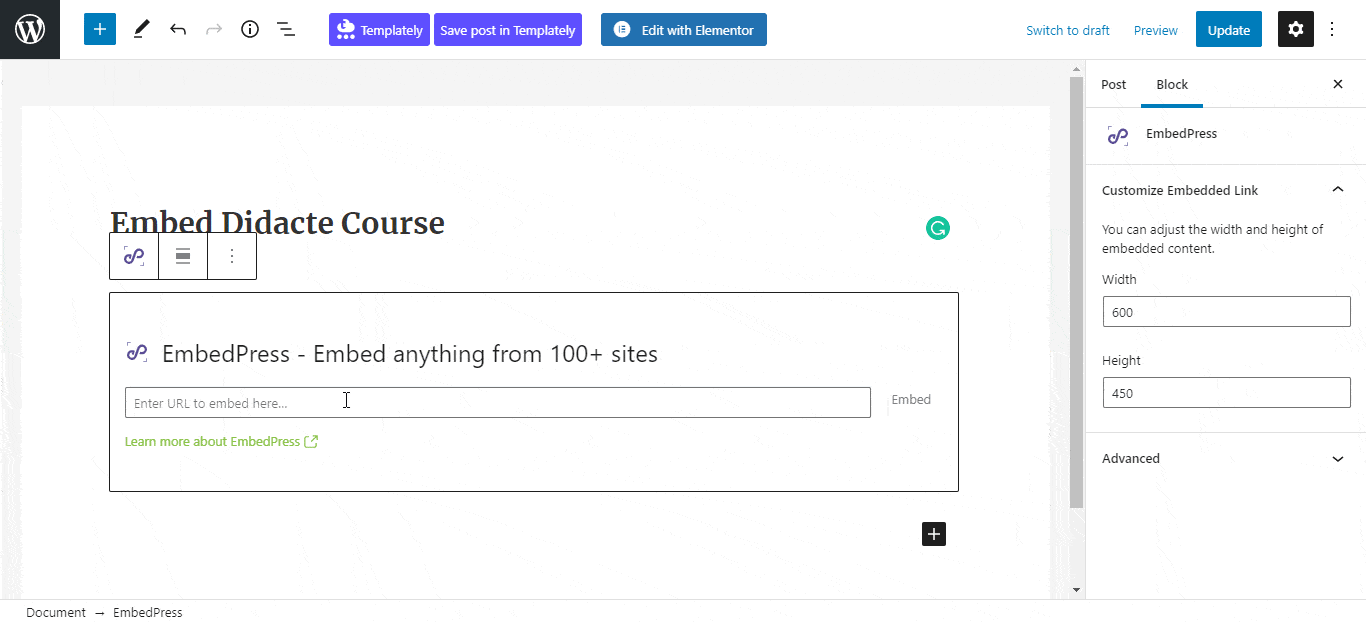
Publish your WordPress content, and the data chart will be embedded on the published page or post for your users to see.
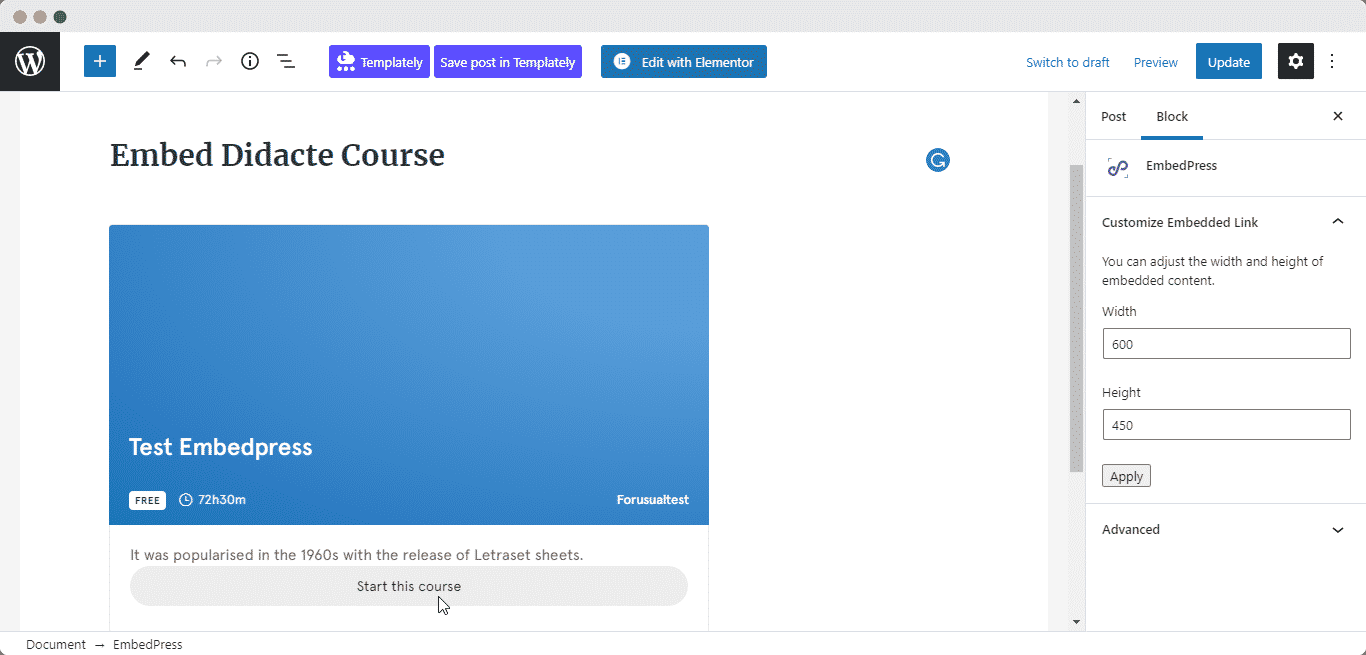
Step 3: Edit The Embedded Course #
While editing your WordPress content, you can also edit your embed with EmbedPress. To edit the embed on the Gutenberg editor, click on the EmbedPress block on your editor.
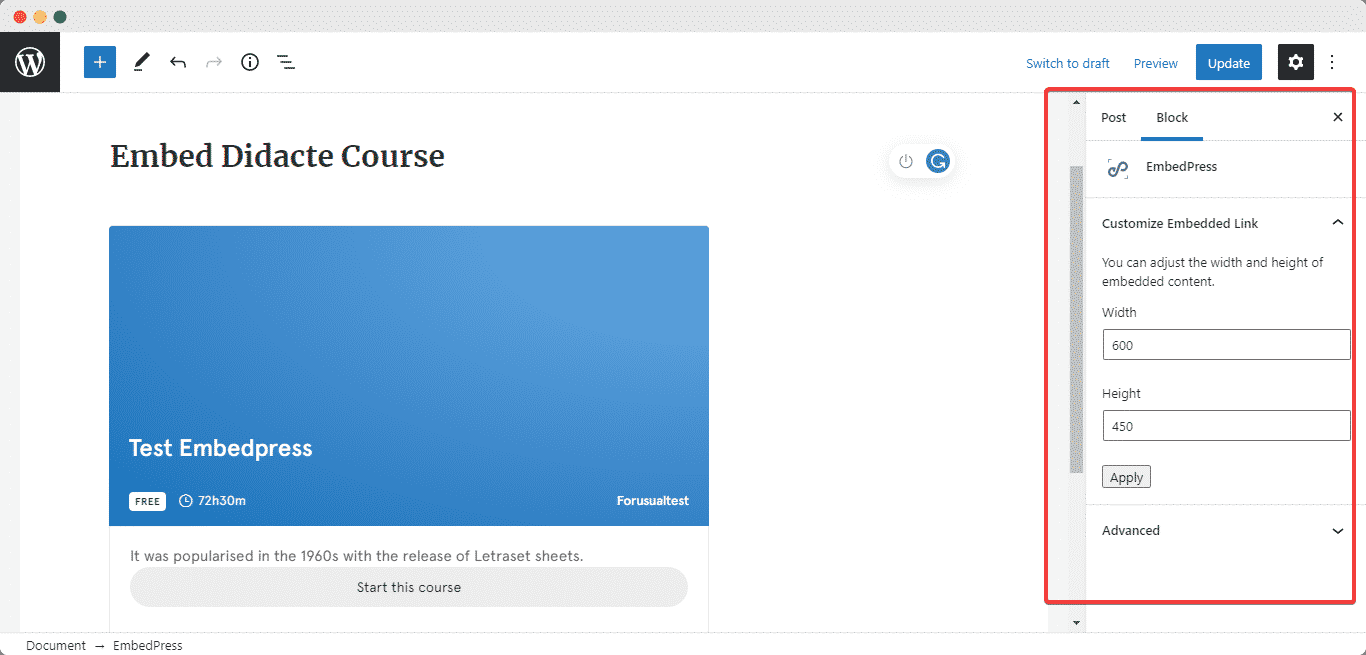
The block customizer will appear on the right-side panel of the editor. You can change the dimensions of your embedded course content and modify it the way you need it with absolute ease.
How To Embed Didacte Course In Elementor Editor? #
You can embed Didacte course contents by using EmbedPress on the Elementor editor. First, click on ‘Edit with Elementor’ at the top of your page. It will take you to the Elementor editing panel.
Step 1: Search & Insert The Widget #
Search for the EmbedPress element on the widget panel and then drag & drop the ‘EmbedPress’ widget onto the editor interface, as shown below.
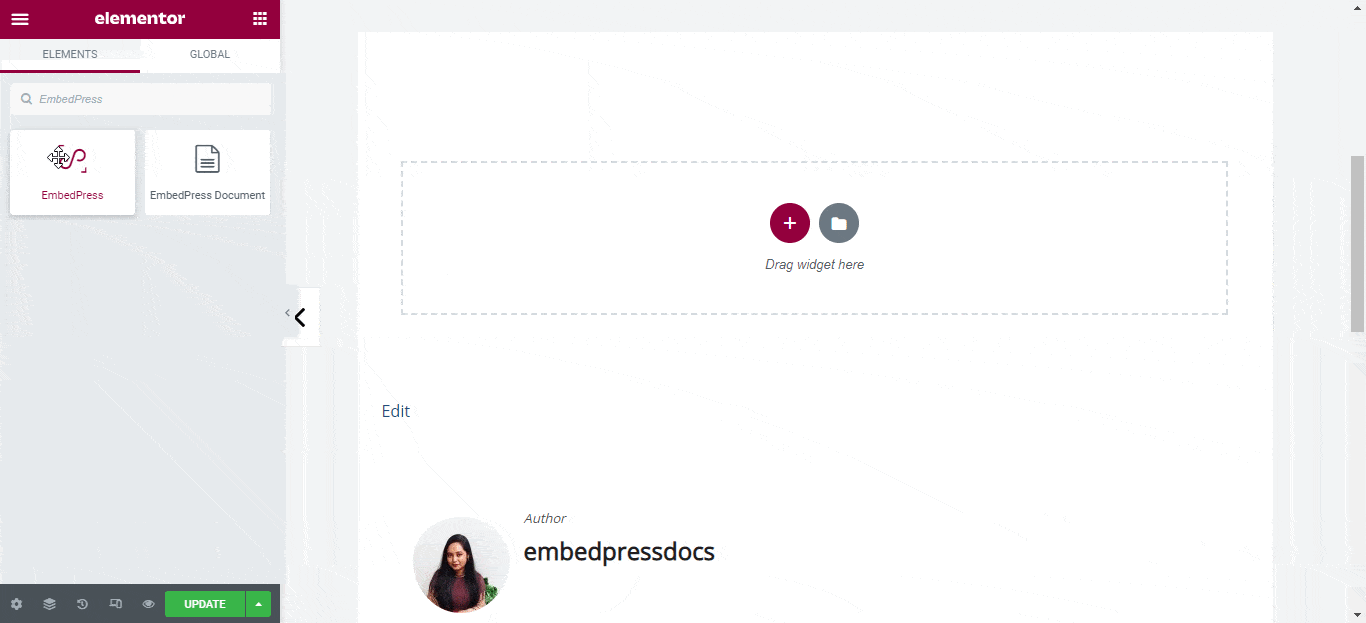
Step 2: Paste The URL In ‘Content Settings’ #
Afterward, paste the course link onto the ‘Content Settings’ input field. Your embedded course content will automatically be uploaded onto your Elementor editor.
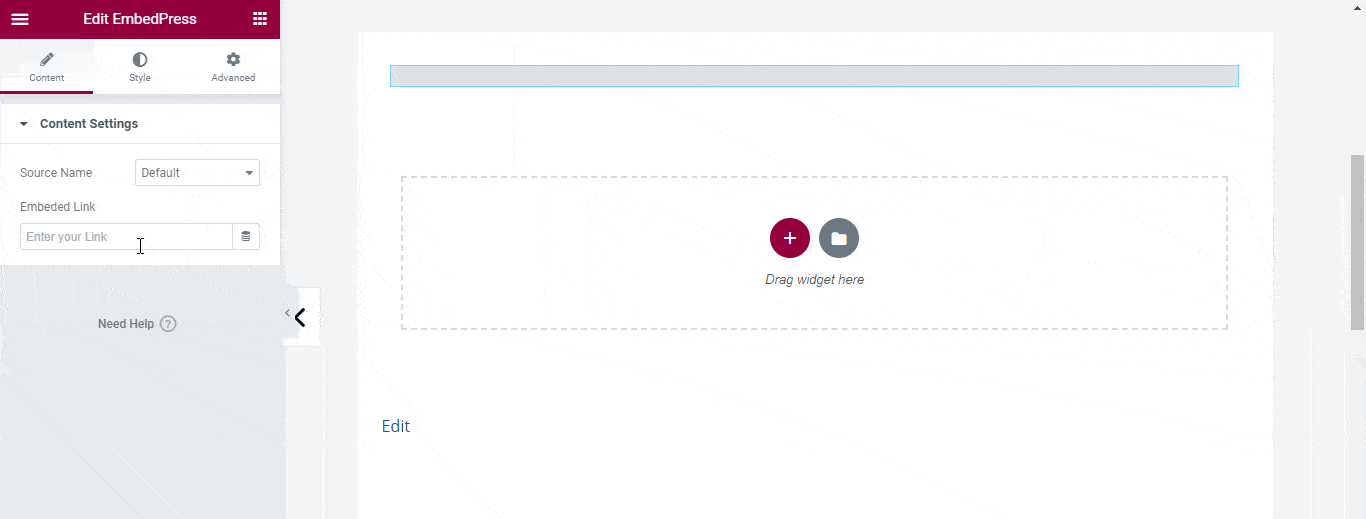
Publish your post or page, and your website users will be able to see the embedded content.
Step 3: Style Your Embedded Content #
You can edit the embedded course on the Elementor editor with a few easy steps. First, go to the ‘Style’ tab on the Elementor side panel.
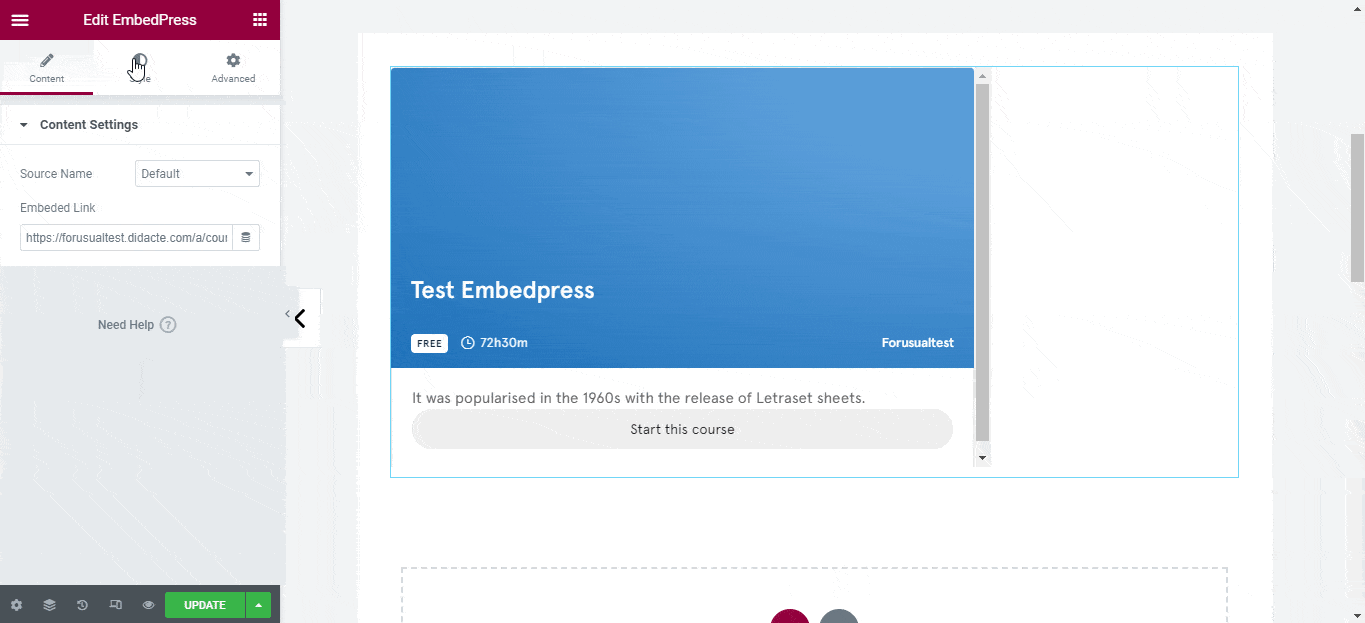
Here, you can change the dimensions, aspect ratios, and background color of the course content as necessary.
How To Embed Didacte Course In Classic Editor? #
You can effortlessly embed Didacte course contents onto your Classic editor with just a few clicks.
Step 1: Paste The Link On Classic Editor #
Paste the URL directly onto the ‘content area’ of your Classic editor interface, and make this link ‘Publish’.
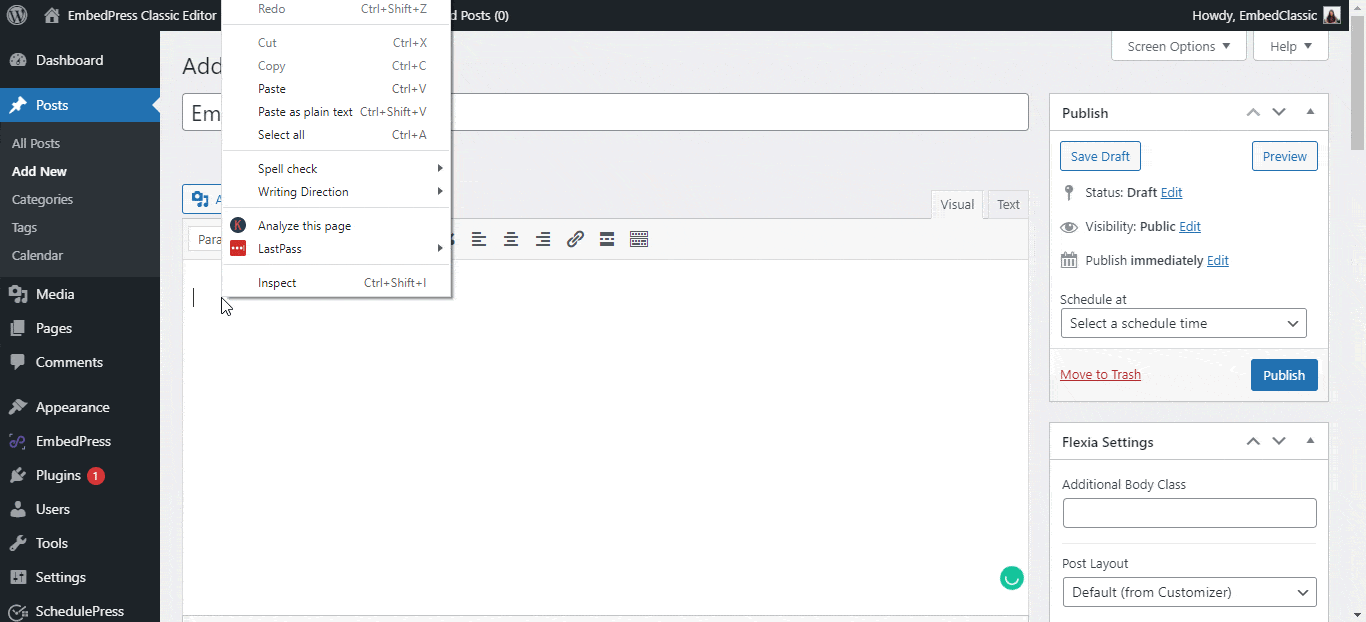
#
Step 2: Check Embedded Post On WordPress Site #
Afterward, hit the ‘Preview’ button to check your embedded post on your website. You will then see the course content will automatically be embedded onto your WordPress website.
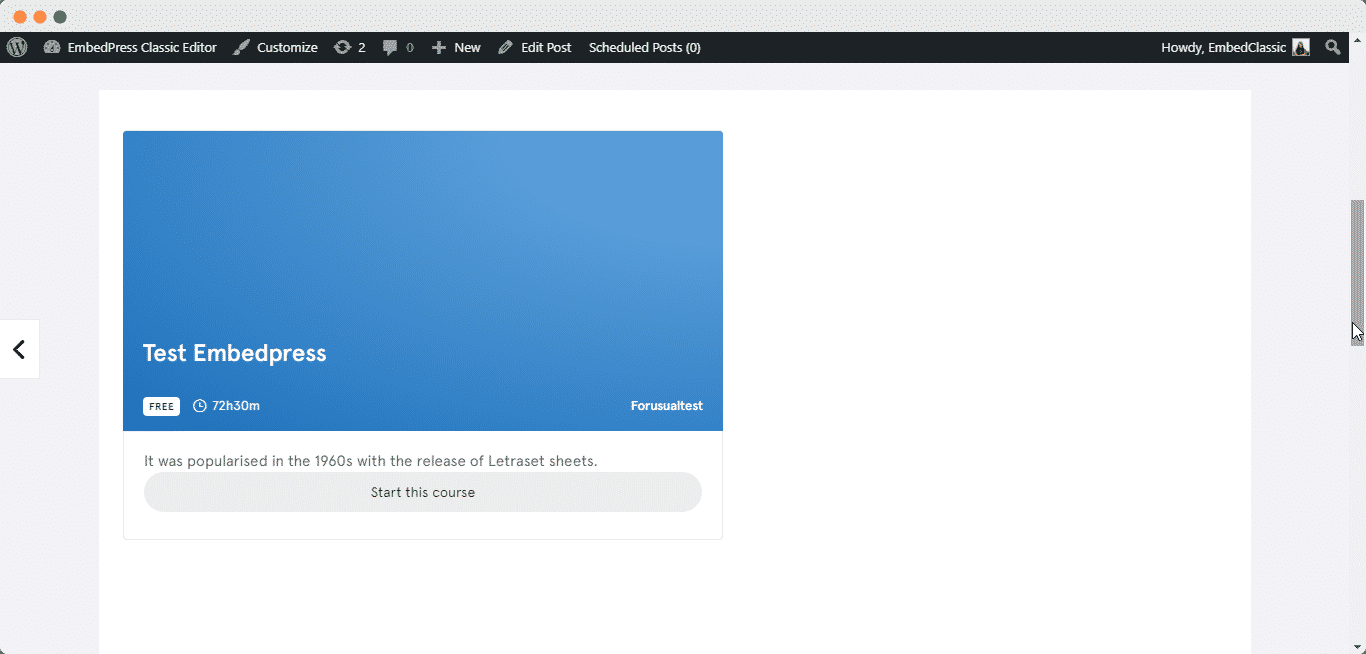
With these simple steps, you can embed Didacte course content instantly into your WordPress website with EmbedPress using any of Gutenberg Editor, Classic Editor, or Elementor Editor.
If you are facing problems and require further assistance, feel free to contact our support or join our Facebook Community to get in touch with WordPress experts and content creators like yourself.






