Apple Podcasts is an audio streaming service and media player app created by Apple Inc. that allows users to download, stream, discover, play, and share any sort of podcast.
EmbedPress PRO helps you out to embed Apple podcasts effortlessly for artists in your WordPress favorite editors. You will be able to embed Apple podcast playlists or single episodes on your website without any hassle and any embedding code. All you need is the podcast URL and you can instantly embed the content making your website more interactive and engaging.
Here’s how to embed Apple podcasts into your WordPress site, using this EmbedPress PRO plugin following some simple easy steps.
How To Collect Your Apple Podcast URL? #
To collect the podcast file URL, visit the Apple Podcast website and simply navigate to your desired podcast that you want to embed on your site.
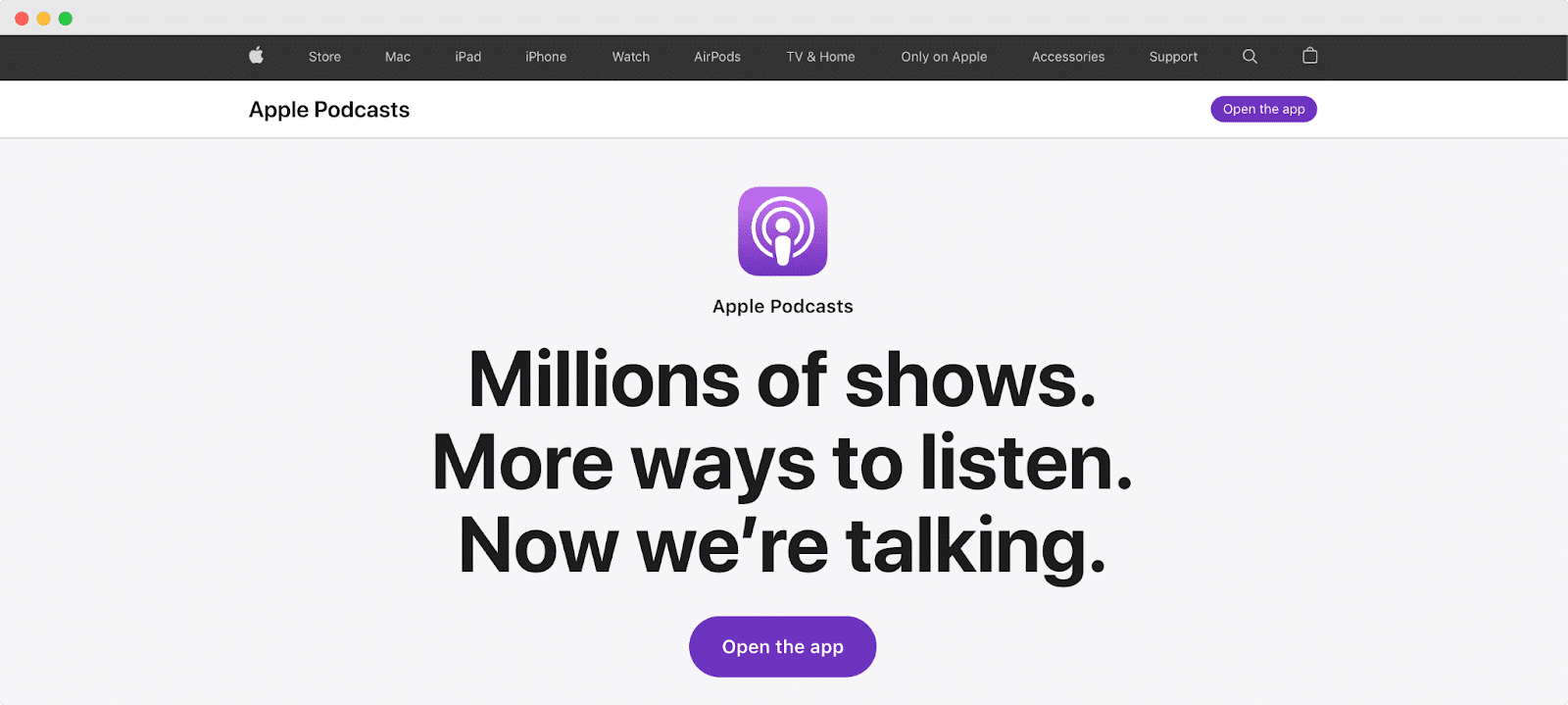
You can now embed entire playlists or single episodes from the Apple Podcast. Browse through their library to find the podcast that you want to embed.
Collect Your Podcast Playlist URL: #
Select the podcast that you want to embed onto your WordPress site. Then click on the ‘share’ button, as shown below. Then copy the embed link from the ‘Link’ icon.
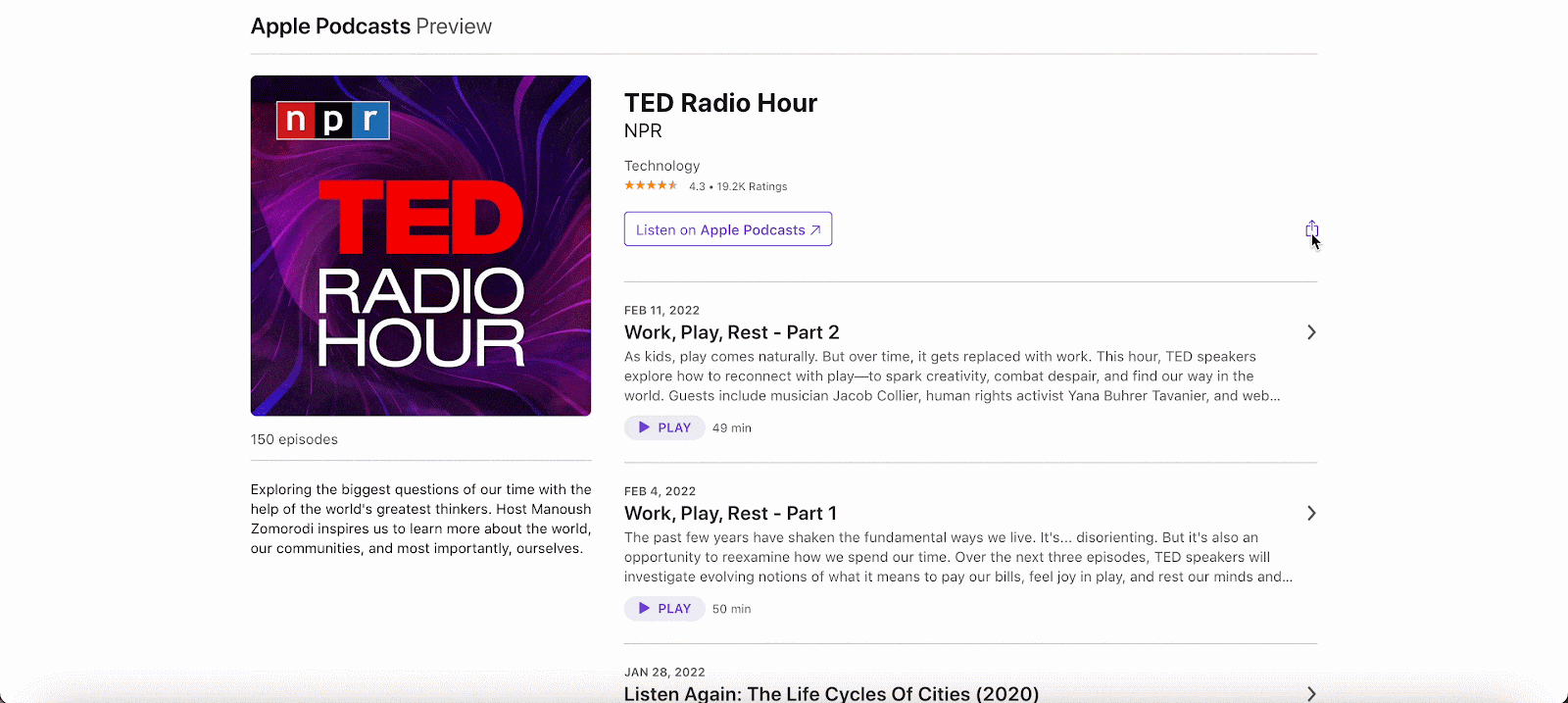
Collect Your Single Episode URL: #
Click on the single episode that you want to embed onto your site and similarly click on the ‘share’ button. And again, copy the embed link from the ‘Link’ icon.
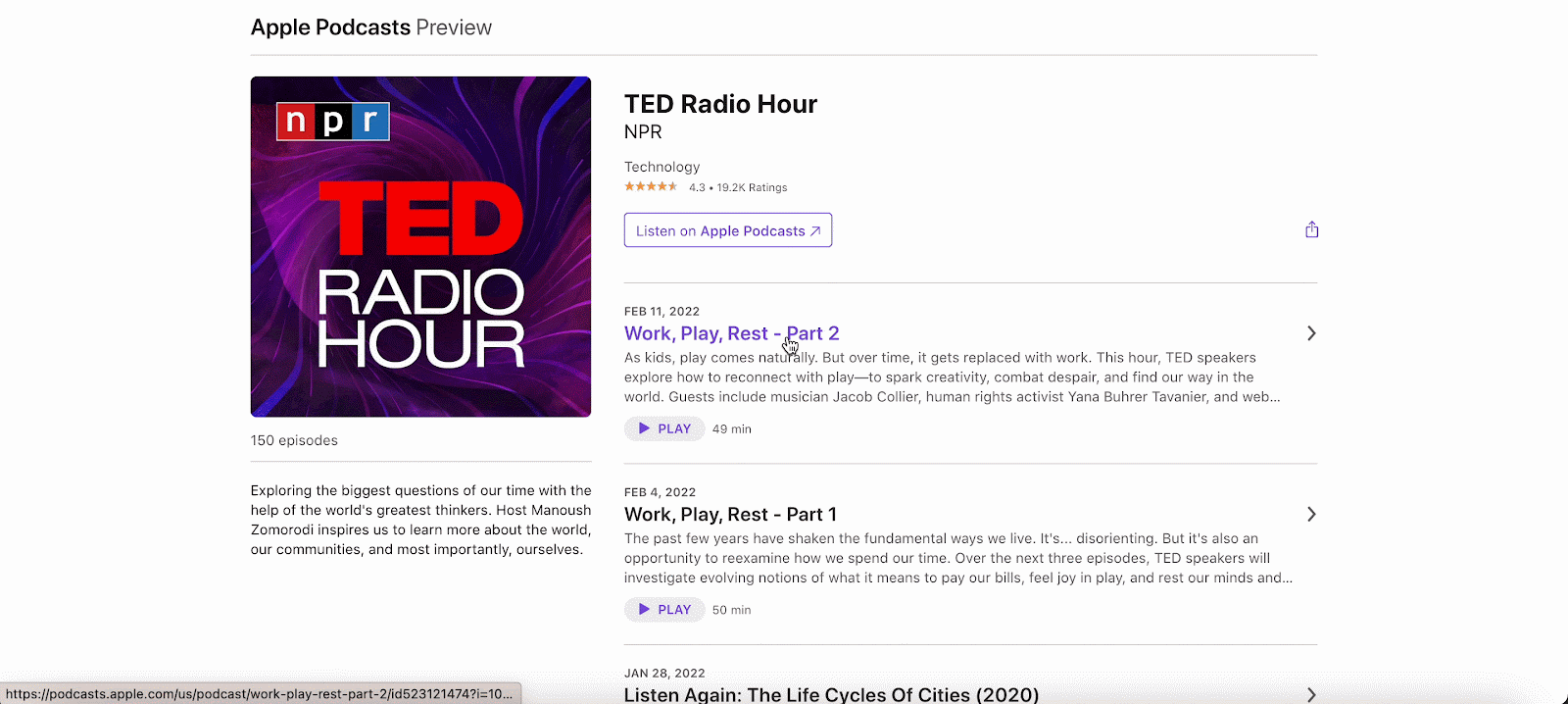
How To Embed Apple Podcasts In Gutenberg Editor? #
EmbedPress comes with its own block for embedding any type of content using the Gutenberg editor. To embed apple podcasts in Gutenberg Editor, follow the steps below.
Note: You must install and activate EmbedPress PRO on your site as Apple Podcast is a premium content source
Step 1: Insert An EmbedPress Block #
Click on the ‘+’ icon on your post content area in the Gutenberg editor and select ‘EmbedPress.’ You can also insert EmbedPress from the ‘Add Block’ button at the top of the page.
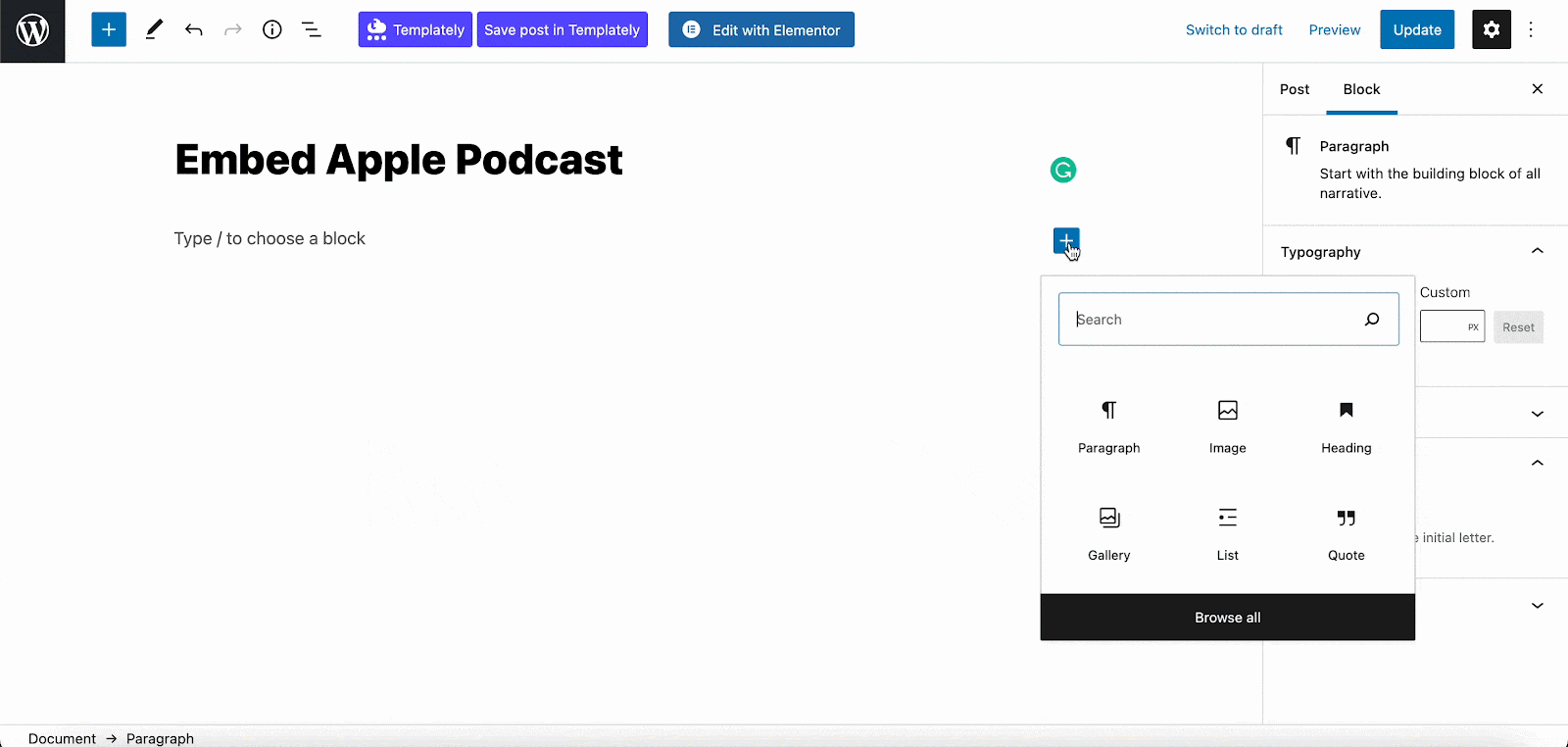
Step 2: Enter the URL Into The Block #
Now paste the collected podcast (playlist or episode) URL on the input field and click on the ‘Embed’ button. Your URL will automatically be transformed into an embed of your Apple podcast URL.
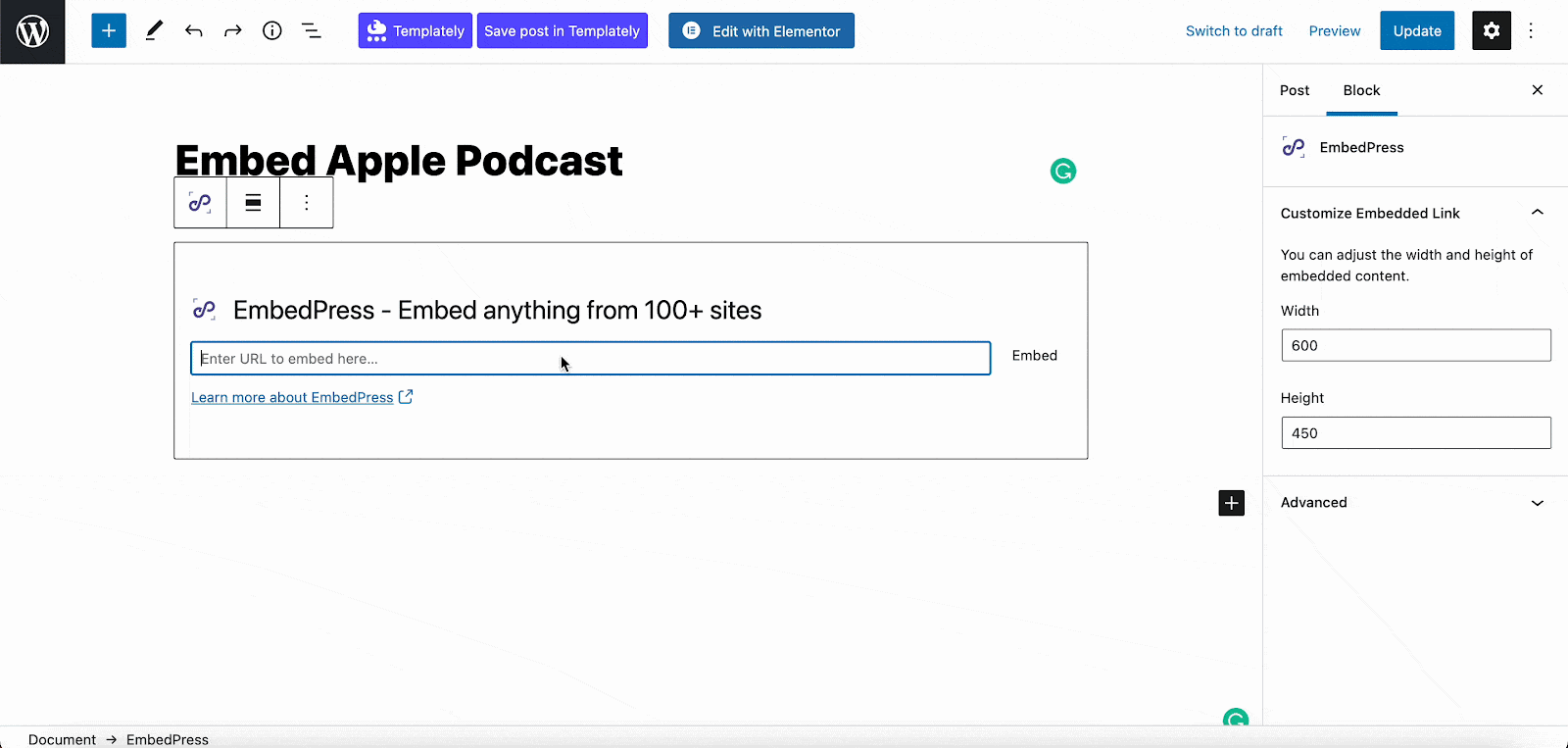
Afterward, Publish your WordPress content, and the Apple podcast will be embedded automatically on your published page or post for users to see.
Step 3: Edit Your Podcast Embed #
To edit the podcast embed on the Gutenberg editor, click on the EmbedPress ‘Block’ on your Gutenberg editor.
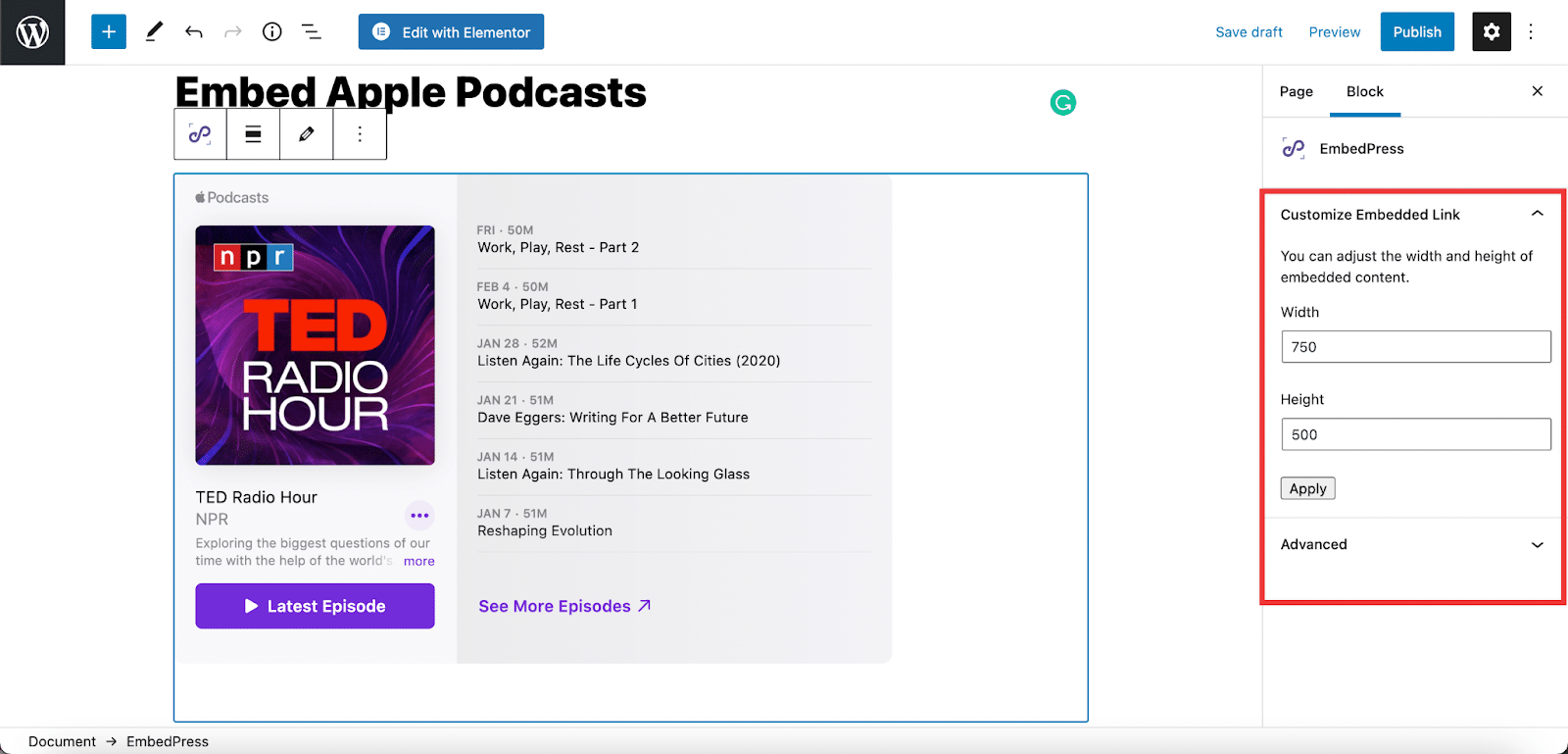
You can change the dimensions of your embedded podcasts and modify them the way you need with absolute ease on the block customizer. That appears on the side panel of the Gutenberg Editor.
How To Embed Apple Podcasts In Elementor Editor? #
You can embed Apple podcasts (playlist or episode) by using EmbedPress on the Elementor editor. First, click on ‘Edit with Elementor’ at the top of your page or post. It will take you to the Elementor editing panel.
Step 1: Search & Insert The Widget #
Search for the EmbedPress element on the widget panel and then drag & drop the ‘EmbedPress’ widget onto the editor interface, as shown below.
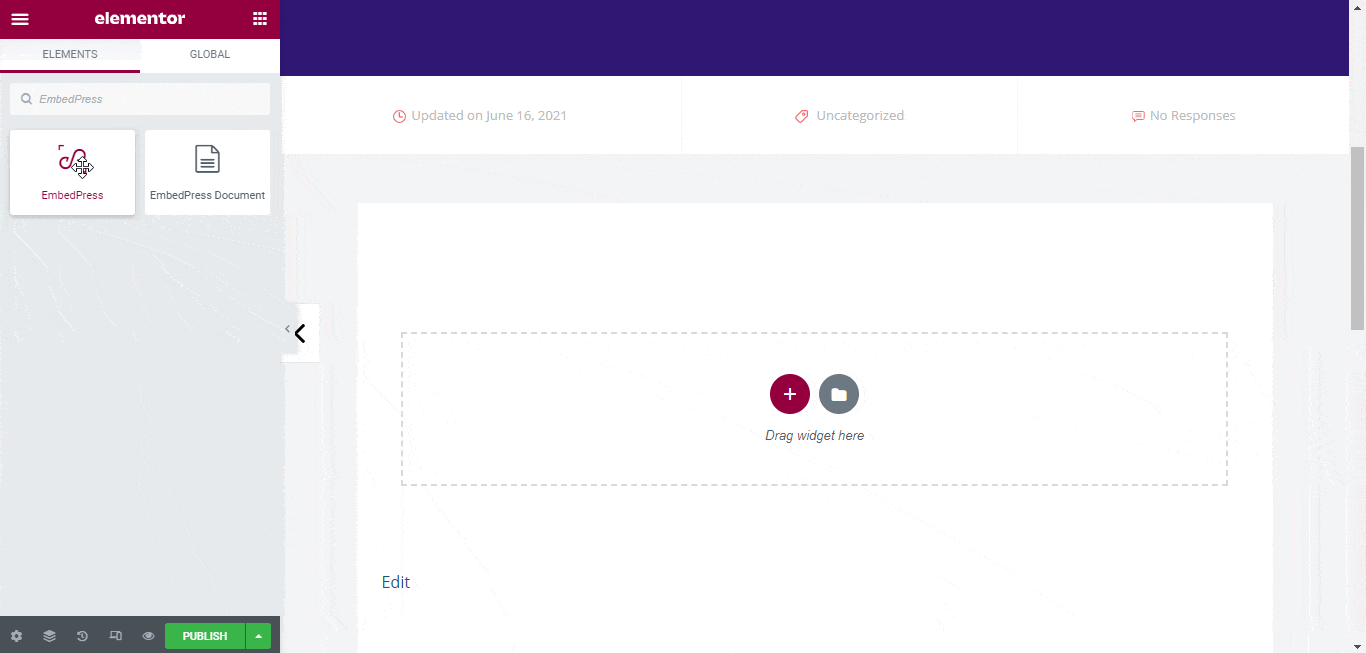
Step 2: Paste The URL In ‘Content Settings’ #
Afterward, paste the podcast link onto the ‘Content Setting’ input field. Your embedded podcast will automatically be uploaded onto your Elementor editor.
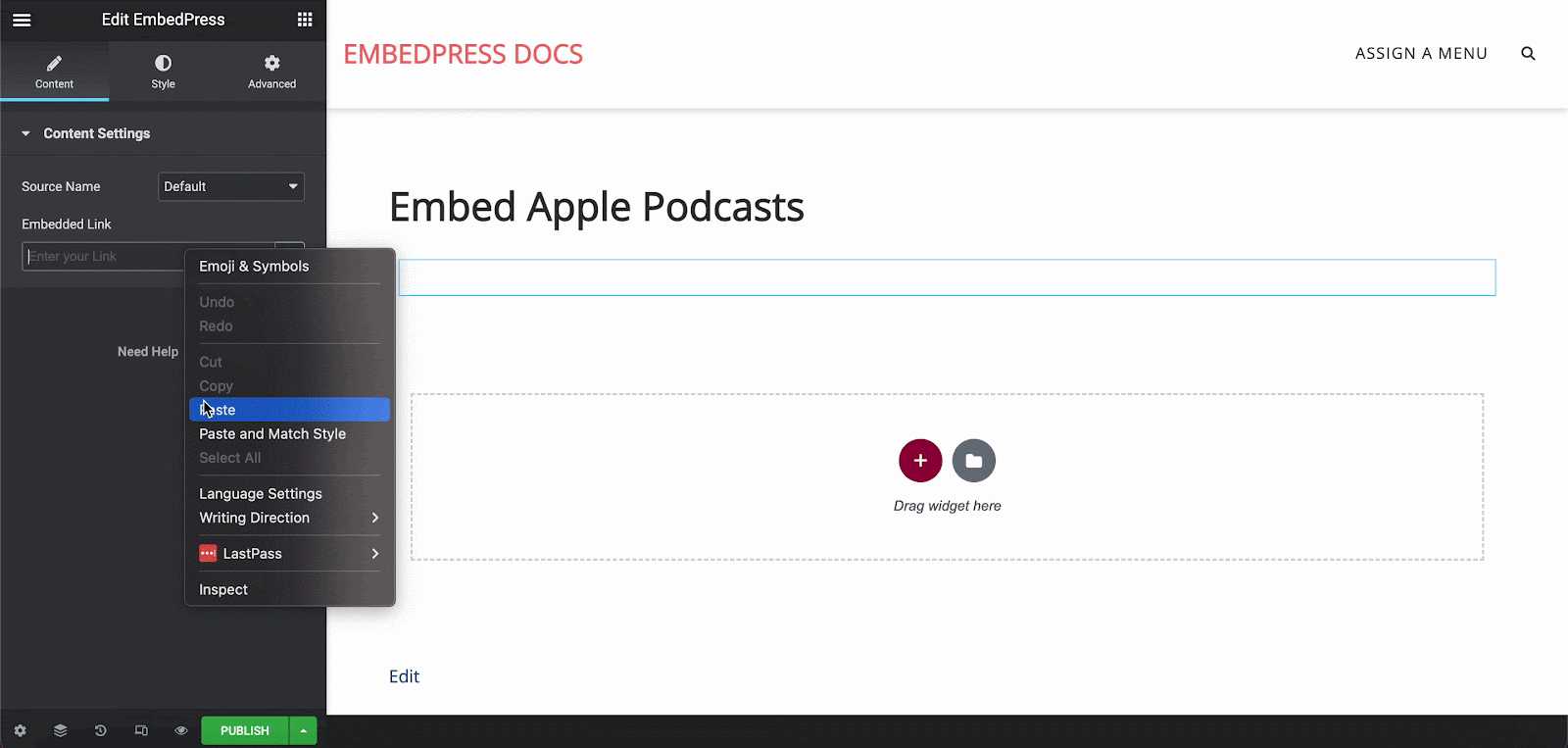
Publish your post or page, and your website users will be able to see the embedded content.
Step 3: Style Your Embedded Content #
You can edit the embedded podcasts on the Elementor editor with a few easy steps. First, go to the ‘Style’ tab on the Elementor side panel.
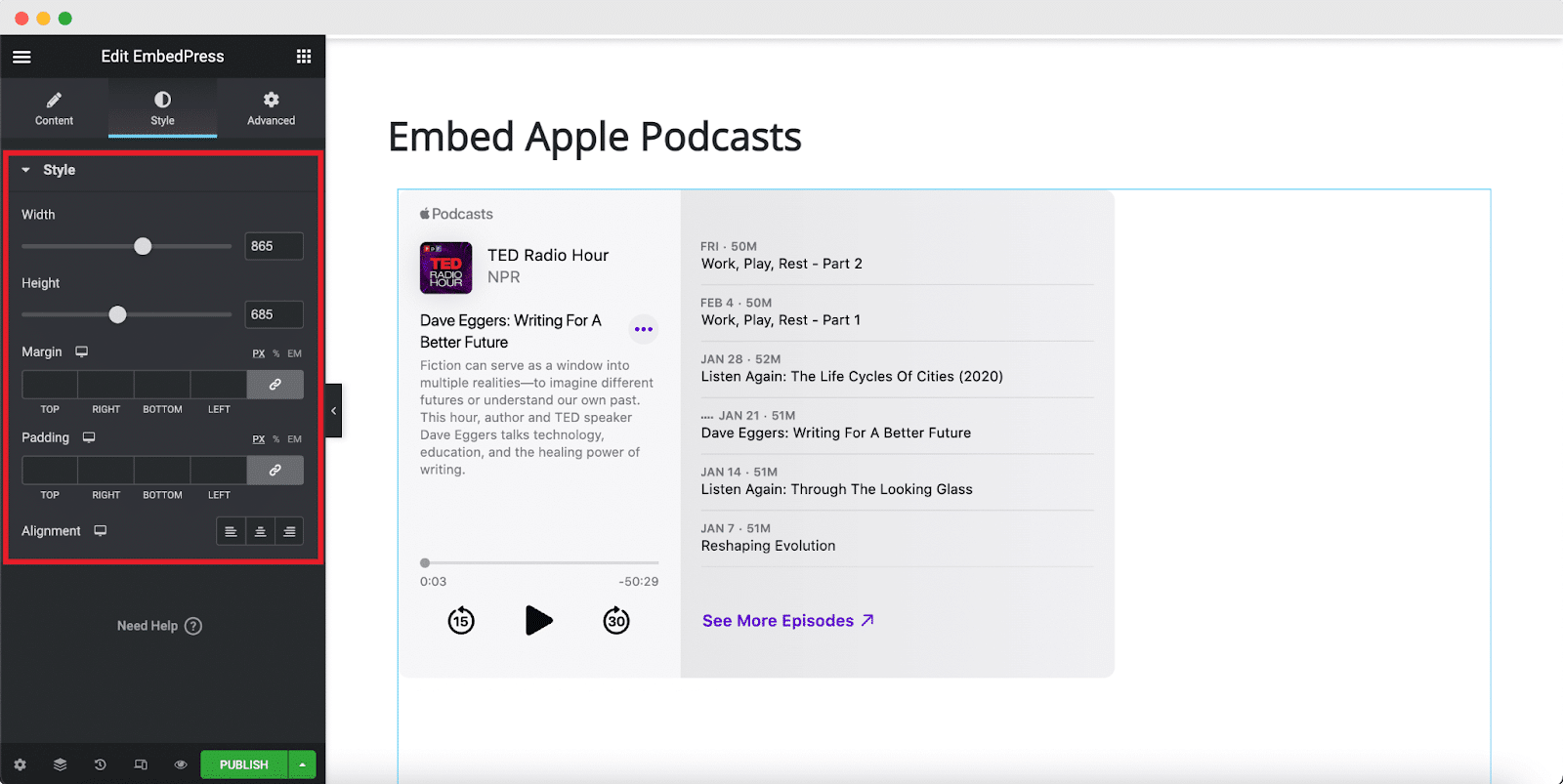
Here, you can change the dimensions, aspect ratios, and background color of the Apple podcast content as necessary.
How To Embed Apple Podcast In Classic Editor? #
You can effortlessly embed Apple podcasts files onto your Classic editor with just a few clicks.
Step 1: Paste The Link On Classic Editor #
Paste the URL directly onto the ‘content area’ of your Classic editor interface. Purple background with a “Loading your embed…” message will appear in the content area for a few seconds.
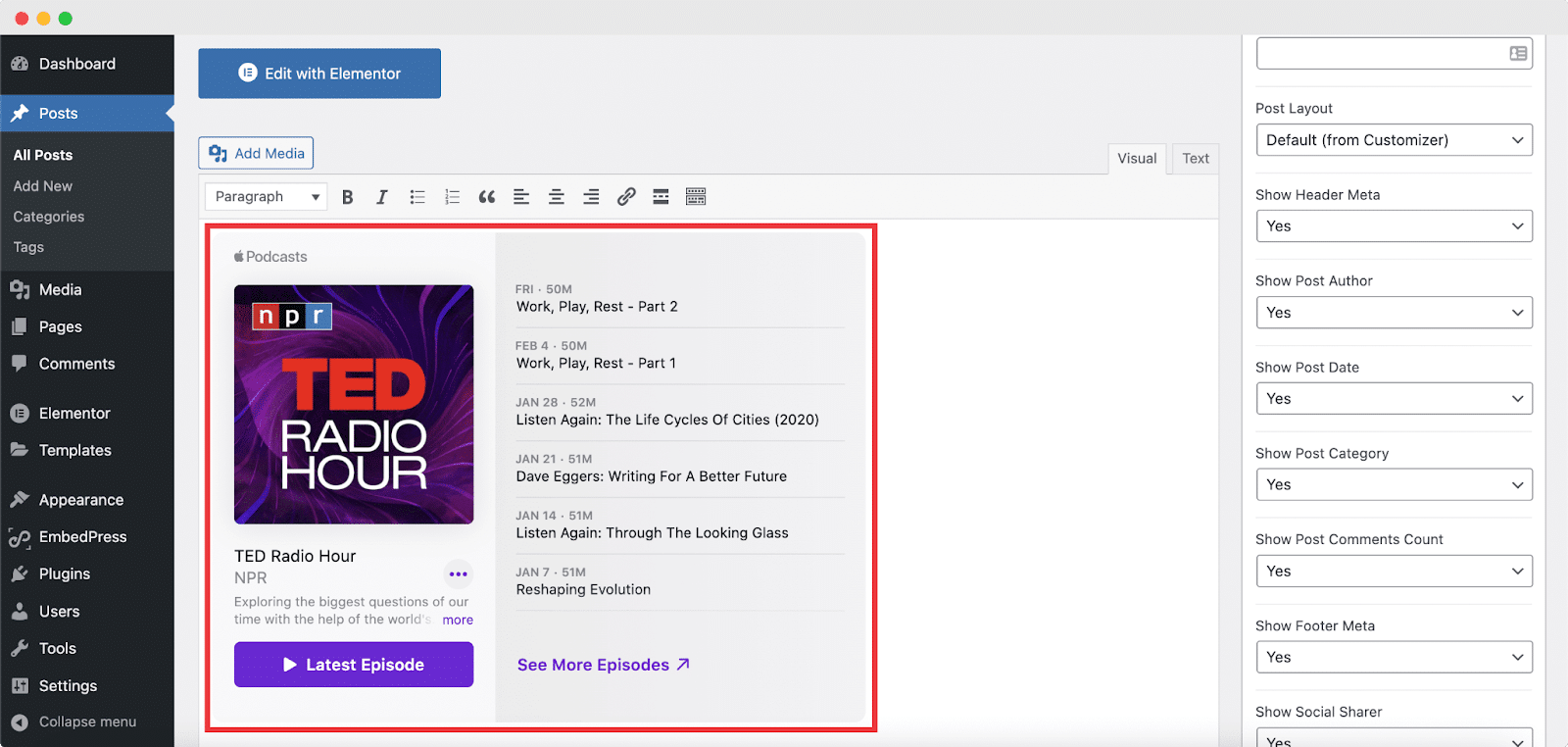
The URL will be automatically converted into an embed of your Apple podcast. Publish and preview the post or page, and your users will be able to view and listen to your preferred podcasts with ease.
Step 2: Edit The Embedded Podcast File #
If you want to edit your embedded podcast on Classic Editor, move the mouse pointer over the Apple podcast embed. A purple button will show up at the top. Just click the pencil icon, and a pop-up window will be visible with more options. There you can make the changes and customize the look.
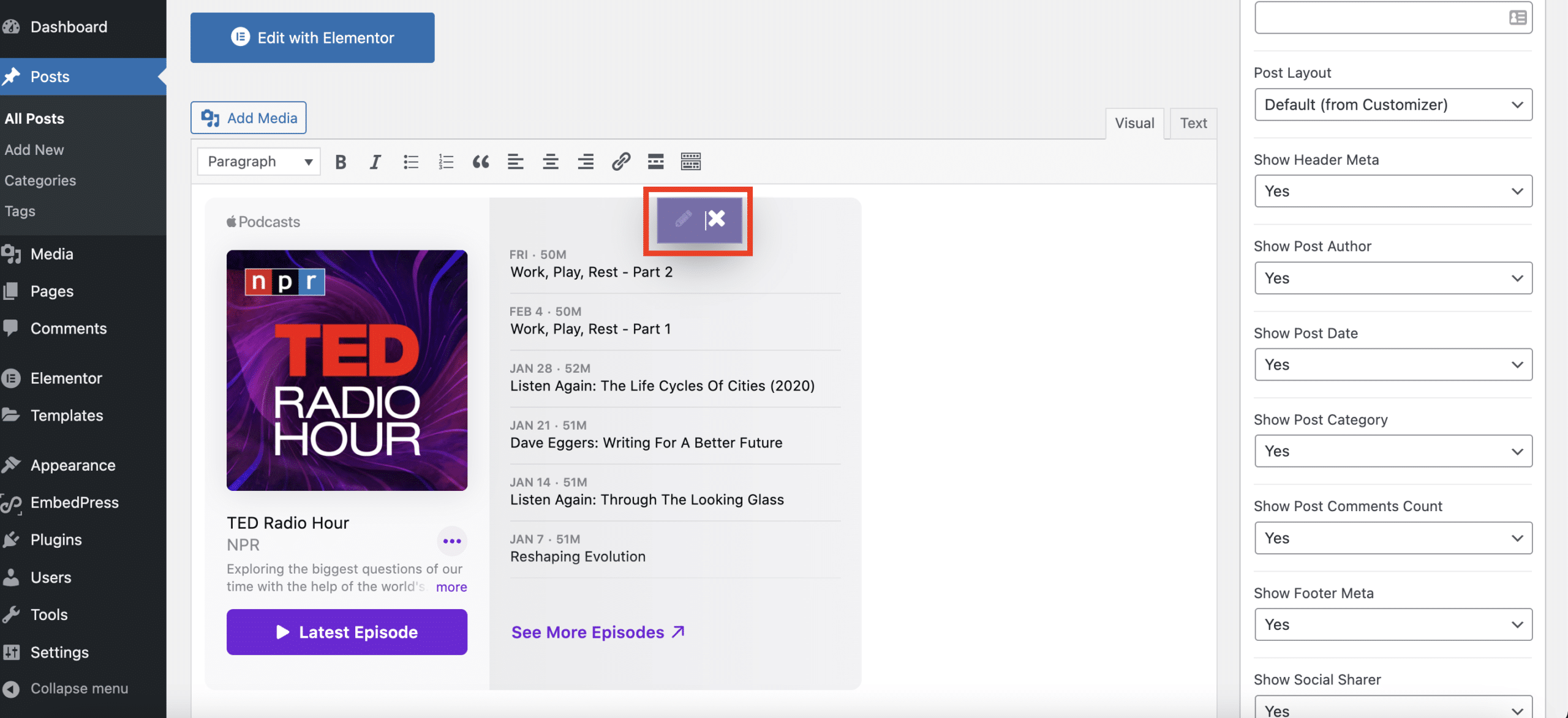
The Apple Podcast In The Final Outcome #
With these simple steps, you can embed fully responsive and functional Apple podcasts instantly into your WordPress website with EmbedPress PRO using any of Gutenberg Editor, Classic Editor, or Elementor Editor.
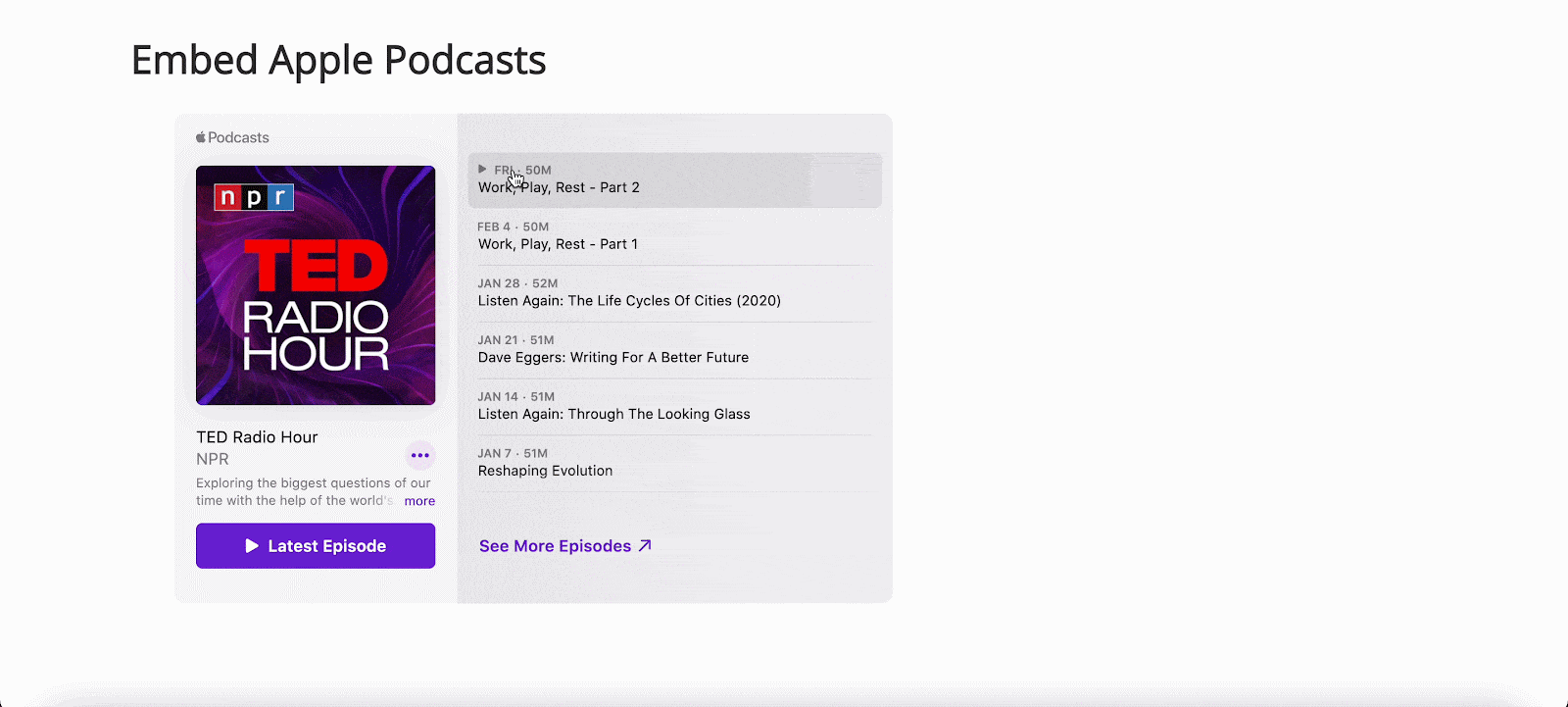
If you are facing problems and require further assistance, feel free to contact our support or join our Facebook Community to get in touch with WordPress experts and content creators like yourself.






