- How To Generate Instagram Access Tokens For Personal Account?
- Step 1: Add A New App On Meta For Developers
- Step 2: Provide Details Of Your App
- Step 3: Add use cases Of Your App
- Step 4: Select the App Type
- Step 5: Create Your App
- Step 6: Add Products To Your APP
- Step 7: Add the Instagram Account As A Tester
- Step 8: Generate Access Token
- Step 9: Integrate The Access Token With EmbedPress
- How To Generate Instagram Access Token For Business Account?
- Step 1: Connect Your Instagram Account To Facebook
- Step 2: Add A New App On Meta For Developers
- Step 3: Provide Details Of Your App
- Step 4: Add use cases Of Your App
- Step 5: Select the App Type
- Step 6: Create Your App
- Step 7: Set Up Facebook Login For Business To Your App
- Step 8: Generate Instagram Access Token
- Step 9: Integrate The Access Token With EmbedPress
With EmbedPress, you can easily embed Instagram feeds, profiles, hashtags, etc. You will need an Instagram access token to seamlessly embed Instagram posts. You can easily integrate multiple Instagram access tokens, i.e., personal and business accounts.
Let’s check out how to generate and retrieve Instagram access tokens of personal and business accounts and use them for EmbedPress.
How To Generate Instagram Access Tokens For Personal Account? #
Follow this step-by-step guideline to generate and retrieve an Instagram access token for a personal account.
Step 1: Add A New App On Meta For Developers #
To get your access token from Instagram, you need to create an app on Facebook Developers. To do this, log in to your Facebook profile and go to your Facebook Developers Account. Once you are logged in, you need to add a new app and click on the ‘Create App’ button, as shown below.
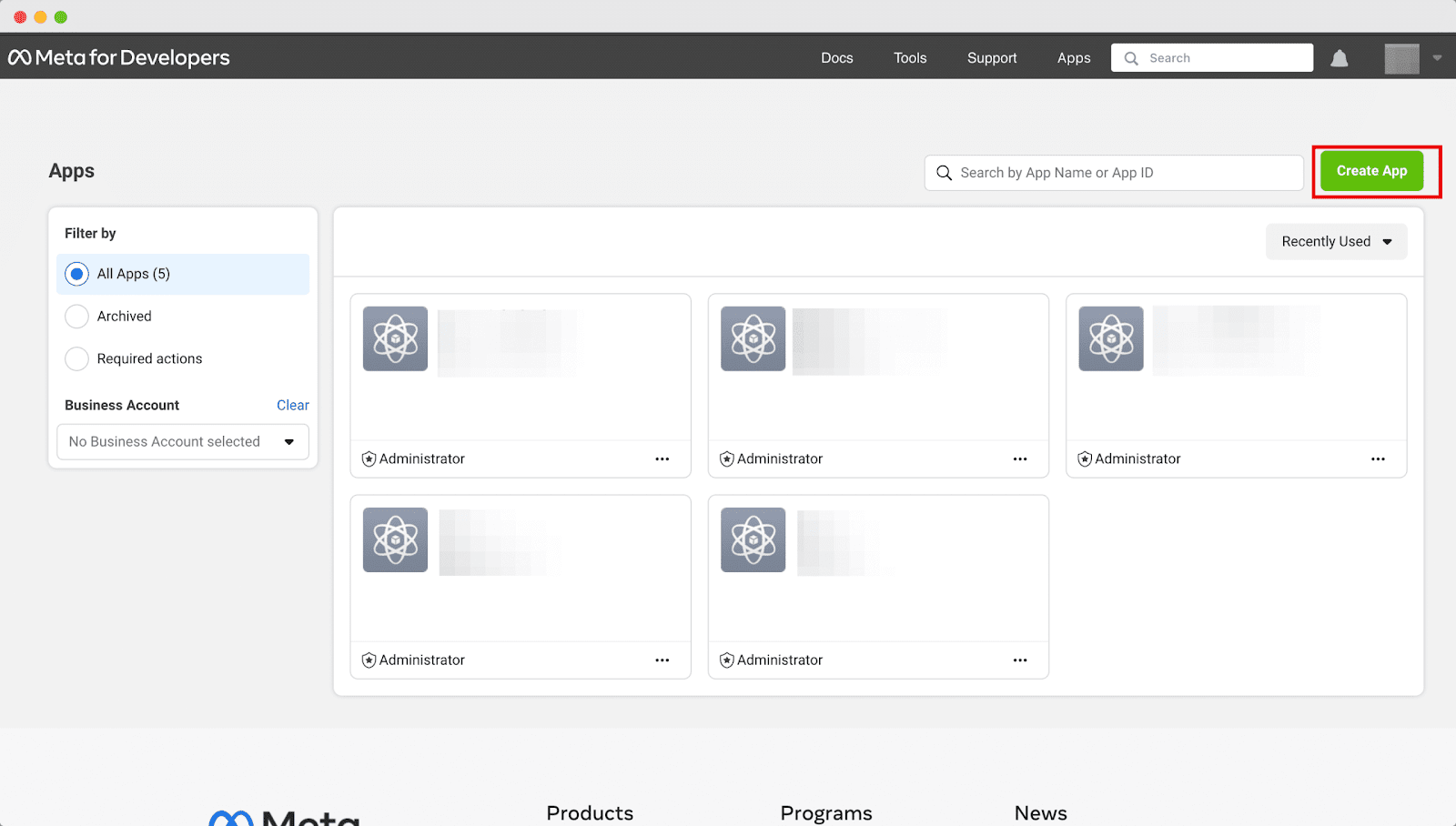
Step 2: Provide Details Of Your App #
Next, you need to provide your ‘App Name,’ ‘App Contact Email,’ in the designated fields and click on the ‘Next’ button.
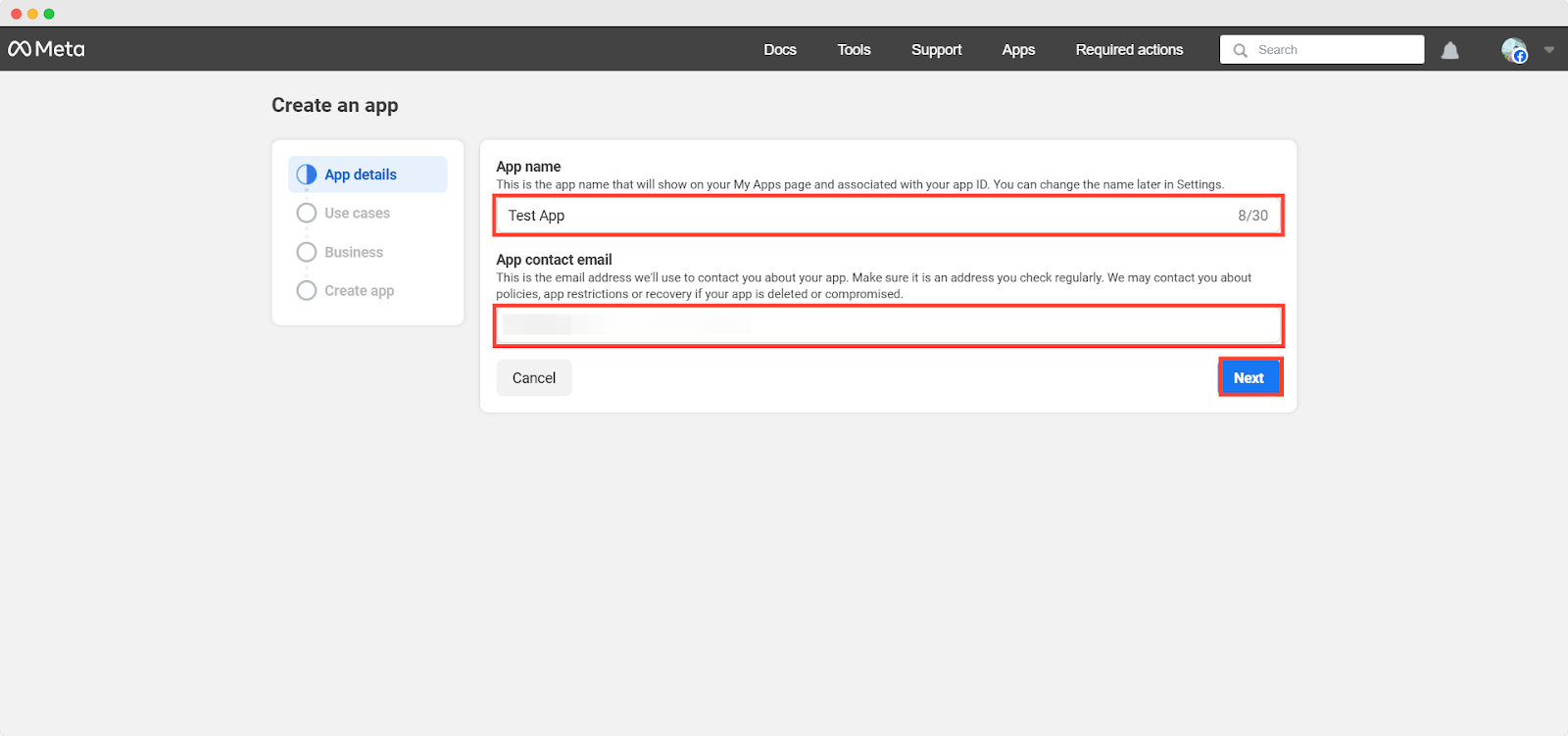
Step 3: Add use cases Of Your App #
Now specify your app’s use cases from ‘Run ads to promote your app’ ‘Access the Threads API’, ‘Launch a game on Facebook’ or ‘Other’ options. Here, choose the ‘Other’ option and the click on the ‘Next’ button.
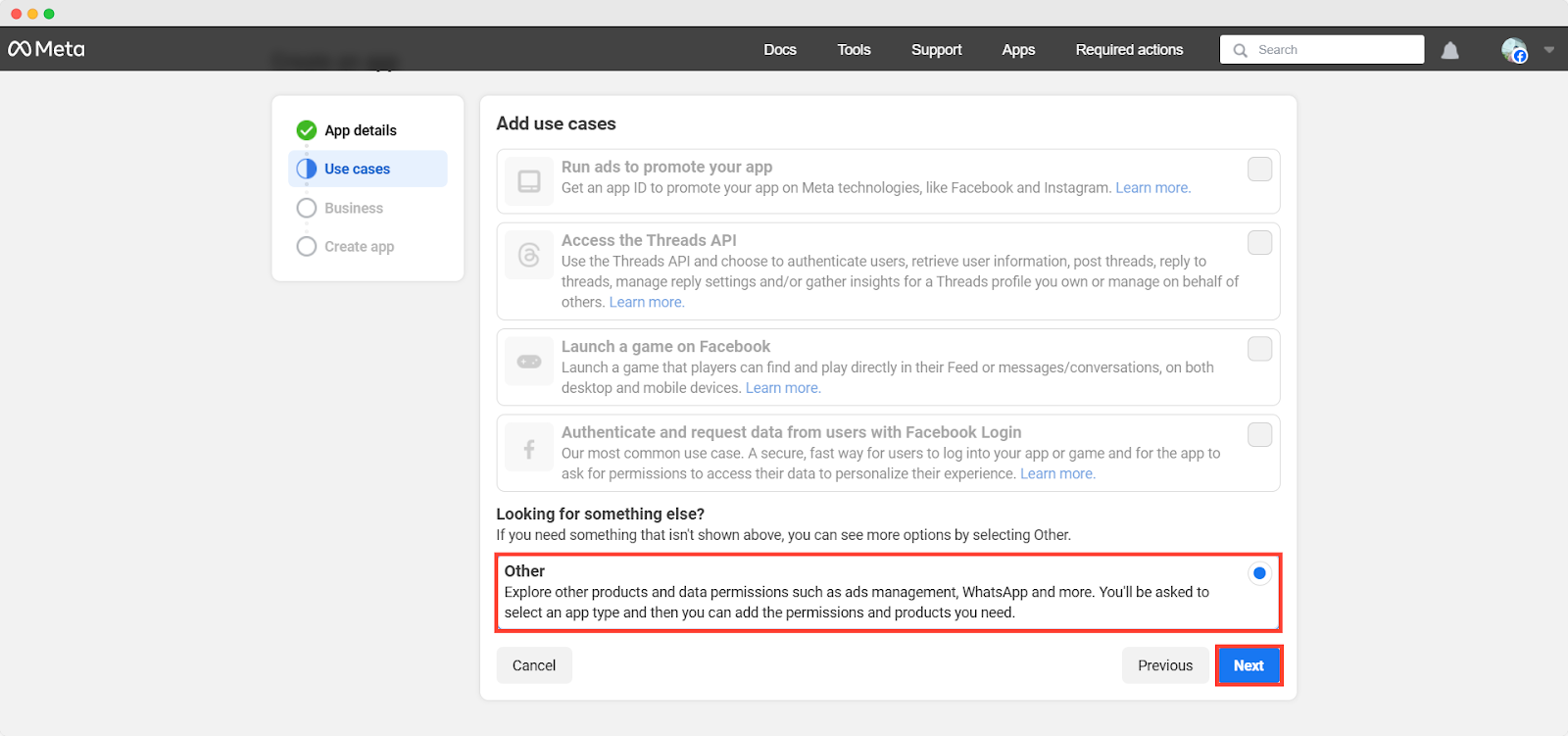
Step 4: Select the App Type #
On the next screen, you will get the two App Type: ‘Consumer’ & ‘Business’ for app type. Click on the ‘Business’ as your app type and hit on the ‘Next’ button to proceed.
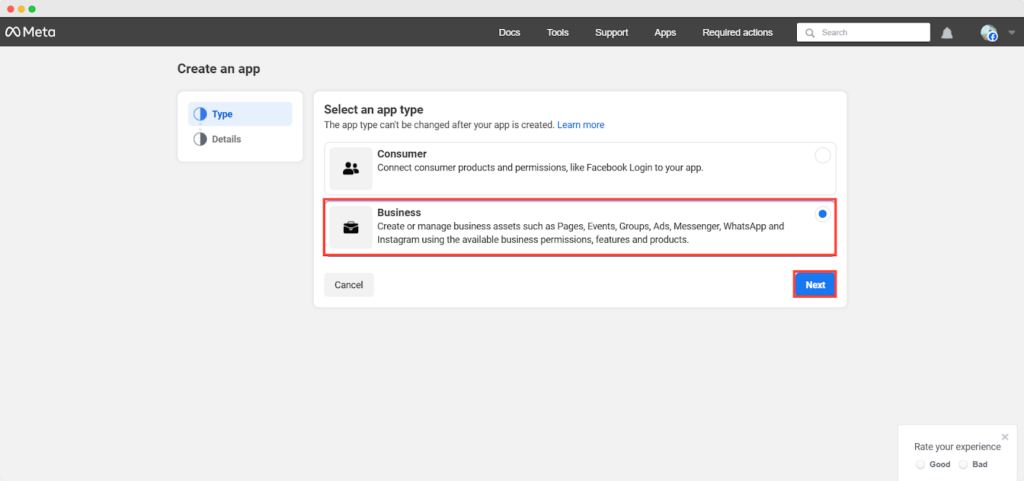
Step 5: Create Your App #
Now check out the app details again, make any necessary adjustments if needed and then click on the ‘Create App’ button.
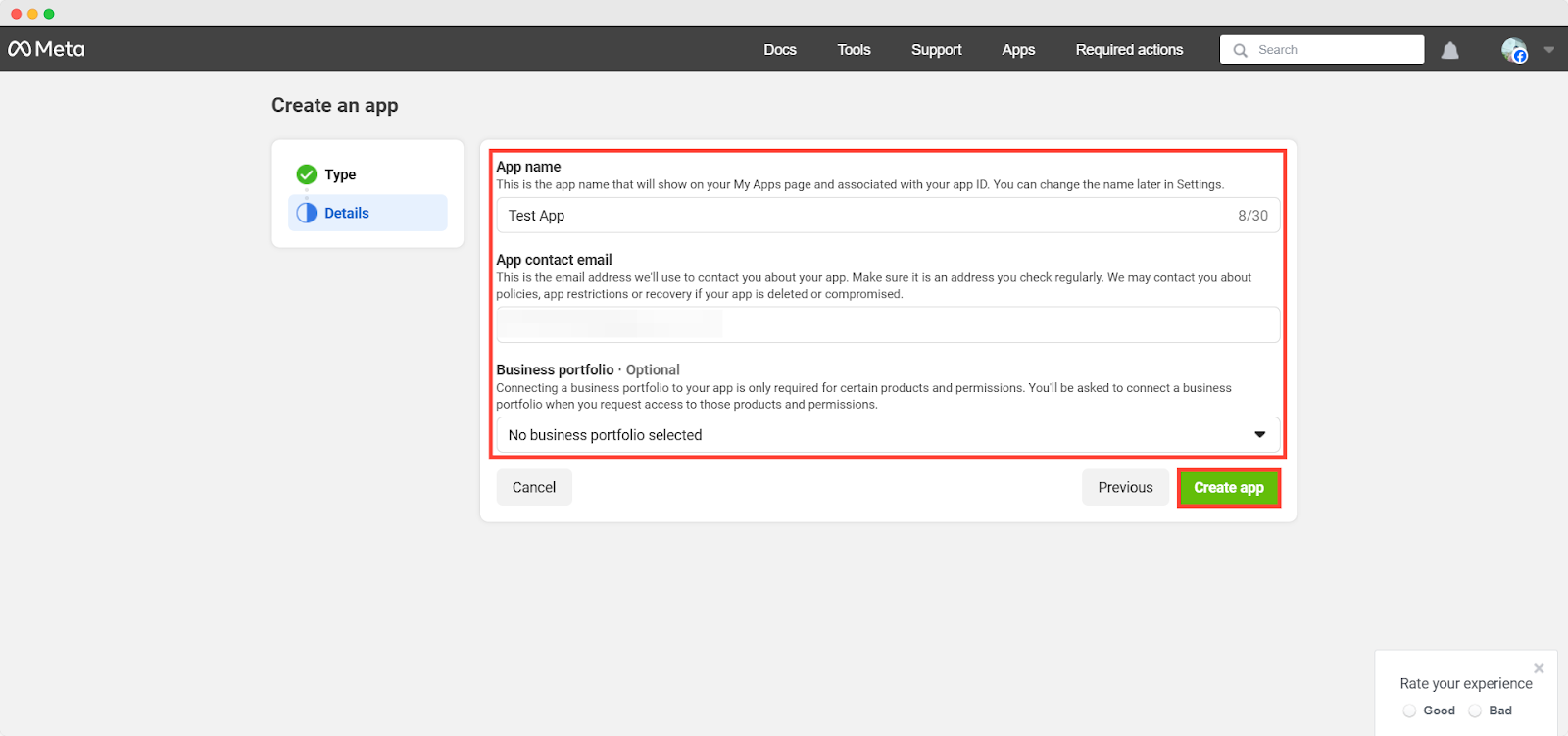
Step 6: Add Products To Your APP #
Now, you need to set up API with an Instagram business login. Find the ‘Instagram’ app and click on the ‘Set up’ button
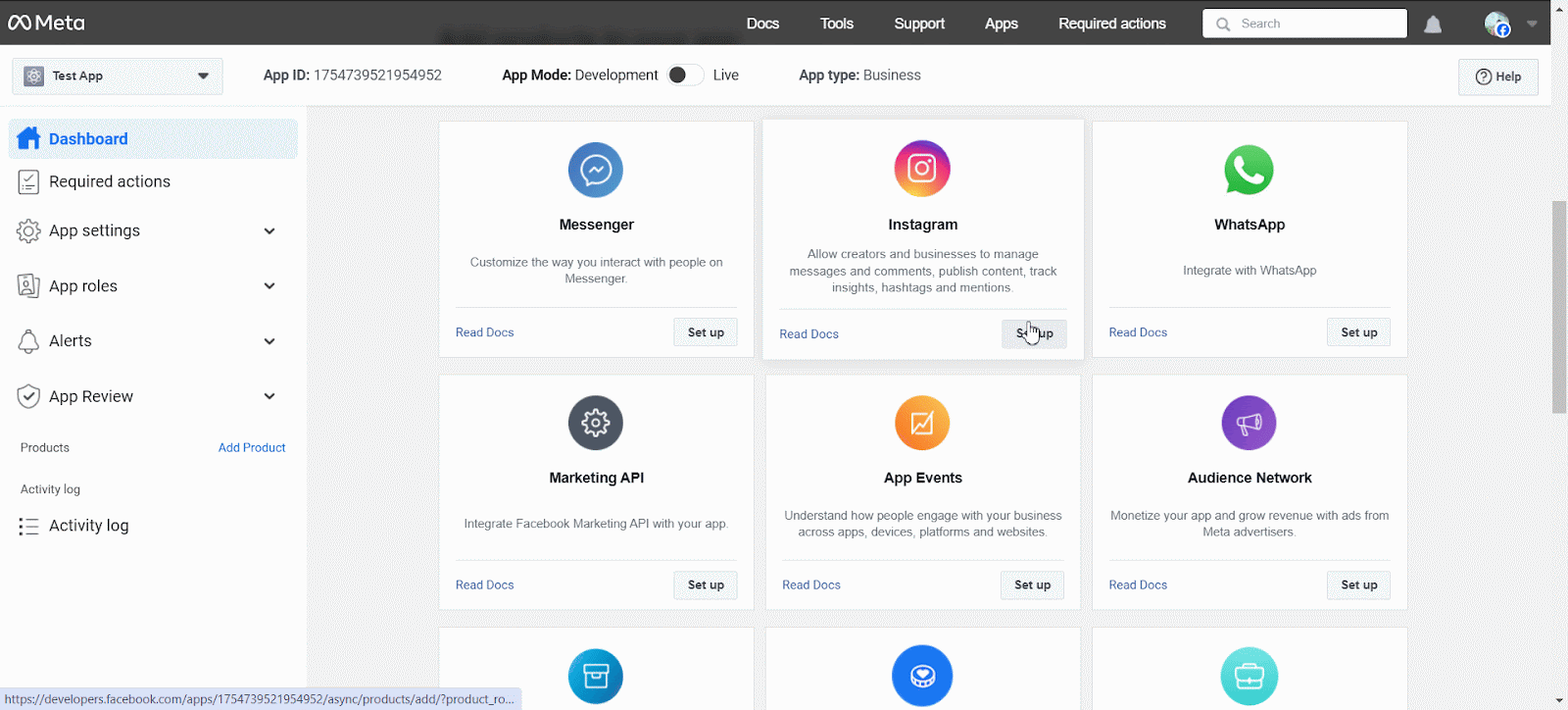
Step 7: Add the Instagram Account As A Tester #
You need to add your Instagram account to App Roles. To do so, click on the ‘Roles’ tab in the ‘App Role’ section.
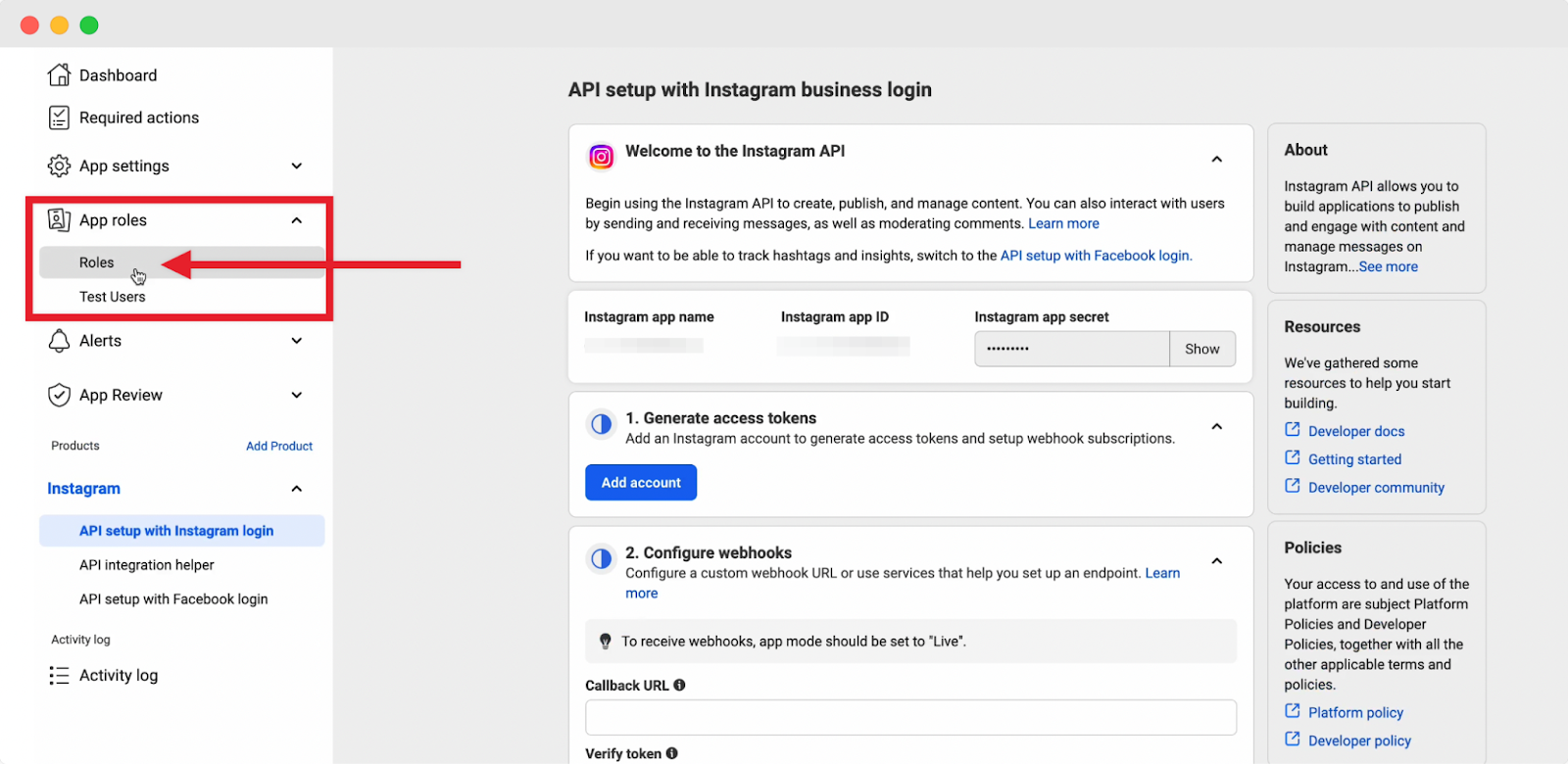
Now, click on the ‘Add People’ button and a popup will appear. From the popup, select on the ‘Instagram Tester’ and enter the username of the Instagram account you want to add. Now, click on the ‘Add’ button.

Now you need to approve the request from Instagram. Go to your Instagram account and click on ‘Settings’. Now, click on ‘Website Permissions’ and then click on ‘Apps and websites’.
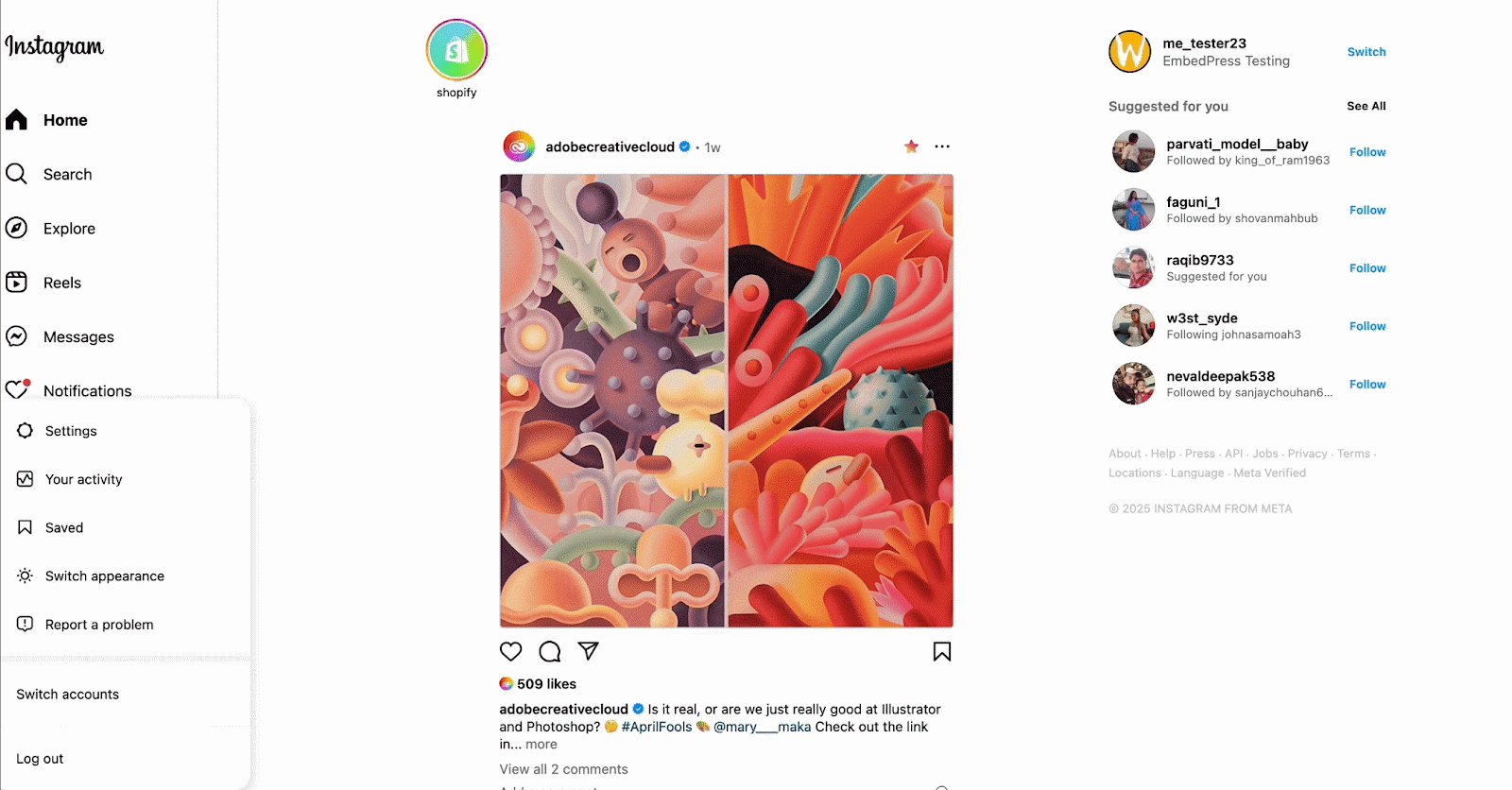
Here, you will find the request sent from Meta. Click on the ‘Accept’ button.
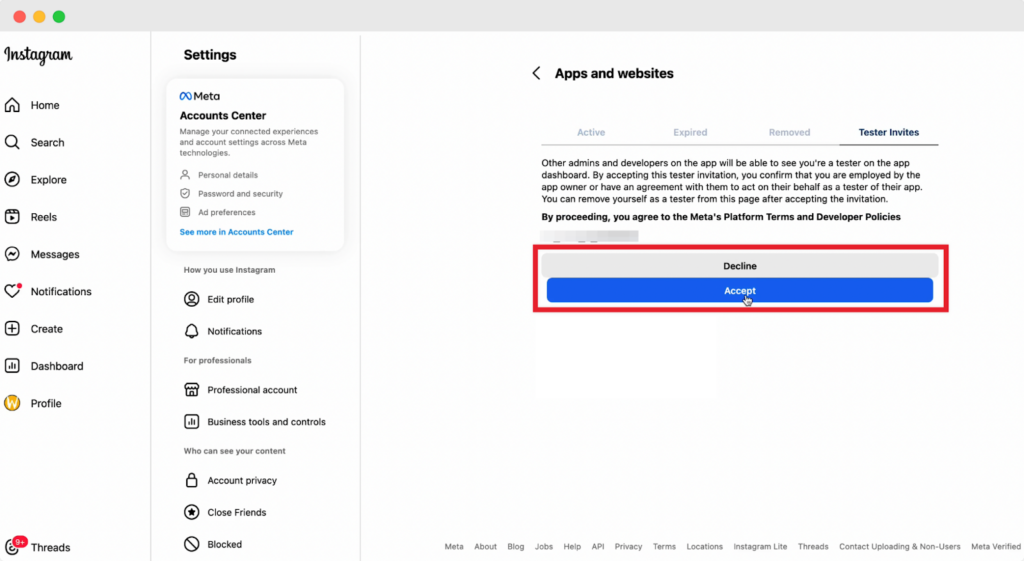
Once done, you can see your Instagram account on the App Role in the Meta dashboard.
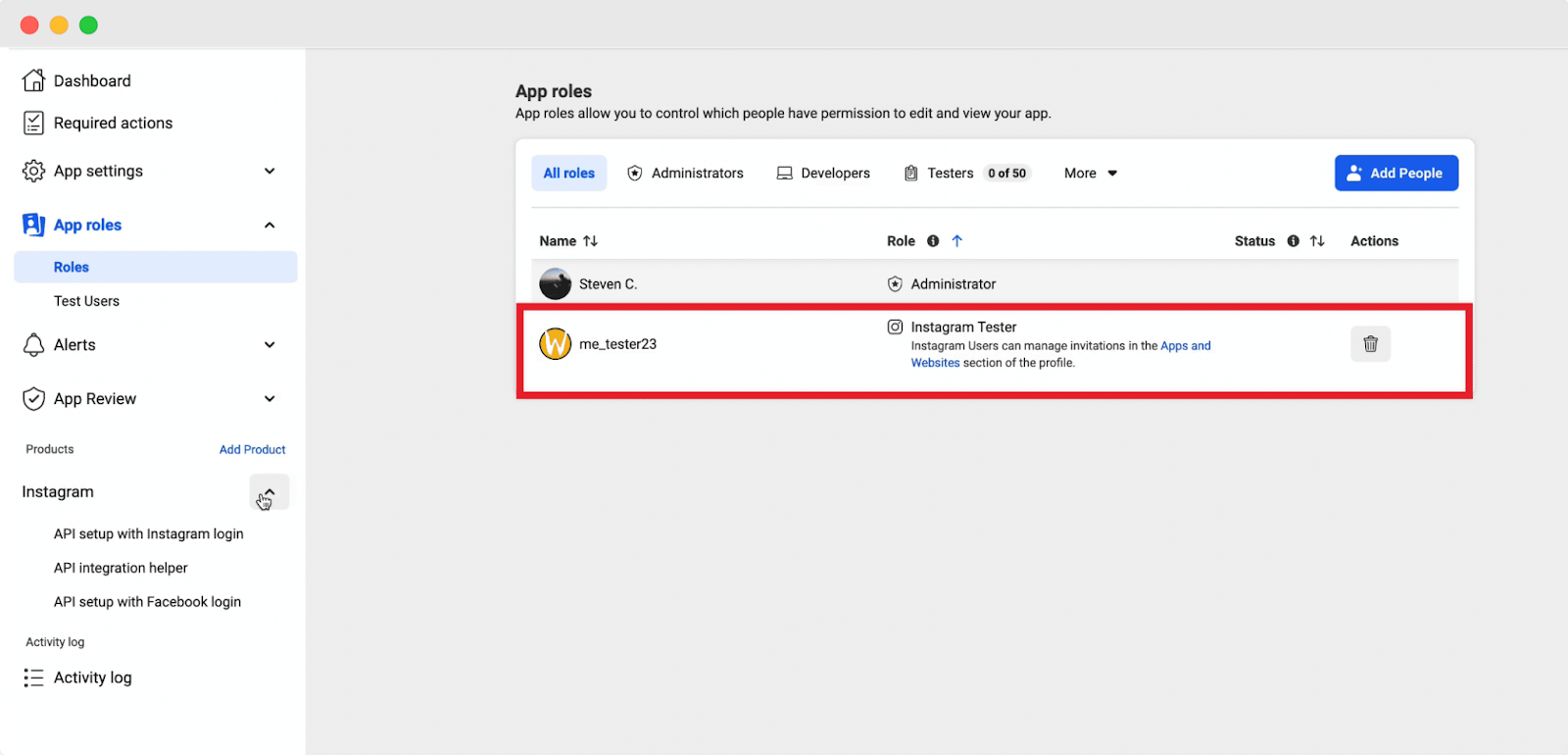
Step 8: Generate Access Token #
Now, click on the ‘API Setup with Instagram Login’ under the ‘Instagram’ dropdown. From the ‘Generate access tokens’ section, click on the ‘Generate Token’ to create an access token for your Instagram account.
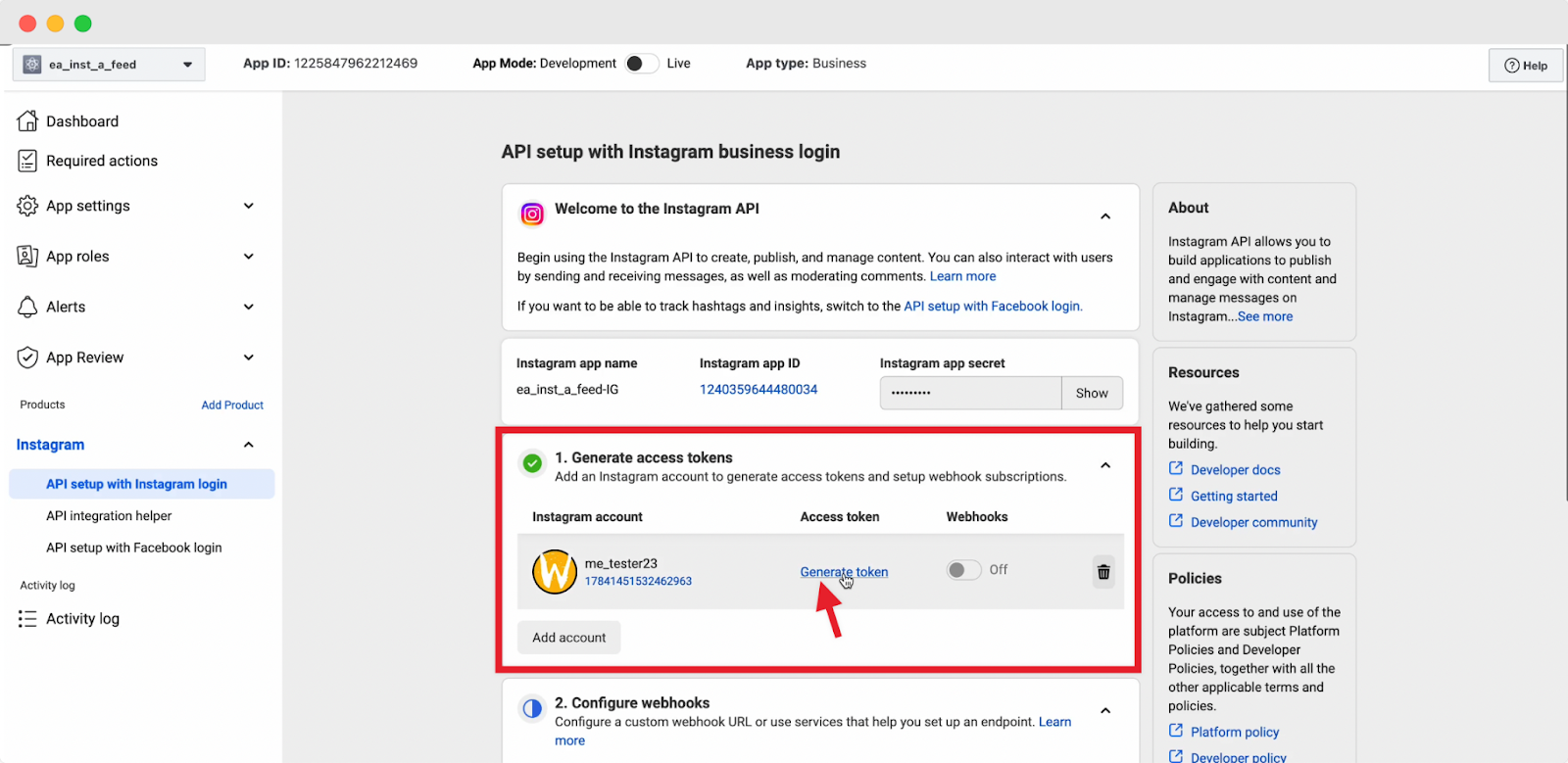
Afterward, a popup will appear to login you into your Instagram account. Log in and click on the ‘Allow’ button.
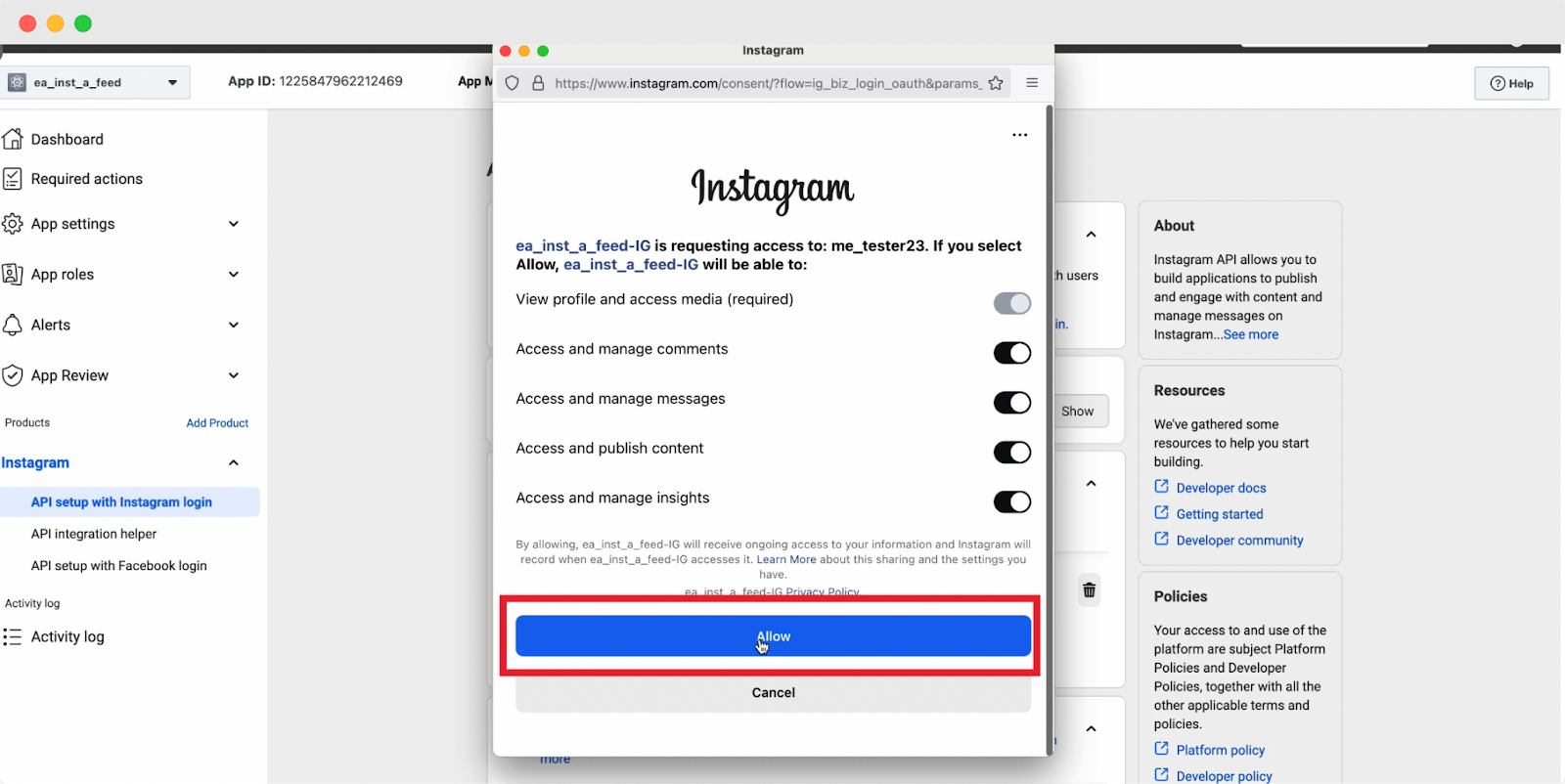
After completing the setup process, an ‘Access Token’ will be generated. Copy your access token to the clipboard. With this access token, you can display your Instagram feed on your website.
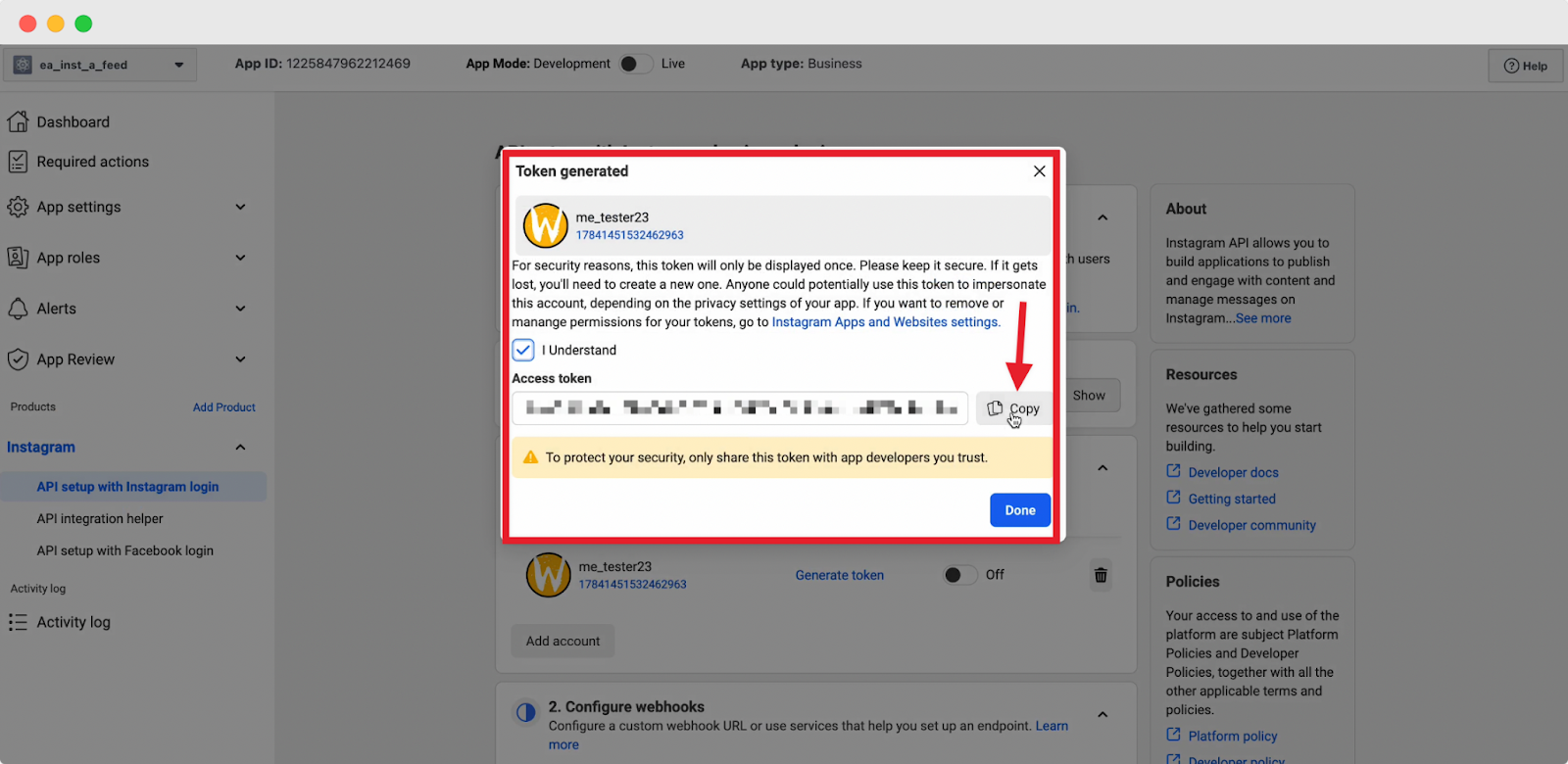
Step 9: Integrate The Access Token With EmbedPress #
Go to your WordPress dashboard. From there, navigate to EmbedPress → Sources. Then navigate to the Instagram source and click on the ‘Gear’ icon.
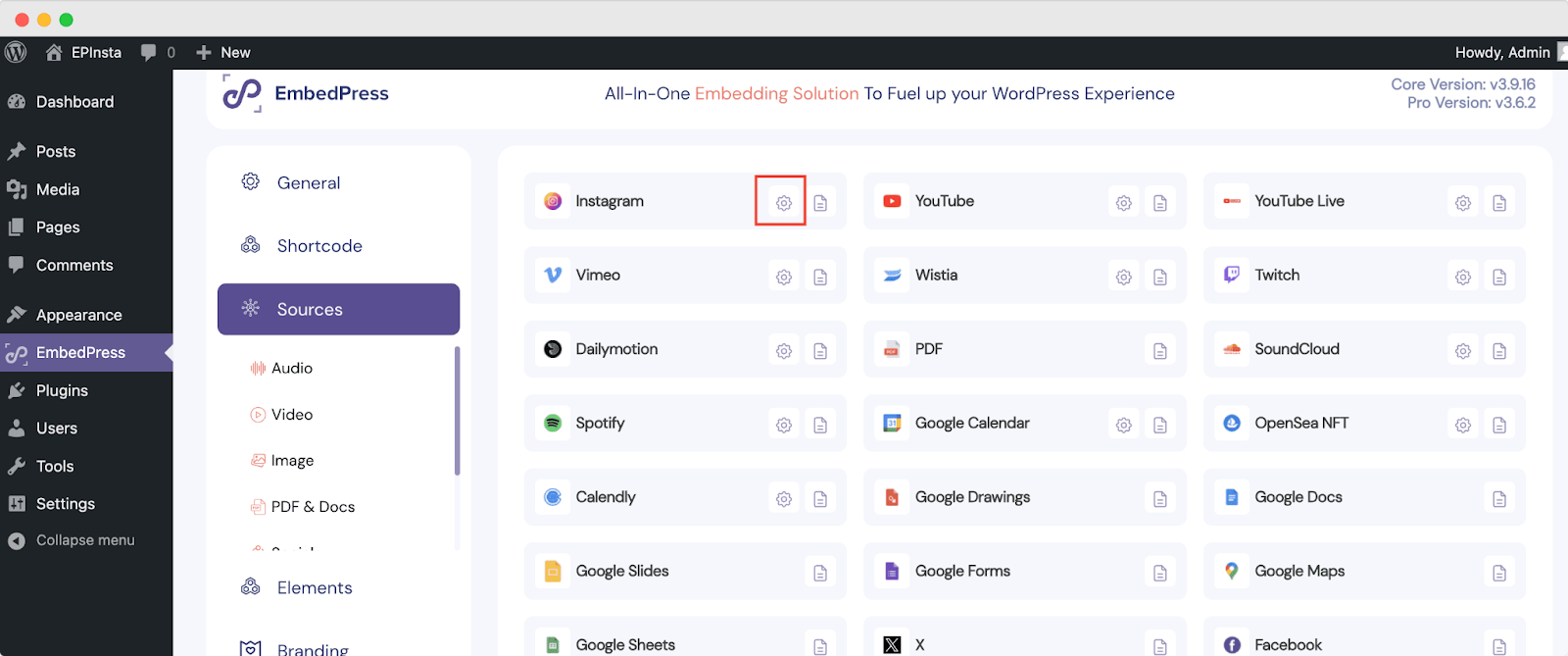
On the Instagram Settings page, there is a button named, ‘Connect with Instagram’. Click on it and a new popup will appear. From there, choose Account Type as ‘Personal’. Provide the Instagram access token in the ‘Access Token’ field. Then click on the ‘Connect’ button. That’s it.
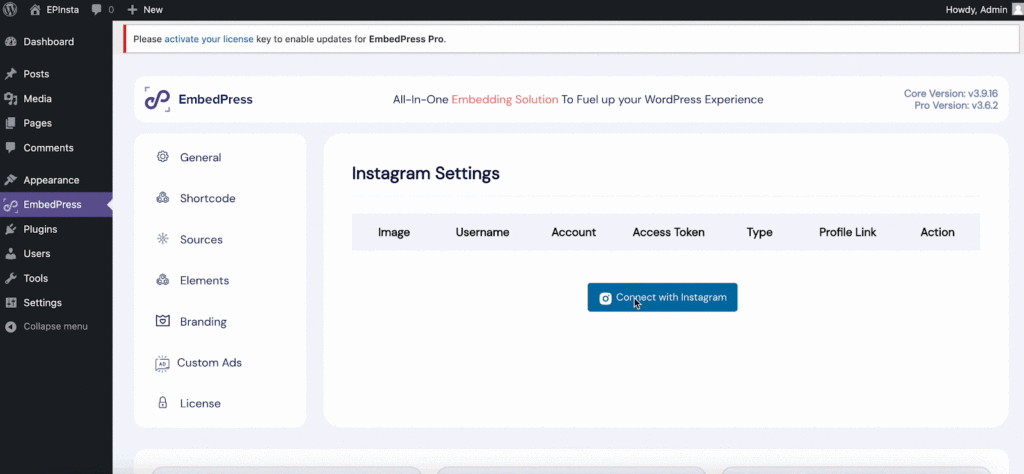
This is how easily you can retrieve and integrate Instagram access tokens for personal accounts.
How To Generate Instagram Access Token For Business Account? #
Follow this step-by-step guideline to generate and retrieve an Instagram access token for a business account.
Note: Make sure you have an Instagram account and a Facebook page. If you have a personal Instagram account, then convert it into a business one.
Step 1: Connect Your Instagram Account To Facebook #
Login to your Facebook profile. Click on the Facebook page where you want to connect your Instagram account. Click on the ‘Switch Now’ button to switch to the page.
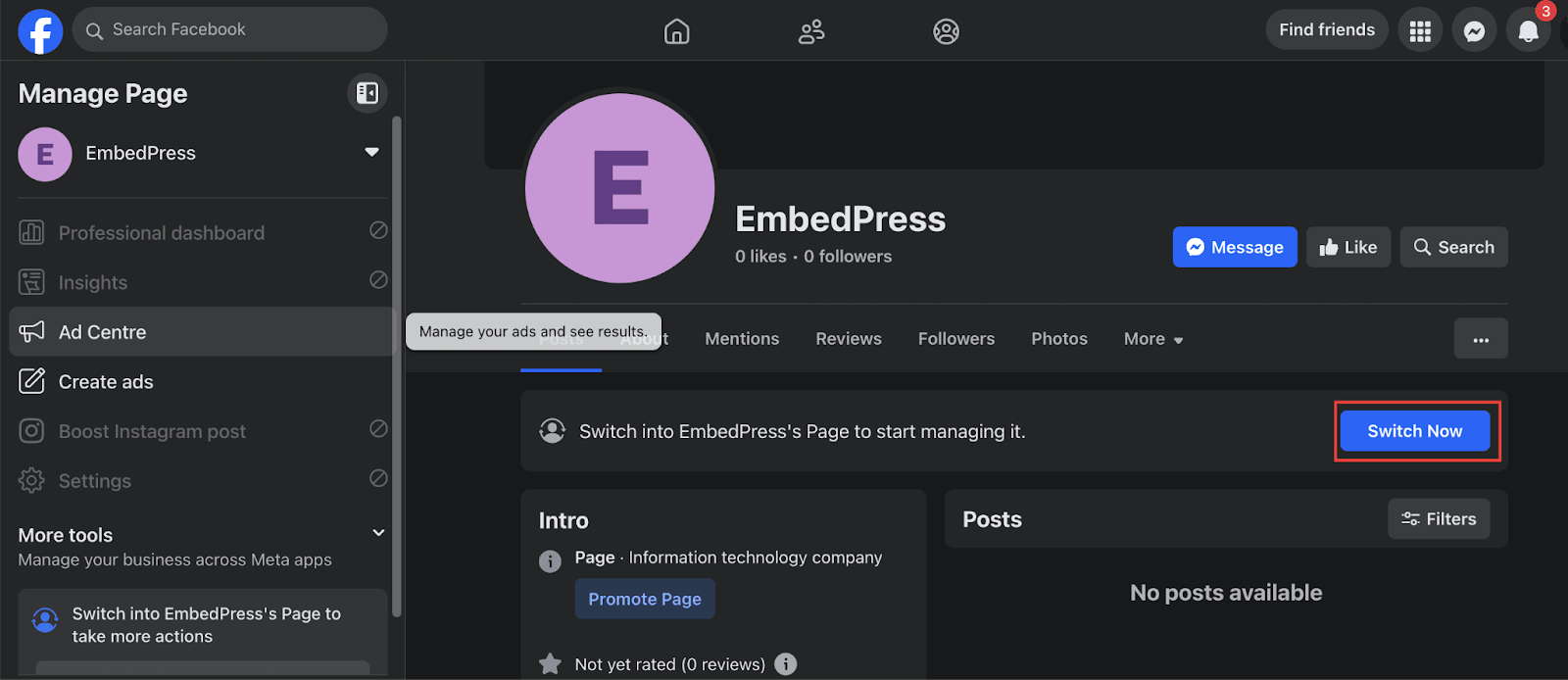
Then you will find the option, ‘Boost Instagram Post’ in the left sidebar. Click on it to continue the process.
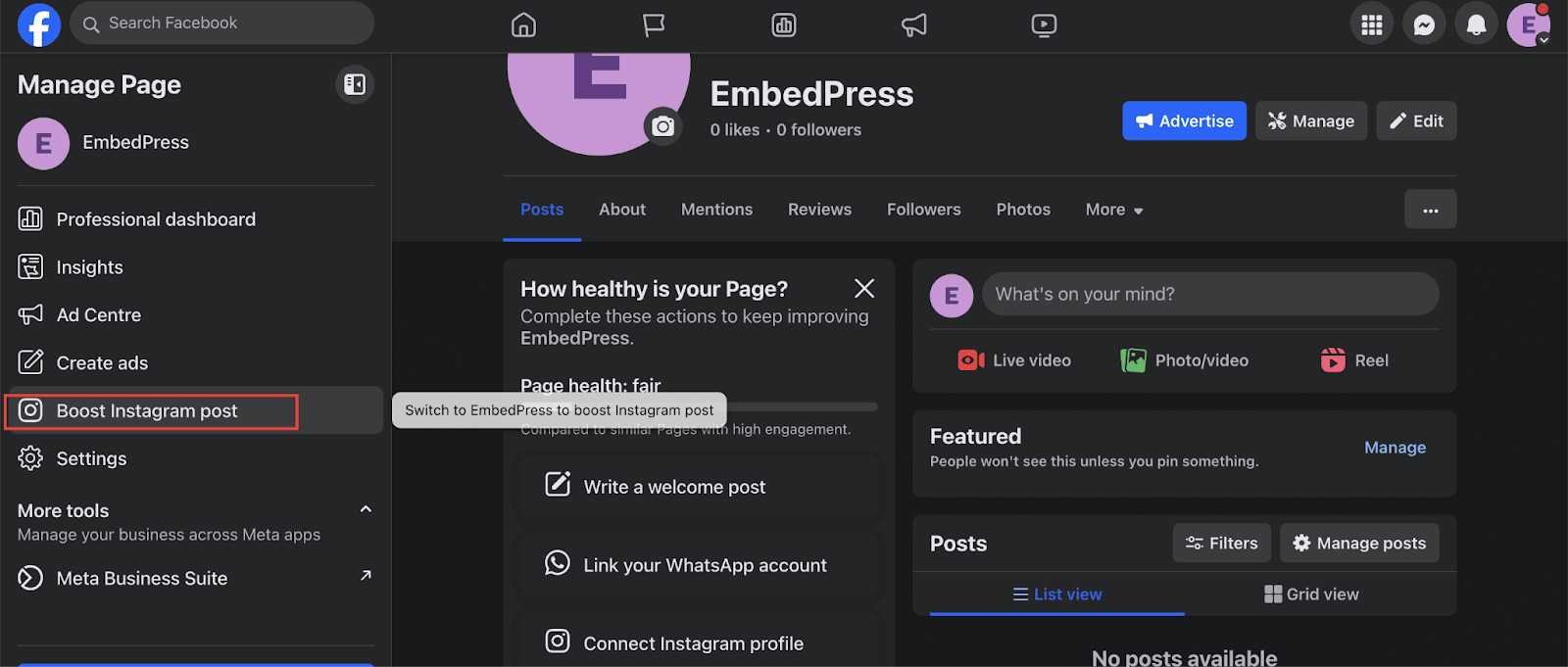
On the next page, you will find the button ‘Connect Account’, click on it. Next, a few permission popups will appear, continue clicking on ‘Connect’ and ‘Confirm’ buttons. After that, a new browser window will appear with Instagram login credentials. Provide all details and log in to your Instagram account.
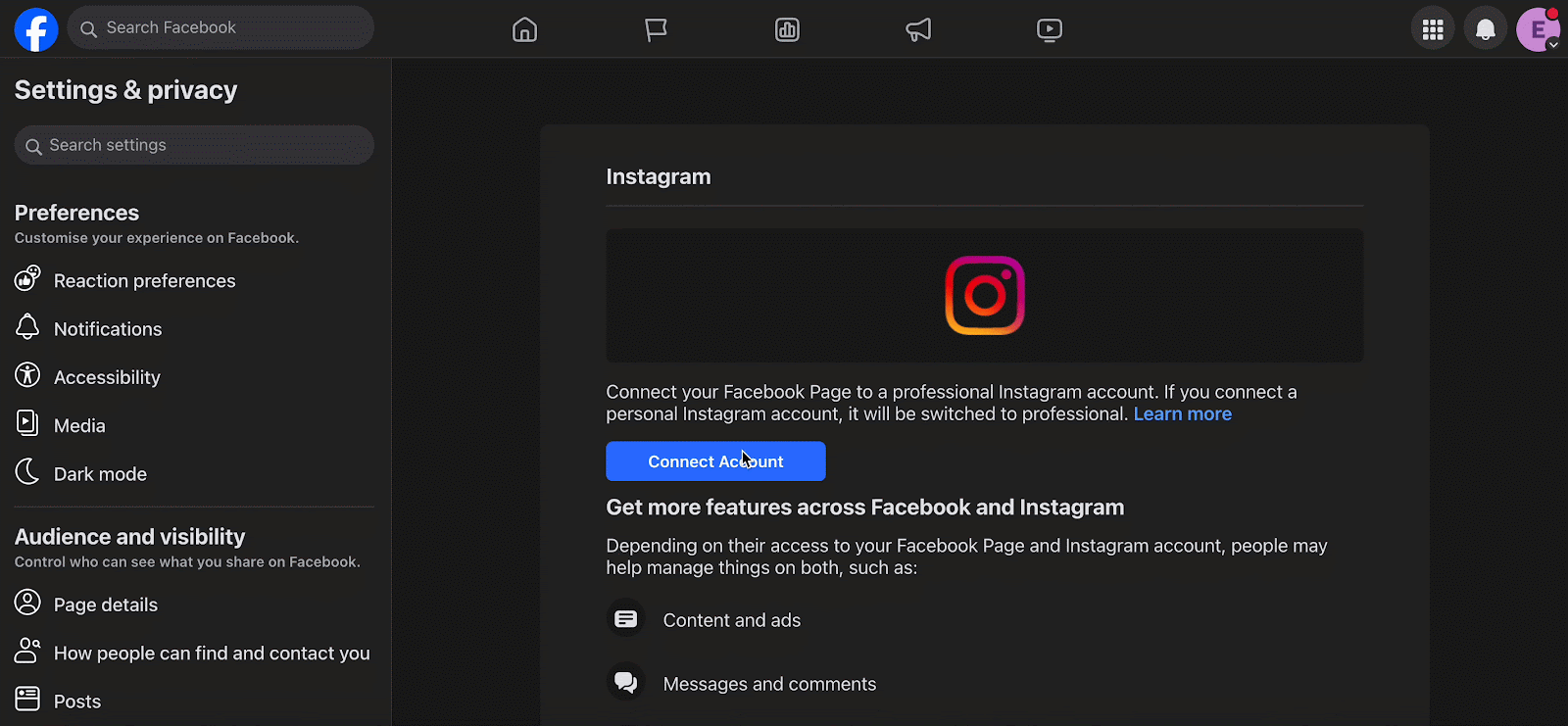
In your Instagram account, you will be given 2 options: Creator and Business. Choose the ‘Business’ option and then click on the ‘Next’ button.
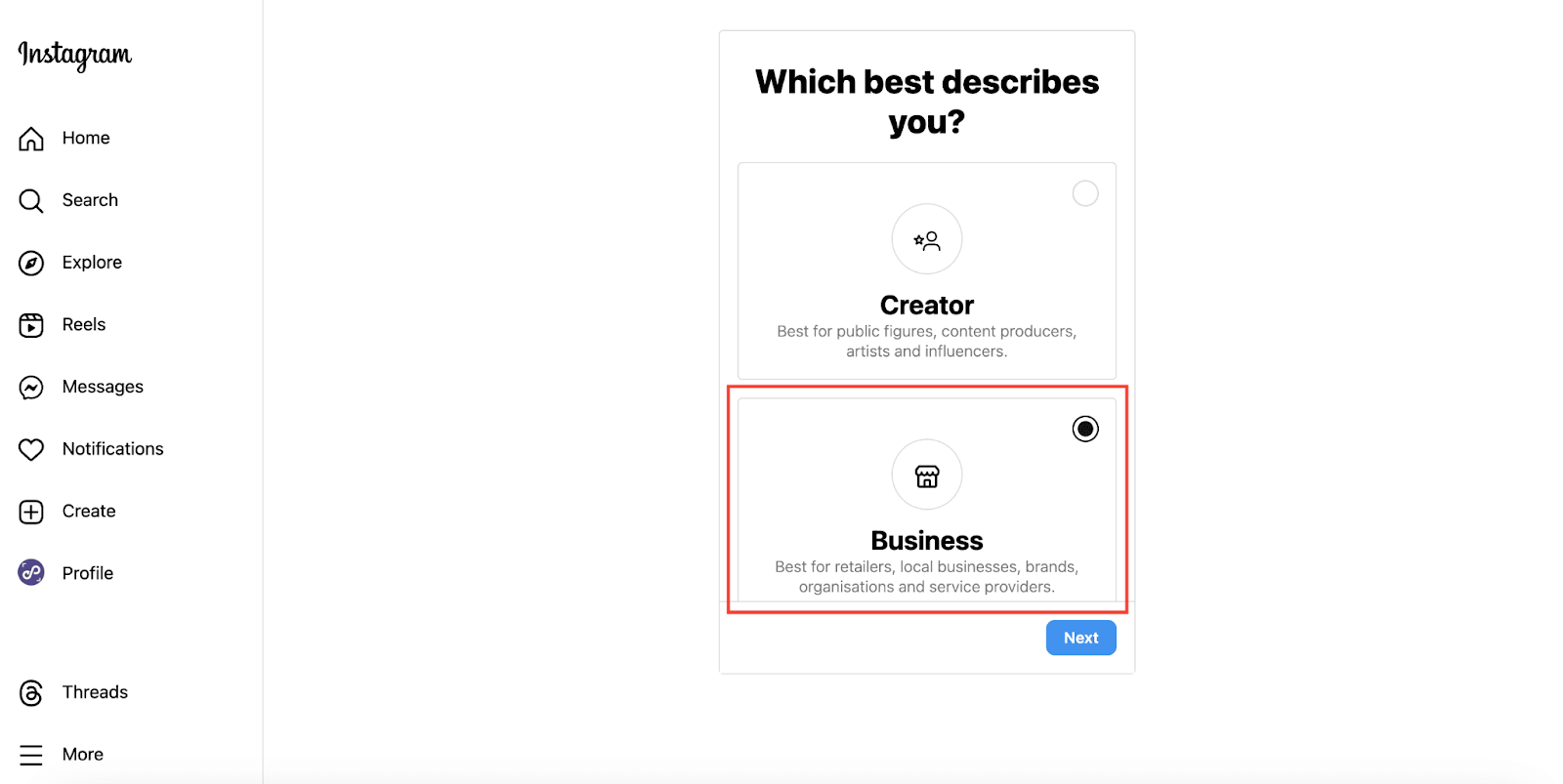
Next, Instagram will ask for a few permissions. Keep clicking on the ‘Next’ button. You will find a page where you have to add business profile details. After completing all the steps, you will get the ‘Done’ button, click on it.
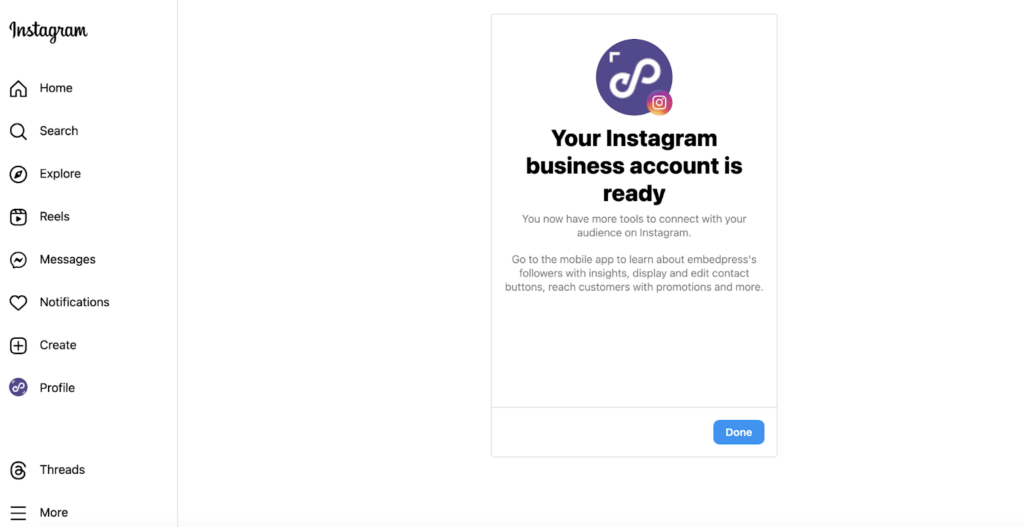
This is how easily you can connect your Instagram account with your Facebook page.
Step 2: Add A New App On Meta For Developers #
To get your access token from Instagram, you need to create an app on Facebook Developers. To do this, log in to your Facebook profile and go to your Facebook Developers Account. Once you are logged in, you need to add a new app and click on the ‘Create App’ button, as shown below.
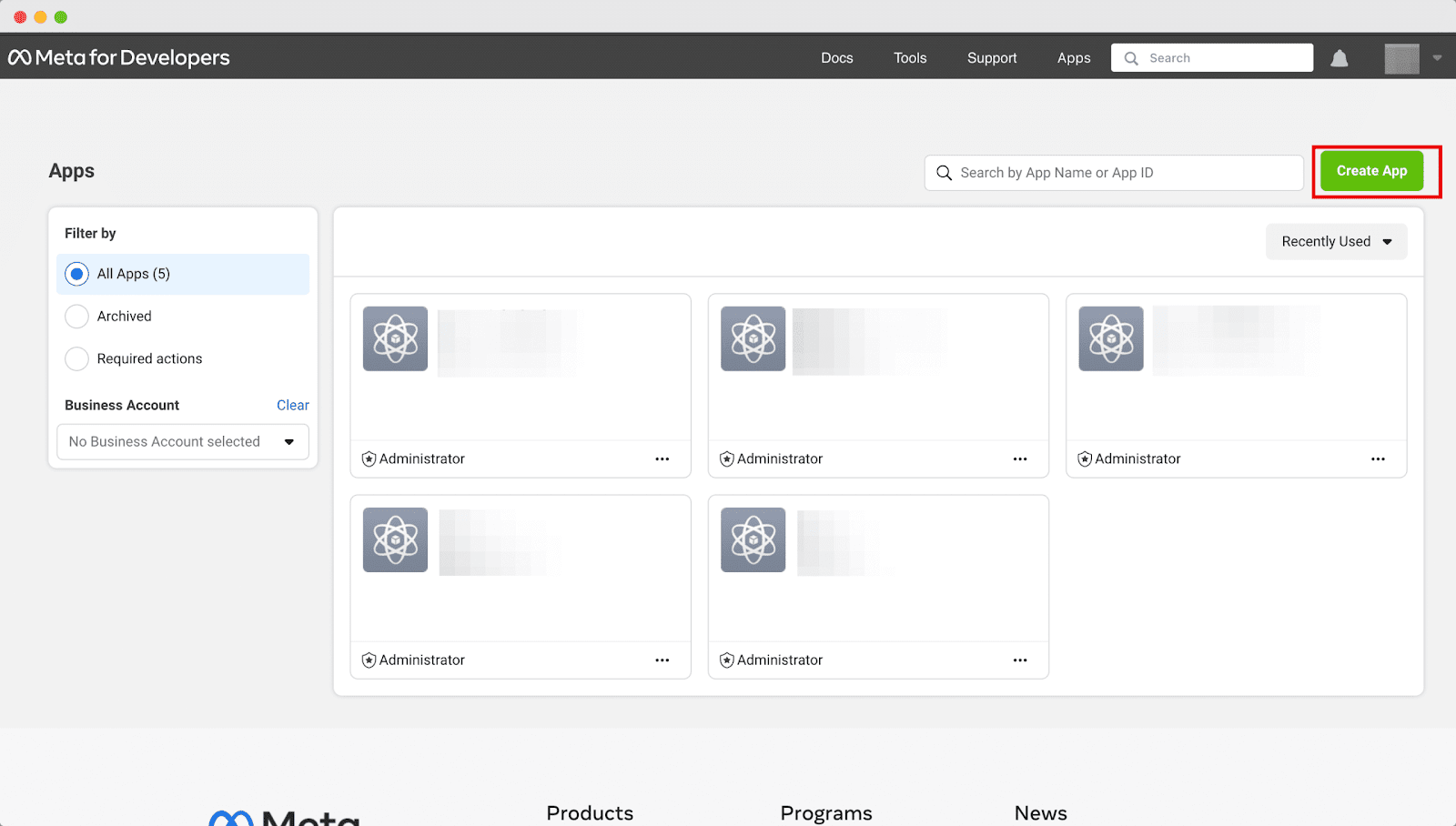
Step 3: Provide Details Of Your App #
Next, you need to provide your ‘App Name,’ ‘App Contact Email,’ in the designated fields and click on the ‘Next’ button.
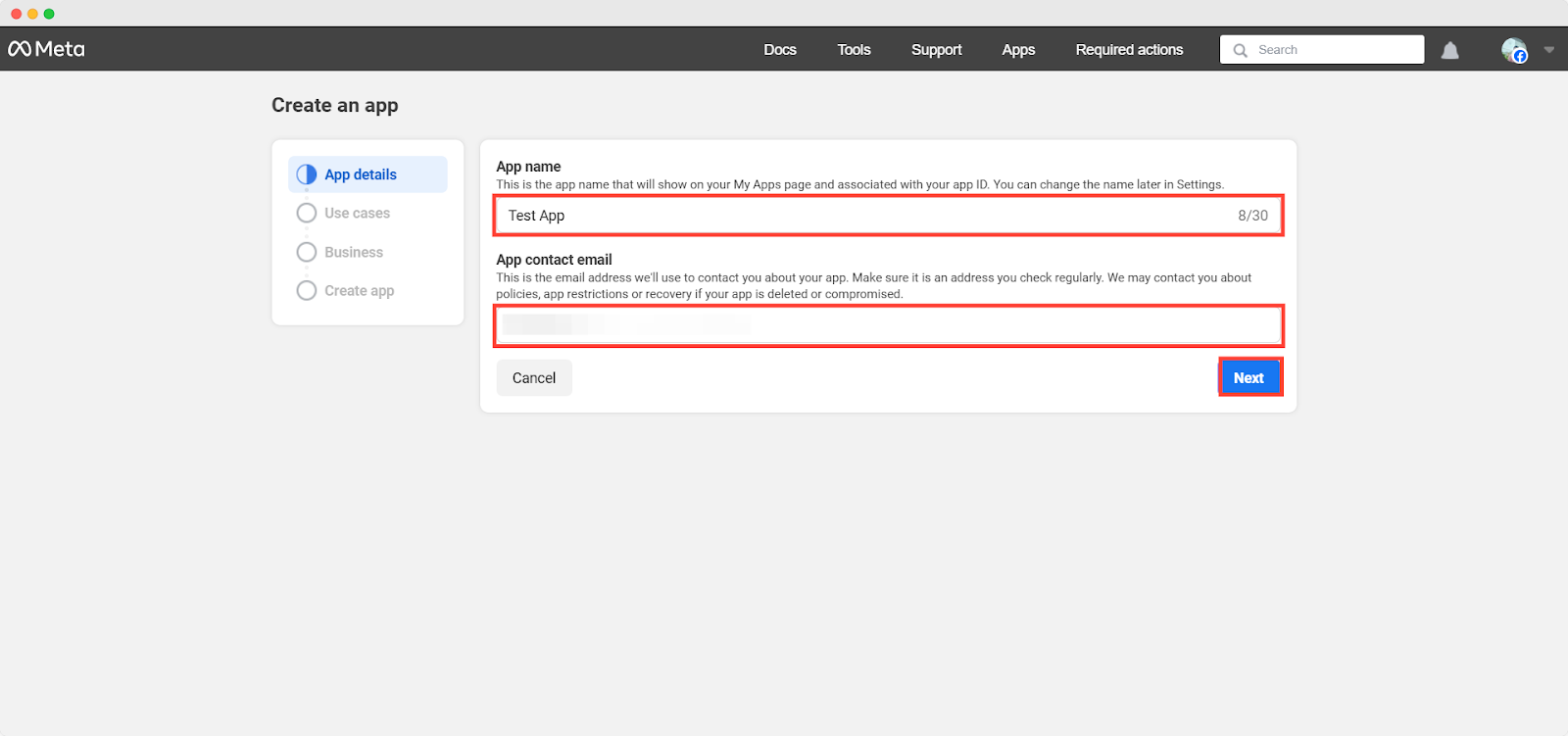
Step 4: Add use cases Of Your App #
Now specify your app’s use cases from ‘Run ads to promote your app’ ‘Access the Threads API’, ‘Launch a game on Facebook’ or ‘Other’ options. Here, choose the ‘Other’ option and the click on the ‘Next’ button.
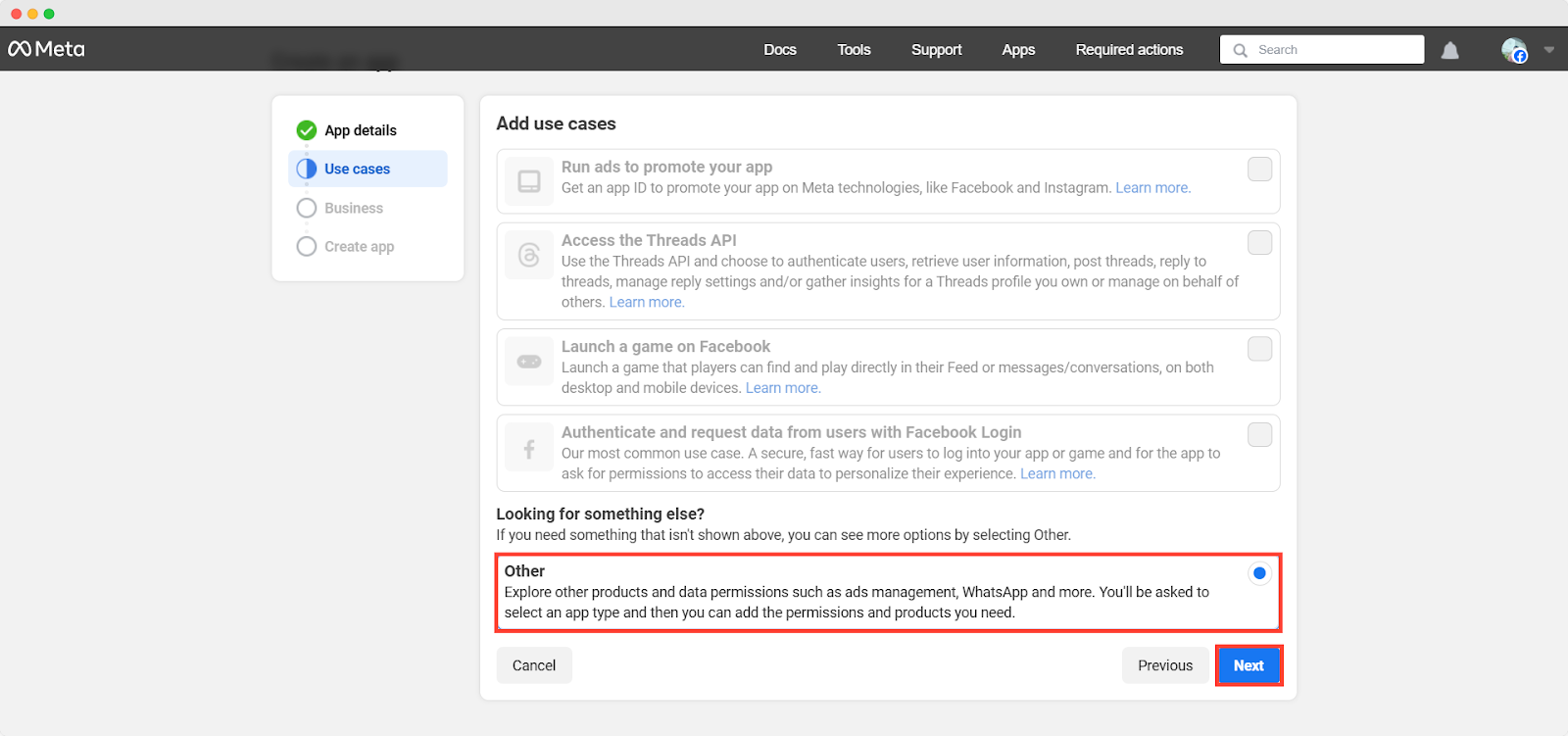
Step 5: Select the App Type #
On the next screen, you will get the two options ‘Consumer’ & ‘Business’ for app type. Click on the ‘Business’ as your app type and hit on the ‘Next’ button to proceed.
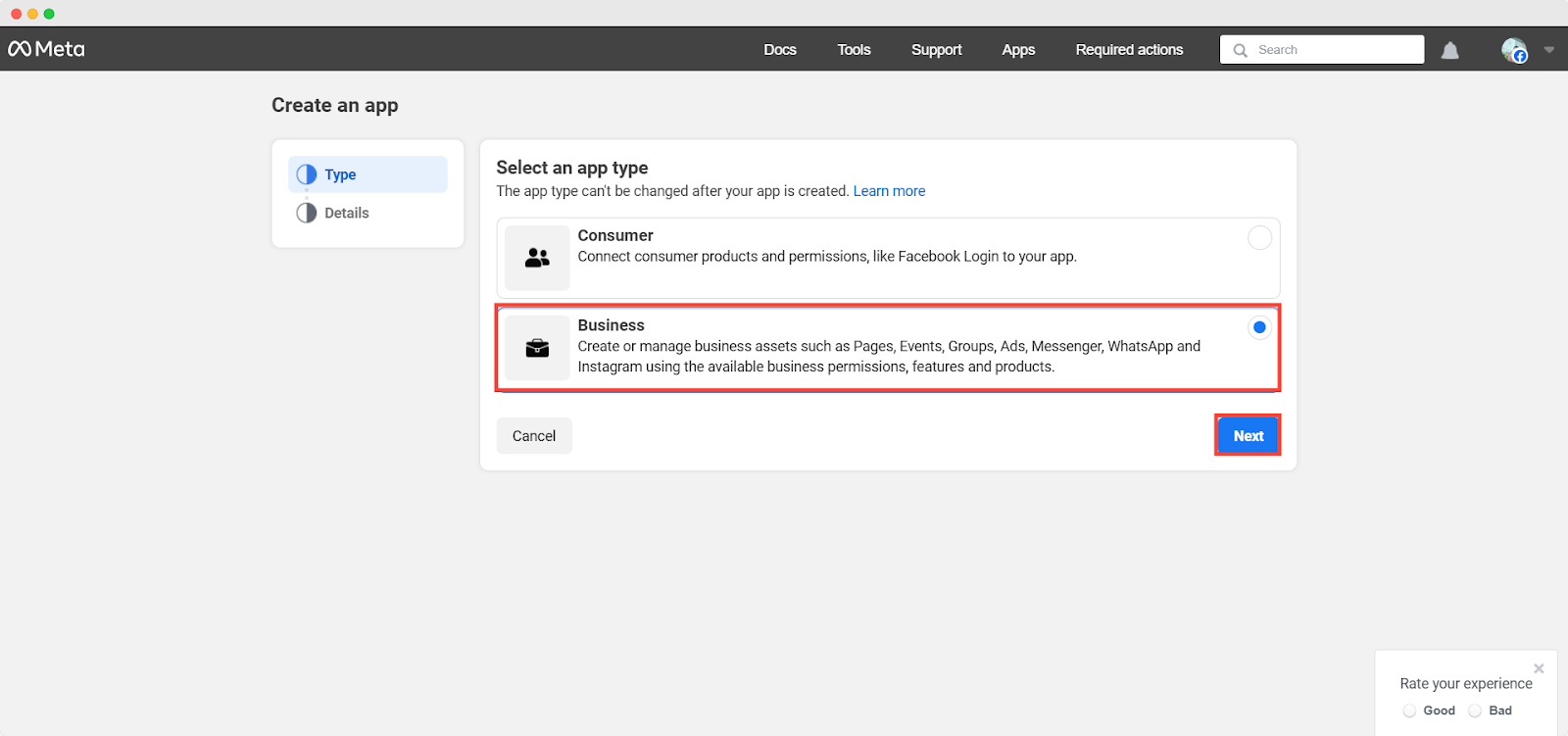
Step 6: Create Your App #
Now check out the app details again, make any necessary adjustments if needed and then click on the ‘Create App’ button.
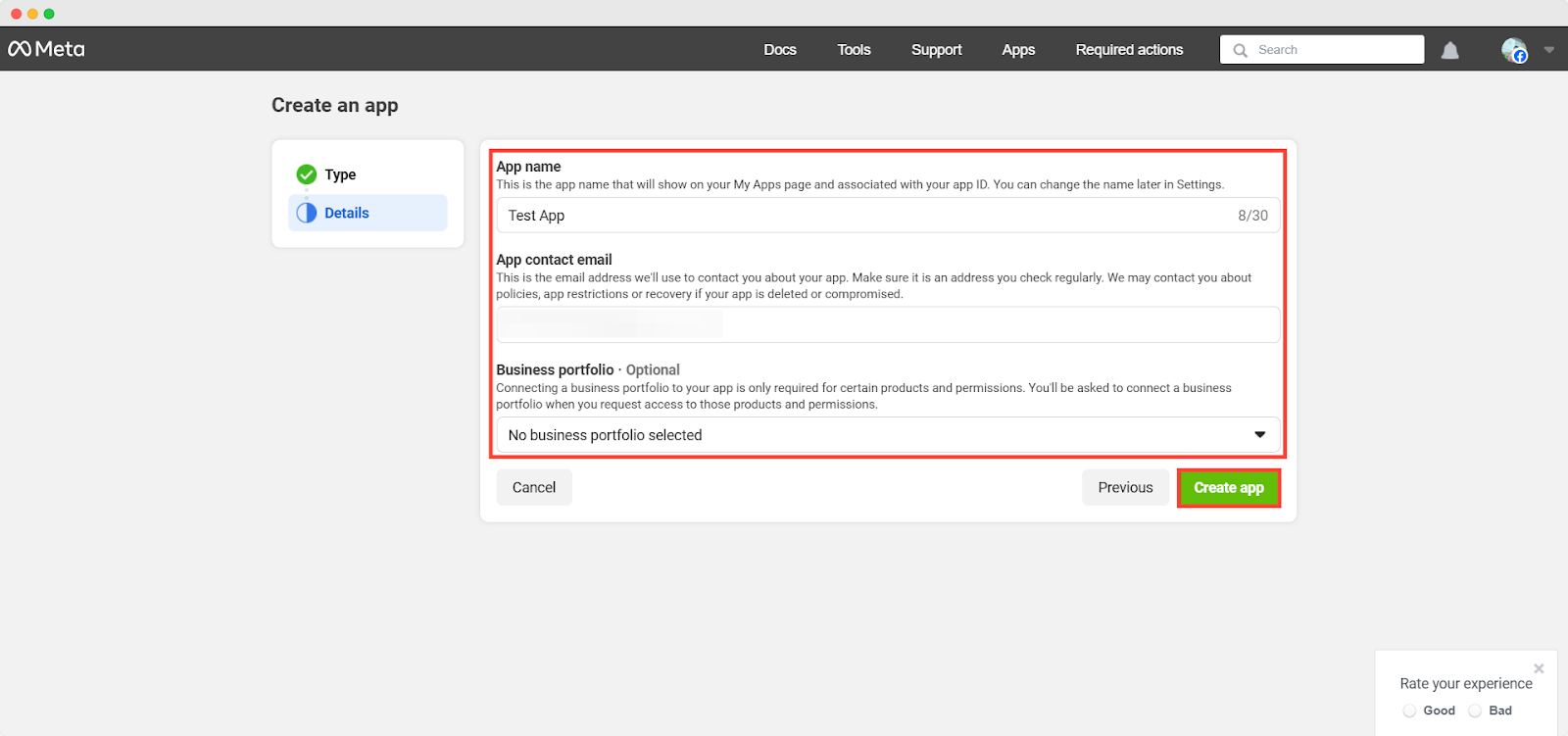
Step 7: Set Up Facebook Login For Business To Your App #
Next, click on Dashboard, from the left sidebar. Scroll down a little bit and you will find the option ‘Add products to your app’. From here look for the ‘Facebook Login for Business’ app, and click on the ‘Setup’ button.
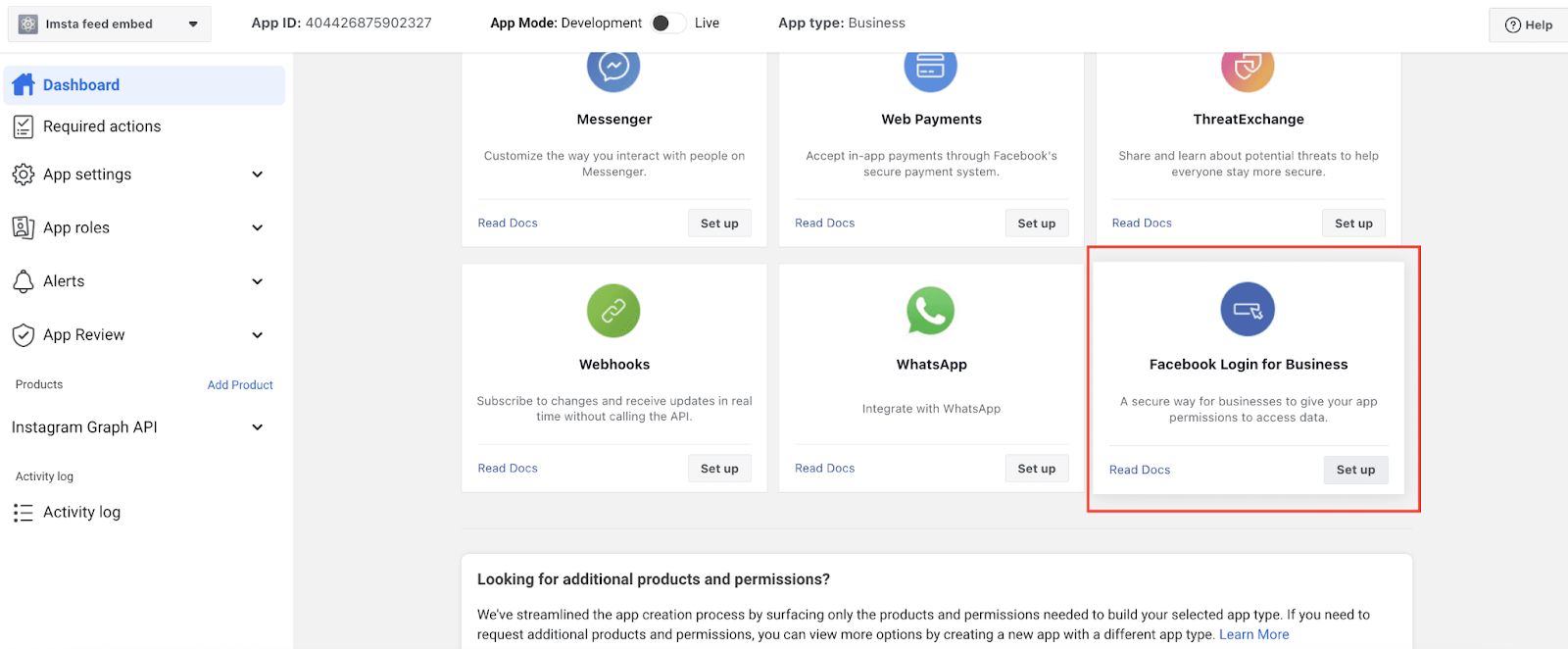
On the next page, all the access you are giving is listed. Check out which access you want to provide and which you do not. Then click on the ‘Save Changes’ button. Your Instagram Graph API & Facebook Login for Business app is created.
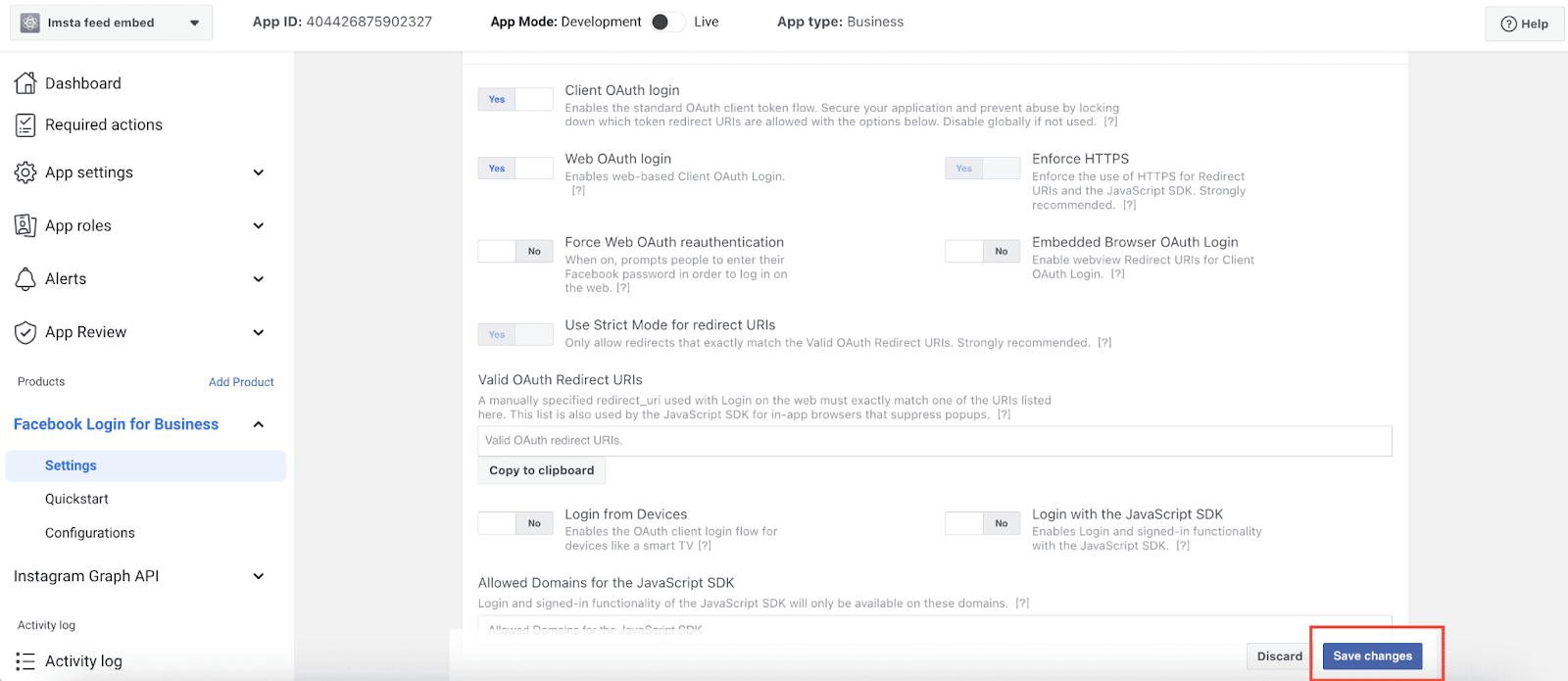
From the menu bar on the Meta for Developers dashboard, go to Tools → Graph API Explorer, or directly visit https://developers.facebook.com/tools/explorer/.
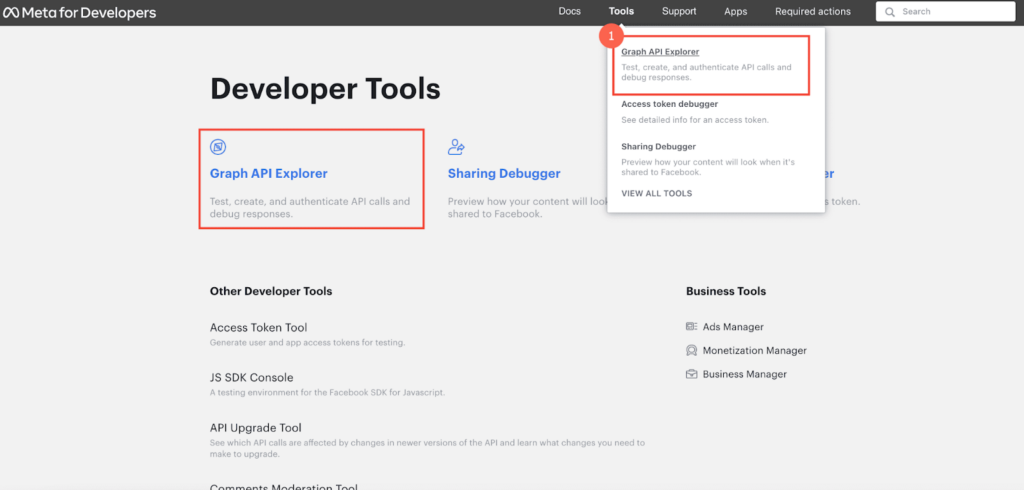
On the next page, select your previously created app from the ‘Meta App’ field. From the ‘Permission’ field, grant the following permissions:
– pages_show_list
– business_management
– instagram_basic
– instagram_manage_comments
– instagram_manage_insights
– pages_read_engagement
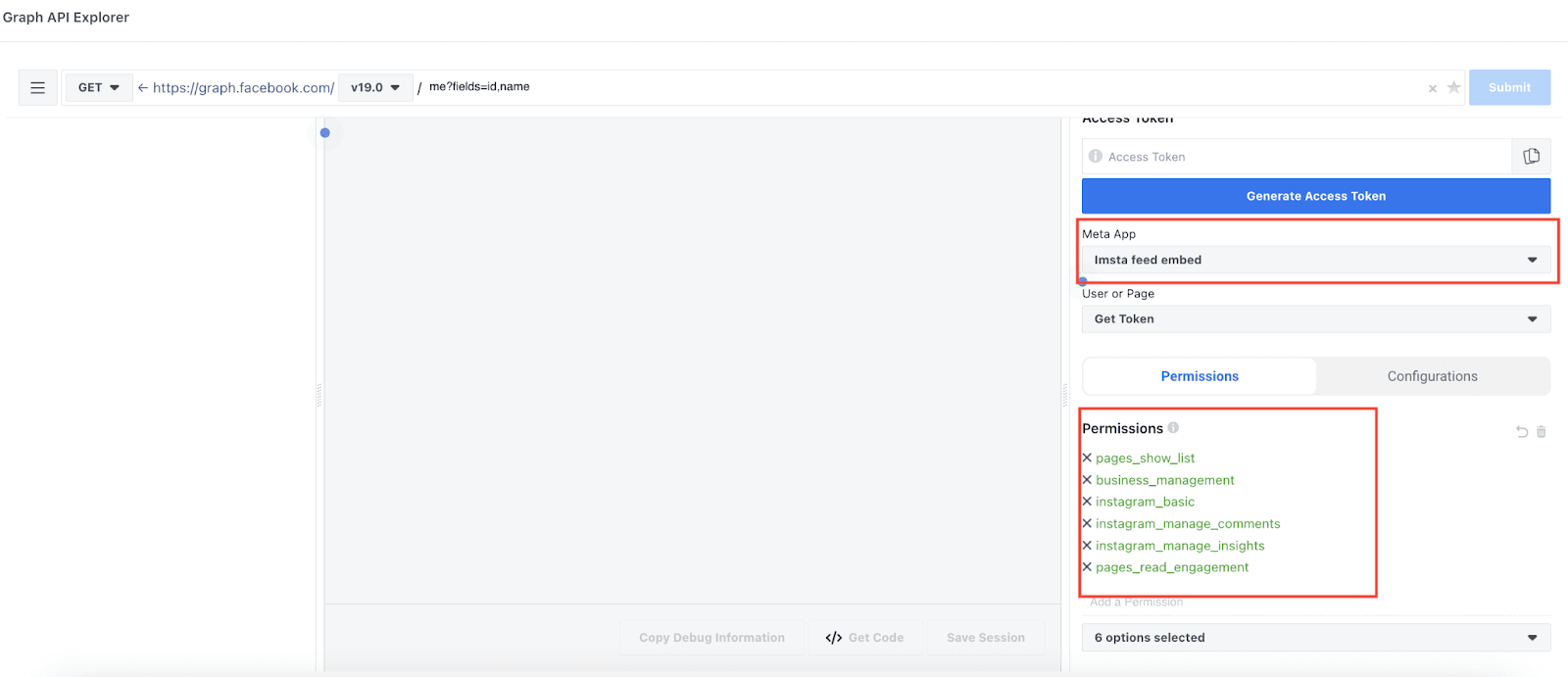
Step 8: Generate Instagram Access Token #
Click the ‘Generate Access Token’ button and follow the instructions when the popup opens on Facebook. Give your Facebook account permission and click on the ‘Witch’ button. After that, select your Facebook business account, select the created app name, select the Instagram account, and click on all the blue buttons. Your Instagram access token will be generated instantly. Then, copy your access token.
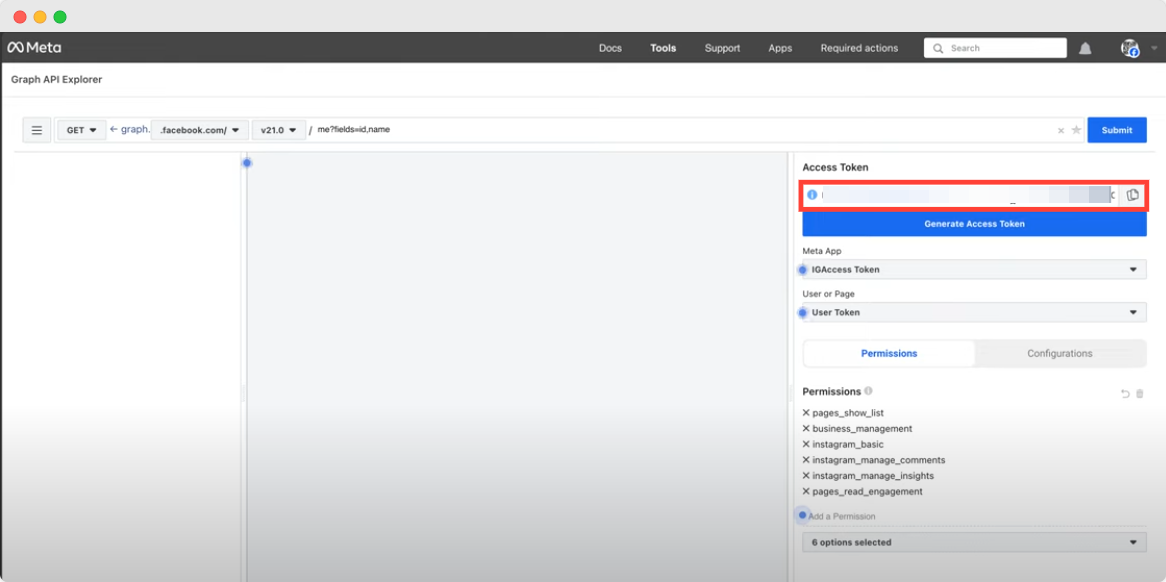
From the menu bar on developers.facebook.com, go to Tools → Access Token Debugger, or directly visit https://developers.facebook.com/tools/debug/accesstoken/. Paste your access token and click on ‘Debug’ button to debug it like in the below screenshot.
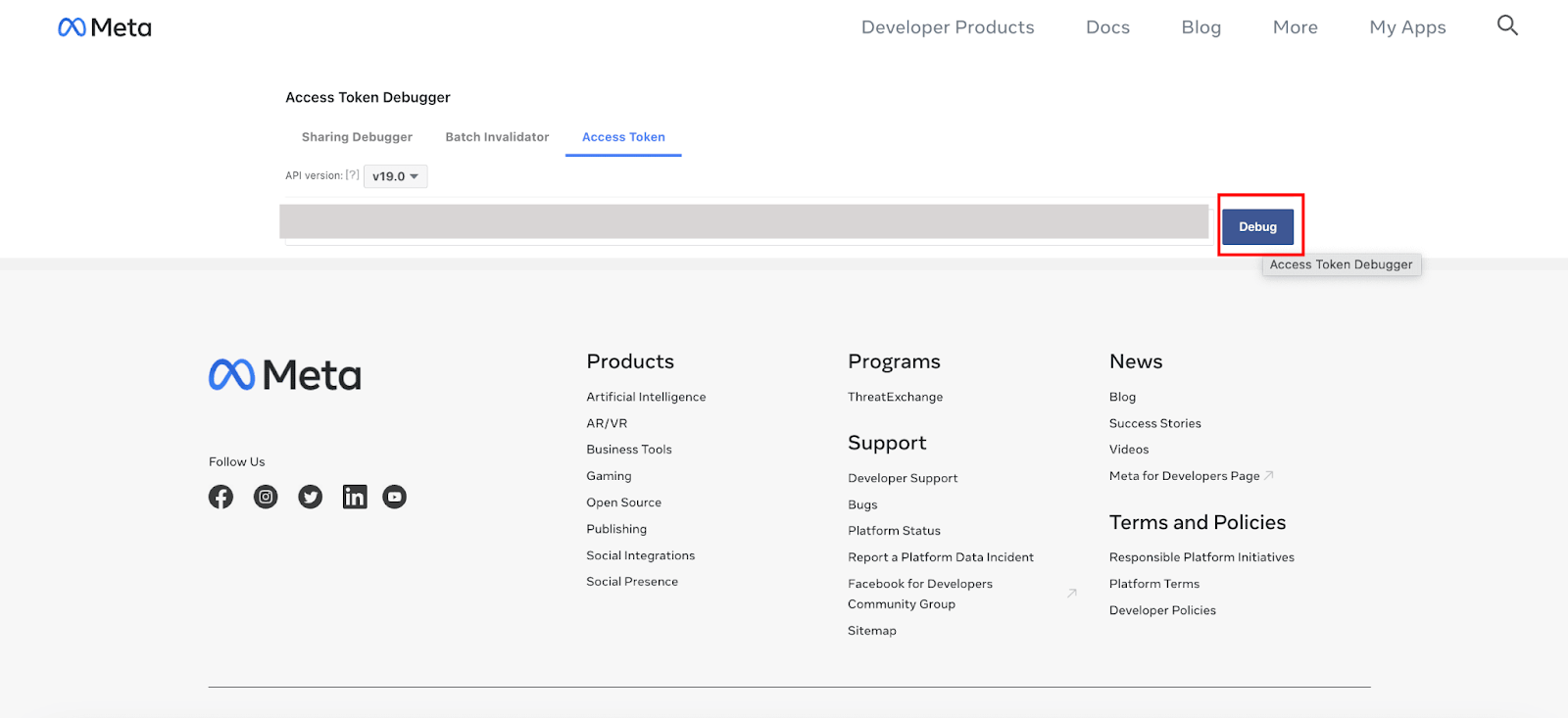
Then, at the bottom, click the “Extend Access Token” button to obtain the long-lived access token. That’s it! This is how easily you can generate an Instagram access token and use it to embed posts from your Instagram business account.
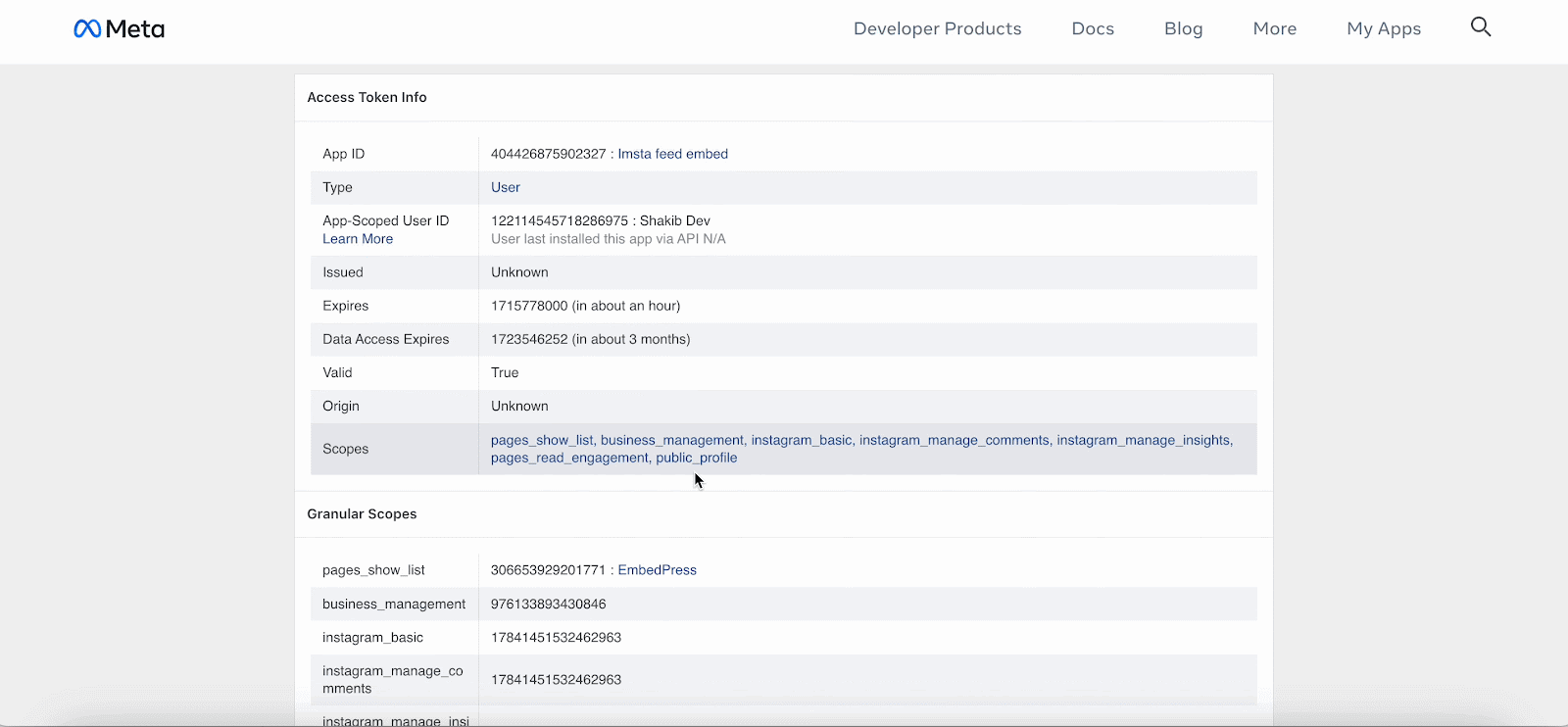
Step 9: Integrate The Access Token With EmbedPress #
Go to your WordPress dashboard. From there, navigate to EmbedPress → Sources. Then navigate to Instagram source and click on the ‘Gear’ icon.
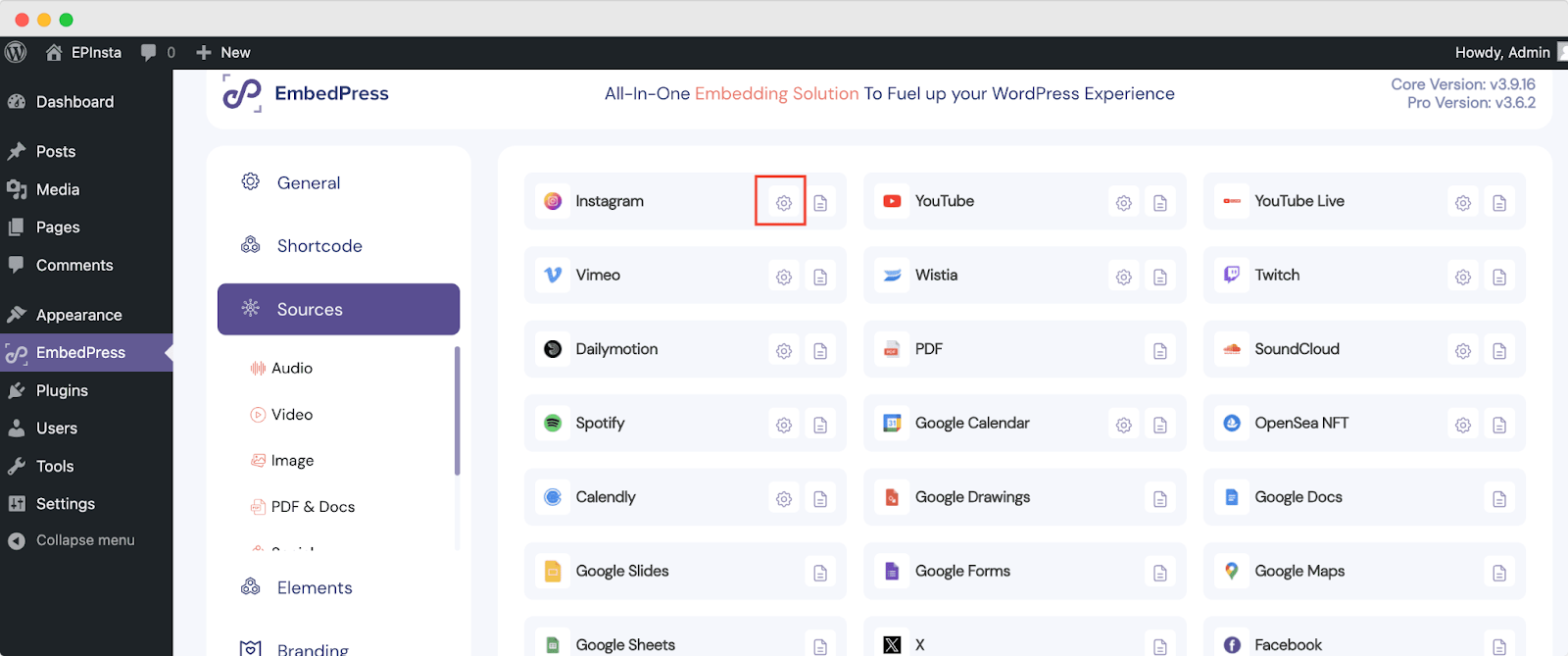
On the Instagram Settings page, there is a button named, ‘Connect with Instagram’. Click on it and a new popup will appear. From there choose Account Type as ‘Business’. Provide the Instagram access token in the ‘Access Token’ field. Then click on the ‘Connect’ button. That’s it.
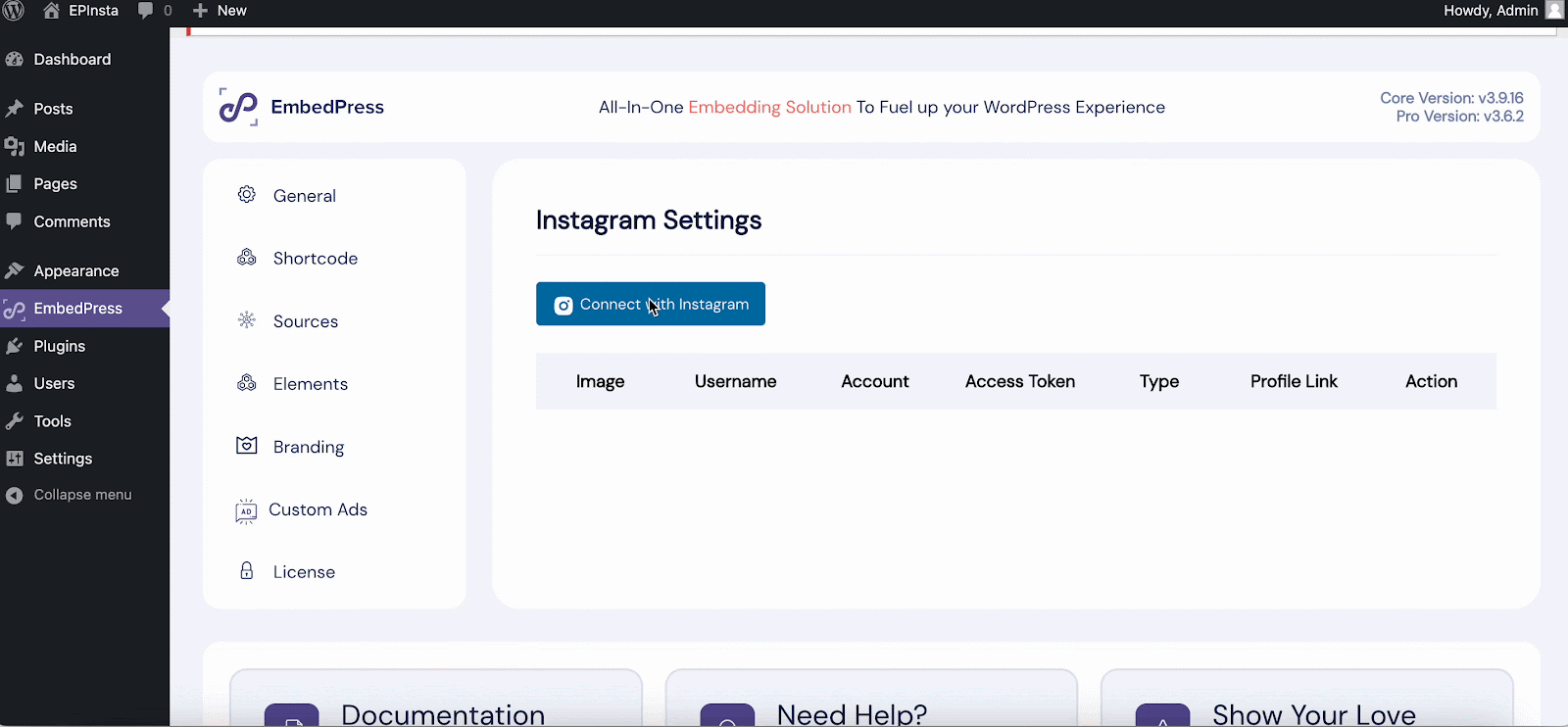
This is how easily you can retrieve and integrate Instagram access tokens for personal accounts.
If you are facing problems and require further assistance, feel free to contact our support or join our Facebook Community to get in touch with WordPress experts and content creators like yourself.s tokens for personal accounts.






