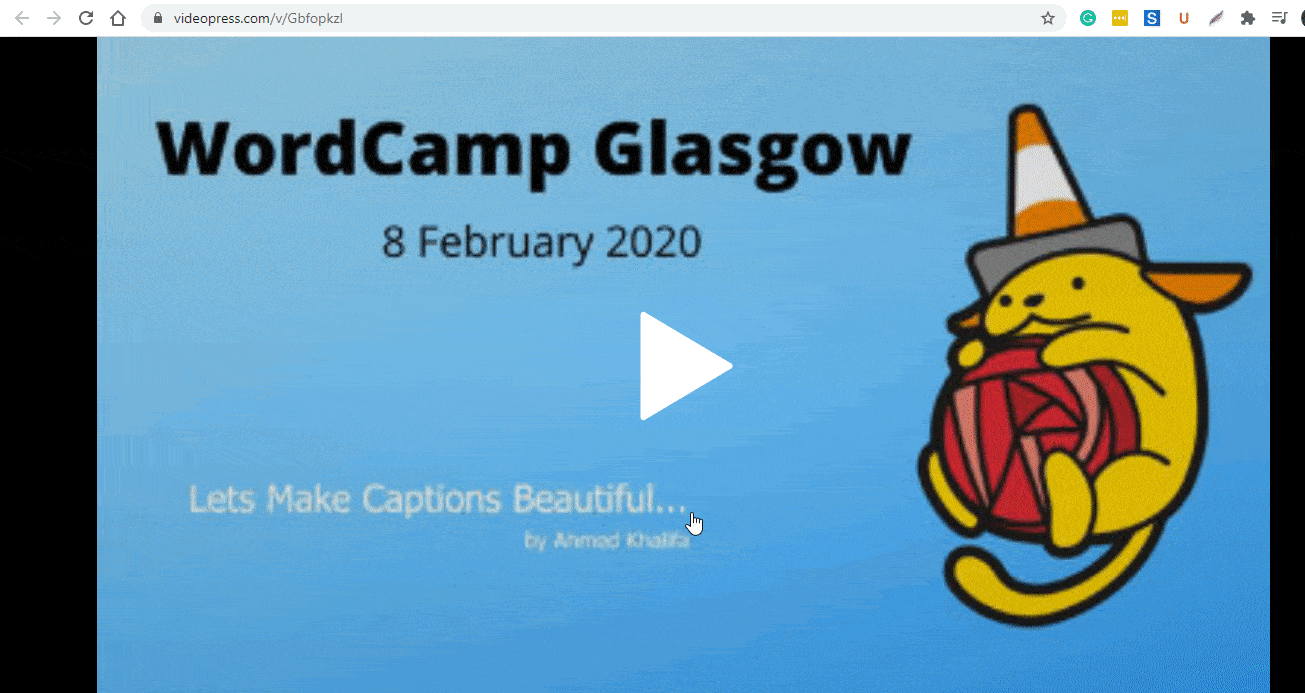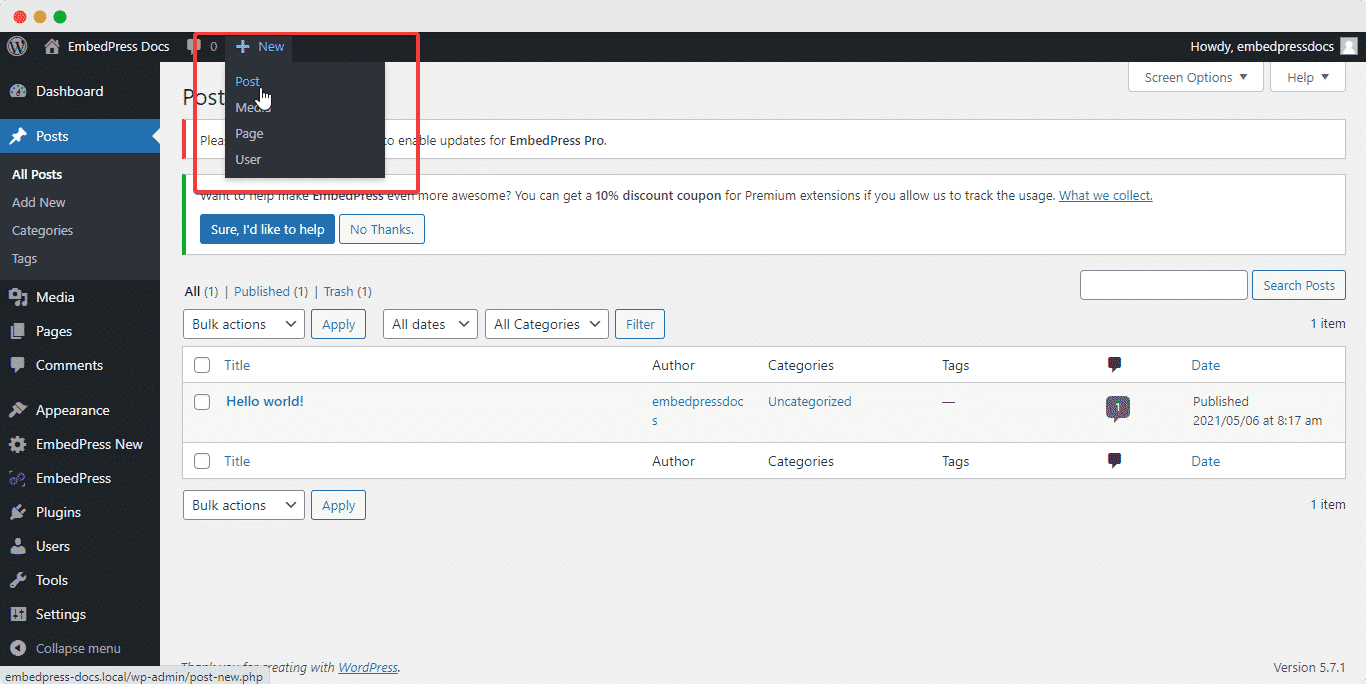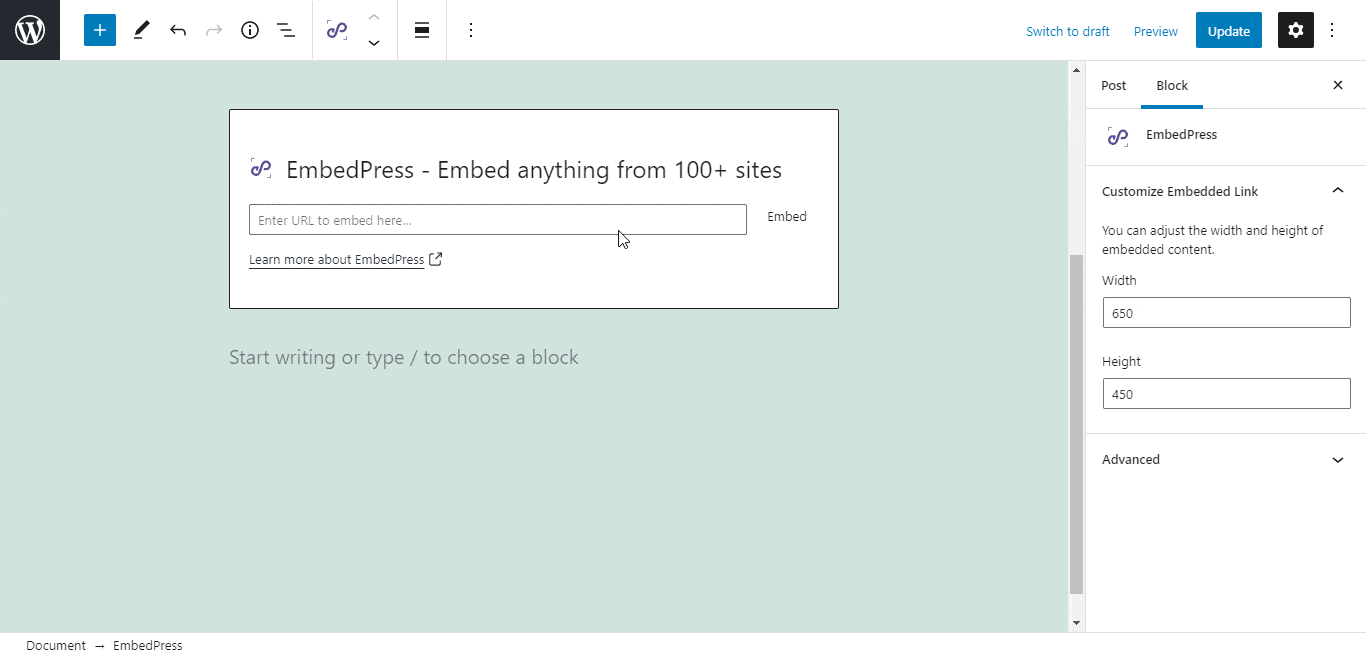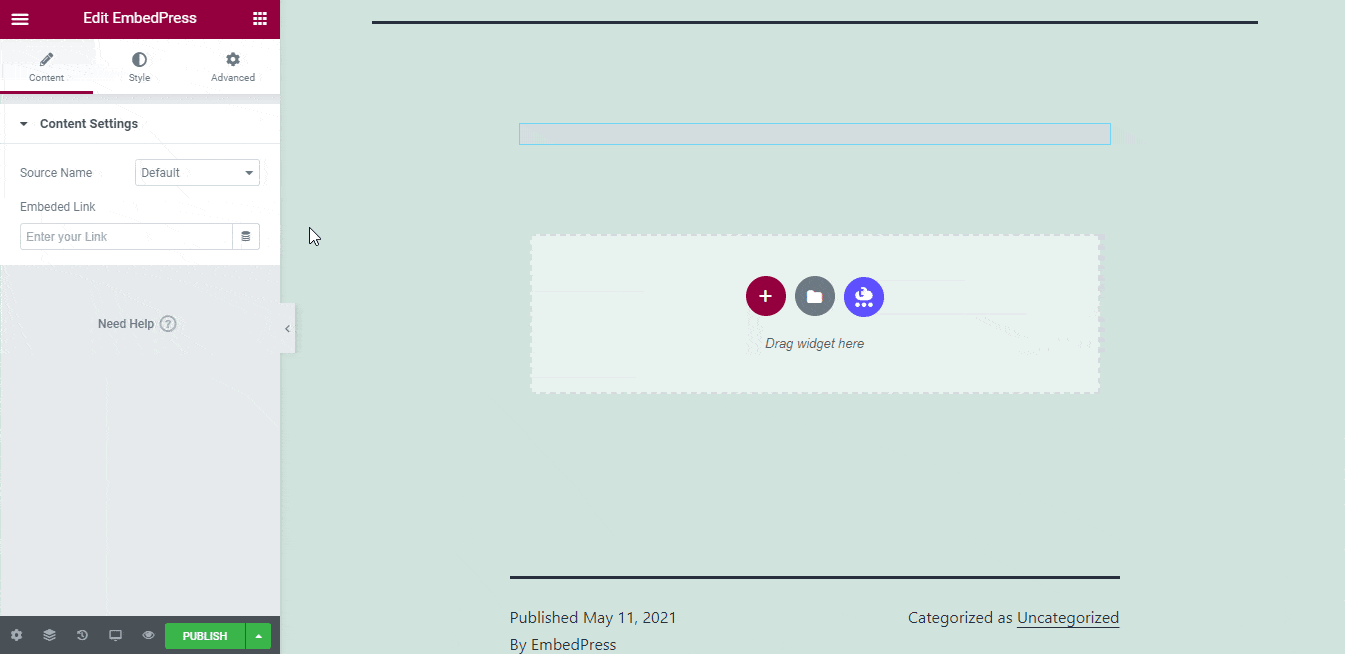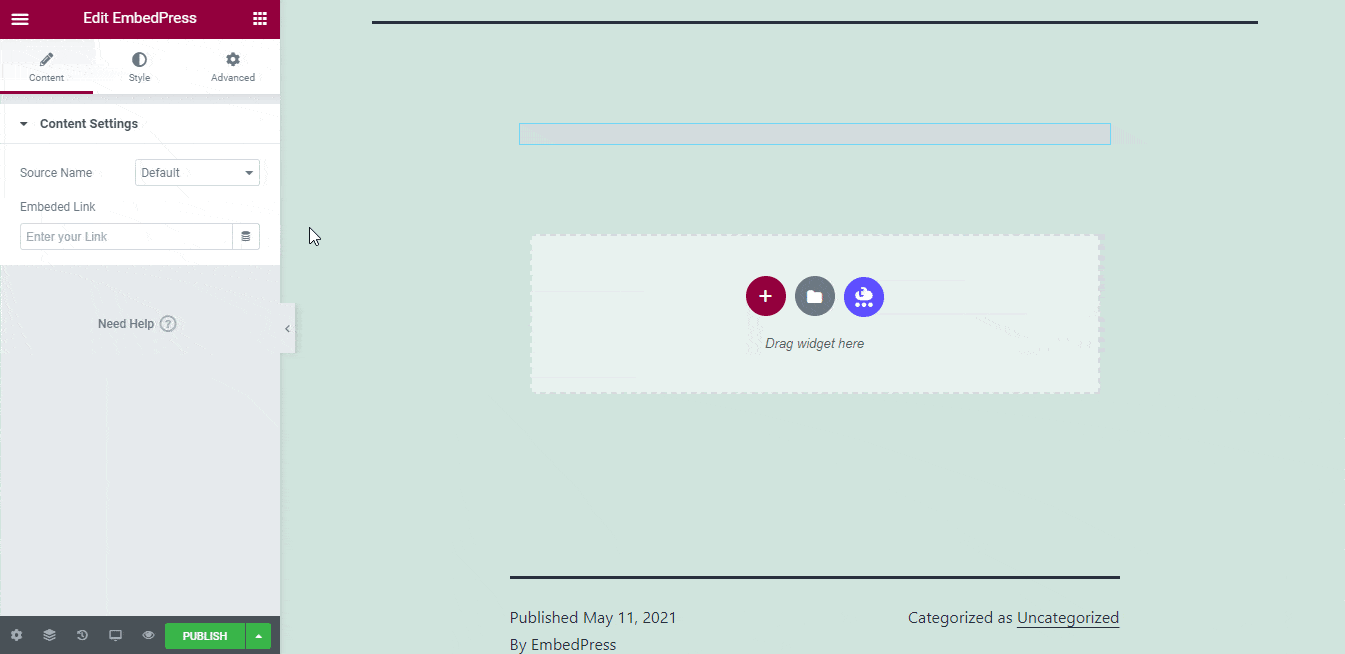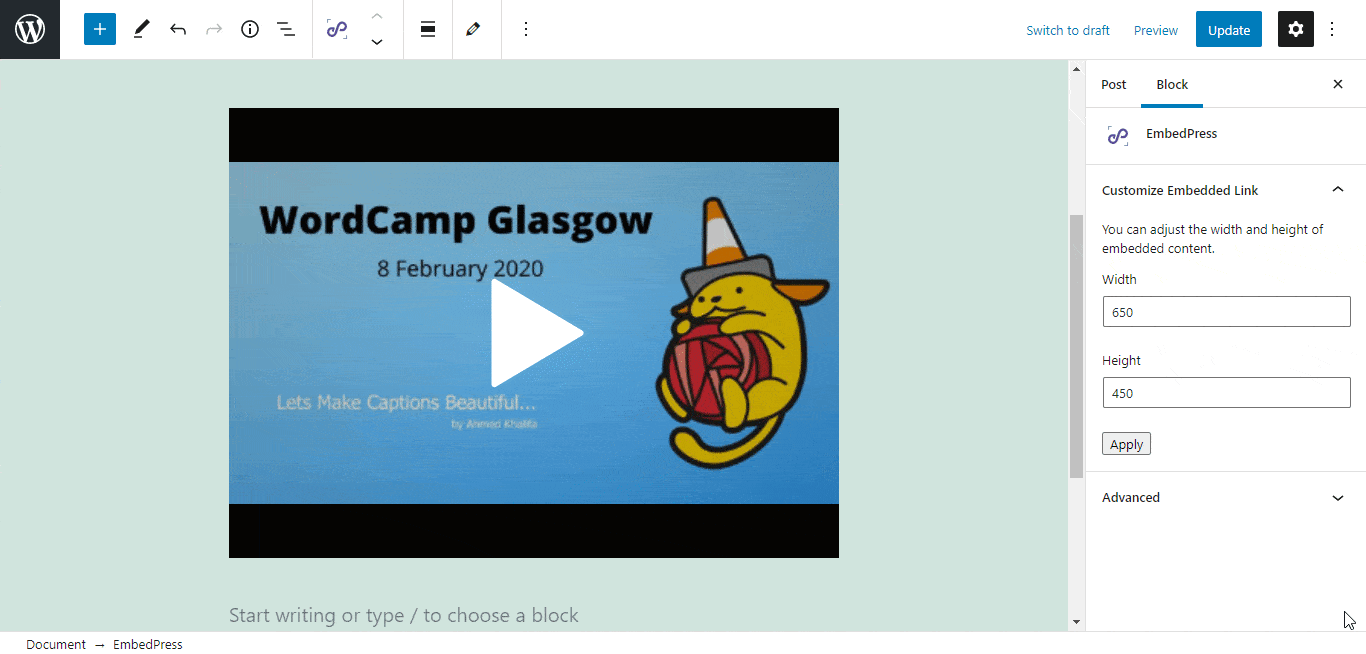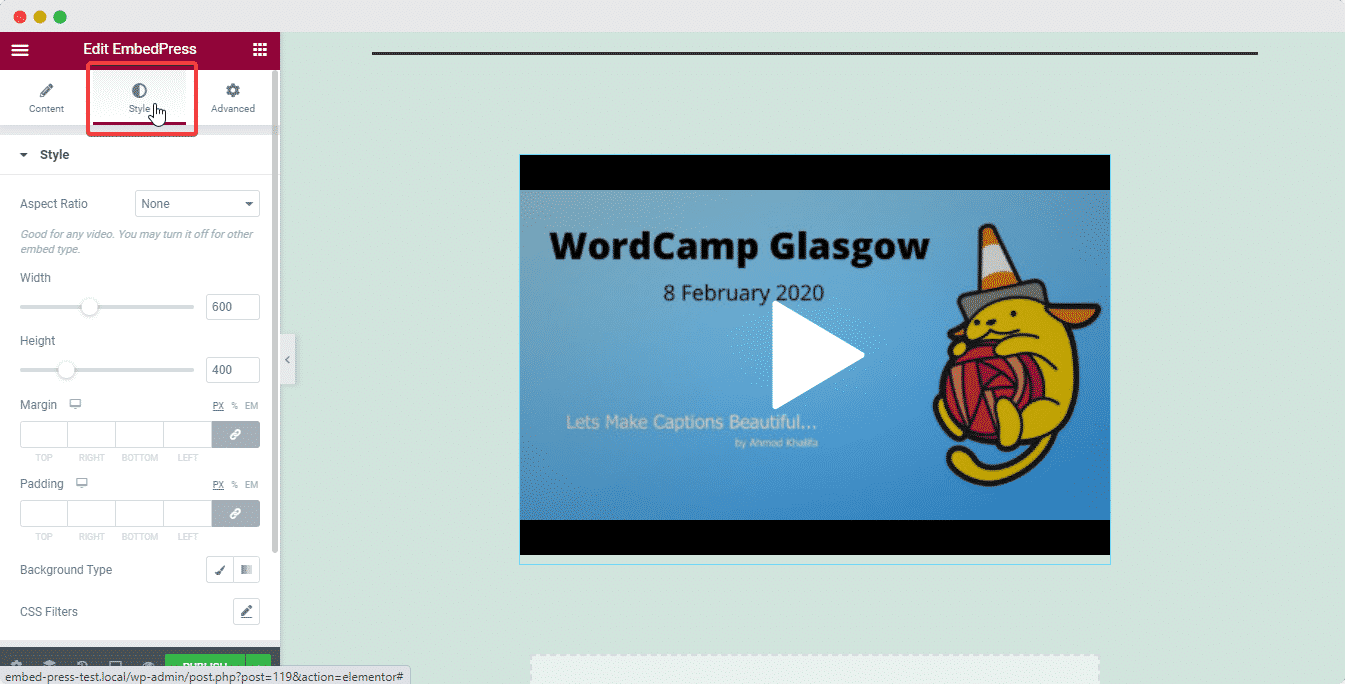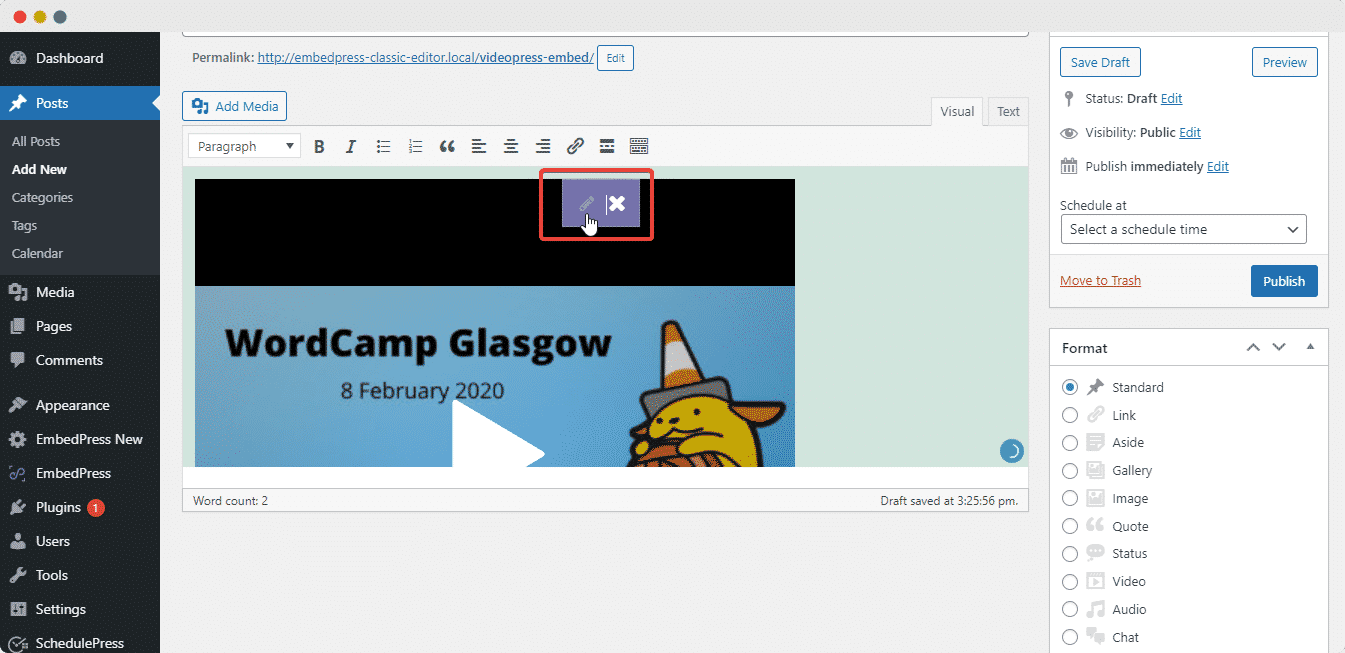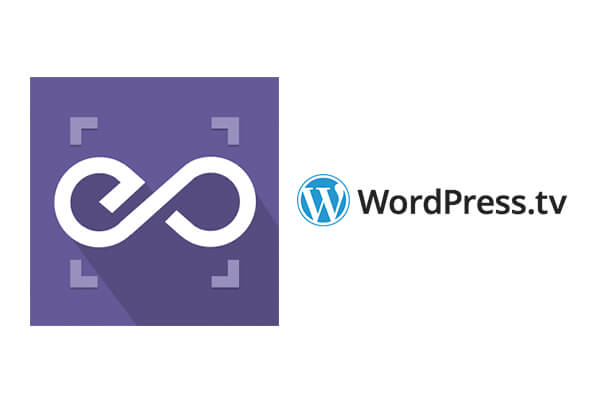 With EmbedPress, you can embed WordPress.tv Videos to WordPress, using just a URL.
With EmbedPress, you can embed WordPress.tv Videos to WordPress, using just a URL.
WordPress.tv embeds are possible, but they’re not easy to use via normal methods. EmbedPress is different. With EmbedPress, you don’t have to mess around with embed code. All you need is WordPress.tv Video URL.
Here’s how to embed WordPress.tv Video into your WordPress site, using the EmbedPress plugin.
Step 1: Install the EmbedPress plugin #
EmbedPress is a very helpful plugin that expands and improves WordPress’s capabilities. Install EmbedPress and your WordPress site will become far more powerful. Click here to find EmbedPress on WordPress.org.
Step 2: Set Up Your WordPress.tv Account #
- Login/Register to WordPress.tv (Optional).
- Browse through or search for your favorite video.
- Once you are on the video play page, click the “Share” link & copy the Permalink as shown below:
Step 3: Embed WordPress.tv Videos & Publish #
Now you have the WordPress.tv video URL, you can add it to your WordPress website.
- Open your WordPress site.
- ‘Add’ or ‘Edit’ a post or page that can be on Gutenberg Editor, Classic Editor, or Elementor Editor.
- Copy & Paste the link on your preferred editor and it will automatically then embed your content.
Let’s get the complete guideline on how you can easily embed WordPress.tv videos on your preferred editor below:
Embed Using Gutenberg Editor: #
- Click on the ‘+’ icon on your post content area in the Gutenberg editor and select ‘EmbedPress.’ You can also insert EmbedPress from the ‘Add Block’ button at the top of the page.
- Enter the URL into the block.
- Your URL will automatically be transformed into an embed of your WordPress.tv video.
- Publish your WordPress content, and the video will be embedded on the published page or post for users to see, as shown below
To edit the embed, follow the steps given below:
- Click on the EmbedPress block on your editor.
- The block customizer will appear on the side panel of the Editor.
You can change the dimensions of the embedded video and modify it the way you need with absolute ease.
Embed Using Elementor Editor: #
You can embed your WordPress.tv video using EmbedPress on the Elementor Editor.
- Drag & drop the ‘EmbedPress’ widget onto the Elementor editor.
- Paste the URL onto the ‘Content Setting’ of the widget from the Elementor side panel.
You can edit the embedded video on the Elementor editor with a few easy steps.
- Go to the ‘Style’ tab on the Elementor side panel
- Change the dimensions, aspect ratios, and background color as necessary.
Embed Using The Classic Editor: #
You can effortlessly embed your Instagram image onto your Classic Editor with just a click.
- Paste the URL directly onto the editor interface.
EmbedPress will instantly embed and load the image onto any editor of your choice.
- Move the mouse pointer over the Instagram images embed, and a purple button will show up on the top of it.
- Click the pencil icon, and a pop-up window will be visible with more options.
You can modify your image embed URL. In addition, you can also change the width and height of the embedded Instagram images according to your requirements.
With these simple steps, you can embed WordPress.tv instantly into your WordPress website with EmbedPress using any of Gutenberg Editor, Classic Editor, or Elementor Editor.
If you are facing problems and require further assistance, feel free to contact our support or join our Facebook Community to get in touch with WordPress experts and content creators like yourself.