Spotify is a Swedish audio streaming and one of the largest online media service providers worldwide. It enables you to listen to and download any latest music, podcasts, albums, and records.
EmbedPress helps you out to embed Spotify audios and ‘follow buttons’ effortlessly for artists in your WordPress favorite editors – Gutenberg Editor, Classic Editor, or Elementor Editor without coding.
EmbedPress enables you to embed Spotify audio files without any hassle. You don’t have to mess around with any embedding code. All you need is the audio URL and you can instantly embed the content making your website more interactive and engaging.
Here’s how to embed Spotify audios into your WordPress site, using this EmbedPress plugin following some simple easy steps.
How To Collect Your Spotify Audio URL? #
To collect the audio URL, visit the Spotify website and sign in to your account using your login credentials.
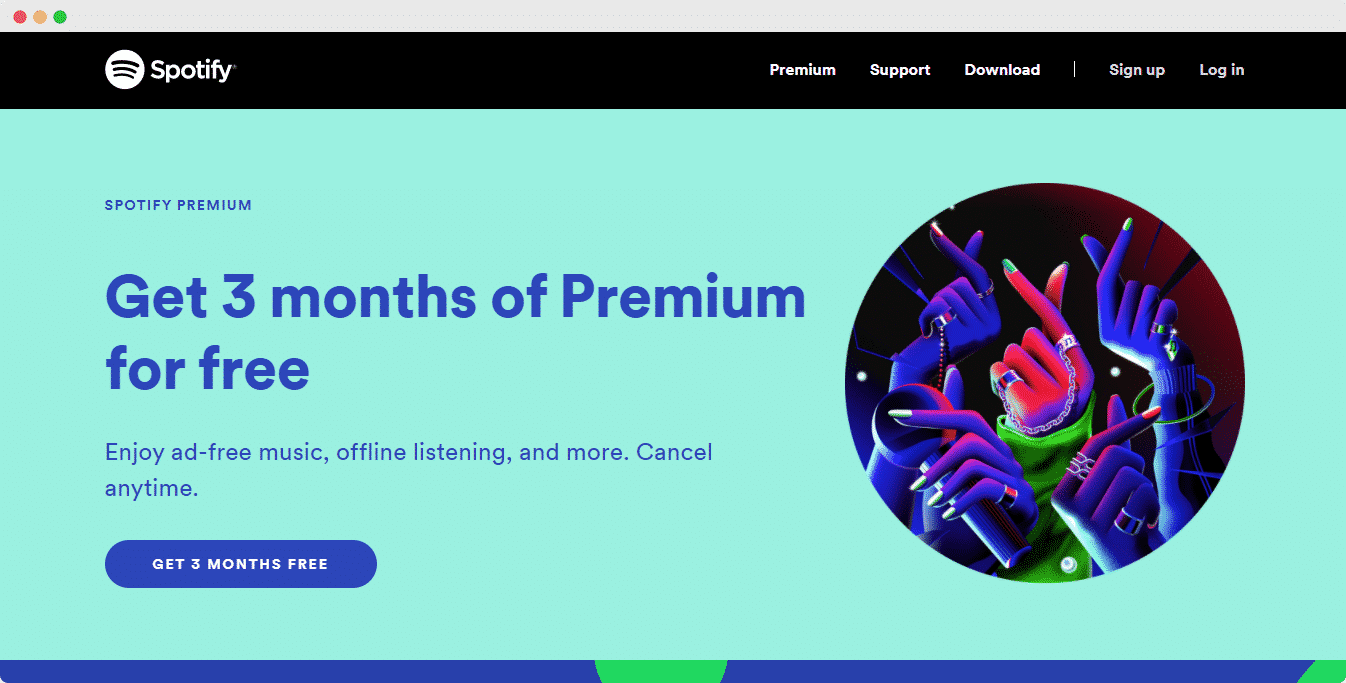
You can now embed any audio files to your WordPress website – single track, album, or an entire playlist. Browse through the library to find the audio file that you want to embed.
Collect Your Single Track URL: #
Select the single track that you want to embed onto your WordPress site. Click on the “…” option on the right side of the track, then move your cursor to the “share” button and select “Copy Song Link”.
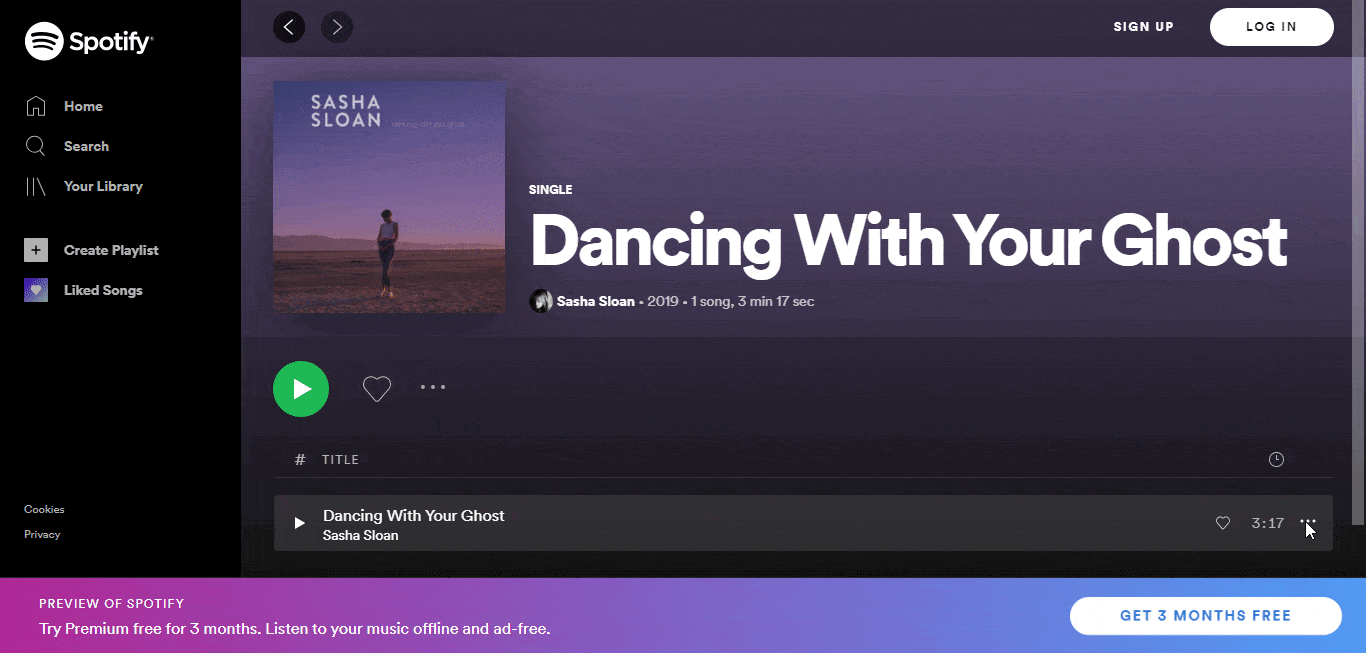
Collect Your Album Or Playlist URL: #
Click on the Spotify album or playlist you want to embed onto your site and copy the URL from the browser address bar, as shown below. Or, you can click on the “…” option as shown below. Then move your cursor to the “share” button and select “copy Album/Playlist Link”.
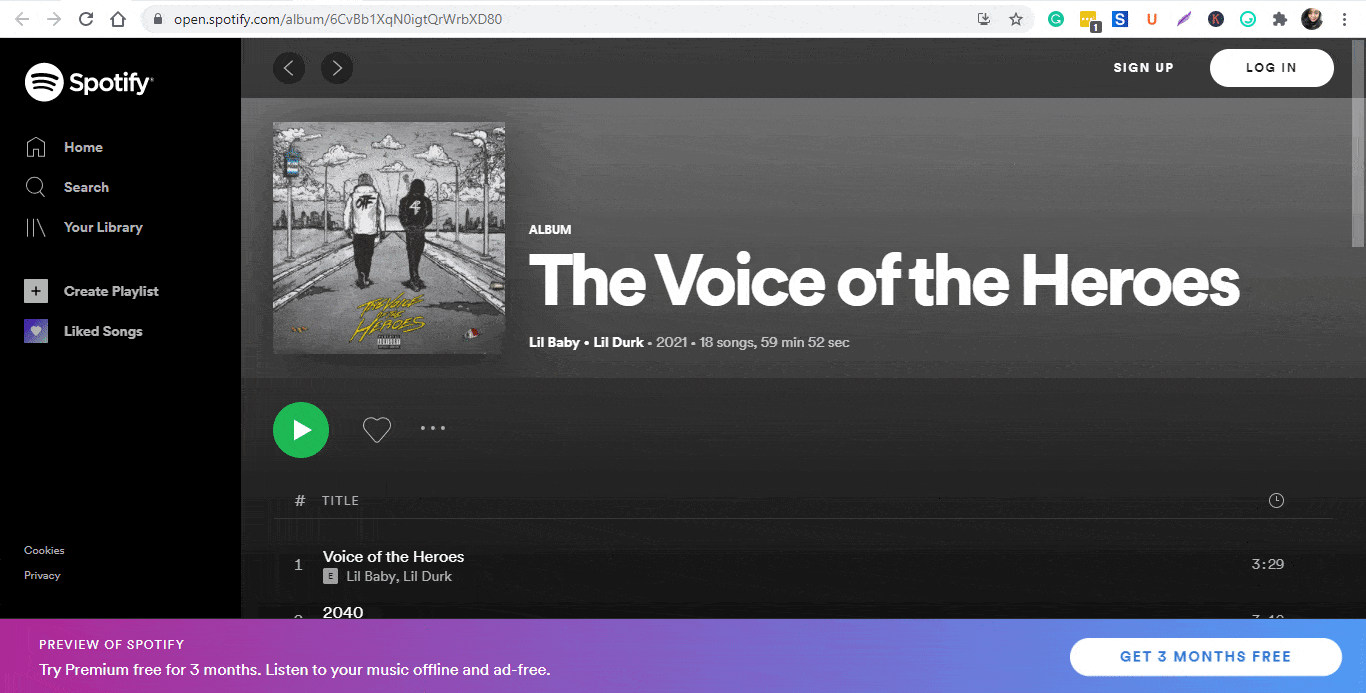
How To Embed Spotify Audios In Gutenberg Editor? #
EmbedPress comes with its own block for embedding any type of content using the Gutenberg editor. To embed Spotify music in Gutenberg Editor, follow the steps below.
Step 1: Insert An EmbedPress Block #
Click on the ‘+’ icon on your post content area in the Gutenberg editor and select ‘EmbedPress.’ You can also insert EmbedPress from the ‘Add Block’ button at the top of the page.
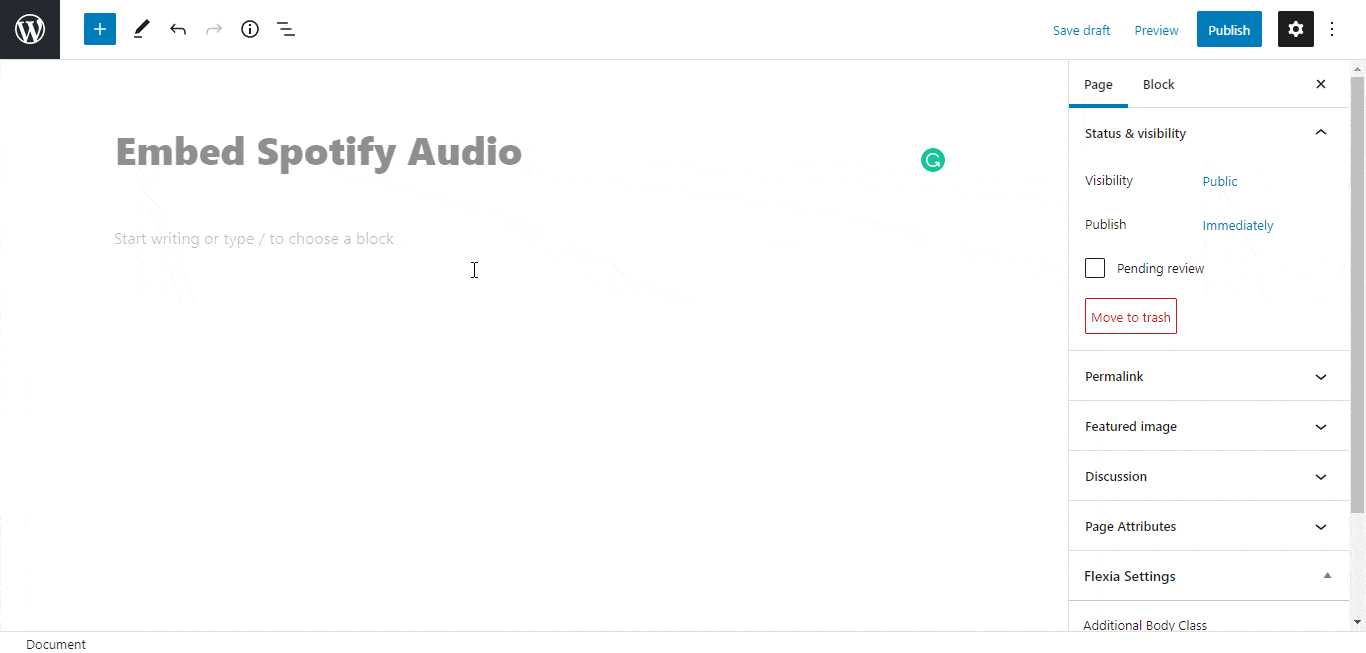
Step 2: Enter the URL Into The Block #
Now paste the collected audio (track, playlist, or album) URL on the input field and click on the ‘Embed’ button. Your URL will automatically be transformed into an embed of your Spotify audio URL.
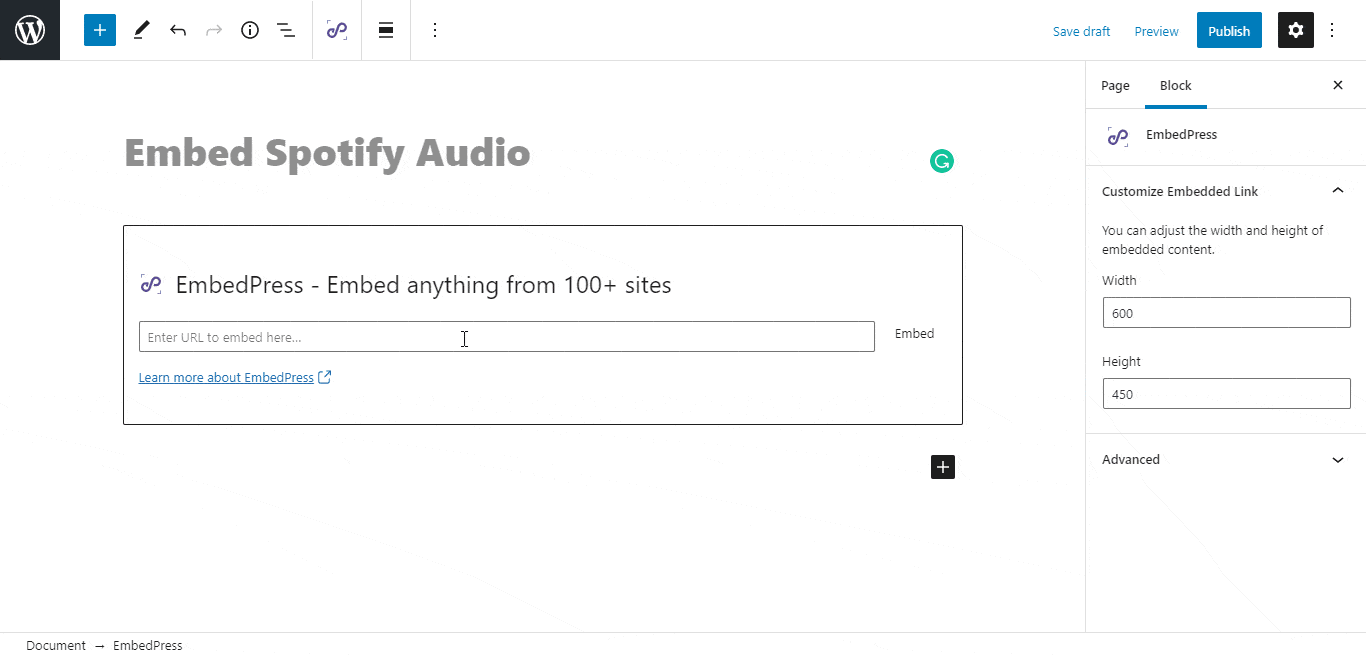
Afterward, Publish your WordPress content, and the Spotify audio file will be embedded automatically on your published page or post for users to see.
Step 3: Edit Your Audio Embed #
To edit the music embed on the Gutenberg editor, click on the EmbedPress ‘Block’ on your Gutenberg editor.
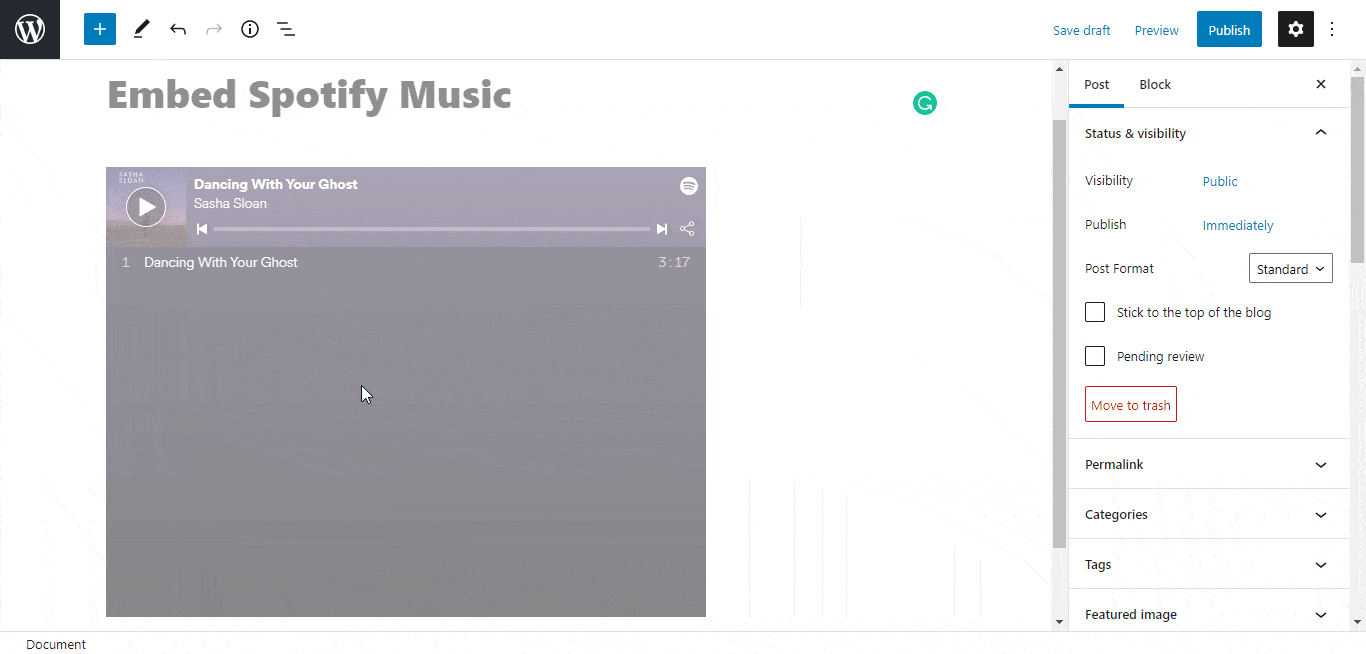
You can change the dimensions of your embedded audio file and modify it the way you need with absolute ease on the block customizer. That appears on the side panel of the Gutenberg Editor.
How To Embed Spotify Audios In Elementor Editor? #
You can embed Spotify audio files (track, playlist, or album) by using EmbedPress on the Elementor editor. First, click on ‘Edit with Elementor’ at the top of your page or post. It will take you to the Elementor editing panel.
Step 1: Search & Insert The Widget #
Search for the EmbedPress element on the widget panel and then drag & drop the ‘EmbedPress’ widget onto the editor interface, as shown below.
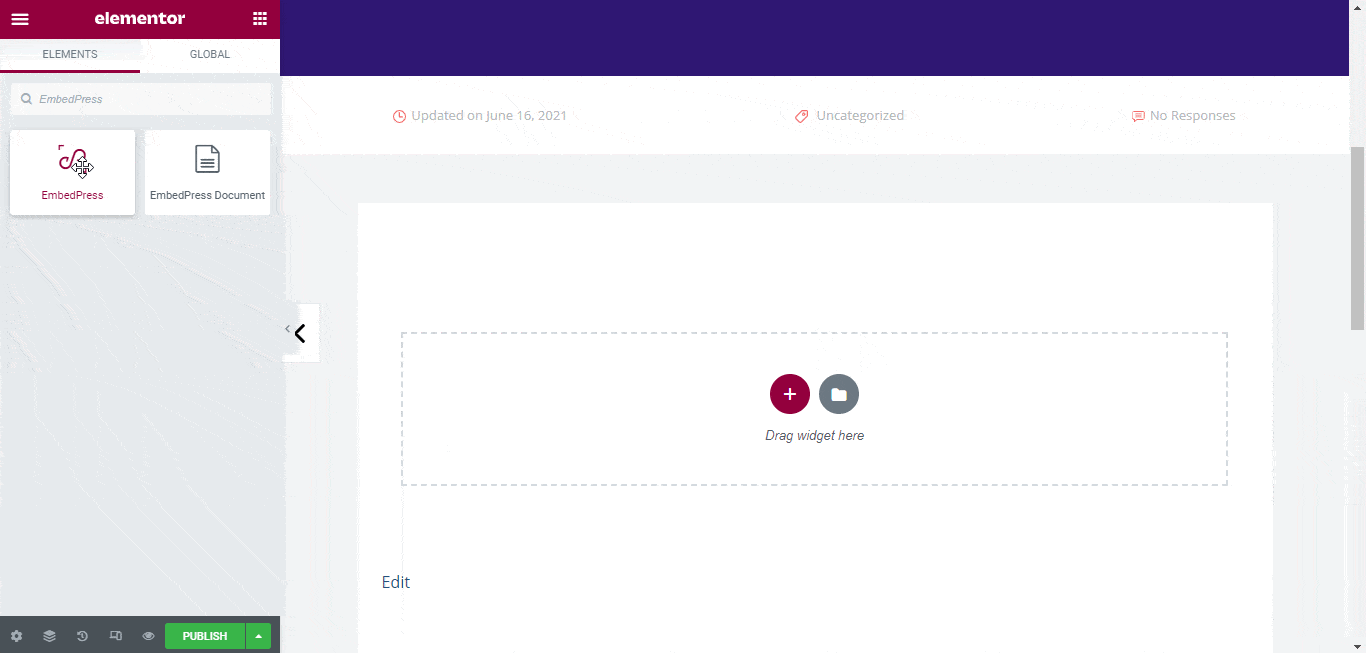
Step 2: Paste The URL In ‘Content Settings’ #
Afterward, paste the audio link onto the ‘Content Setting’ input field. Your embedded audio will automatically be uploaded onto your Elementor editor.
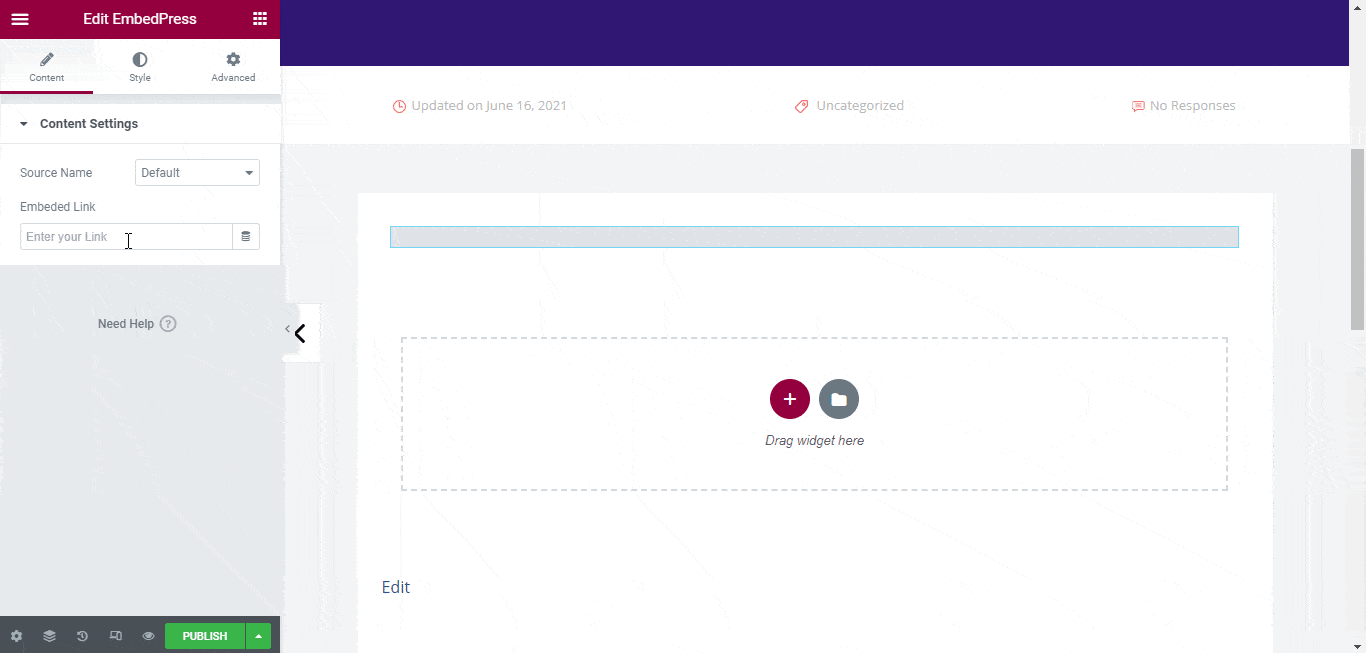
Publish your post or page, and your website users will be able to see the embedded content.
Step 3: Style Your Embedded Content #
You can edit the embedded audio files on the Elementor editor with a few easy steps. First, go to the ‘Style’ tab on the Elementor side panel.
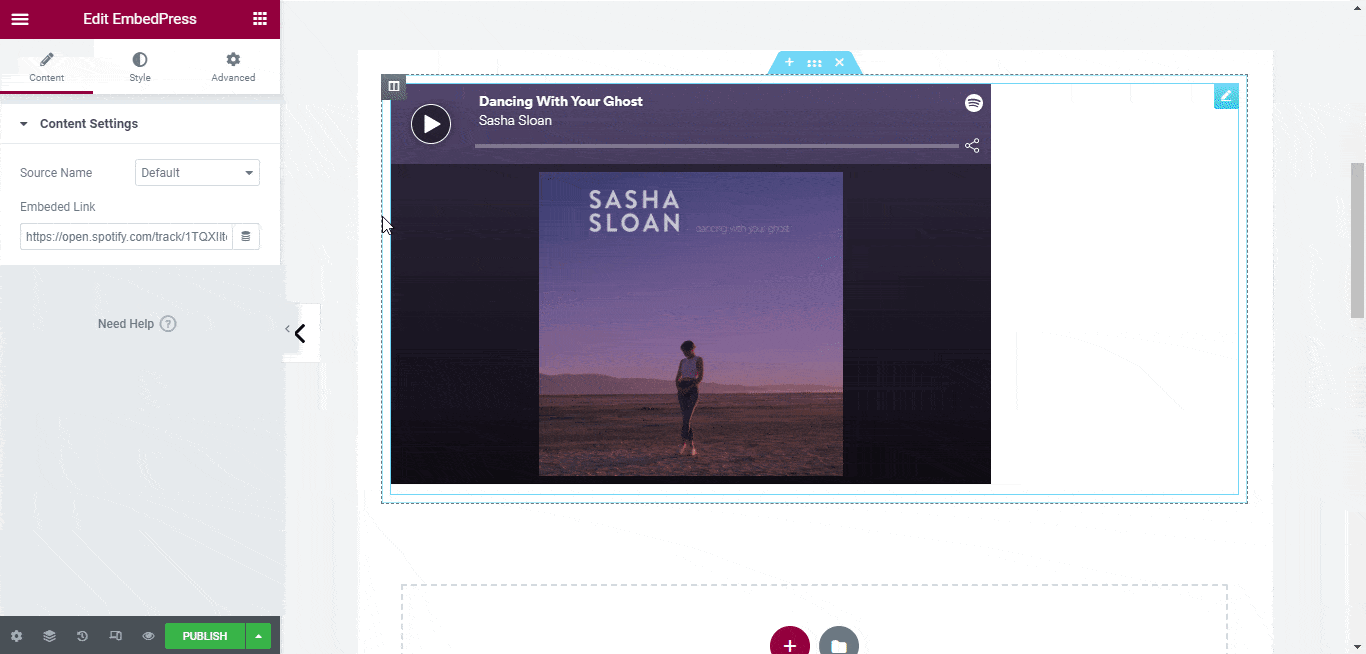
Here, you can change the dimensions, aspect ratios, and background color of the Spotify audio content as necessary.
How To Embed Spotify Audios In Classic Editor? #
You can effortlessly embed Spotify audio files onto your Classic editor with just a few clicks.
Step 1: Paste The Link On Classic Editor #
Paste the URL directly onto the ‘content area’ of your Classic editor interface. Purple background with a “Loading your embed…” message will appear in the content area for a few seconds.
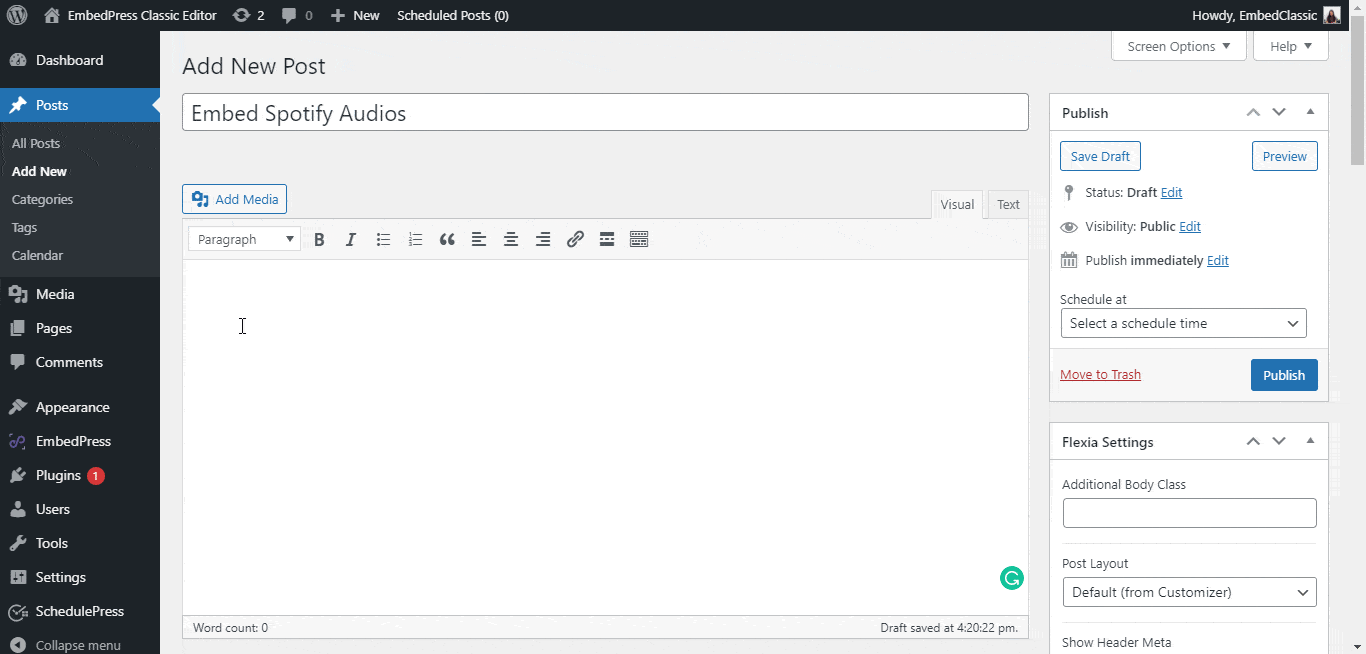
The URL will be automatically converted into an embed of your Spotify audio file. Publish and preview the post or page, and your users will be able to view and listen to your Spotify music.
Step 2: Edit The Embedded Audio File #
If you want to edit your embedded Spotify music on Classic Editor, move the mouse pointer over the Spotify music embed. A purple button will show up at the top. Just click the pencil icon, and a pop-up window will be visible with more options. There you can make the changes and customize the look.
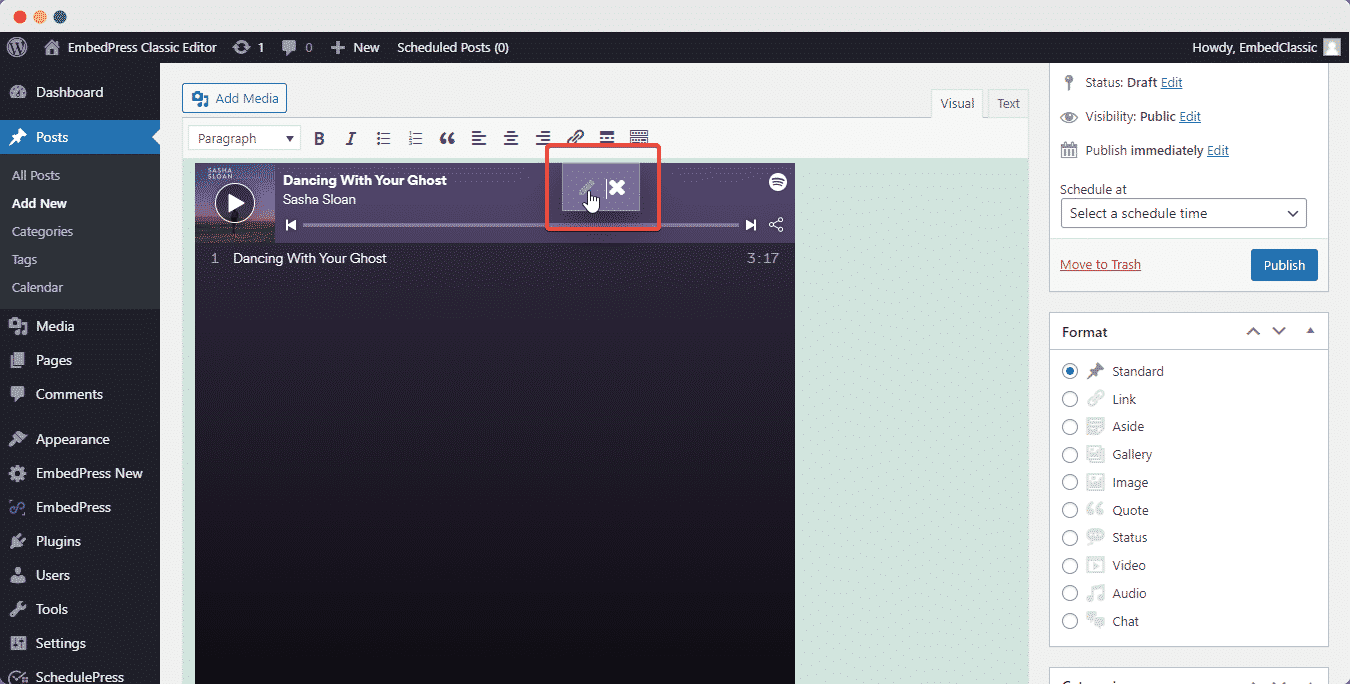
With these simple steps, you can embed Spotify audio instantly into your WordPress website with EmbedPress using any of Gutenberg Editor, Classic Editor, or Elementor Editor.
How To Configure Spotify Settings With EmbedPress? #
EmbedPress comes with some advanced features for Spotify that enable you to configure your Spotify music embed settings even further.
Step 1: Go To EmbedPress ‘Spotify’ Tab #
First, go to your EmbedPress plugin interface from the WordPress dashboard. Click on the ‘Spotify’ option from the ‘Platforms’ tab drop-down menu, as shown below.
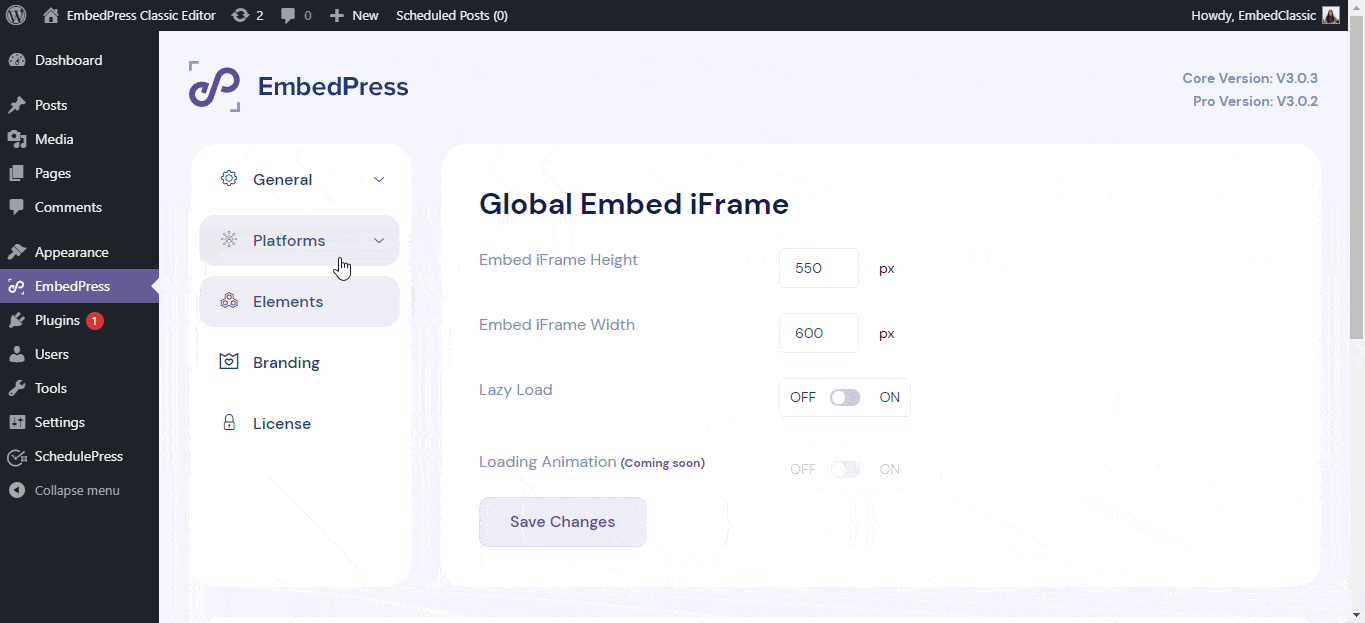
Step 2: Configure The Settings #
EmbedPress enables its users to configure the ‘Player Background Color’. You can easily choose whether the embedded audio file will have a black and white background or a dynamic one that will match with the colors of the audio track on Spotify.
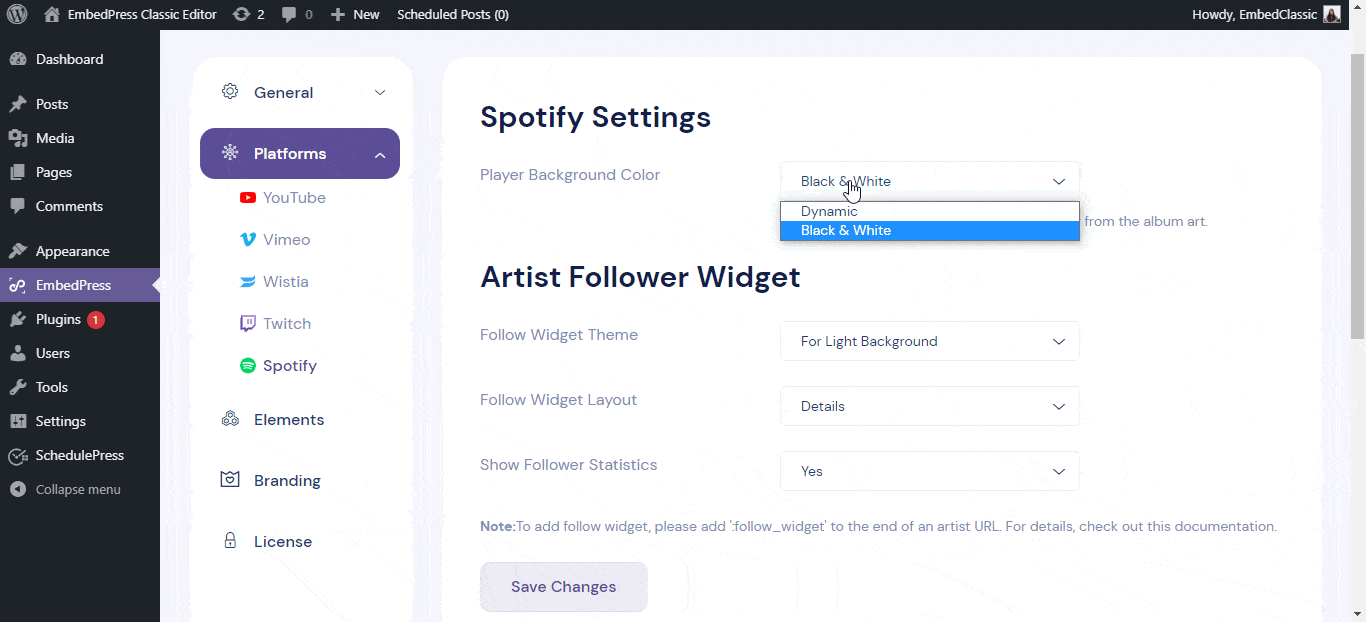
EmbedPress PRO also comes with a premium feature ‘Artist Follower Widget’, for your Spotify music or audio embeds. It enables you to embed a ‘Follow Button’ for any artist when you embed a single track, album, or personalized playlist.
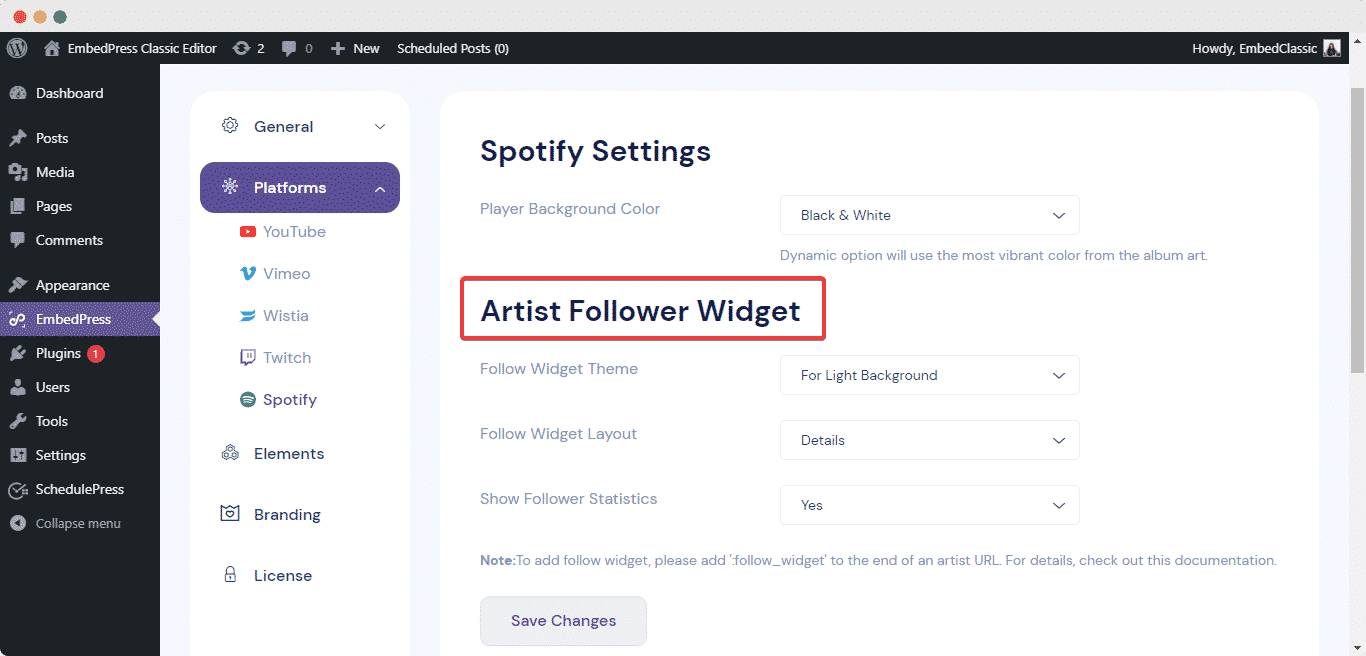
To learn more about this premium feature, check out our documentation on ‘Artist Follower Widget’
Get Live Experience Of Embedding Spotify Audios #
If you are facing problems and require further assistance with EmbedPress, feel free to contact our support or join our Facebook Community to get in touch with WordPress experts and content creators like yourself.
More Options For Connecting Google And WordPress: #
- How to embed SoundCloud audio files in WordPress
- Embed ReverbNation audio files in WordPress
- How to embed Shoudio audio files in WordPress
For more, click here: Embed Audio Sources






