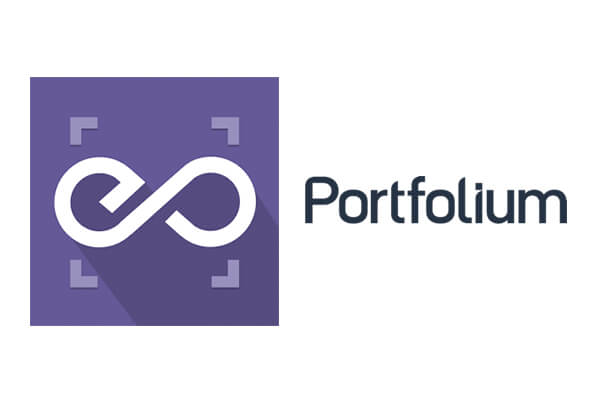 With EmbedPress, you can embed Porfolium Projects to WordPress, using just a URL.
With EmbedPress, you can embed Porfolium Projects to WordPress, using just a URL.
Porfolium embeds are possible, but they’re not easy to use via normal methods. EmbedPress is different. With EmbedPress, you don’t have to mess around with embed code. All you need is the Porfolium Project URL.
Here’s how to embed Porfolium Project into your WordPress site, using the EmbedPress plugin.
Step #1. Install the EmbedPress plugin #
EmbedPress is a very helpful plugin that expands and improves on WordPress’ capabilities. Install EmbedPress and your WordPress site will become far more powerful. Click here to find EmbedPress on WordPress.org.
Step #2. Set Up Your Porfolium Account #
- Login/Register for a new Porfolium account
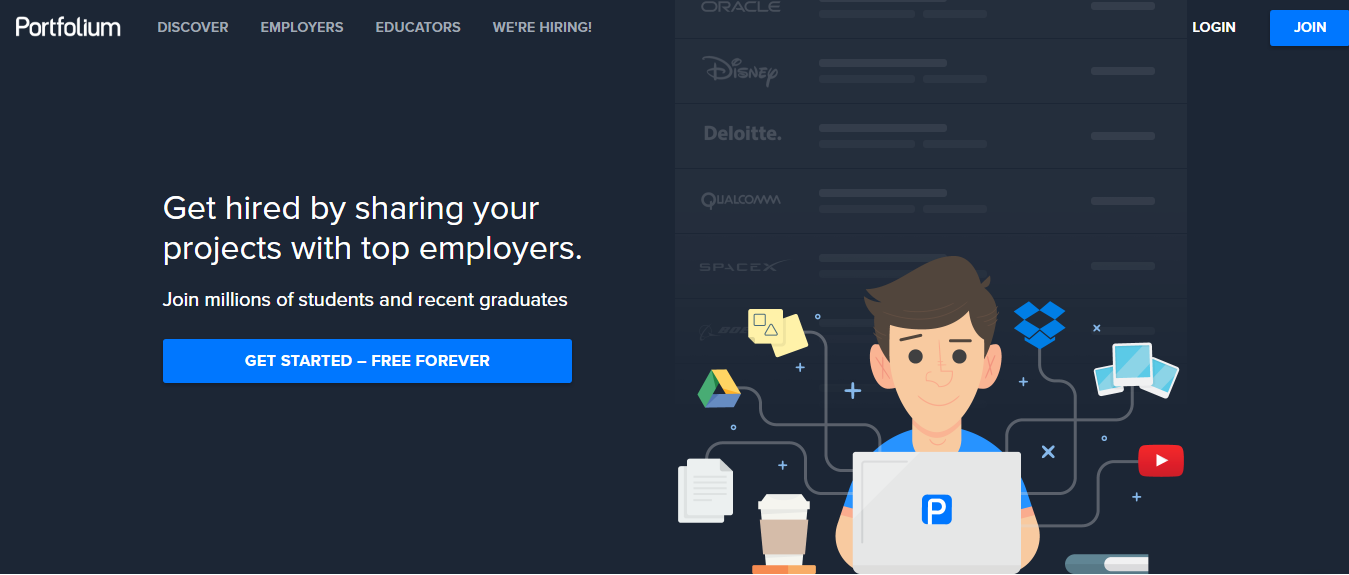
- Upload your project files or provide a URL for file import.
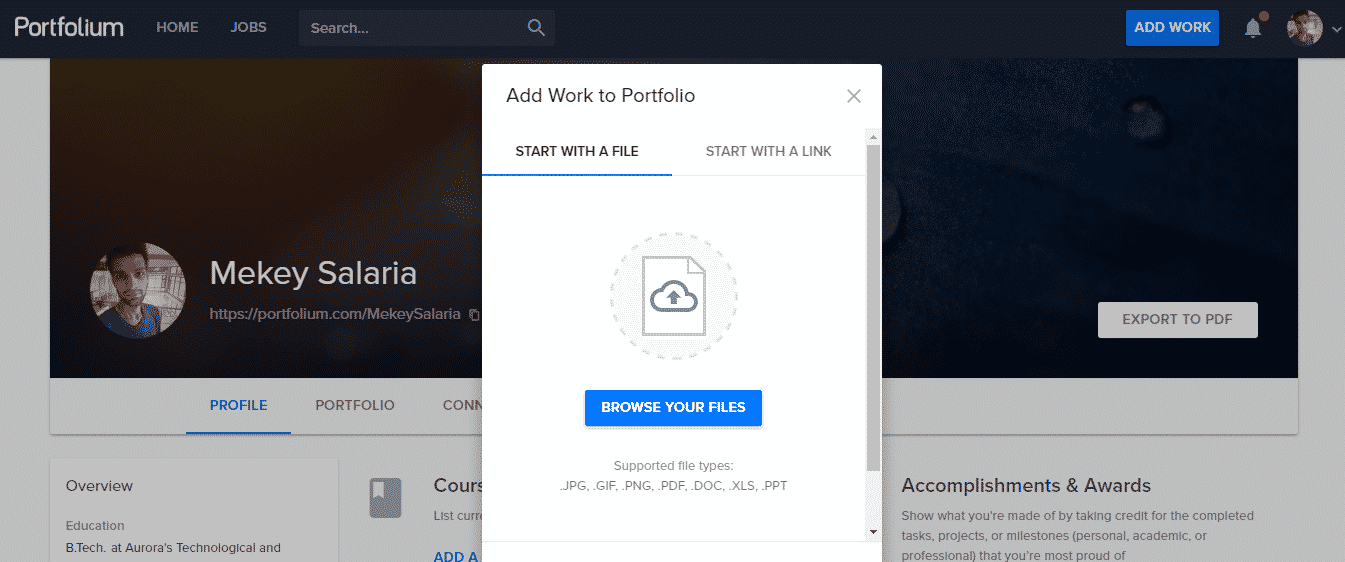
- Provide Title & Description for your new project & Click “Publish” button.
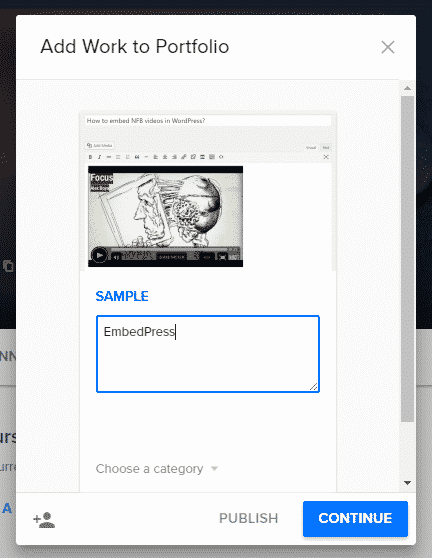
- Once published, go to project page.
- Copy URL from address bar.
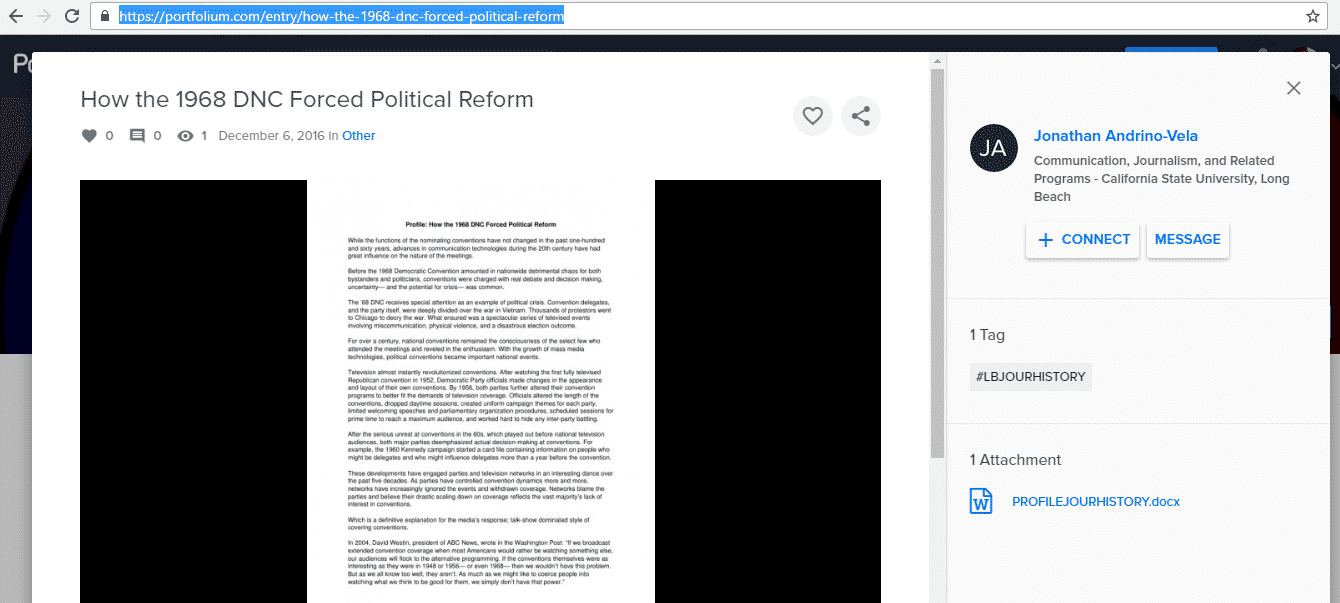
Step #3. Embed Portfolium Projects & Publish #
Now you have the Porfolio Project URL, you can add it to WordPress.
- Go to your WordPress site.
- Edit a post or page.
- Add your Porfolium project URL into the content area, with the “Visual” tab enabled.
- You will see a purple background with a “Loading your embed …” message:
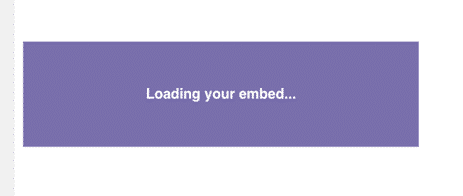
- Your URL will automatically be transformed into an embed of your Porfolio Project:
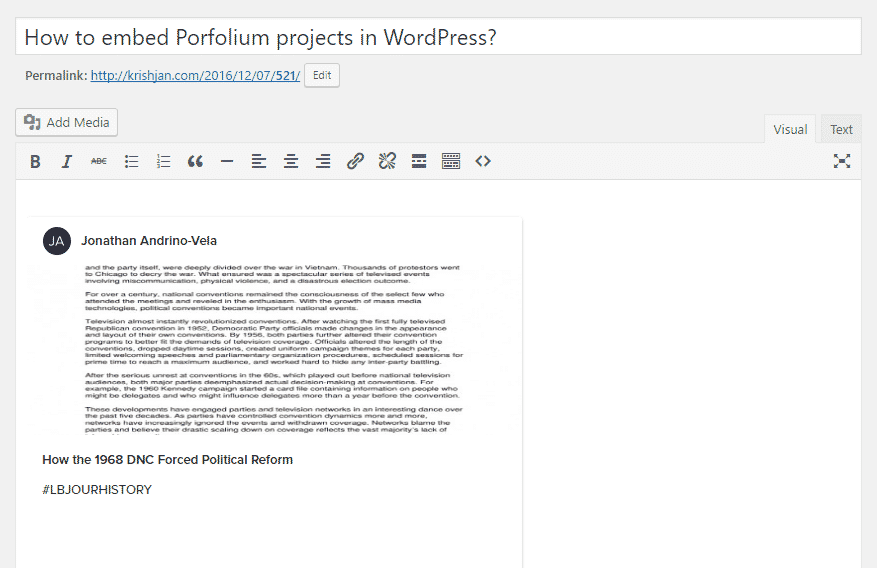
Step #4. Edit your Porfolium Embeds #
While editing your WordPress content, you can also edit your embed, thanks to EmbedPress.
- Hover over the embed, and a purple button will appear.
- Click the pencil and a pop-up screen will appear with more options.
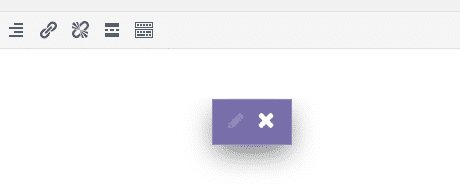
- You can now change the embed URL, plus you can also control the maximum width and height of the embed.






