EmbedPress allows you to use just a URL to embed LinkedIn posts on a WordPress website. LinkedIn is the world’s most popular professional network. Many WordPress users want to share LinkedIn posts on their sites. All you need is the LinkedIn post URL with EmbedPress.
Embed LinkedIn Posts on WordPress Websites #
EmbedPress is completely compatible with popular page builders like Gutenberg, Elementor, etc. Let’s find out how to embed LinkedIn posts into your WordPress site in Gutenberg, Elementor, etc, using EmbedPress.
How to Collect Your LinkedIn Post URL? #
First, log in to your linkedin account. Select any post you like to embed on your WordPress site. The image below gives an example post:
Step1: Save Selected LinkedIn Post #
Click on the three dots on the top left of your selected post, then choose ‘Save’, and a popup will appear in the bottom left corner. There click on ‘view saved post’.
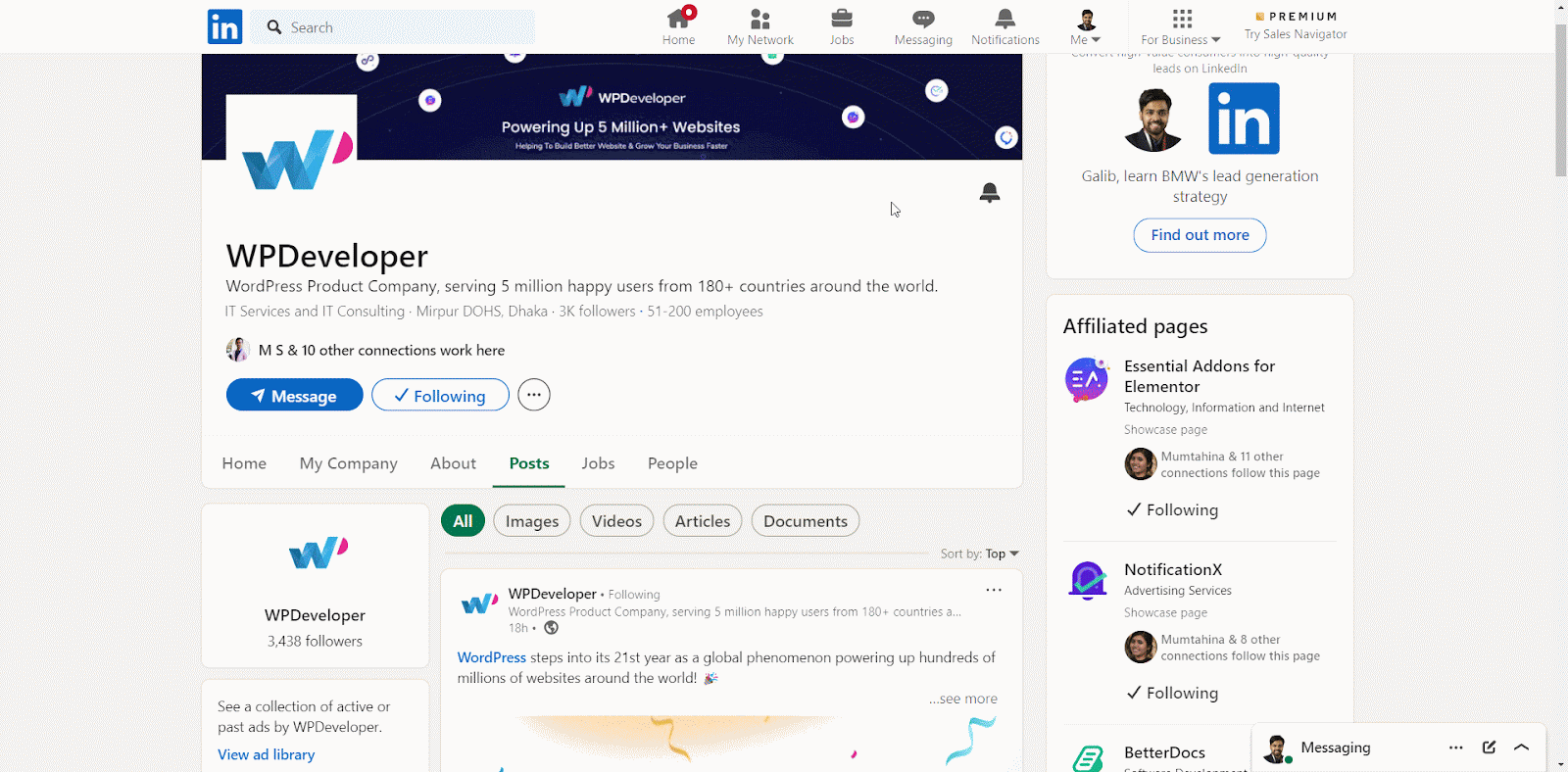
Step 2: Copy the Post URL #
In all saved post lists, click on your selected post to open it, and copy page URL to embed this post. Now, you have the LinkedIn post URL to embed on your WordPress site.
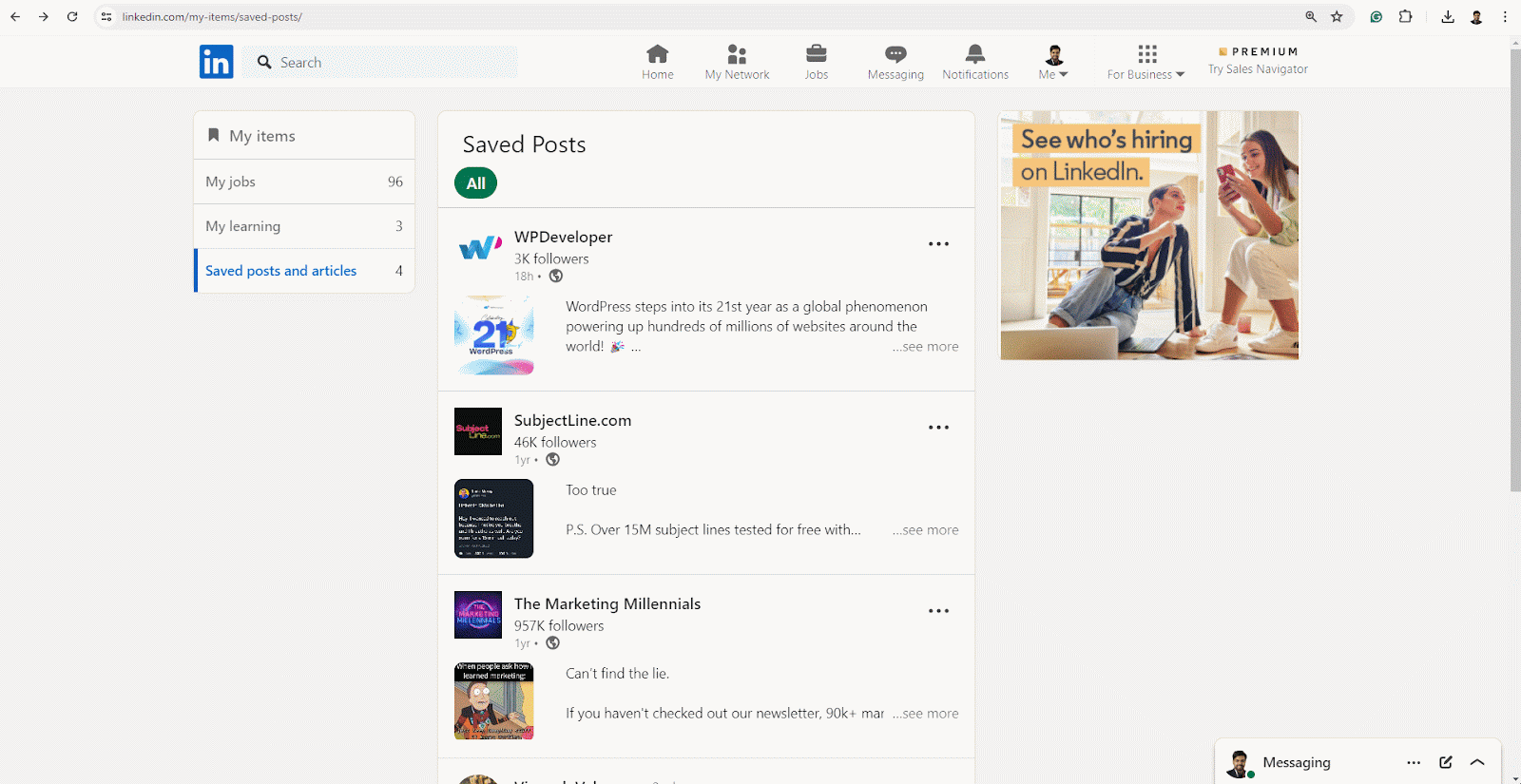
How to Embed LinkedIn Posts in Gutenberg? #
Gutenberg is WordPress’s default page editor and one of the tending ones. You can easily embed LinkedIn posts in Gutenberg Editor by following the steps below:
Step 1: Insert EmbedPress Block #
Open the Gutenberg page editor by clicking on ‘Edit Page’ from the wp-admin bar. Click on the ‘+’ icon, then search ‘EmbedPress’ and drag & drop the EmbedPress block to the page.
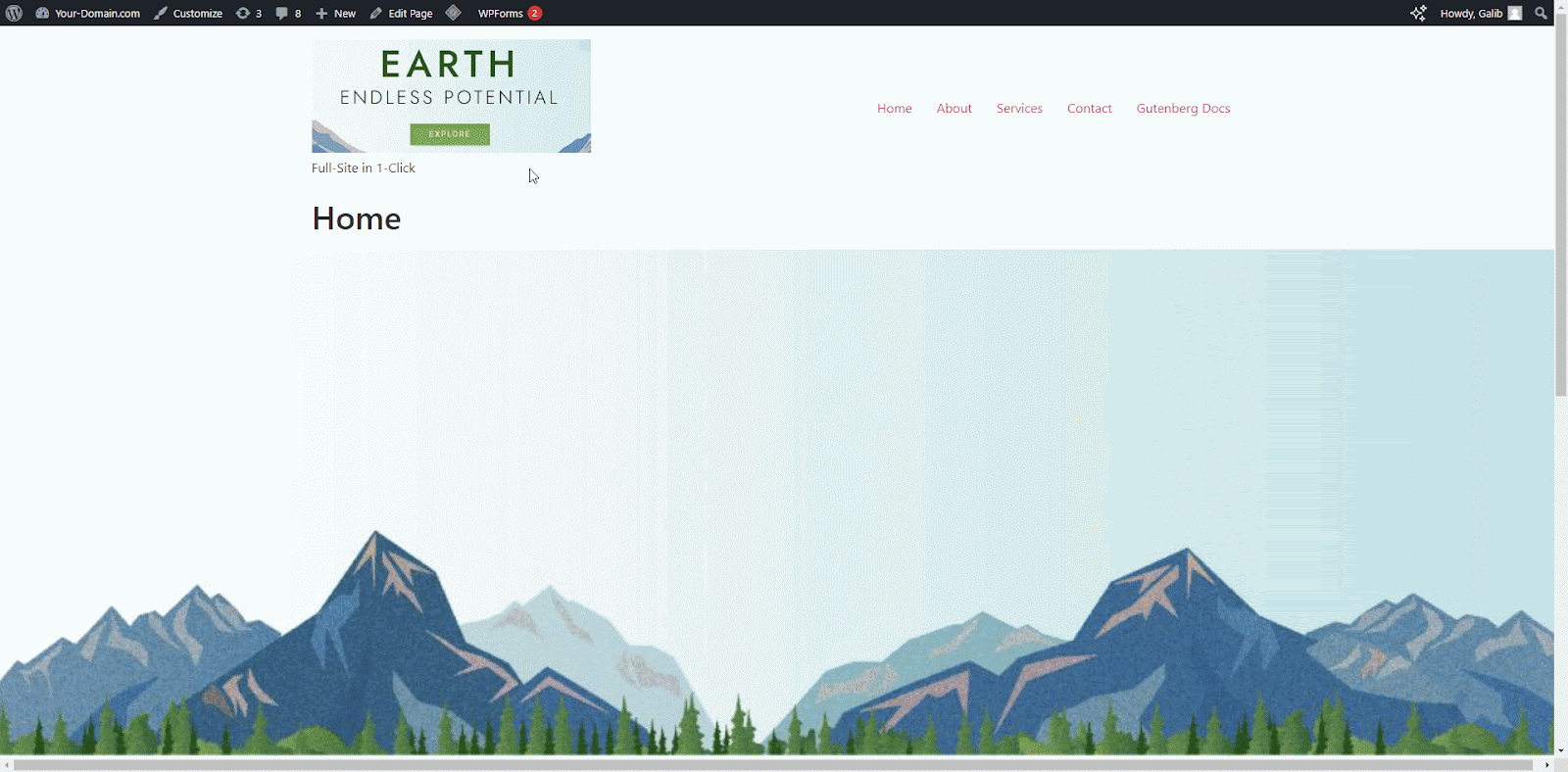
Step 2: Embed LinkedIn Post in EmbedPress #
Paste the copied LinkedIn post link in the EmbedPress block field and click ‘Embed’ button. With that, your LinkedIn post will be embedded instantly. Check out how it will appear.
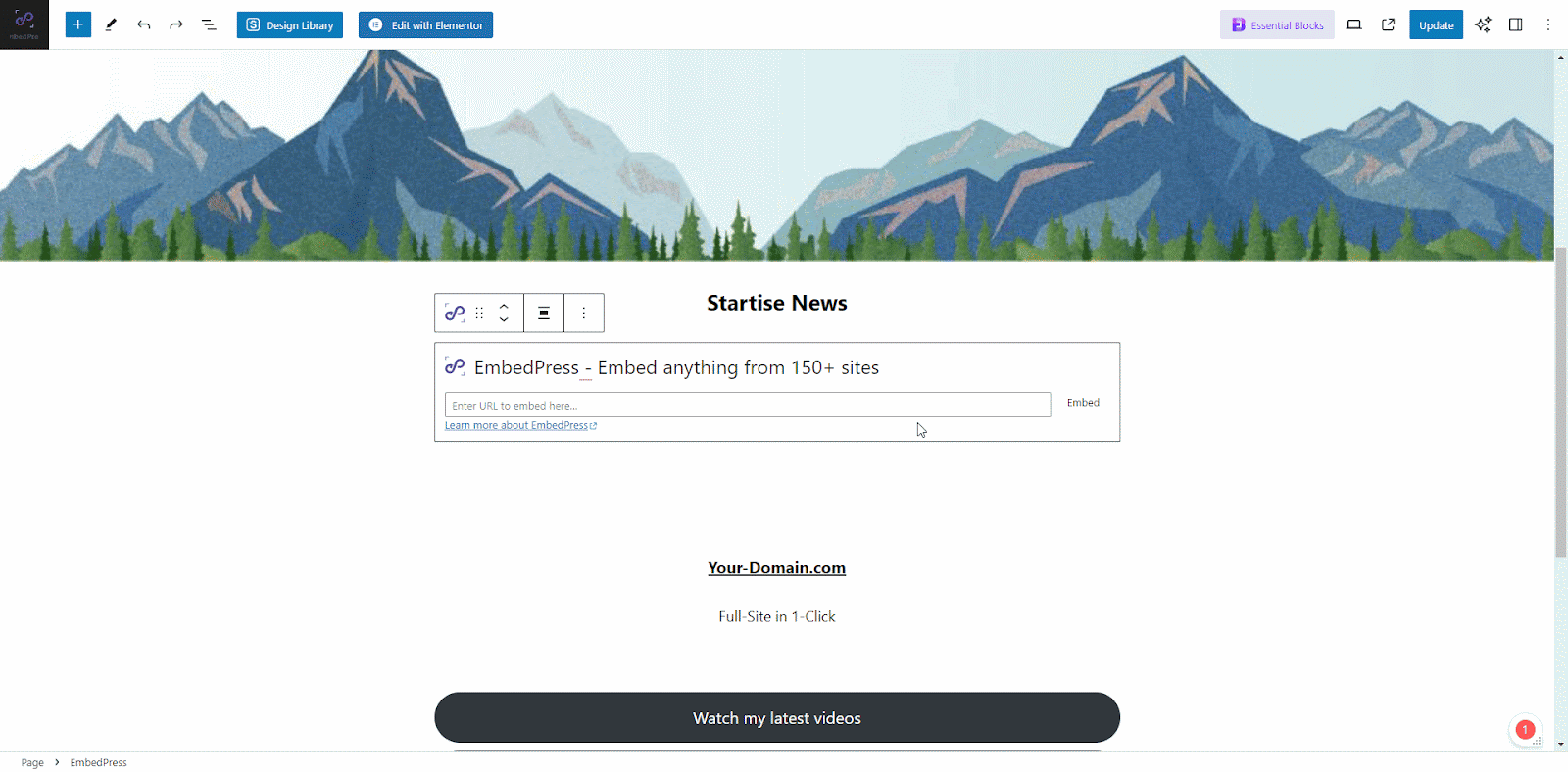
Step 3: Customize Your Embedded LinkedIn Post #
Now, customize the appearance of your LinkedIn post on your WordPress site. In the Block settings, adjust the height and width, or more according to your needs. Now, click on the ‘Update’ button to publish it.
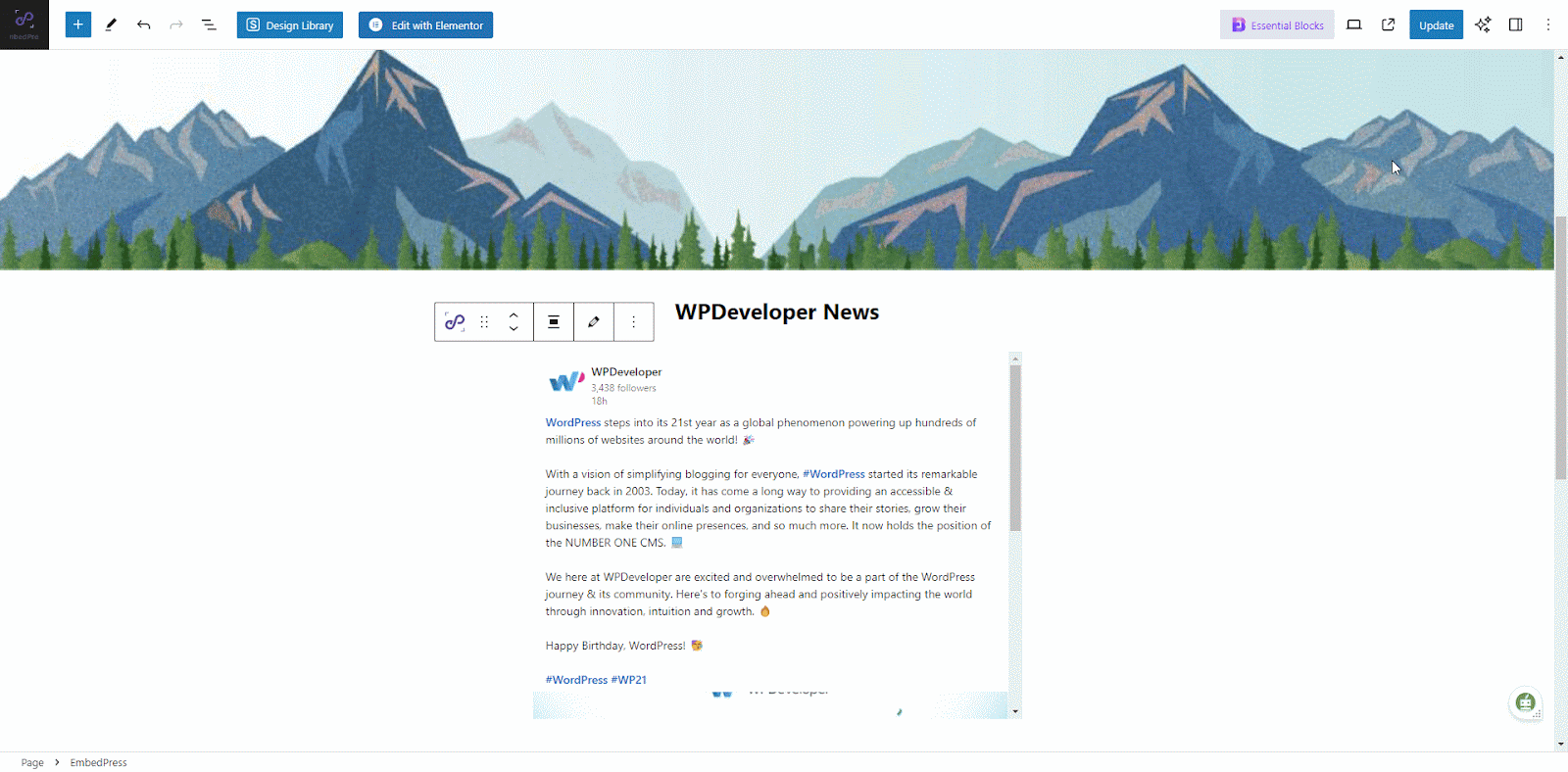
How to Embed LinkedIn Posts in Elementor? #
Embedding LinkedIn posts on your WordPress site is easy using EmbedPress in Elementor website builder. You can follow the step-by-step process shown below to embed your LinkedIn post.
Step 1: Insert EmbedPress Widget #
Click on ‘Edit with Elementor’. Find the ‘EmbedPress‘ element from the search bar, under the ‘ELEMENTS‘ tab. Simply drag & drop the ‘EmbedPress’ into the page.
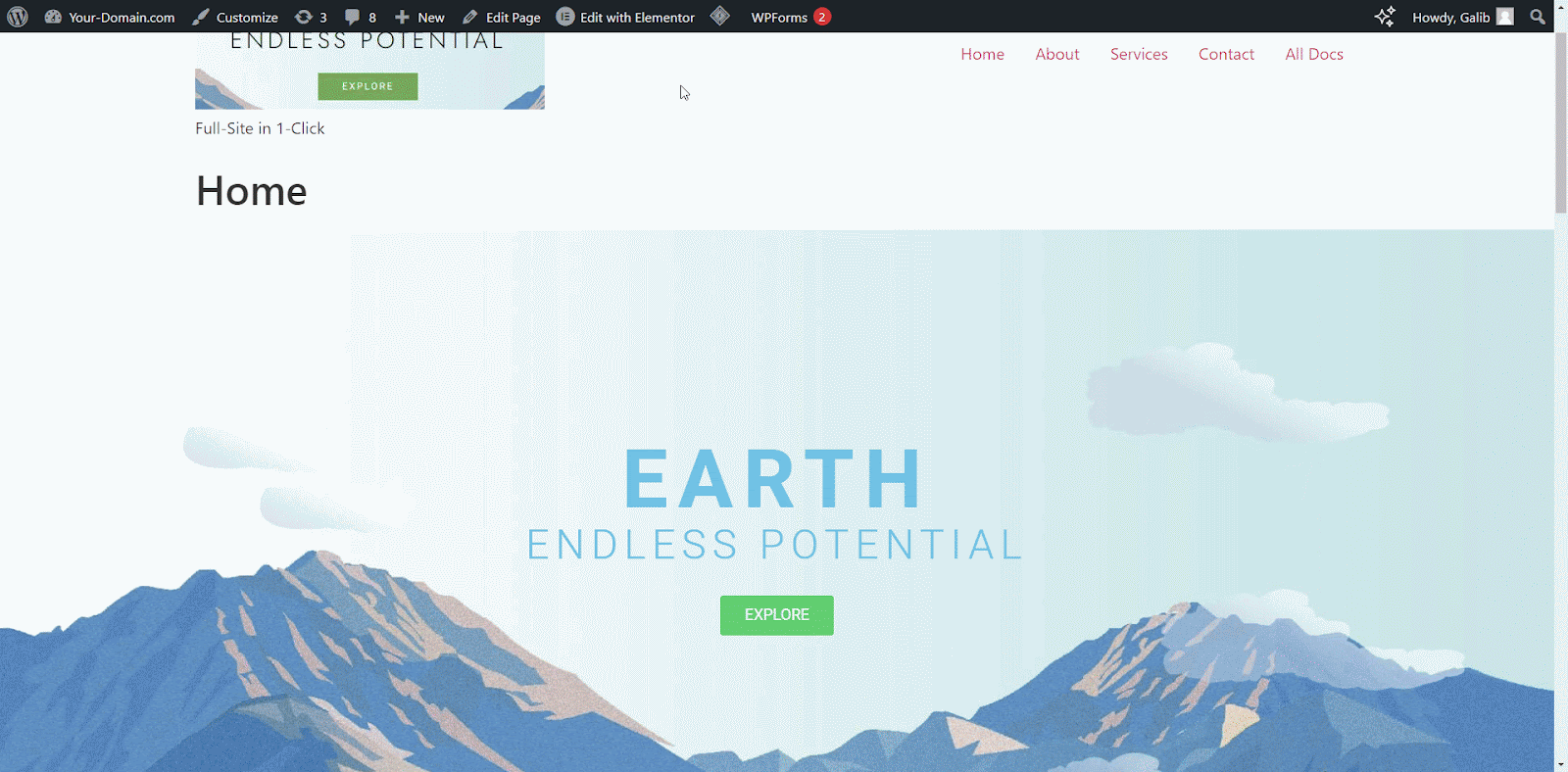
Step 2: Embed LinkedIn post in Elementor #
Now, paste the copied LinkedIn post link in the EmbedPress elements embedded link section and hit enter. Or you have to hit return if you use a Mac.
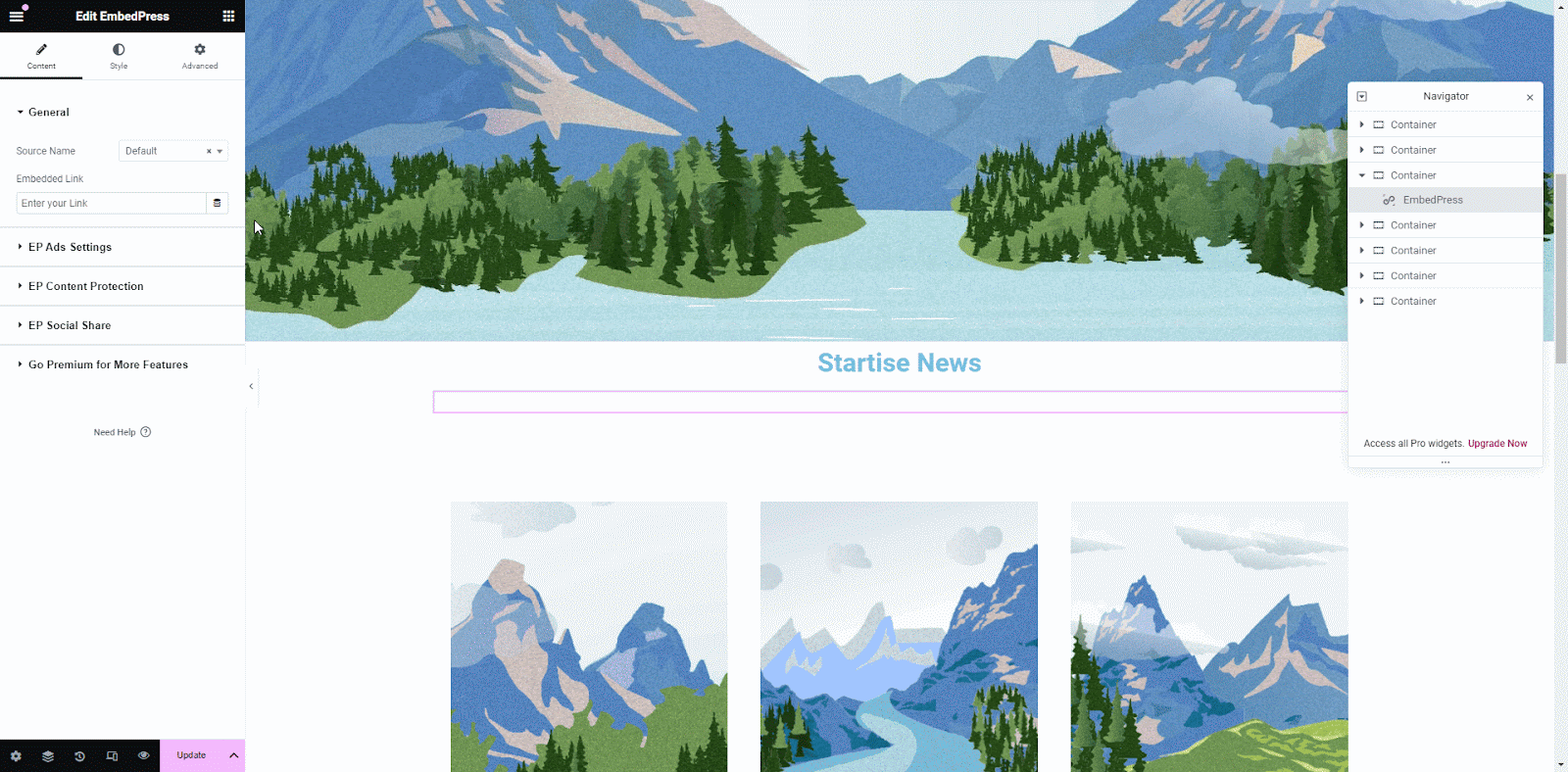
Step 3: Customize Your Embedded LinkedIn Post #
Go to ‘Style’ in settings, then customize post height, width or any other modification according to your interests to make it presentable on-site. Then click on ‘Update’ and view the embedded LinkedIn post on your site.
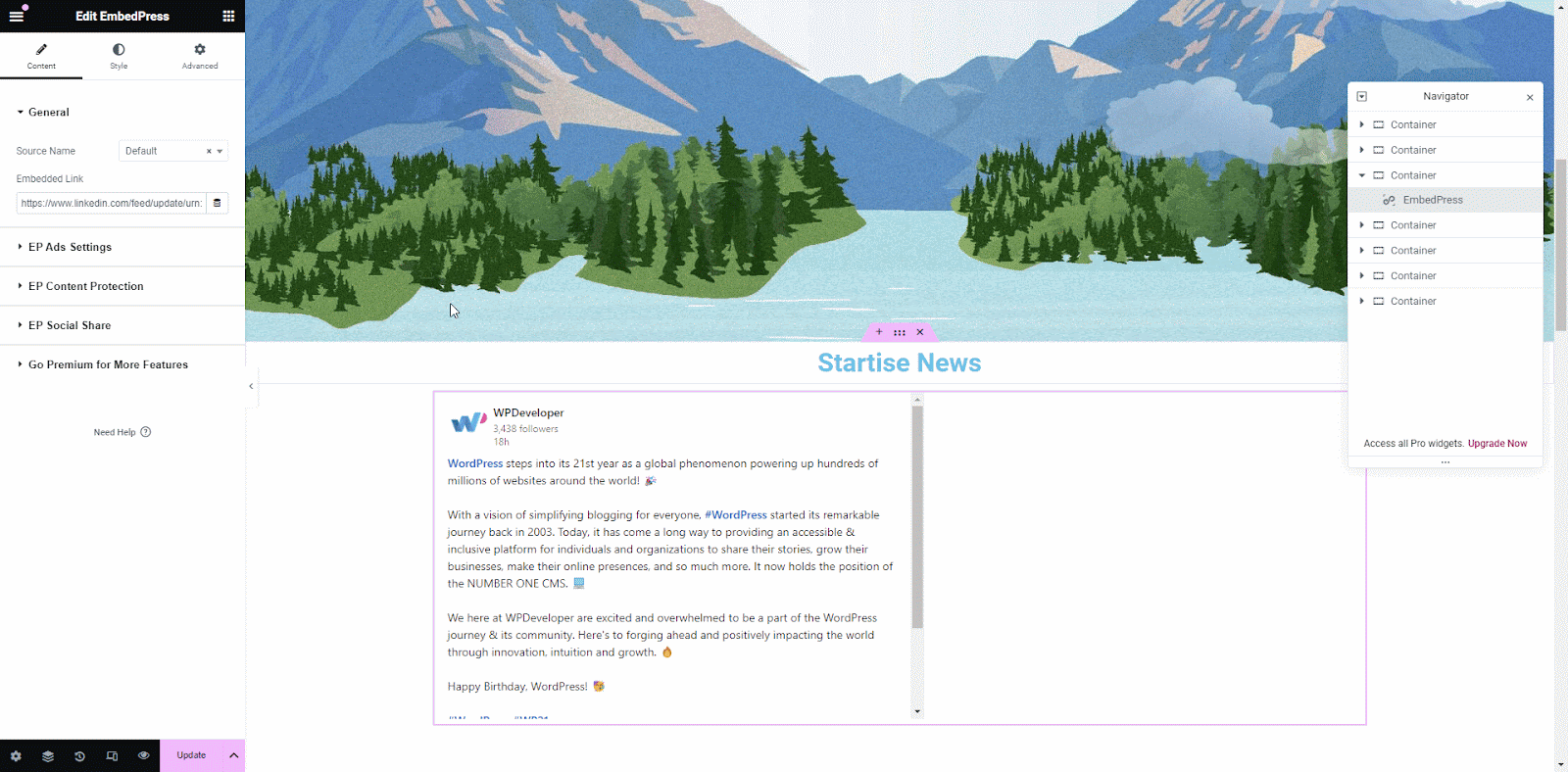
This is how easily you can embed LinkedIn posts in your WordPress site using the EmbedPress plugin in Elementor website builder.
How to Embed LinkedIn Posts in Classic Editor? #
You can easily embed LinkedIn posts in Classic Eddior using EmbedPress. You just need to install and activate the EmbedPress plugin on your WordPress and follow the steps below.
Step 1: Open Classic Editor & Paste Link #
Click on ‘Edit Page’ to open the classic editor and go to the section of your page where you want to embed the LinkedIn post. And paste the copied LinkedIn post.
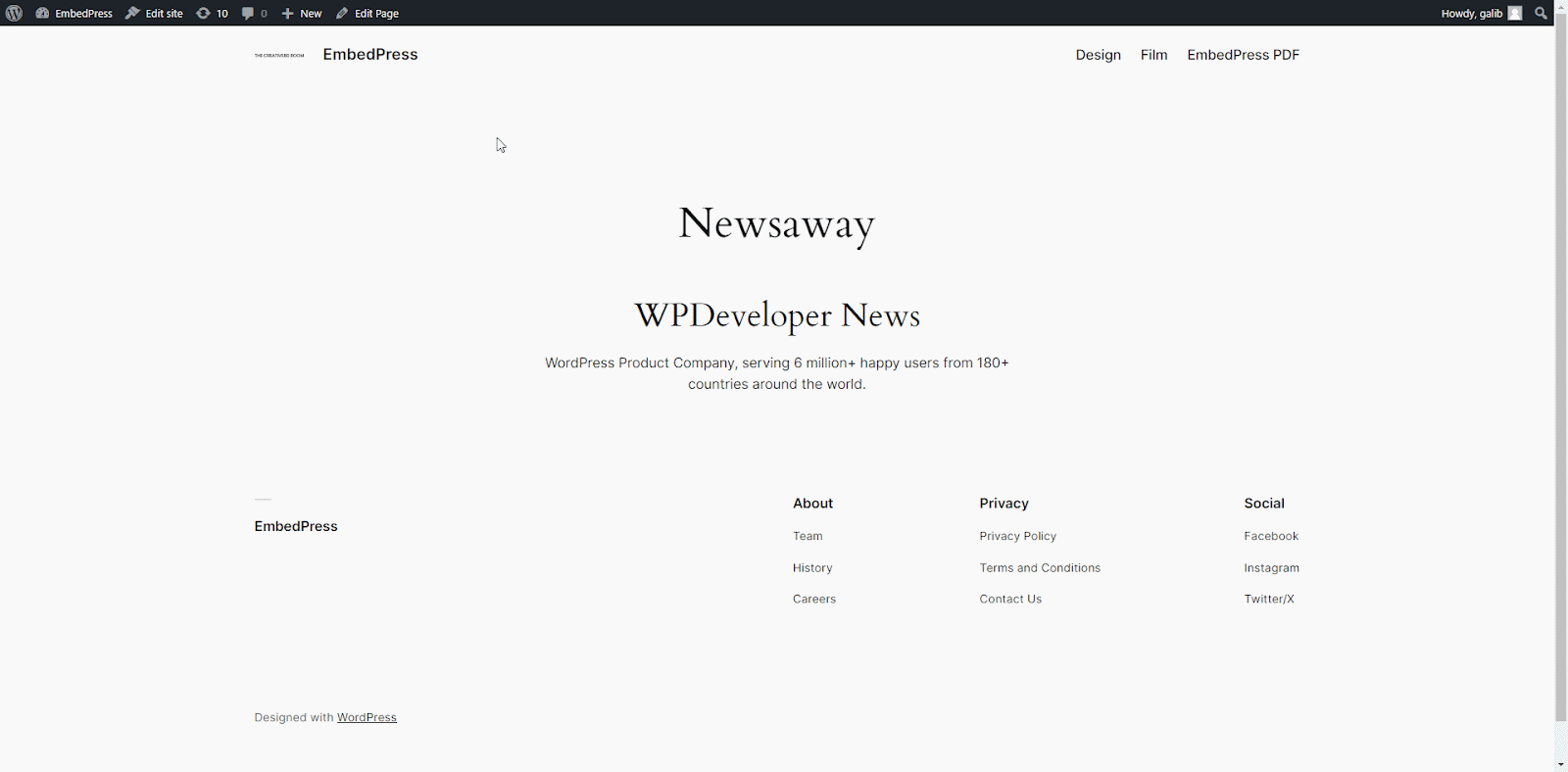
Step 2: Update And View Post #
Click on the ‘Update’ button from the page settings. EmbedPress plugin will detect the link automatically. To view the output, click on ‘View Page’ on top.
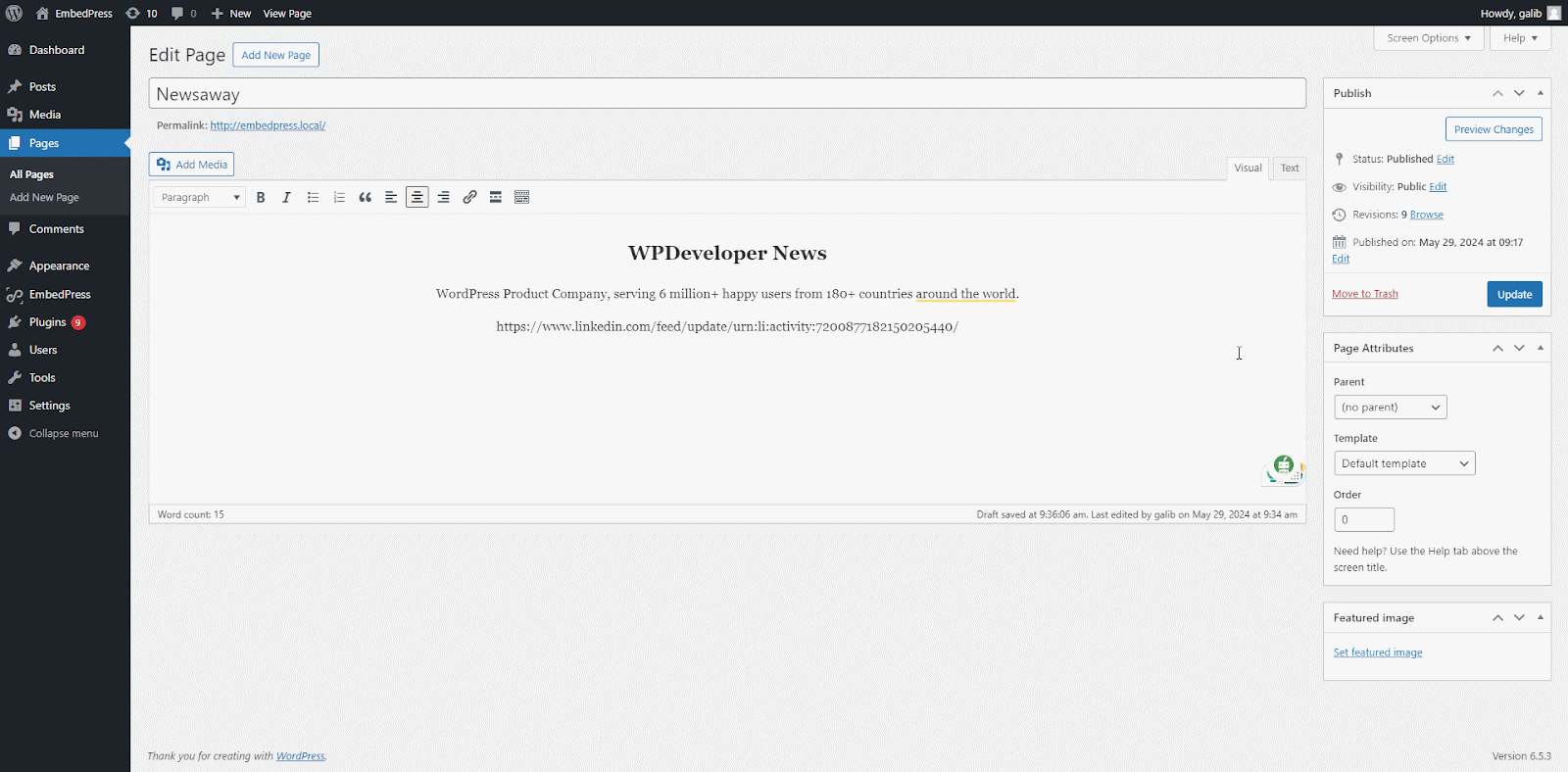
Experience Live Embedding of LinkedIn Posts #
With these easy steps, you can easily embed & experience LinkedIn posts on your WordPress site with EmbedPress in any page editor like Elementor, Gutenberg, or any page builder.
If you face any problems and need further assistance, contact our Support Team or join our Facebook Community to connect with content creators and WordPress experts like yourself.






