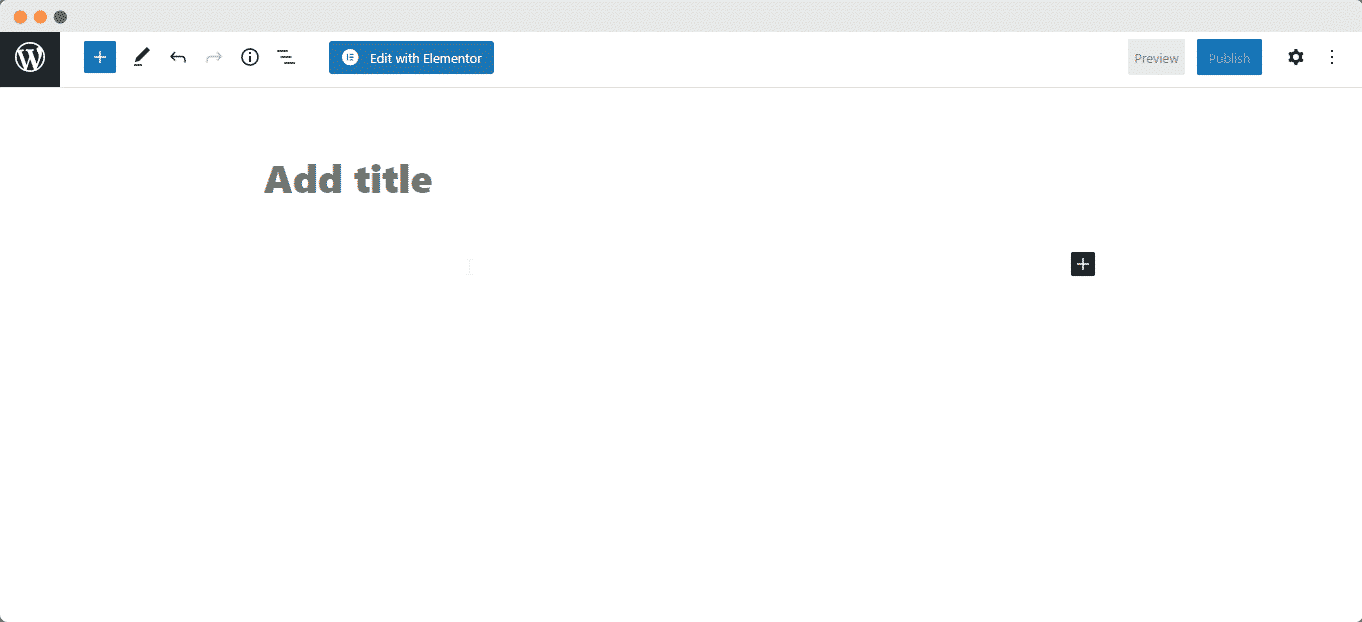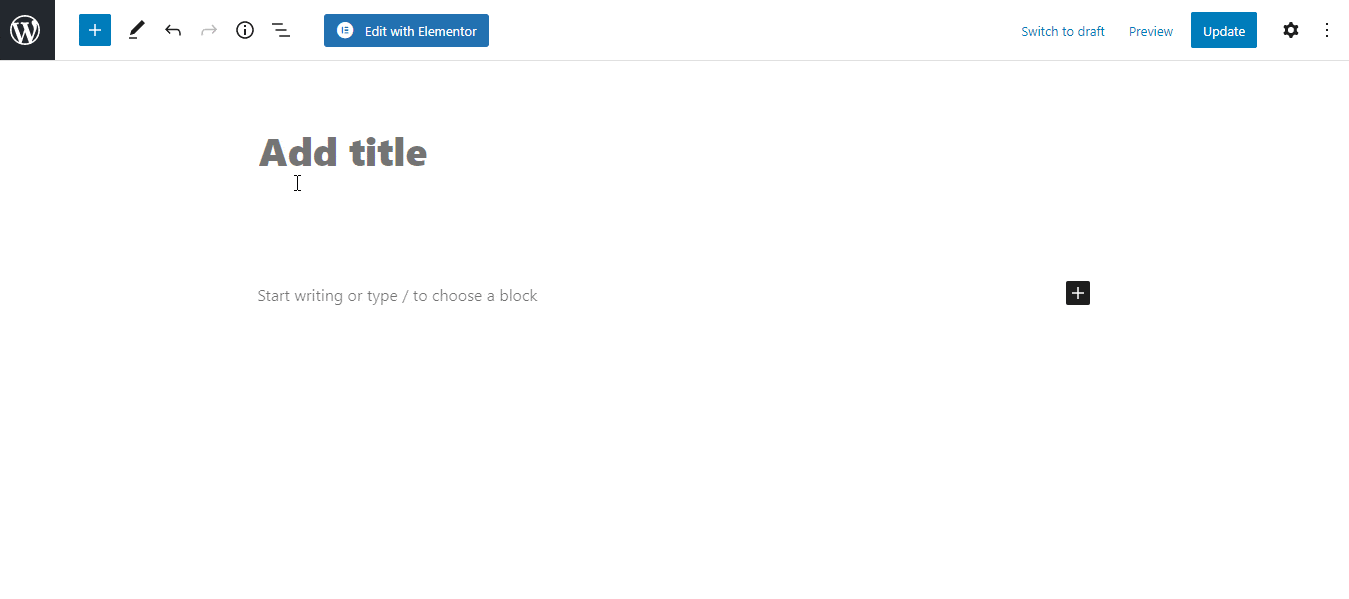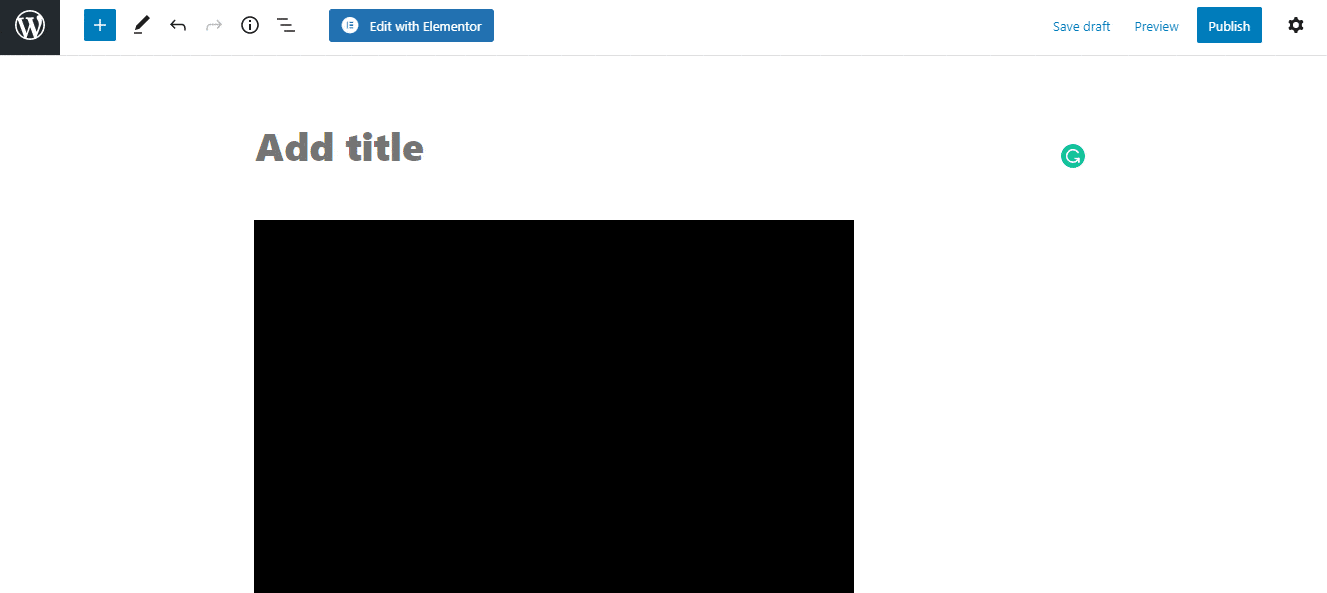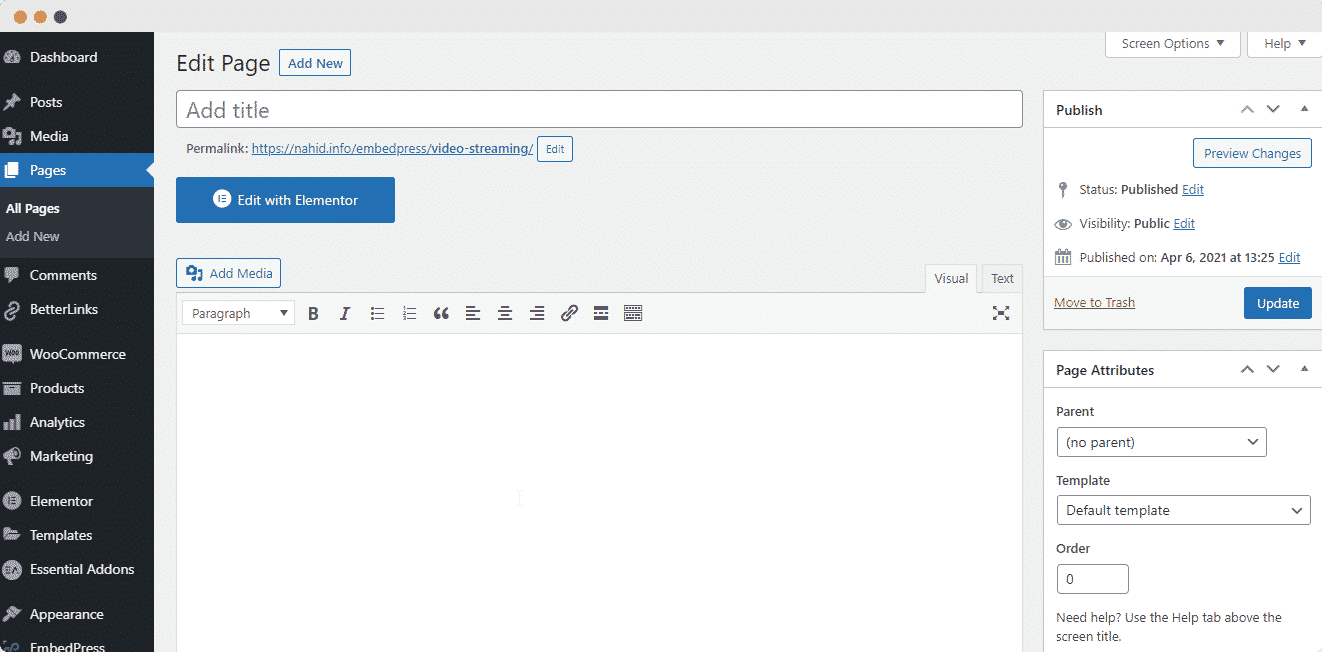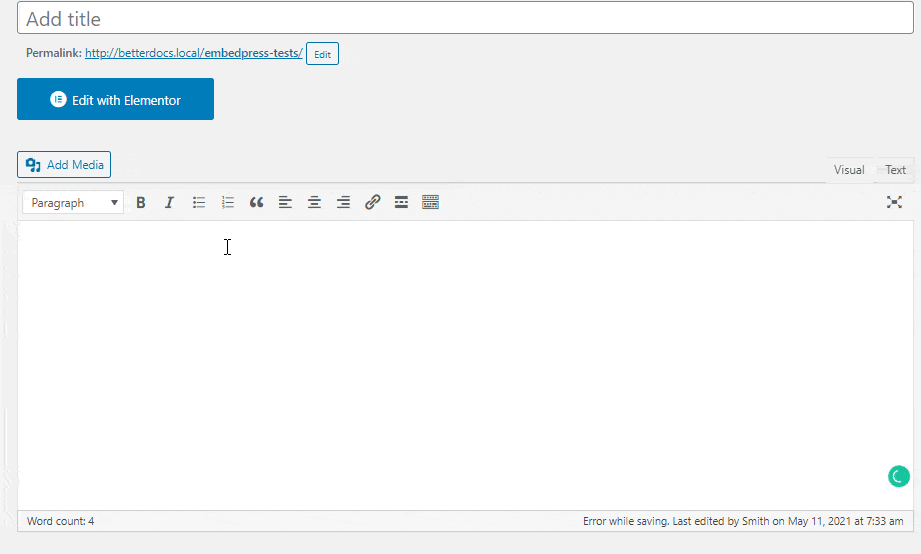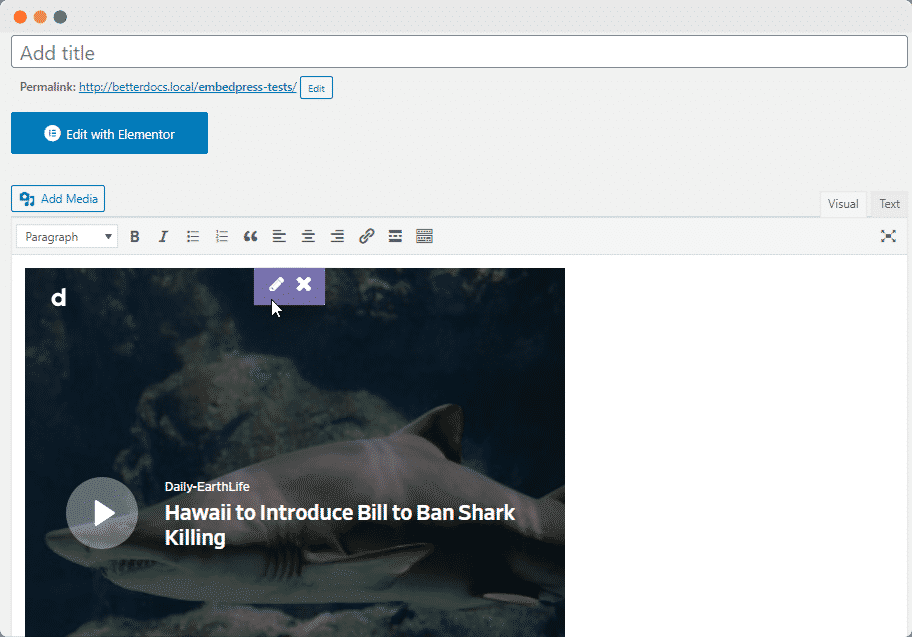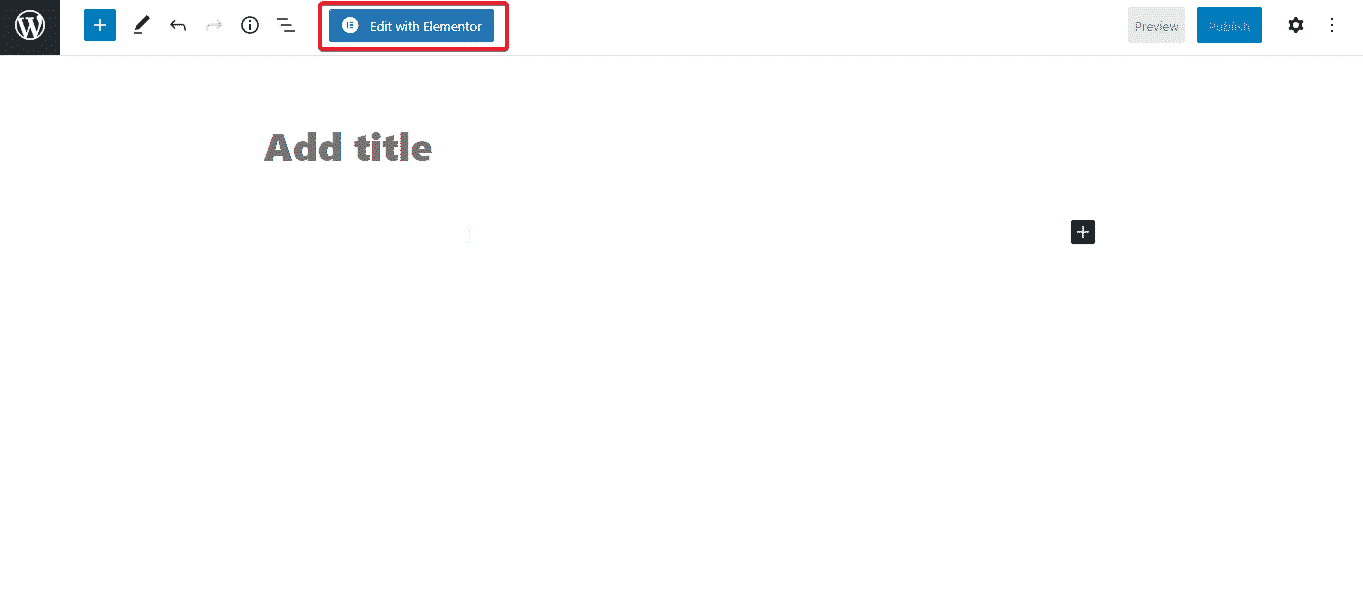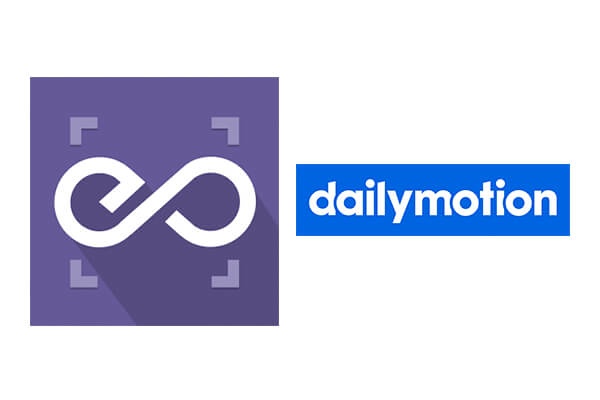 With EmbedPress, you can embed Dailymotion Videos to WordPress, using just a URL.
With EmbedPress, you can embed Dailymotion Videos to WordPress, using just a URL.
Dailymotion embeds are possible, but they’re not easy to use via normal methods. EmbedPress is different. With EmbedPress, you don’t have to mess around with embed code. All you need is the Dailymotion video URL.
Here’s how to embed any Dailymotion Video into your WordPress site, using the EmbedPress plugin.
Step #1. Install the EmbedPress plugin #
EmbedPress is a very helpful plugin that expands and improves WordPress’s capabilities. Install EmbedPress and your WordPress site will become far more powerful. Click here to find EmbedPress on WordPress.org.
Step #2. Set Up Your Dailymotion #
- Login/Register to Dailymotion.com (optional)

- Browse through the video directory & click on the video that you wish to embed
- Once you are on the video play page, copy the URL from the address bar.
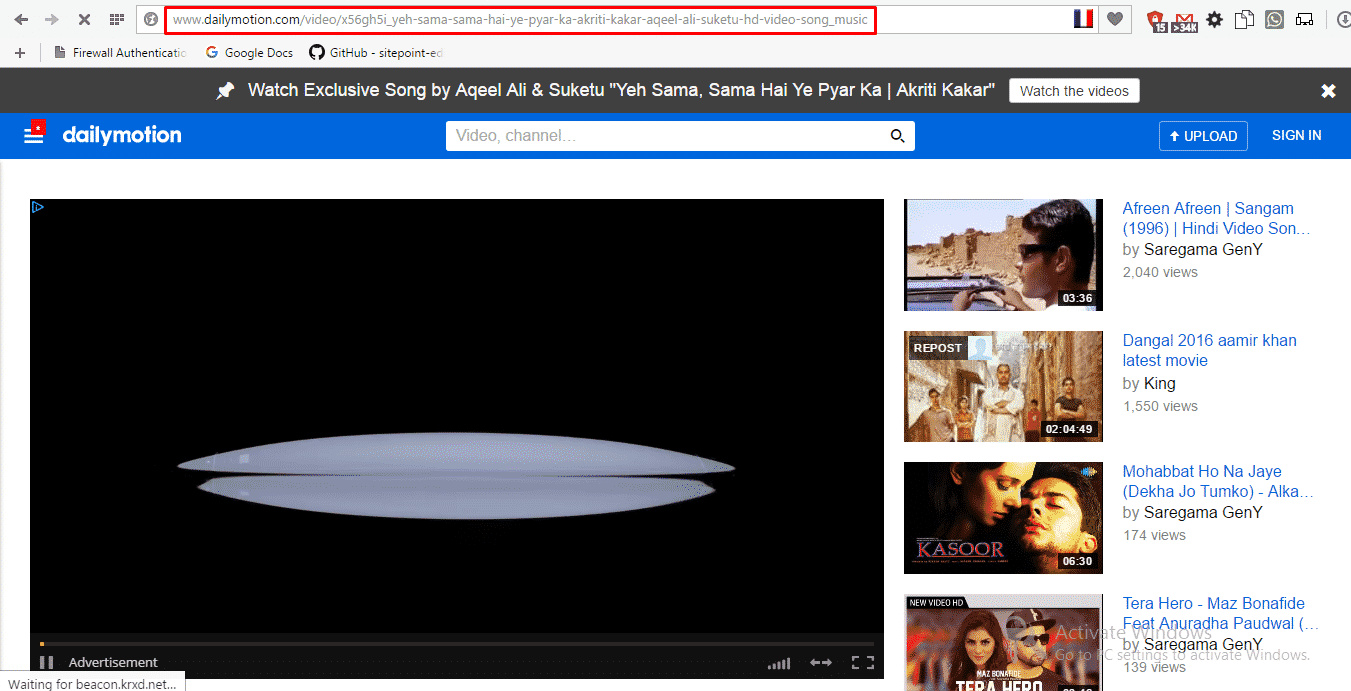
Step #3. Embed Dailymotion & Publish #
Now you have the Dailymotion URL, you can add it to WordPress.
- Go to your WordPress site.
- Add or Edit a post or page that can be on Gutenberg Editor, Classic Editor, or Elementor Editor.
- Copy & Paste the link on your preferred editor and it will then automatically embed your content.
Let’s get the complete guideline on how you can easily embed CircuitLab on your preferred editor below:
Embed Dailymotion Videos In Gutenberg Editor #
- Open up any of your WordPress Gutenberg Editor pages or posts.
2. Click the ‘+’ icon in the top-left corner of the editing area. Look for the ‘EmbedPress’ block and paste the copied link of your Google Docs there.
3. Click the “Embed” button and you’ll now see your Google Docs embed within a moment on your editor.
Embed Dailymotion videos In Classic Editor #
- Open up your preferredposts or page’s on WordPress Classic Editor.
2. Add your Dailymotion videos URL into the content area, with the “Visual” tab enabled.
3. You will see a purple background with a “Loading your embed …” message. And within a few moments, your URL will automatically be transformed into an embed of your Dailymotion videos.
While editing your WordPress content, you can also edit your embed, thanks to EmbedPress.
- Hover over the embed, and a purple button will appear.
- Click the pencil and a pop-up screen will appear with more options.
3. You can now change the embed URL, plus you can also control the maximum width and height of the embed.
Embed Dailymotion videos In Elementor Editor #
- Open up your Elementor Editor desired pages or posts.
2. Drag and drop the ‘EmbedPress’ element on your Elementor Editor.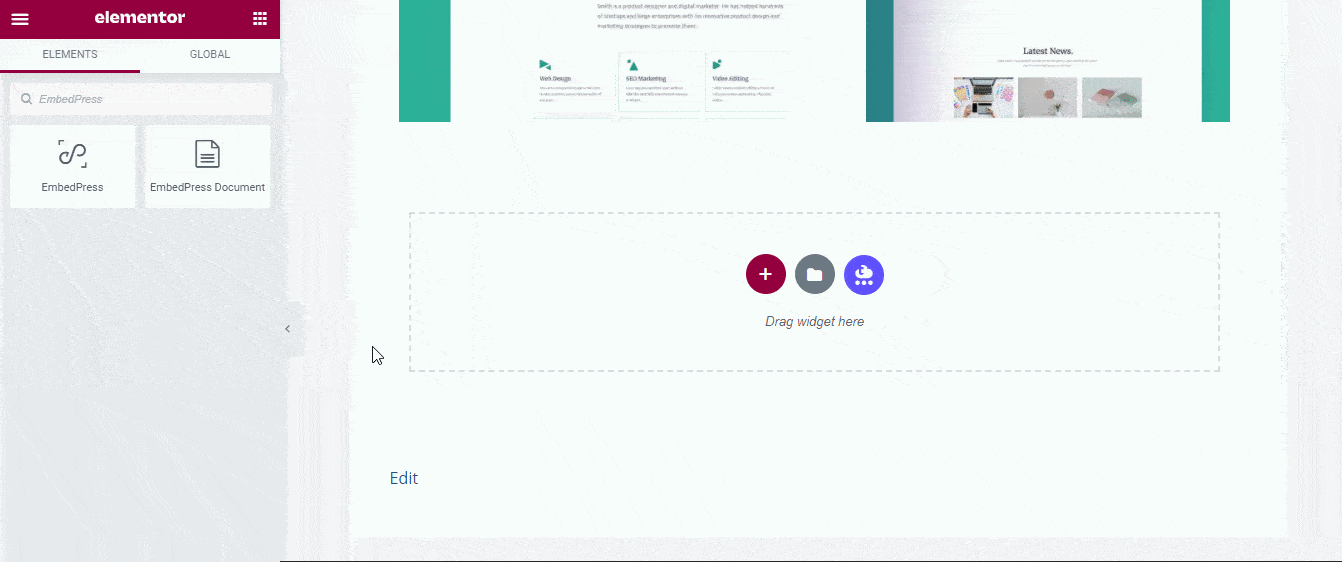
3. Paste the copied link of your Dailymotion videos on the ‘Embed Link’ section. Within a moment it will embed the Dailymotion videos link on your editor. 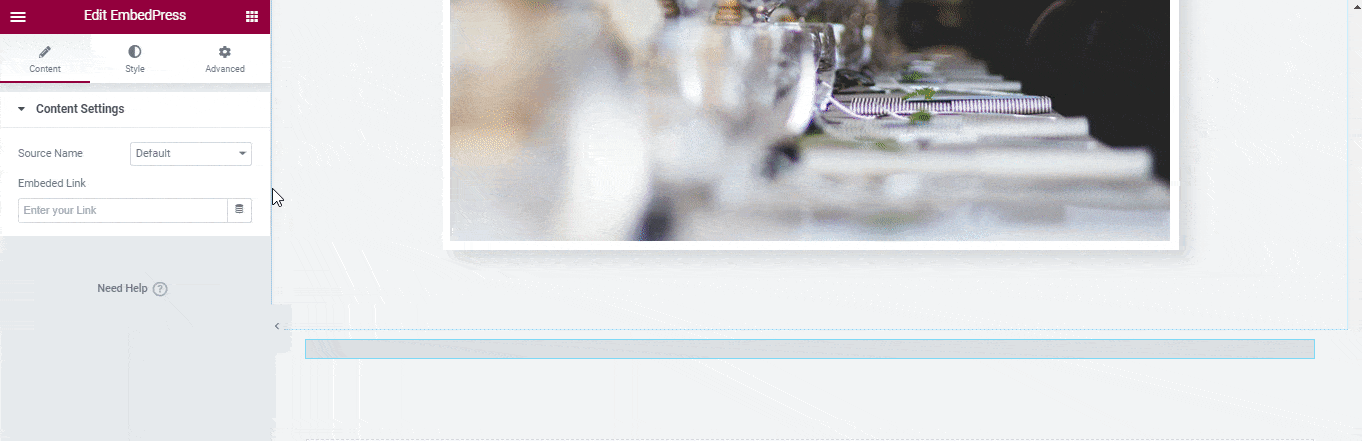
4. If you want you can customize the look of your Dailymotion videos with the ‘Style’ tab.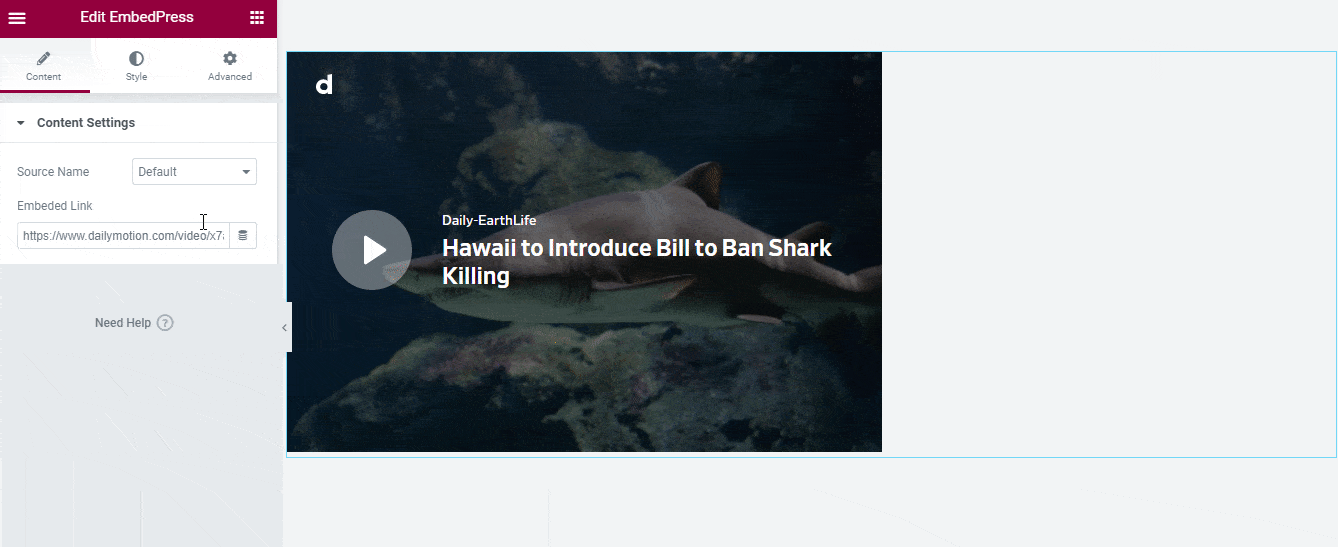
With these simple steps, you can embed the Dailymotion videos link instantly into your WordPress website with EmbedPress using any of Gutenberg Editor, Classic Editor, or Elementor Editor.
Get Live Experience Of Embedding Dailymotion Video #
If you are facing problems and require further assistance, feel free to contact our support or join our Facebook Community to get in touch with WordPress experts and content creators like yourself.