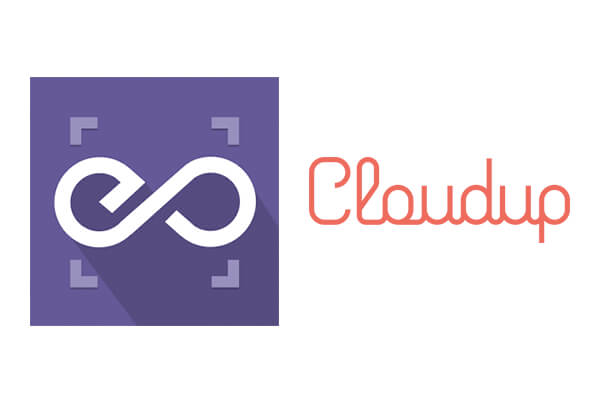 With EmbedPress, you can embed Cloudup Videos, Audios, Images to WordPress, using just a URL.
With EmbedPress, you can embed Cloudup Videos, Audios, Images to WordPress, using just a URL.
Cloudup embeds are possible, but they’re not easy to use via normal methods. EmbedPress is different. With EmbedPress, you don’t have to mess around with embed code. All you need is the URL.
Here’s how to embed any Cloudup content into your WordPress site, using the EmbedPress plugin.
Step #1. Install the EmbedPress plugin #
EmbedPress is a very helpful plugin that expands and improves on WordPress’ capabilities. Install EmbedPress and your WordPress site will become far more powerful. Click here to find EmbedPress on WordPress.org.
Step #2. Set Up Your Cloudup #
- Register/Login to your Cloudup account (Optional)
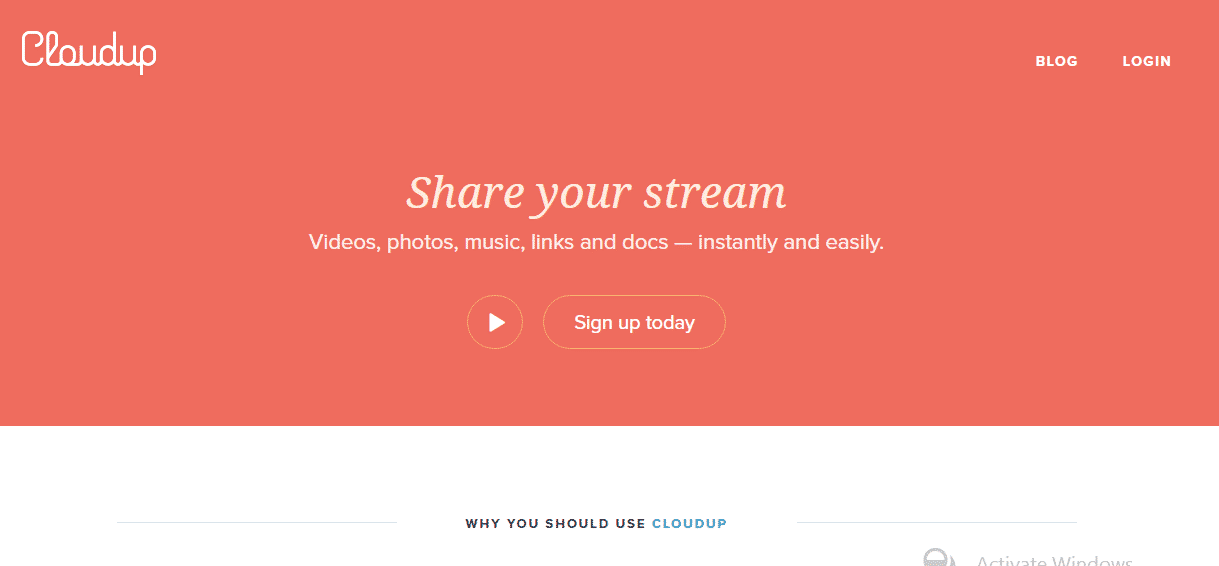
- Once you are one website, you can also browse through all categories from this section of the homepage
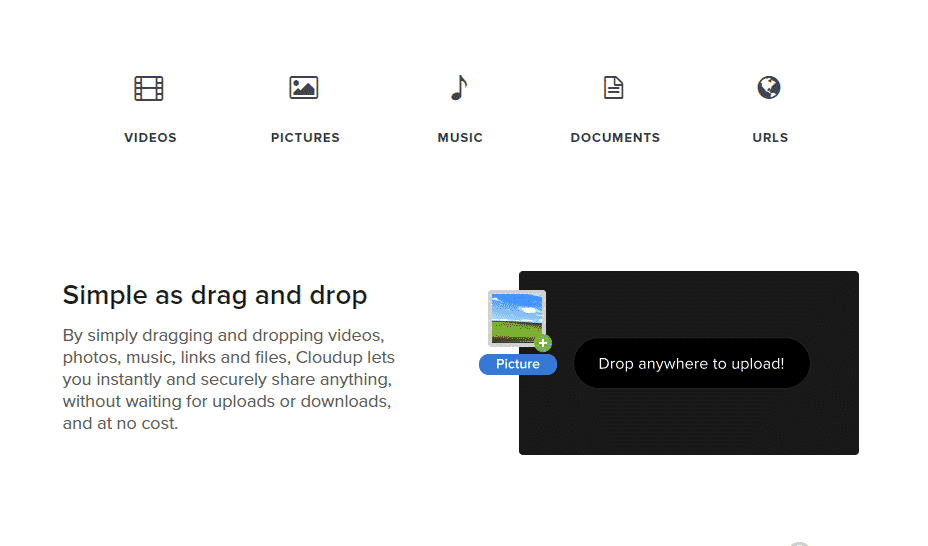
- Click on Video, Audio or Image icon
- It will come up with the list of Videos, Audios or Images based on your selection
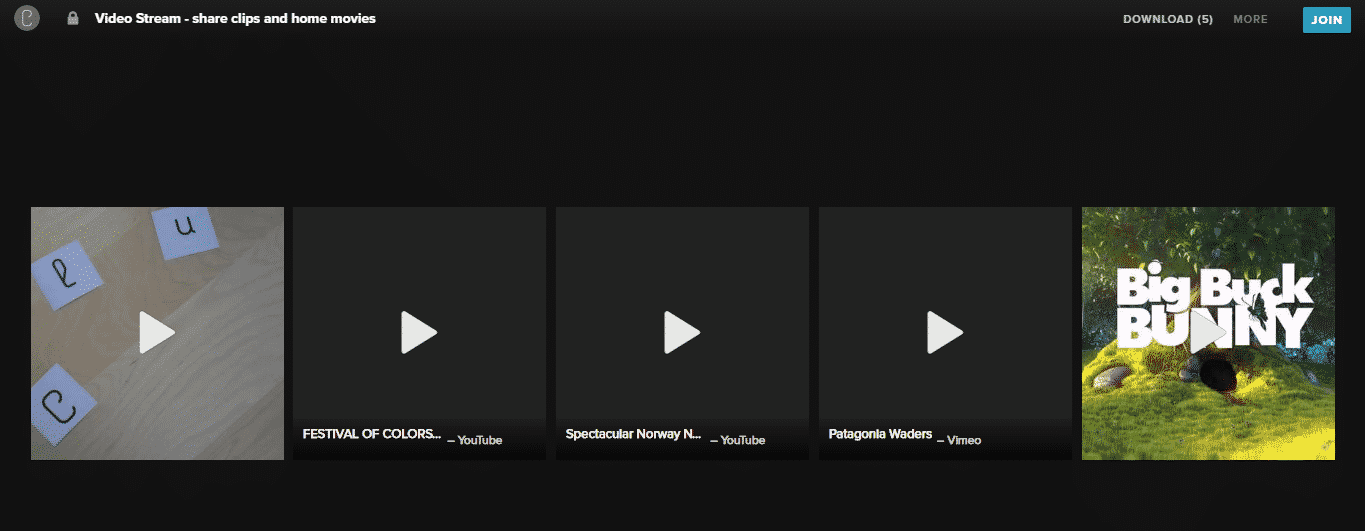
- Now when you have the list, click on any item, for example, you can click on any video item
- This will start the playing the video, or if its an audio file, then an audio player will come up.
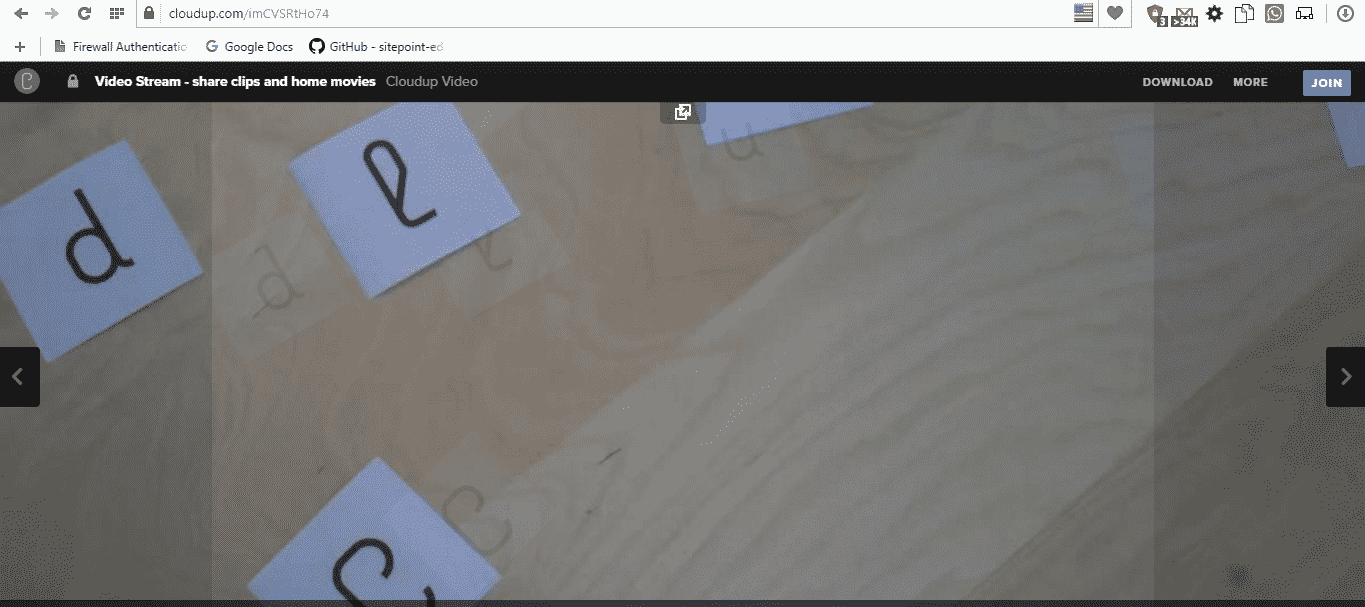
- Right at this moment, notice the URL in your browser’s address bar & copy it.
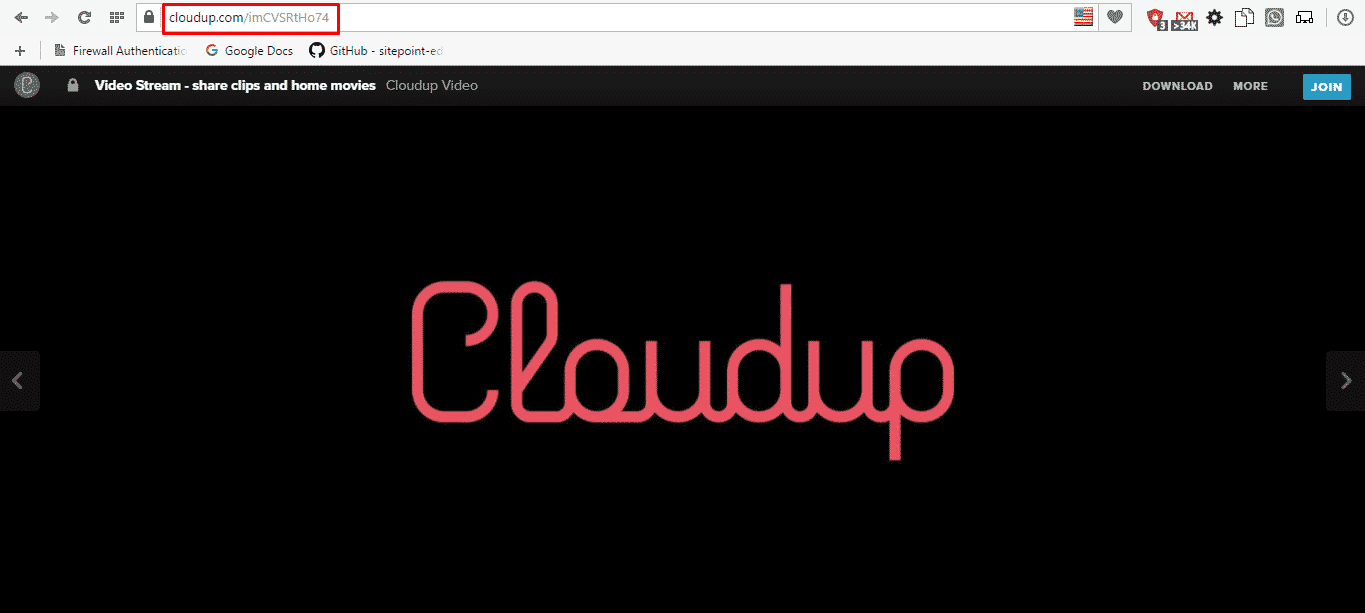
- That’s all you will need for embed purpose.
Step #3. Embed Cloudup & Publish your content #
Now you have the Cloudup URL, you can add it to WordPress.
- Go to your WordPress site.
- Edit a post or page.
- Add your Cloudup URL into the content area, with the “Visual” tab enabled.
- You will see a purple background with a “Loading your embed …” message:
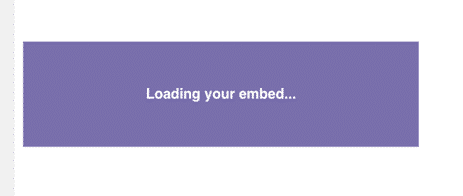
- Your URL will automatically be transformed into an embed of your Cloudup content.
Step #4. Edit your Cloudup Embeds #
While editing your WordPress content, you can also edit your embed, thanks to EmbedPress.
- Hover over the embed, and a purple button will appear.
- Click the pencil and a pop-up screen will appear with more options.
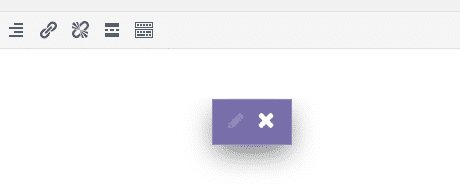
- You can now change the embed URL, plus you can also control the maximum width and height of the embed.






