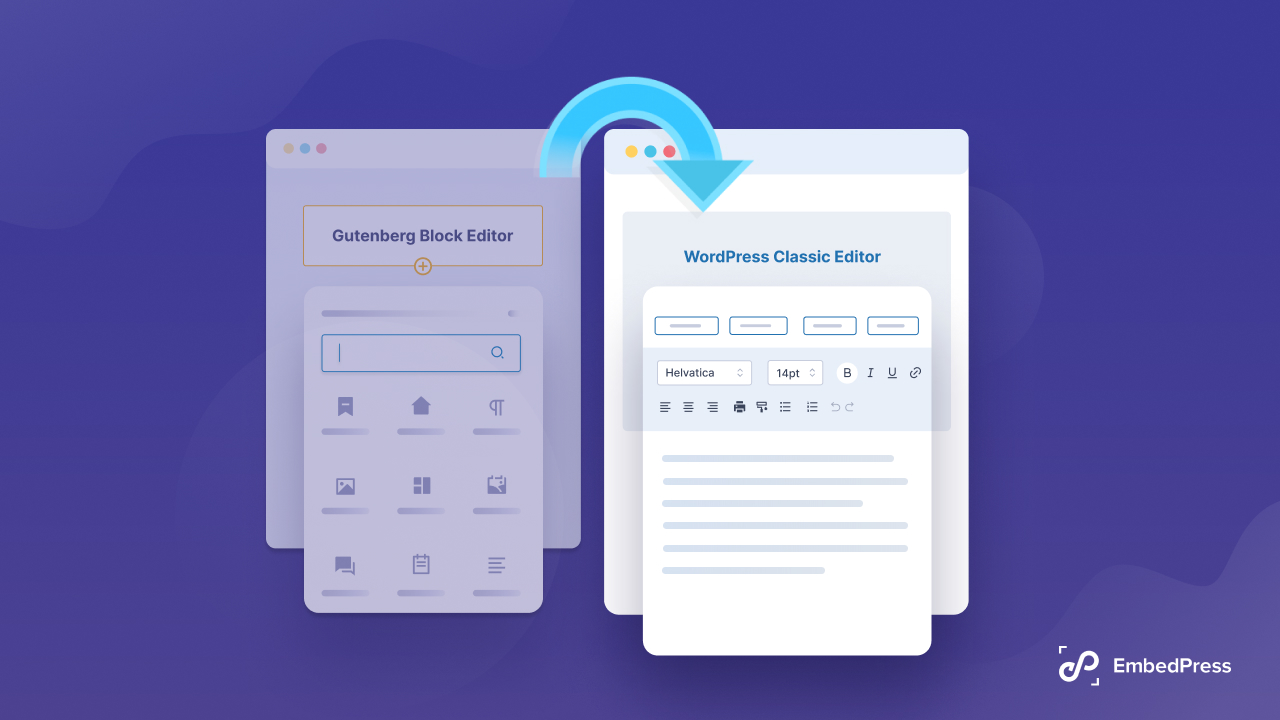When it comes to embedding your YouTube live streams, EmbedPress has made it easier to share your content with a bigger audience with just one click! Now with EmbedPress 3.7.1, you can make sure that your website is always displaying the most recent live streams from your channel with our new, advanced feature: YouTube live embed with channel handler. Let’s dive deep and explore what you are getting in this latest version.
Continue reading “Experience Seamless YouTube Live Embed with EmbedPress v3.7.1”Easy Guide To Add A Facebook Giveaway In WordPress In 2025
For easy and free engagement on social media, adding a Facebook giveaway in WordPress is the right choice! Is this your first time planning a Facebook giveaway contest? Then you have come to the right place. Today we will show you how to run a Facebook giveaway in WordPress for free and without coding.
Continue reading “Easy Guide To Add A Facebook Giveaway In WordPress In 2025”How to Create or Embed Tables On WordPress + 5 Best Table Plugins
Wonder how eye-catching your website will look if you can easily create or embed tables on WordPress website. If you can display informative data attractively with tables it will also help you to build credibility as well. Now the prime concern is how to add tables to a WordPress website. Presenting the in-depth article to help you out creating tables on WordPress in a minute. Let’s get started.
Continue reading “How to Create or Embed Tables On WordPress + 5 Best Table Plugins”Twitch Giveaway In WordPress: Step-by-Step Guide [2025]
Hello, all Twitchers! Are you planning to add a spike to your followers’ graph? If so, a Twitch giveaway would be the best option. We will explore how to run a practical Twitch giveaway and earn tremendous engagement.
Continue reading “Twitch Giveaway In WordPress: Step-by-Step Guide [2025]”5 Best YouTube Plugins To Increase Your Subscribers Right Now
Your YouTube career can be greatly boosted by a rich subscriber base. And YouTube plugins are available for WordPress websites if you plan to increase subscribers. Let’s have a look at the best plugins to guide you thoroughly.
Continue reading “5 Best YouTube Plugins To Increase Your Subscribers Right Now”Embed PDF Files In WordPress Using EmbedPress: Everything You Need To Know
Are you looking for an easy solution to embed PDF files in WordPress with a single click? The simplest way to do this is by using EmbedPress, the most popular WordPress embedding solution trusted by more than 90,000 users. And now, with the most recent release of EmbedPress v3.5.2, you can add tons of customization to your embedded PDF files to make your website more engaging.
Continue reading “Embed PDF Files In WordPress Using EmbedPress: Everything You Need To Know”How To Embed Images In WordPress From Multiple Sources? [3 Best Ways]
Planning to make your website more interactive? You can simply do that if you embed images in WordPress from versatile sources. You can also skip uploading and directly embed from other platforms easily. If you don’t know how to embed images in WordPress websites, take 3 mins break and start reading this tutorial.
Continue reading “How To Embed Images In WordPress From Multiple Sources? [3 Best Ways]”10 Fun Things To Embed in Your WordPress Website Today
When you know what versatile things to embed, you can easily turn your WordPress website into a fun and interactive place for site visitors. Besides the obvious use of your WordPress website as an online presence for your agency or portfolio, there are several funny things you can embed. Today, we will share a list of amazing fun things to embed on your website within one click.
Continue reading “10 Fun Things To Embed in Your WordPress Website Today”How to Embed YouTube Videos In Powerpoint – 3 Best Ways [2025]
Why not make your stunning presentation even more interactive simply by embedding YouTube Videos in PowerPoint? There are so many random solutions available in search engines that it is hard to pick the most appropriate one. In addition, not everyone uses the same version of PowerPoint. Today, we will show you how to embed YouTube videos in PowerPoint of any version.
Continue reading “How to Embed YouTube Videos In Powerpoint – 3 Best Ways [2025]”How to Disable Gutenberg and Keep Using Classic Editor In WordPress
If you think WordPress Classic Editor deserves to be your default editor, then it’s never too late to disable Gutenberg and revert to the old editor! Today we are going to share with you the most efficient methods to disable the Gutenberg block editor and how to get started with Classic editor like old times. Continue reading “How to Disable Gutenberg and Keep Using Classic Editor In WordPress”

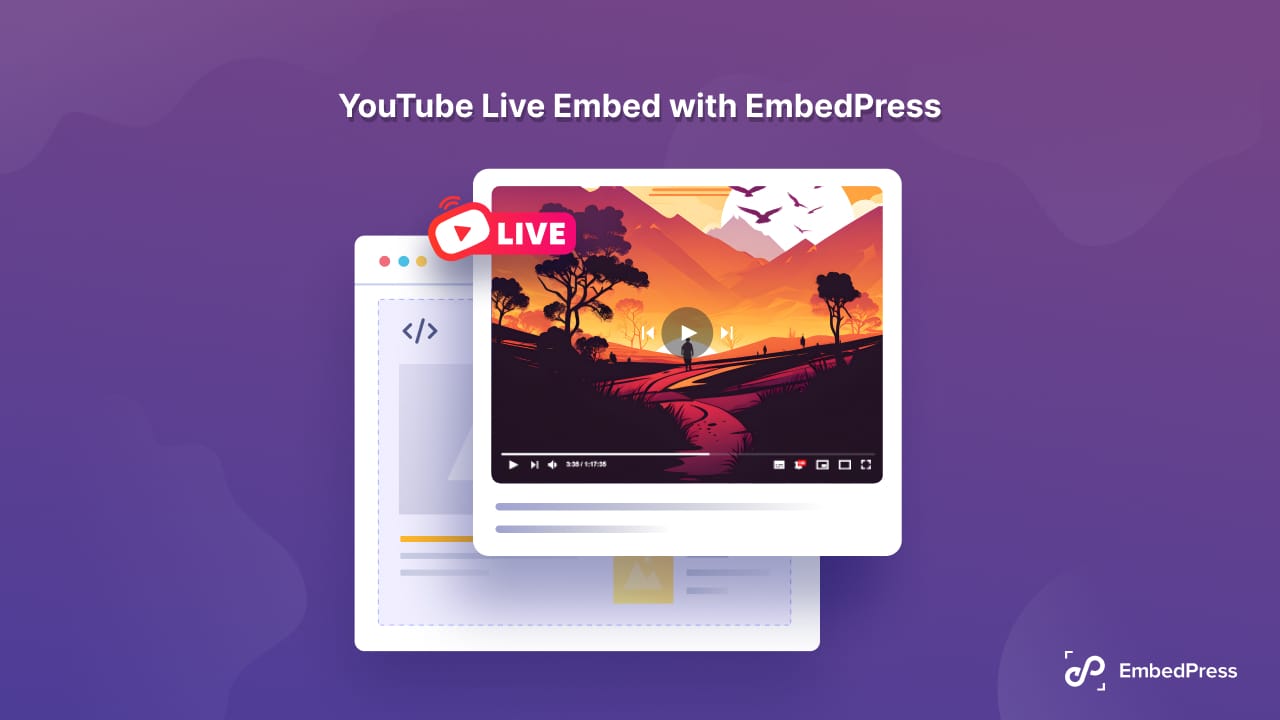
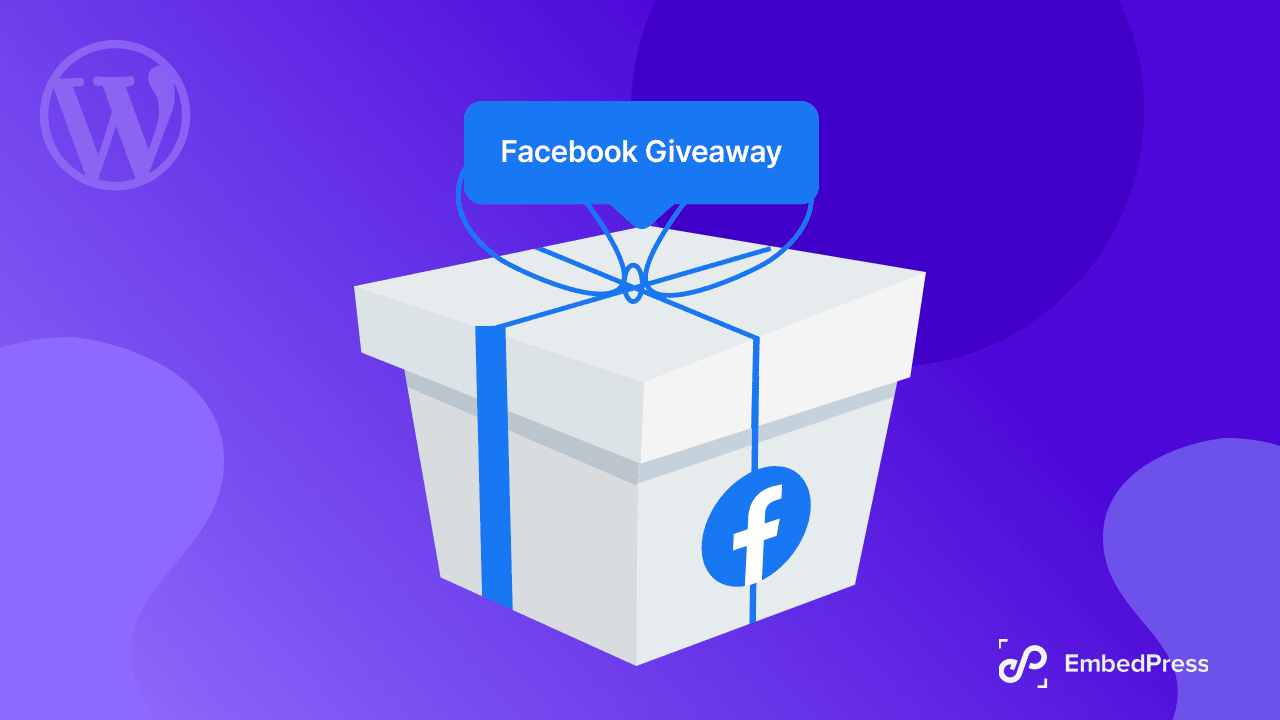
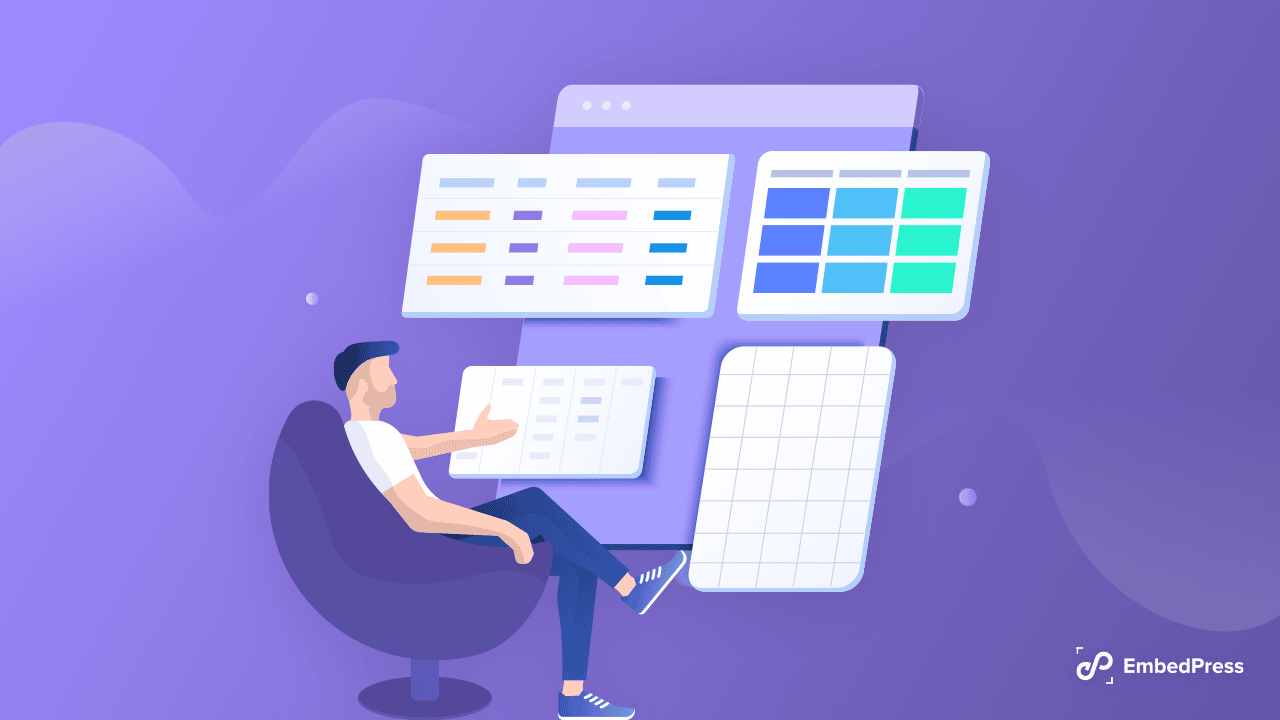
![Twitch Giveaway In WordPress: Step-by-Step Guide [2025] 8 twitch giveaway wordpress](https://embedpress.com/wp-content/uploads/2023/01/Twitch-Giveaway-in-WordPress-Step-by-Step-Guide-2023.png)
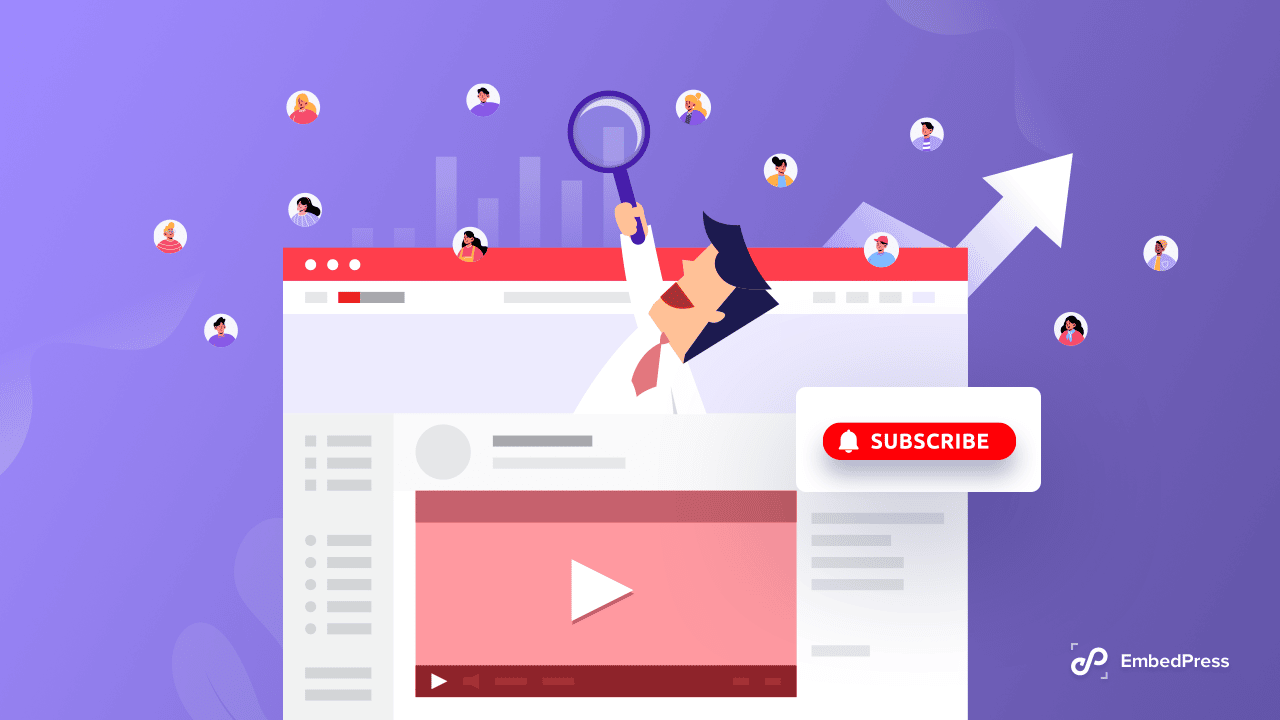
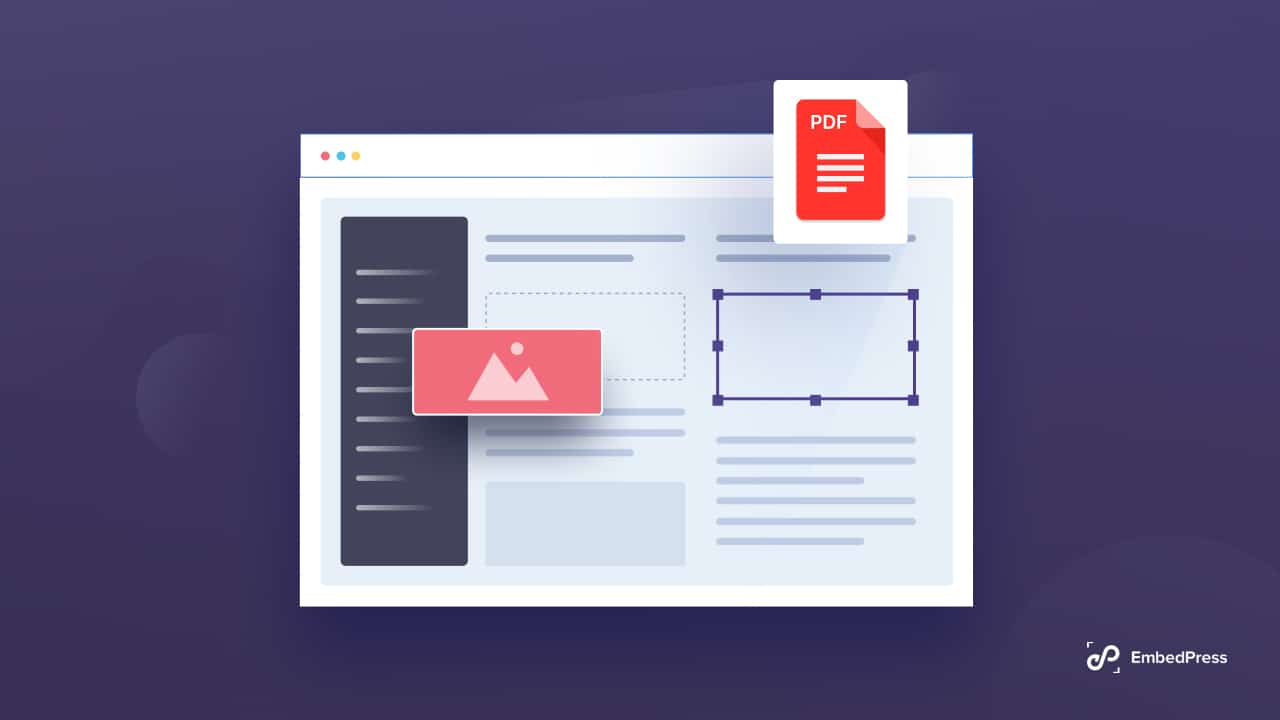
![How To Embed Images In WordPress From Multiple Sources? [3 Best Ways] 14 embedding social media posts](https://embedpress.com/wp-content/uploads/2022/06/How-To-Embed-Images-In-Website-From-Multiple-Sources.png)
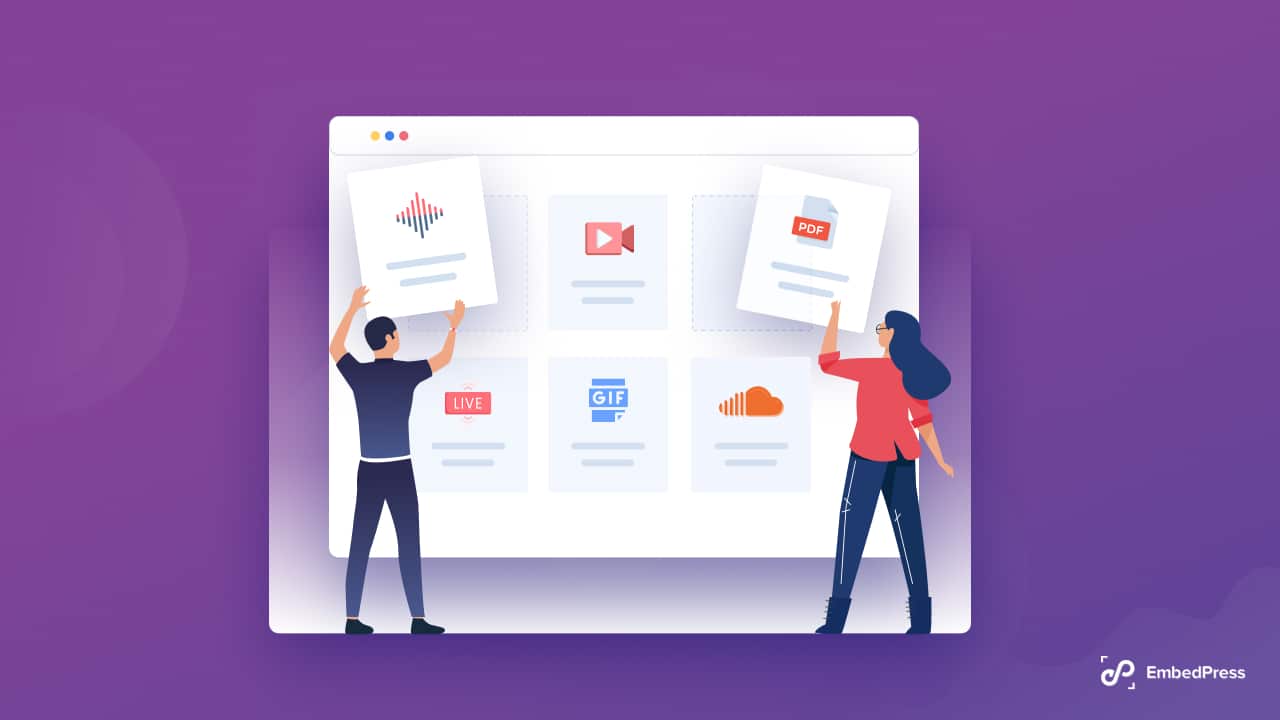
![How to Embed YouTube Videos In Powerpoint - 3 Best Ways [2025] 18 youtube videos in powerpoint](https://embedpress.com/wp-content/uploads/2022/02/How-to-Embed-YouTube-Videos-In-Powerpoint-2022.png)