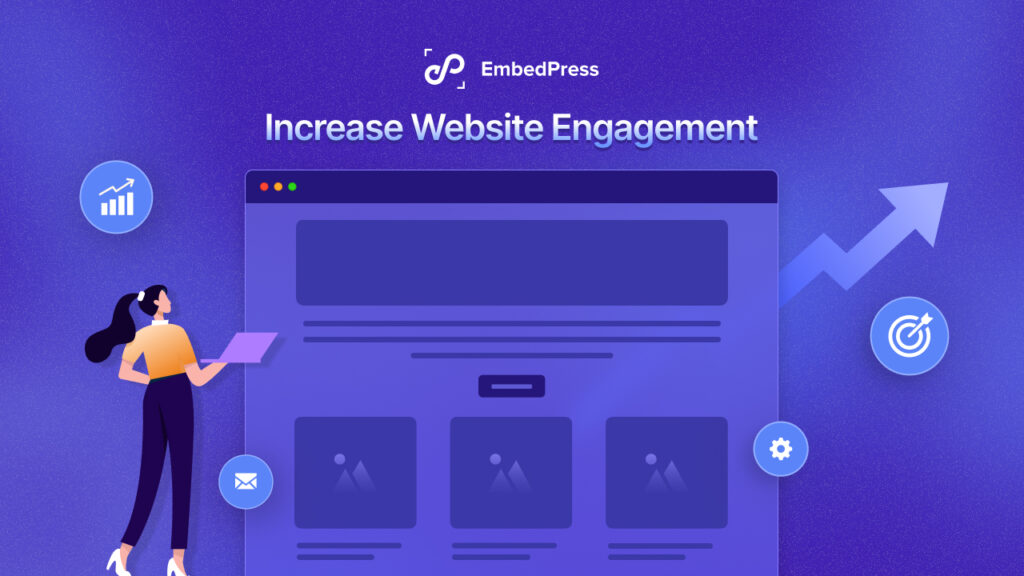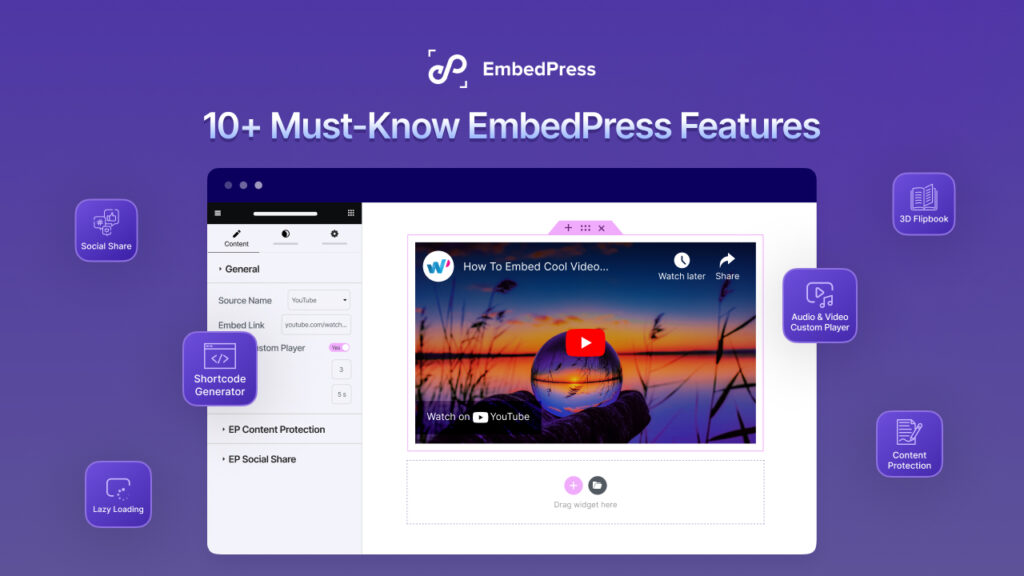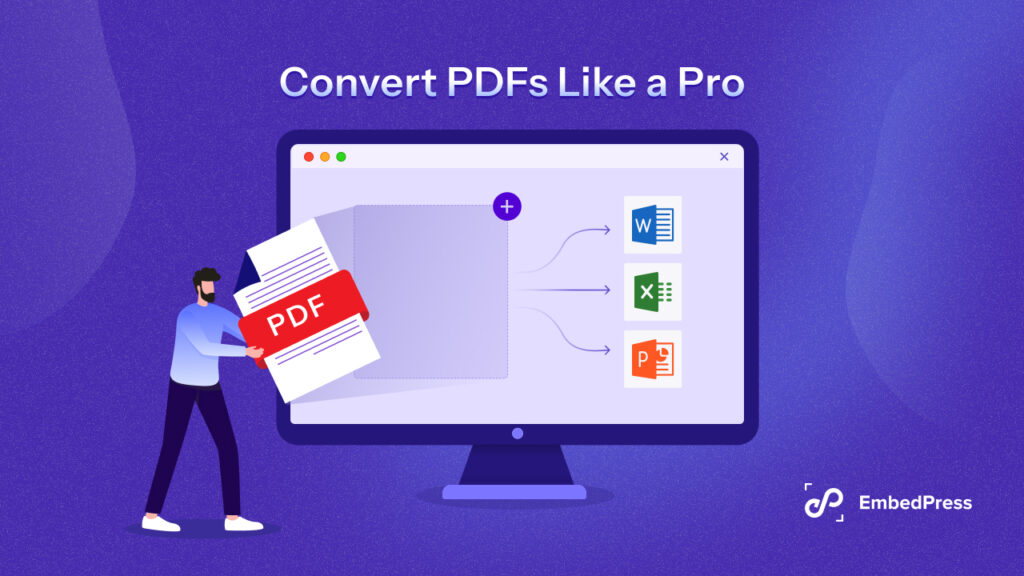Ever wanted to embed interactive multimedia content on your WordPress websites to grab users’ attention instantly? EmbedPress now comes with outstanding Gutenberg Blocks to embed any type of content in WordPress.
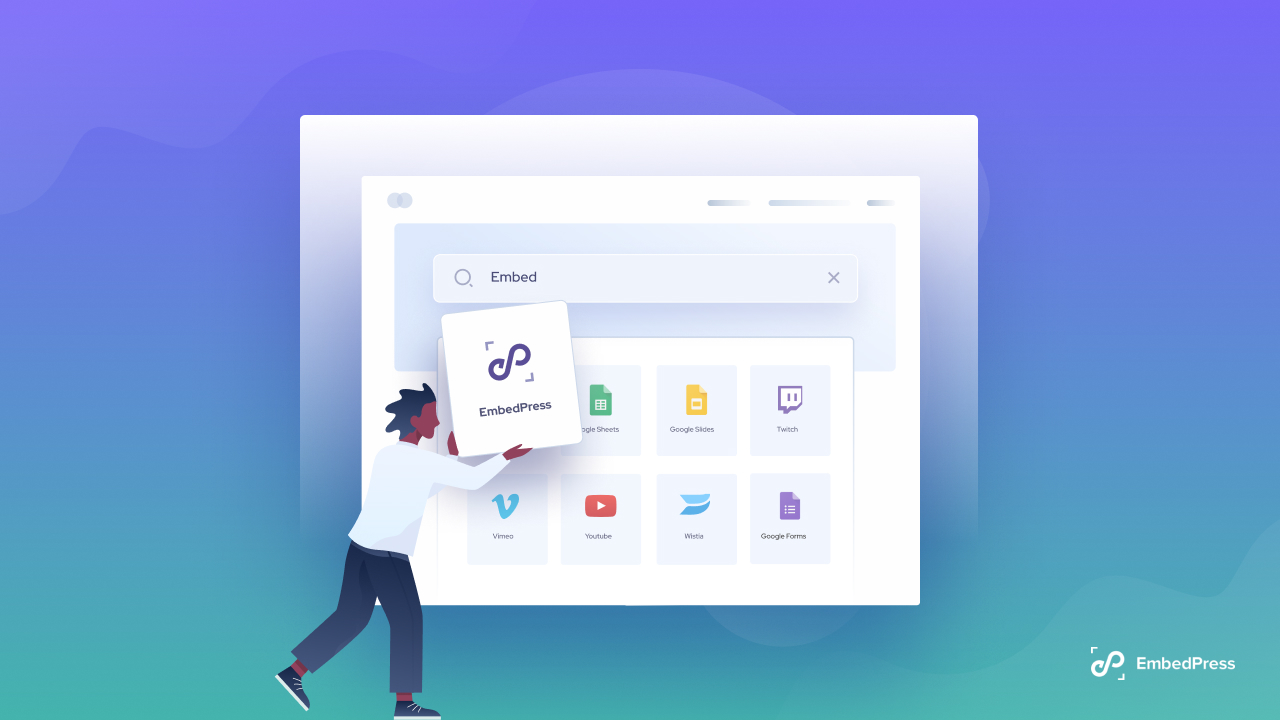
Get Seamless Compatibility With Gutenberg & EmbedPress
Here at EmbedPress, our constant aim is to enhance your embedding experiences and bring you new sources and websites to embed multimedia content from. We have also been constantly trying to make your all-in-one embedding solution compatible with all your preferred WordPress page builders.
Therefore, when WordPress introduced Gutenberg as its default block editor back in 2018, we decided to make EmbedPress 100% compatible with the page builder.

Gutenberg block editor provides you with many embed options and blocks of its own. Therefore, we were a little unsure of how that would work out for EmbedPress. However, within a very short time, it became quite clear that there is a wide range of blocks or content sources that the WordPress default block editor will never provide.
And that is where EmbedPress becomes your go-to embedding tool for WordPress. You can now effortlessly embed any content from our massive collection of 100+ sources with just a few clicks and a URL of your preferred content.
Embed Content Using Gutenberg Blocks In A Few Clicks
In the beginning, we had started off with few dedicated Gutenberg Blocks for popular sources like Google Doc, Google Sheet, Google Forms, etc. However, over time, we have expanded our library to provide a total of 100+ sources and using EmbedPress block, you can actually embed anything in Gutenberg.
With EmbedPress, you will be getting your hands on blocks:
⭐ EmbedPress – For all sources ⭐ Google Slides
⭐ Google Sheets ⭐ Google Forms
⭐ Google Drawings ⭐ Google Maps
⭐ Vimeo ⭐ Wistia
⭐ YouTube ⭐ Twitch
⭐ Document ⭐ Google Docs
You can also easily enable all or any of these Gutenberg blocks by turning on the toggle buttons for each of these sources from the ‘Elements’ tabs on the EmbedPress setting panel. And the blocks will become available on your Gutenberg editor for use without any hassle.
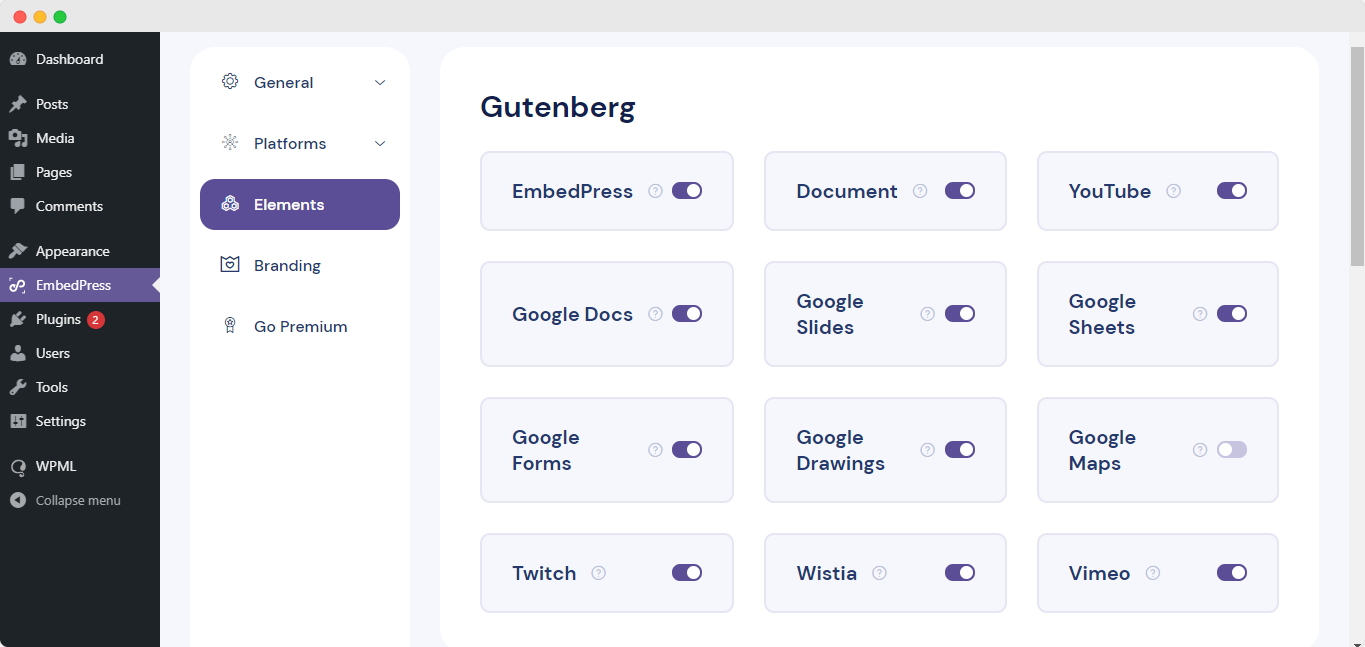
Now, let’s take a look at the step-by-step guides below to learn how each of these Gutenberg Blocks from EmbedPress works.
Embed Content From 100+ Sources Using The EmbedPress Block
First and foremost comes the EmbedPress Block for Gutenberg Page Builder. This outstanding block has been built and developed to help you embed any multimedia content you want, whether it is music, videos, polls, news, etc. – all 100+ content sources from our library are fully compatible with this block.
Step 1: Easily Use The EmbedPress Block For Gutenberg
All you have to do is open a new or existing web page in your WordPress website where you want to embed the content. Once on the page, click on the ‘+’ icon on your post content area in the Gutenberg editor and select the ‘EmbedPress’ block. You can also insert the EmbedPress block from the ‘Add Block’ button at the top of the page.
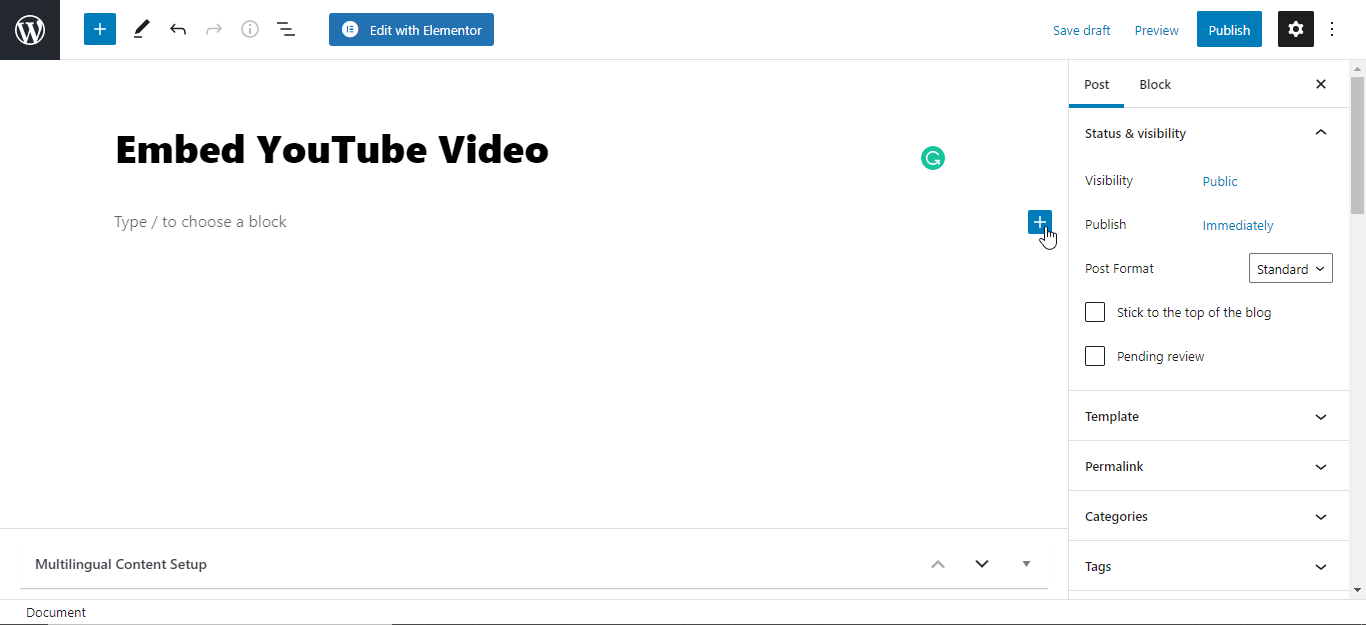
Step 2: Add Your Content URL In Gutenberg
The next step is to paste the previously collected content URL on the input field of the block and click on the ‘Embed’ button. The YouTube video will be automatically added to the WordPress website. EmbedPress will instantly load fully functional, responsive, and engaging video content for you.
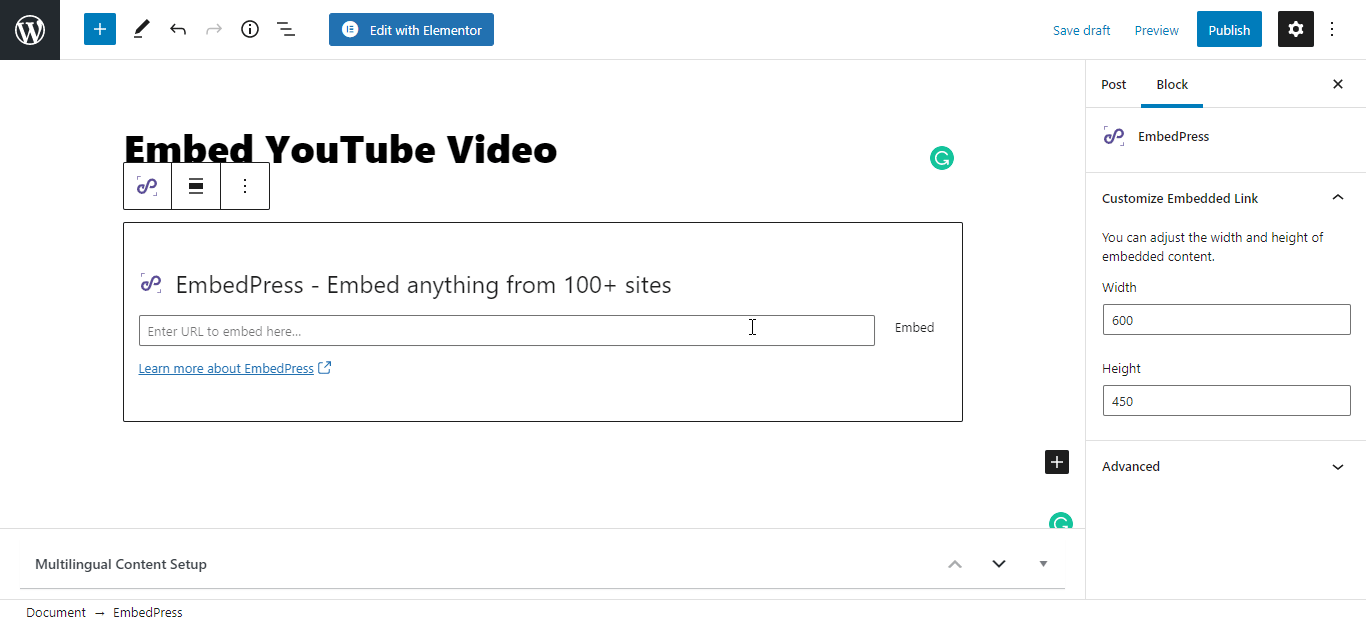
Publish your WordPress content, and the video will be embedded on the published page or post for users to see, as shown below.
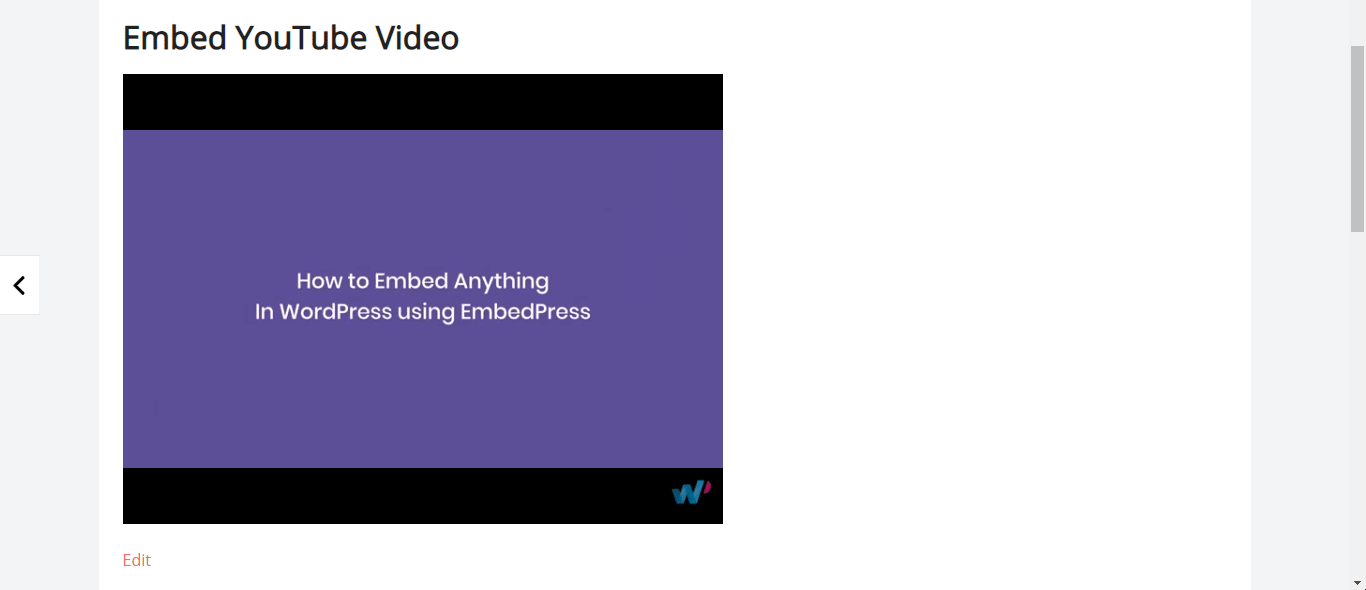
Step 3: Configure The YouTube Video Embed As Needed
EmbedPress also gives you the complete flexibility to change the dimensions of the embedded video and modify it the way you need with absolute ease when using the EmbedPress block for Gutenberg. If you want you can edit your embed’s width or height to adjust it with your website layout. Just click on the ‘Block’ on your Gutenberg editor and start customizing it as per your preferences.
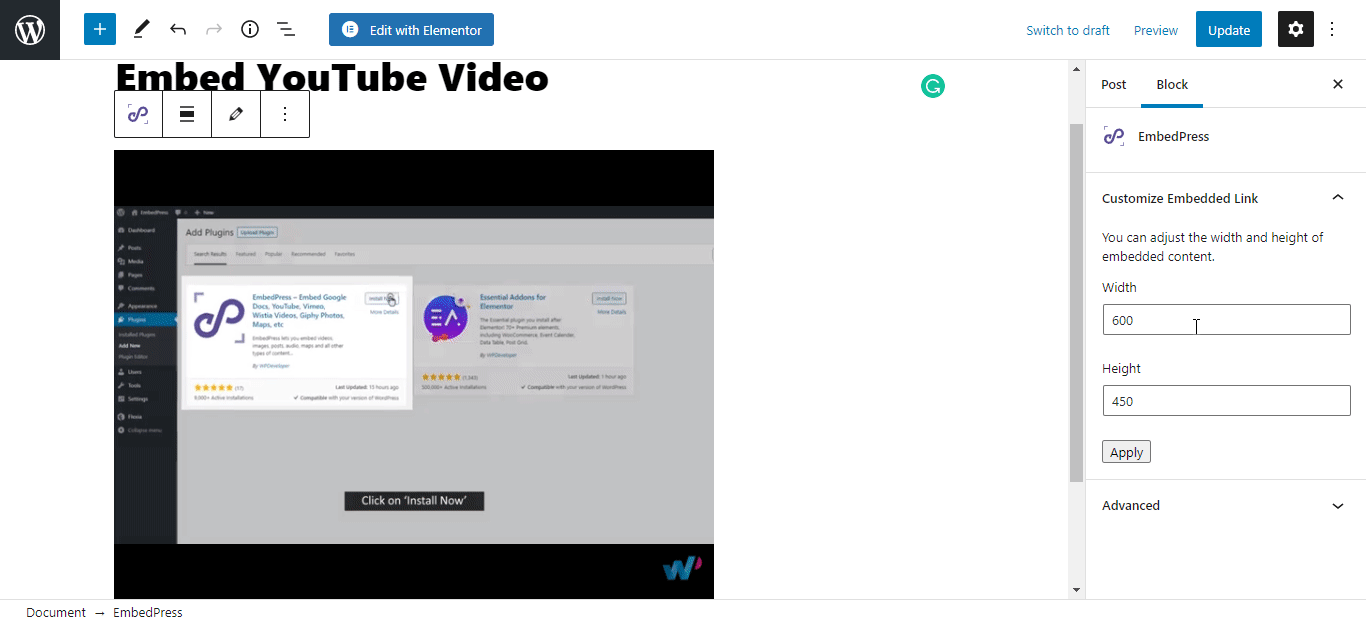
Embedding with all the other Gutenberg blocks from EmbedPress follows similar procedures. Let’s check them out.
Use Dedicated Blocks To Embed Informative Google Contents
As mentioned earlier, the first few Gutenberg blocks introduced by EmbedPress were compatible with the Google Drive contents:
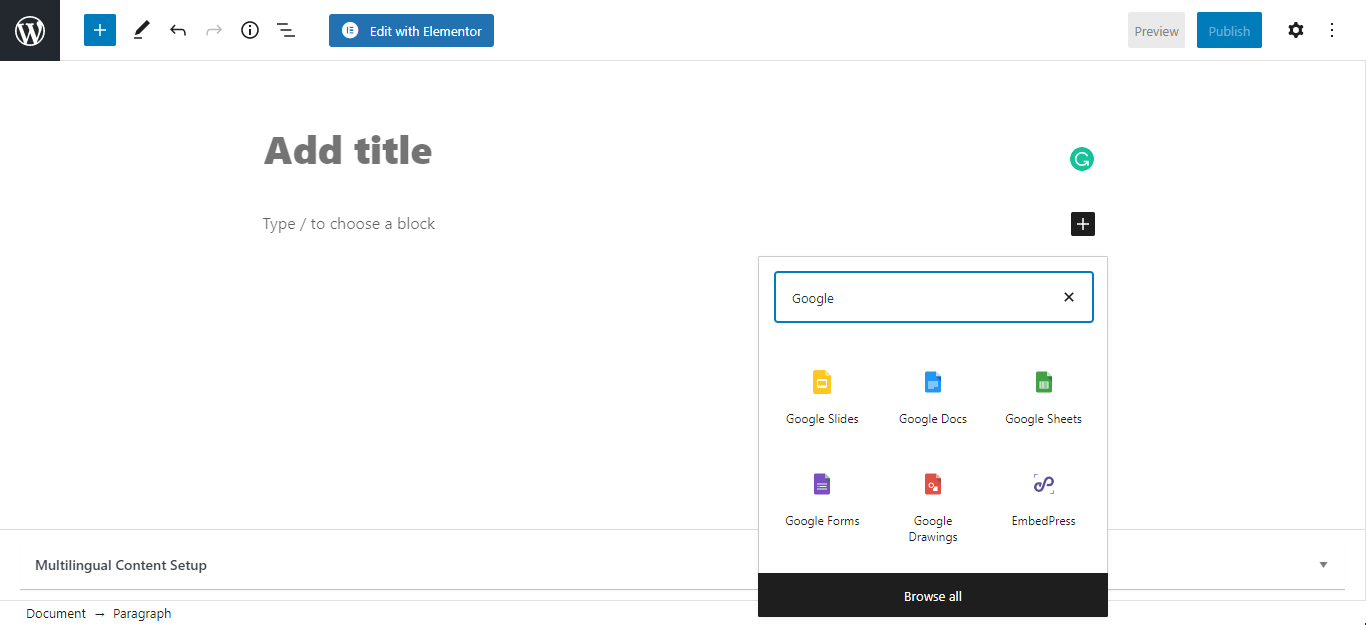
Similar to how you would embed a URL using the EmbedPress block, you can instantly embed any doc, sheet, presentation slides, forms, or more from Google using just a single URL.
Again, once you are on the page you want to embed your Google drive content on, simply click on the ‘+’ icon on your post content area in the Gutenberg editor and search for your desired Google block.
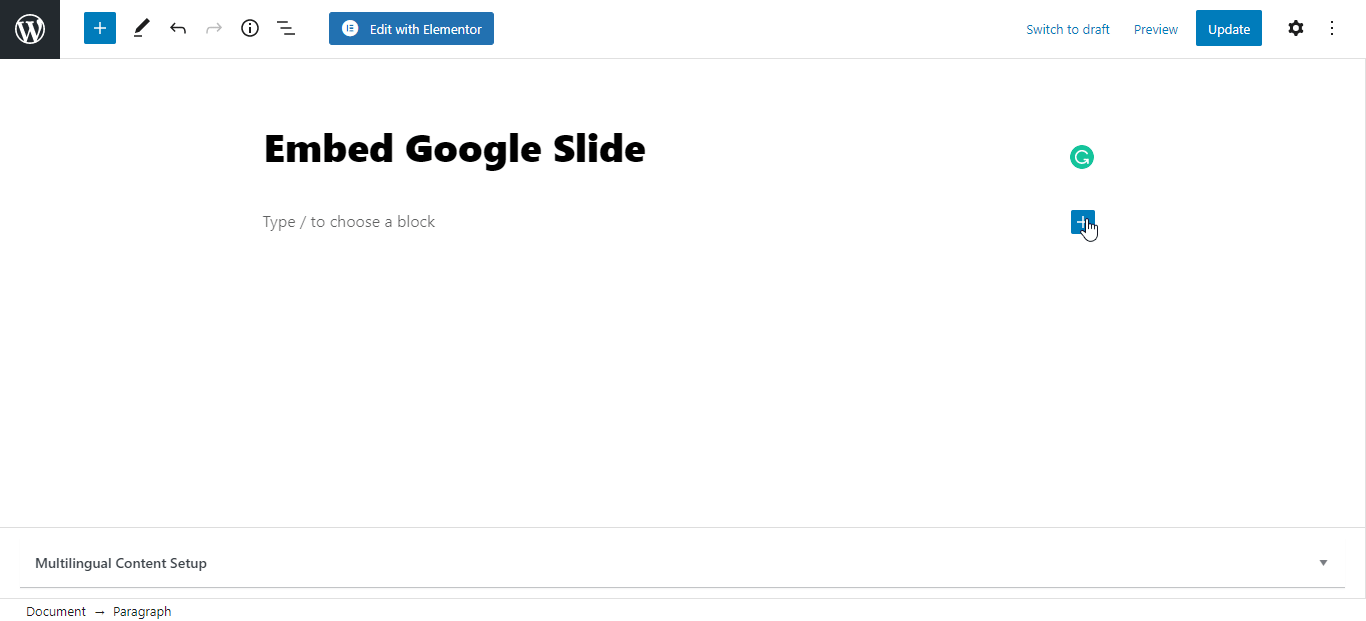
Next, paste the URL copied from your content source into the EmbedPress block and hit the ‘embed’ button. When you publish the WordPress content, the Google Drive content will seamlessly load onto your website for your site users to view.
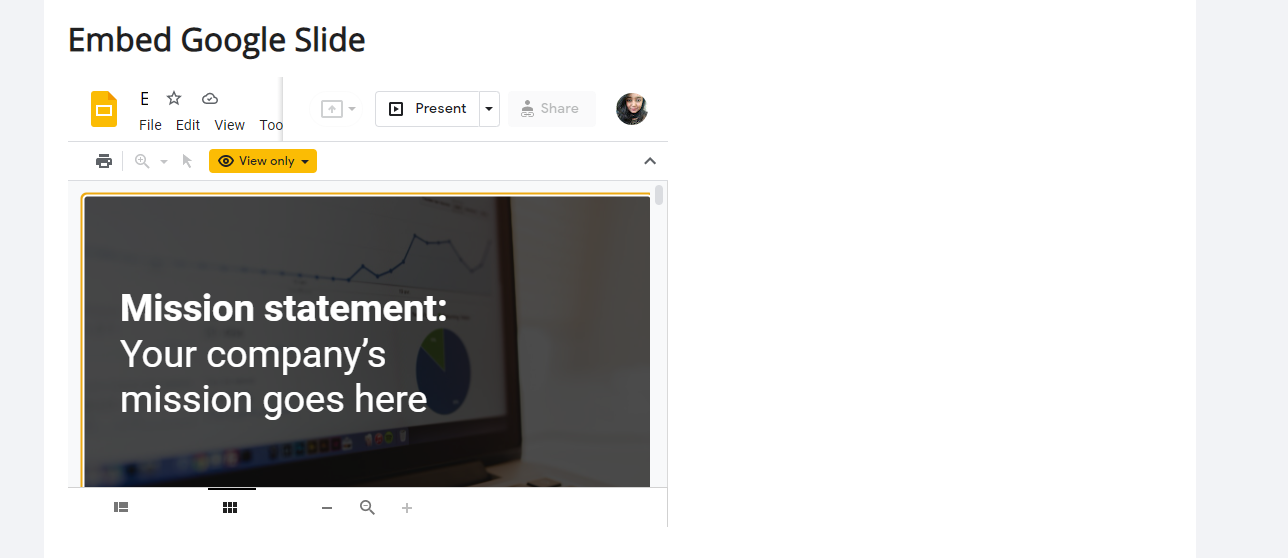
Easily Engage Your Audience With Interactive Video Embed Blocks
In this fast pacing digital era, website visitors now prefer watching interactive, visually stimulating videos over reading. And so, EmbedPress brought you three amazing Gutenberg blocks to help you embed entertaining video content and engage users instantly.
The four video content sources for which EmbedPress provides compatible Gutenberg blocks are YouTube, Vimeo, Twitch & Wistia. Let’s dive in and take a closer look at each.
🎞️ Use The YouTube Block From EmbedPress
YouTube is easily the world’s largest video-sharing platform and one of the most popular social media websites. Regardless of what your WordPress website is based on, you’ll definitely find relatable YouTube videos to embed and instantly grab anyone’s attention.
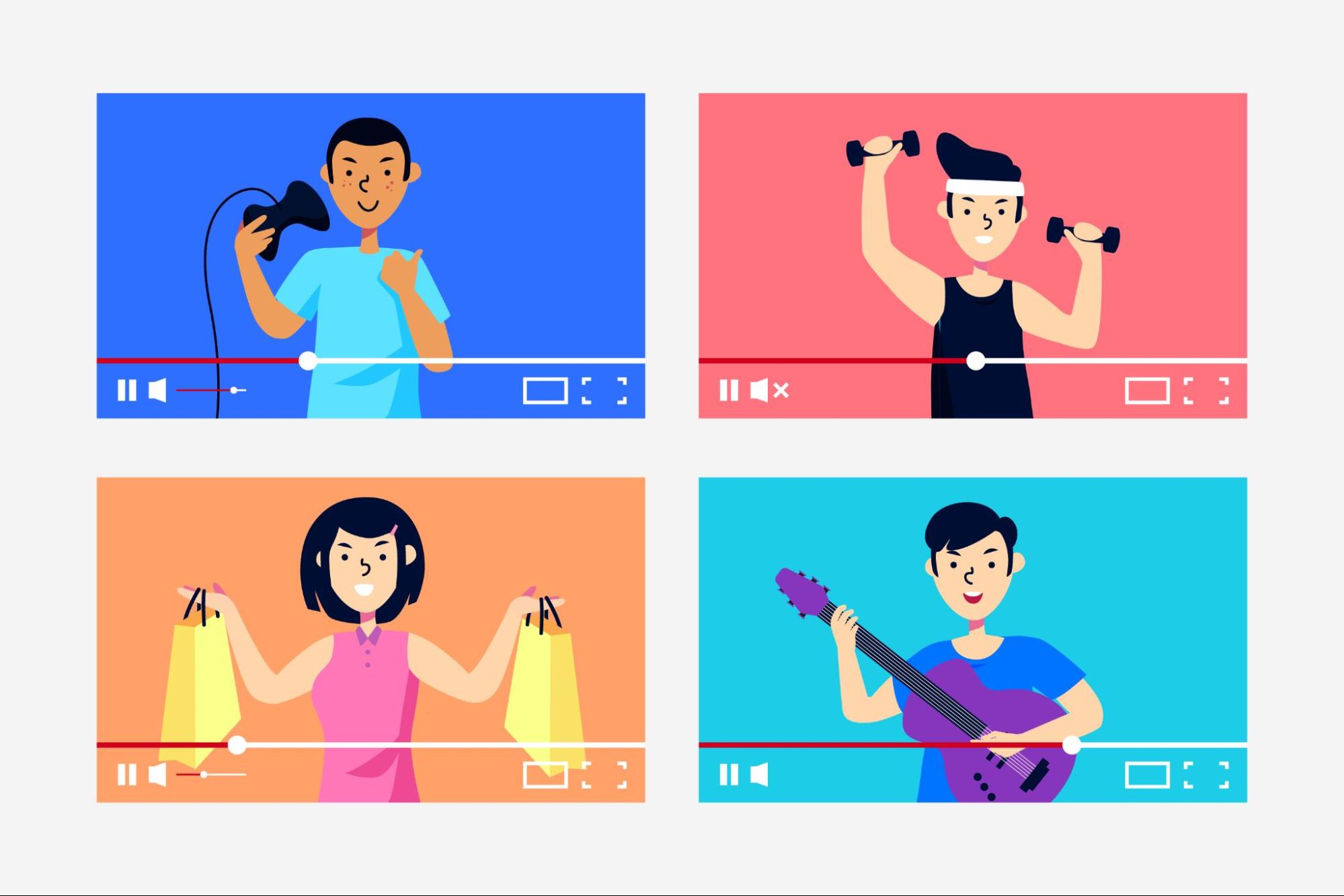
Embedding YouTube videos will seamlessly make your website, business or brand stand out to your audience from the rest and will boost traffic and engagement rates immensely, skyrocketing your site’s SEO scores.
Similar to the previous methods, you need to search for the ‘YouTube’ block after clicking the ‘+’ icon.
When you type ‘YouTube’ on the search bar, you will however come across two different blocks. Choose the ‘Black and White’ one, as shown below, to embed YouTube with EmbedPress.
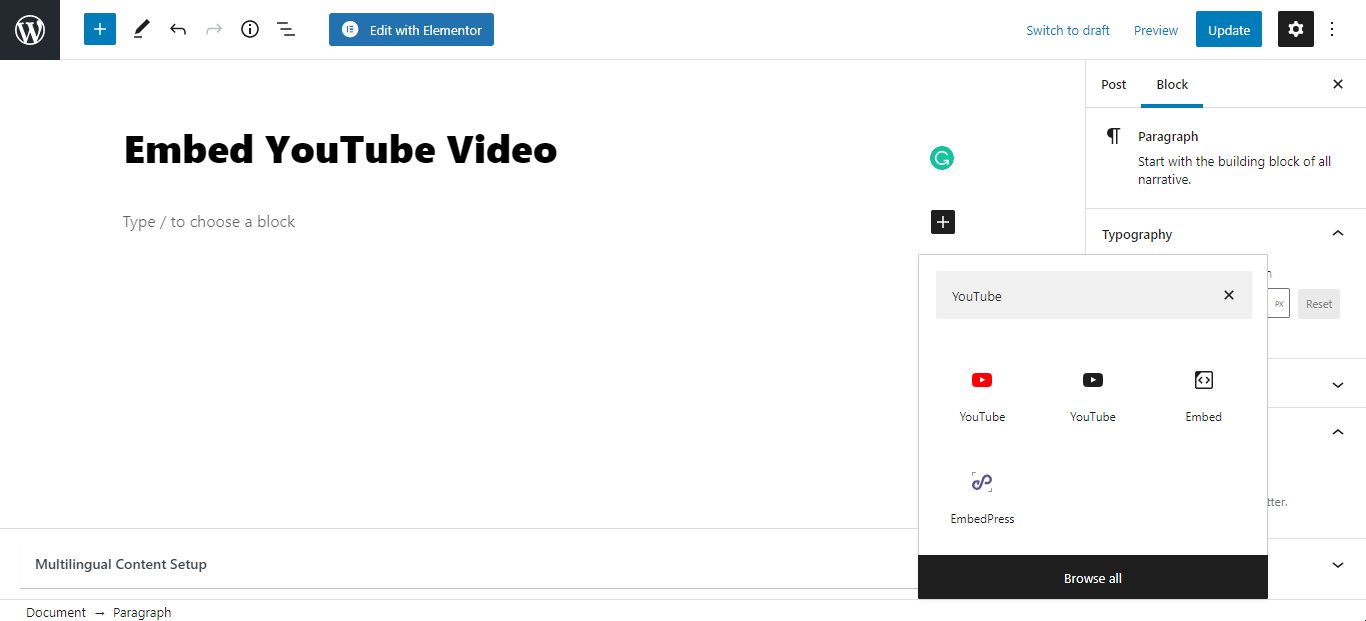
Once you paste your preferred YouTube video URL onto YouTube block, simply click on the ‘embed’ button to insert a fully responsive, highly interactive video using EmbedPress.
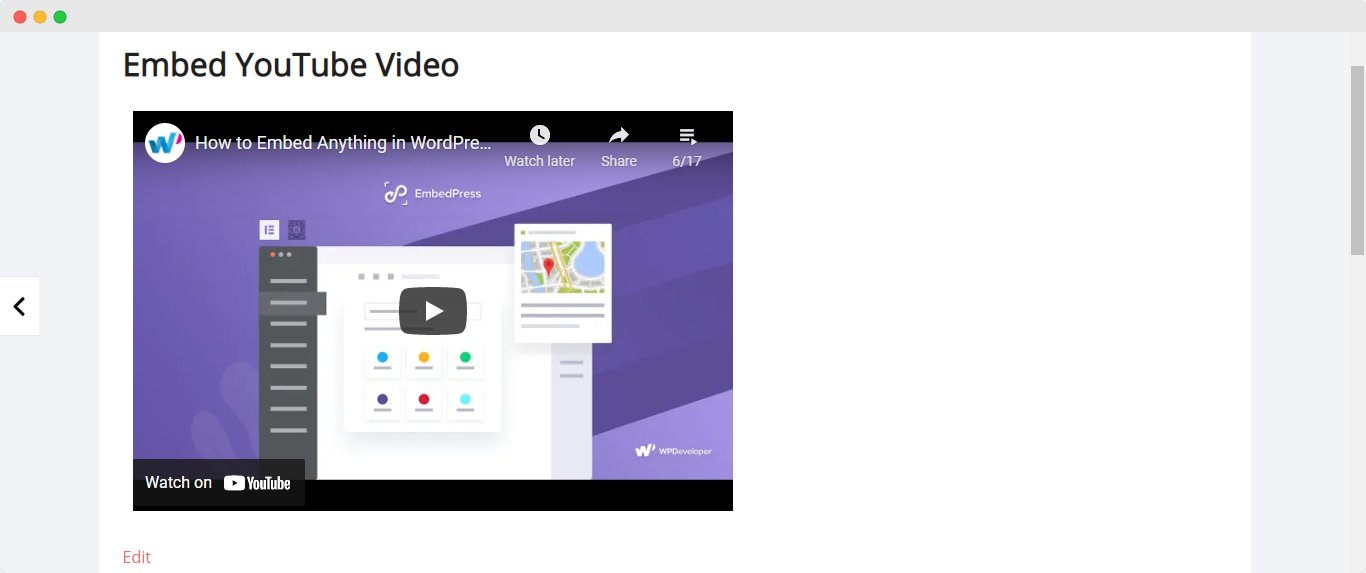
🎬 Embed Videos Using ‘Wistia’ & ‘Twitch’ Blocks
Two of the earliest Gutenberg Blocks from EmbedPress were developed for the video-sharing platforms, Wistia and Twitch.
🎯 The Wistia Block From EmbedPress:
Wistia is one of the first picks of video-sharing platforms for any marketer – it even beats YouTube when it comes to providing additional information like metrics and analytics.
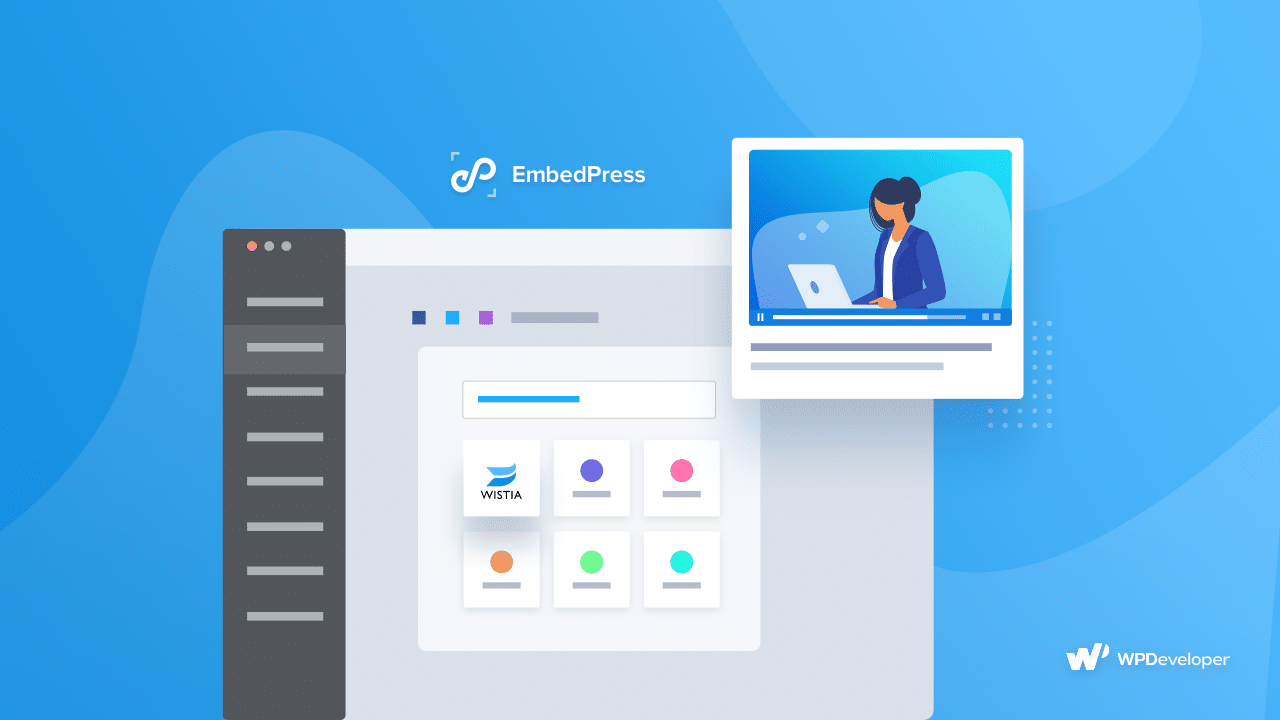
This platform easily allows marketers to see at what point of the video a user paused, which geographical location they are from, where they click on the site, and so on. It helps its users to grow their email list and generate leads.
And so, to give web creators like you the ultimate user experience, EmbedPress brought you the ‘Wistia’ block for Gutenberg editor users. Check out this detailed documentation to learn how you can effortlessly embed striking Wistia videos with just a URL.
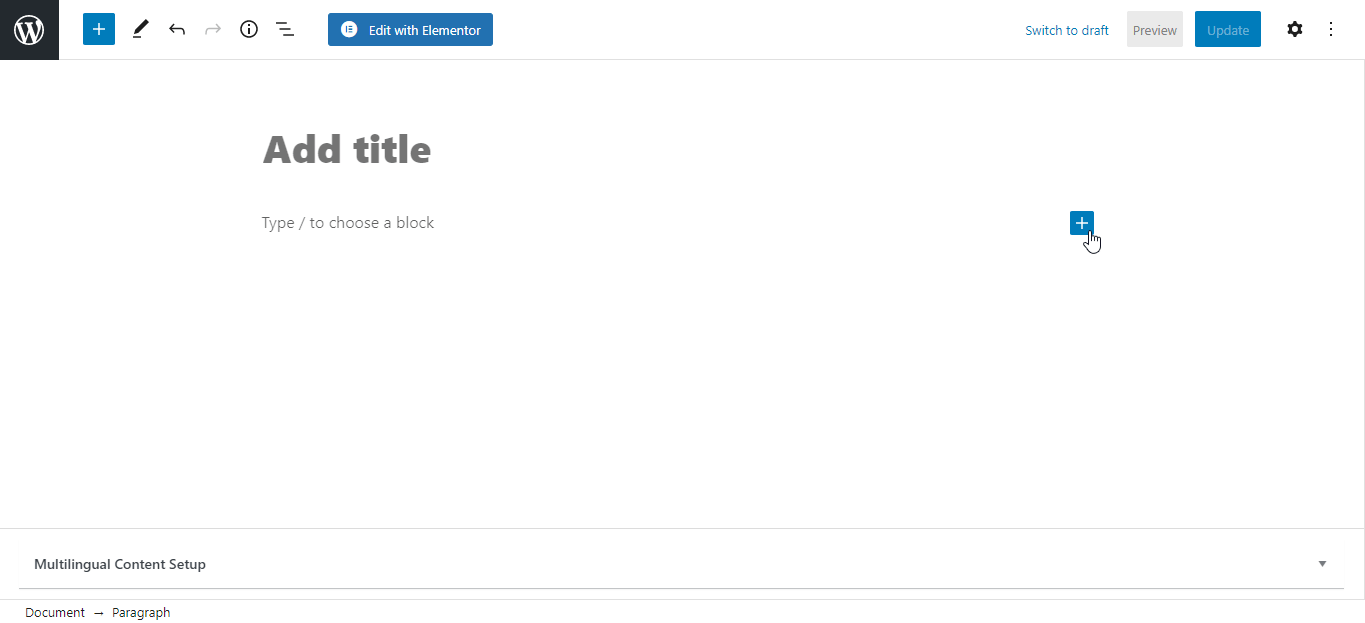
🎯 The Twitch Block From EmbedPress:
If you live stream on Twitch on a regular basis, we’re happy to inform you that now you can easily embed Twitch streams on your WordPress website with just a few clicks. EmbedPress has introduced the advanced ‘Twitch’ block to enable your website visitors to watch your Twitch stream and participate in live chats.
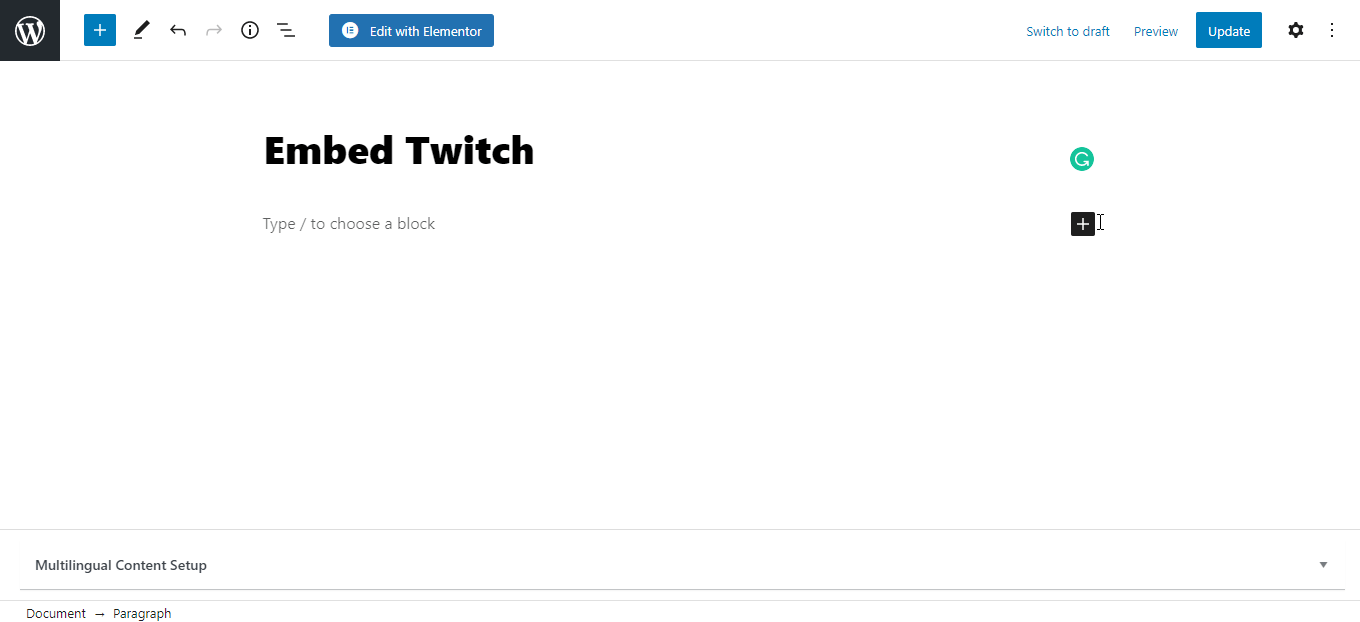
🎥 Add Interactive Videos With The Vimeo Block
Finally, with EmbedPress, you also get your hands on a ‘Vimeo’ block for Gutenberg that enables you to seamlessly embed Vimeo videos on WordPress.
Each of these video embedding blocks for Gutenberg follows the same, super-easy steps and enriches your WordPress website with eye-catching and interactive video embeds.
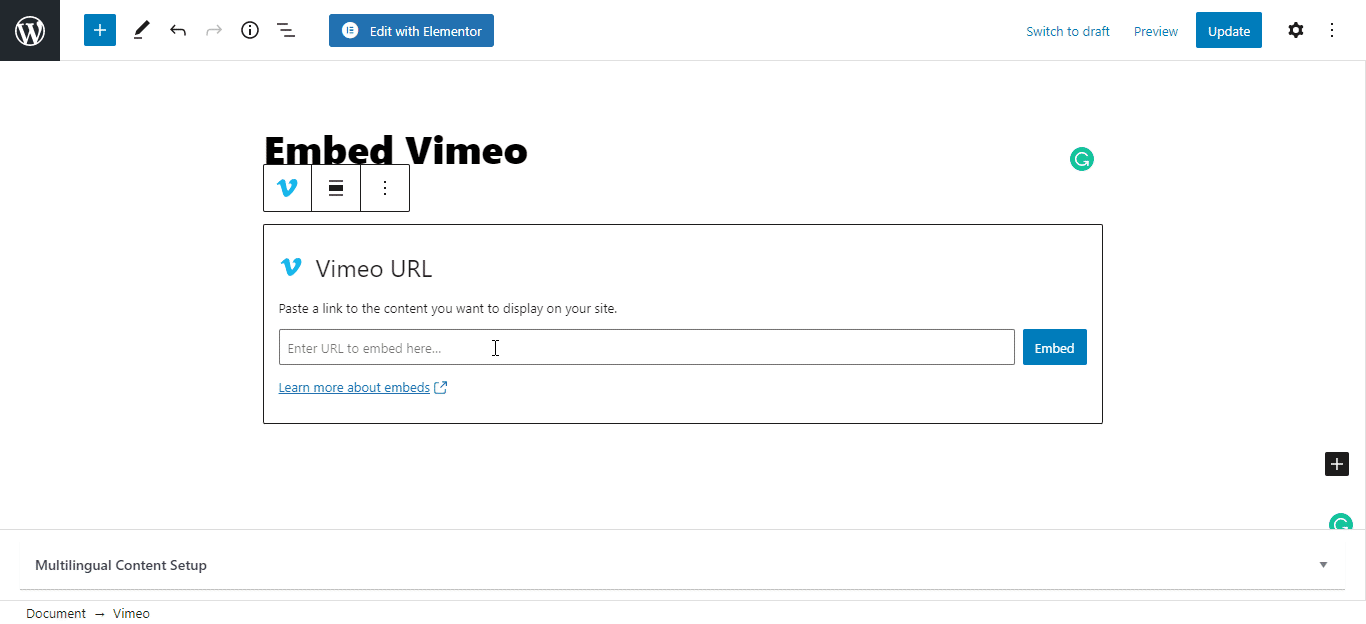
Add Engaging Stories To Your Website Using The Document Block
Lastly, we have the ‘Document’ Block from EmbedPress for Gutenberg block editor. EmbedPress is one of the only embedding solutions that enables you to upload and embed any PDF document onto your website without using any lines of coding.
EmbedPress provides a special Gutenberg block to help you embed documents and PDFs on your WordPress website easily. You can embed all types of documents on your website: PDF, DOC/DOCX, PPT/PPTX, XLS/XLSX, etc.
Step 1: Insert A Document Block
Click on the ‘+’ icon on your post content area in the Gutenberg editor and select ‘Document’, as shown below.
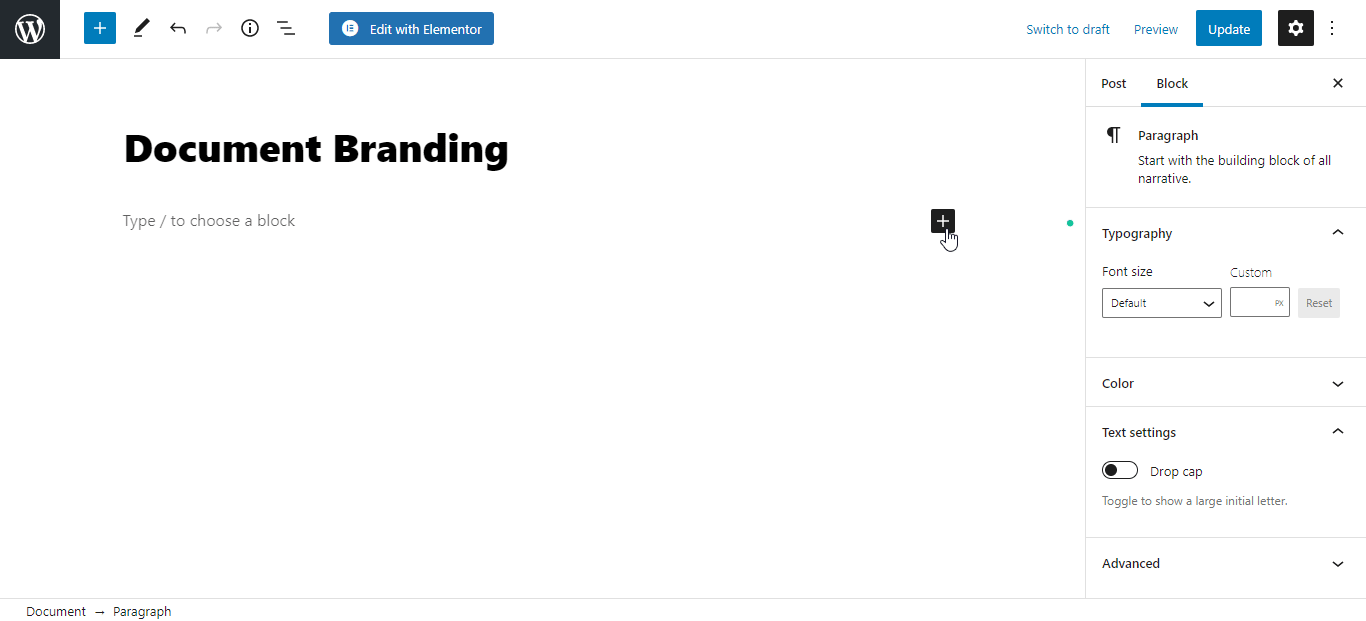
Step 2: Embed Your Document Link
To embed your Document or PDF, click on the ‘Media Library’ button and upload any of your preferred PDF documents from your computer or device, as shown below.
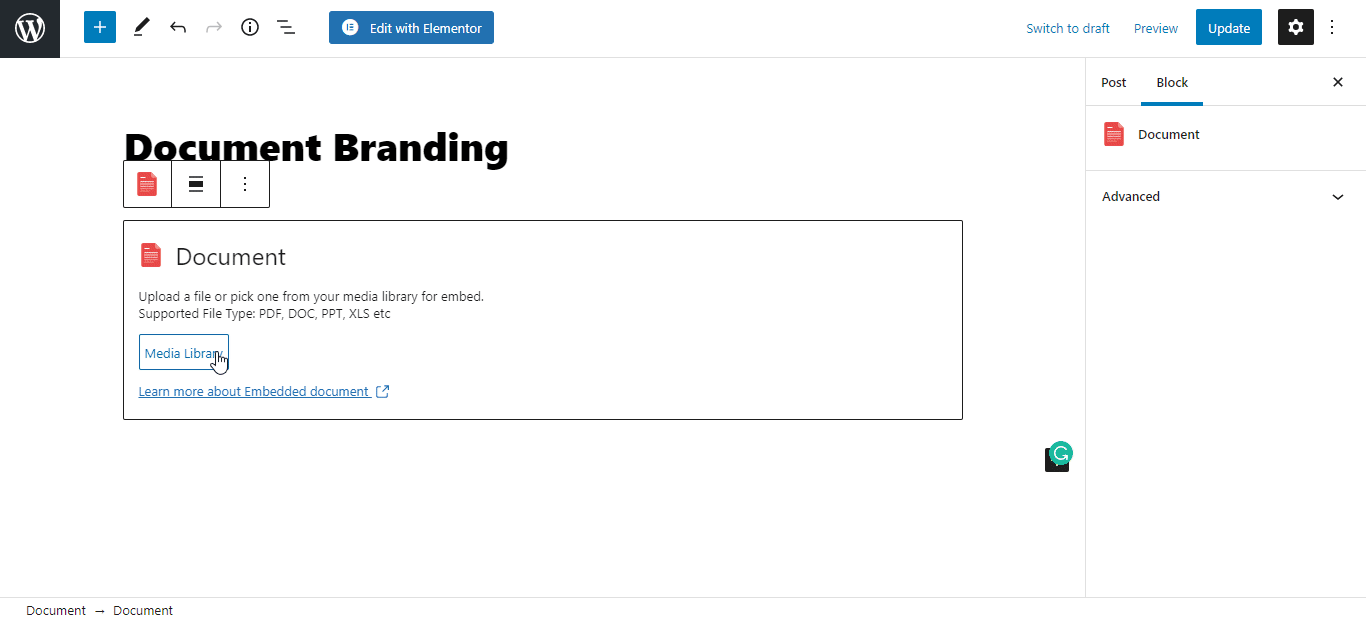
And with that, we want to conclude our ultimate list of all the 10+ outstanding Gutenberg blocks brought to you by EmbedPress to help you embed stunning multimedia content.
Try EmbedPress, the ultimate embedding solution for WordPress and make embedding on the Gutenberg editor easier than ever with outstanding blocks, and skyrocket your engagement rates and conversion with just a few clicks.
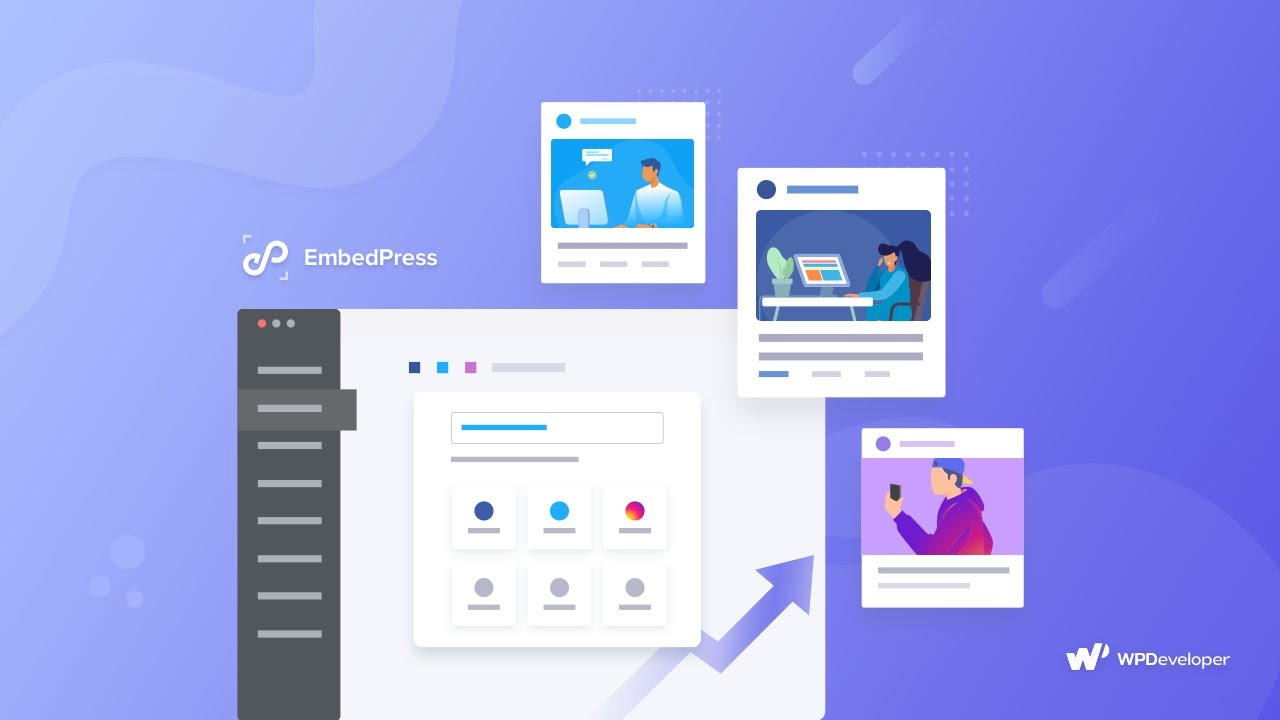
Let us know about your experience, we would love to hear from you. Leave a comment below with your thoughts or suggestions. Join our Facebook group to communicate or subscribe to our blog for more useful tutorials, the latest news, and updates.